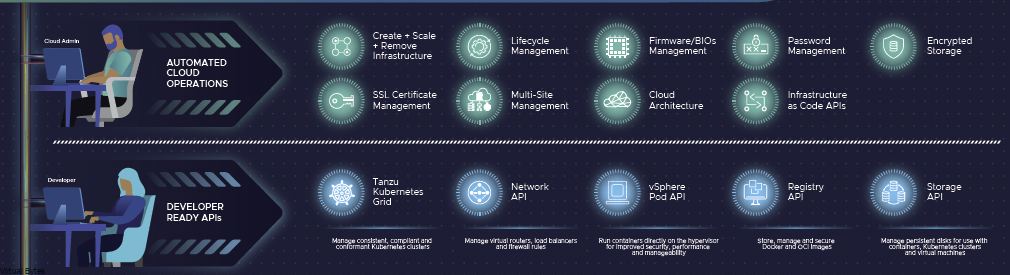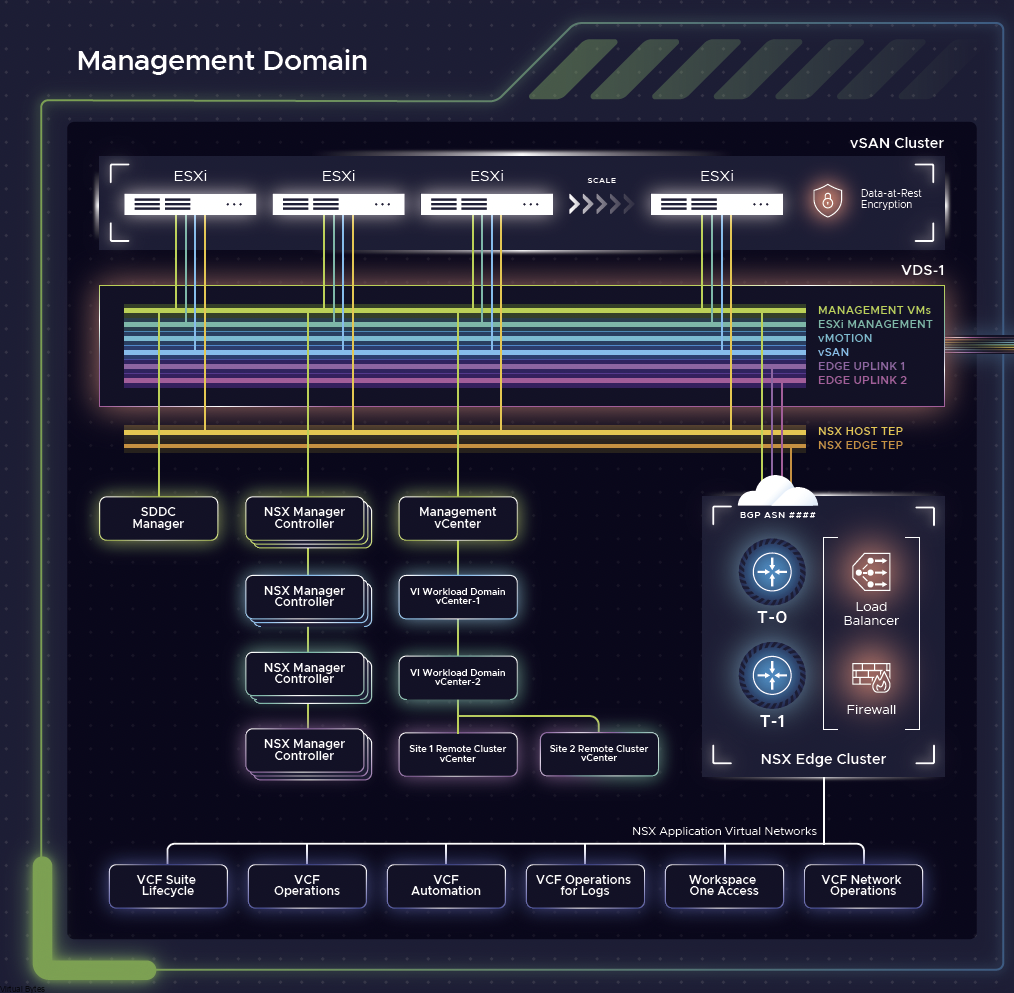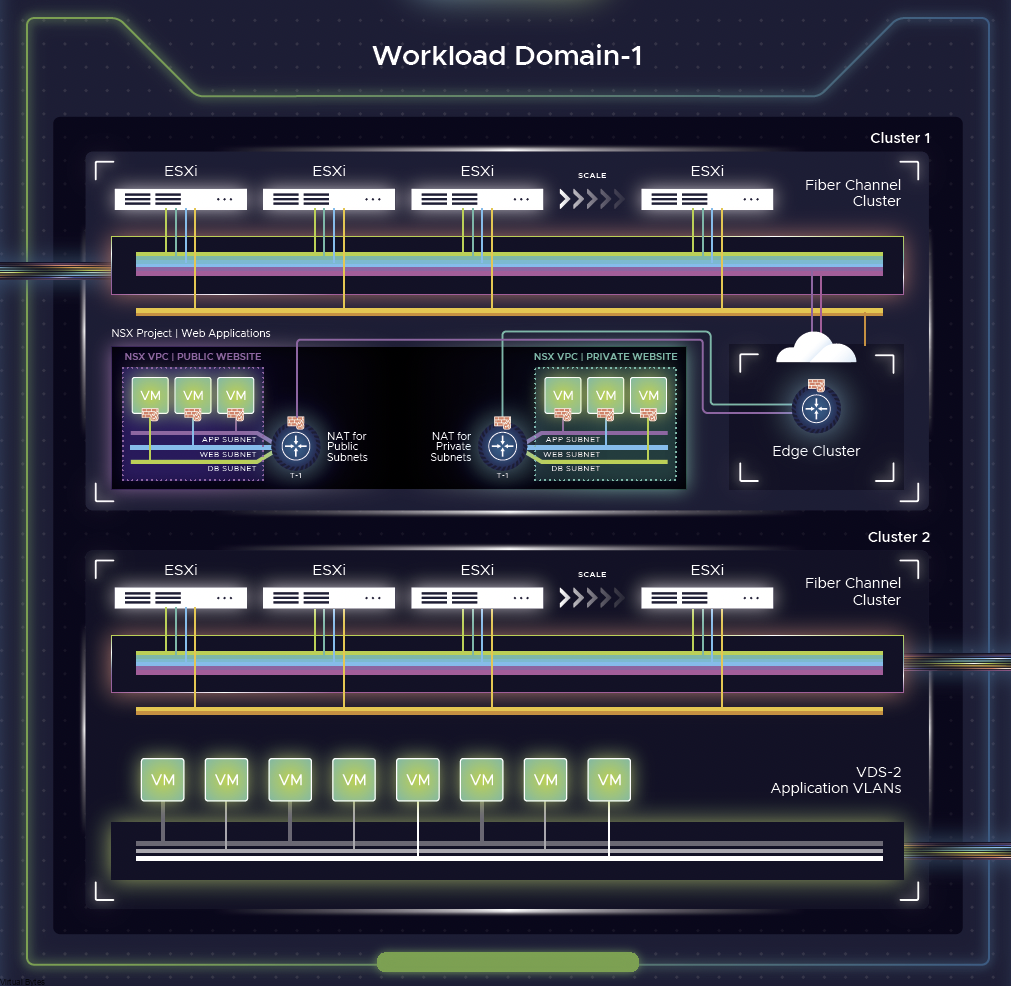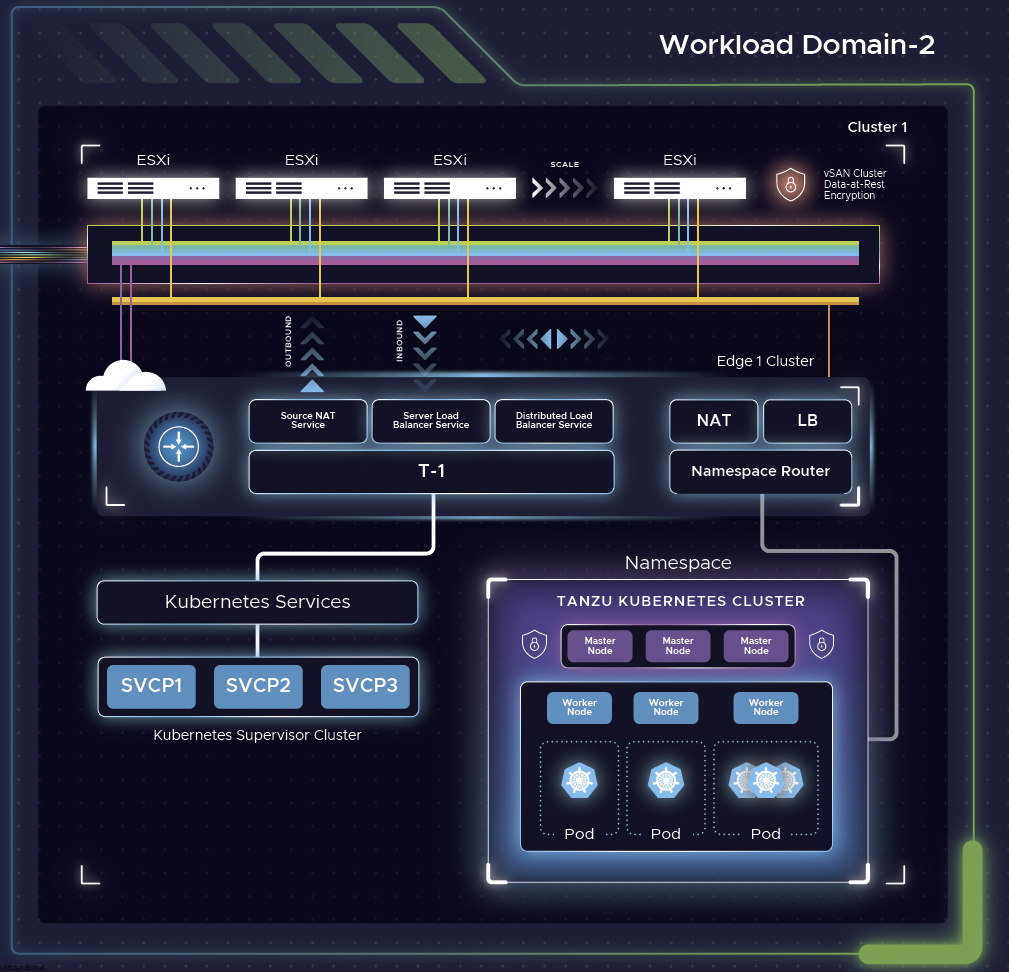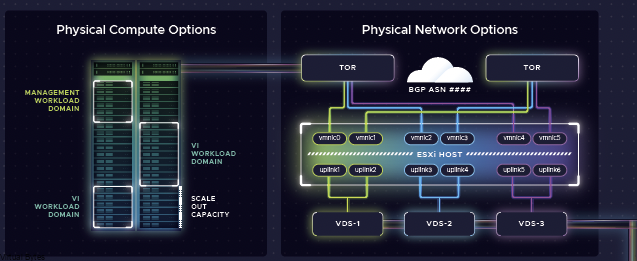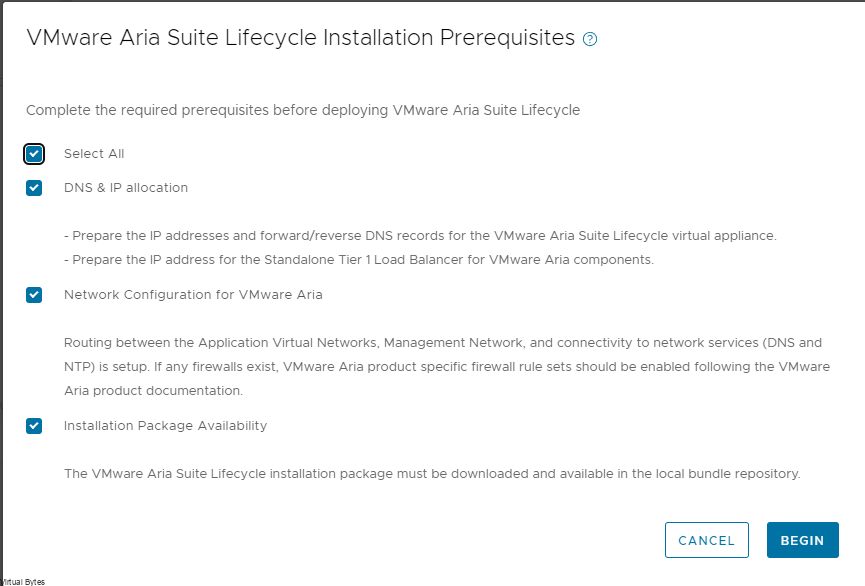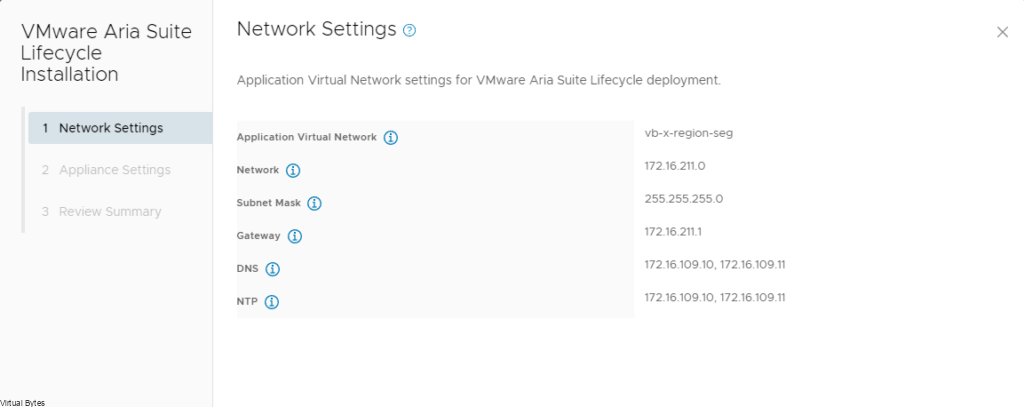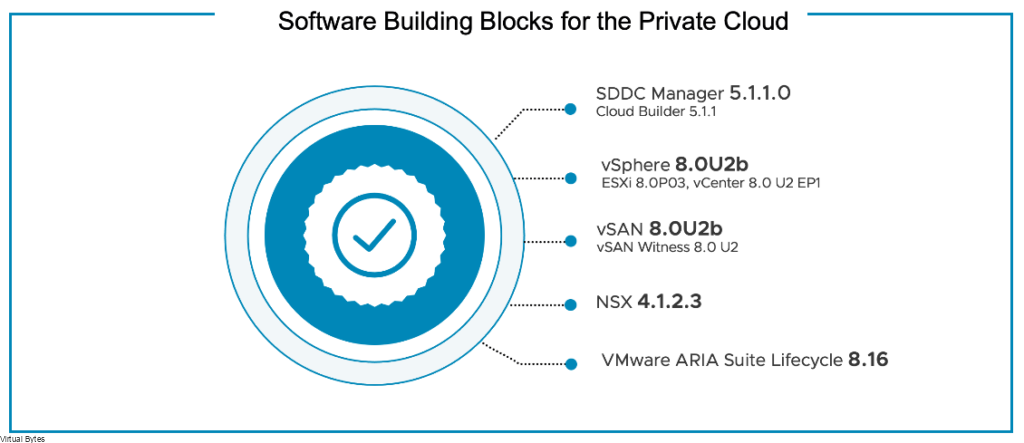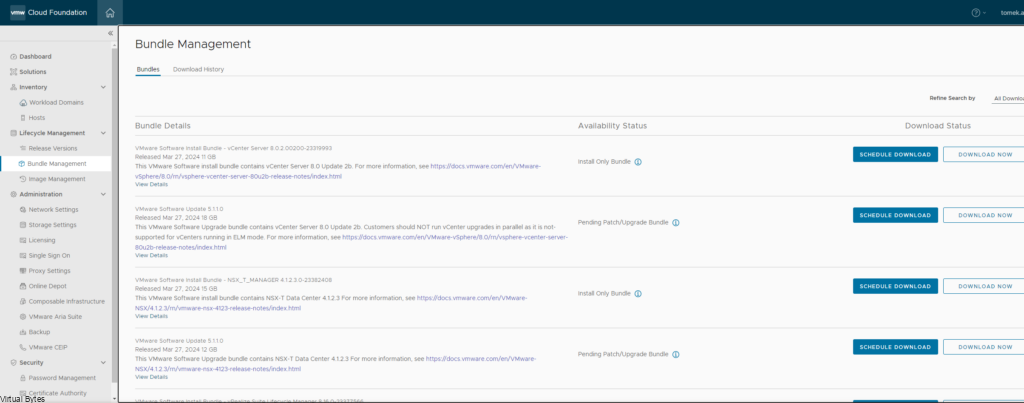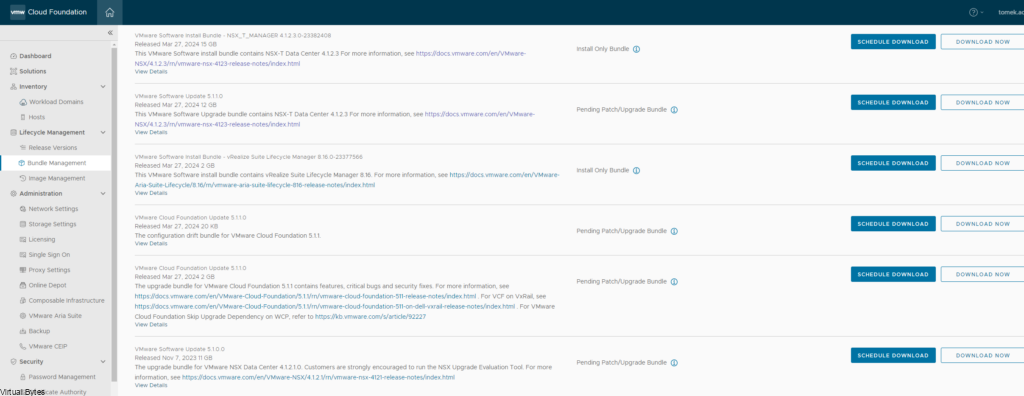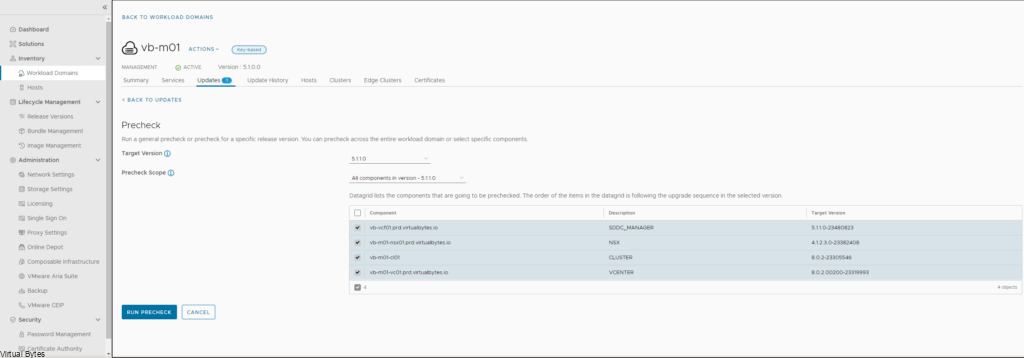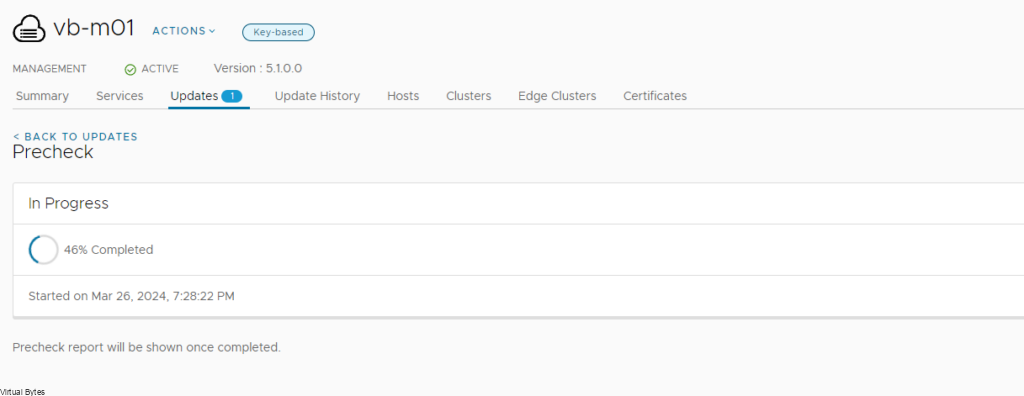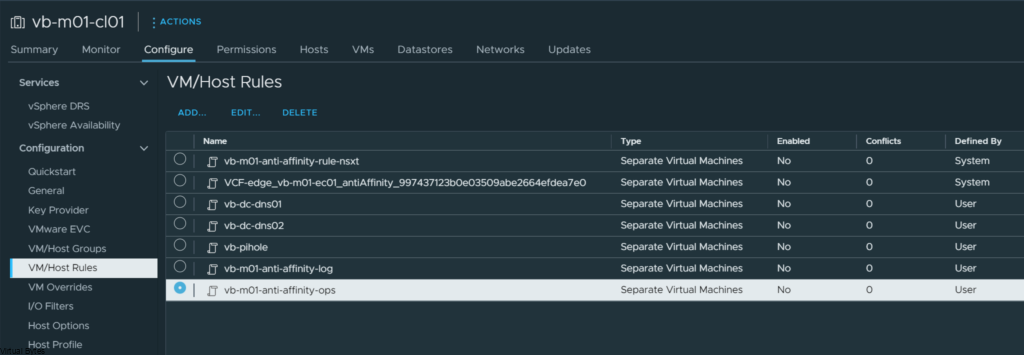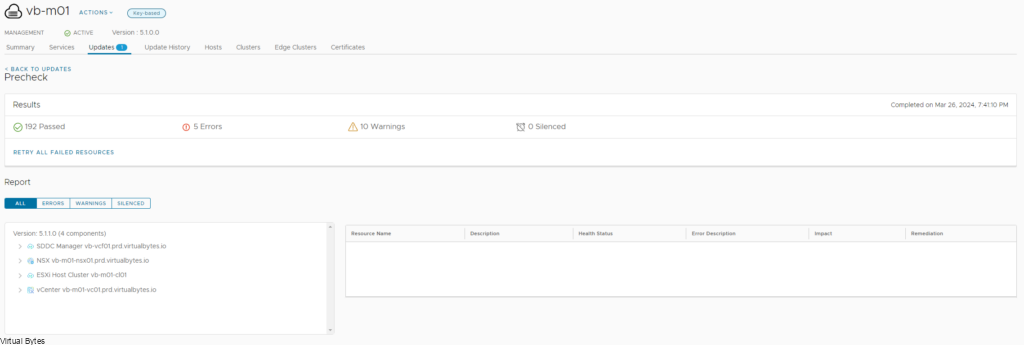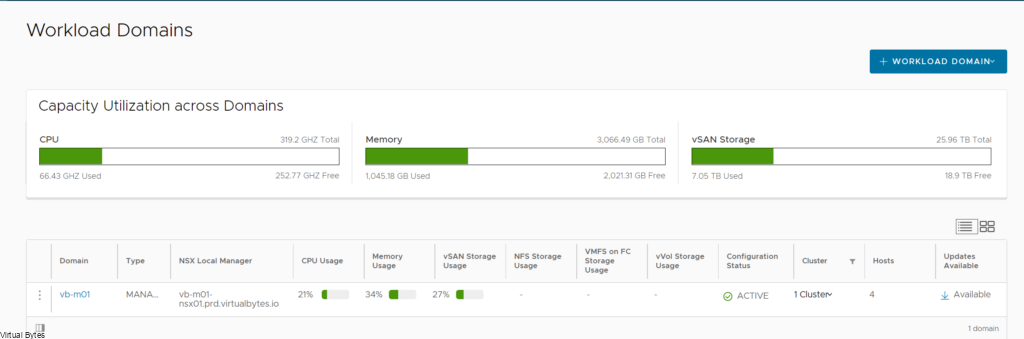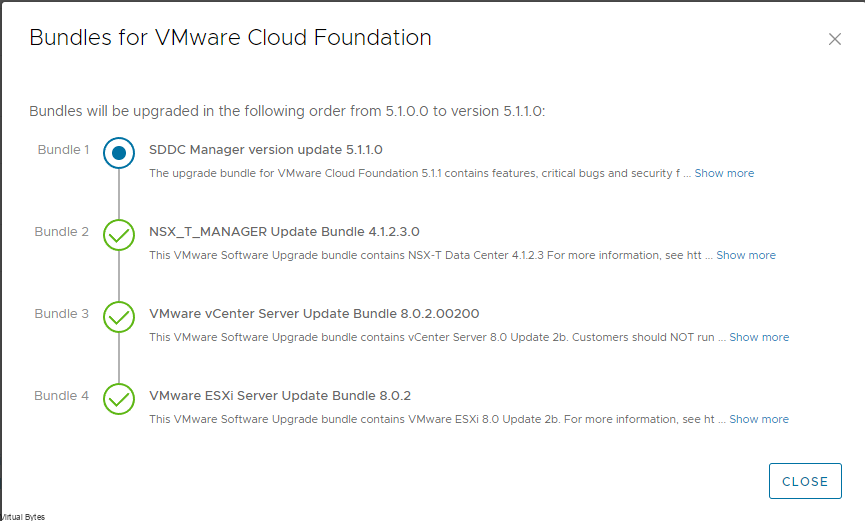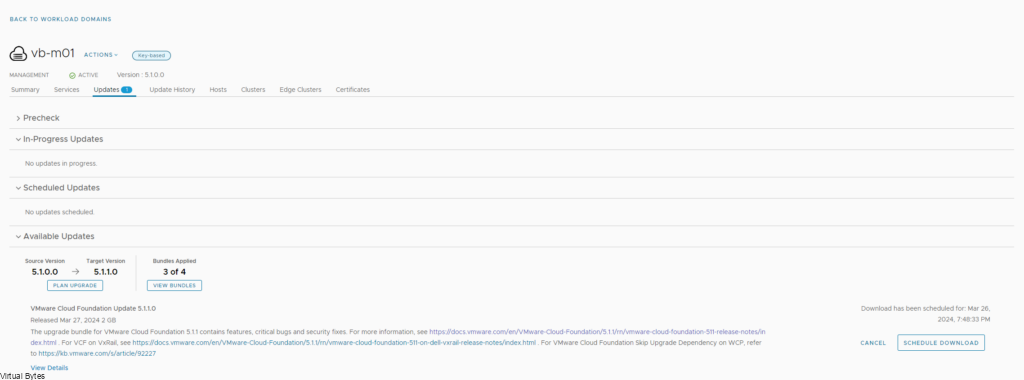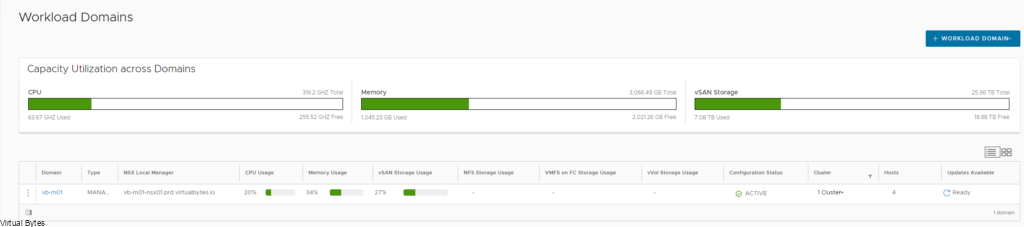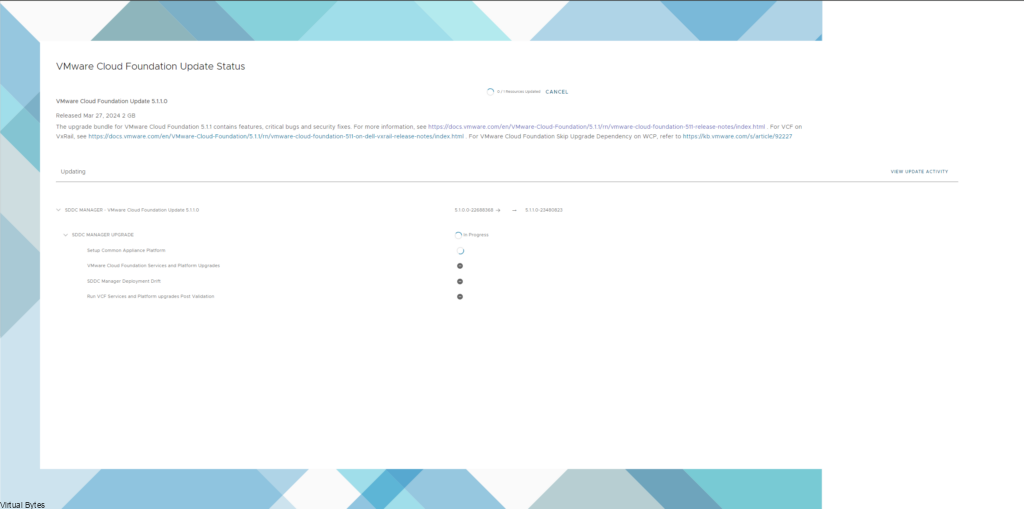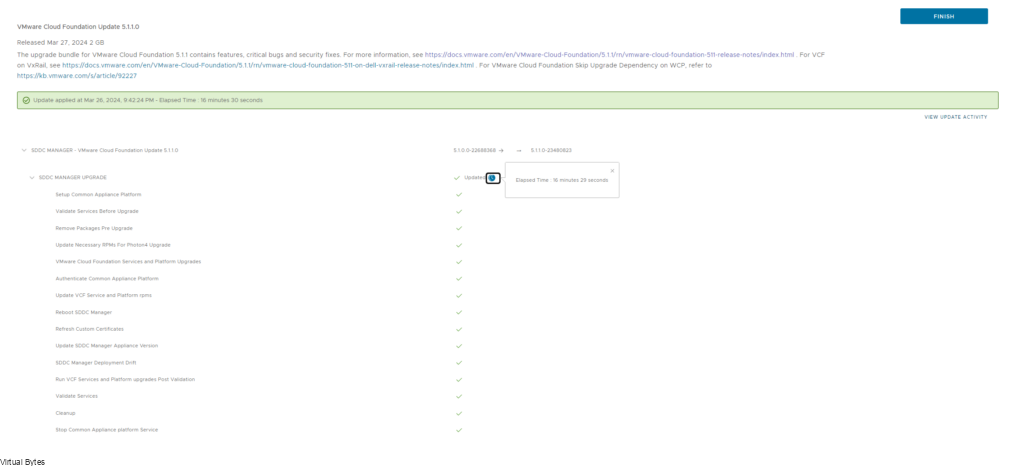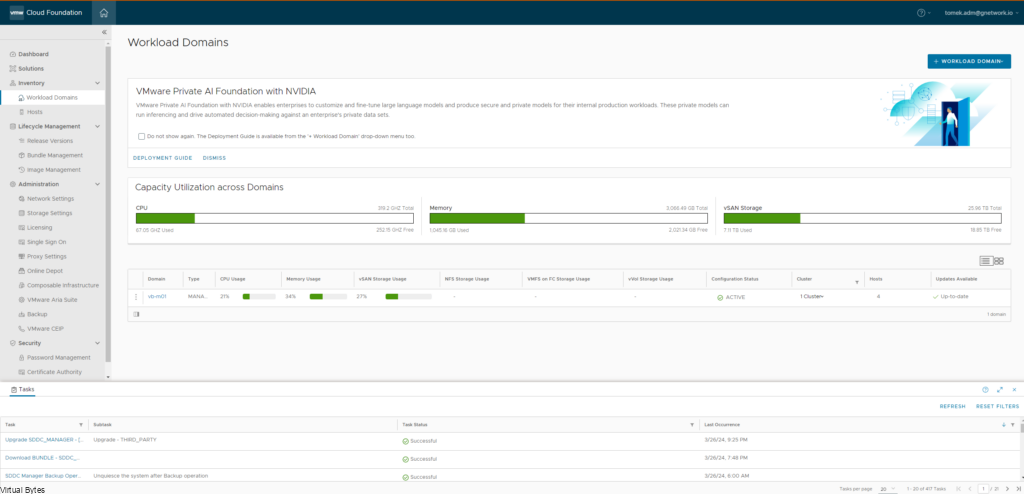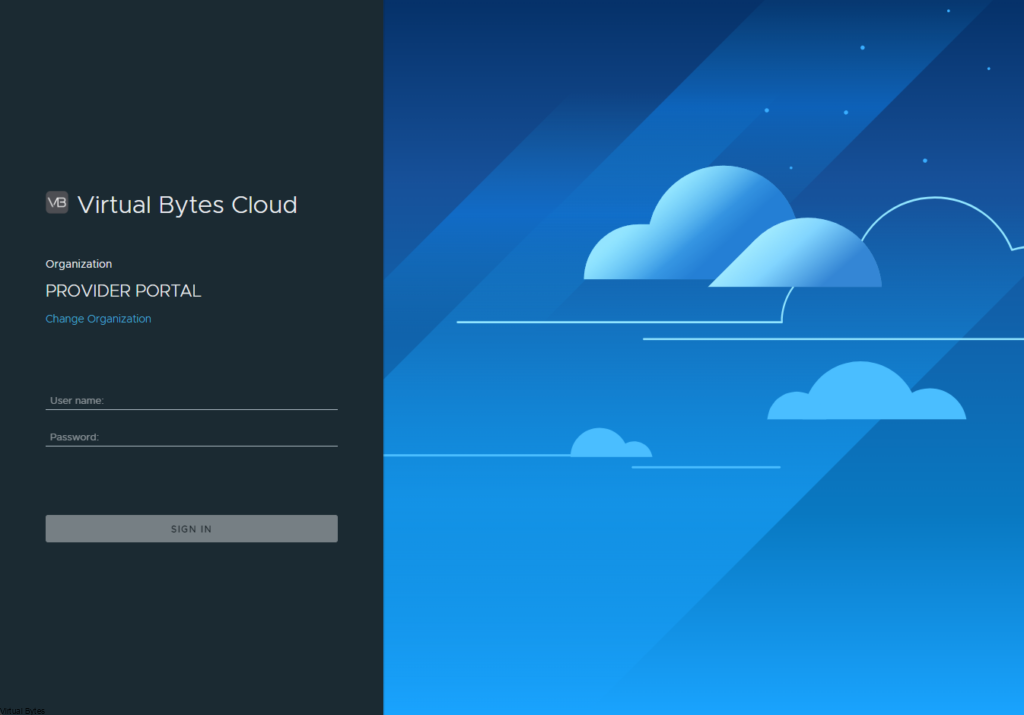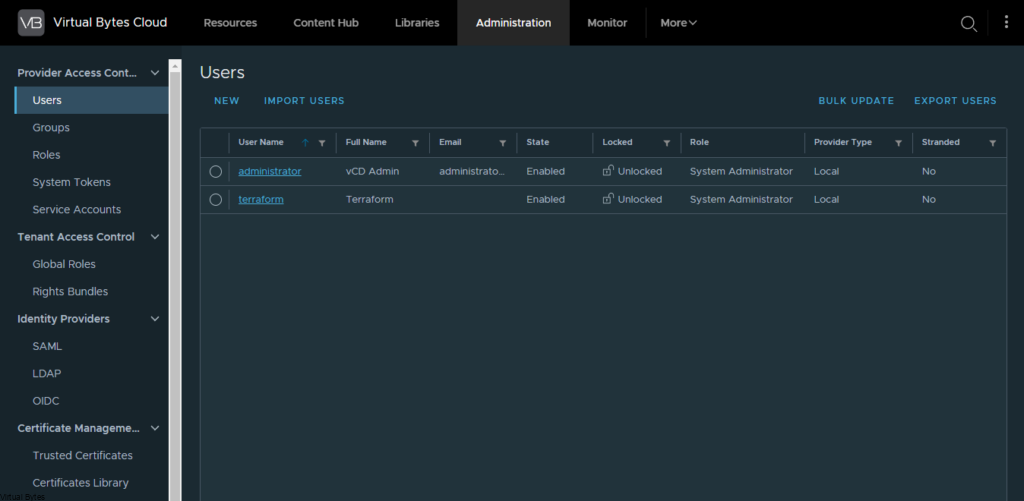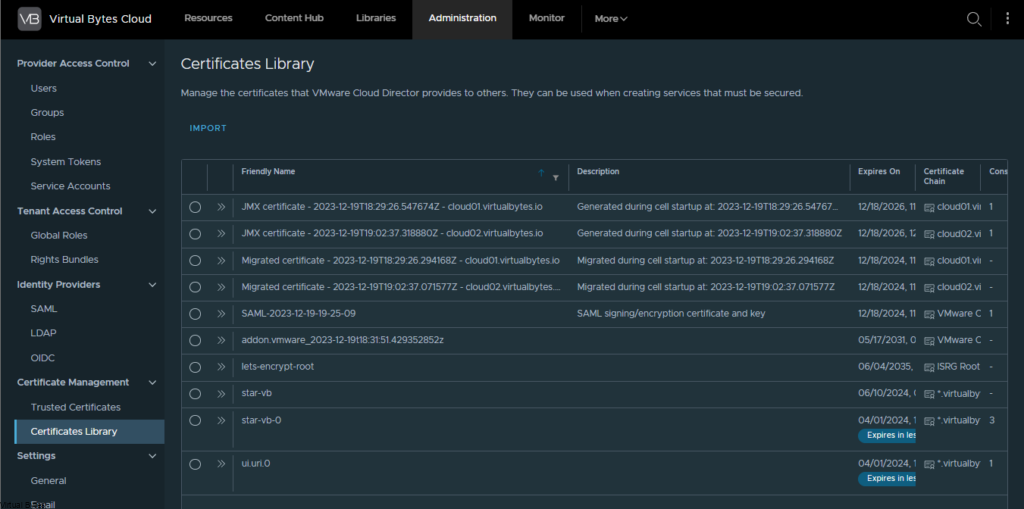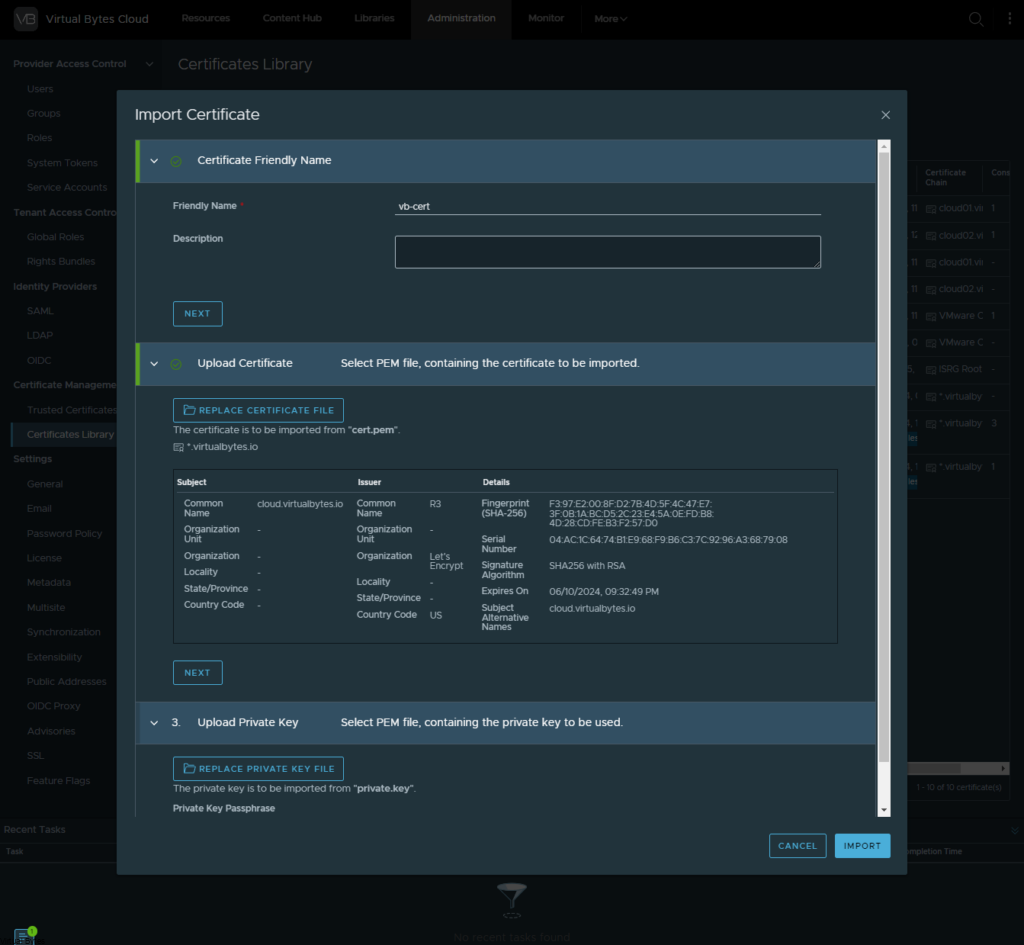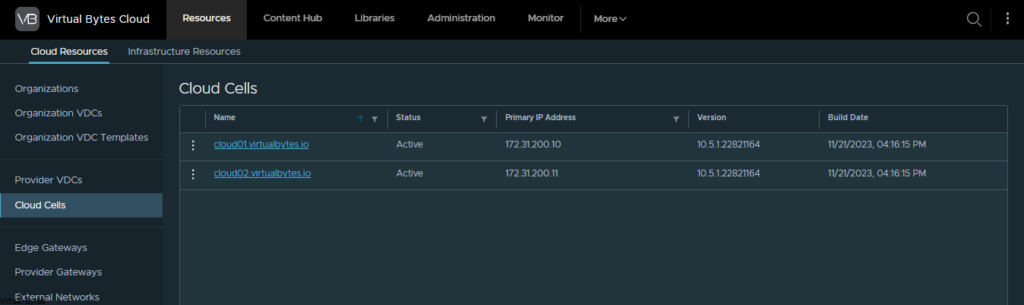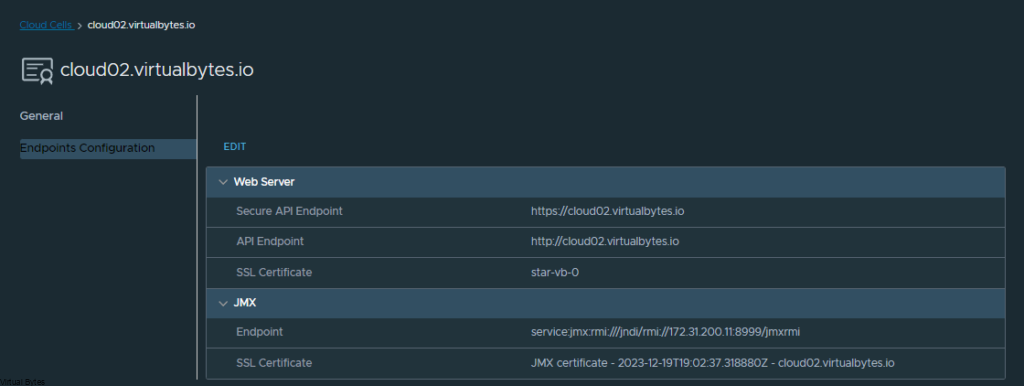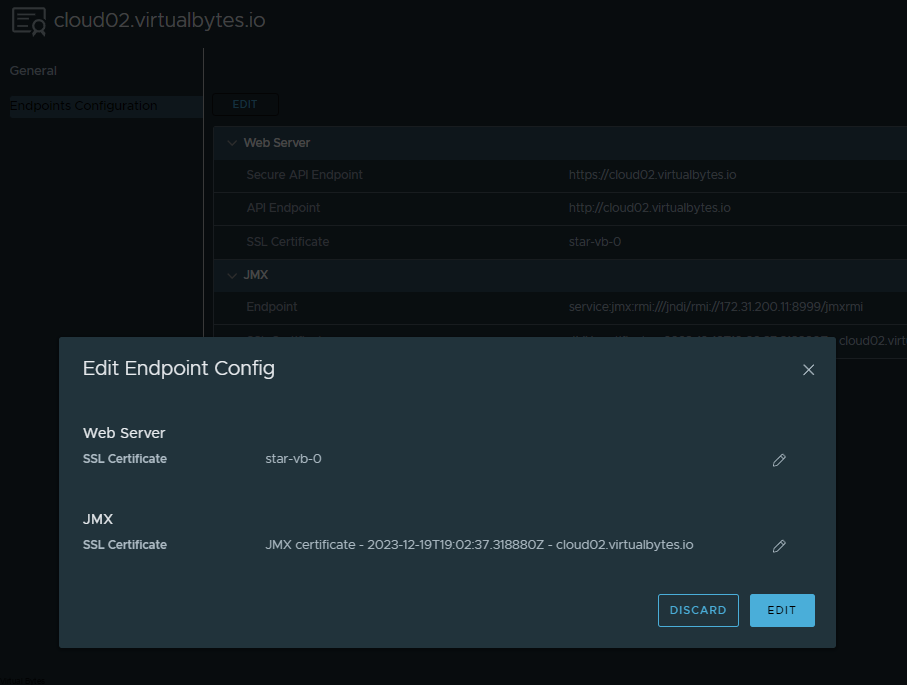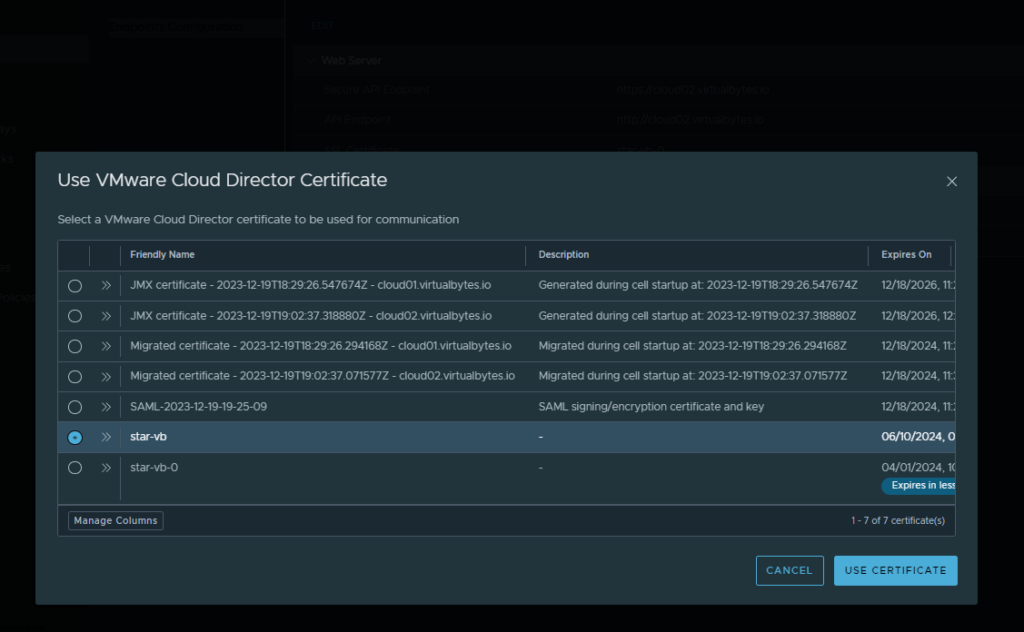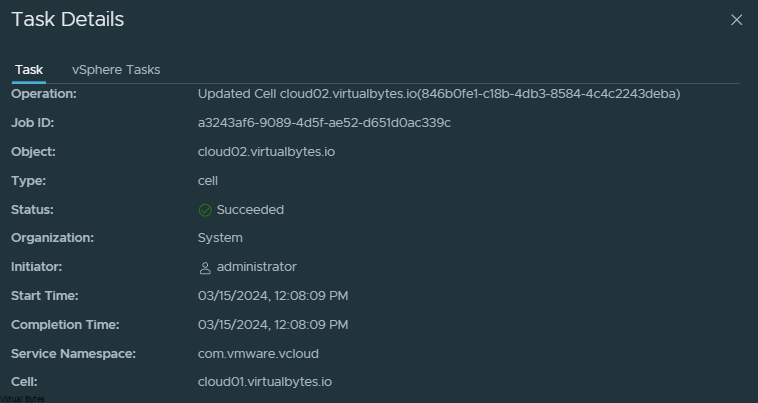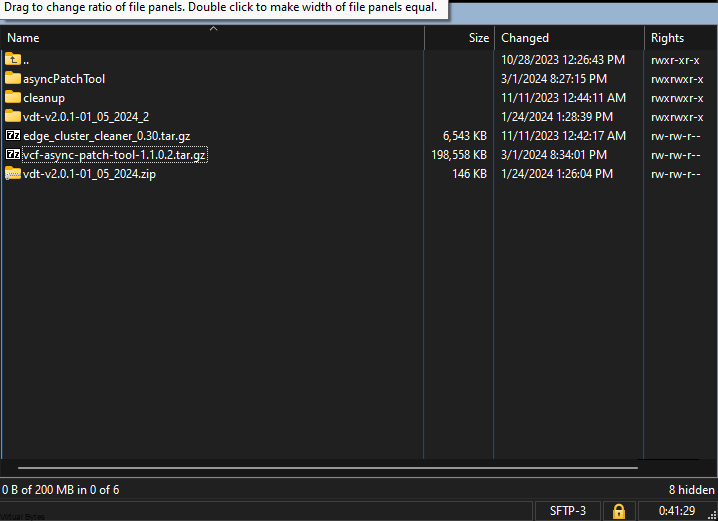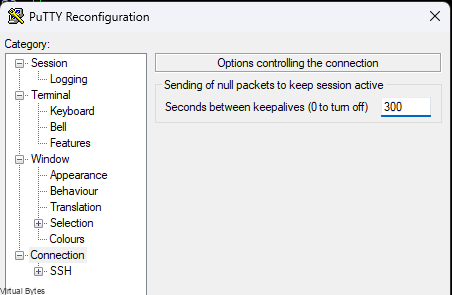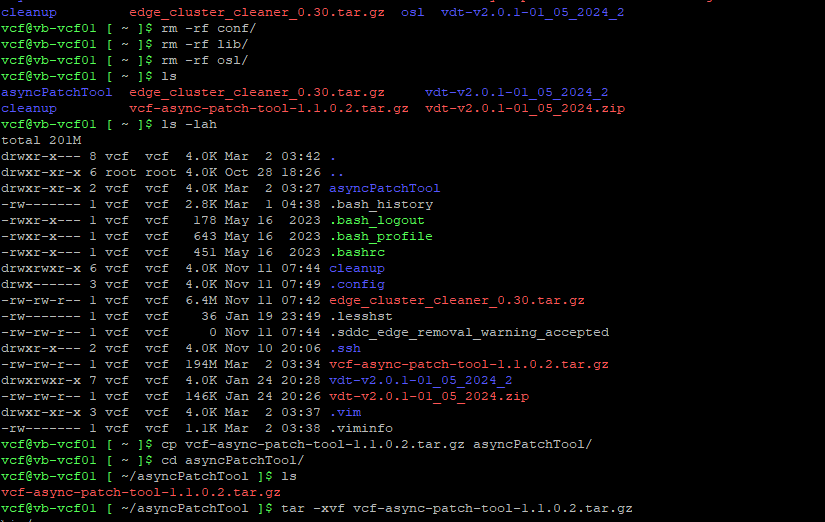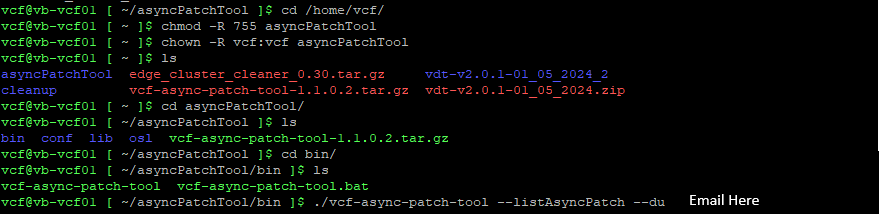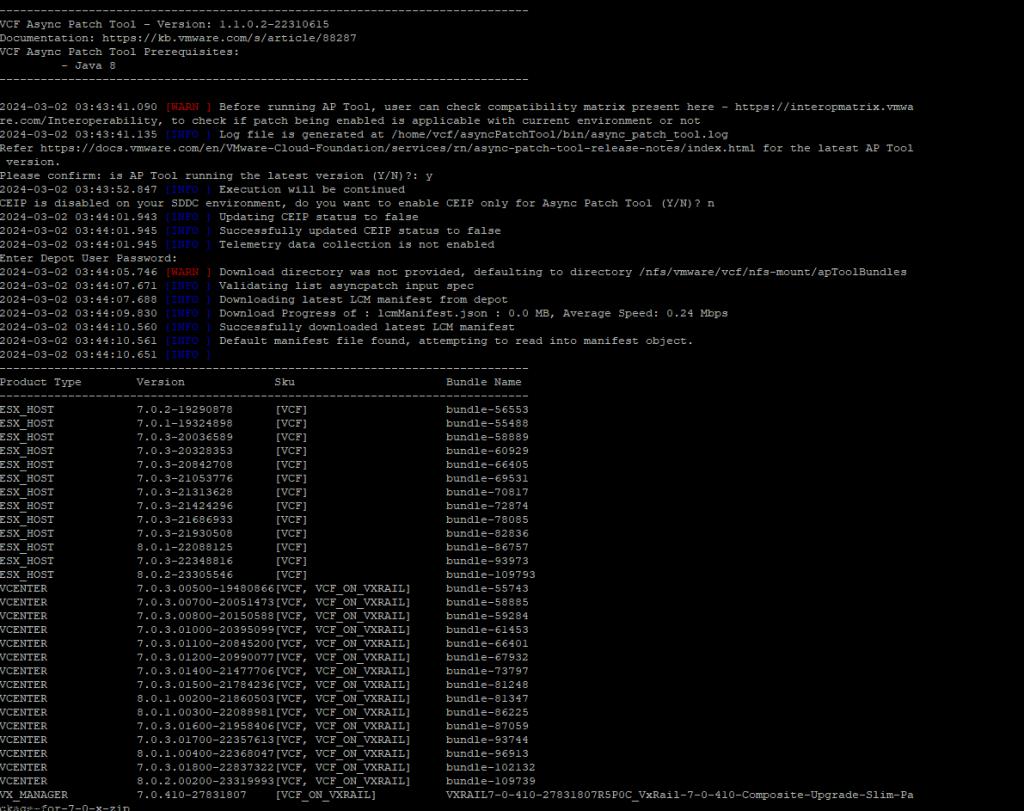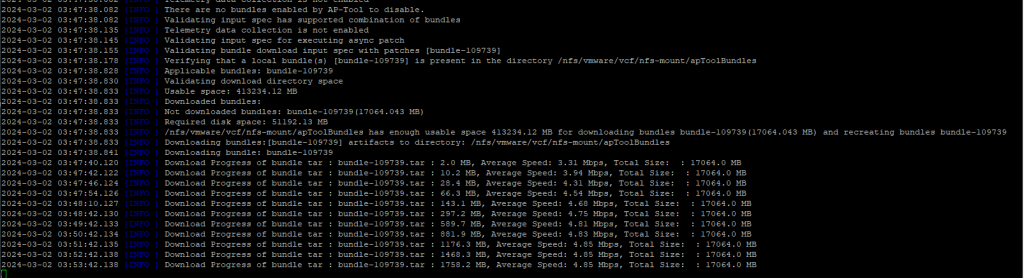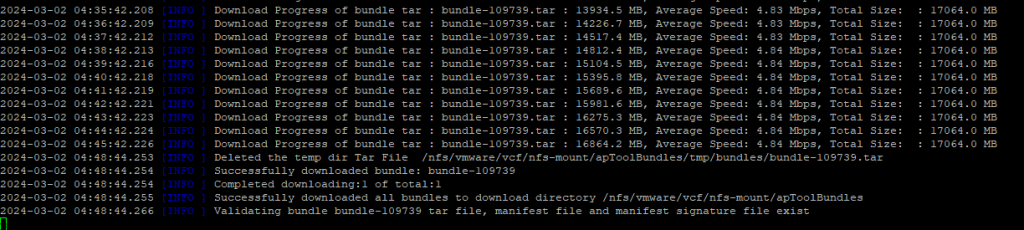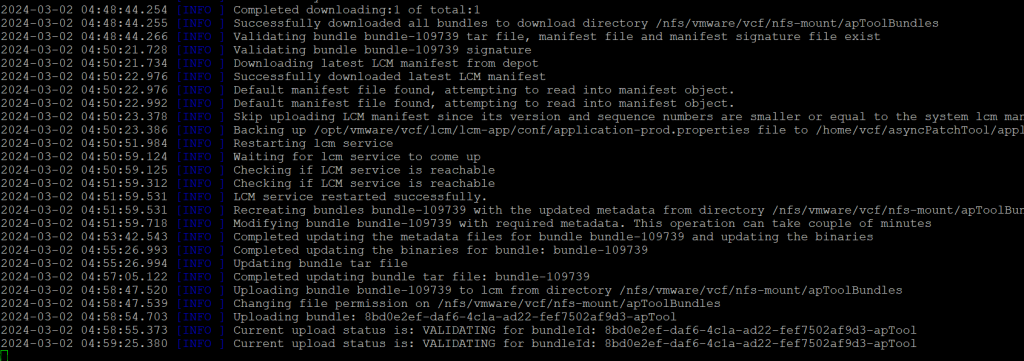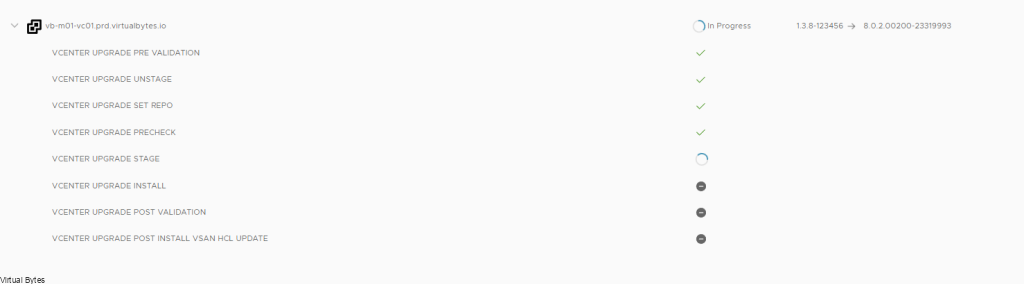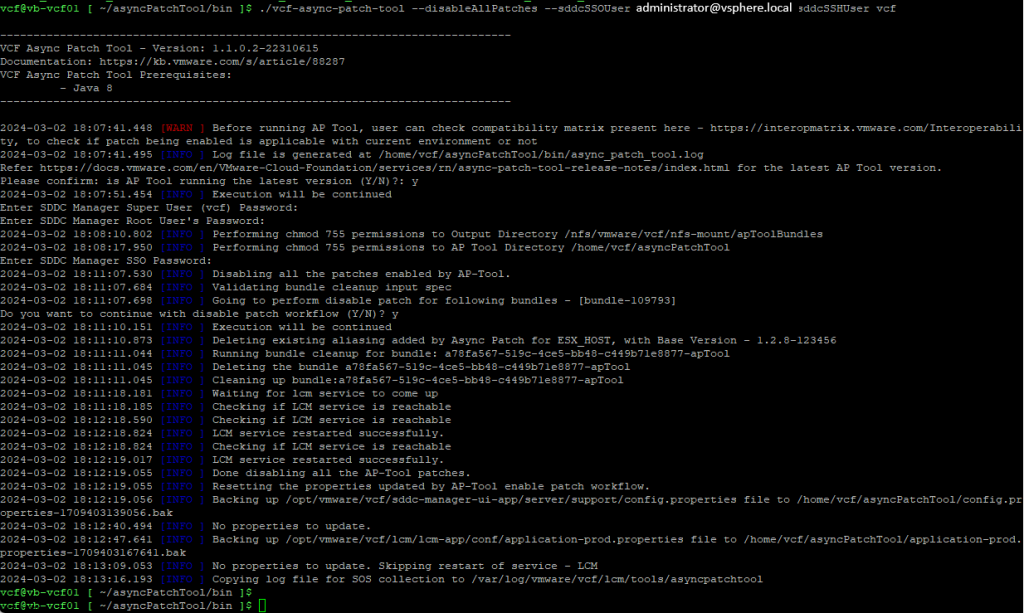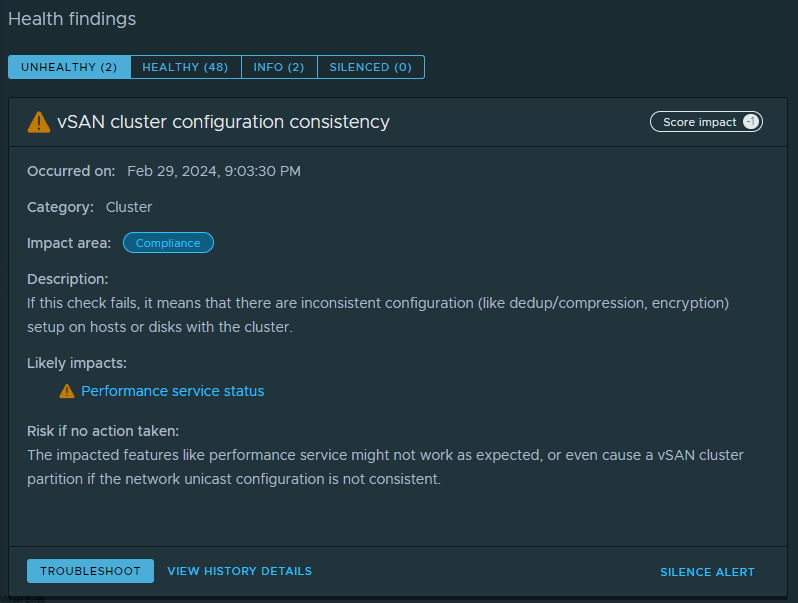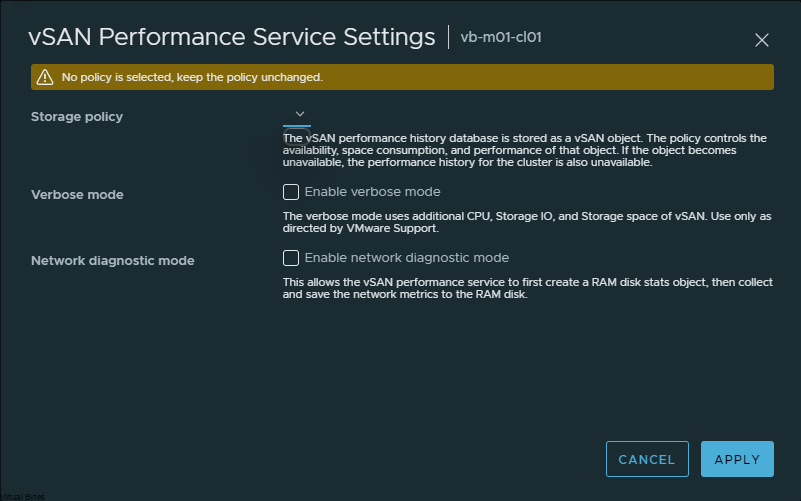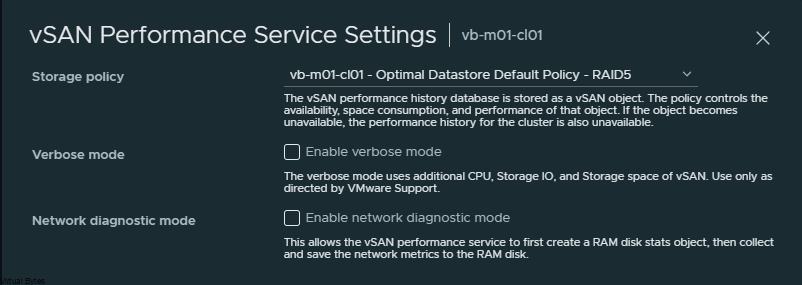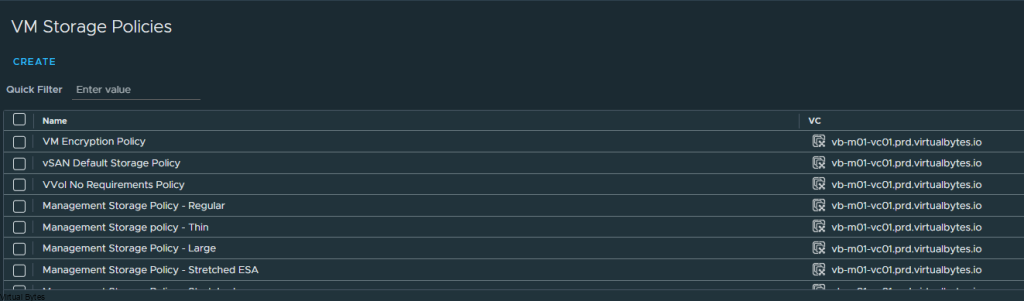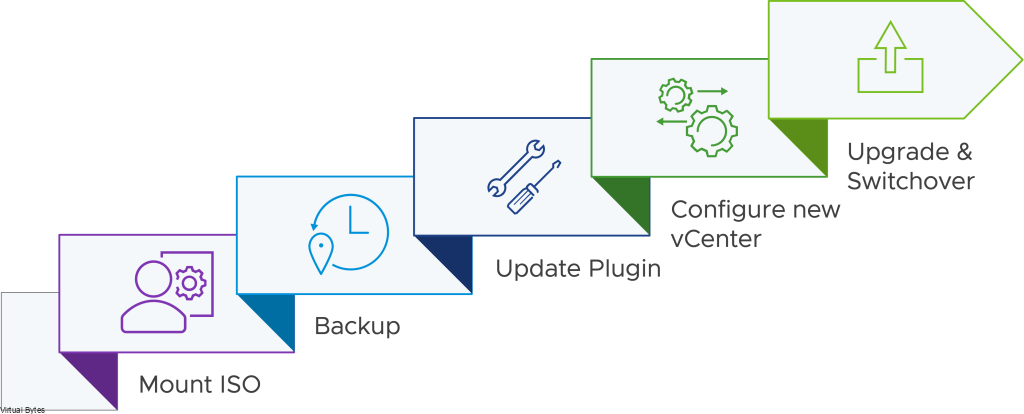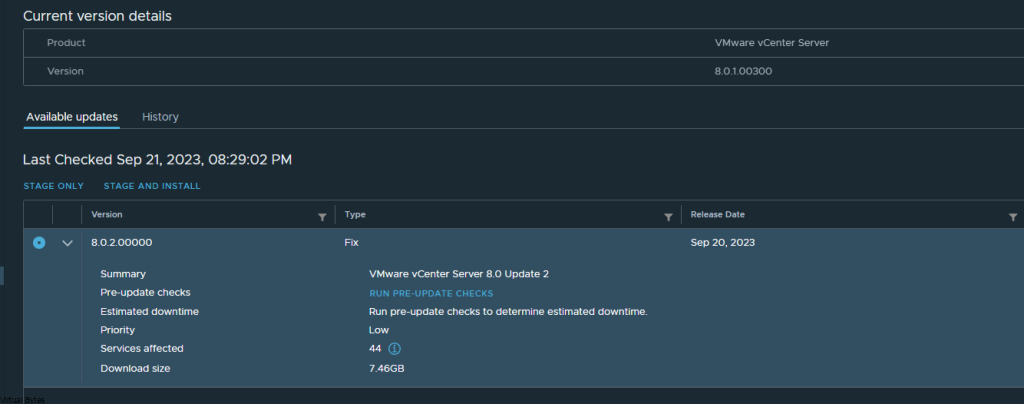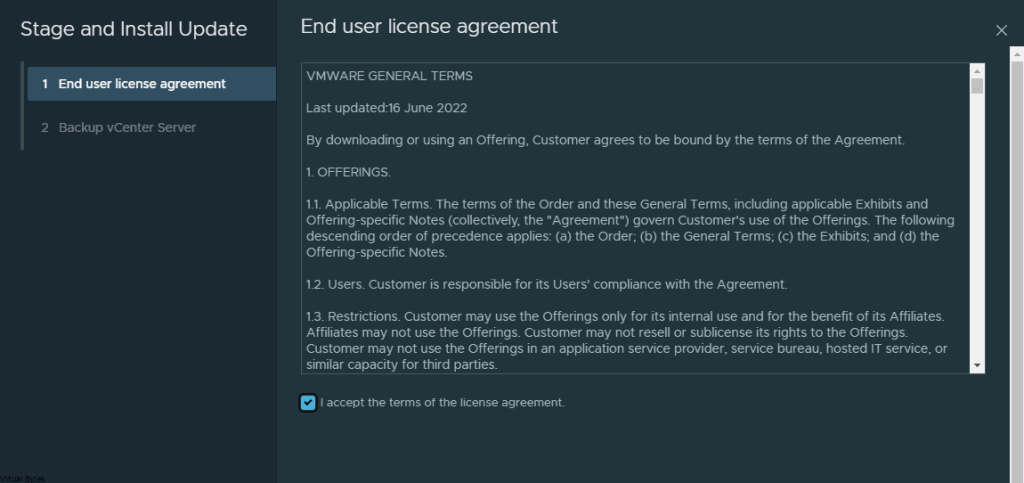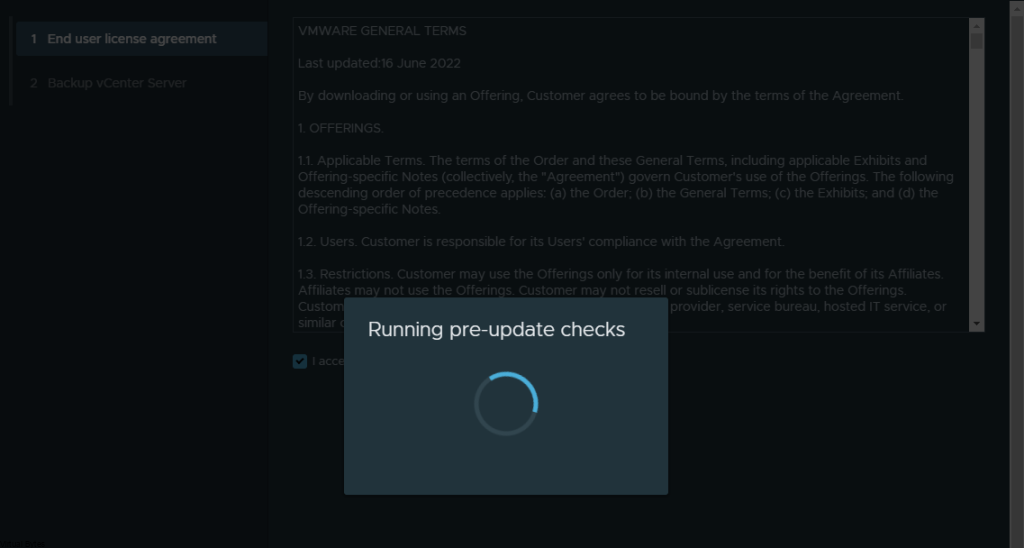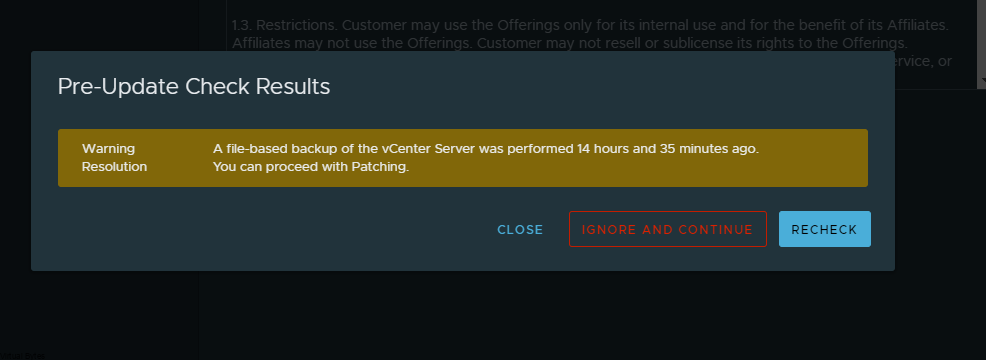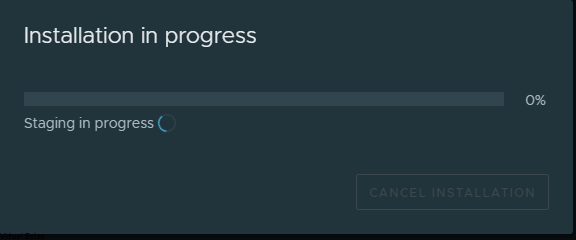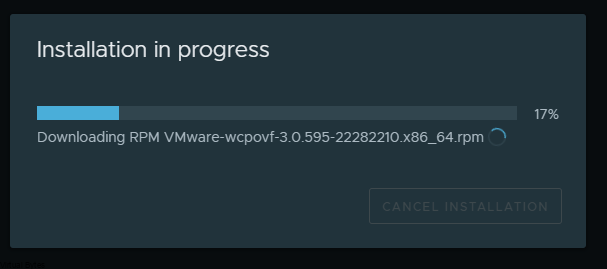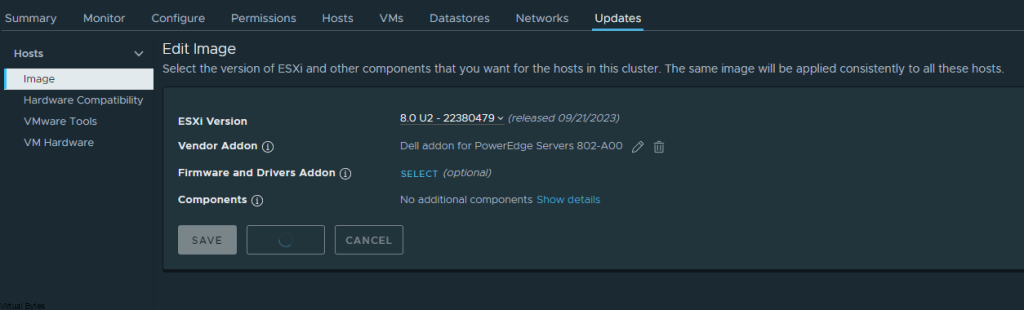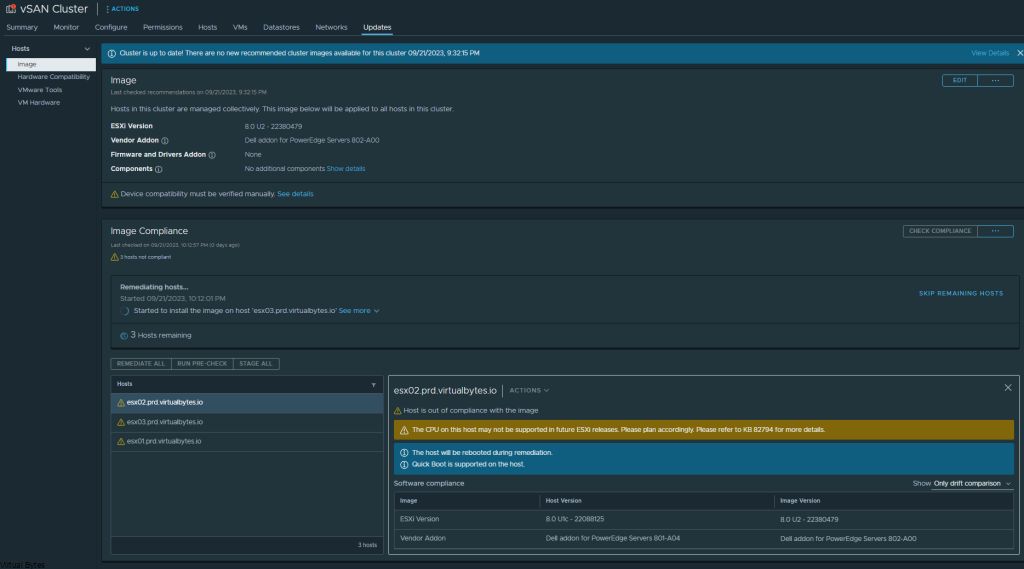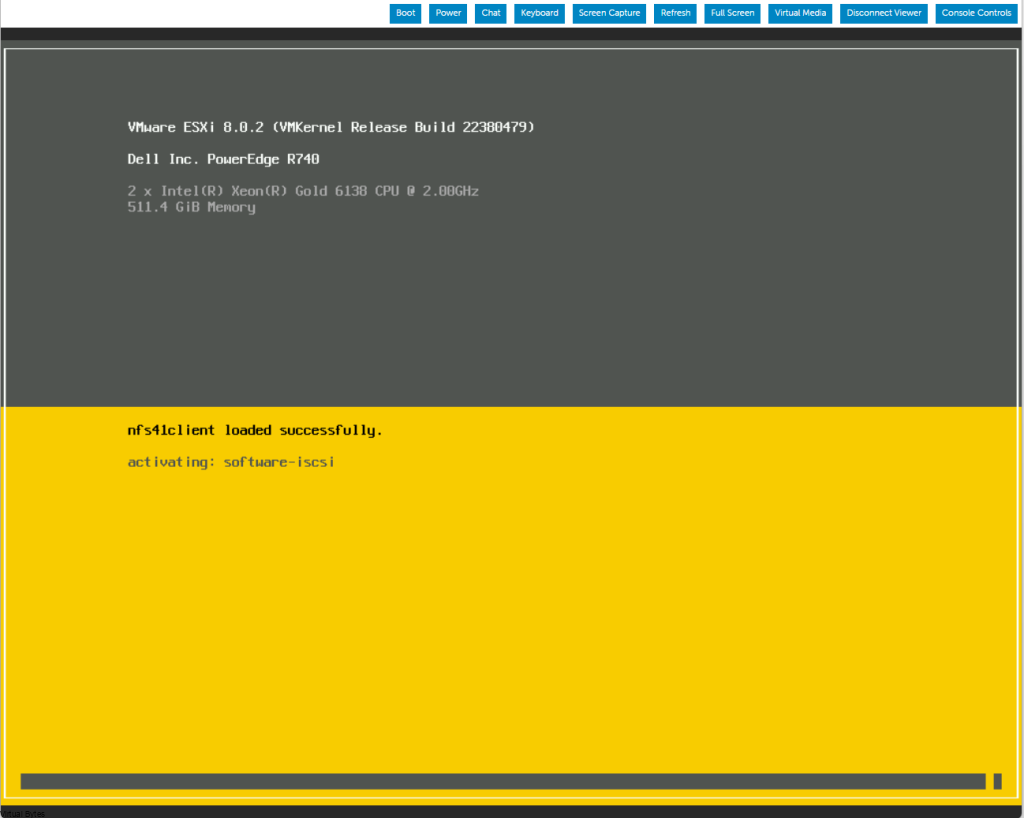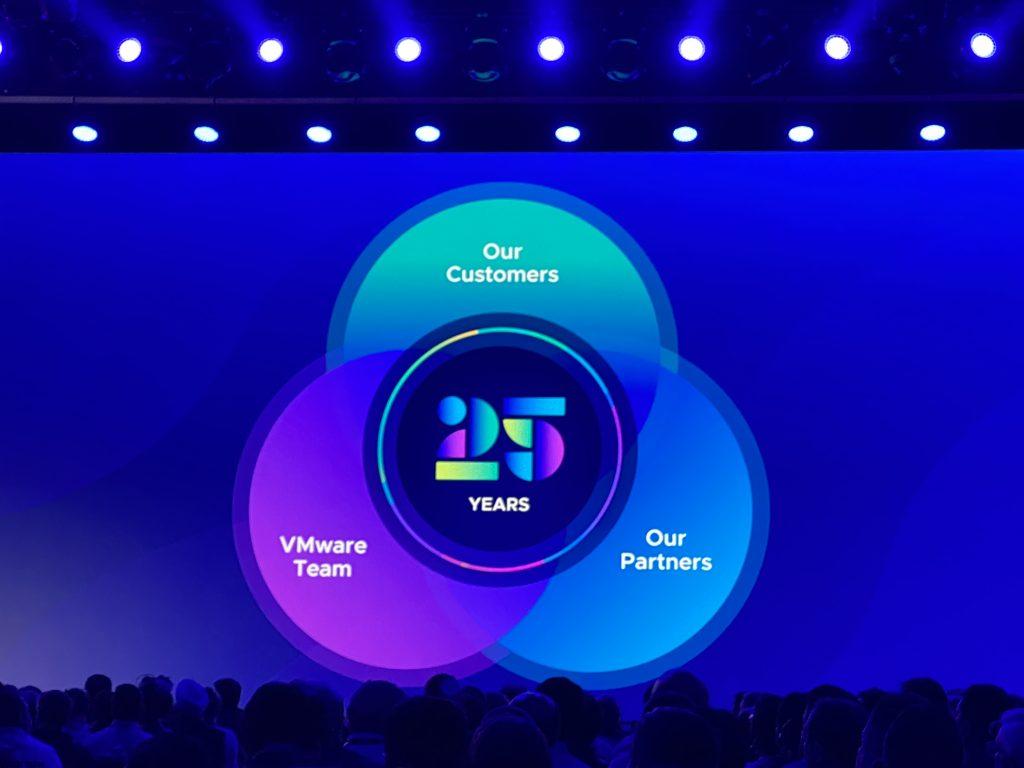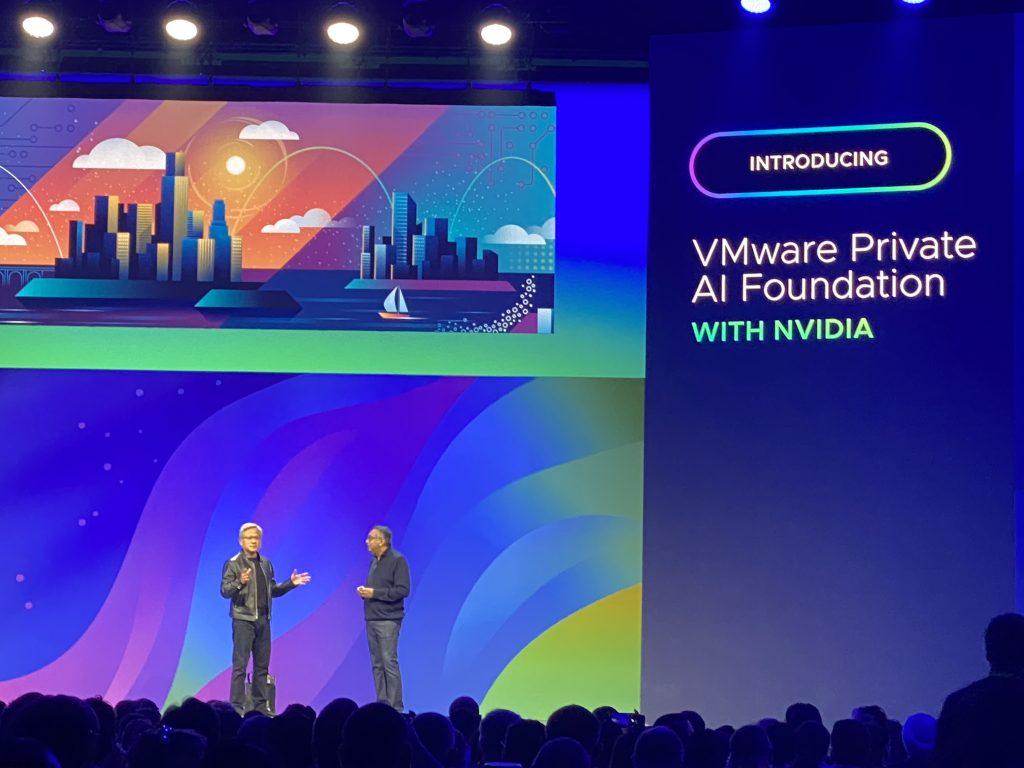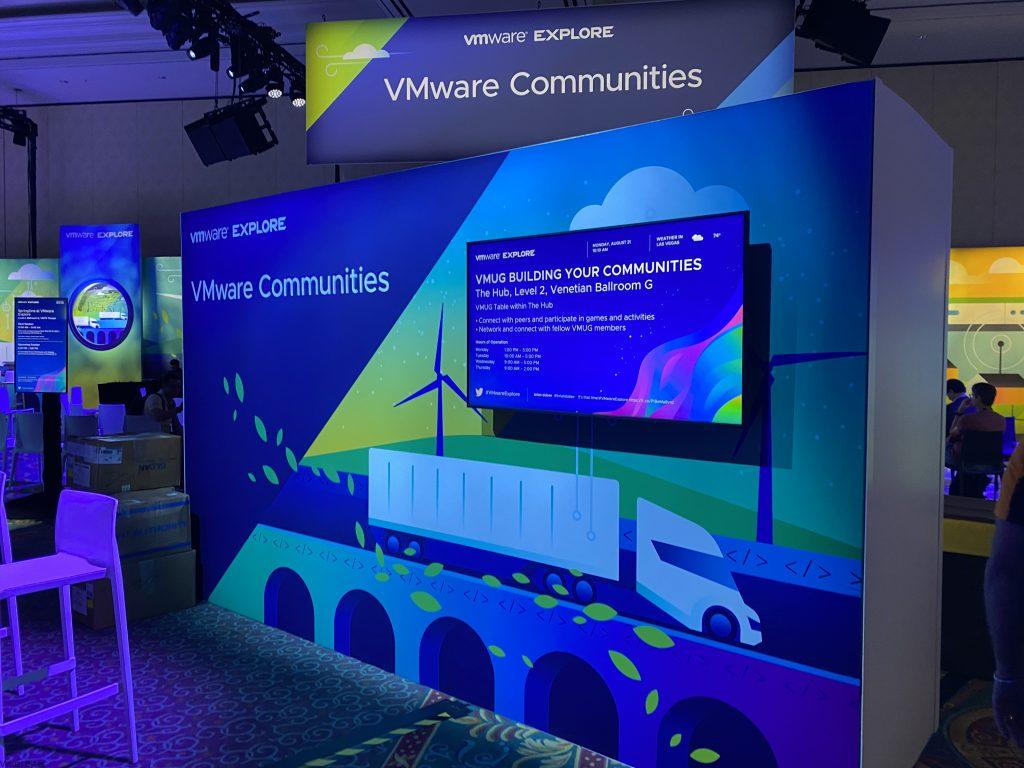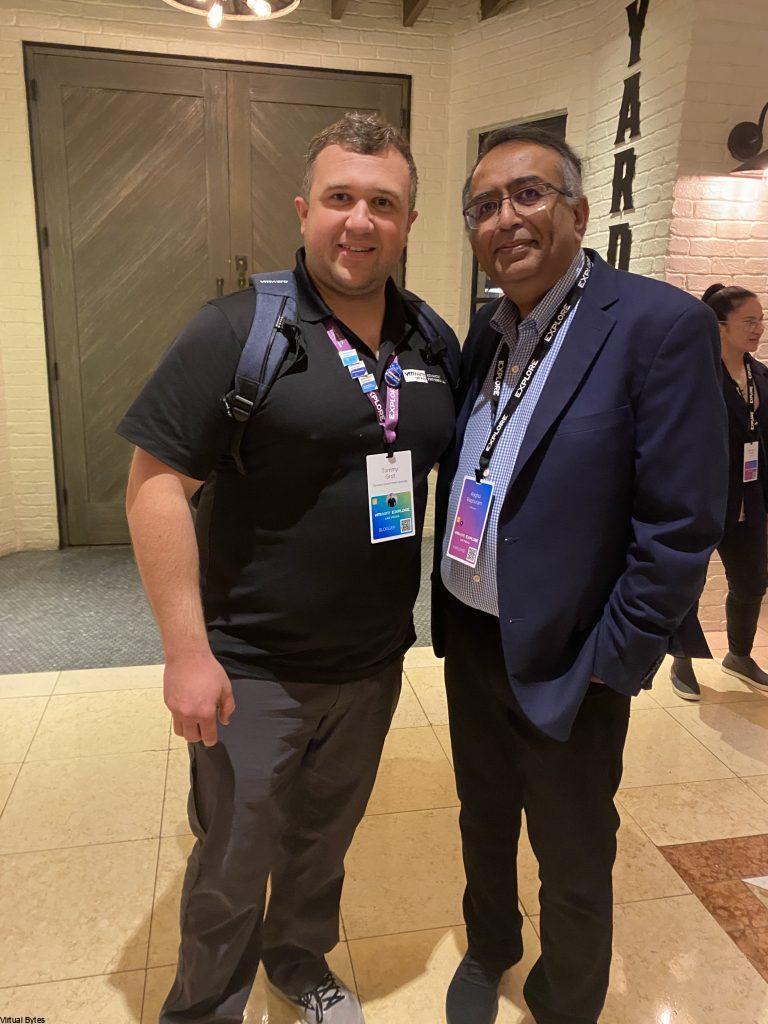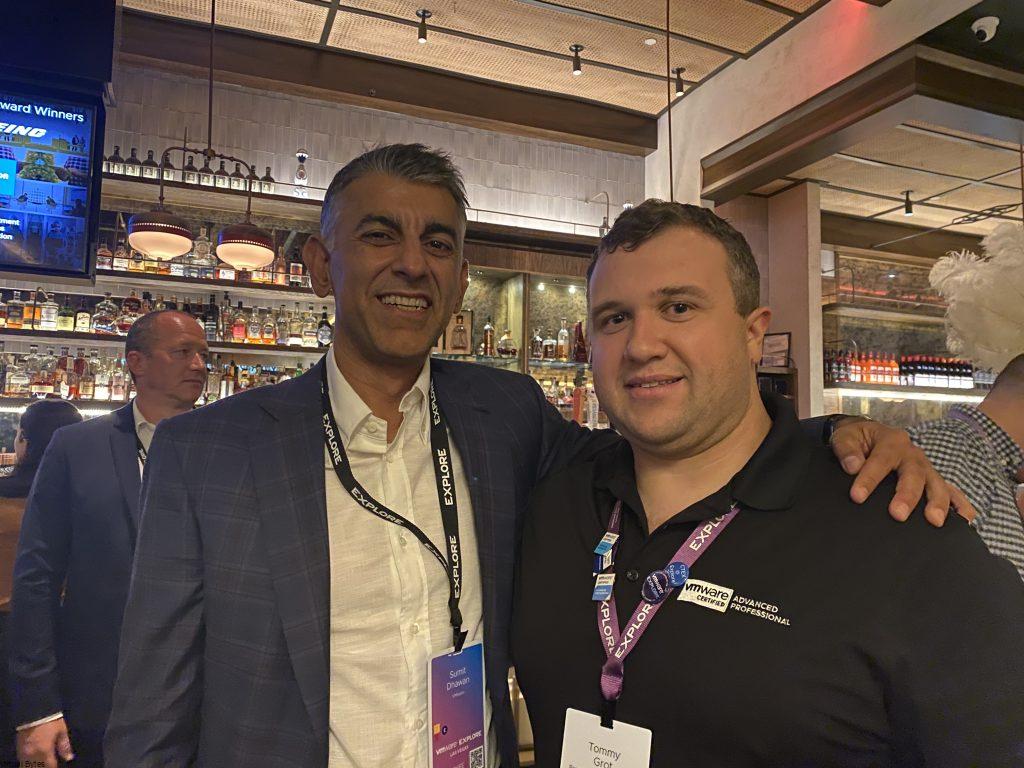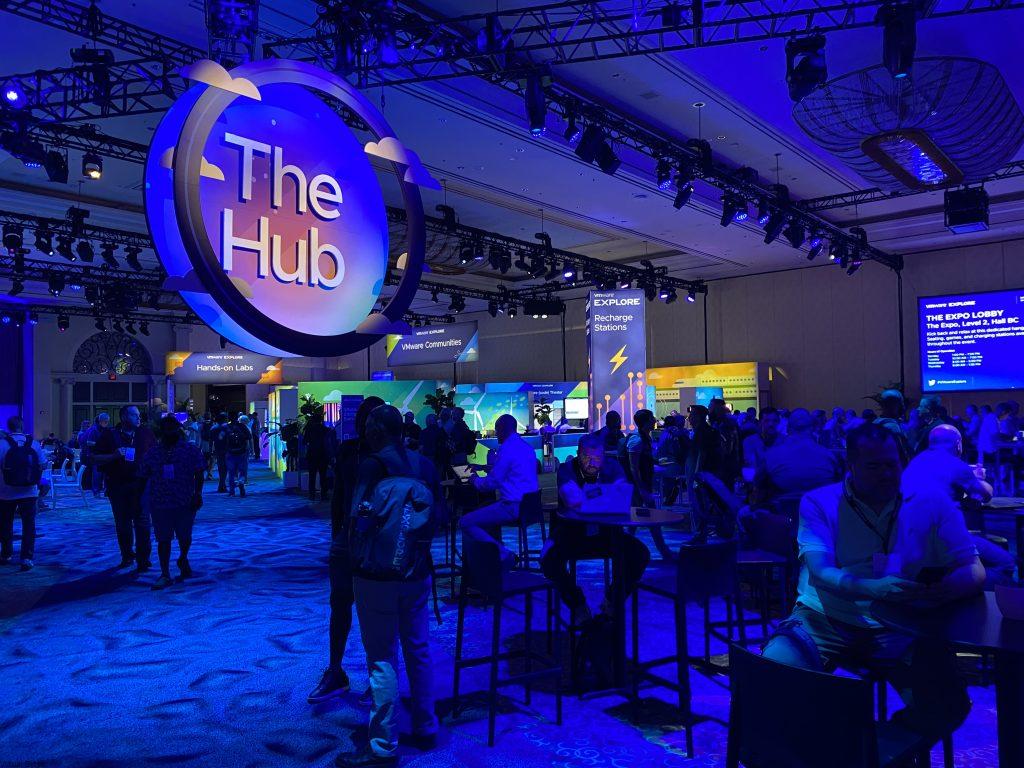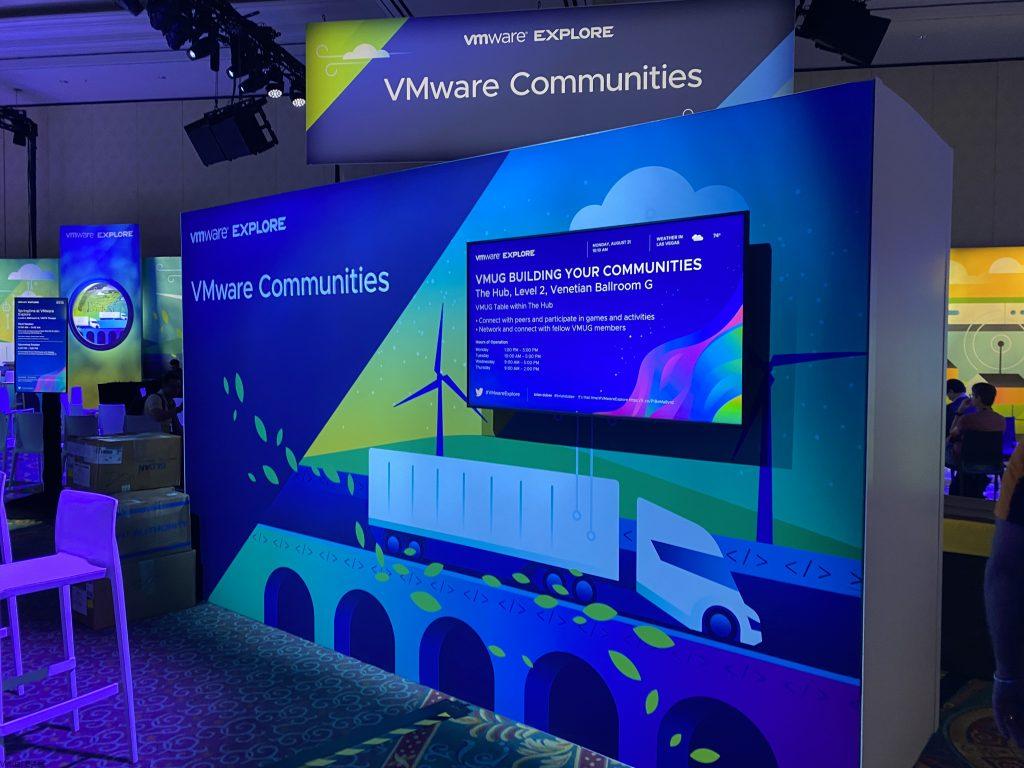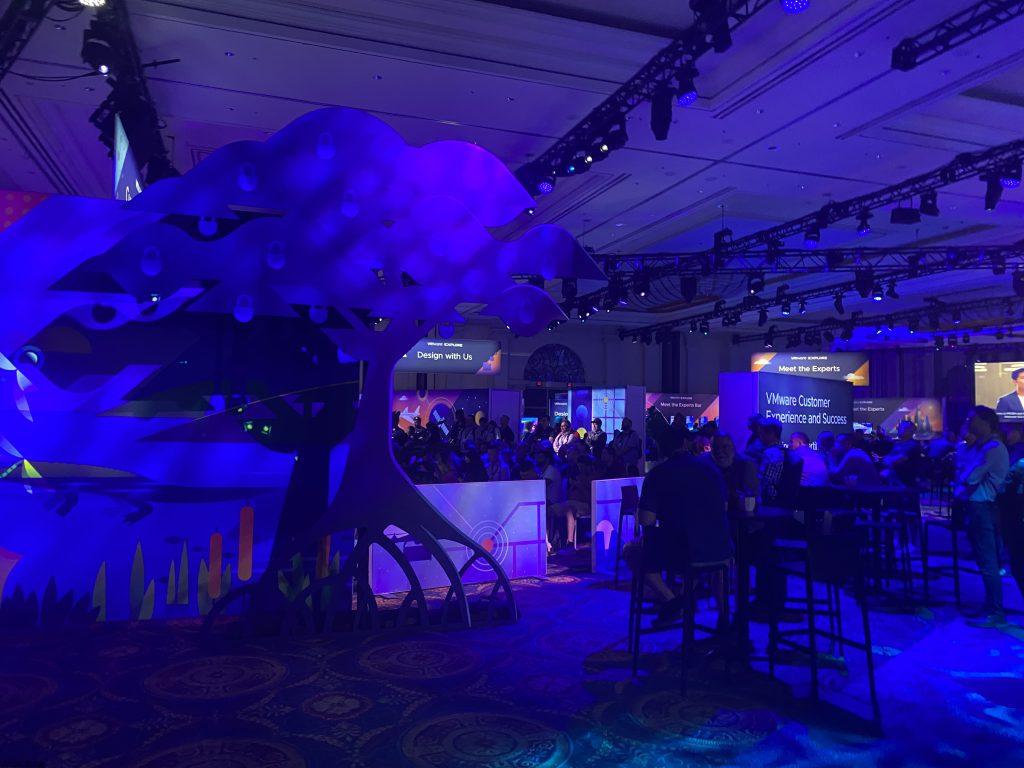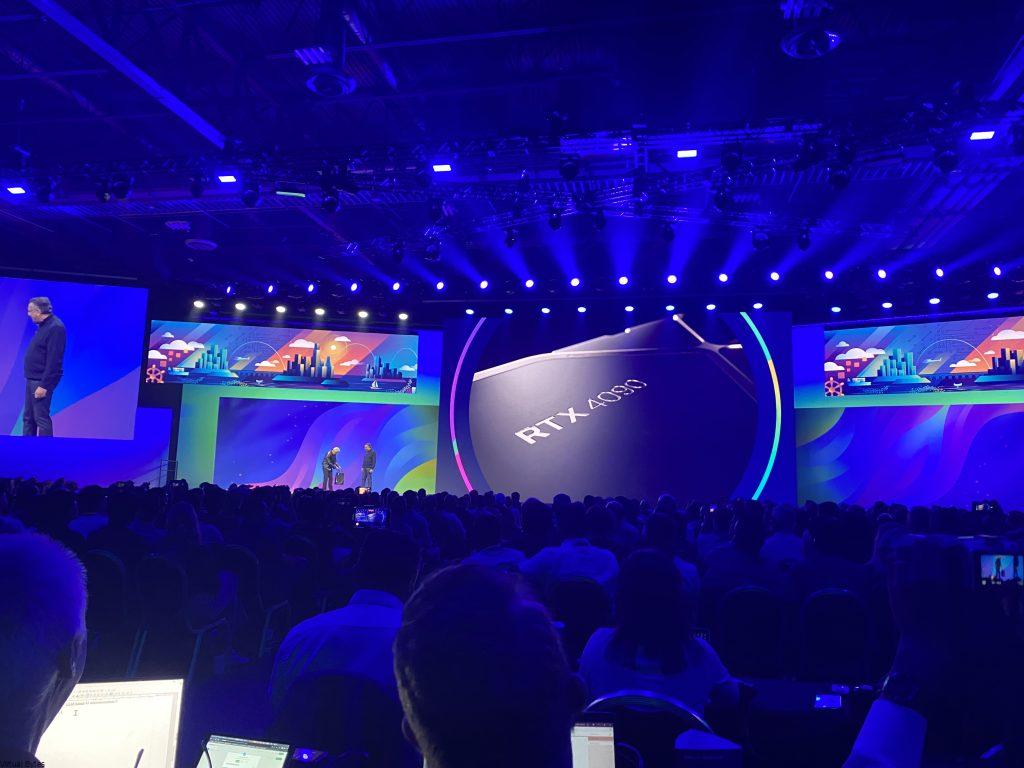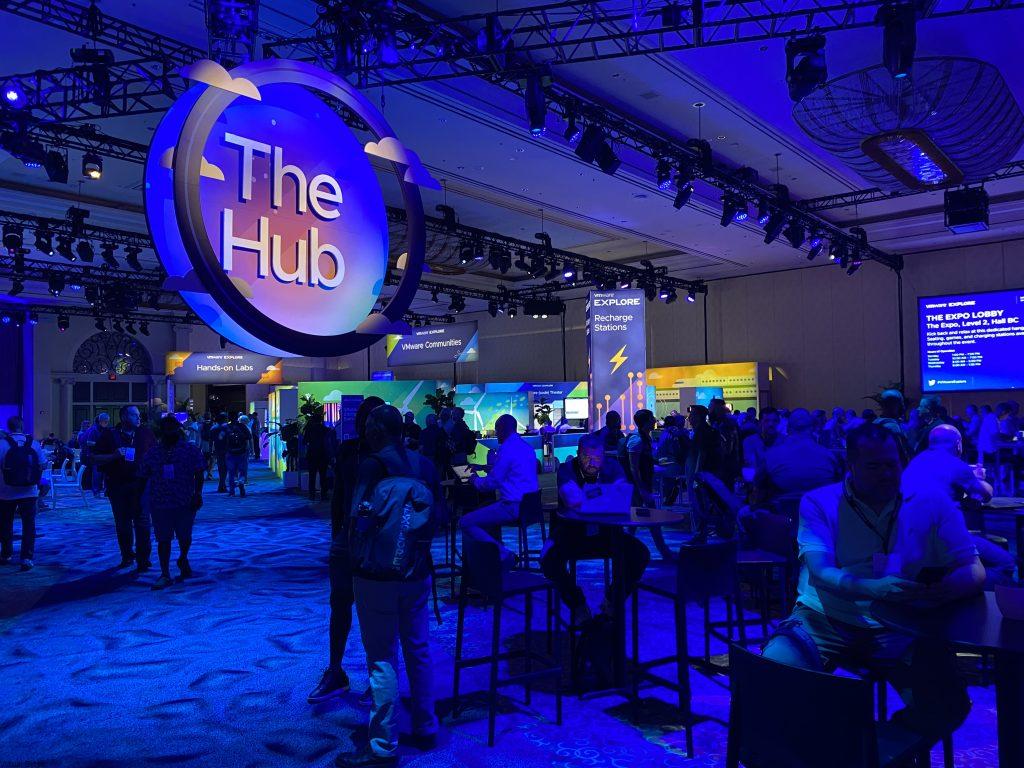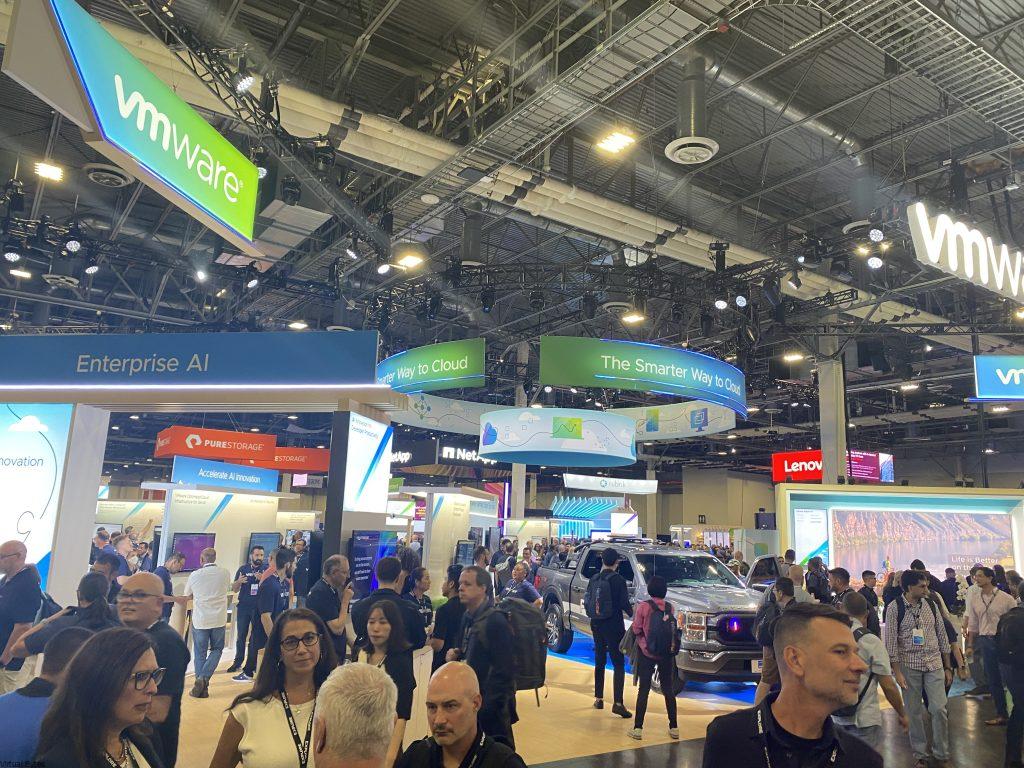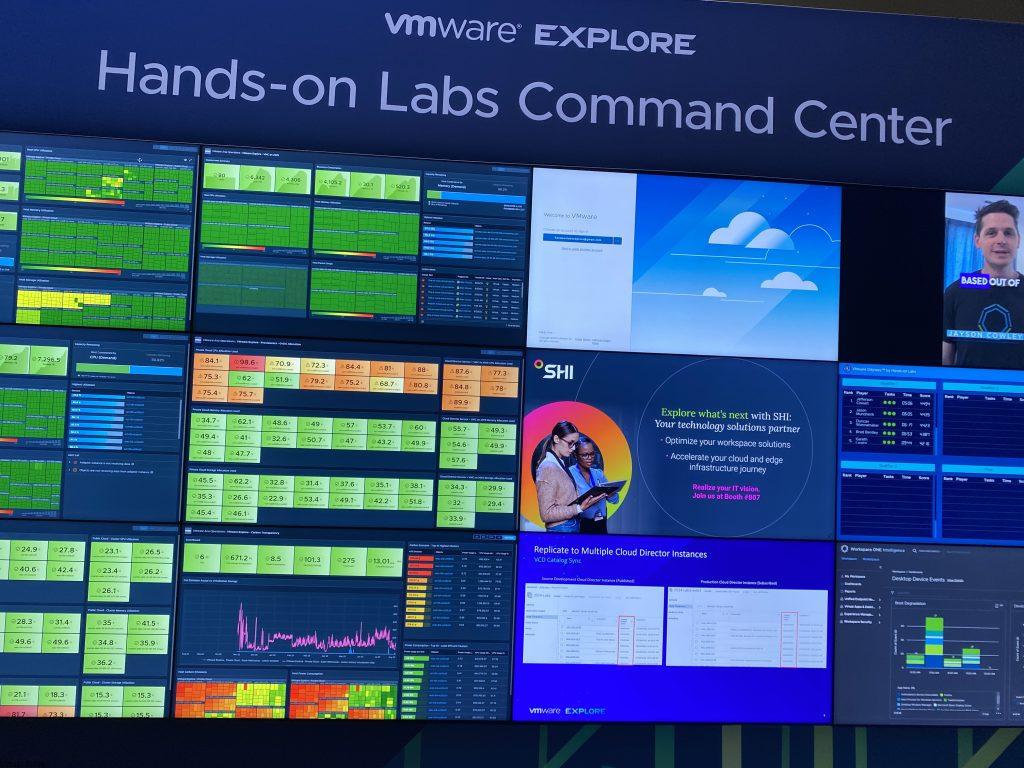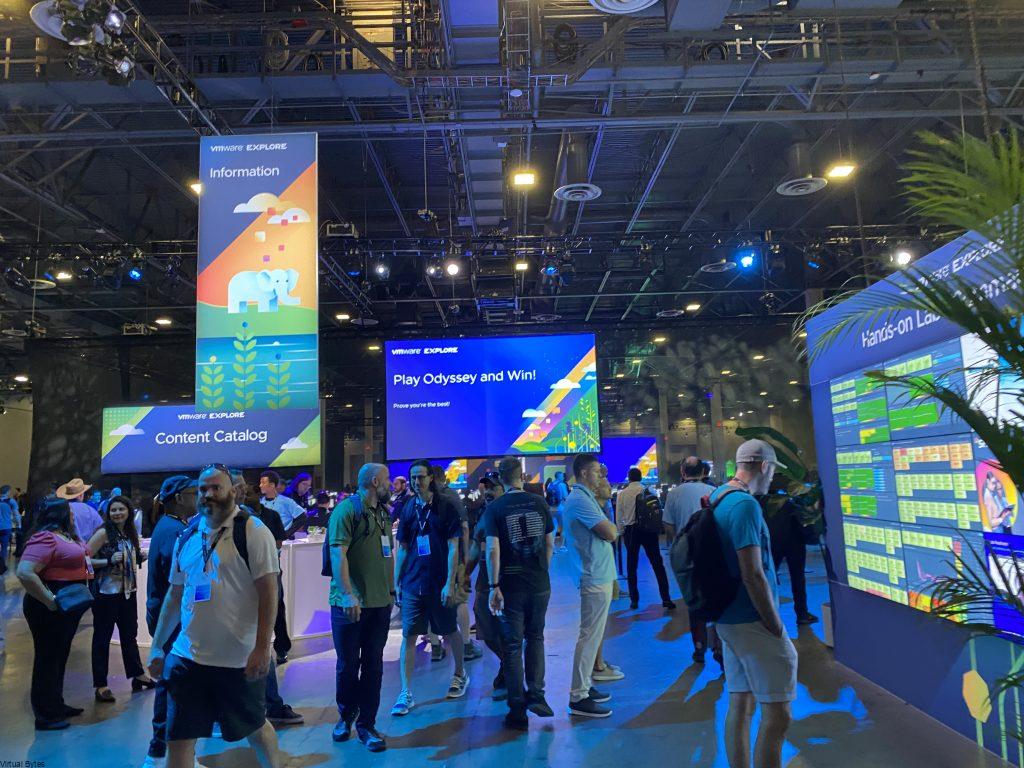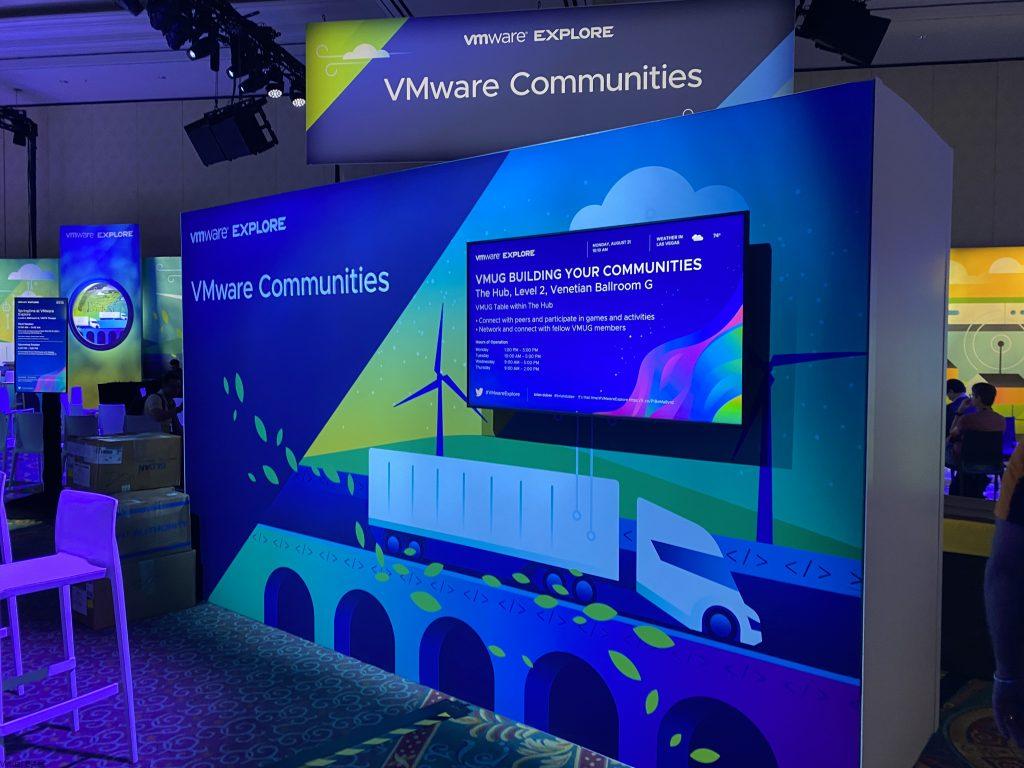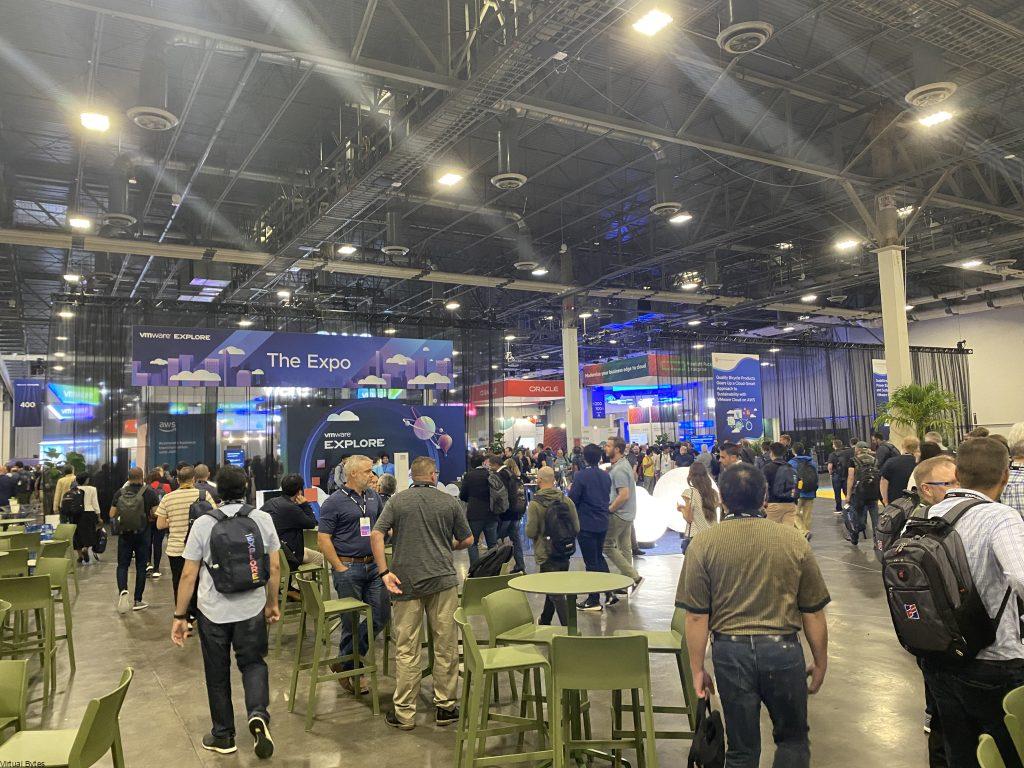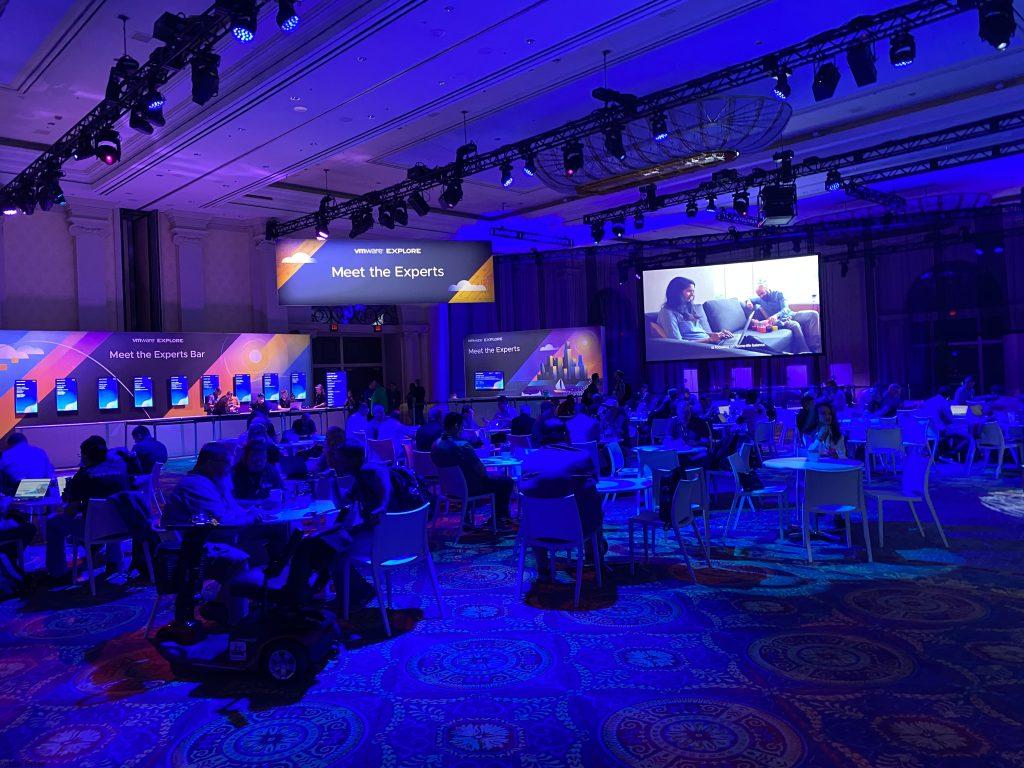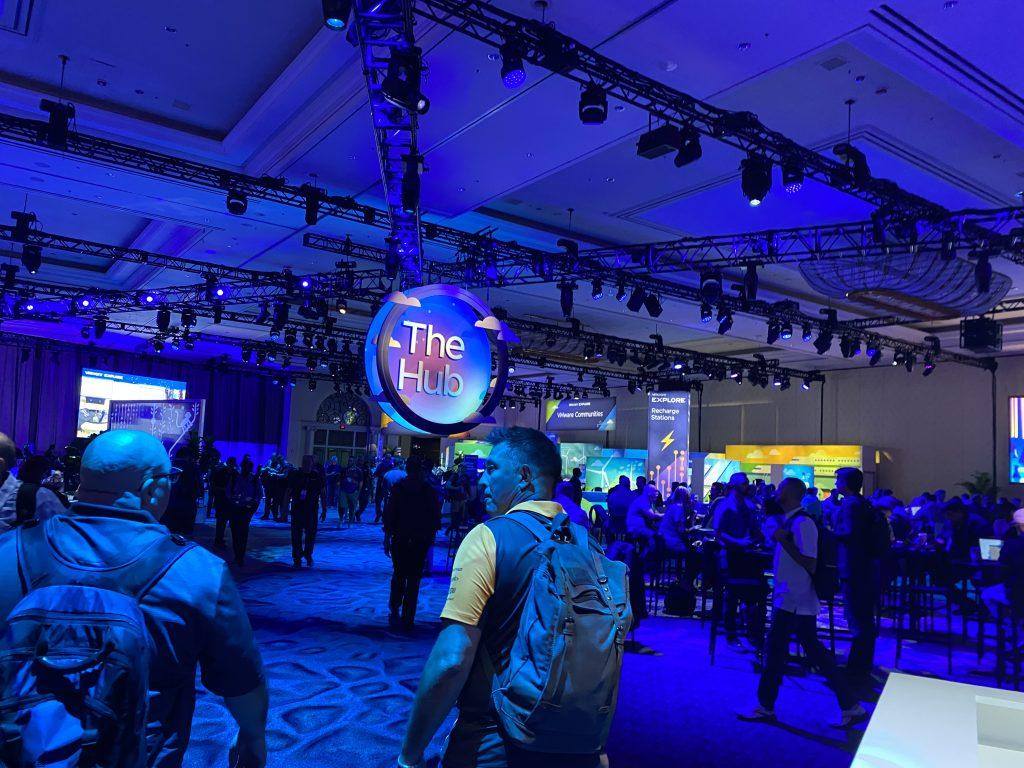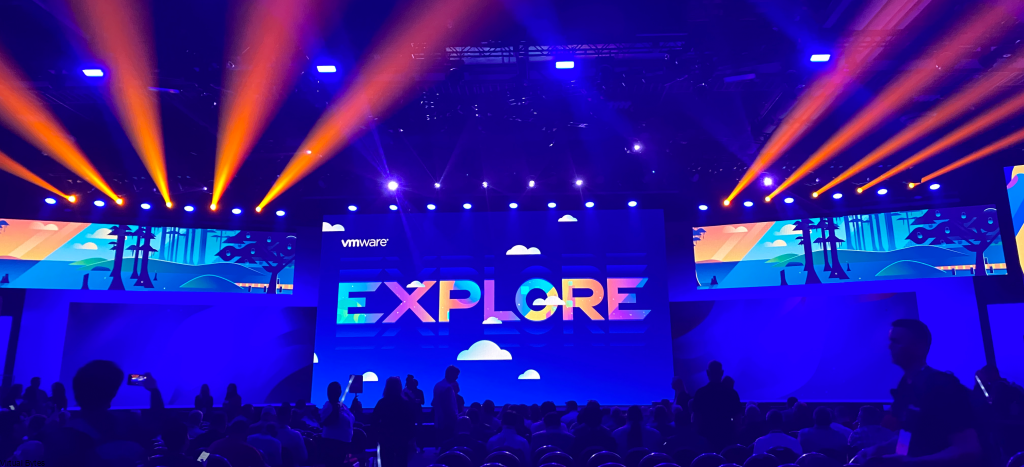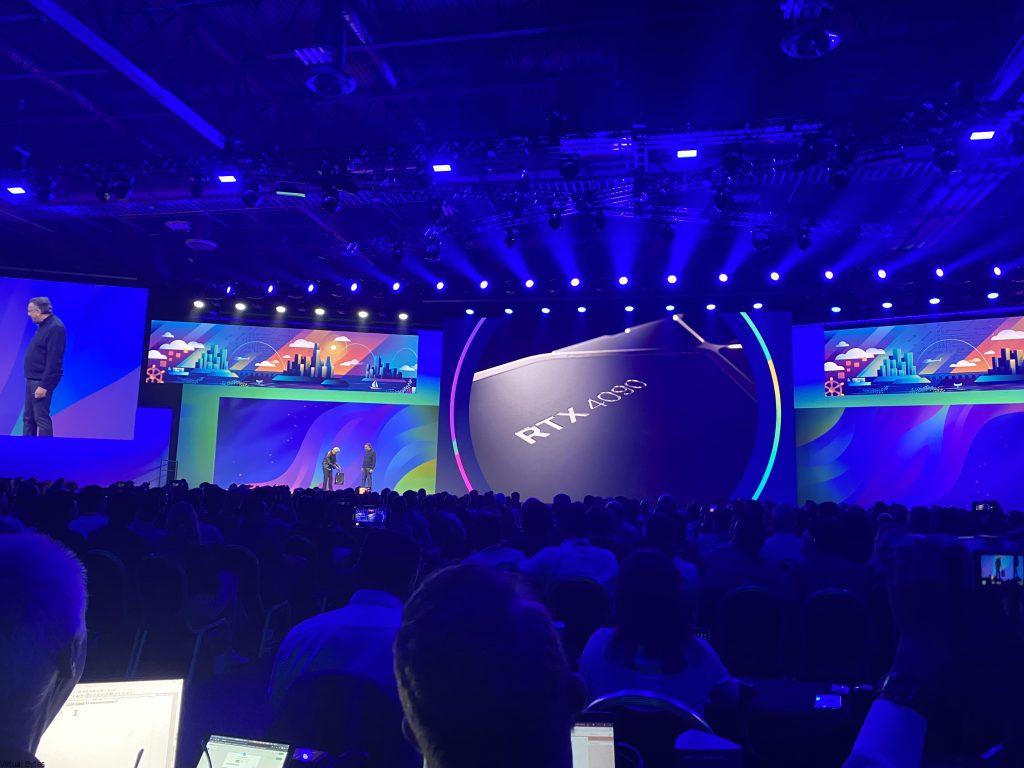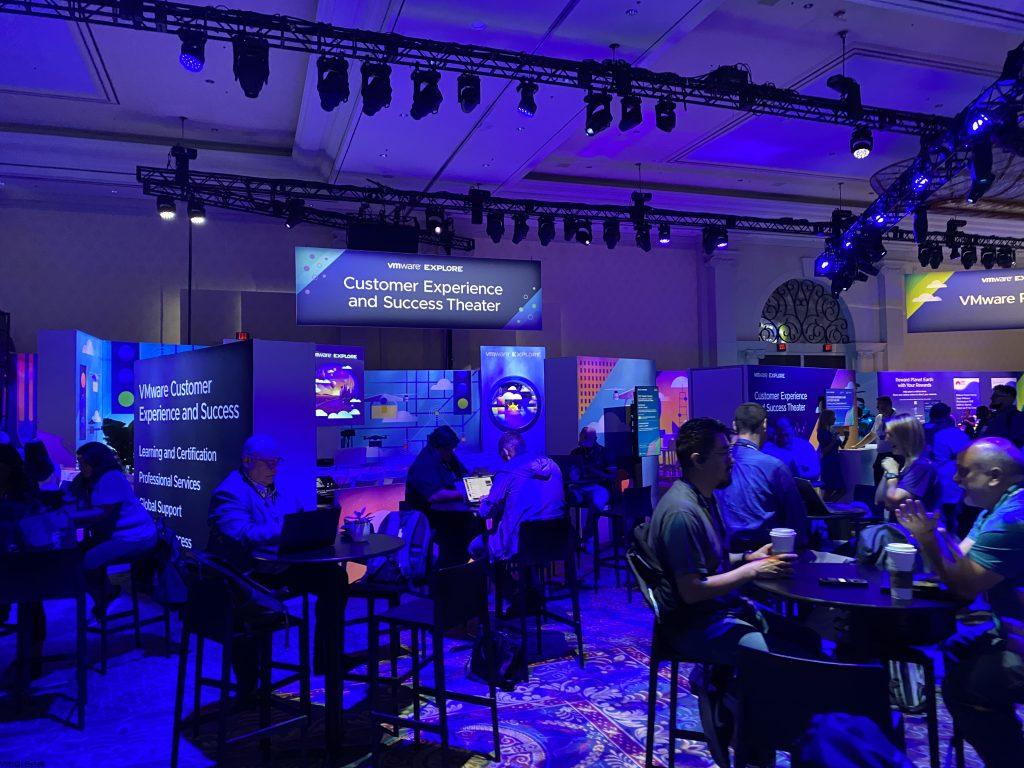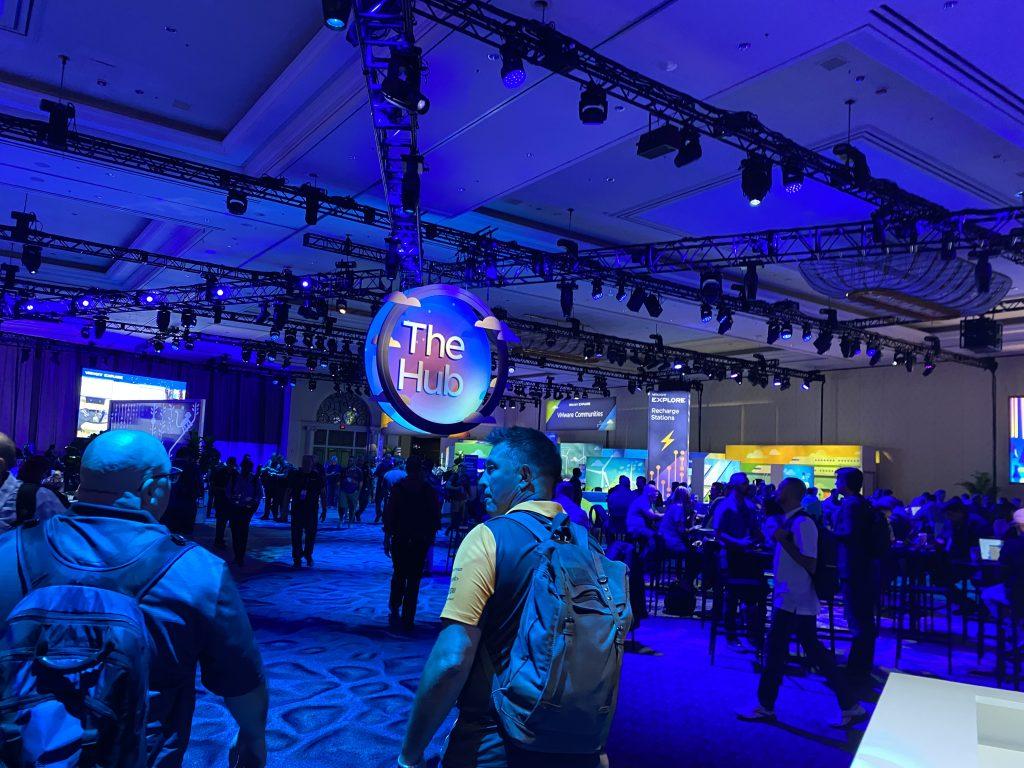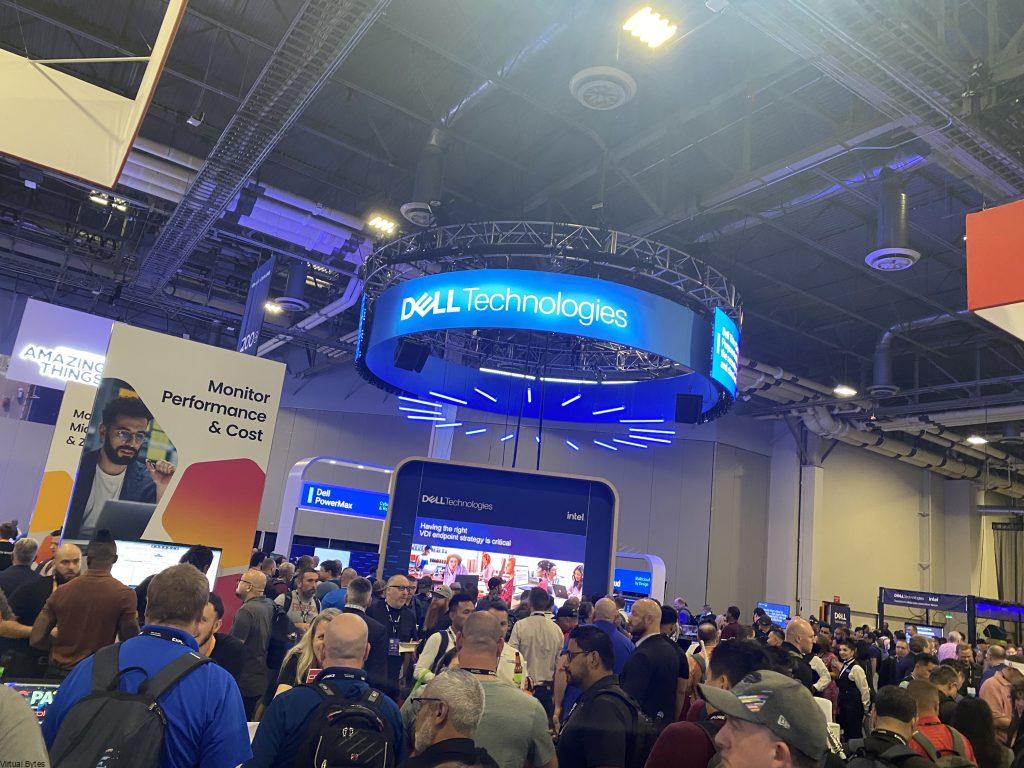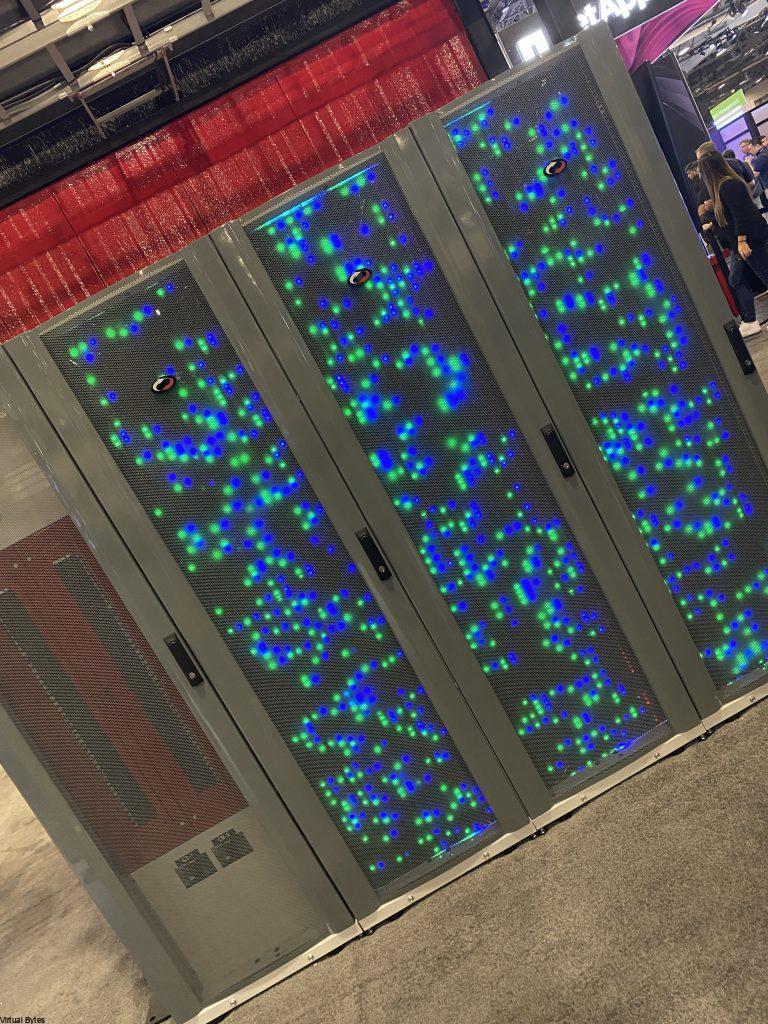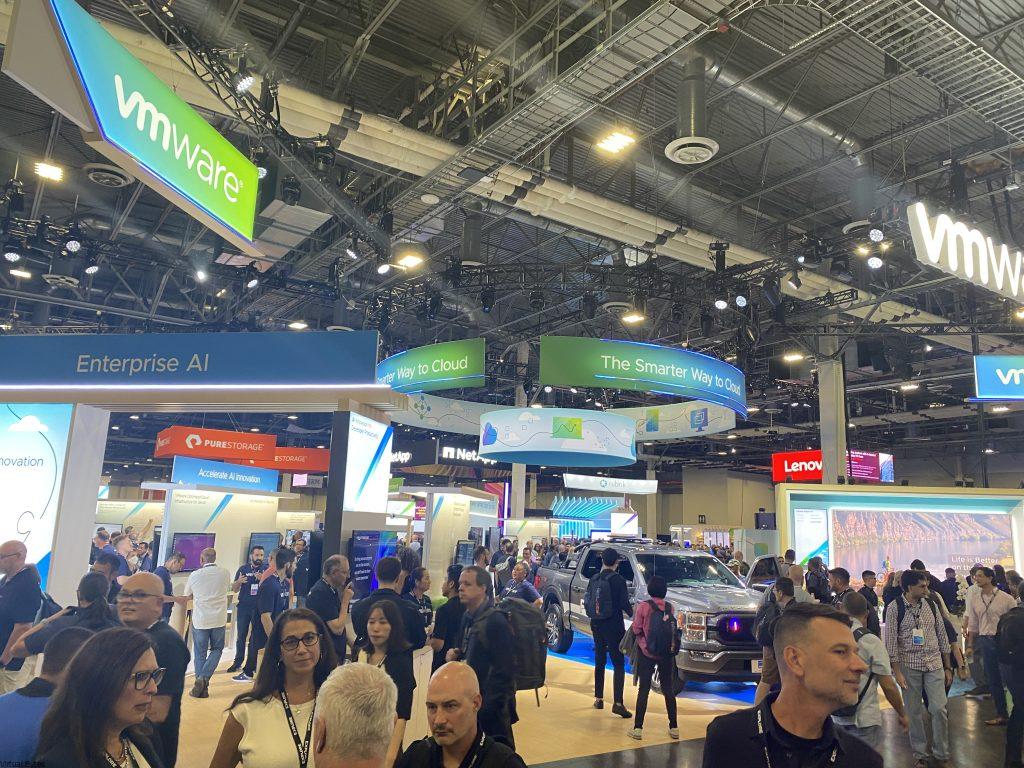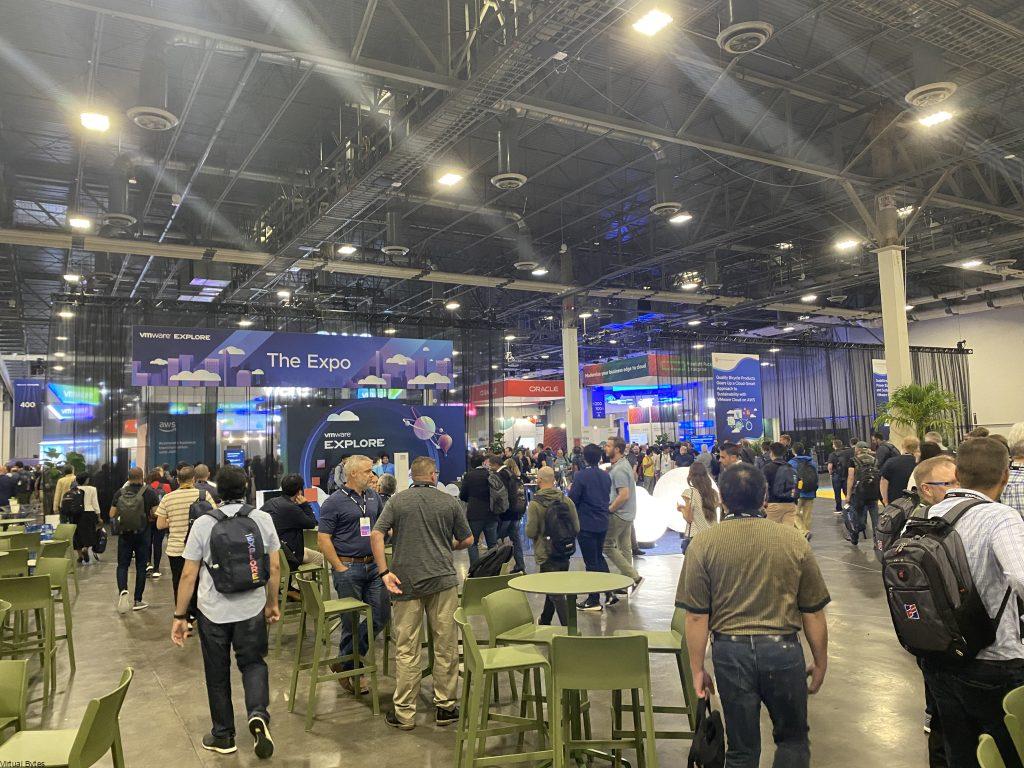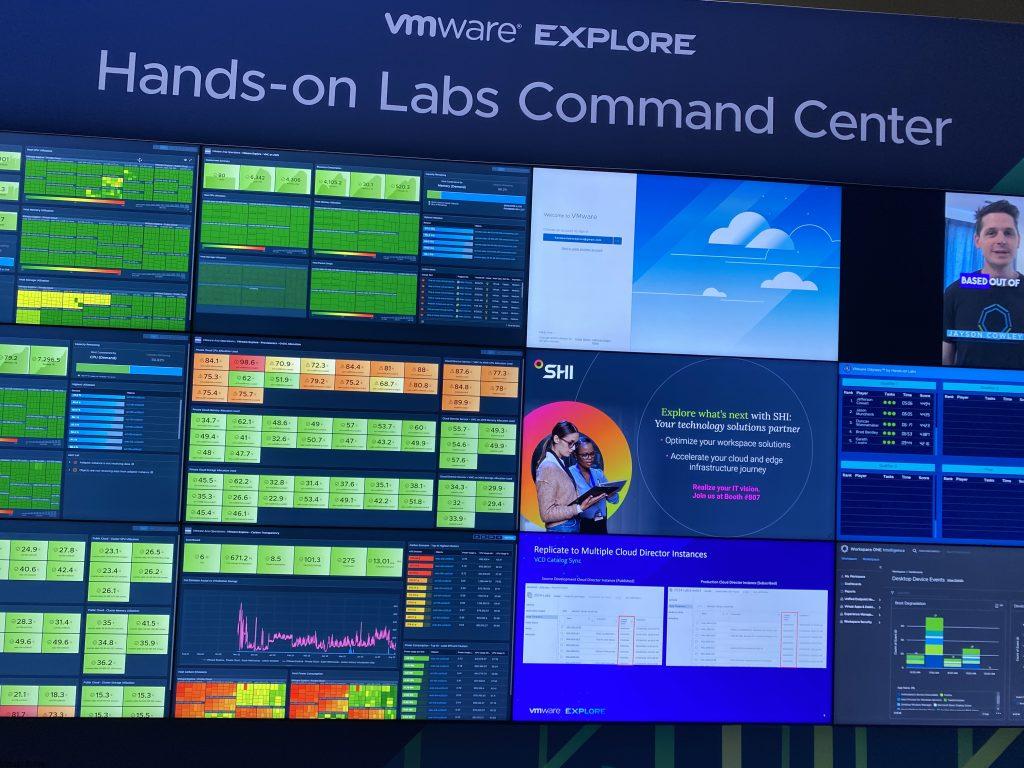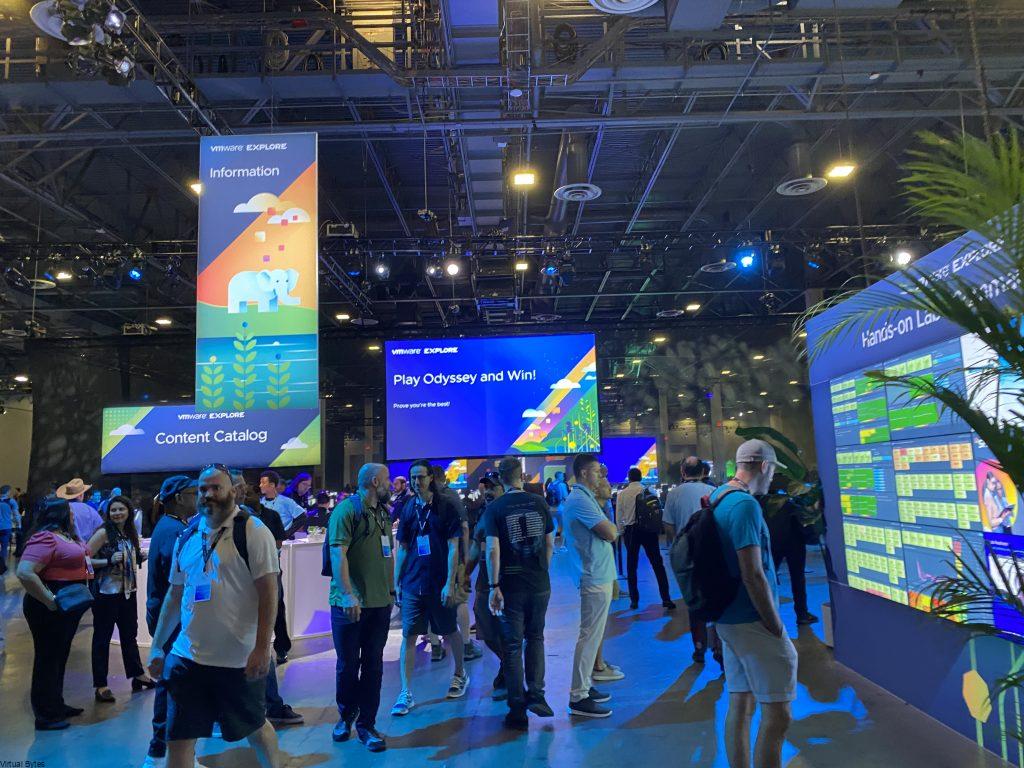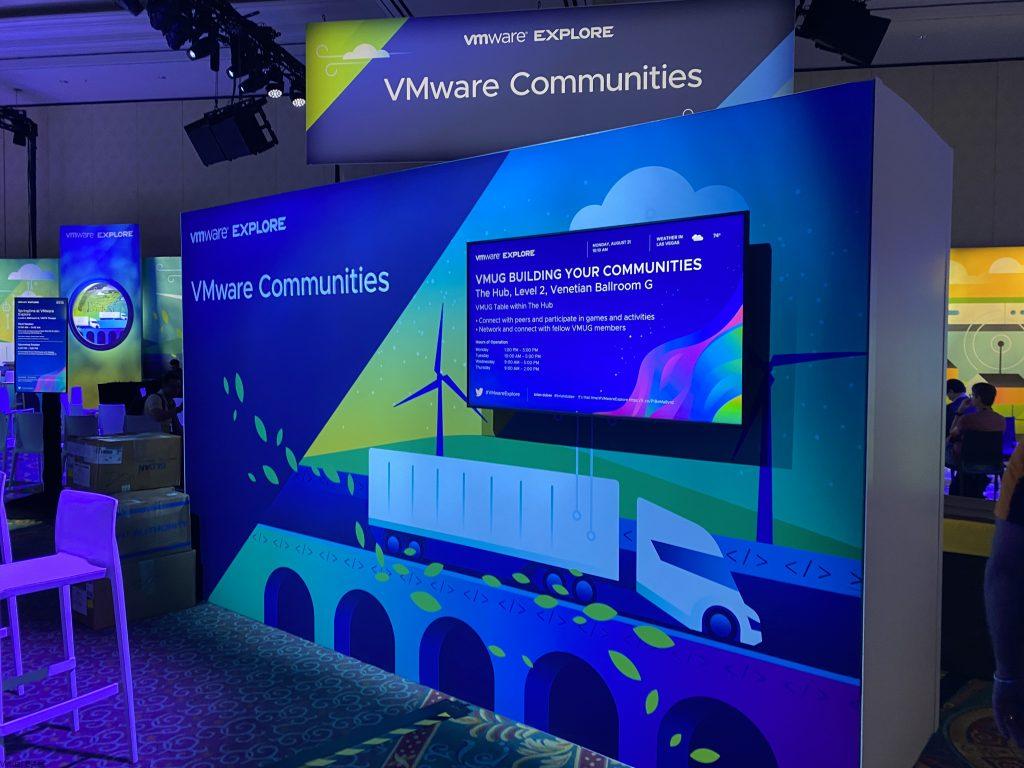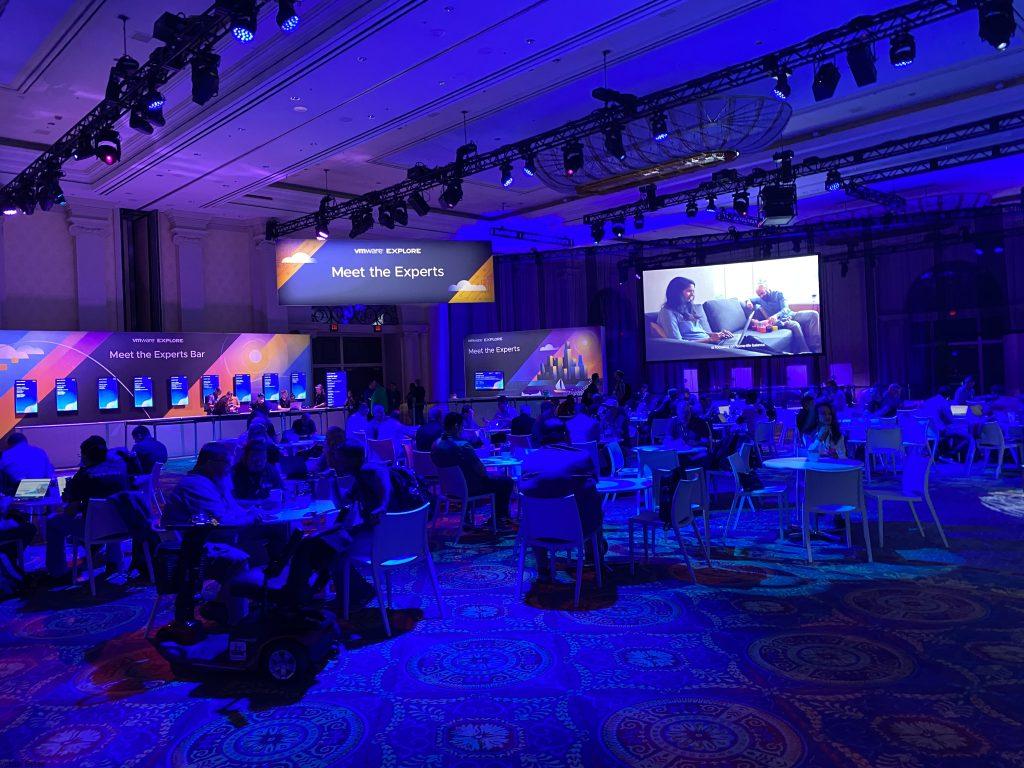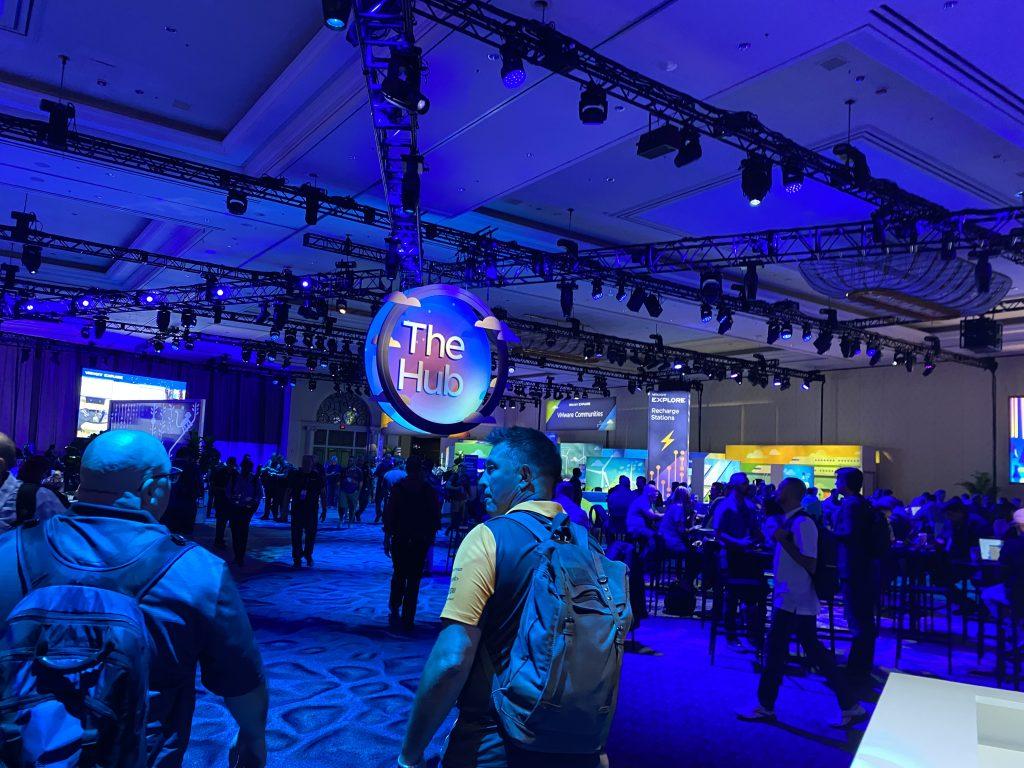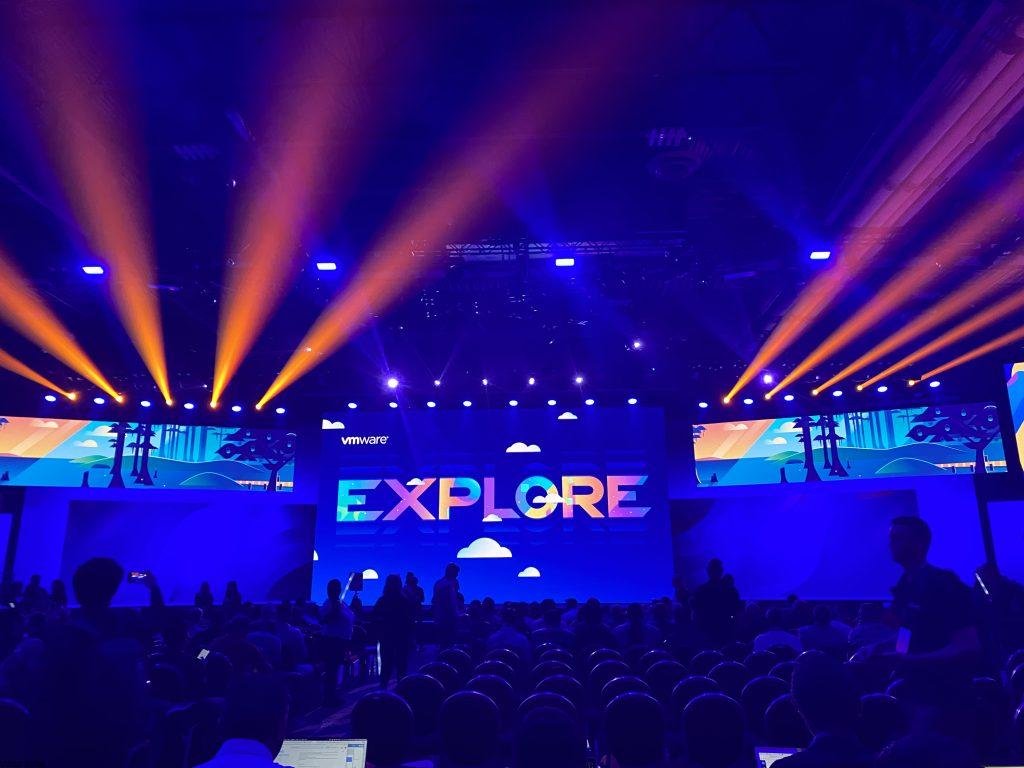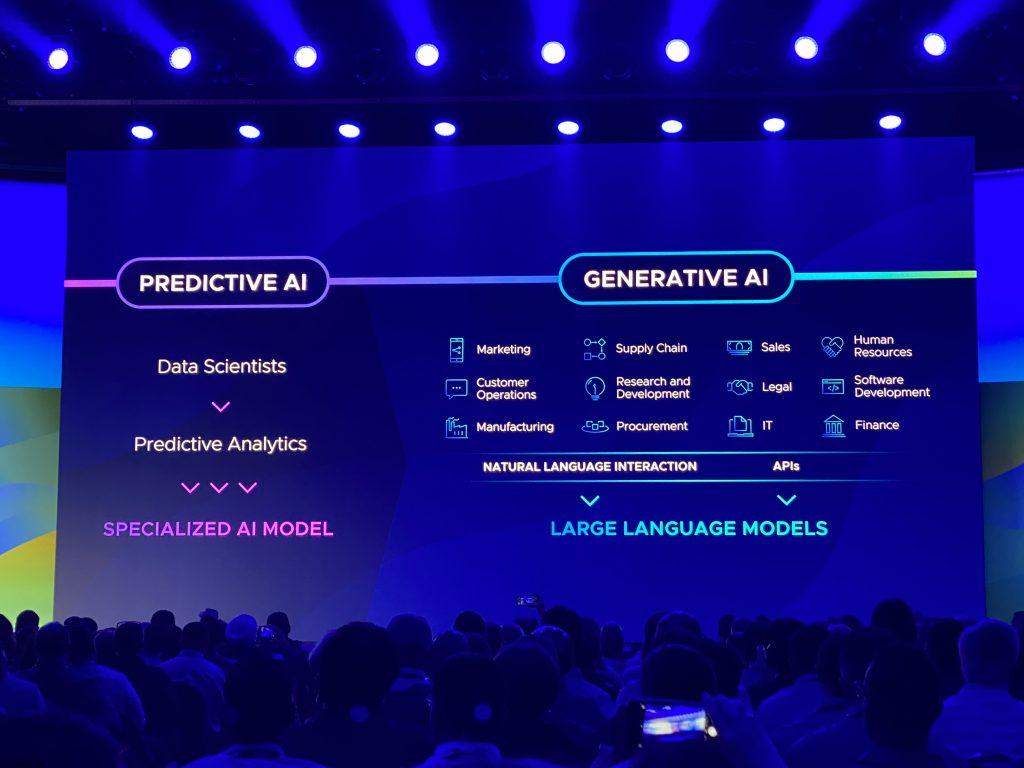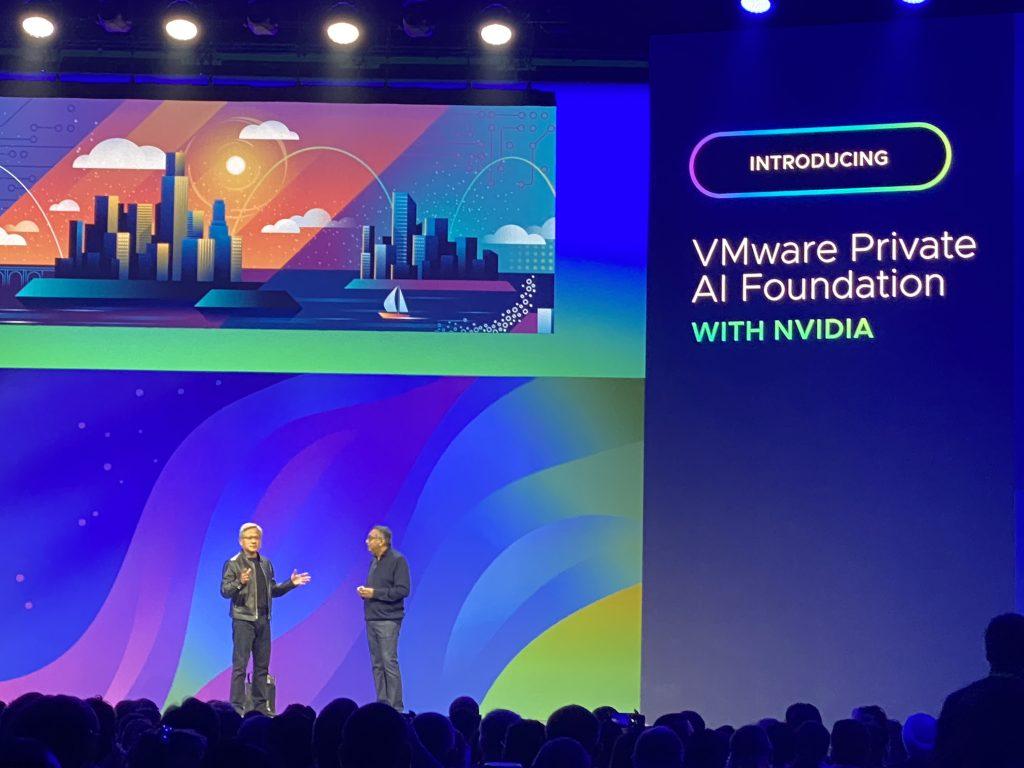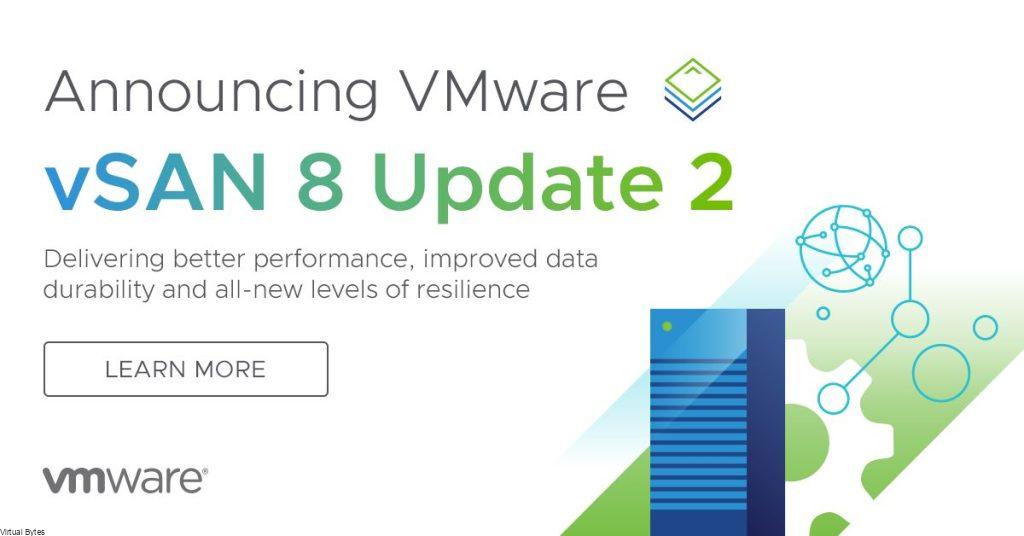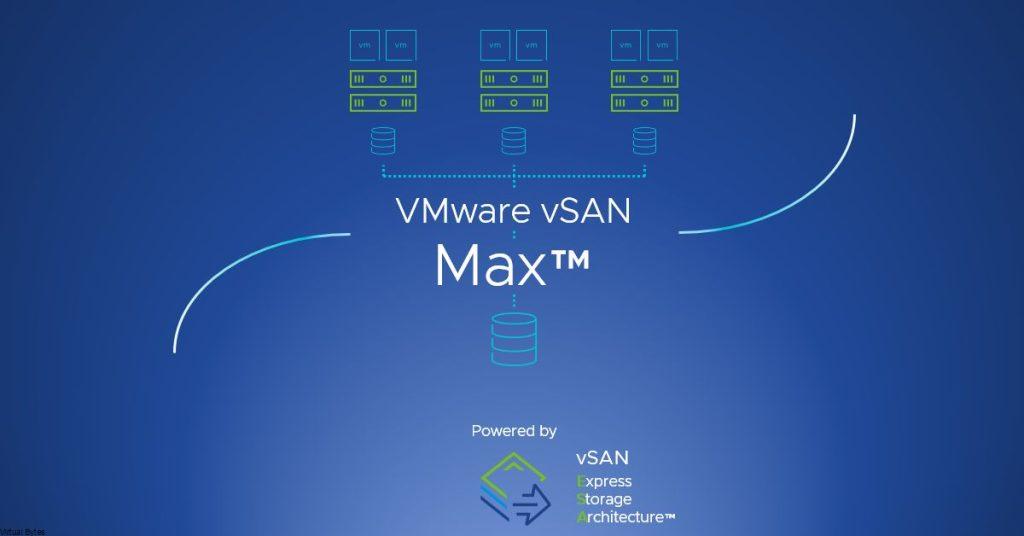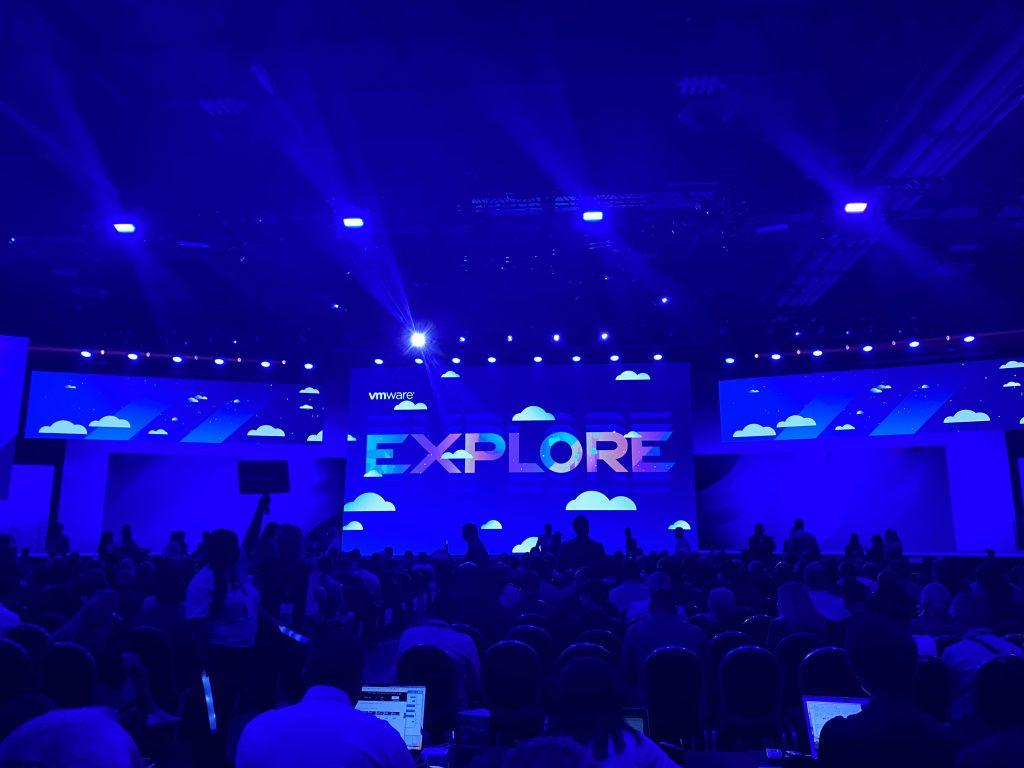VMware Explore Las Vegas 2024
Get ready to experience the ultimate tech extravaganza at VMware Explore 2024 in Las Vegas! August 26th – 29th. This year’s event promises to be bigger and better than ever as we dive into the world of multi cloud computing, virtualization, containerization and many more technologies. Join us as we embark on a journey through the latest innovations in technology and network with industry experts and like-minded individuals. Get ready to expand your knowledge, cultivate new ideas, and collaborate with friends old and new. Whether you’re a seasoned pro or just beginning your tech journey, VMware Explore 2024 is the place to be. So mark your calendars, pack your bags, and get ready for an unforgettable experience in the heart of Sin City. Let’s explore the future together!
Early-Bird Registration Is Open
Below are few links – VMware Explore Registration, also go and follow VMware Explore LinkedIn Channel
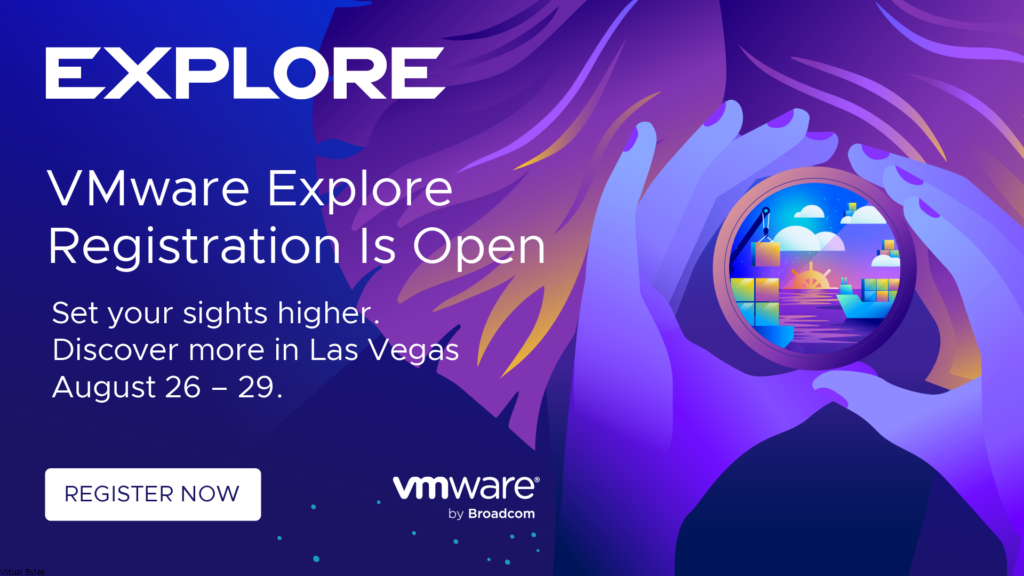
What Am I Looking Forward to VMware Explore 2024 –
This event promises to be a one-of-a-kind experience, featuring insightful keynotes, interactive workshops, and networking opportunities with industry experts. As well getting the chance expand on my knowledge from others within the community, as well as meeting creators of many products, last year I got to meet with Stephen Evanchik – VMware Cloud Director creator, as well as the VMware Cloud Team, I enjoyed showcasing my work project and skills I have acquired and collaborated with others.
VMware Explore 2023 Recap –
More Info About My VMware Explore 2023 – Here
VMware Explore 2023 was an absolute blast, I got invited to the Presidents Dinner and got to meet the CEO Raghu and explore and find friends and colleges. Even spending time with the VMware Education Team was a blast!
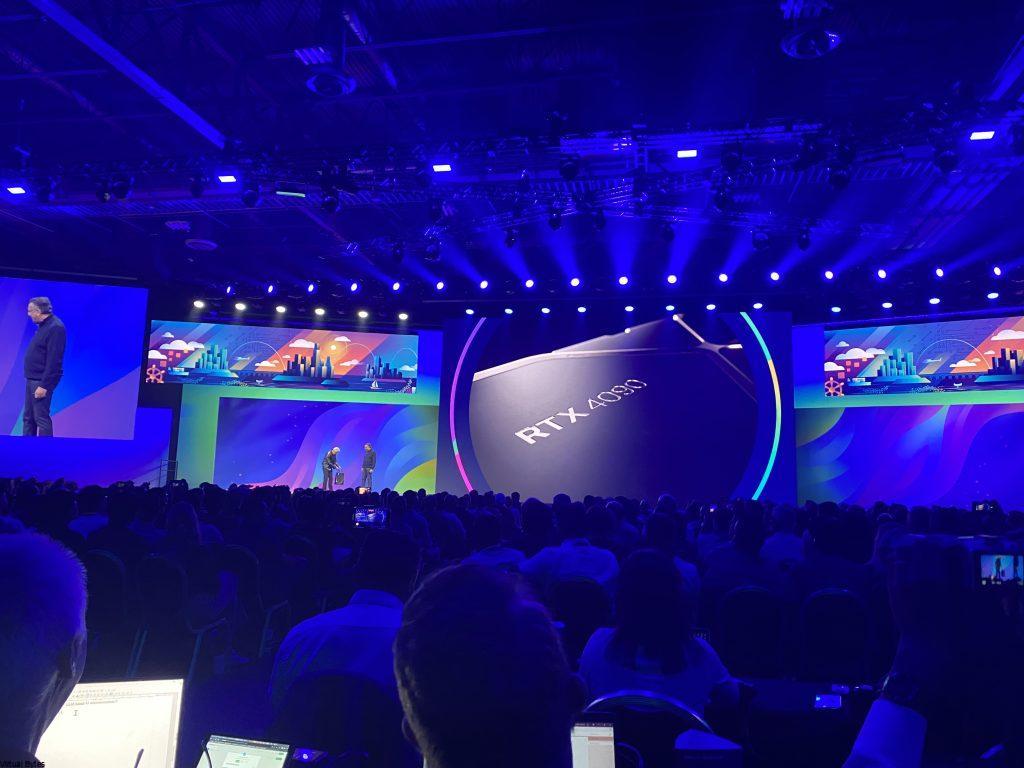
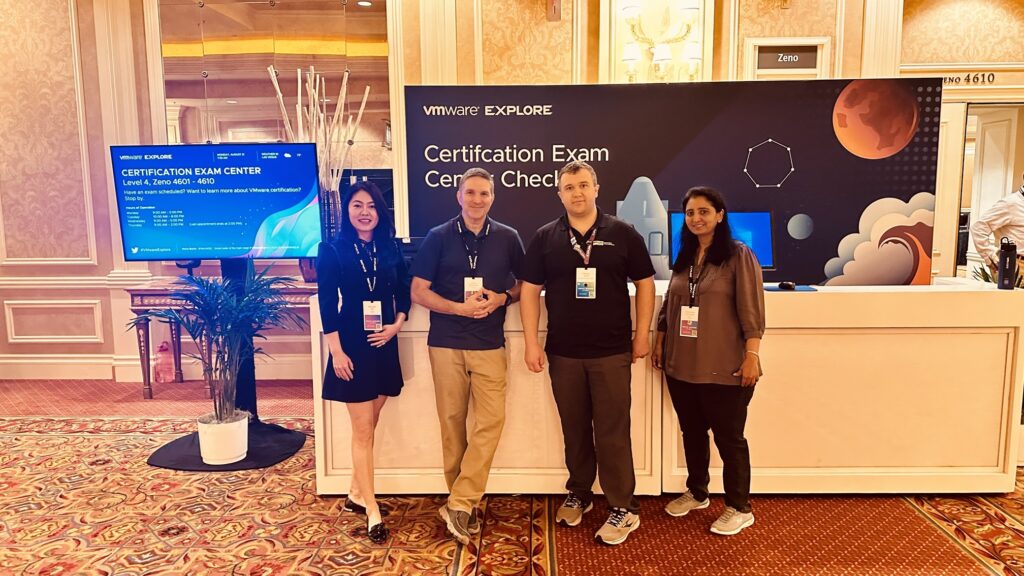
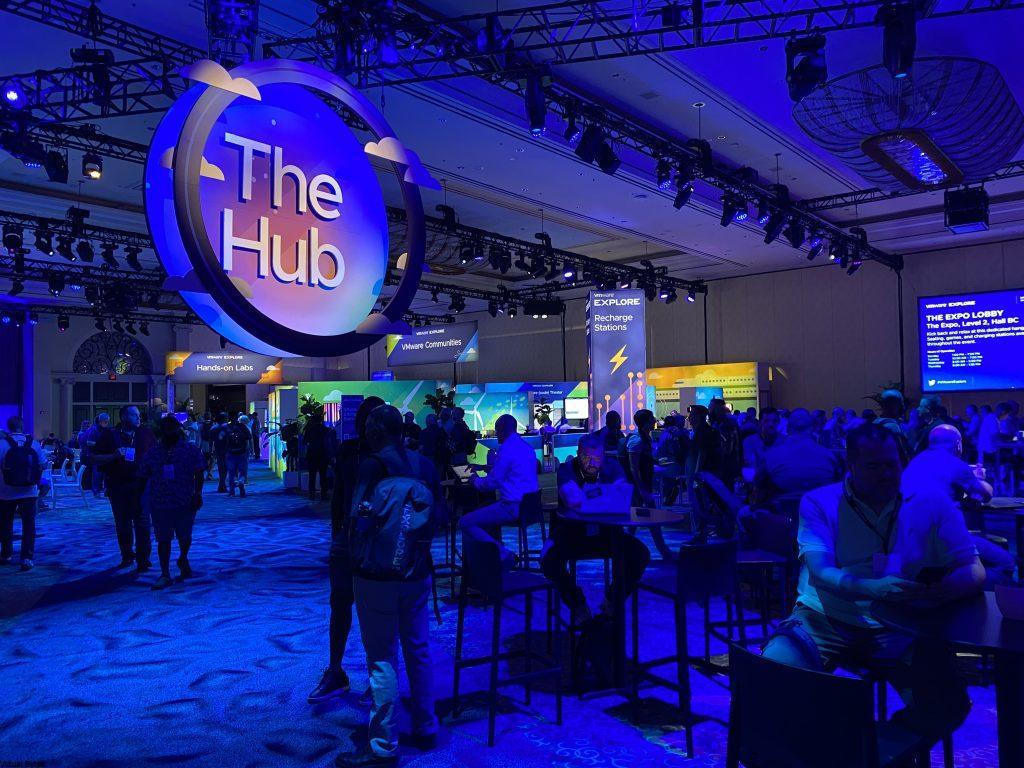
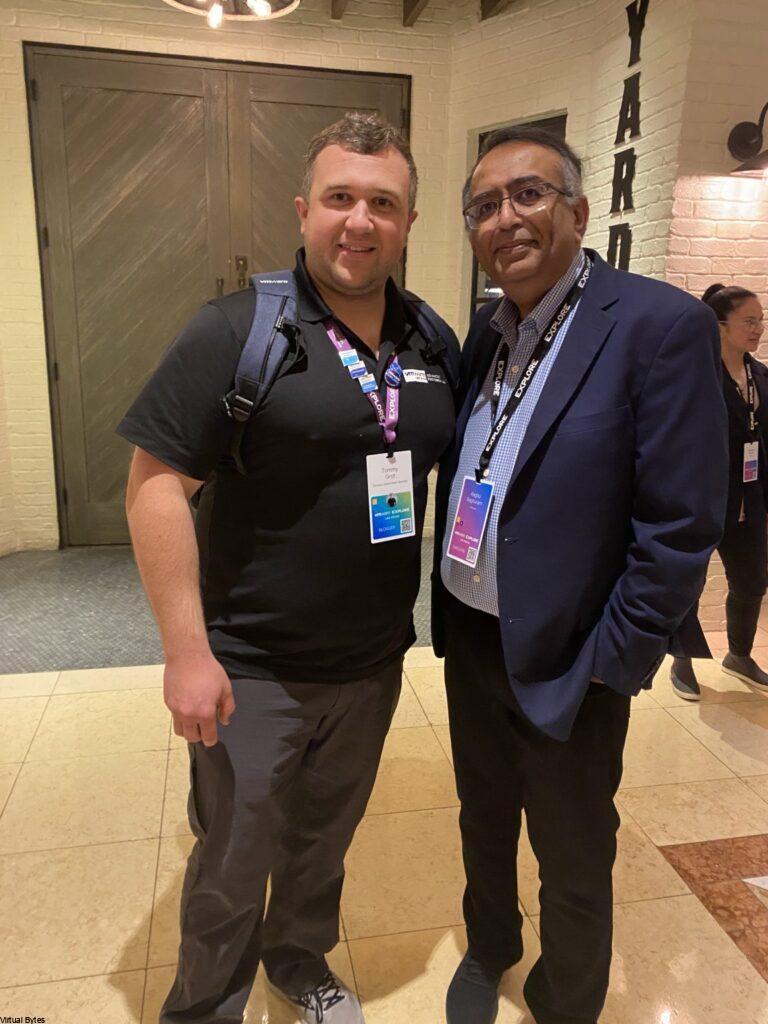

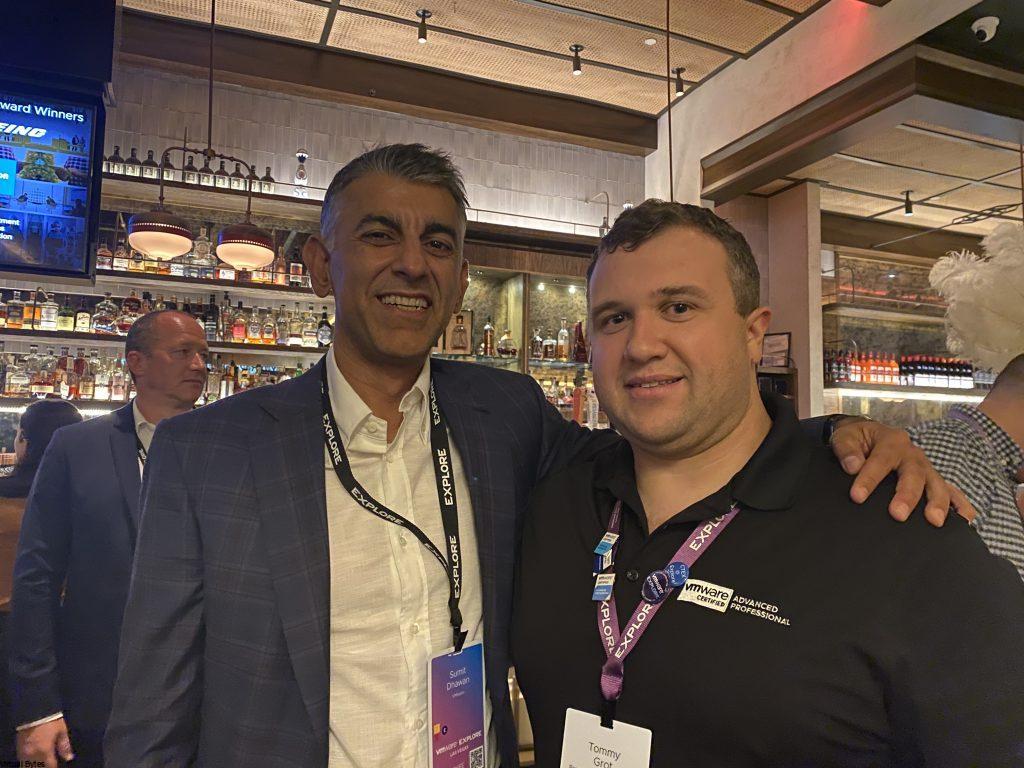
How VMware Explore Has Benefited My Career?
VMware Explore has been instrumental in advancing my career by providing me with the knowledge needed to excel in the field of virtualization.
The hands-on labs offered by VMware Explore have allowed me to gain practical experience and a deeper understanding of VMware products.
Additionally, earning a VMware certification through Explore has not only validated my skills but has also opened up new opportunities for career advancement.
Networking with professionals in the industry through VMware Explore has been invaluable in building connections and receiving mentorship from experts in the field.
VMware Explore has been a crucial stepping stone in my career development, equipping me with the tools and resources necessary to thrive in the ever-evolving world of virtualization technology.
Top Reasons to Attend VMware Explore 2024
- Uncomplicate your cloud – Leverage a large ecosystem that is powered by the community and partners to accelerate you VMware Cloud journey.
- Learn directly from the source – Meet the Creators of certain VMware Products, ask questions to the Expert Bar, where they can help you with all your IT needs and support.
- Accelerate your next move – Check out the VMware Education Exam Center, get certified with discounts on many VMware Exams.
- Meet friends and influence people – Hang out with other colleges, experts and even many certifieds VMware experts, gain knowledge and experience from other team members and share stories!
VMware Explore Benefits
(All Images are from VMware Explore 2023 Las Vegas!)
The Hub
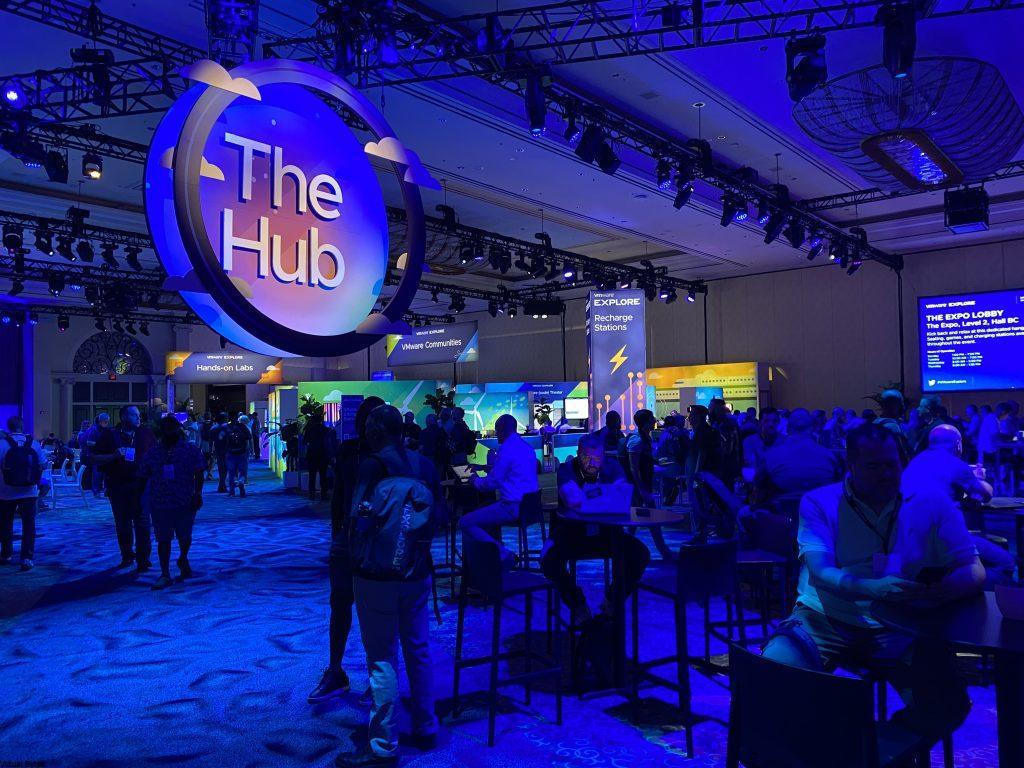
The Hub welcomes all attendees to relax, recharge, network and learn. Lots of awesome booths to check out along with the vExpert Communities, and VMware Rewards and VMware CODE! Make sure to make a stop at the vExpert Booth and Learn what it takes and how to become a vExpert and join the awesome VMware vExpert Family!
Certification Exams
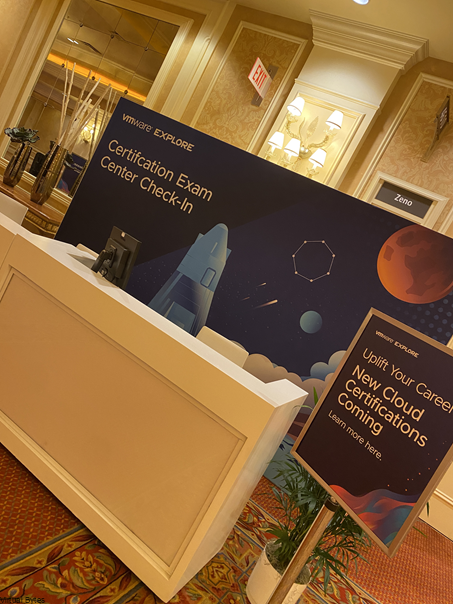
This is an awesome offer to not take advantage of! because your full event pass registration allows you to purchase VMware Certified Professional (VCP) and VMware Certified Advanced Professional (VCAP) certification exam vouchers at a 50 percent discount (exams must be taken onsite during Explore Las Vegas).
Hands-on Labs
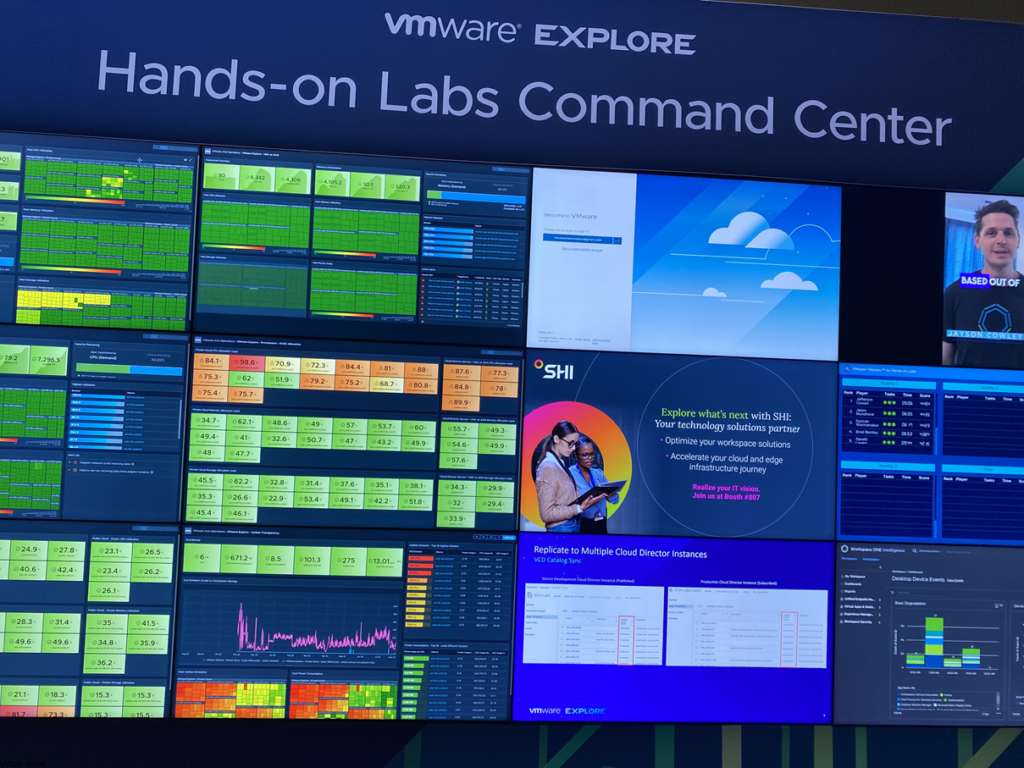
The Hands-on Labs Command Center – This is a really neat tool that has been developed for HOL utilizing VMware Aria Operations. This allows everyone to see how important health and monitoring of any environment is critical to ensure a optimized and smooth HOL Experience. Also there are expert-led workshops, interactive labs, and production-quality VMware Test-drive demos, you’ll get hands-on experience with the full VMware by Broadcom portfolio of products. Subject matter experts will be available to answer questions and deep dive into innovative solutions.
The Expo
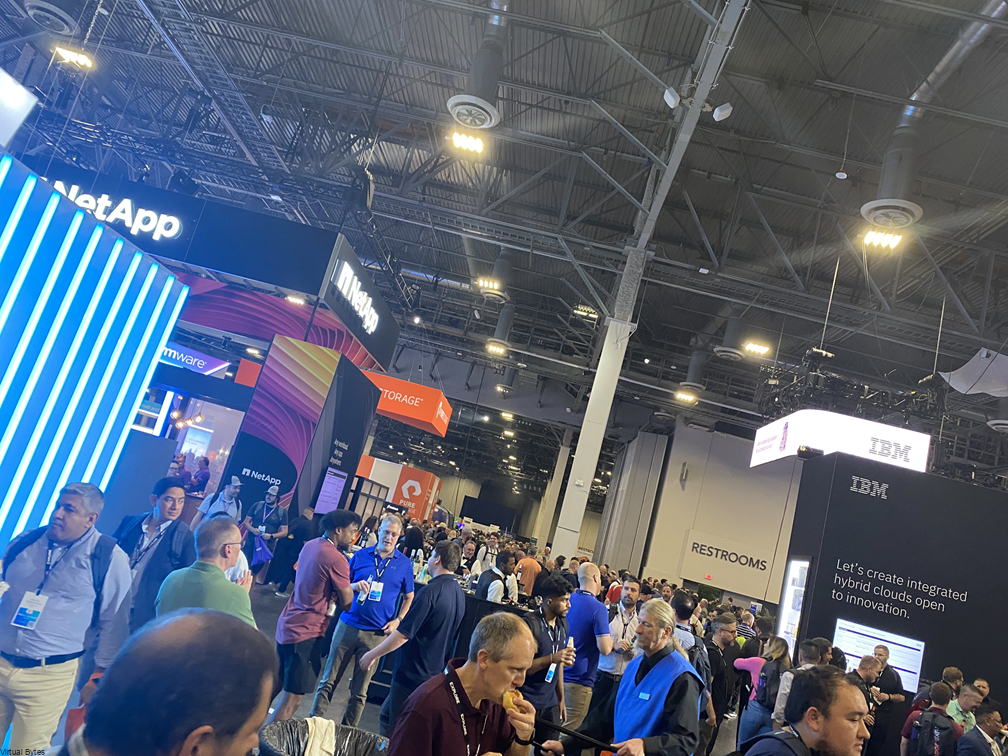
Visit The Expo to explore the latest products and solutions from sponsors and exhibitors. While there, be sure to head to the VMware by Broadcom booth where you can learn more about the latest offerings, attend our in-booth theater presentations, and get your questions answered by product specialists.