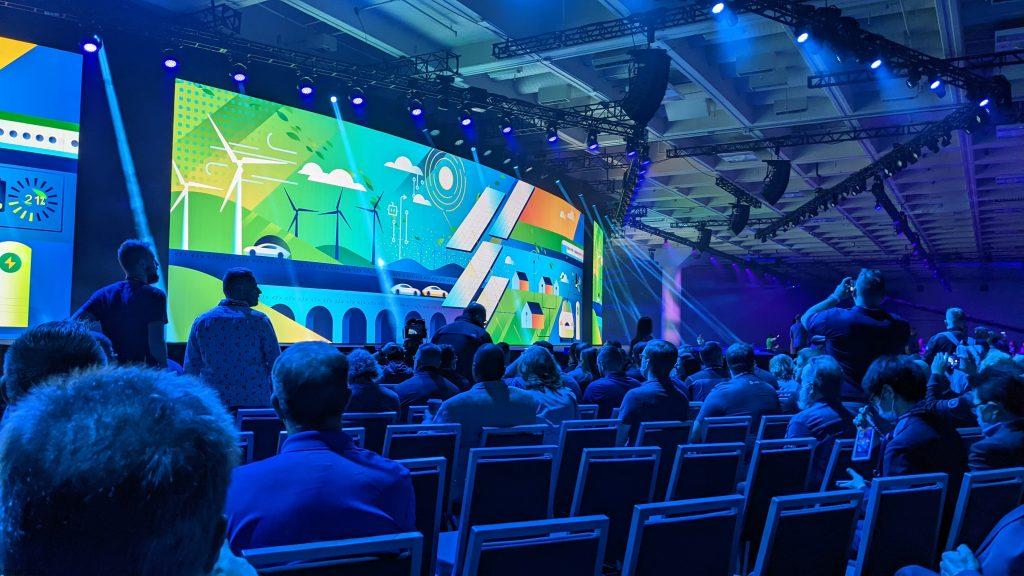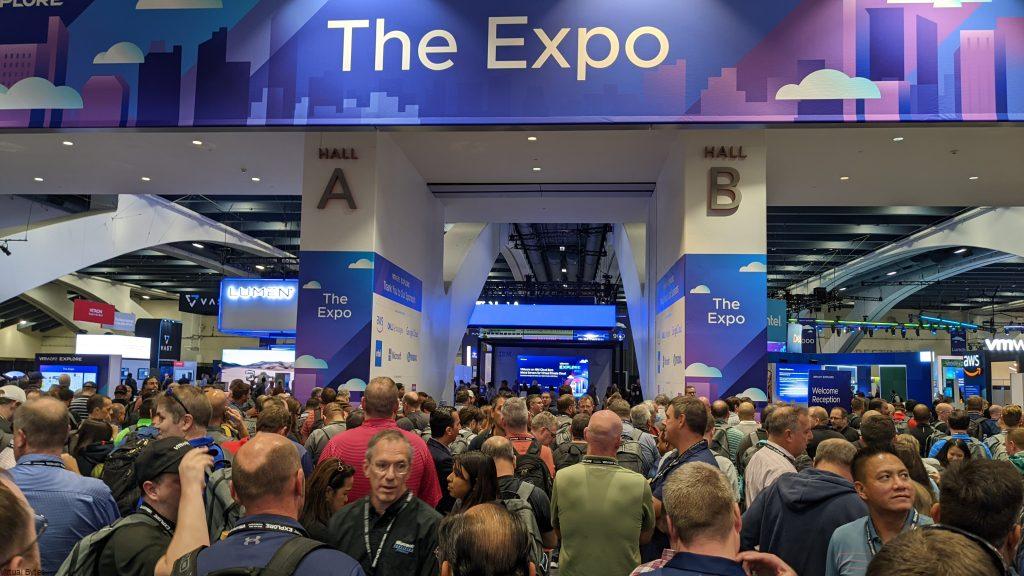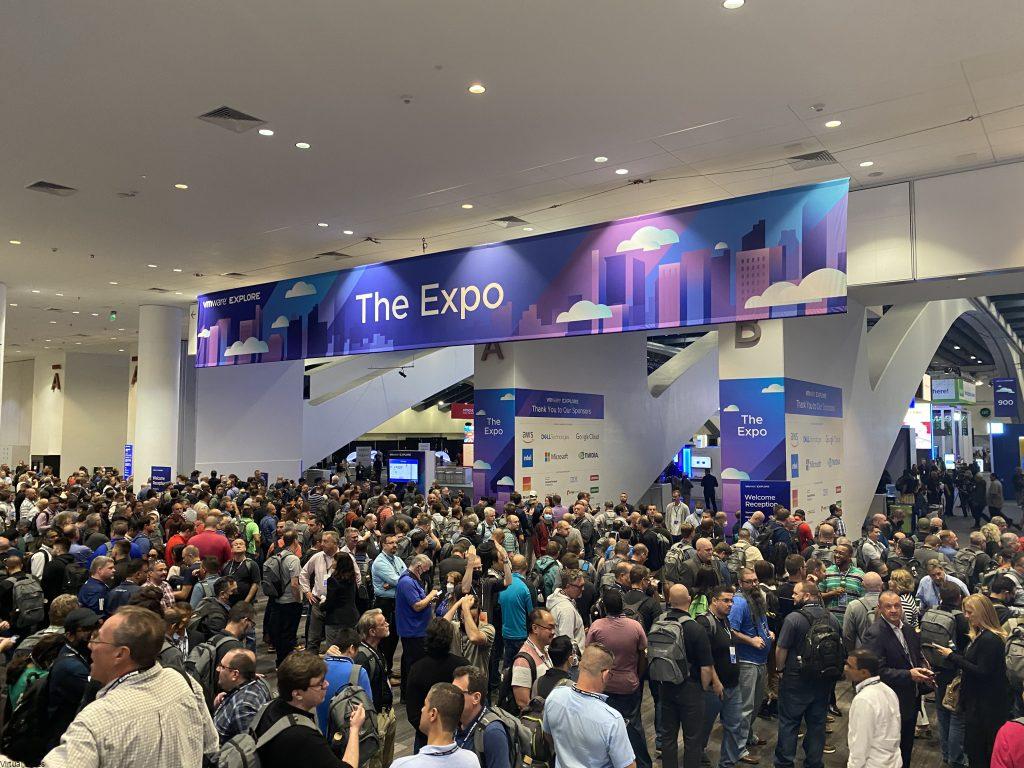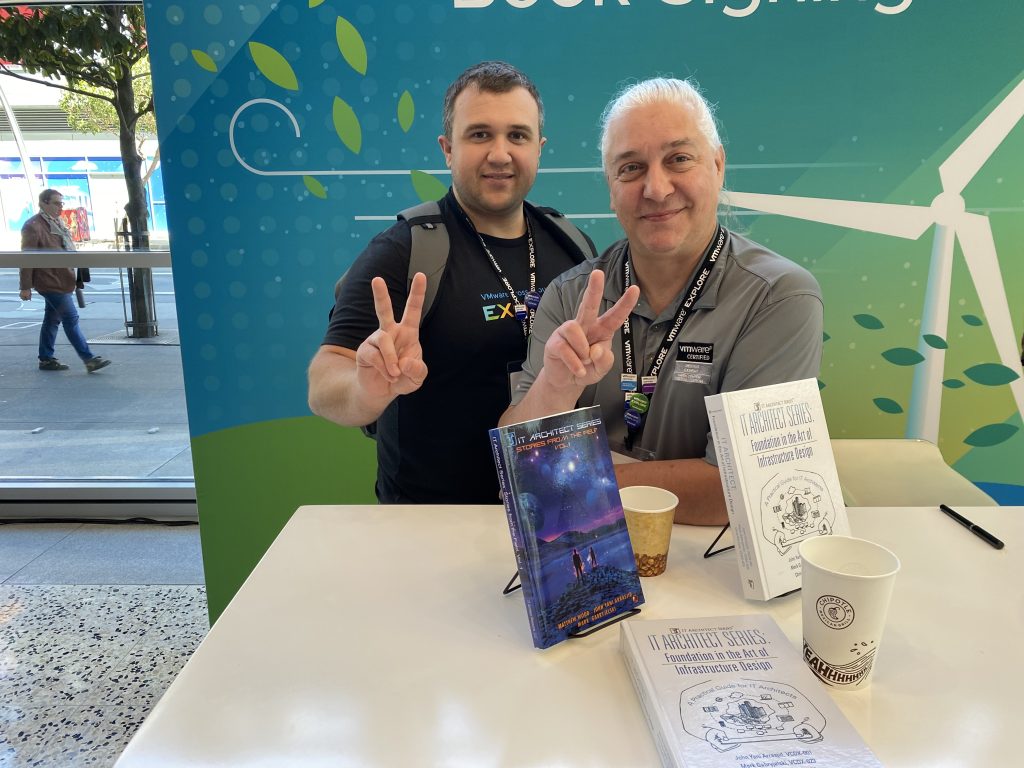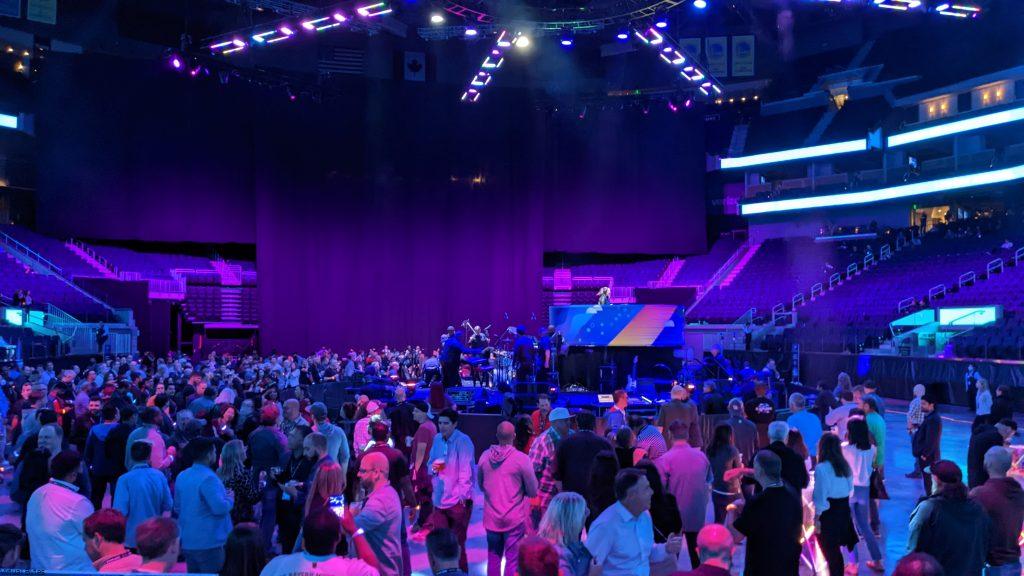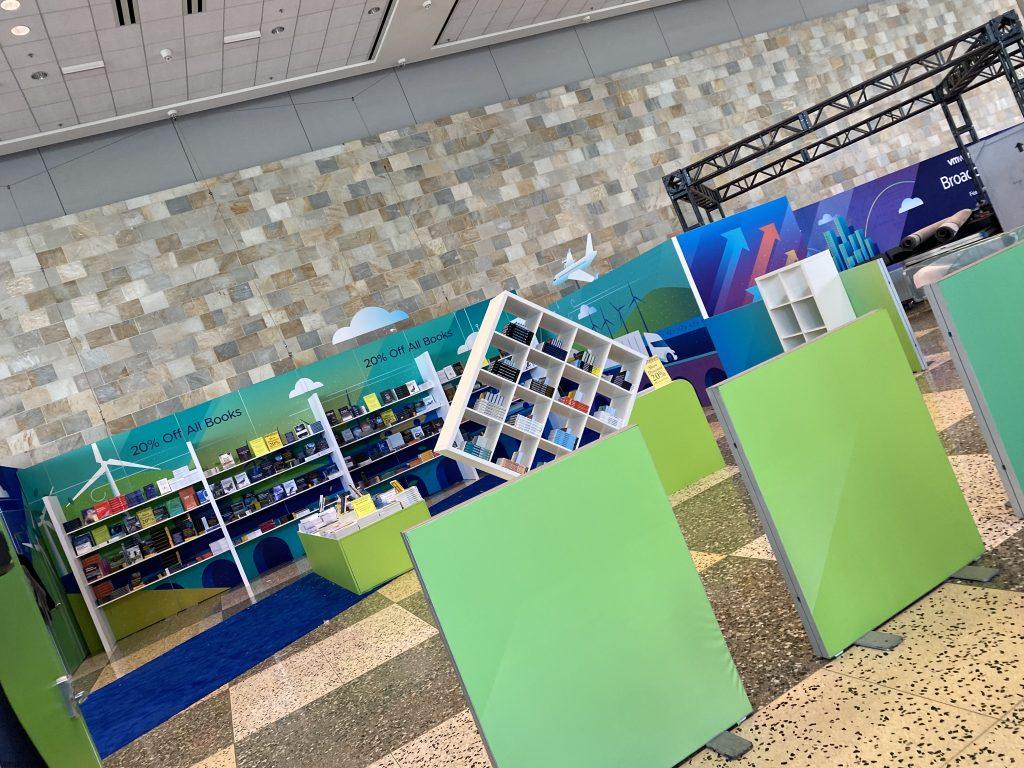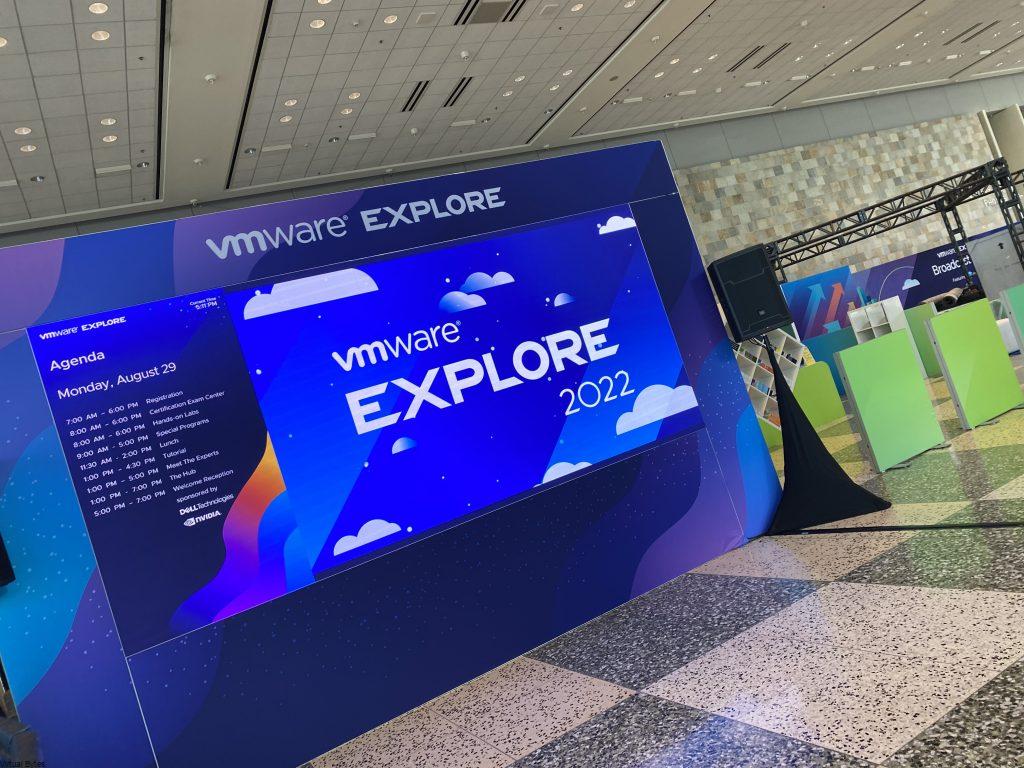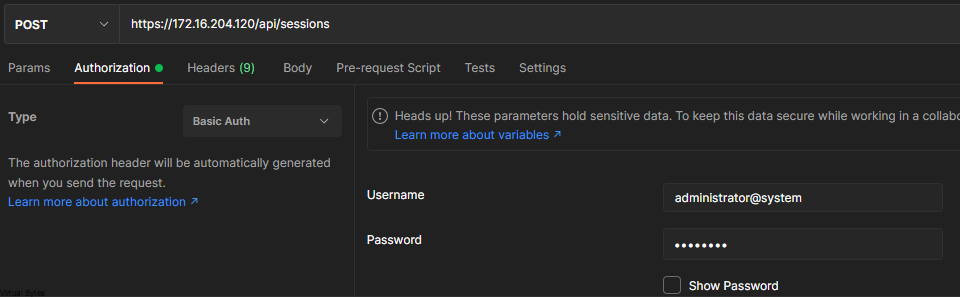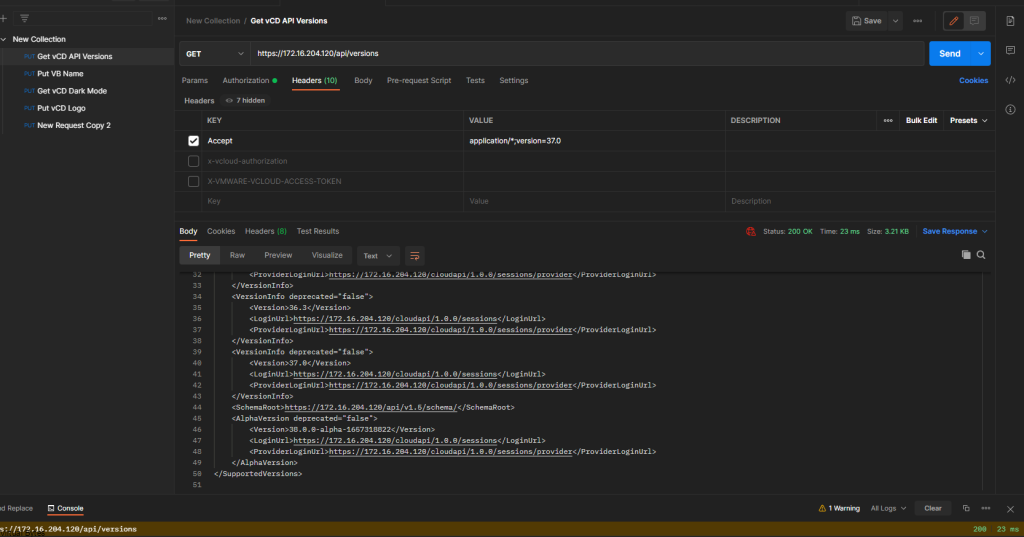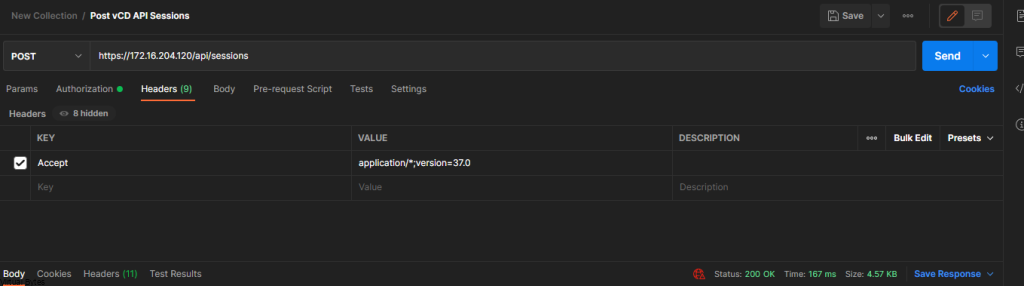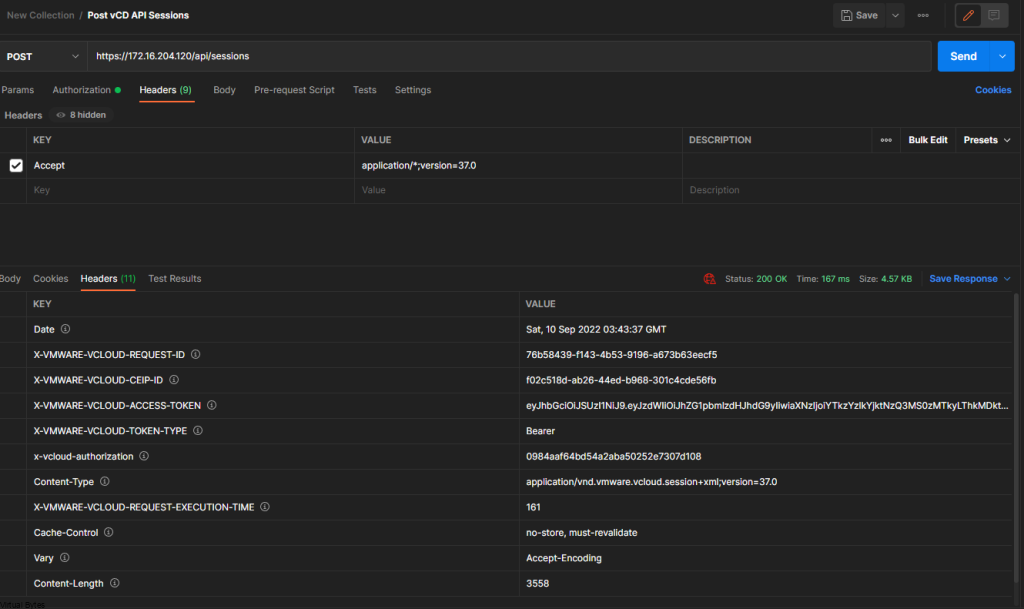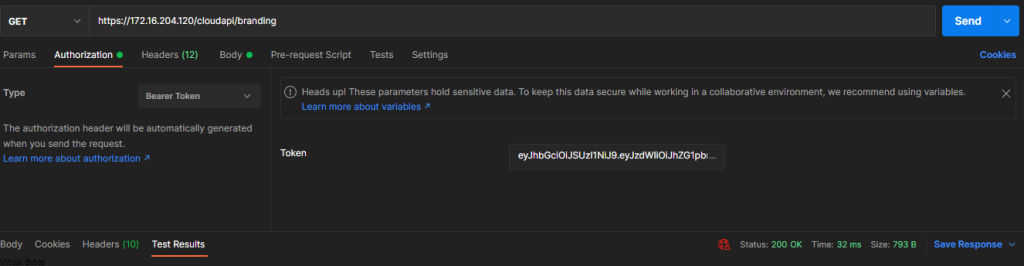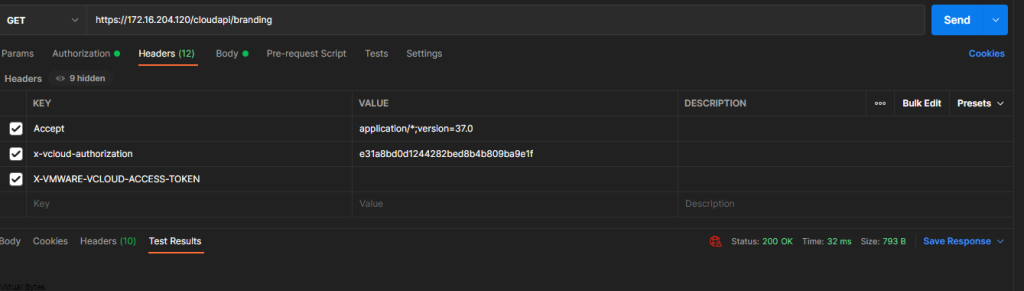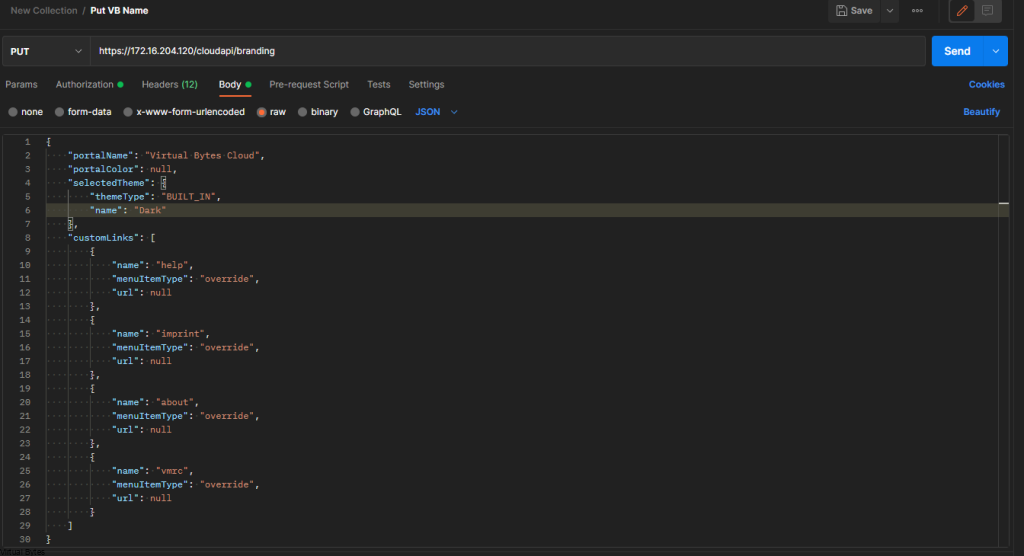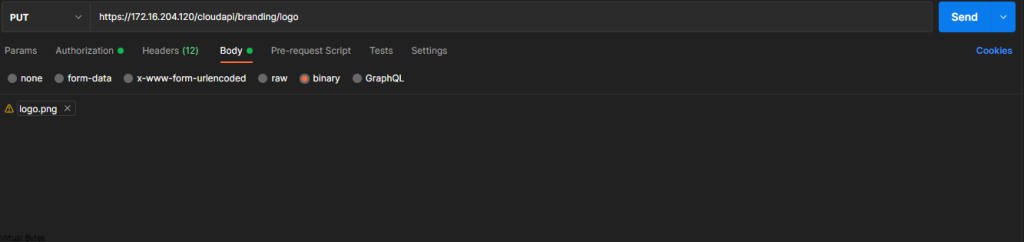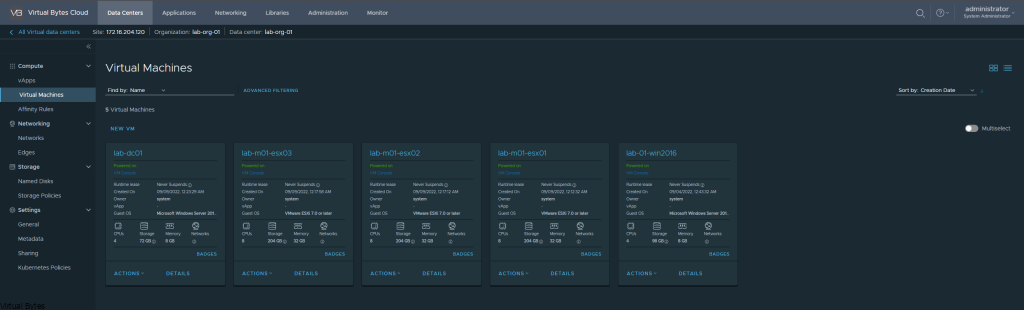On Wednesday 11th, 2023, I took the VCAP-DCV Deploy 2023 and passed it! It was my first lab/exam of 2023. After completing this exam, I earned the VCIX – VMware Certified Implementation Expert milestone, this unlocks the next level for me to pursue my VMware Certified Data Center Expert (VCDX).
Information on Data Center Virtualization track from VMware
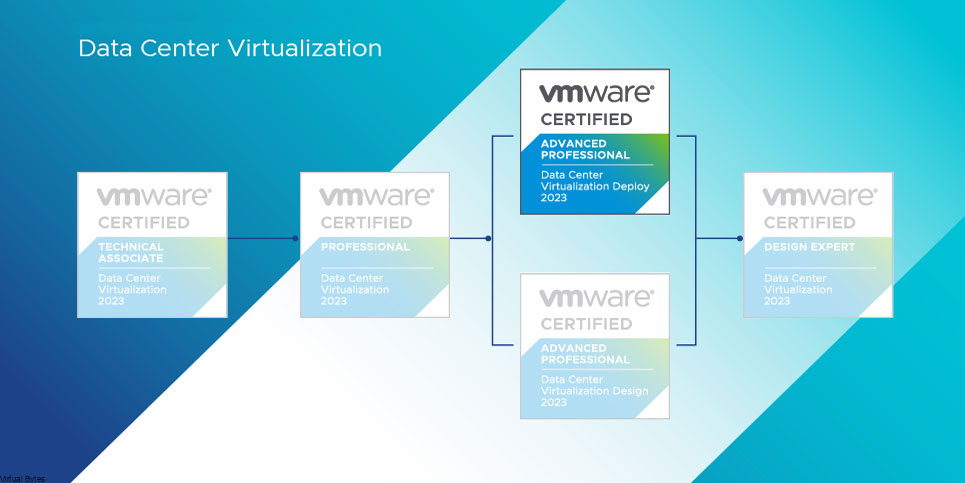
Information About the Exam –
- Exam cost $450.00 – 3V0-22.21 Advanced Deploy VMware vSphere 7.x
- There are 17 Questions/Tasks
- The proctored lab is simular to VMware Learning Platform Hands-On-Labs (HOL)
After getting logged in the first thing I did was fire up Notepad++ I created a task list of all 17 questions, this way any step I did during the exam I would document what I did and what I configured so I can trace back what I did. Overall, I enjoyed the exam/lab. It was fun to do the tasks, I recommend getting all the easy ones first that way you can concentrate on the longer duration tasks that.
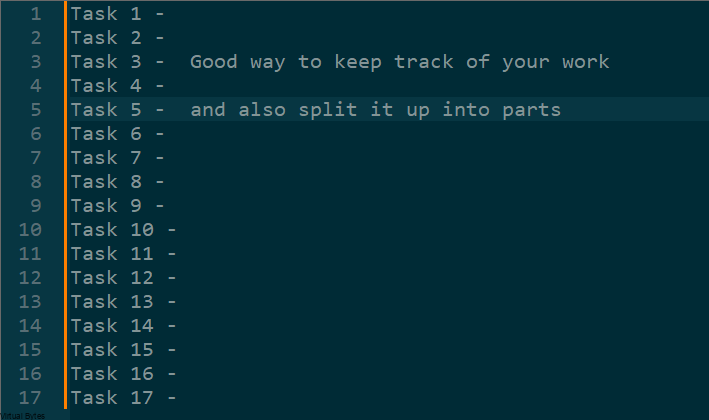
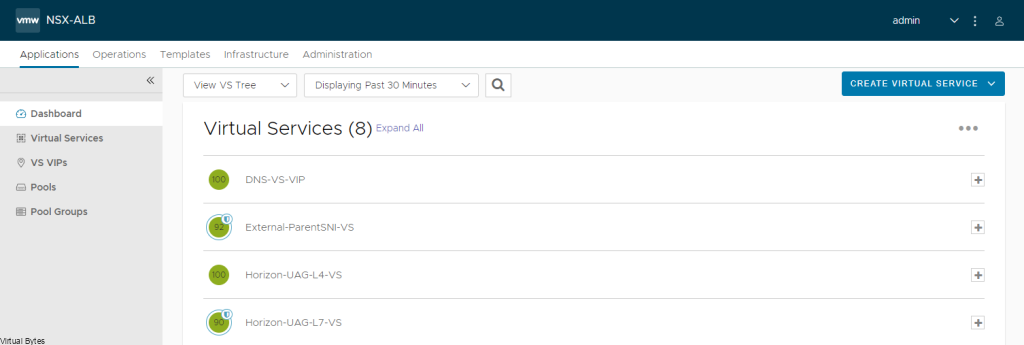
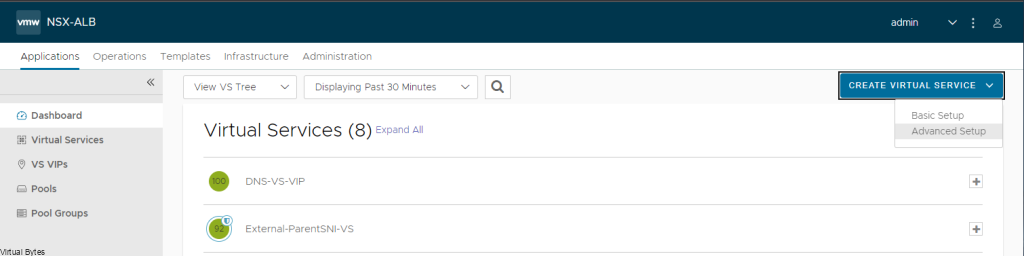
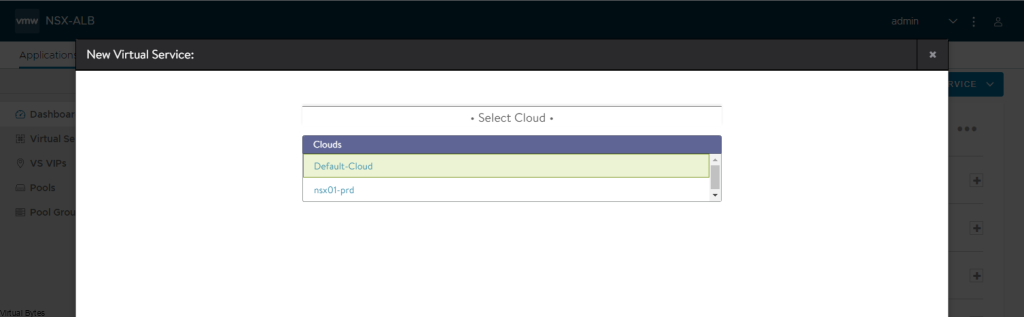
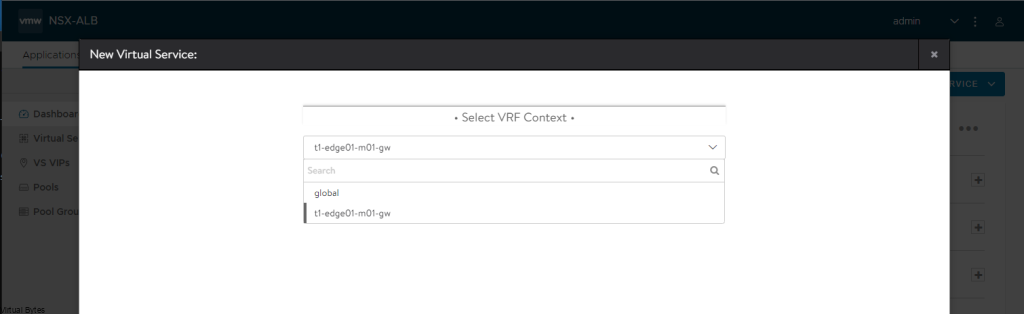
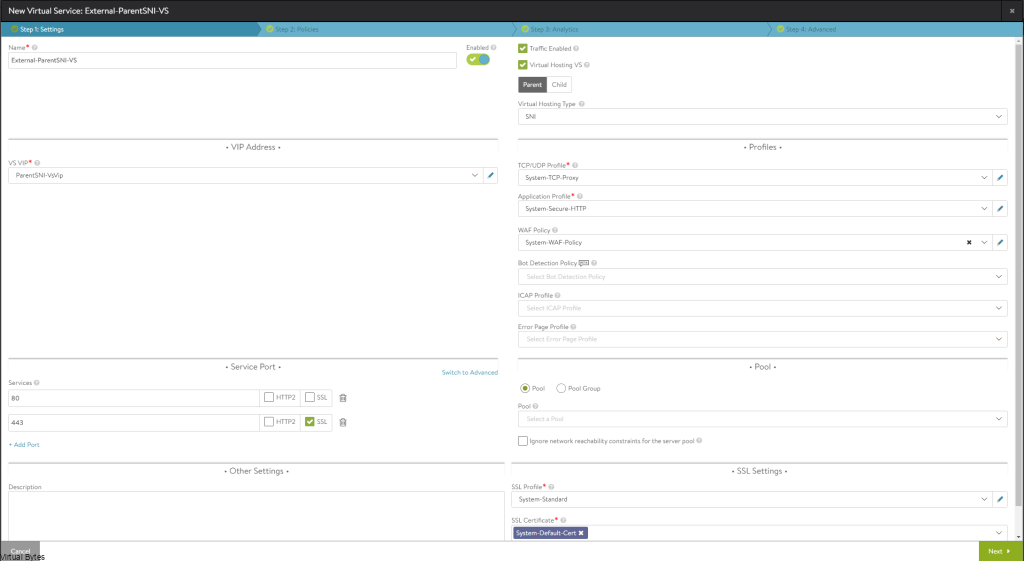
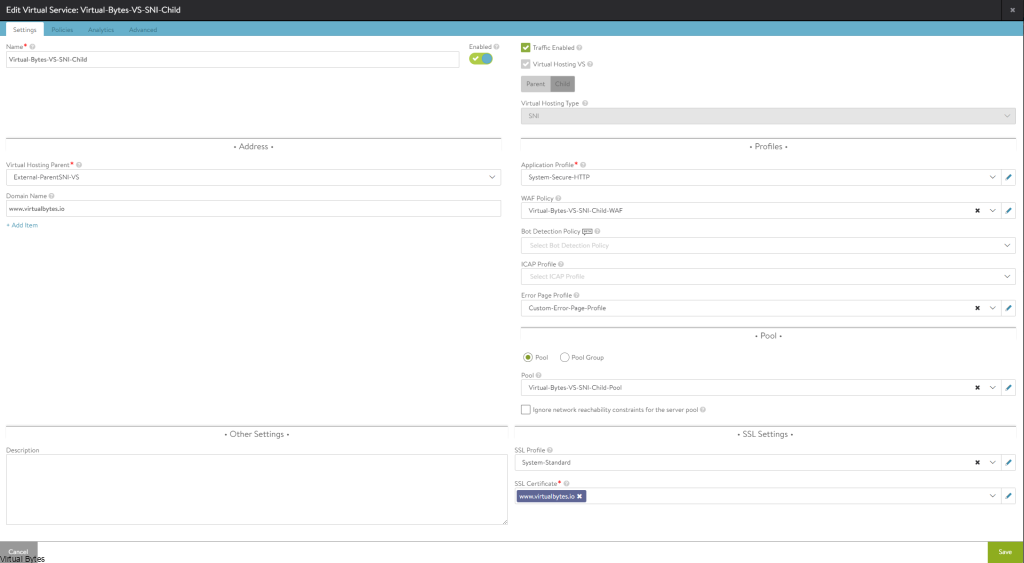
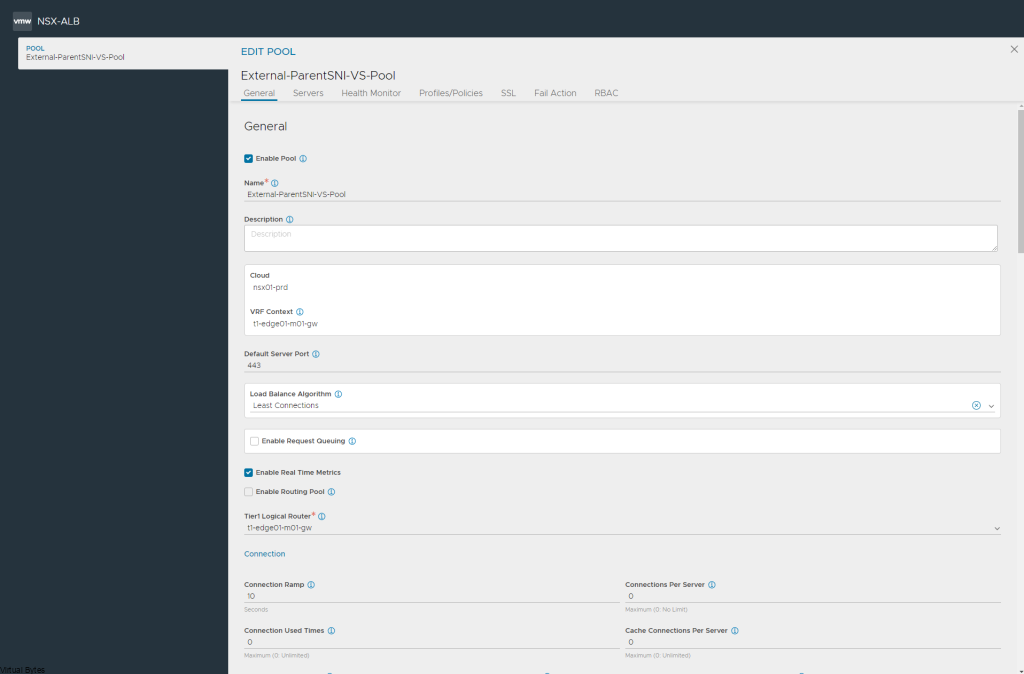
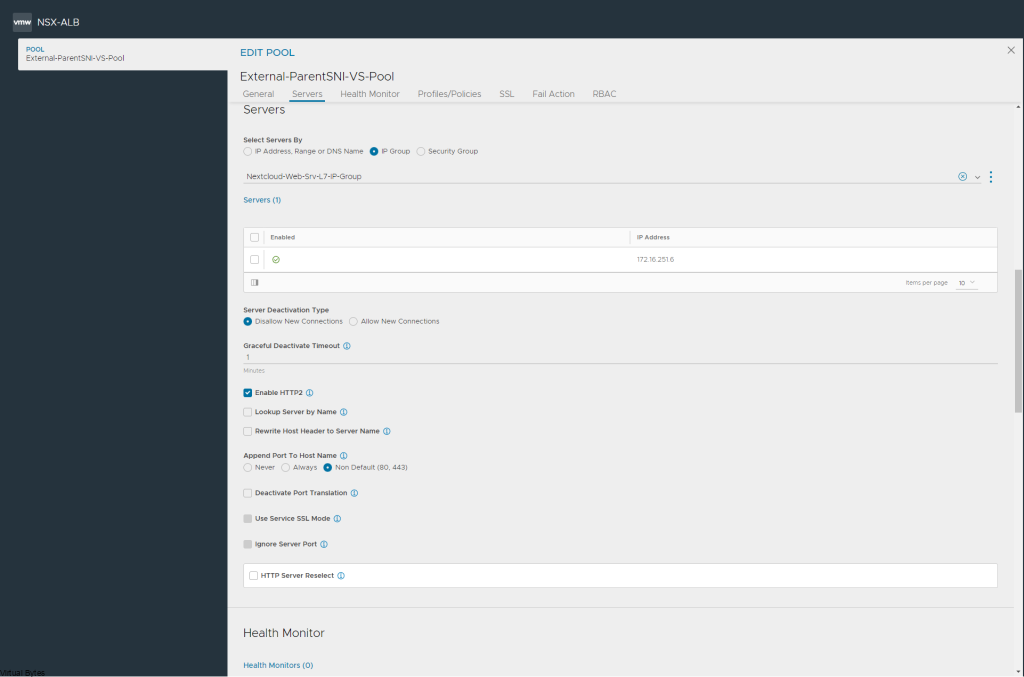
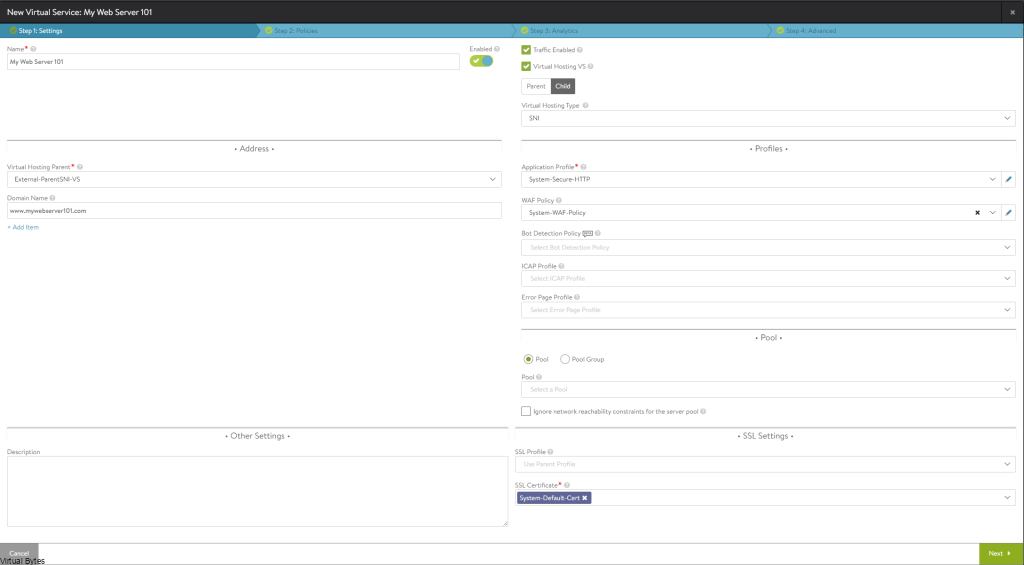
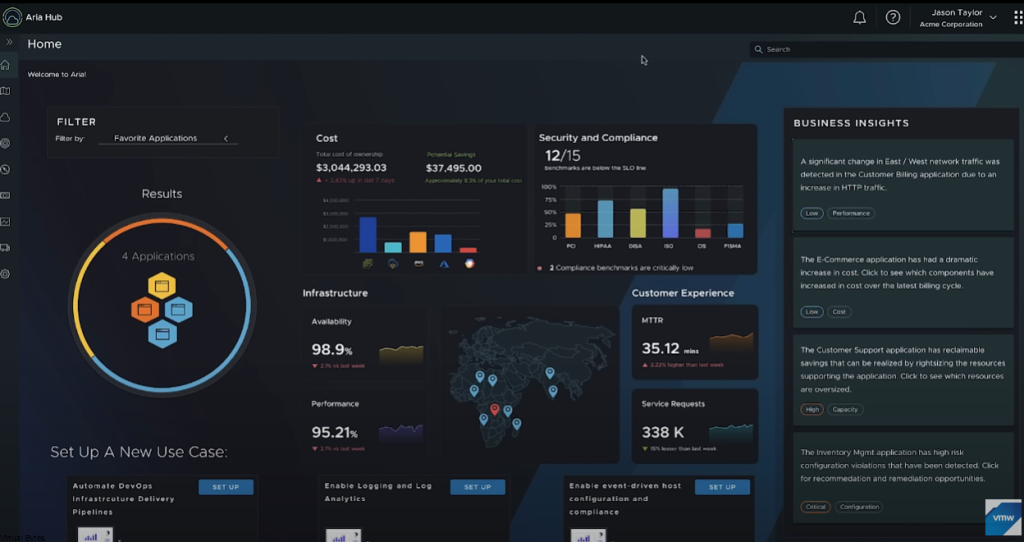
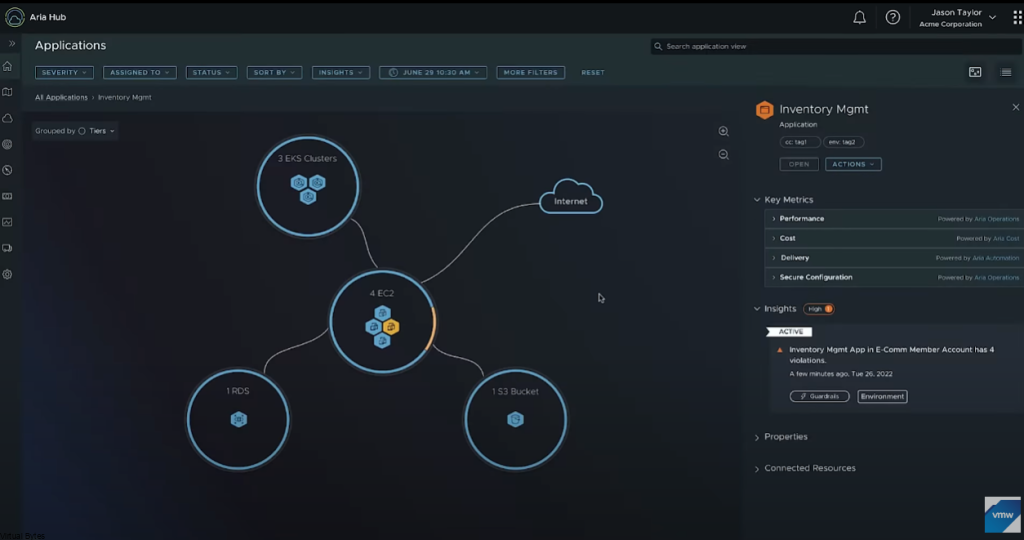
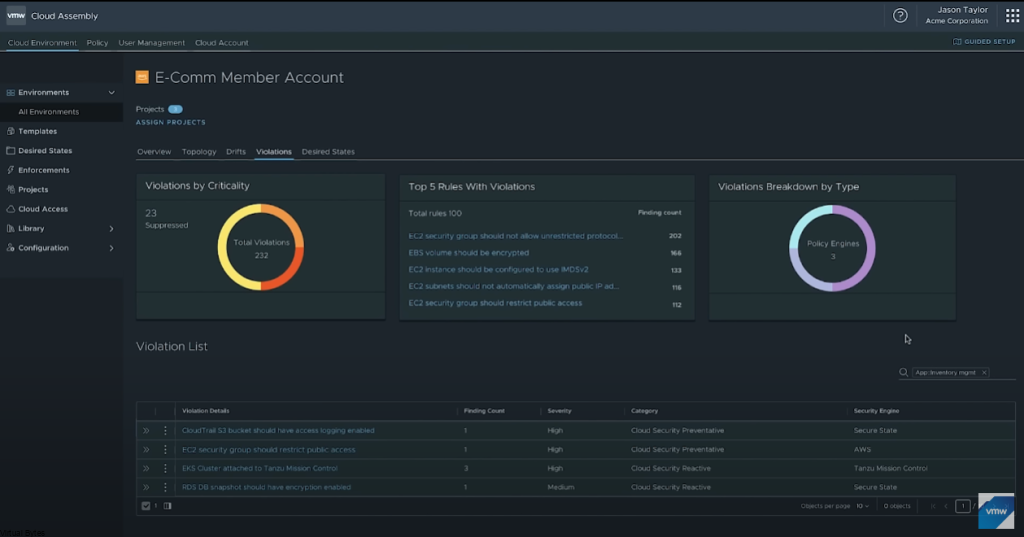
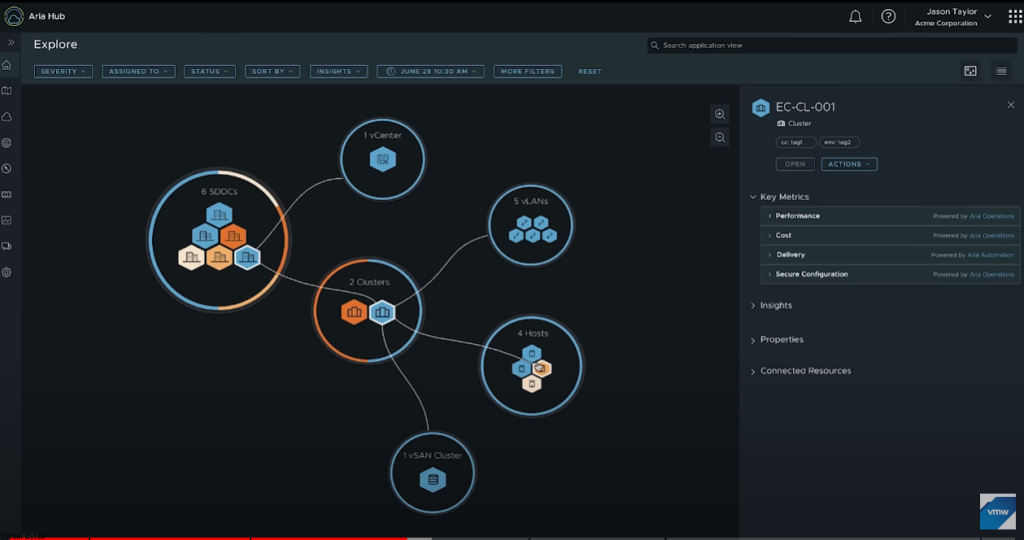
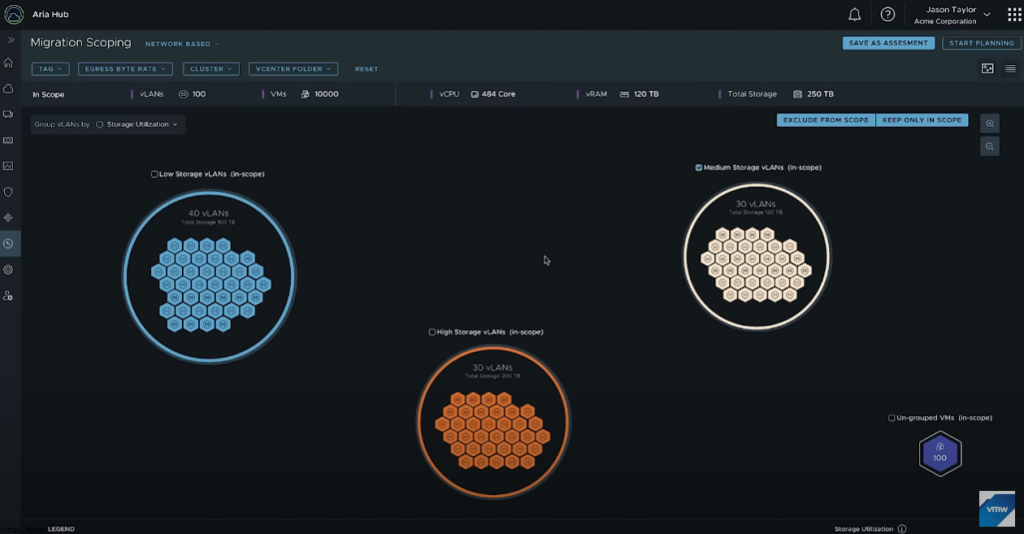
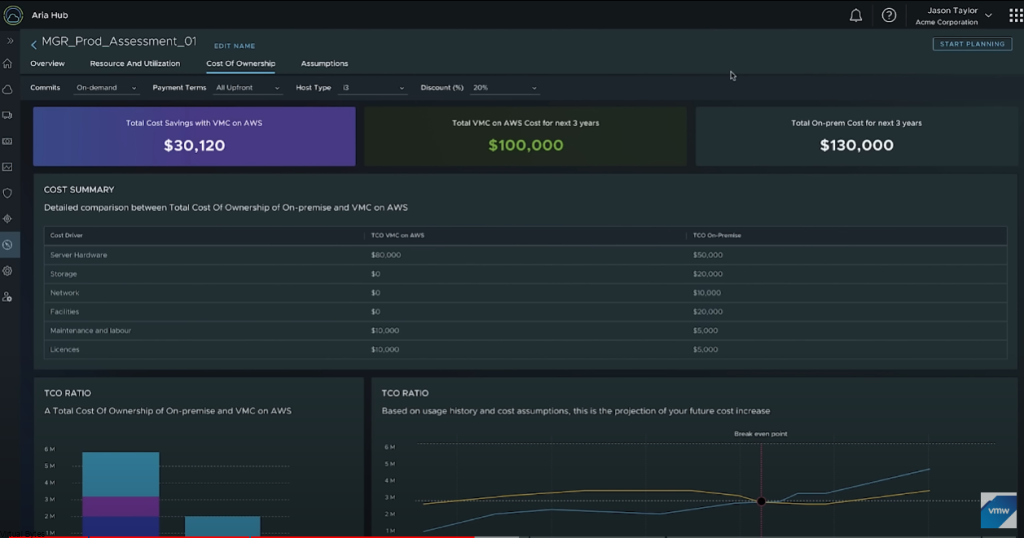
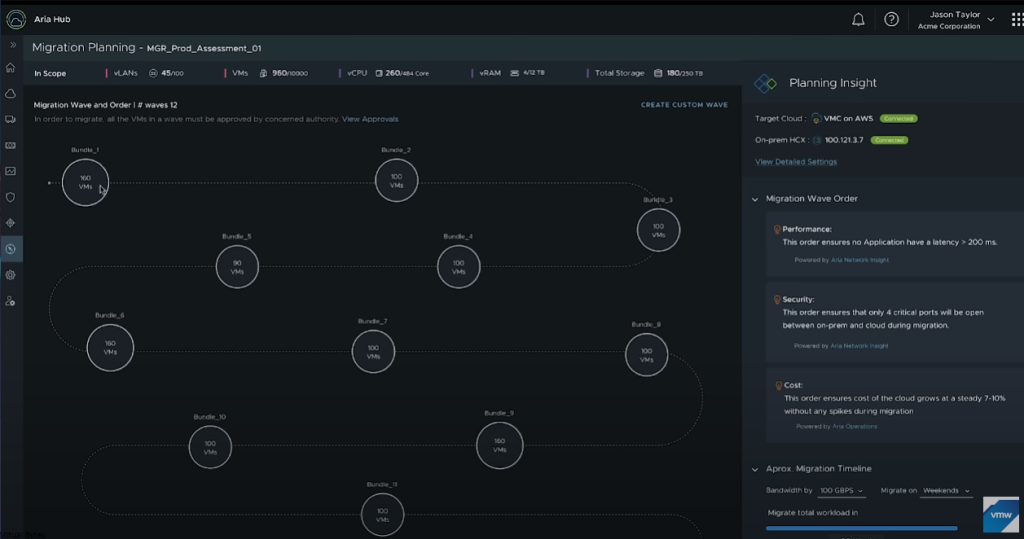
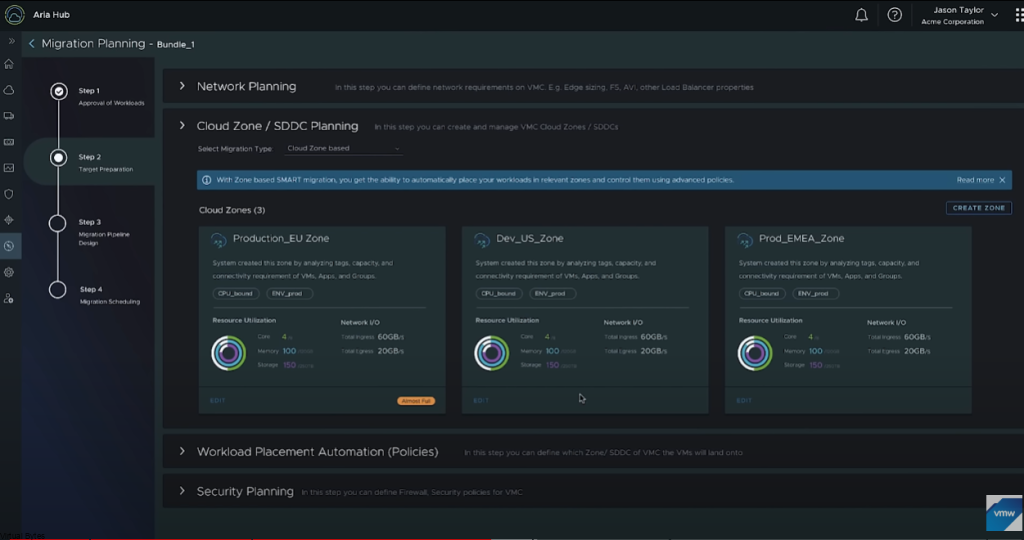
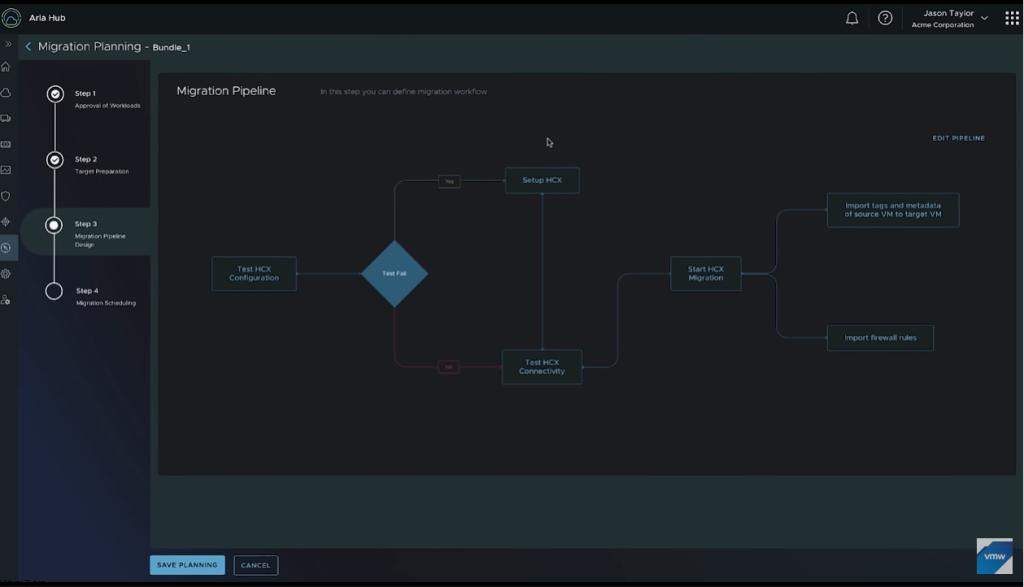
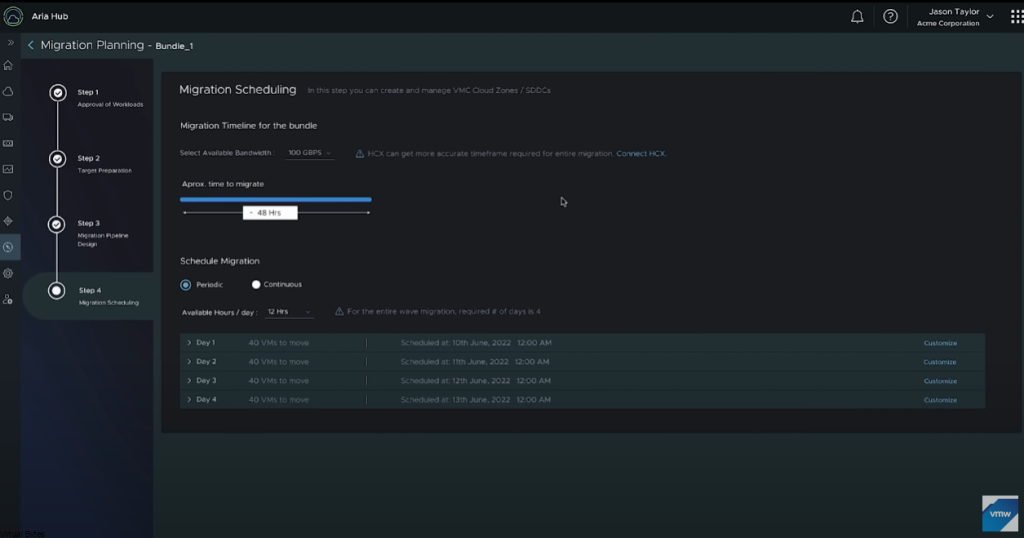
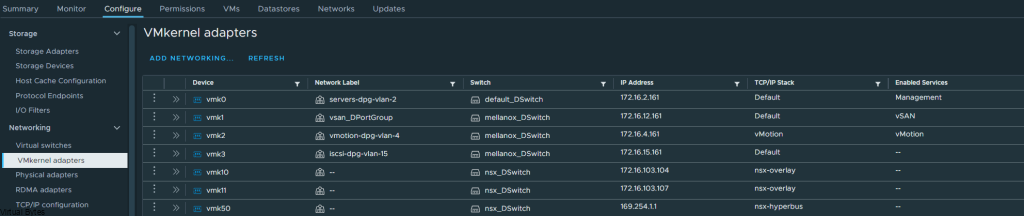
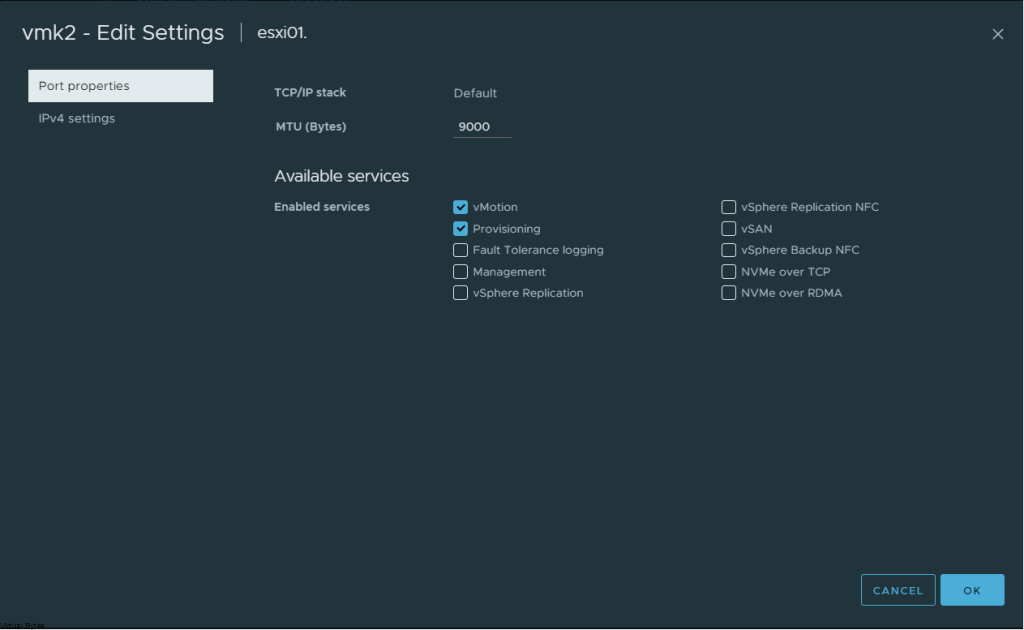

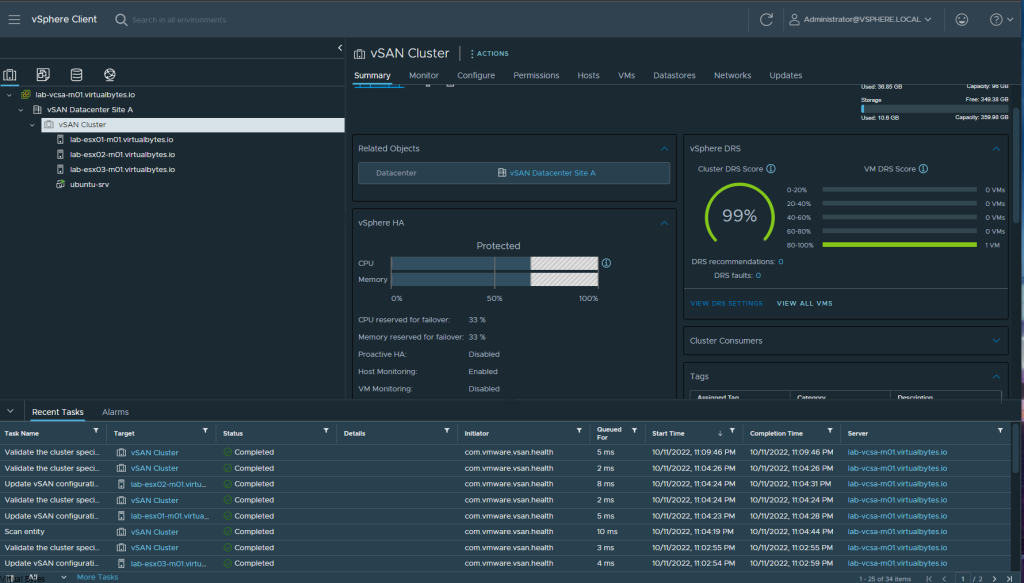
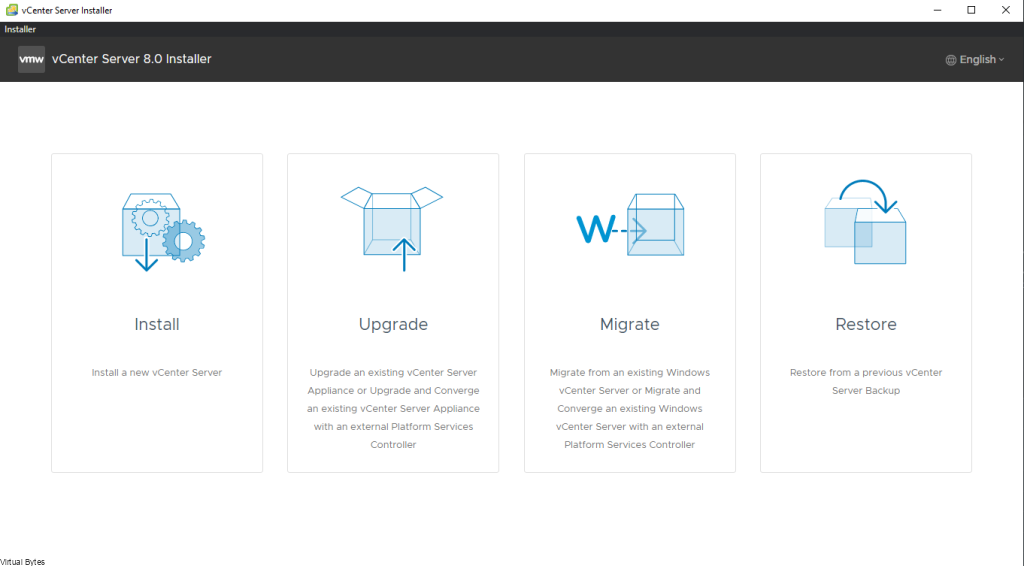
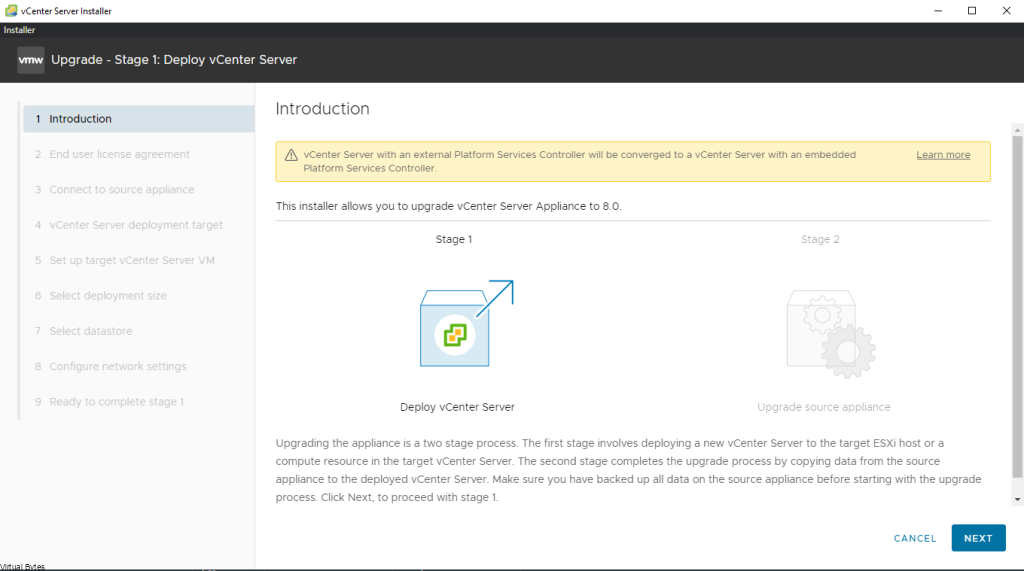
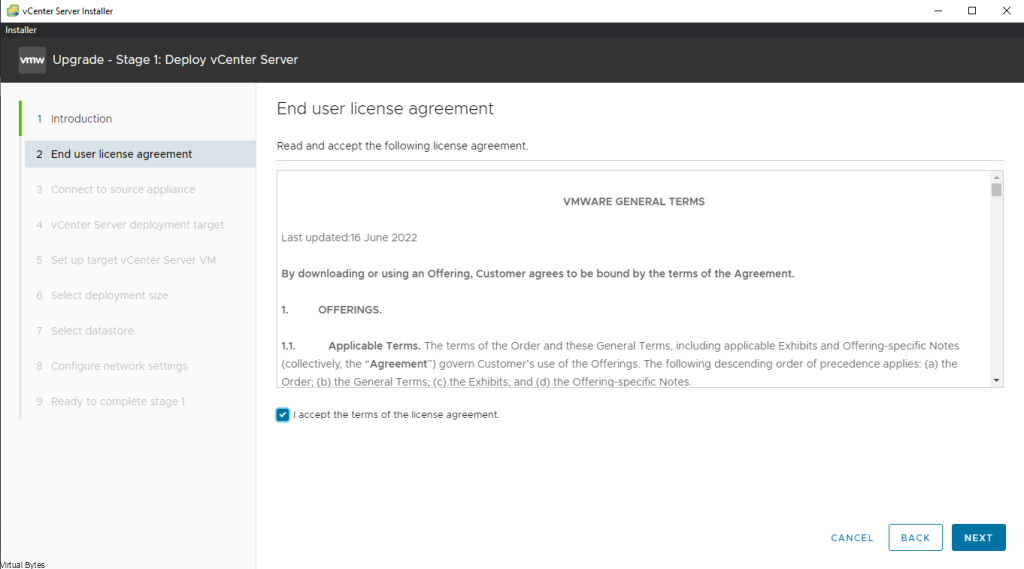
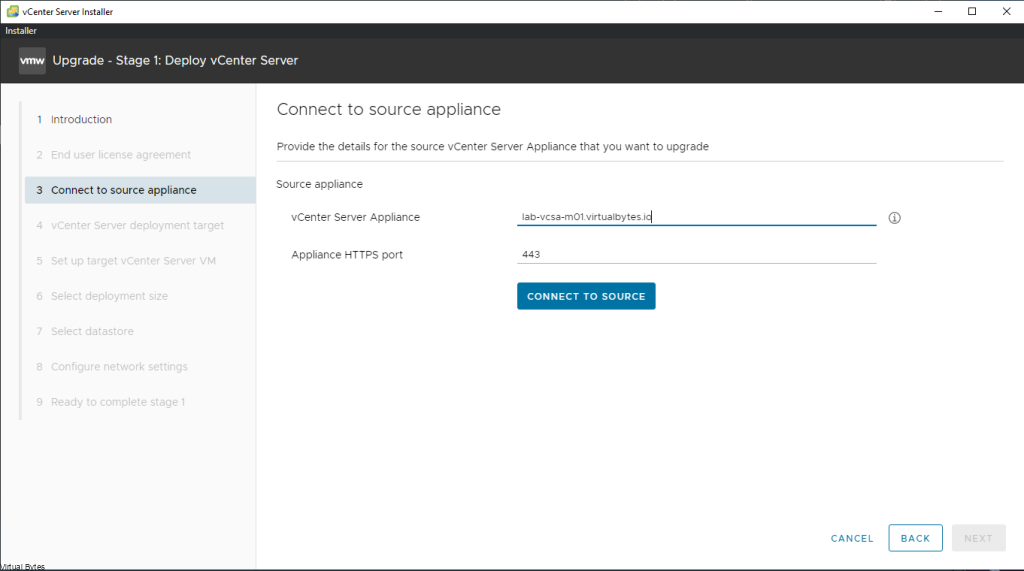
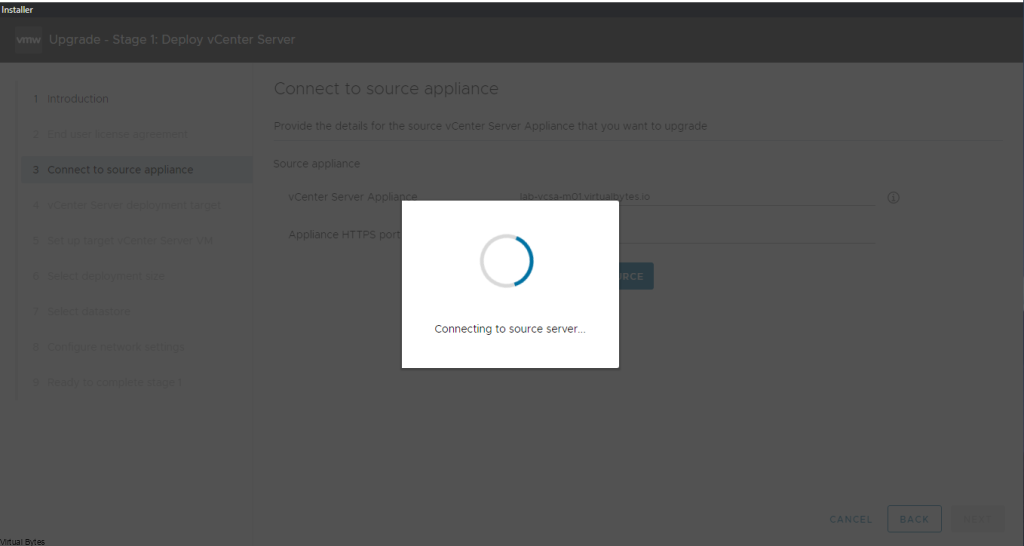
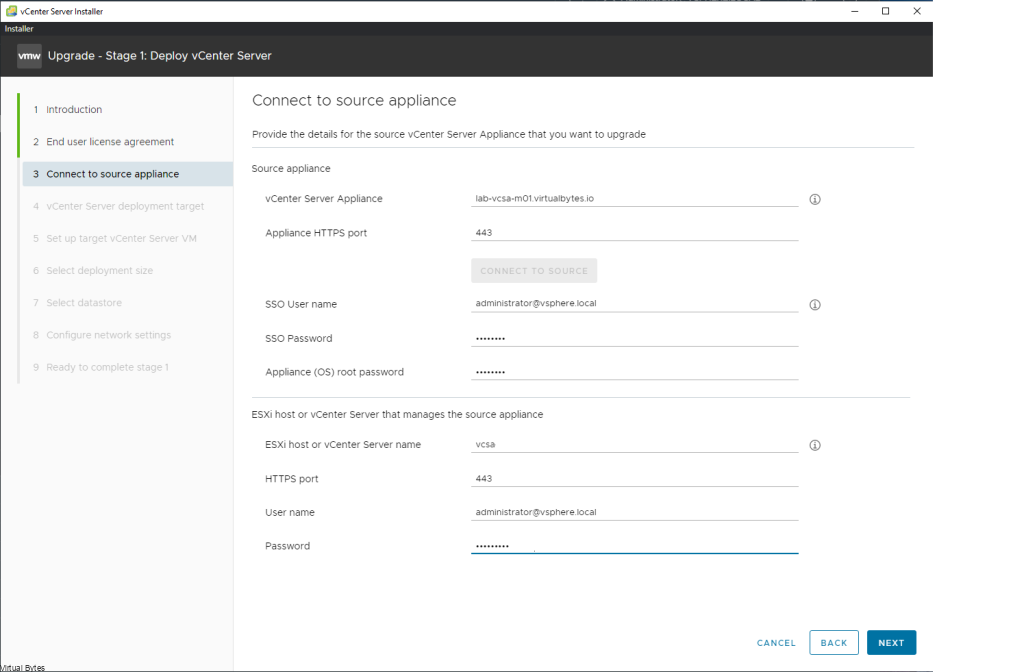
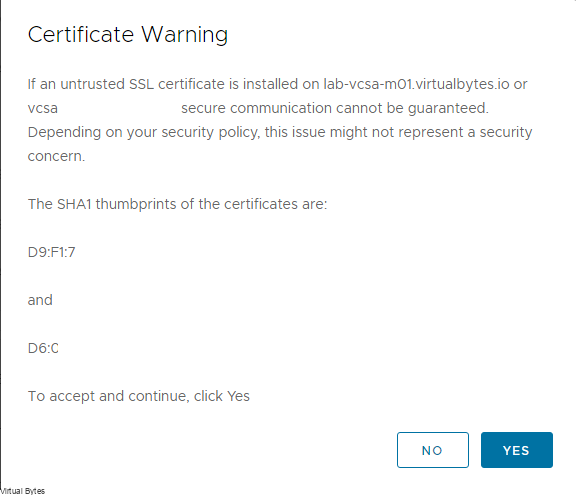
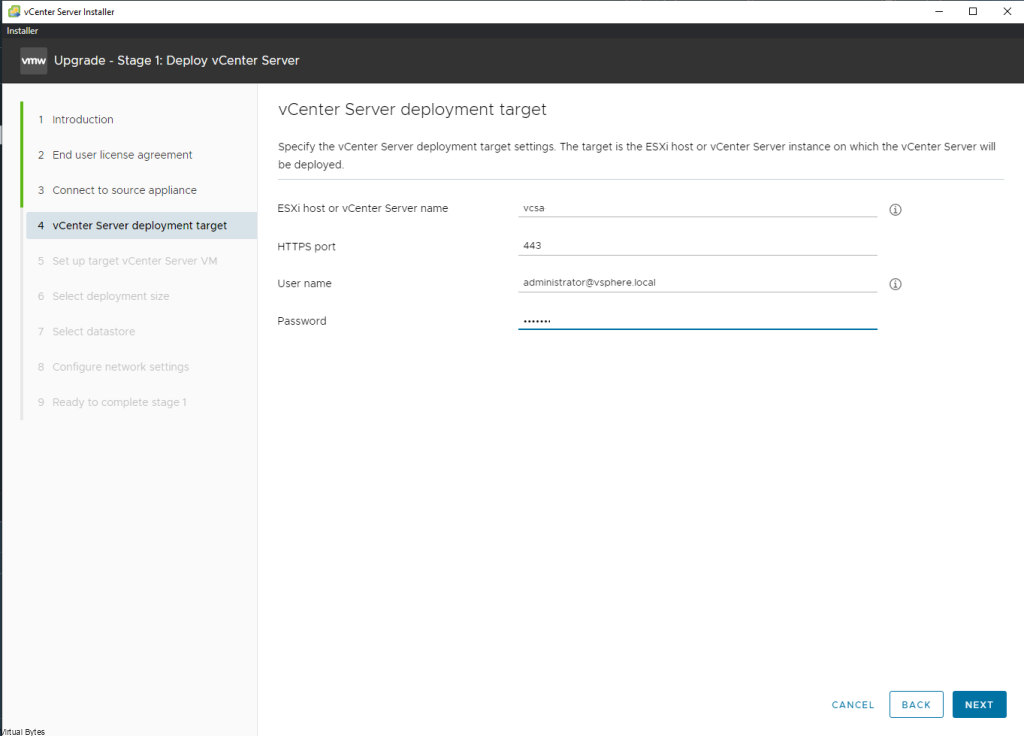
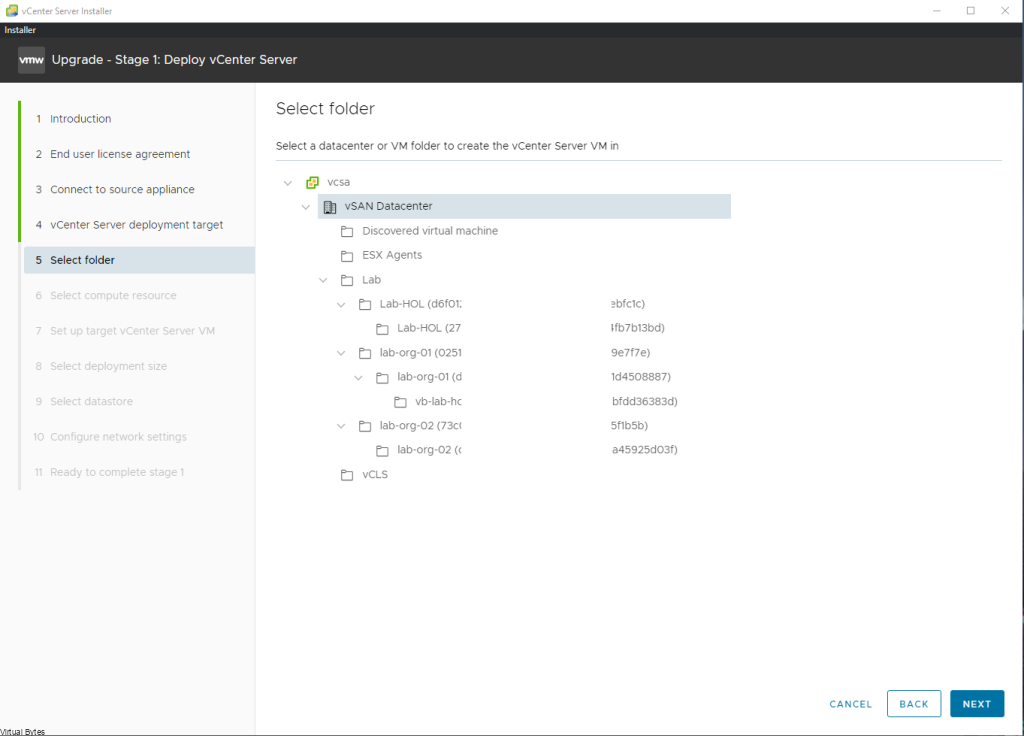
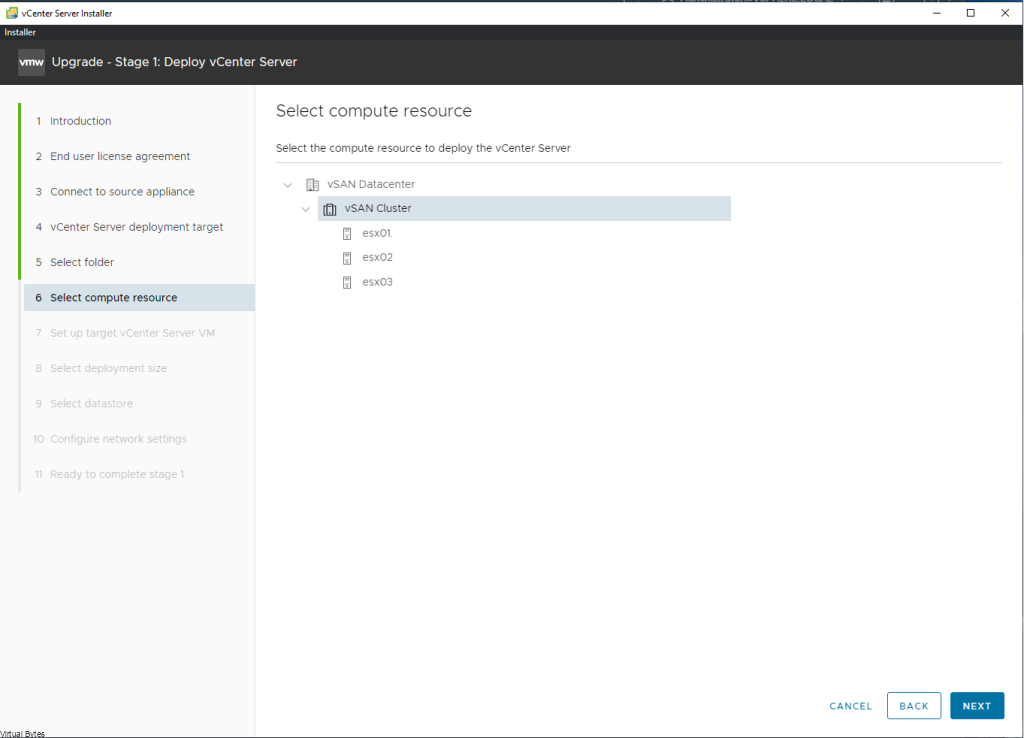
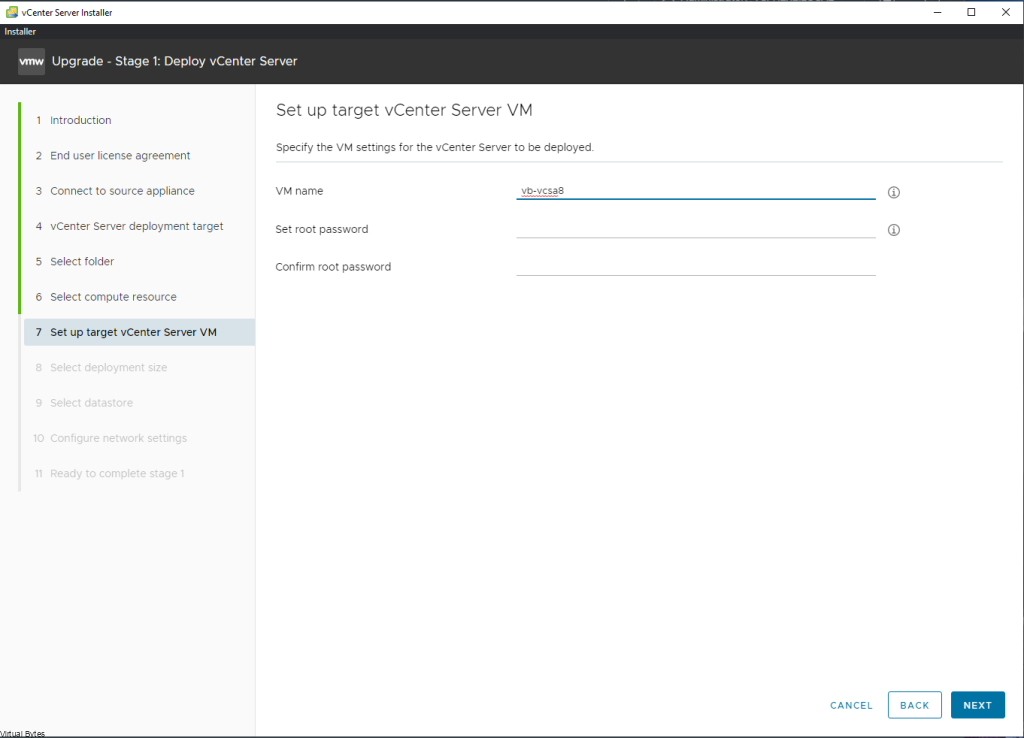
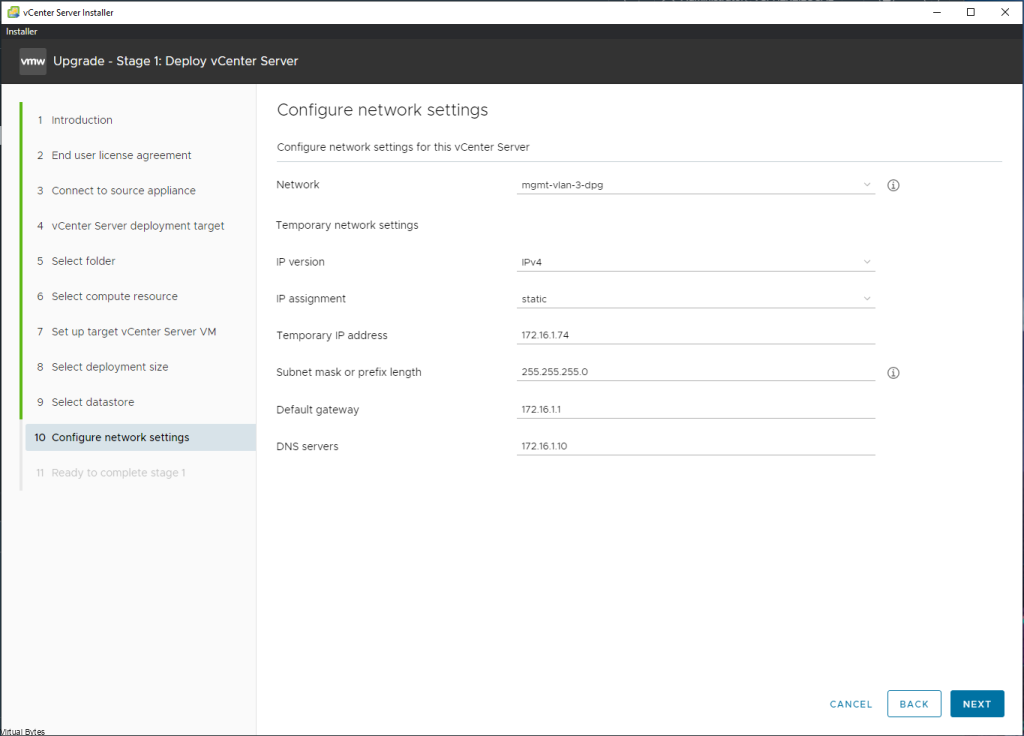
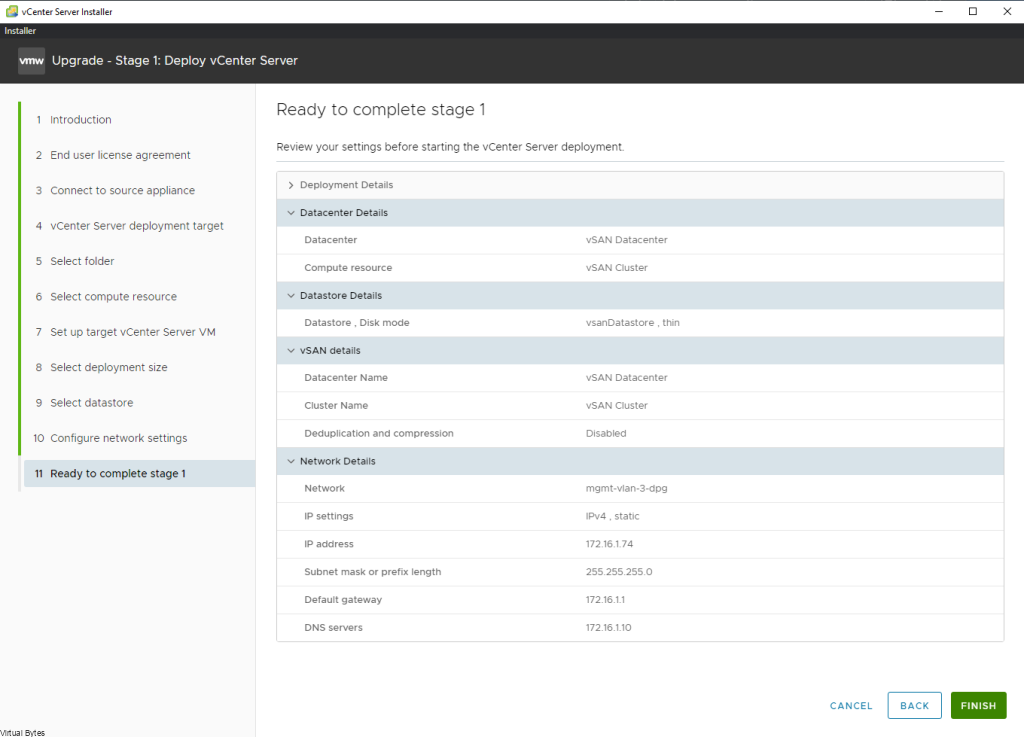
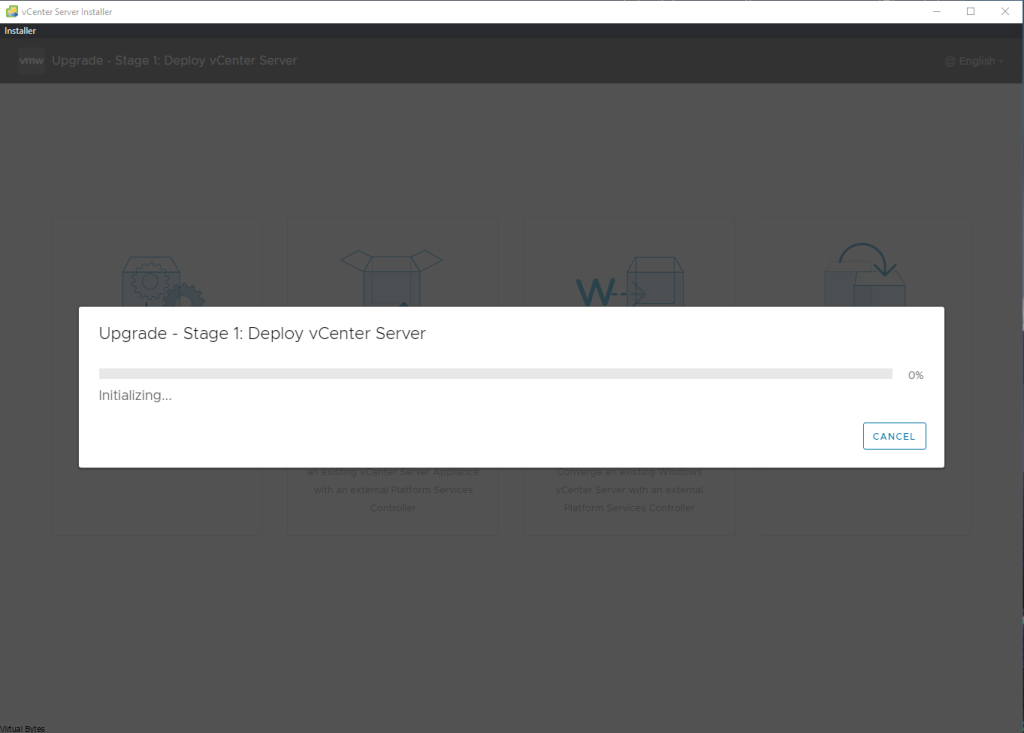
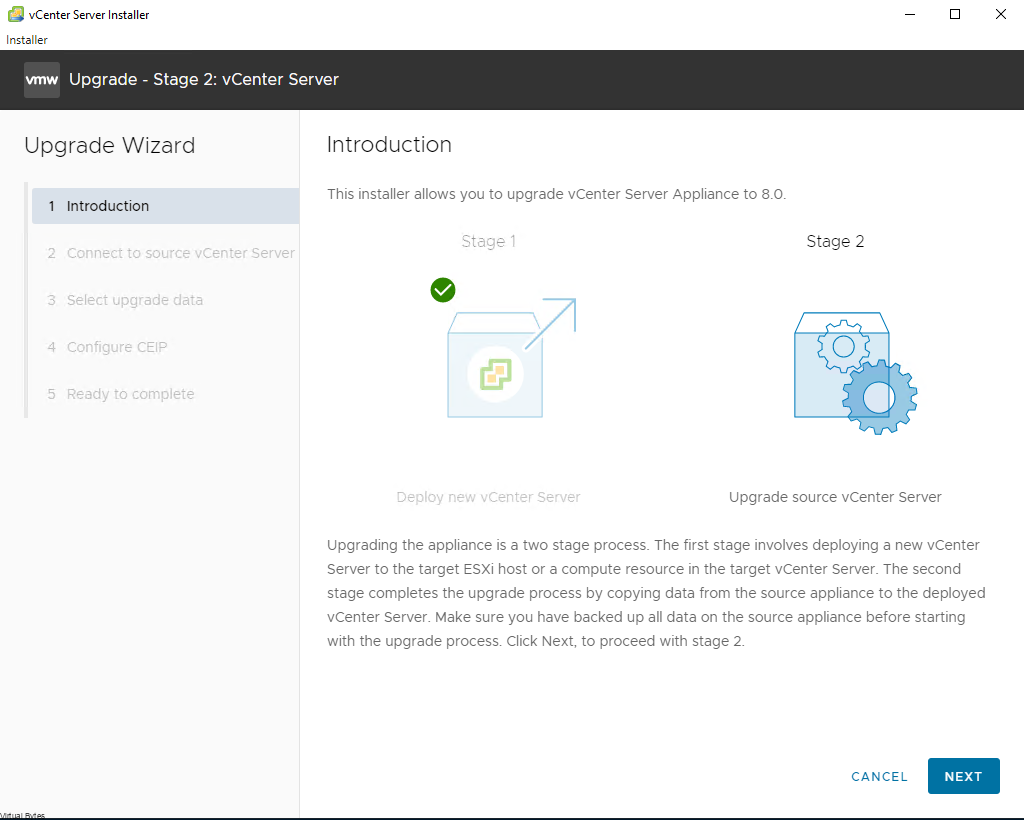
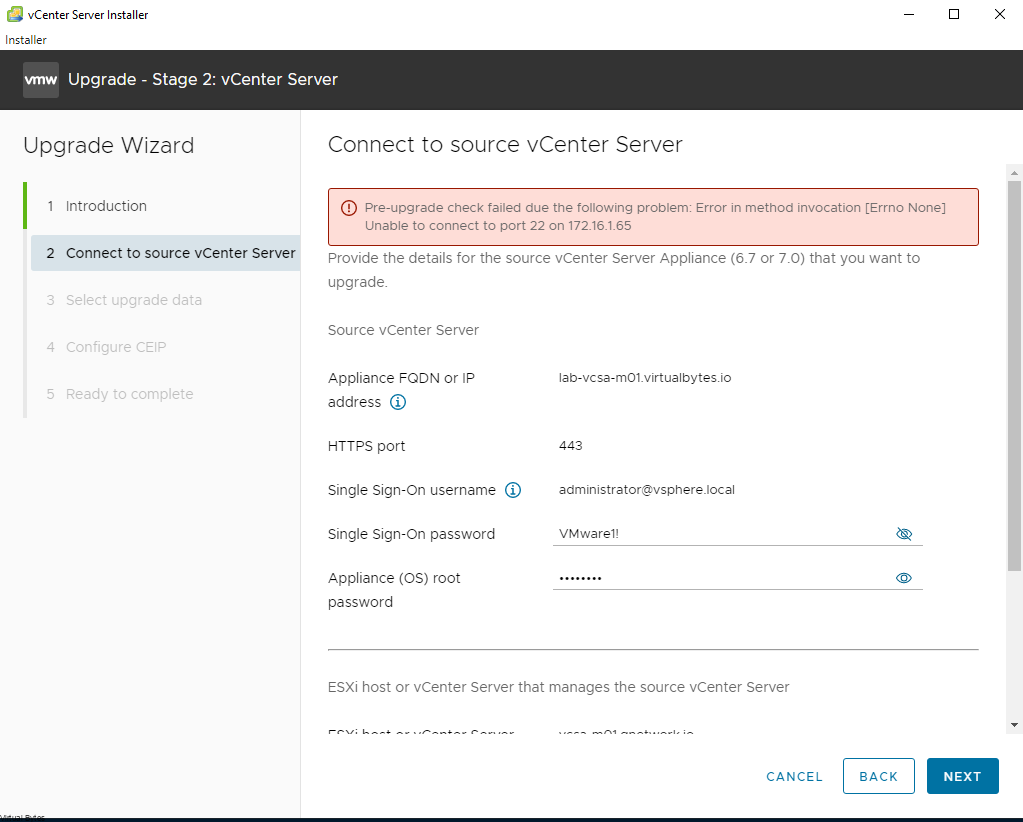
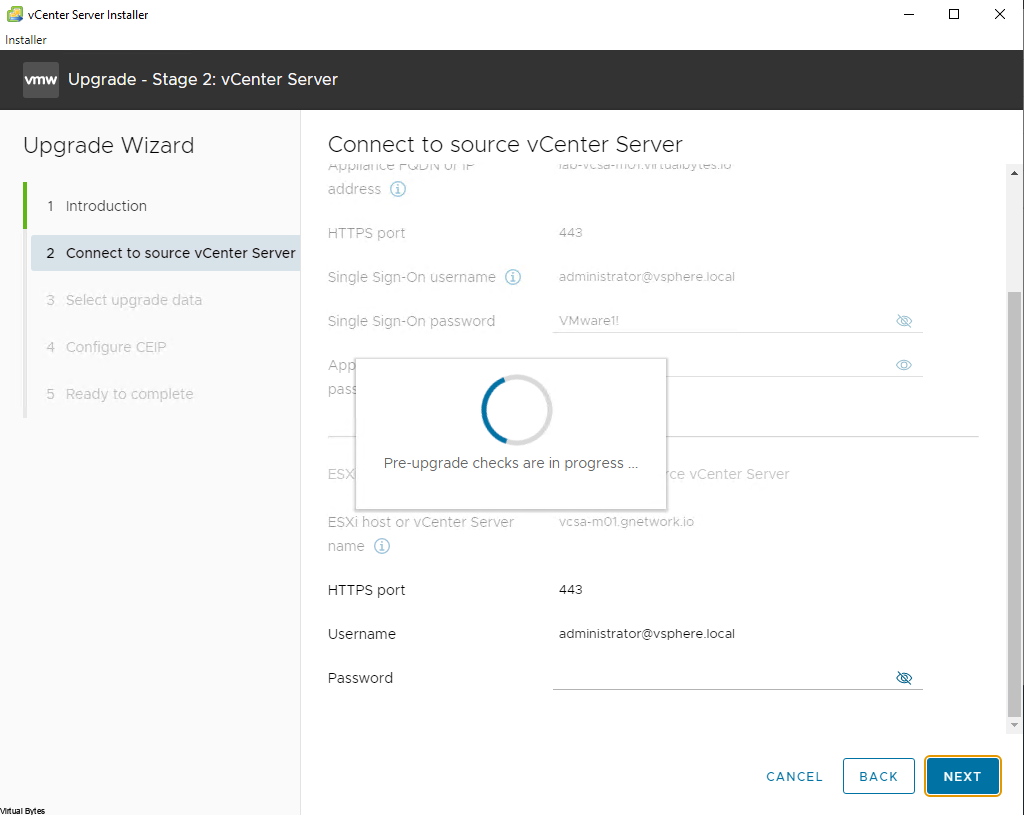
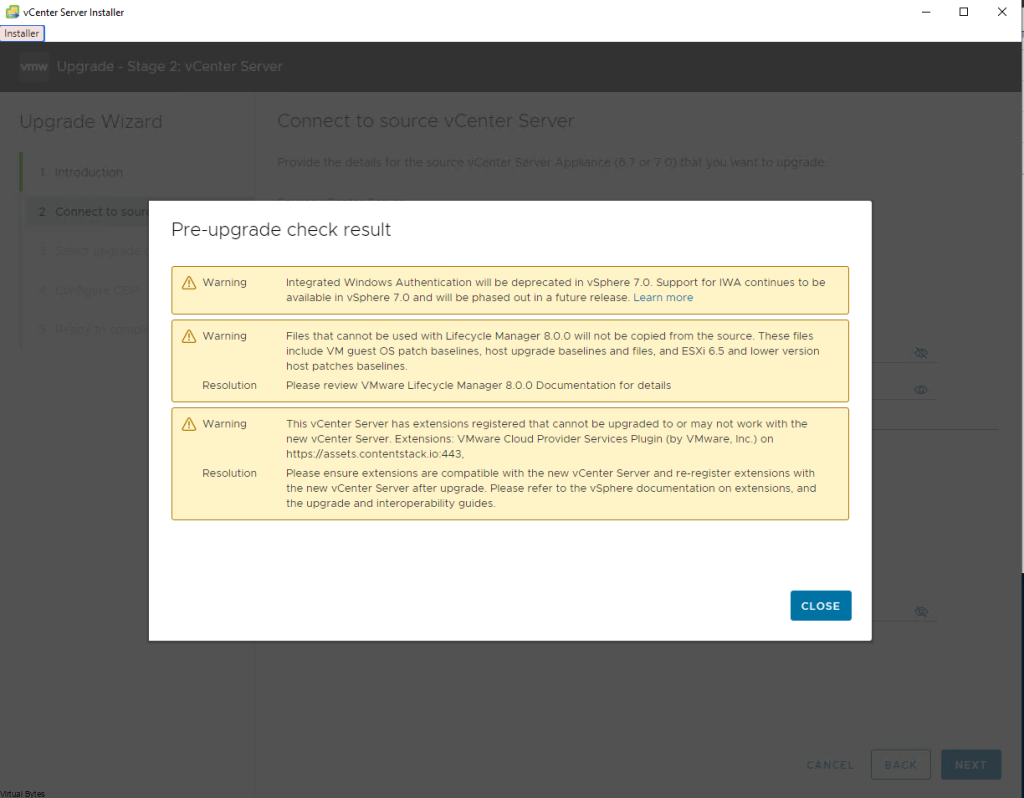
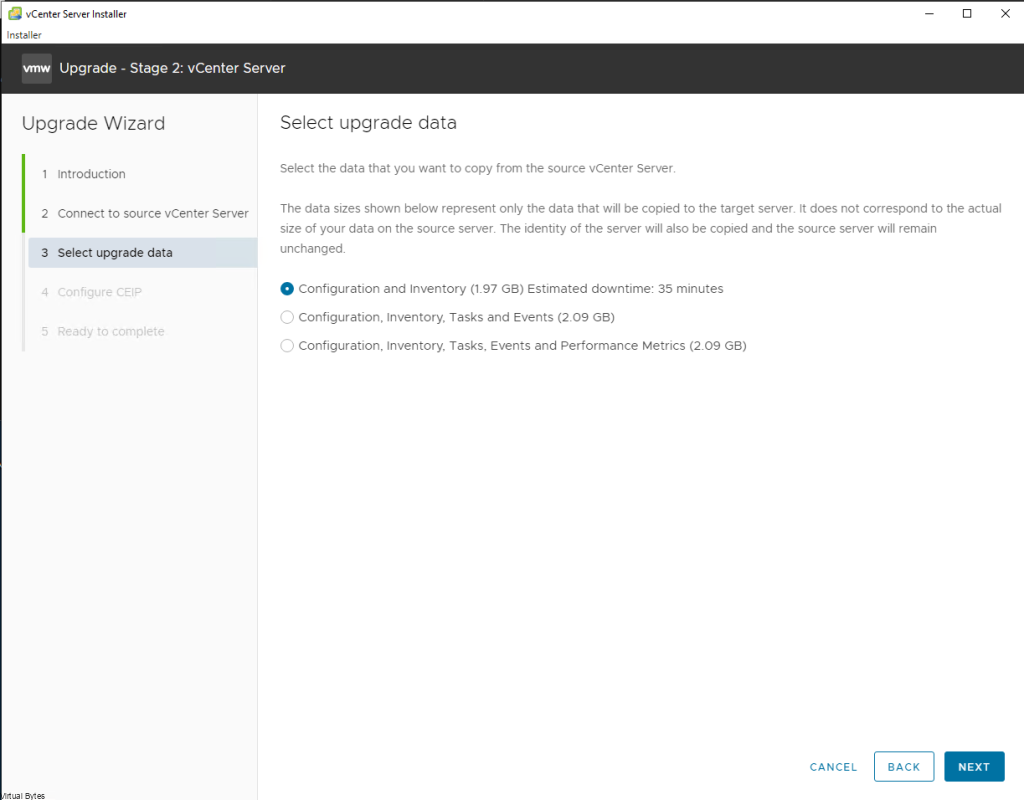
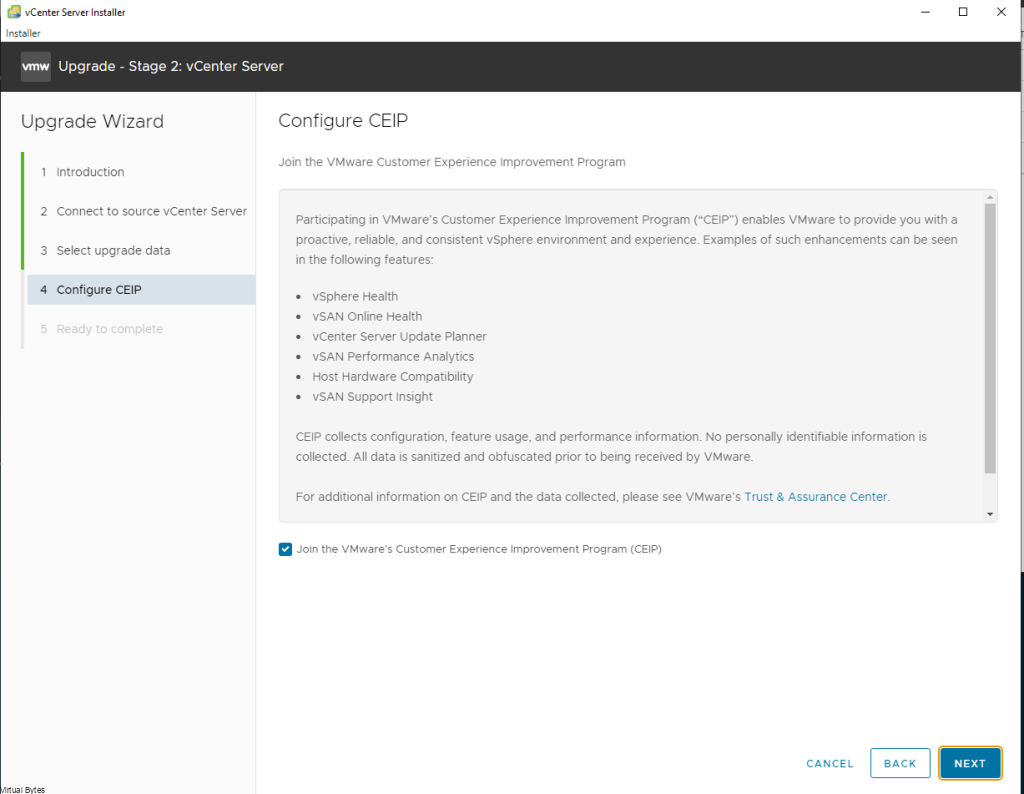
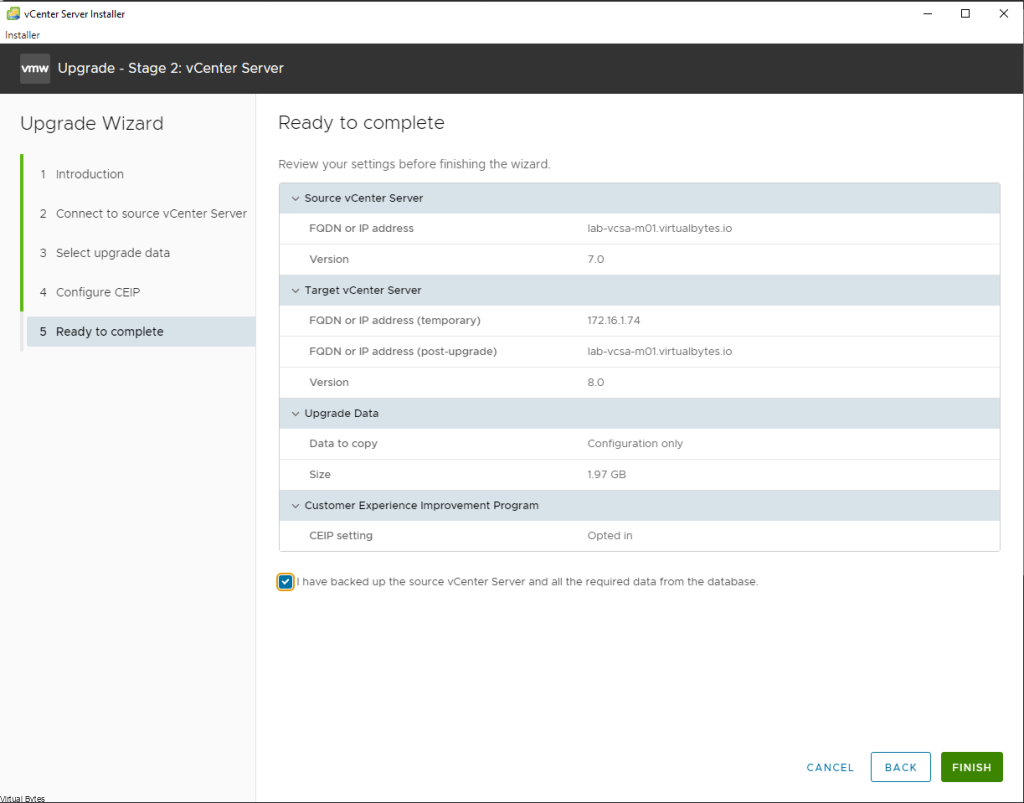
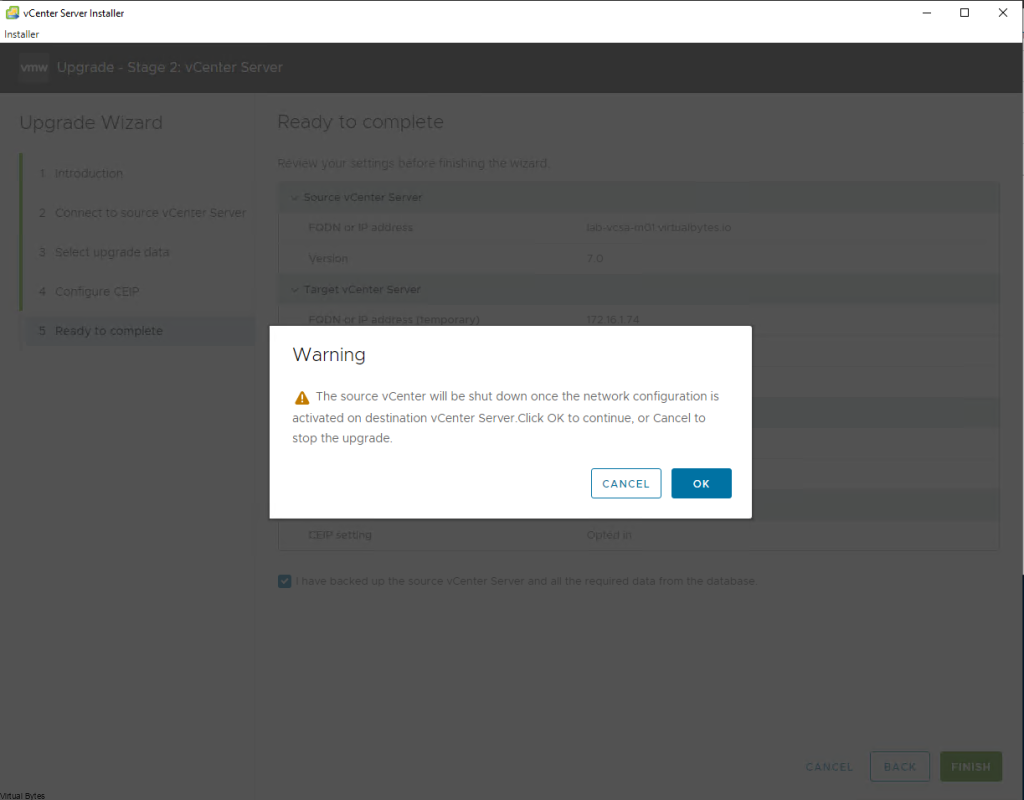
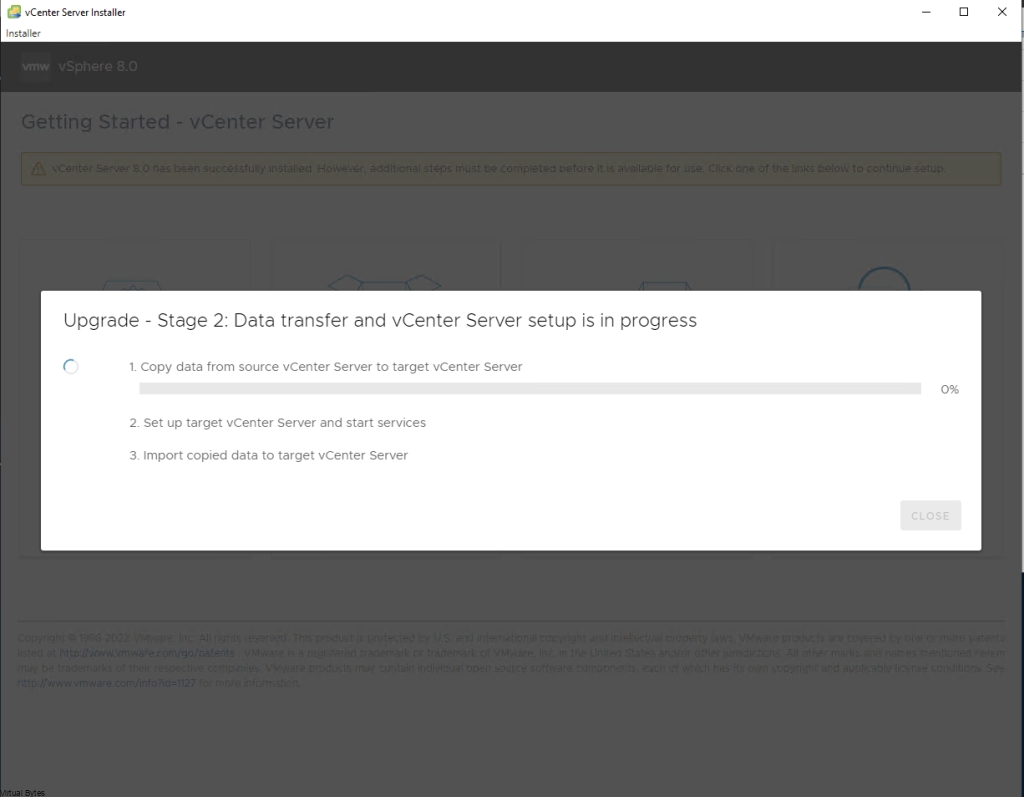
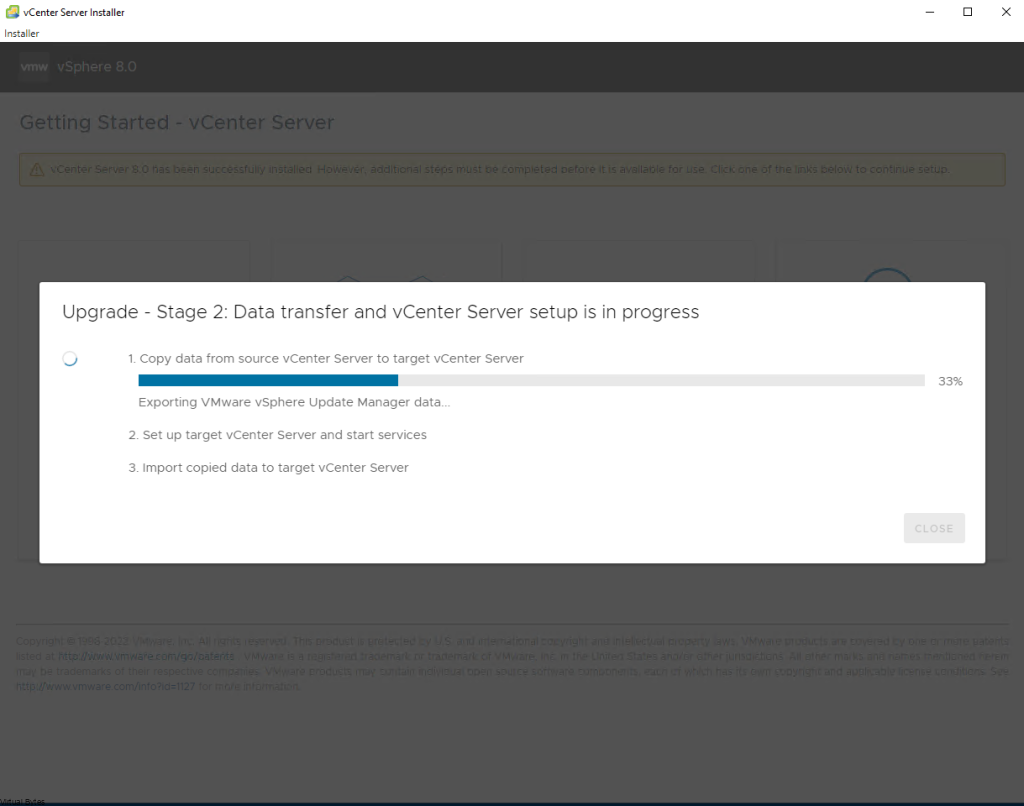
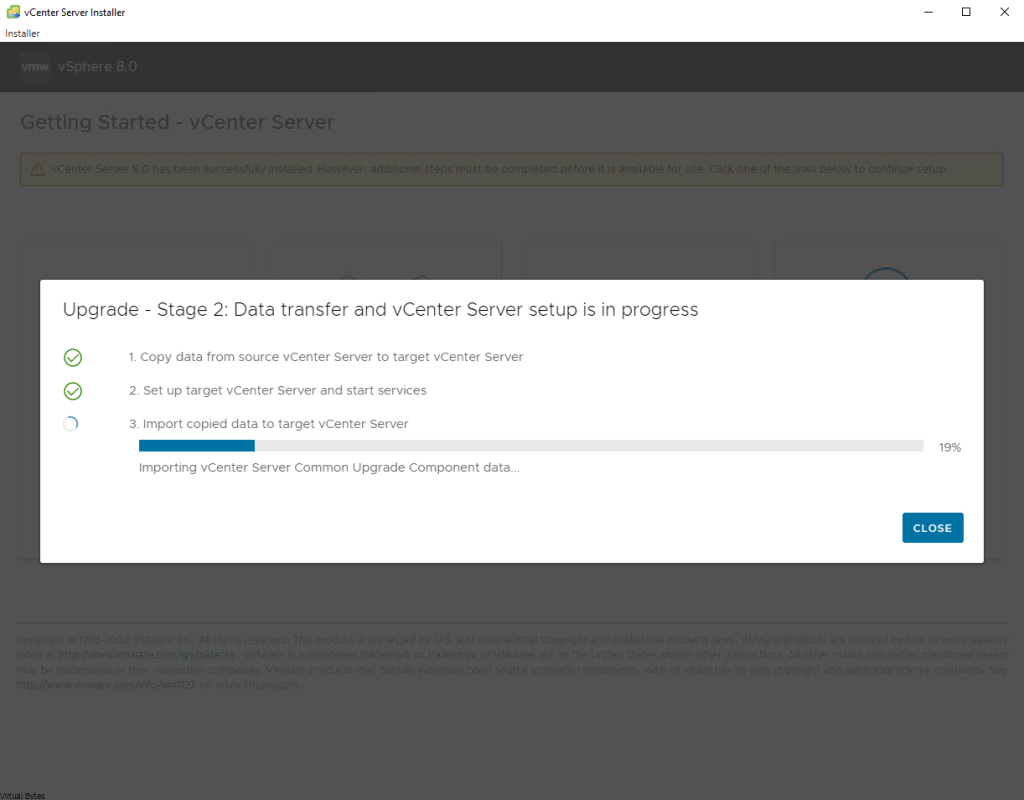
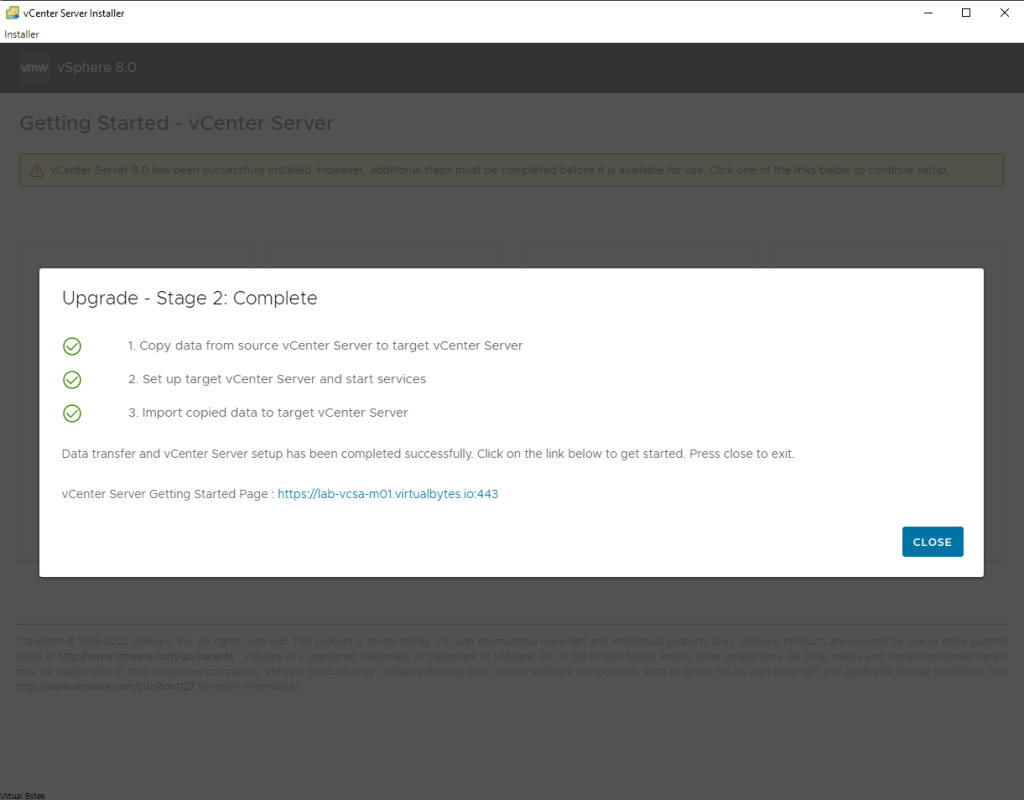
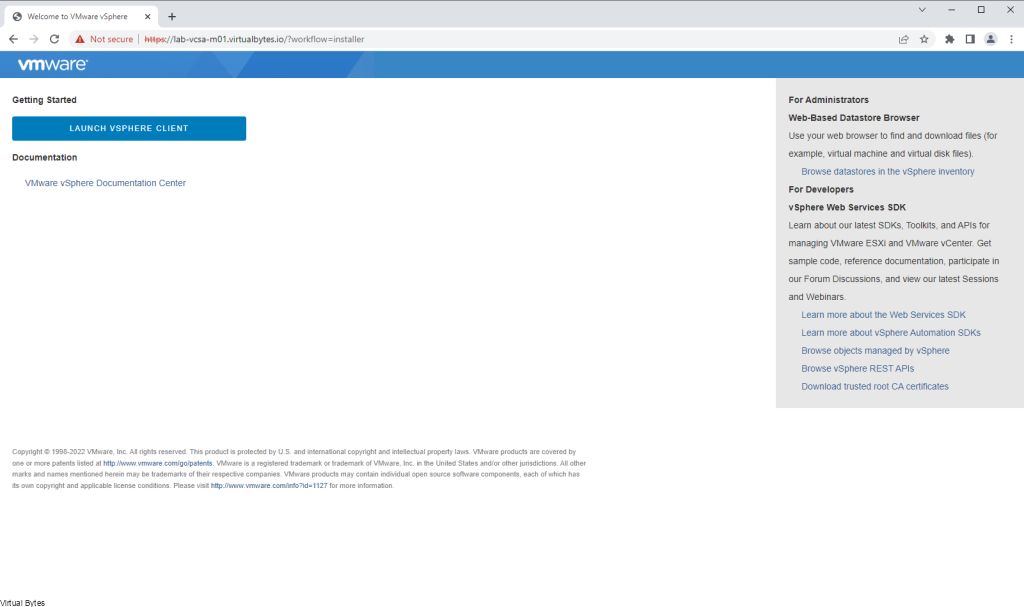
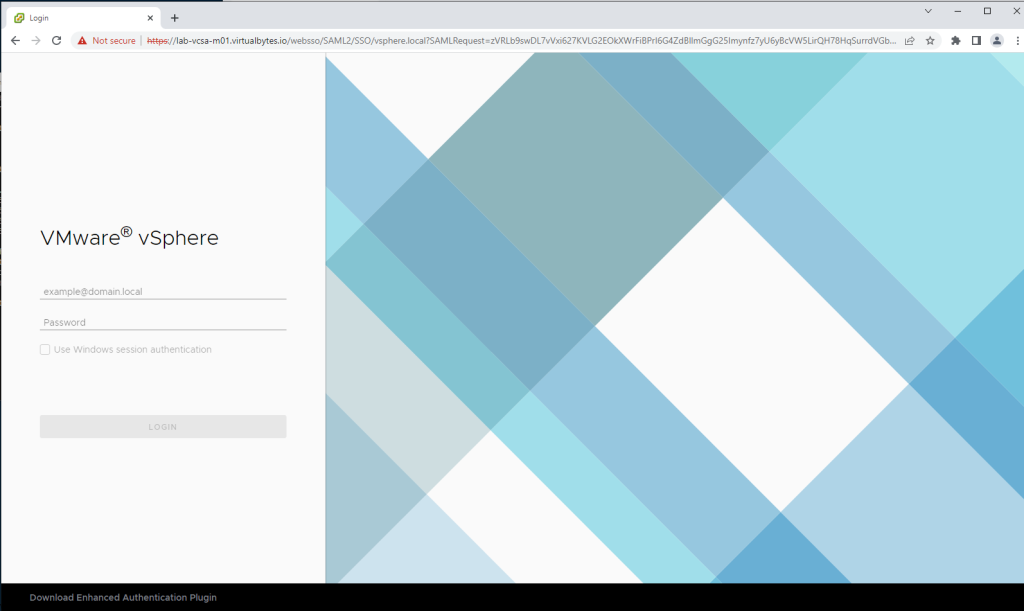
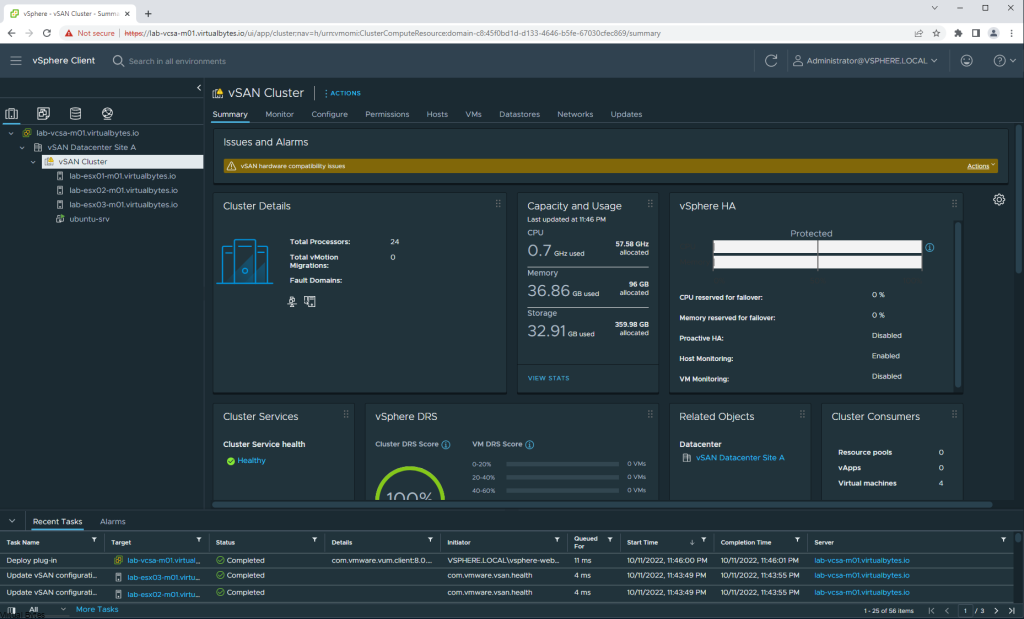
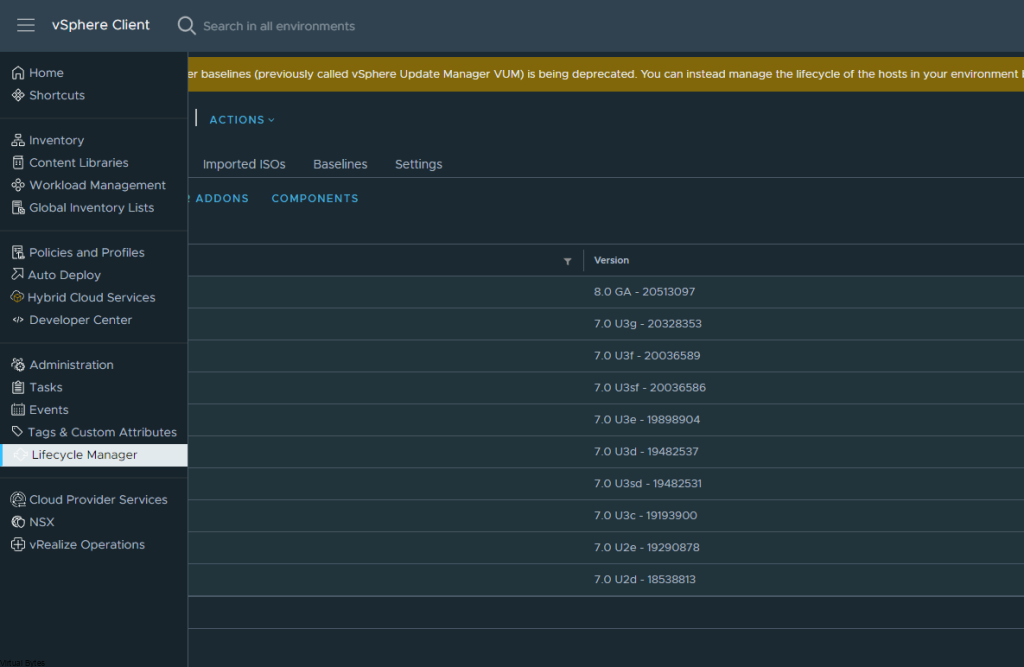
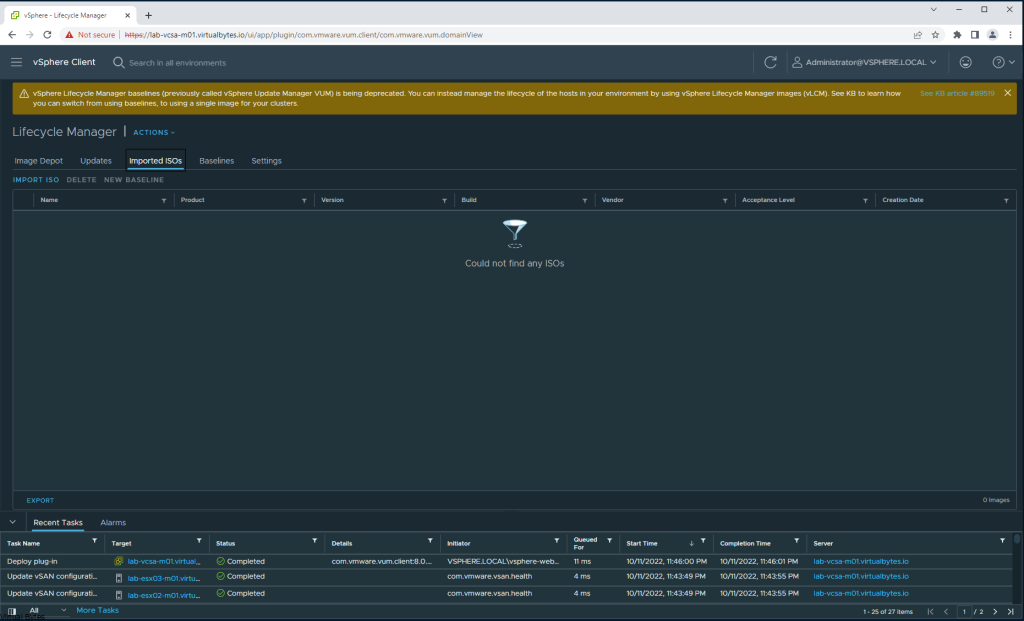
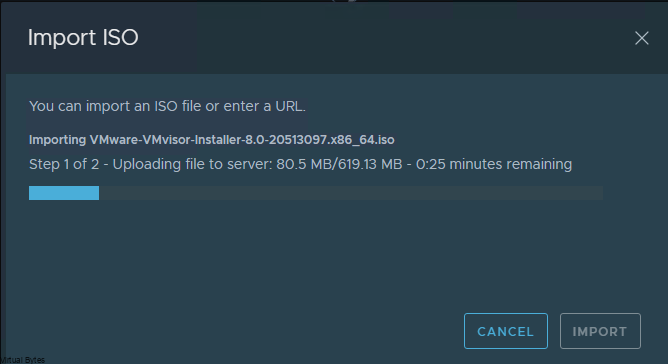
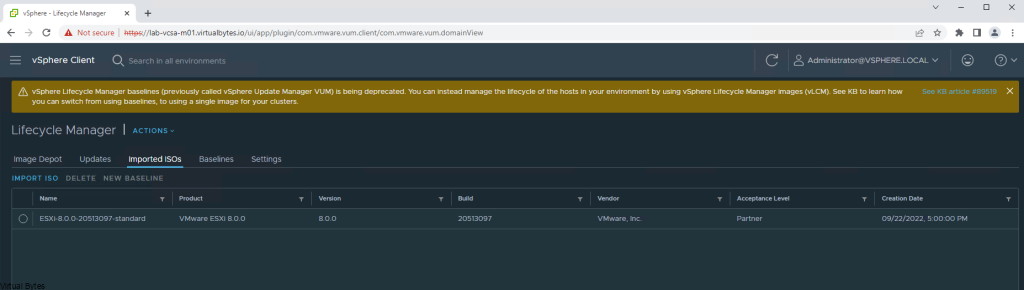
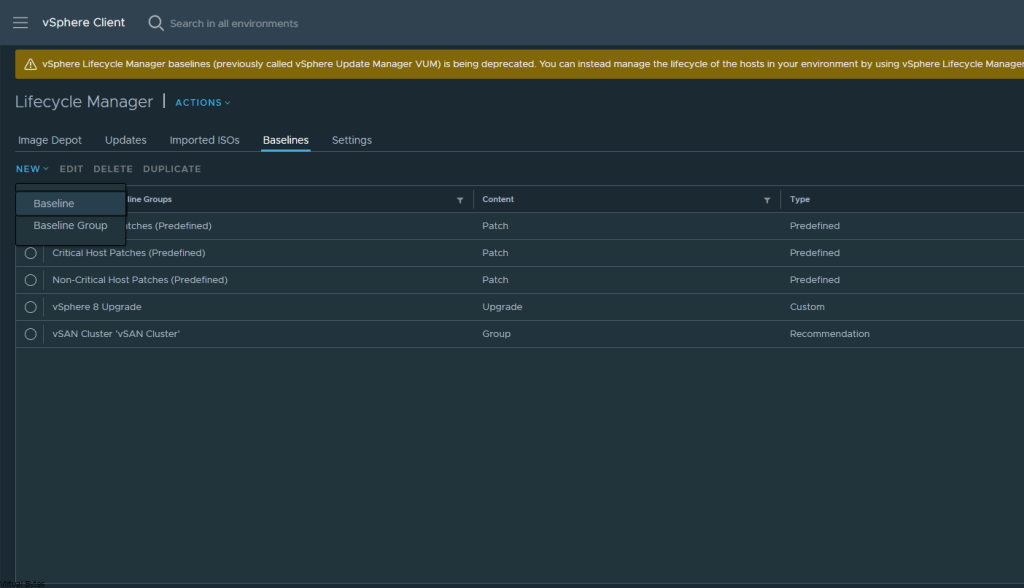
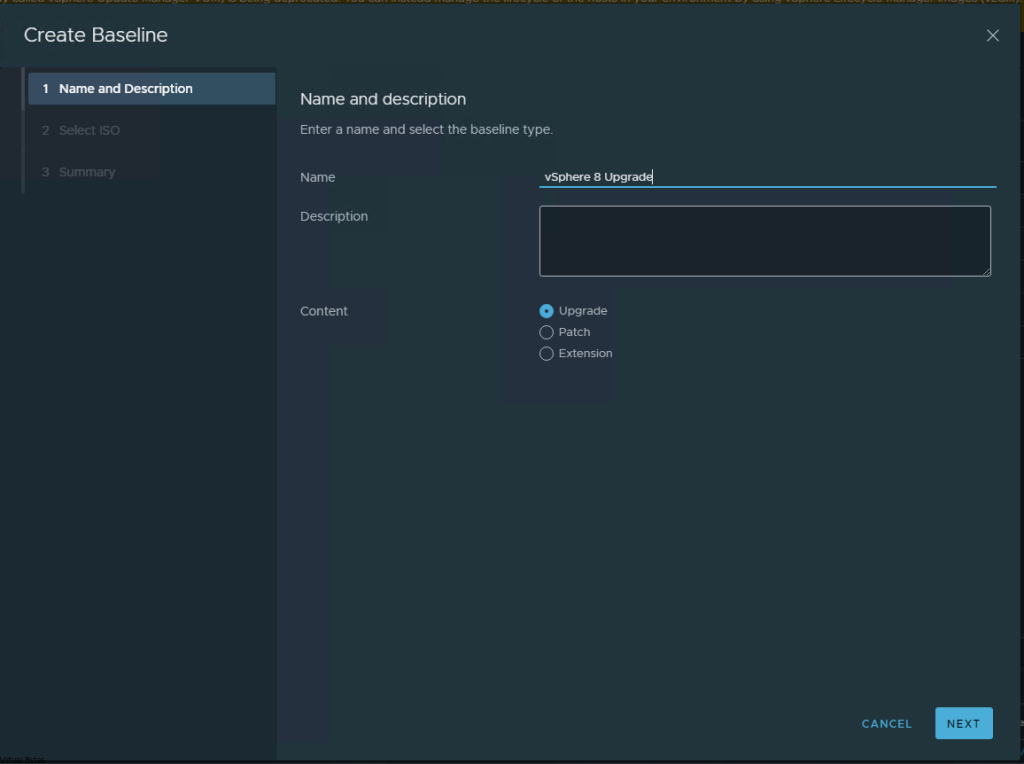
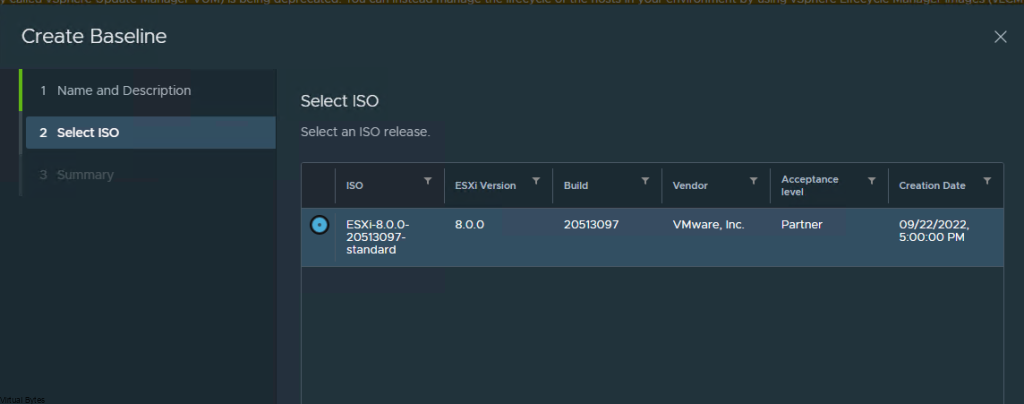
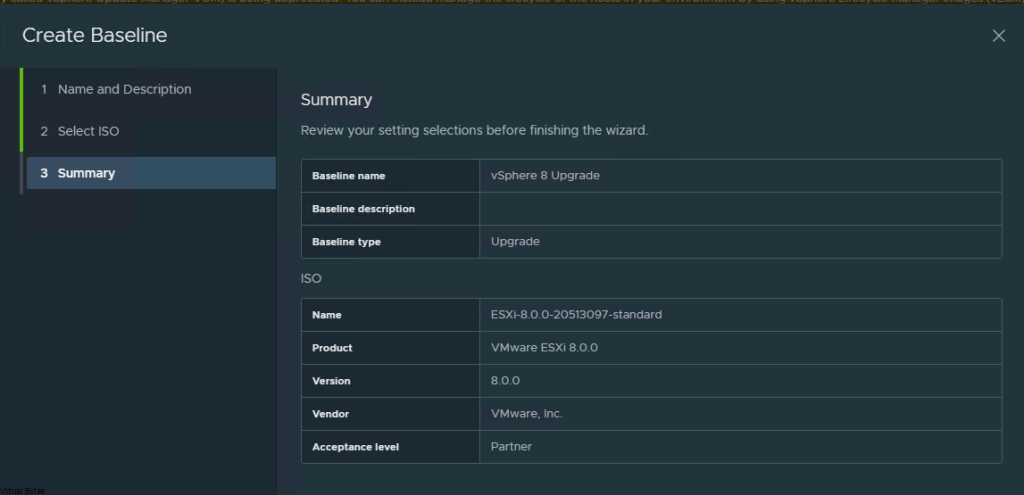
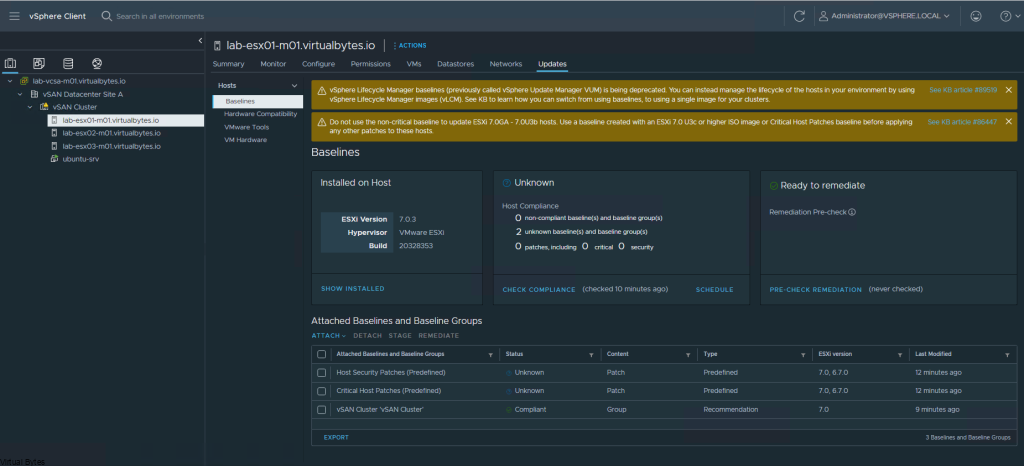
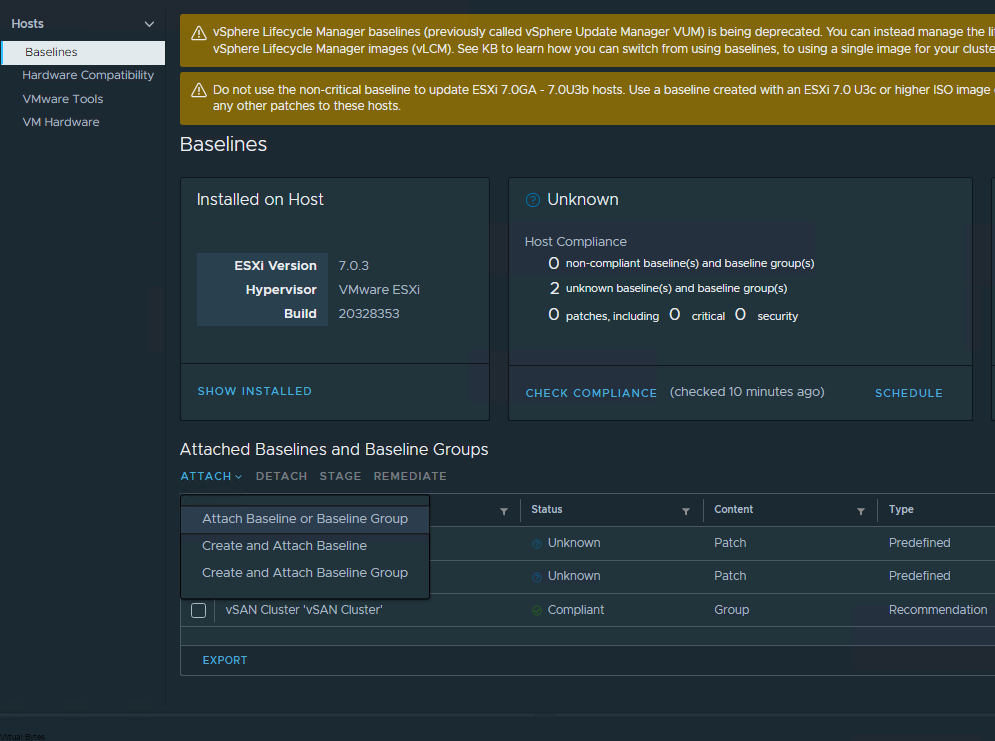
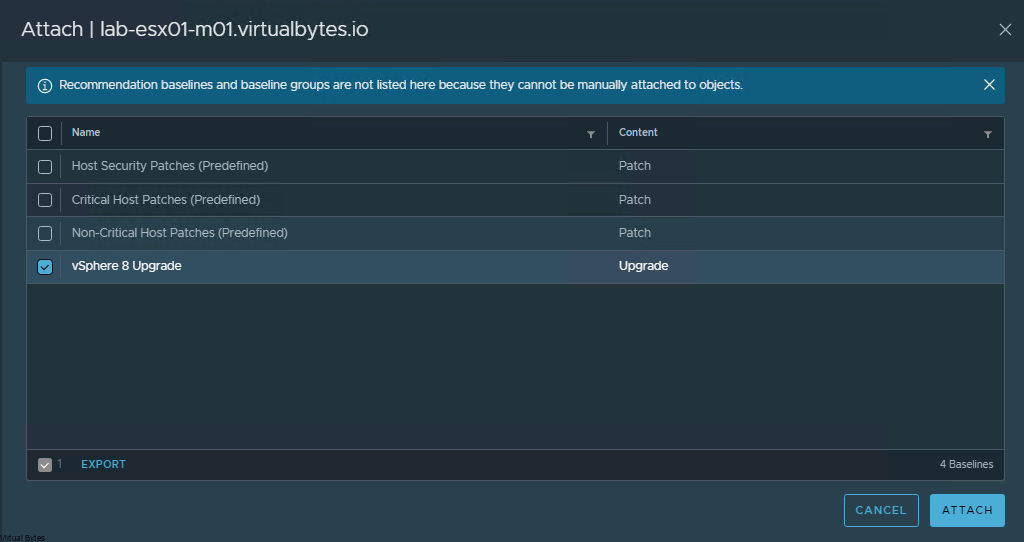
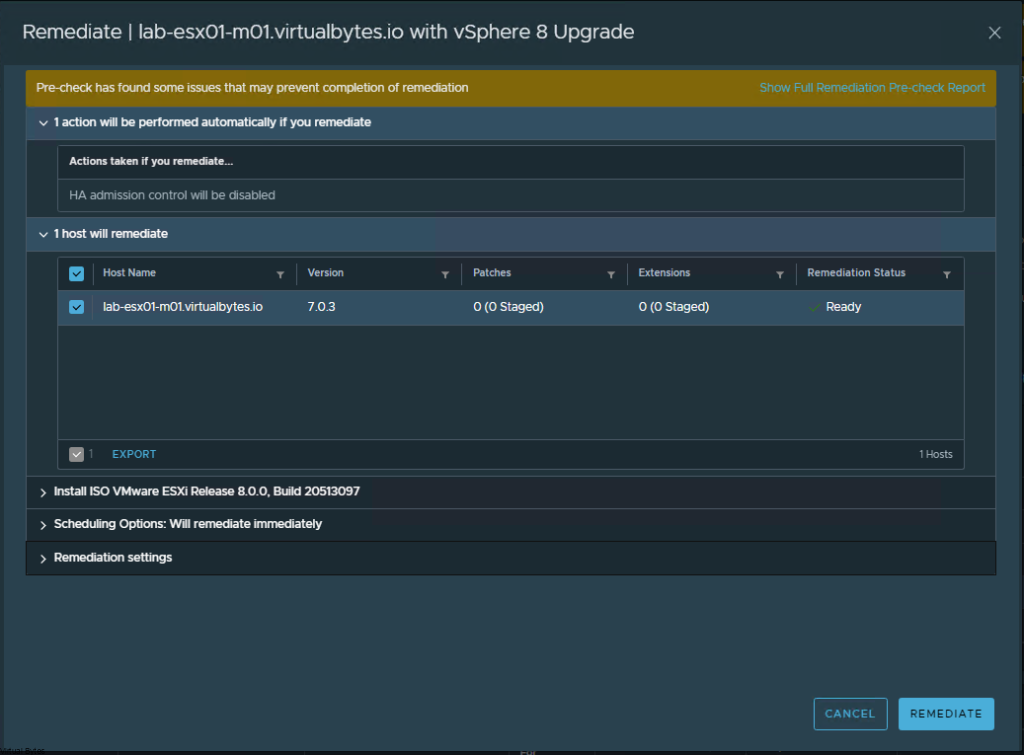
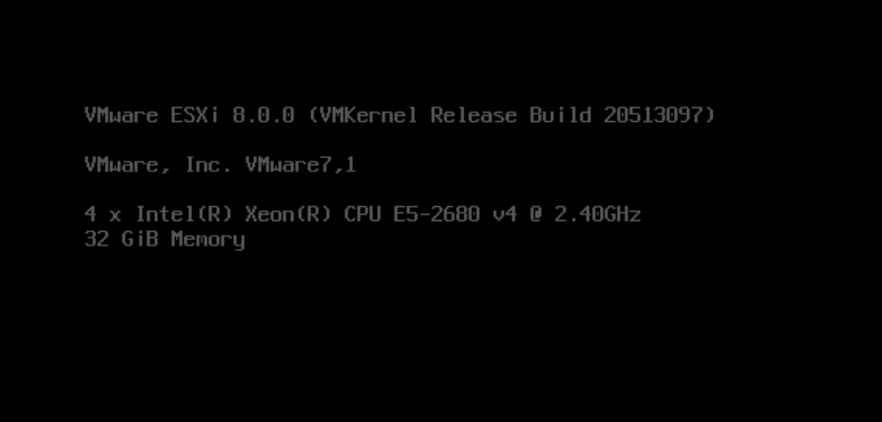
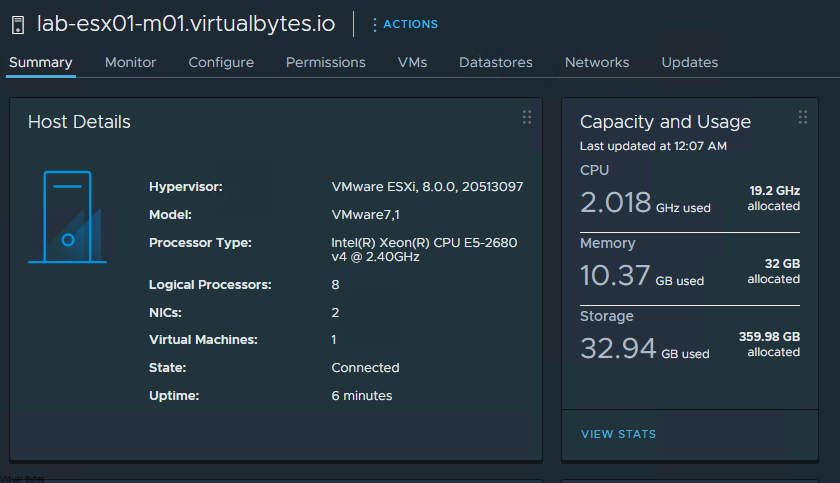
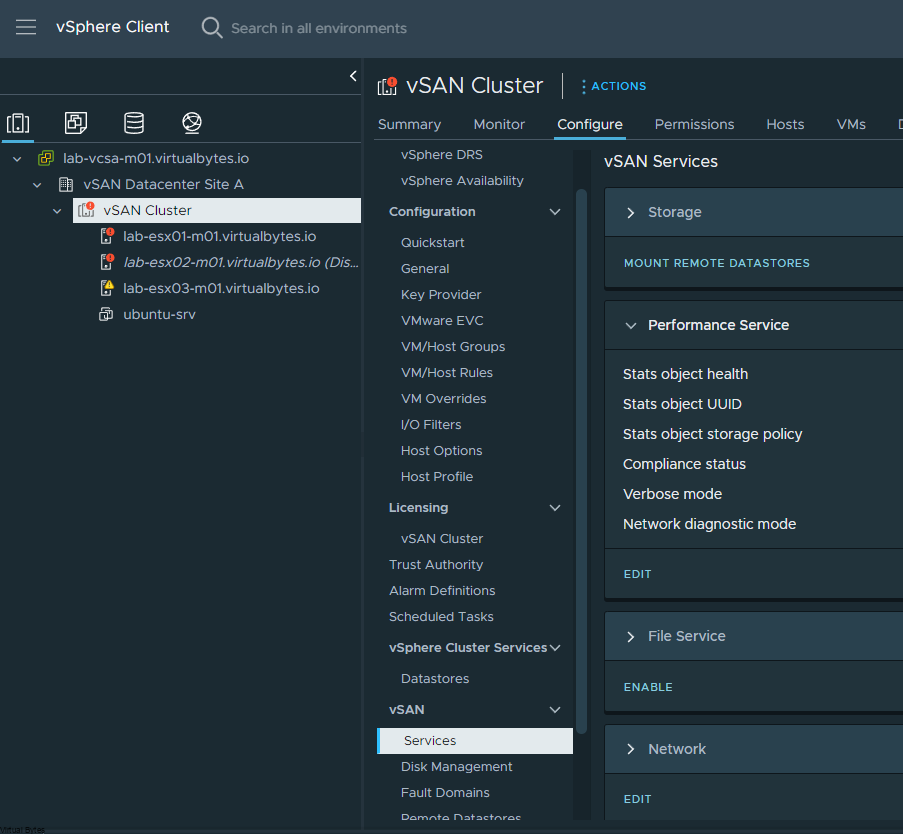
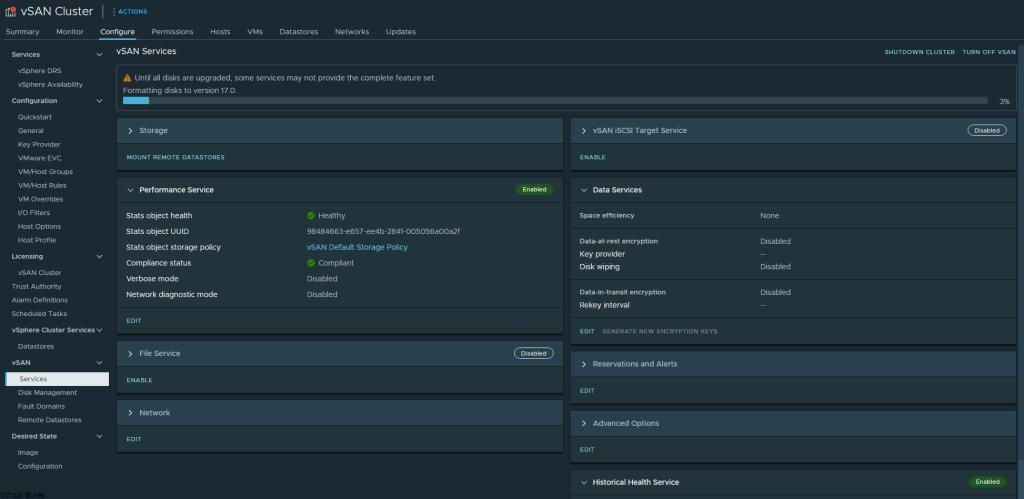
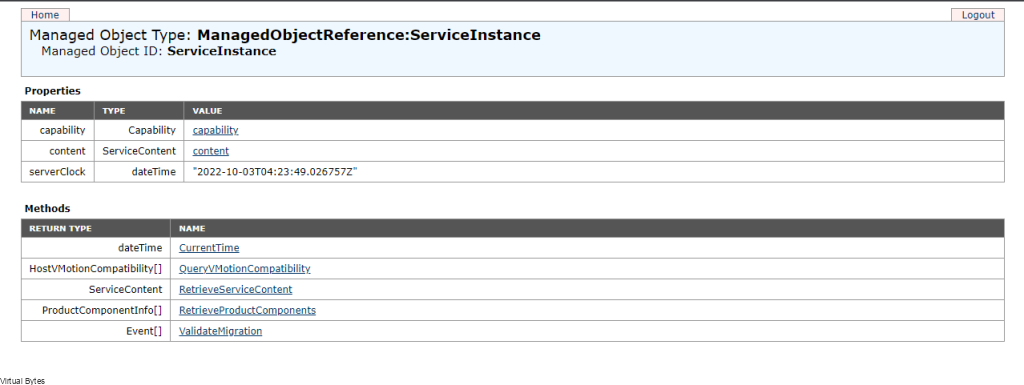
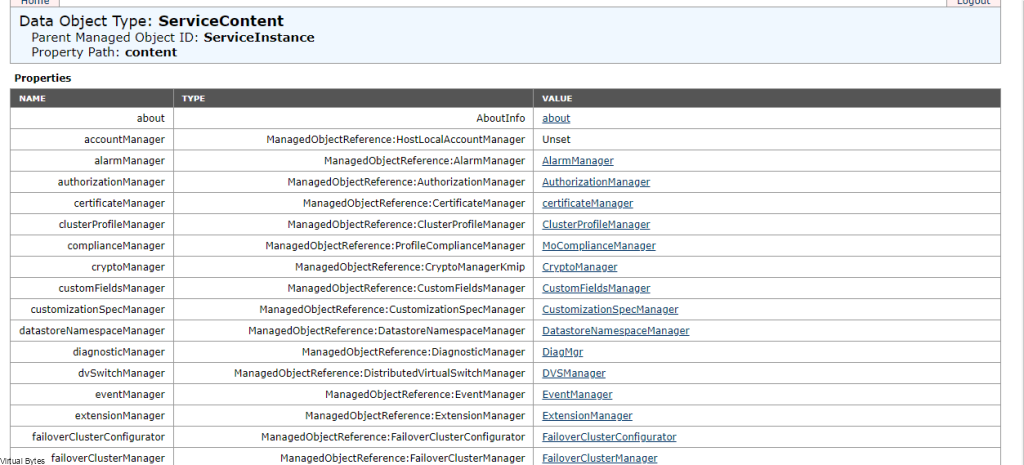
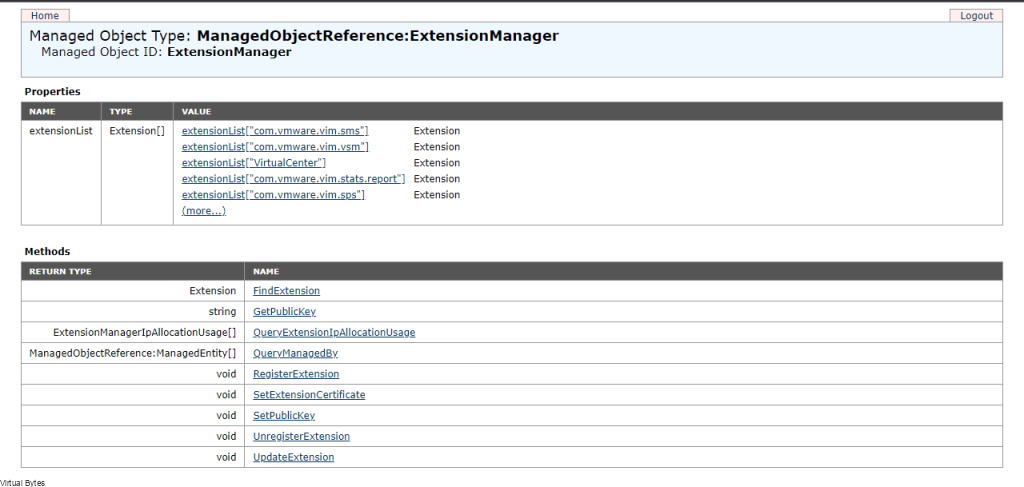
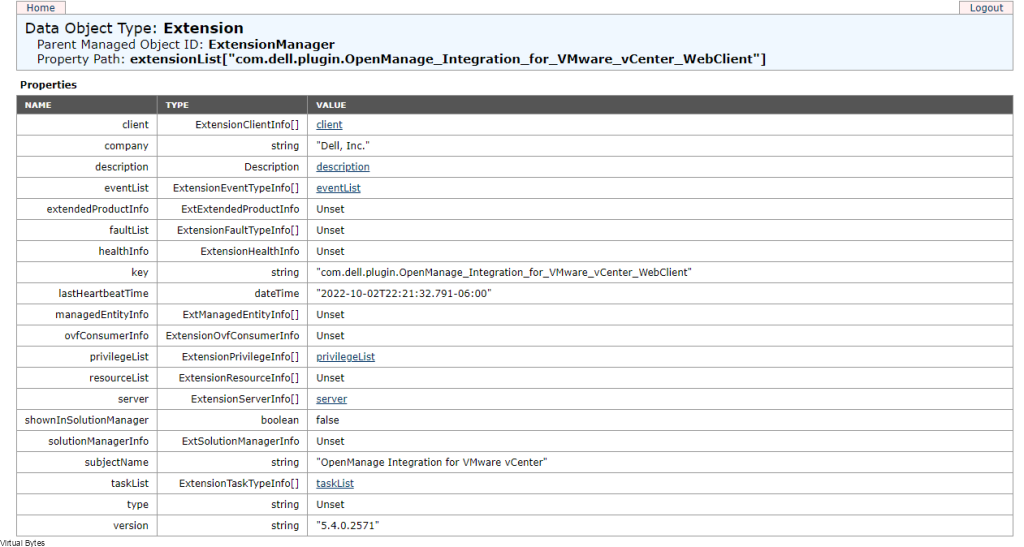
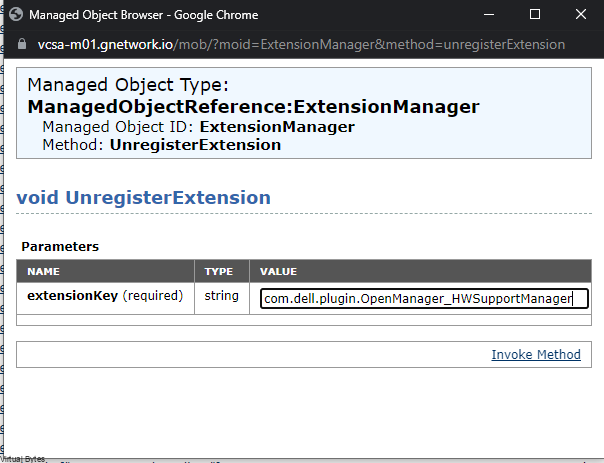

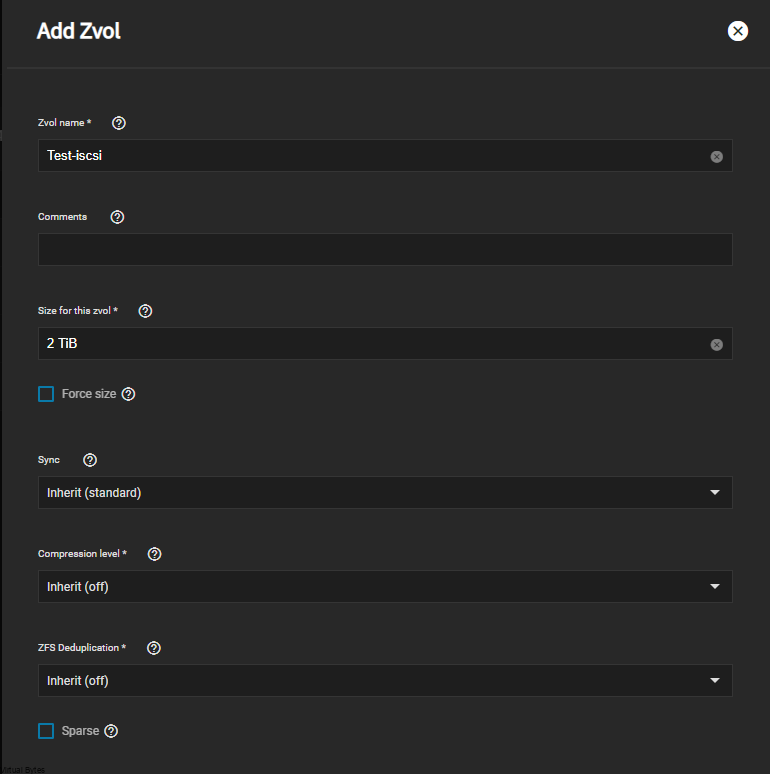
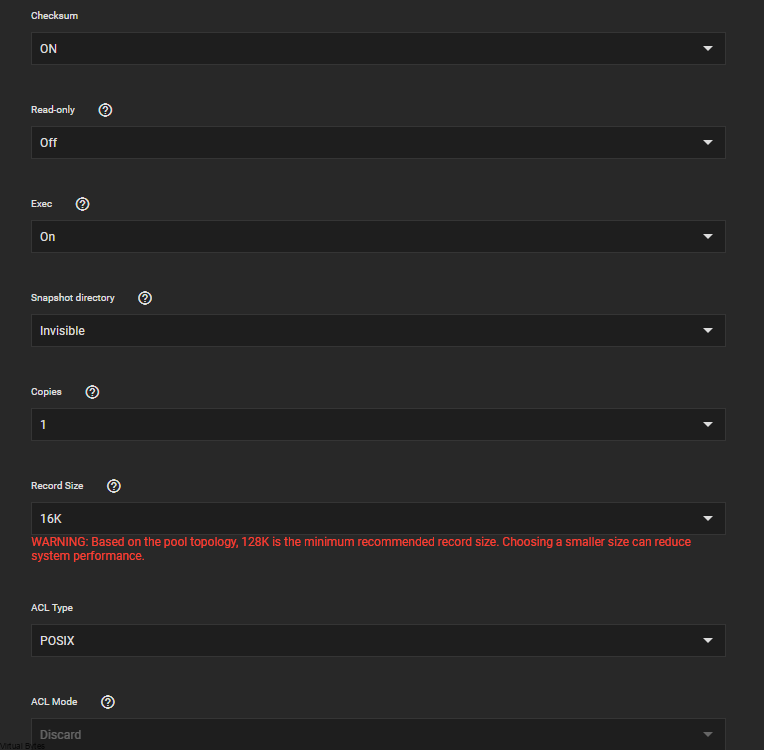
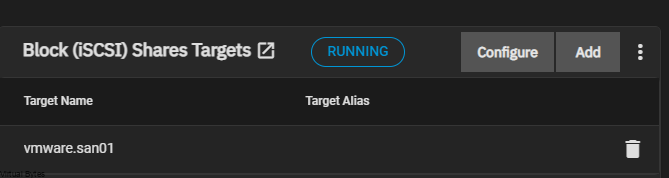

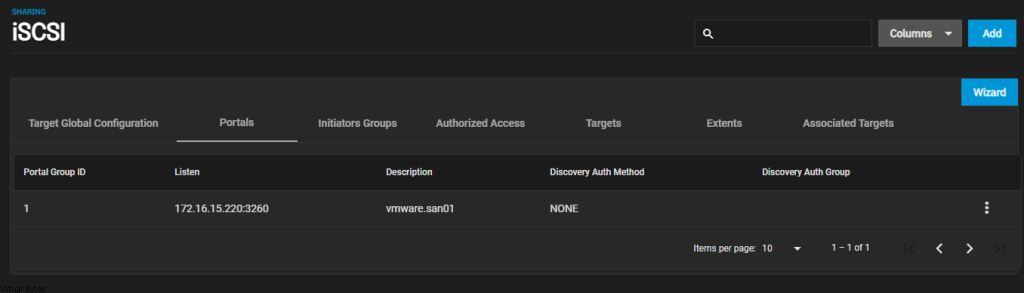
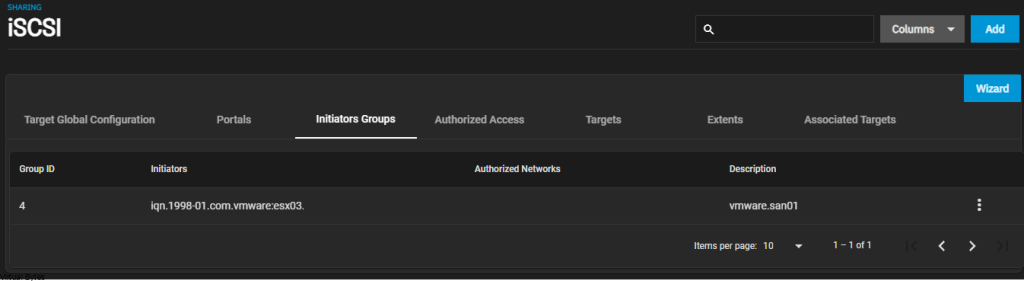
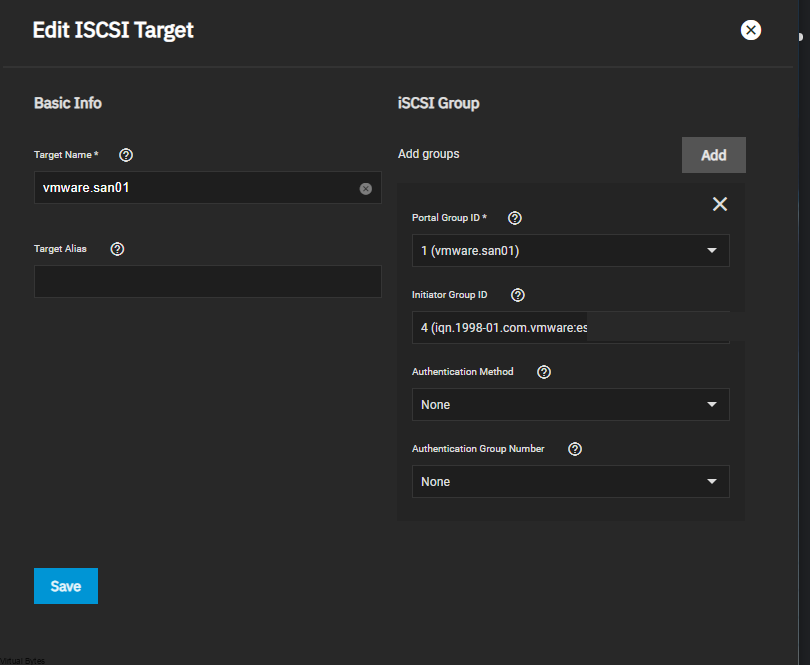
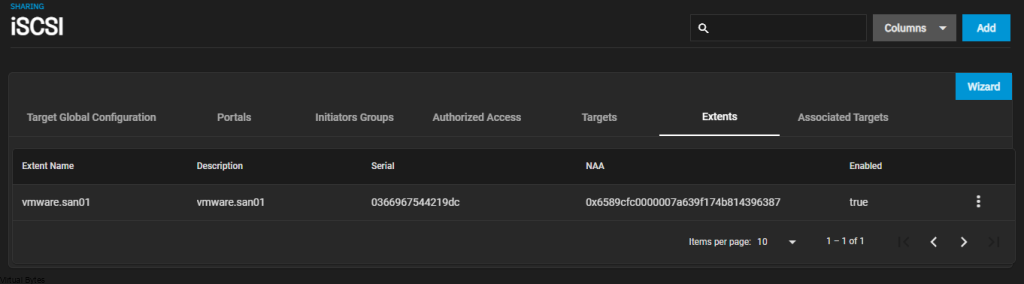
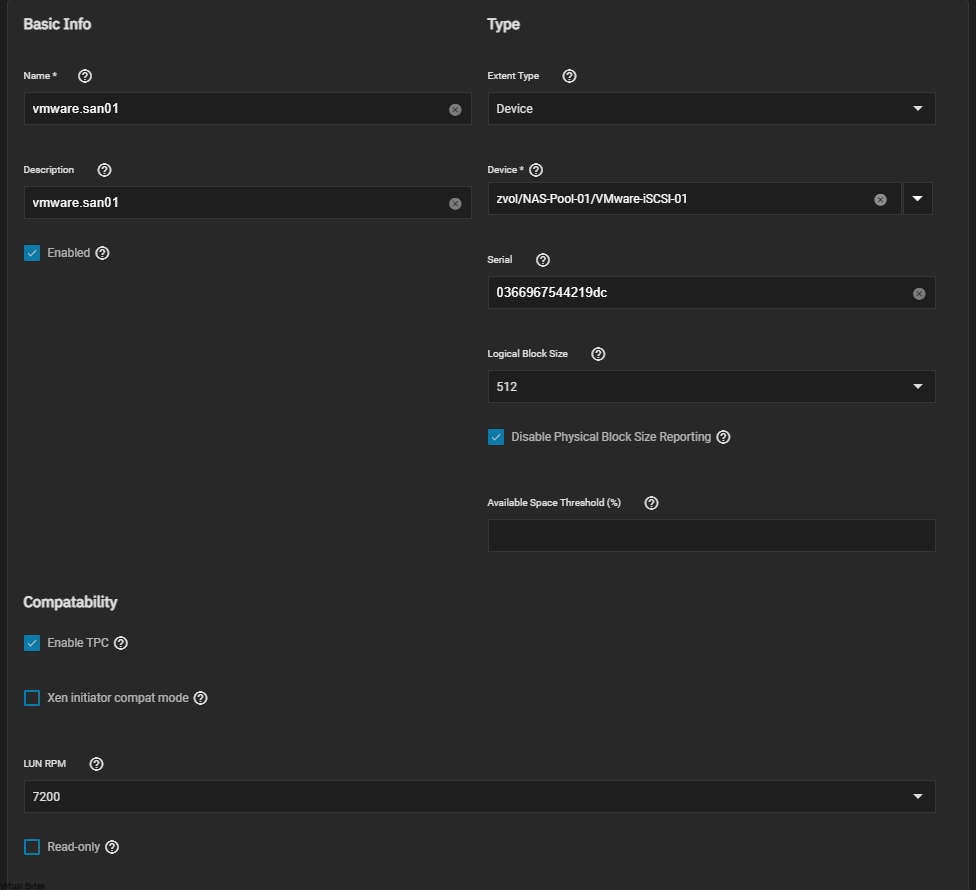
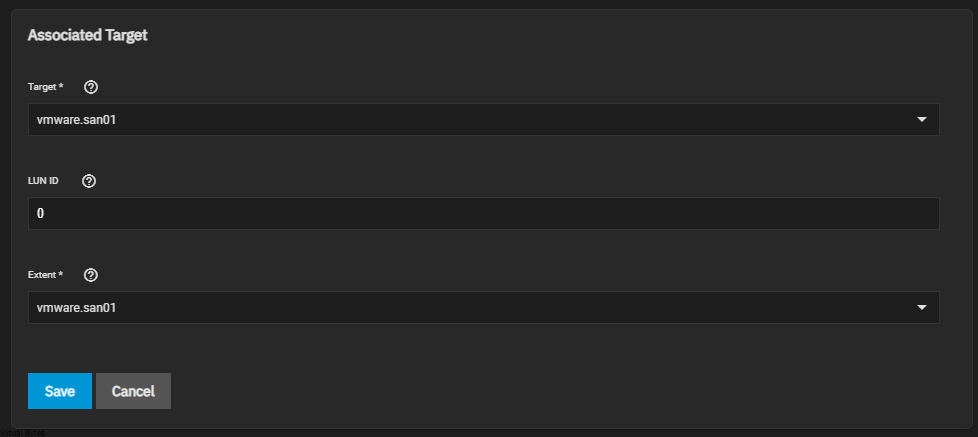
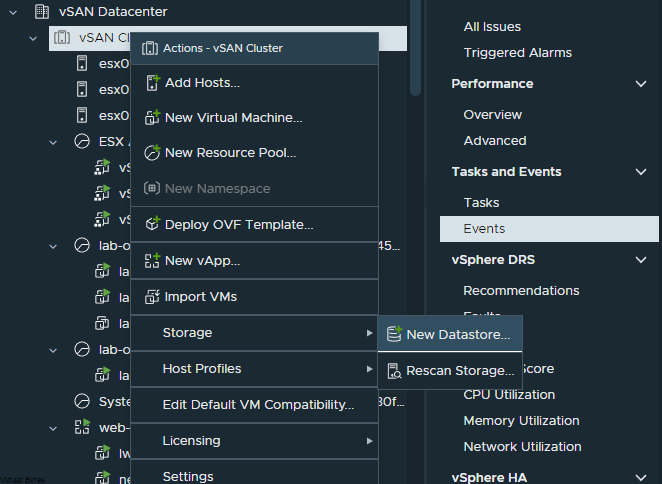
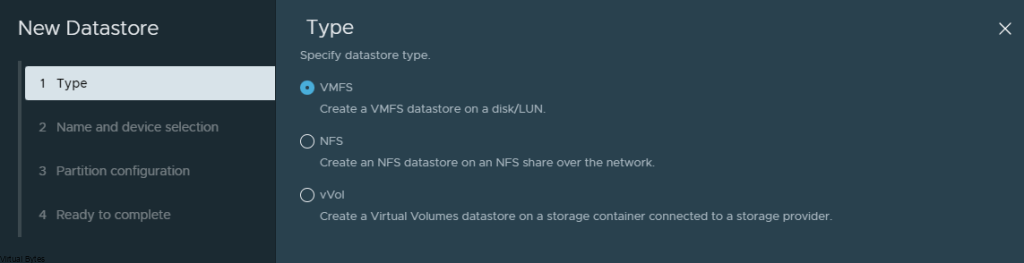
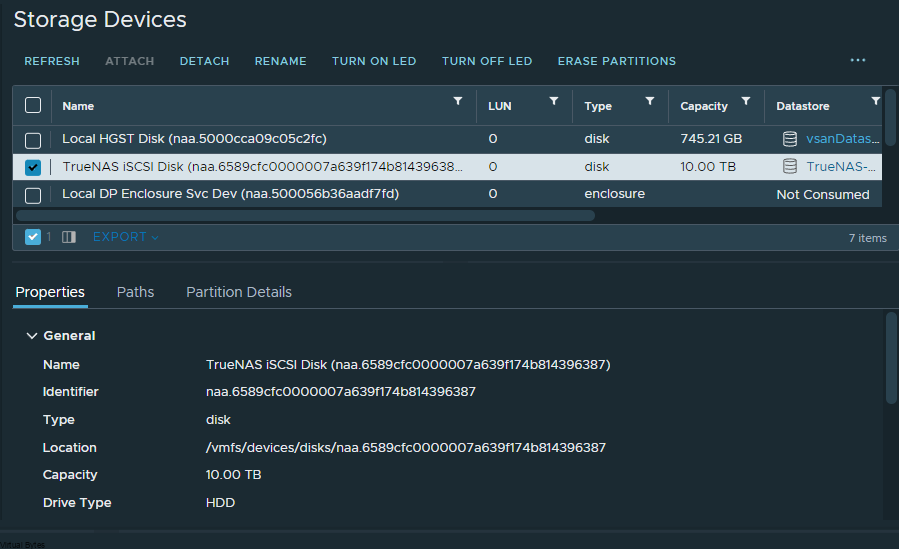
 Monday came around the corner, I was so excited to go to the Moscone Convention Center and start exploring! I met even more people and even tagged along with many VMware employees! I have attended so many breakout sessions, and HOL events. It was hard to keep track of time. The General Session at Explore was amazing with the creativity and intros and how everything was laid out and well-presented it was amazing to experience it in person!
Monday came around the corner, I was so excited to go to the Moscone Convention Center and start exploring! I met even more people and even tagged along with many VMware employees! I have attended so many breakout sessions, and HOL events. It was hard to keep track of time. The General Session at Explore was amazing with the creativity and intros and how everything was laid out and well-presented it was amazing to experience it in person!