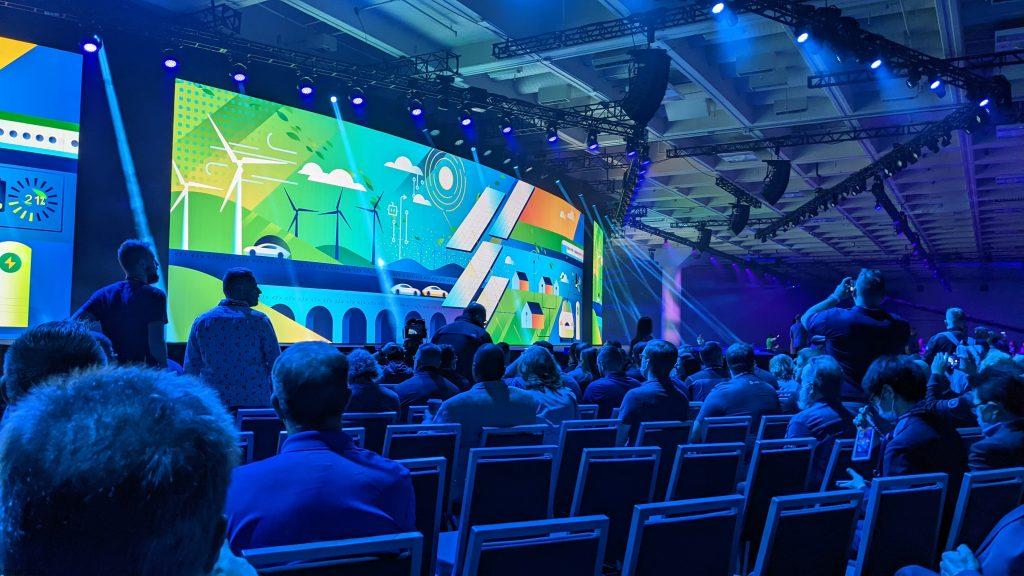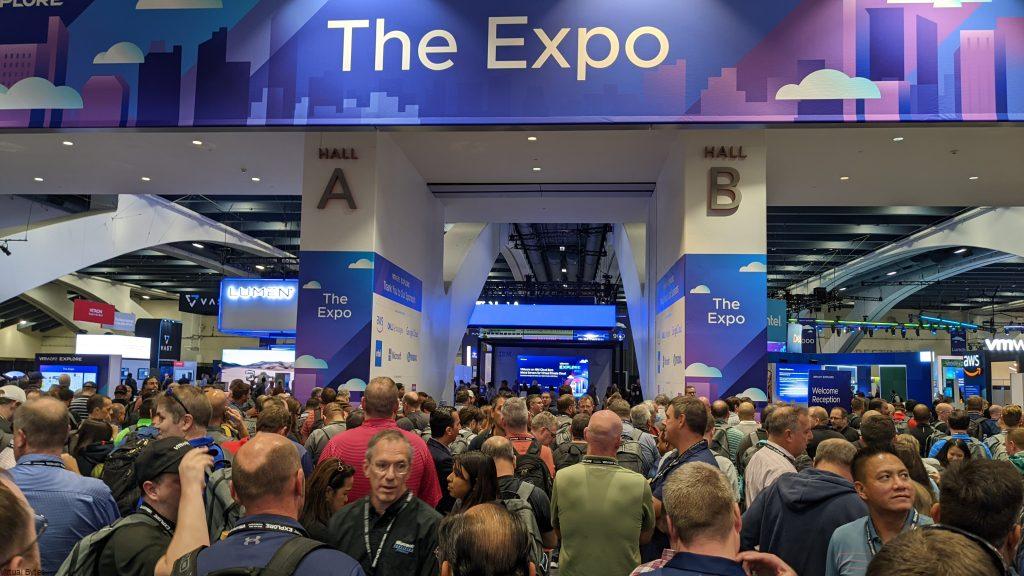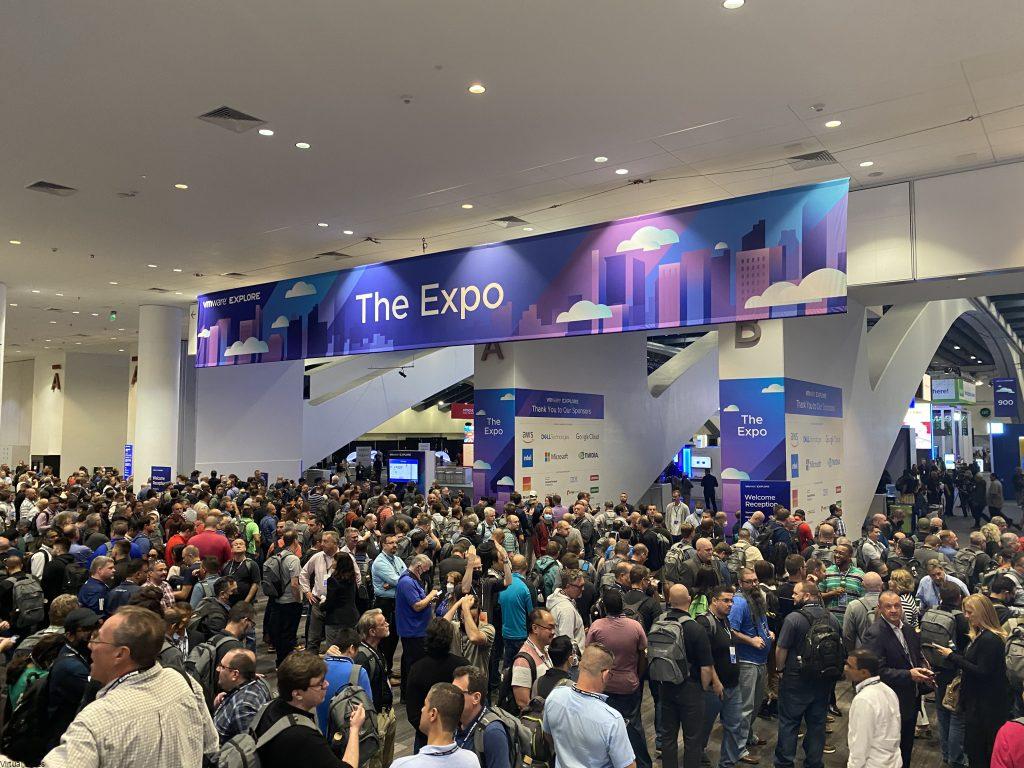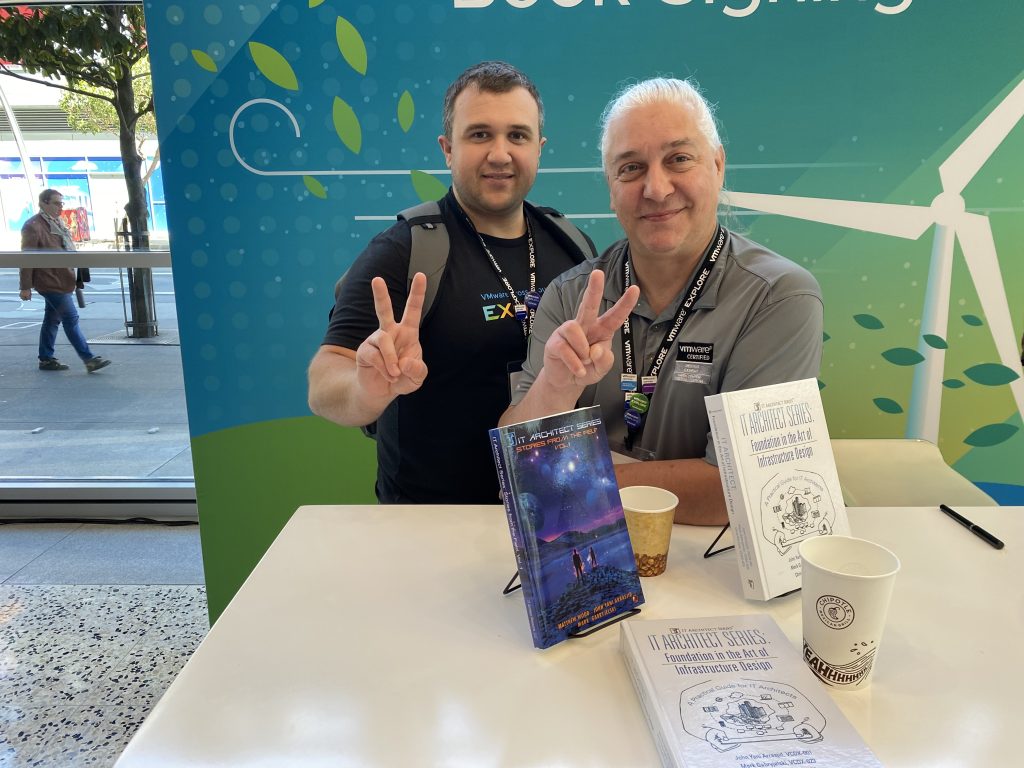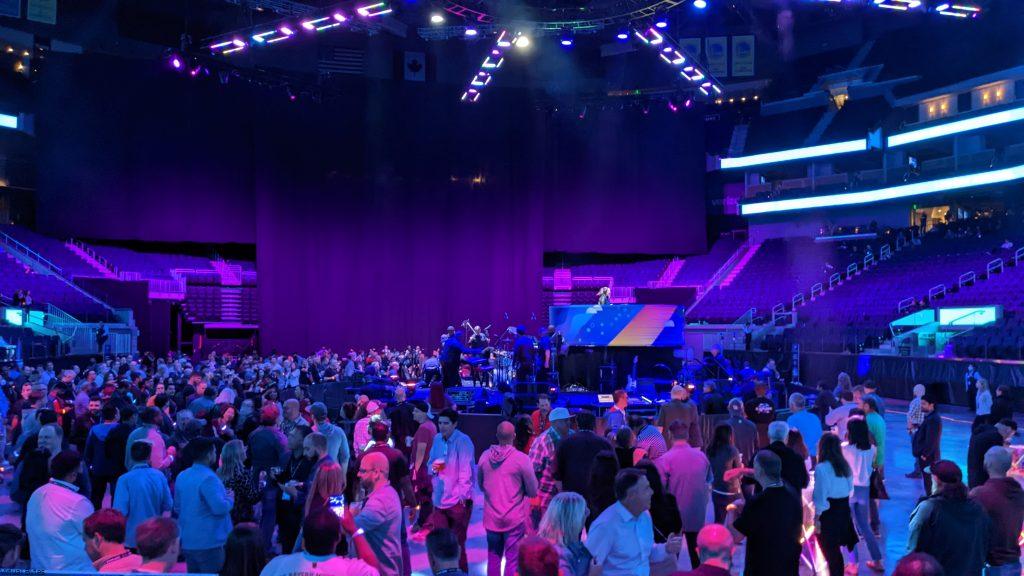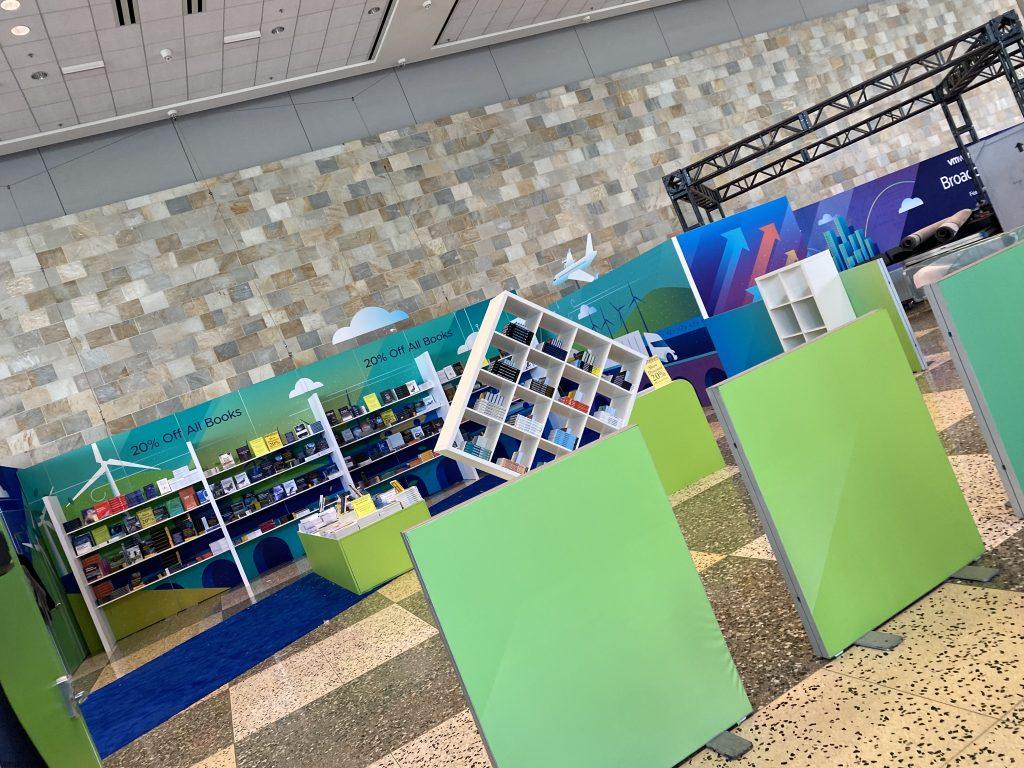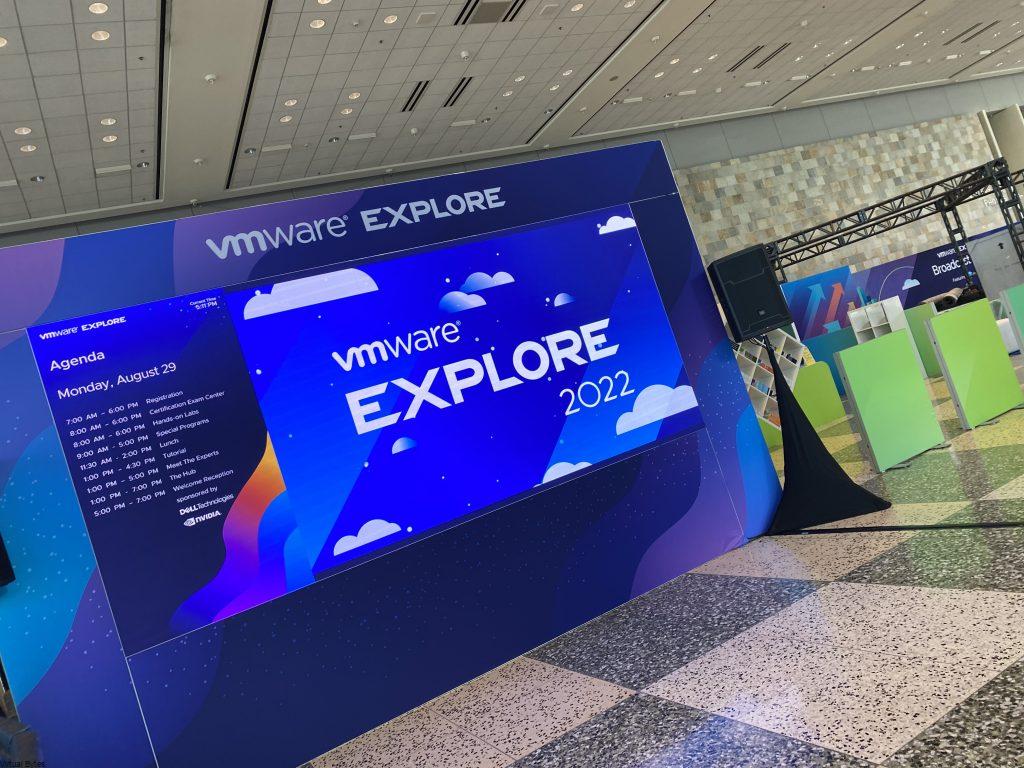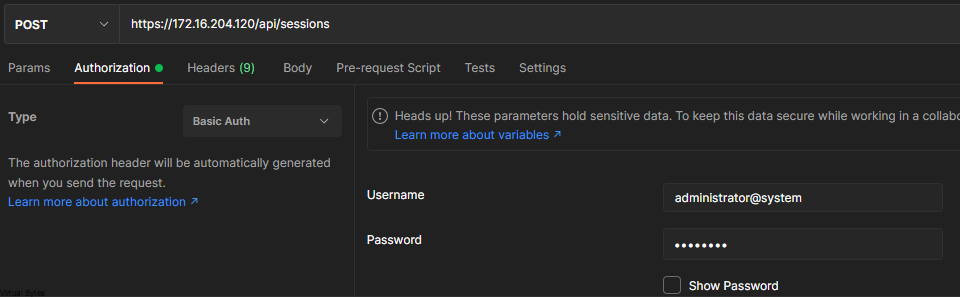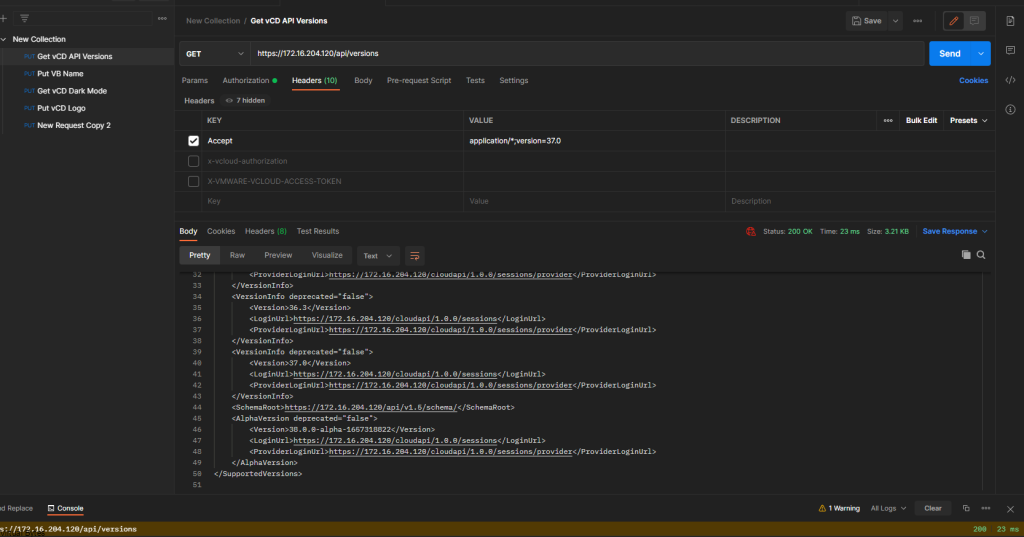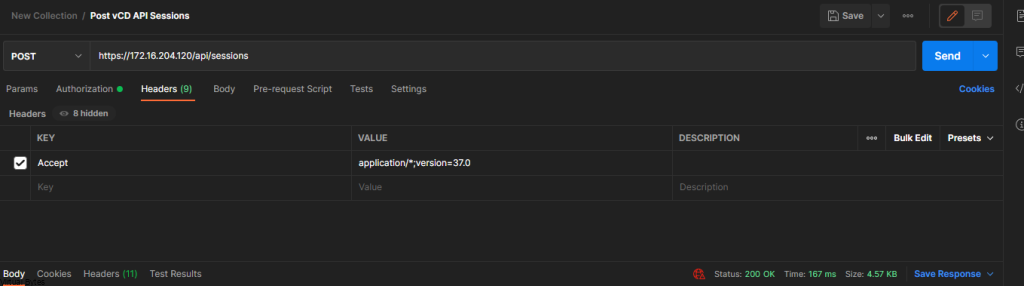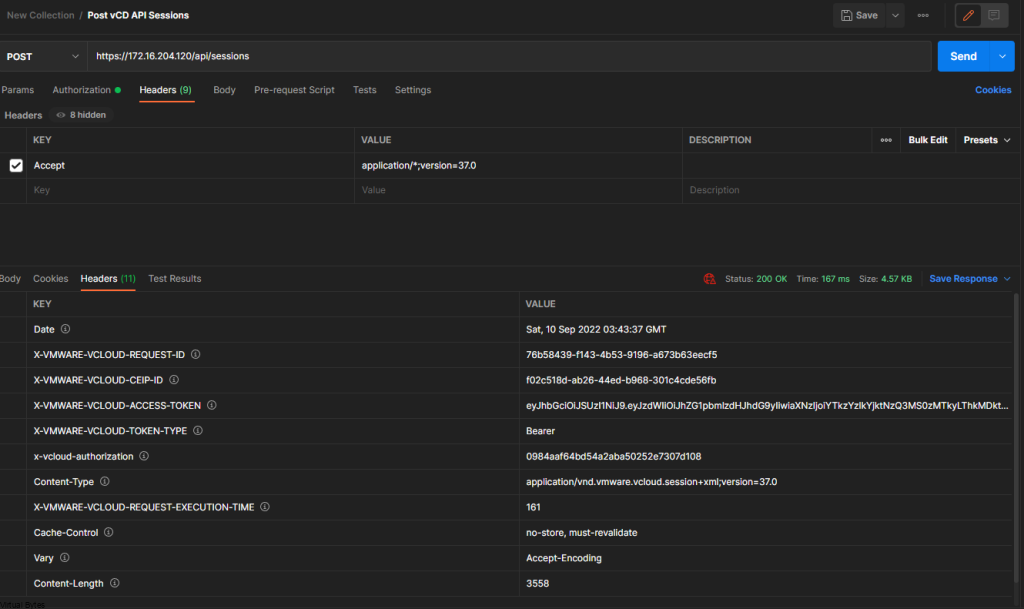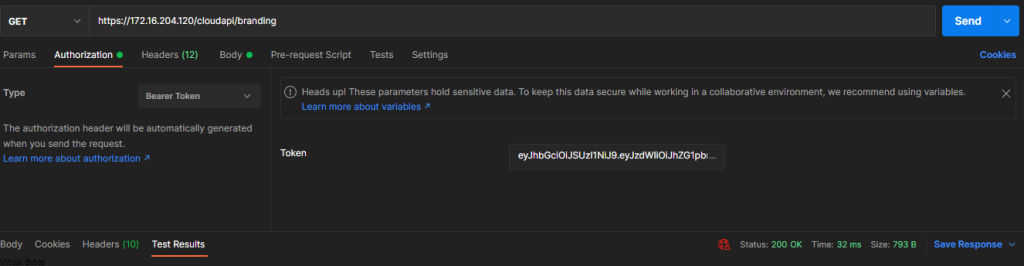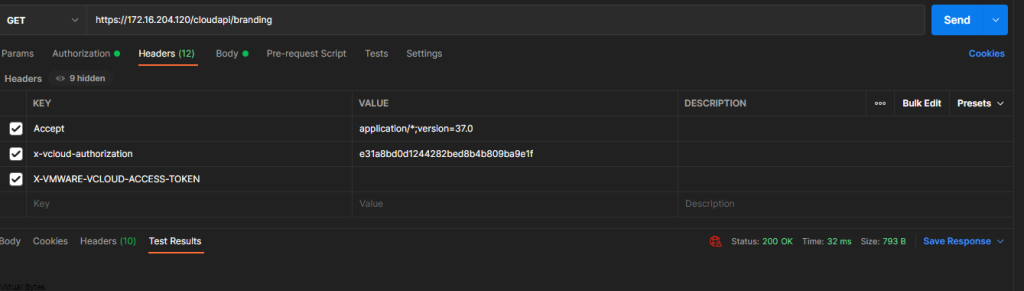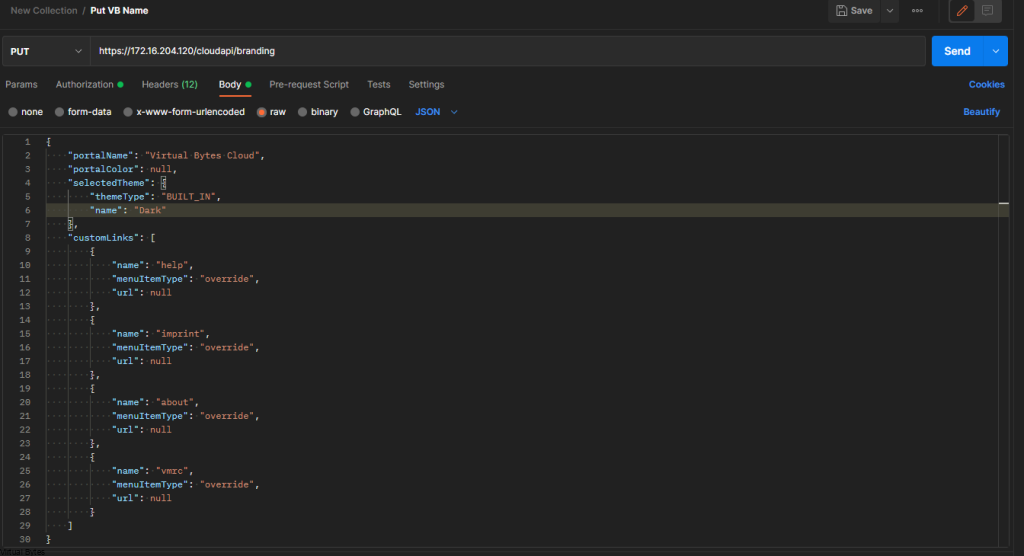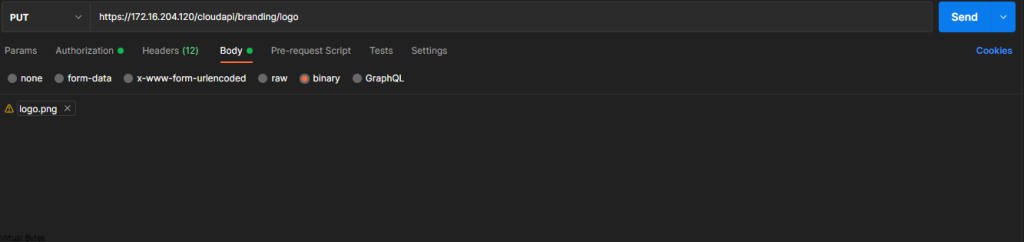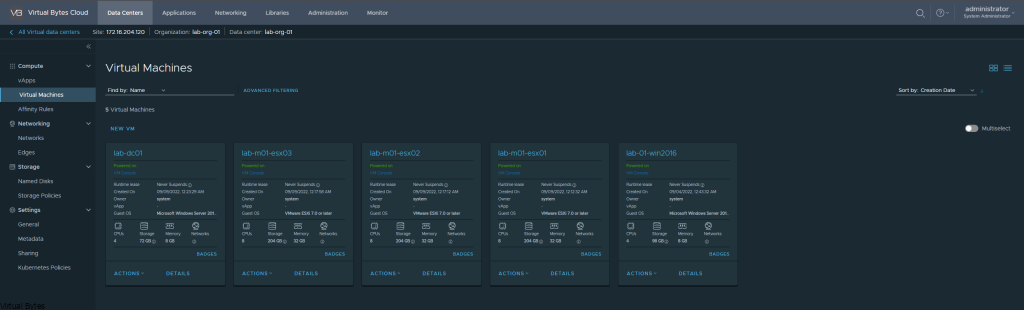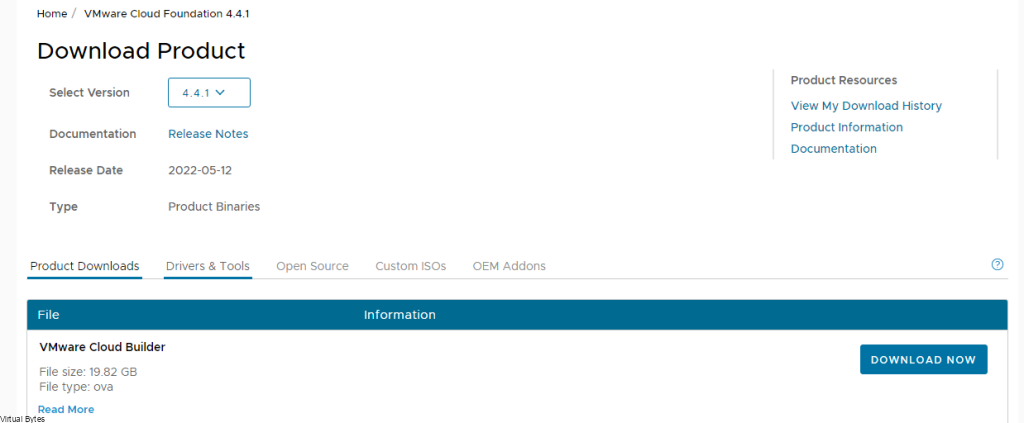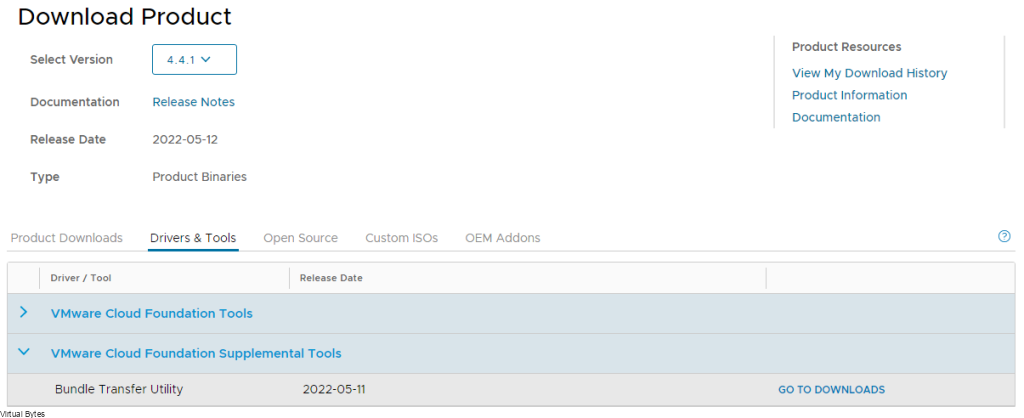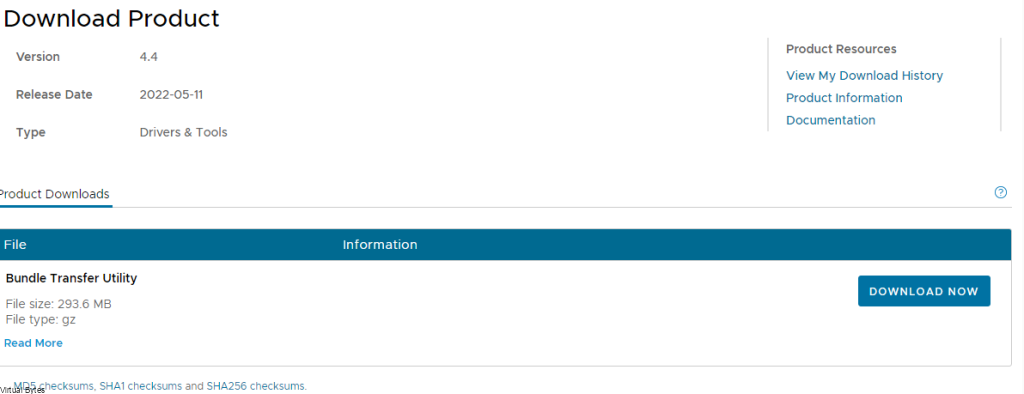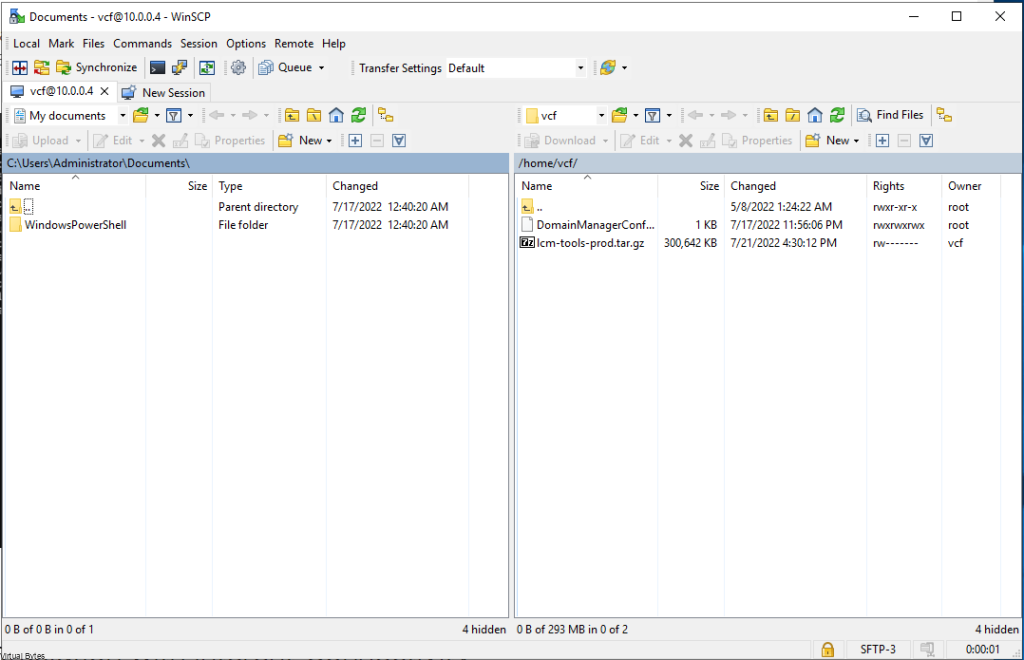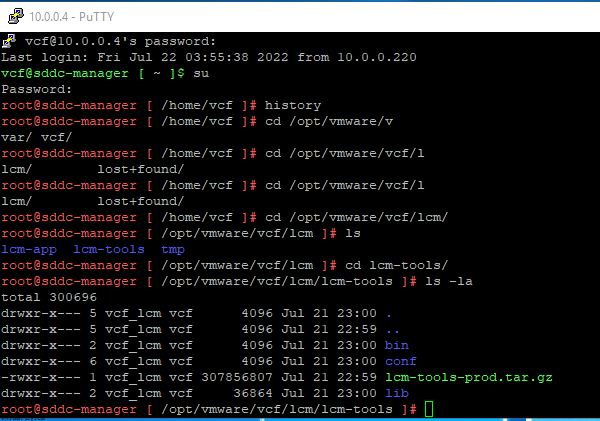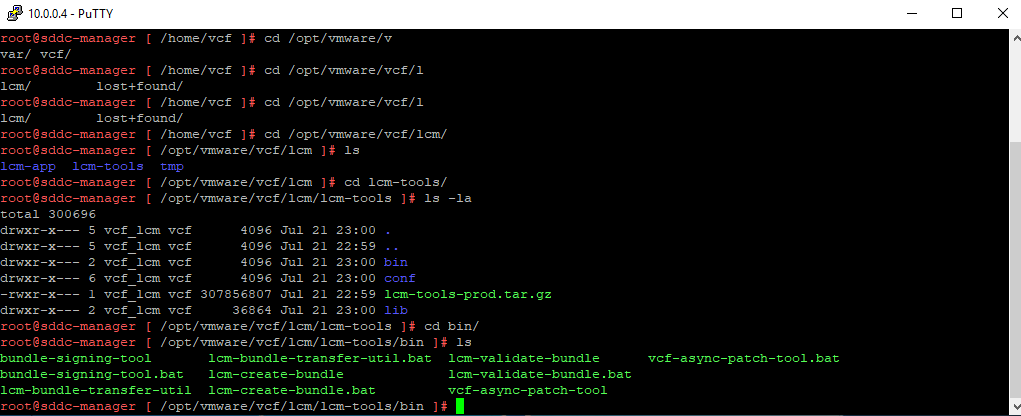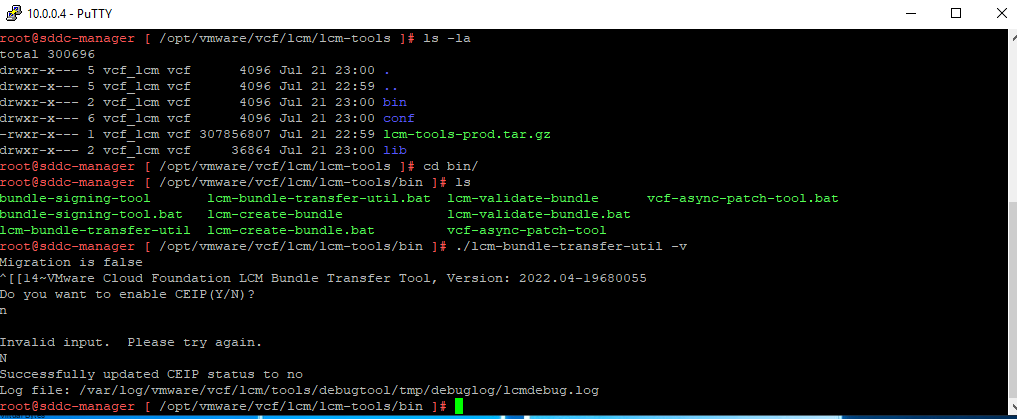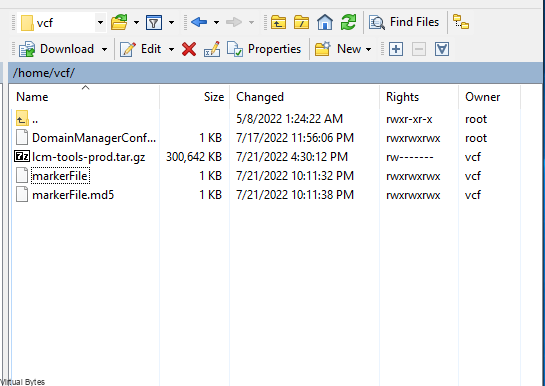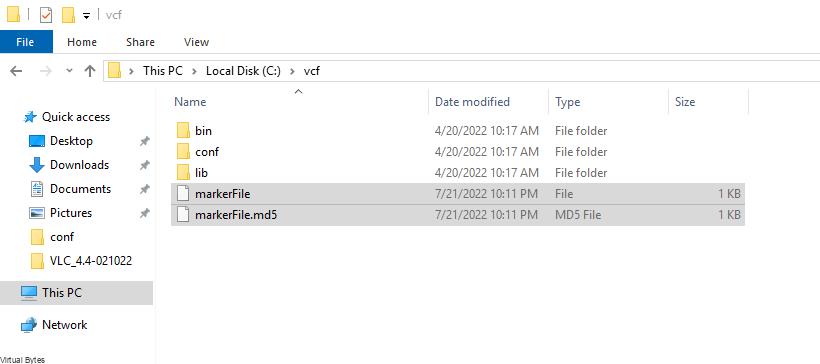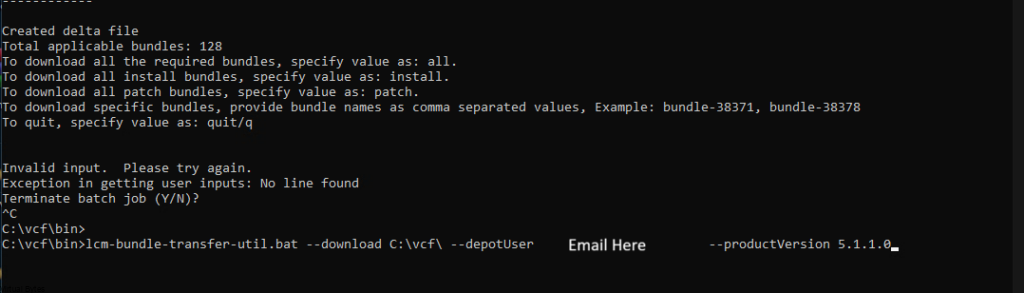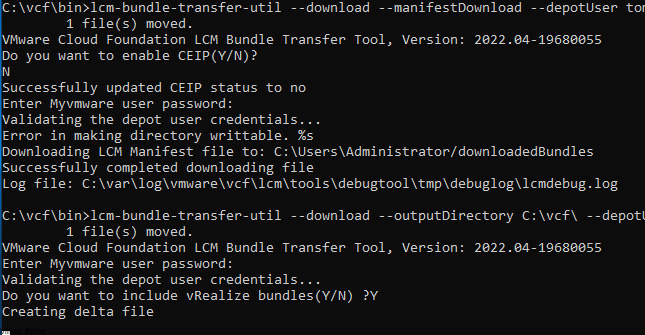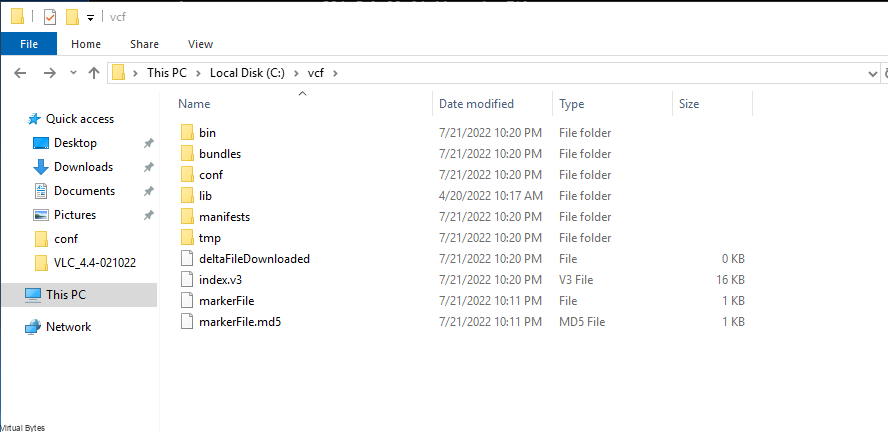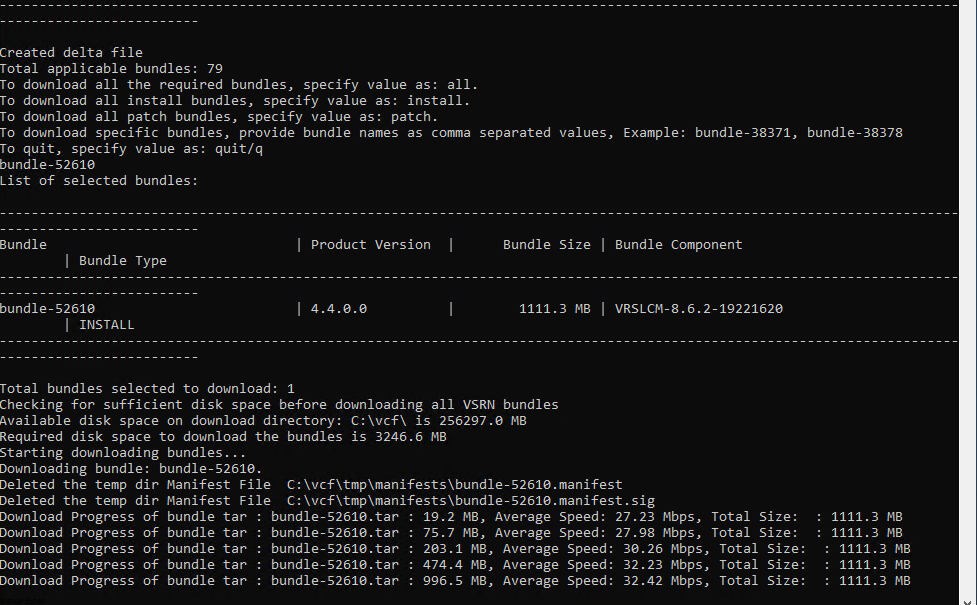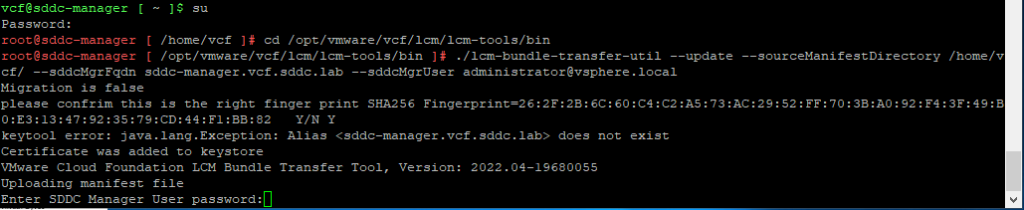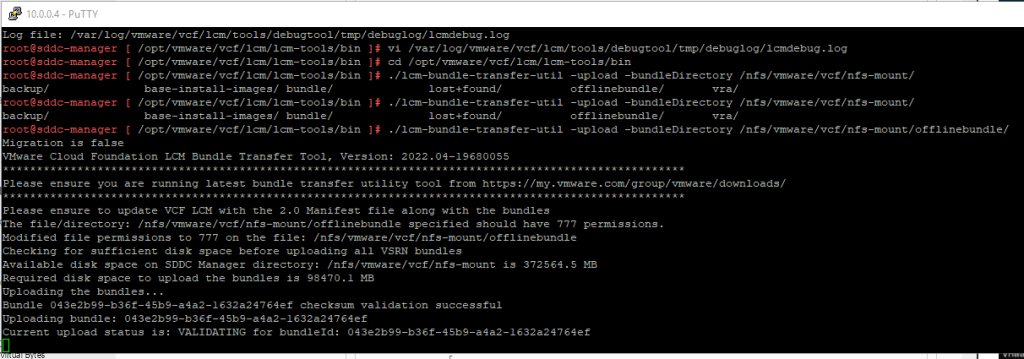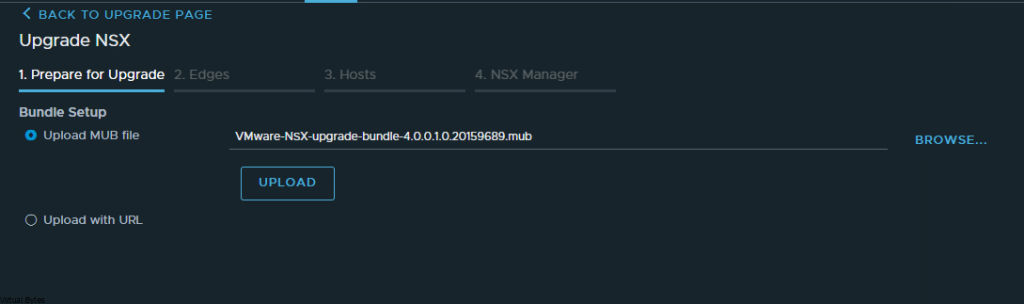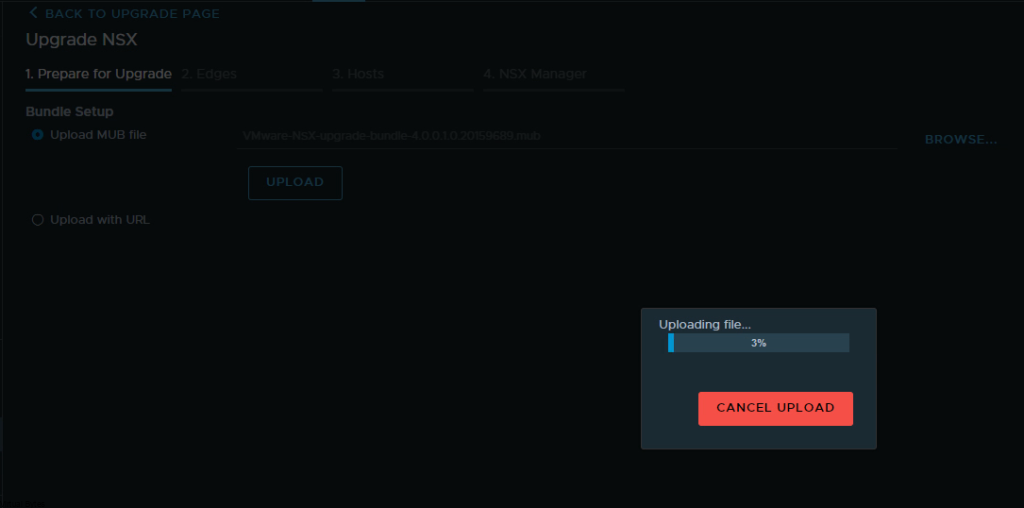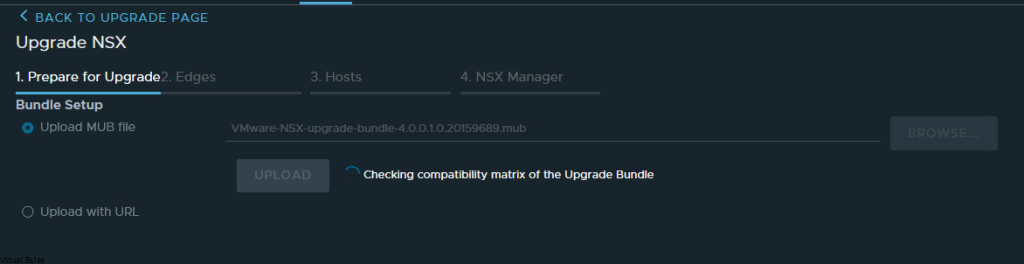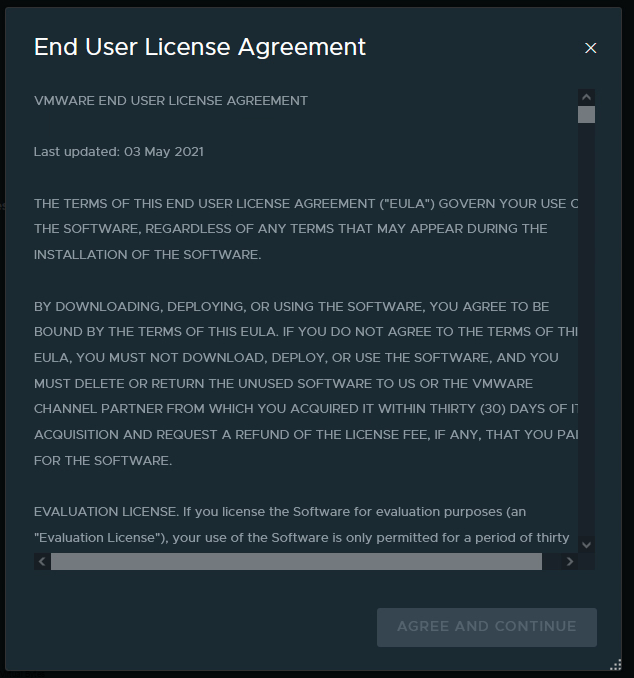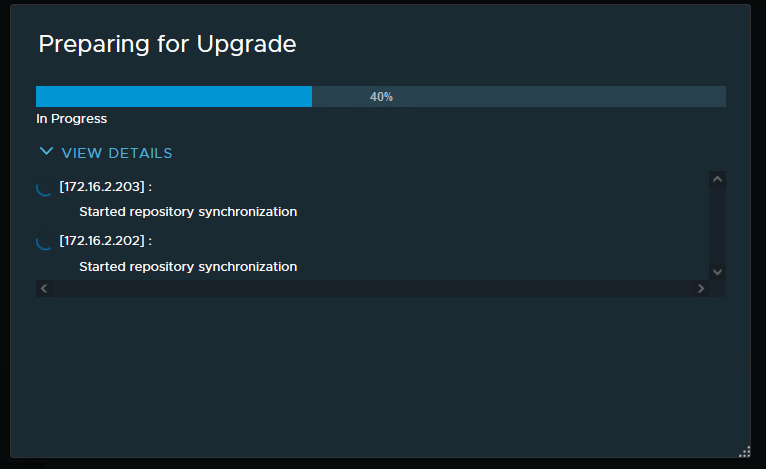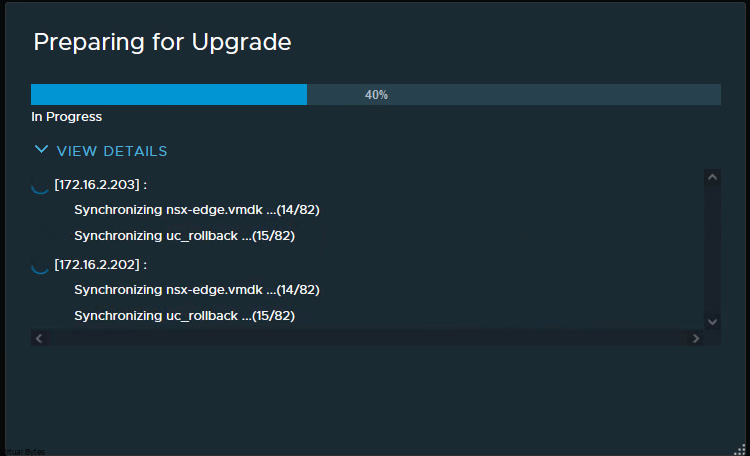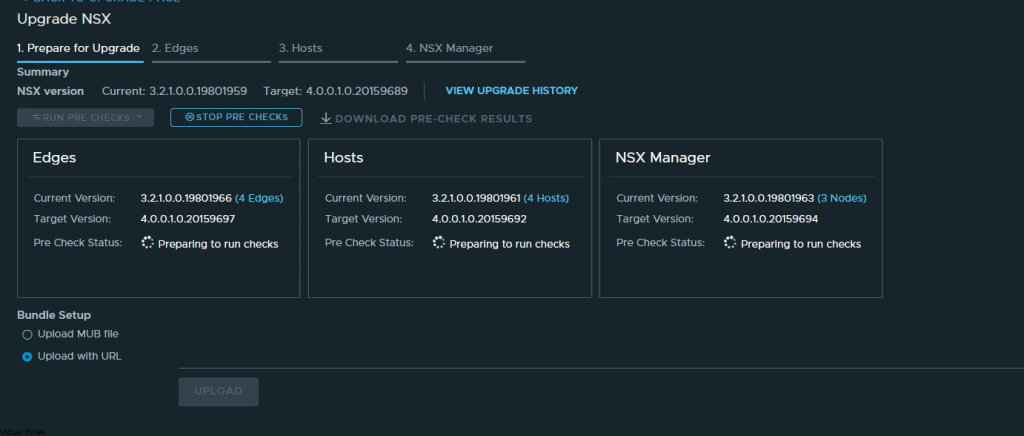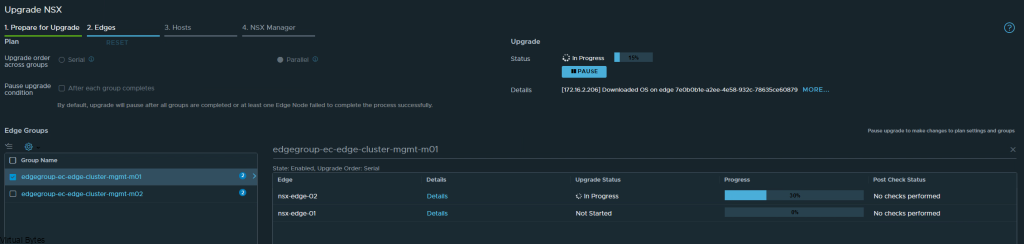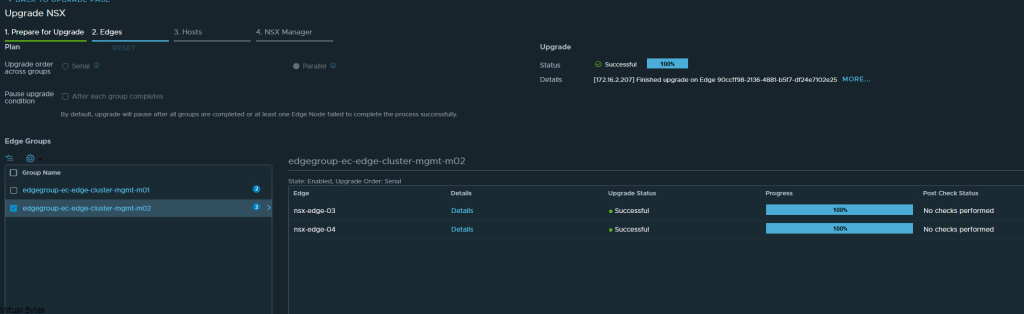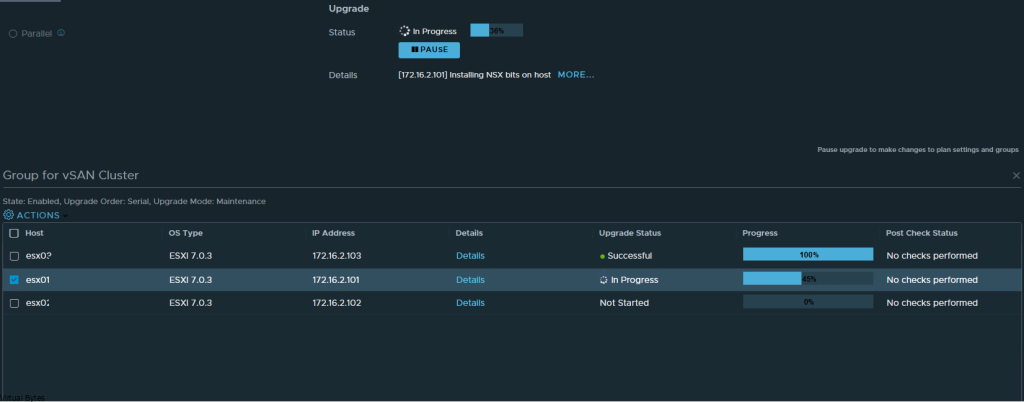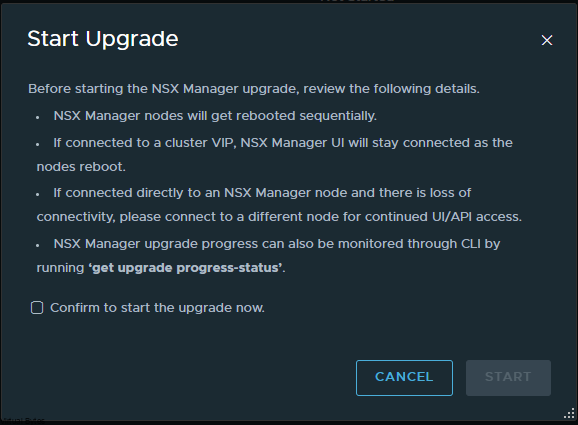Topic of the day – How to upgrade VMware NSX 4.0.1.1 to 4.1.0, during this walkthrough, I will go through all the steps that are required, along with how the upgrade process is and any issues I encounter.
Lets Begin!
What Will You Need:
- VMware-NSX-upgrade-bundle-4.1.0.0.0.21332672.mub
- Successful NSX Configuration Backups on your SFTP Server
- 1 hour!
Version I am Running:
- VMware ESXi 8.0 Build 21203435
- VMware vCenter Server – 8.0.0.10200
The supported upgrade paths for the NSX product versions. (More Info Here)
Adhere to the following upgrade paths for each NSX release version.
- NSX 3.2.x > NSX 4.1.x.
- NSX 4.0.x > NSX 4.1.x.
What’s New
Information below is from VMware’s NSX Release Notes – More Info Check out here!
NSX 4.1.0 provides a variety of new features to offer new functionalities for virtualized networking and security for private, public, and multi-clouds. Highlights include new features and enhancements in the following focus areas:
- IPv6 support for NSX internal control and management planes communication – This release introduces support for Control-plane and Management-plane communication between Transport Nodes and NSX Managers over IPv6. In this release, the NSX manager cluster must still be deployed in dual-stack mode (IPv4 and IPv6) and will be able to communicate to Transport Nodes (ESXi hosts and Edge Nodes) either over IPv4 or IPv6. When the Transport Node is configured with dual-stack (IPv4 and IPv6), IPv6 communication will be always preferred.
- Multi-tenancy available in UI, API and alarm framework – With this release we are extending the consumption model of NSX by introducing multi-tenancy, hence allowing multiple users in NSX to consume their own objects, see their own alarms and monitor their VMs with traceflow. This is made possible by the ability for the Enterprise Admin to segment the platform into Projects, giving different spaces to different users while keeping visibility and control.
- Antrea to NSX Integration improvements – With NSX 4.1, you can create firewall rules with both K8s and NSX objects. Dynamic groups can also be created based on NSX tags and K8s labels. This improves usability and functionality of using NSX to manage Antrea clusters.
- Online Diagnostic System provides predefined runbooks that contain debugging steps to troubleshoot a specific issue. These runbooks can be invoked by API and will trigger debugging steps using the CLI, API and Scripts. Recommended actions will be provided post debugging to fix the issue and the artifacts generated related to the debugging can be downloaded for further analysis. Online Diagnostic System helps to automate debugging and simplifies troubleshooting
Interoperability Check for VMware vSphere 8 and NSX 4.1
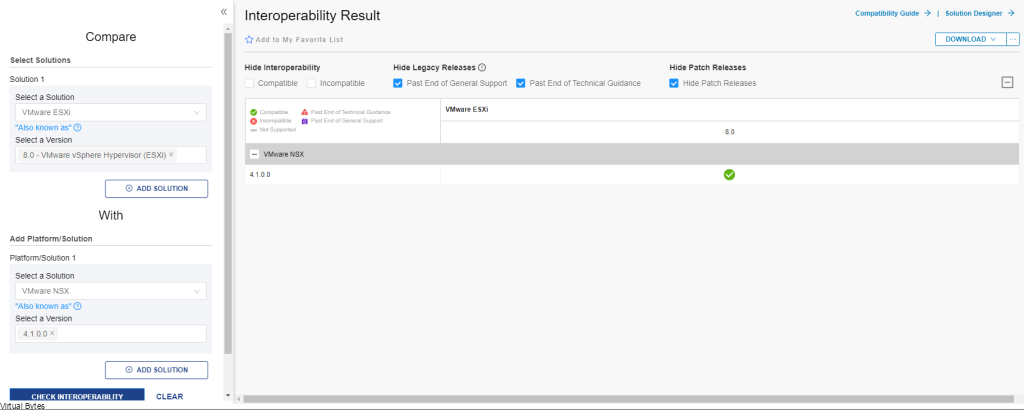
Before we start the upgrade, make sure that you have successfully backups of your current NSX Environment! For my implementation I used a SFTP Server running on Ubuntu Linux VM which is hosted on a secondary tier storage SAN,
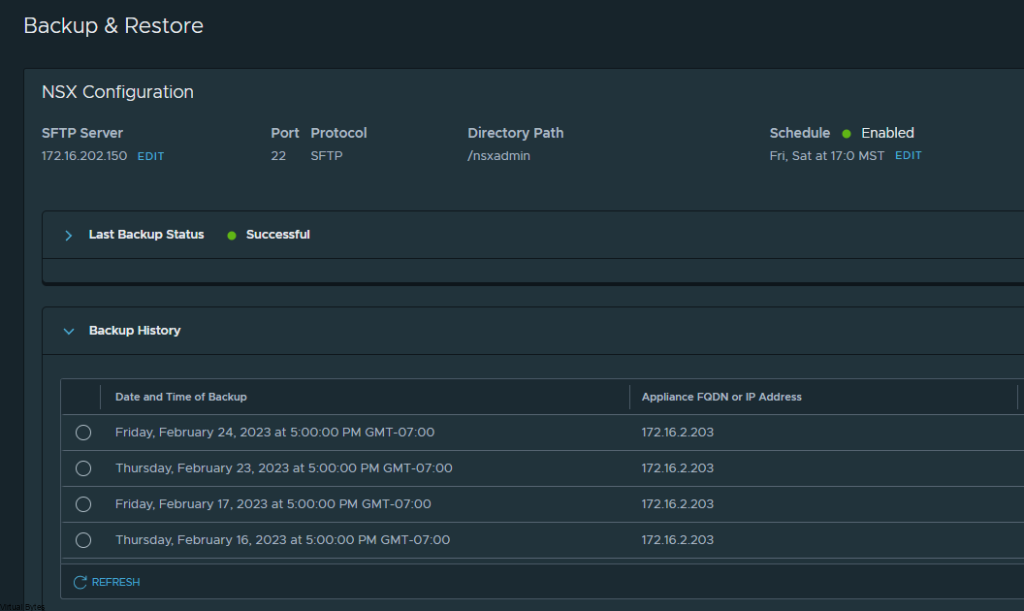

Now, that we verified our backups are good. Lets begin uploading the MUB file.
Go To Upgrade ->
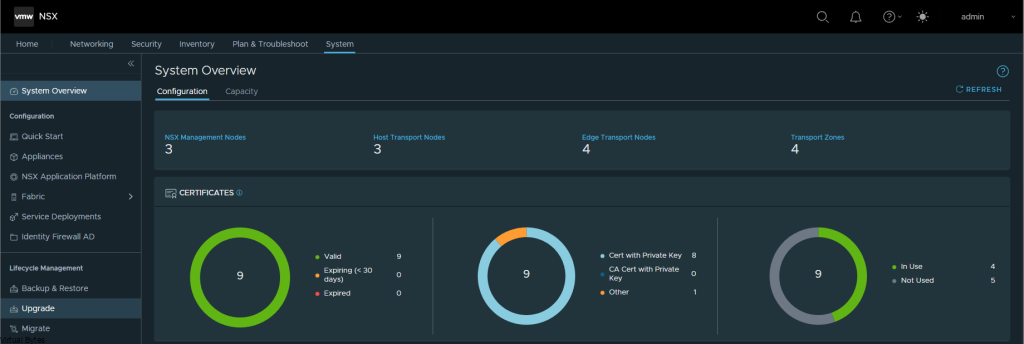
Click on UPGRADE
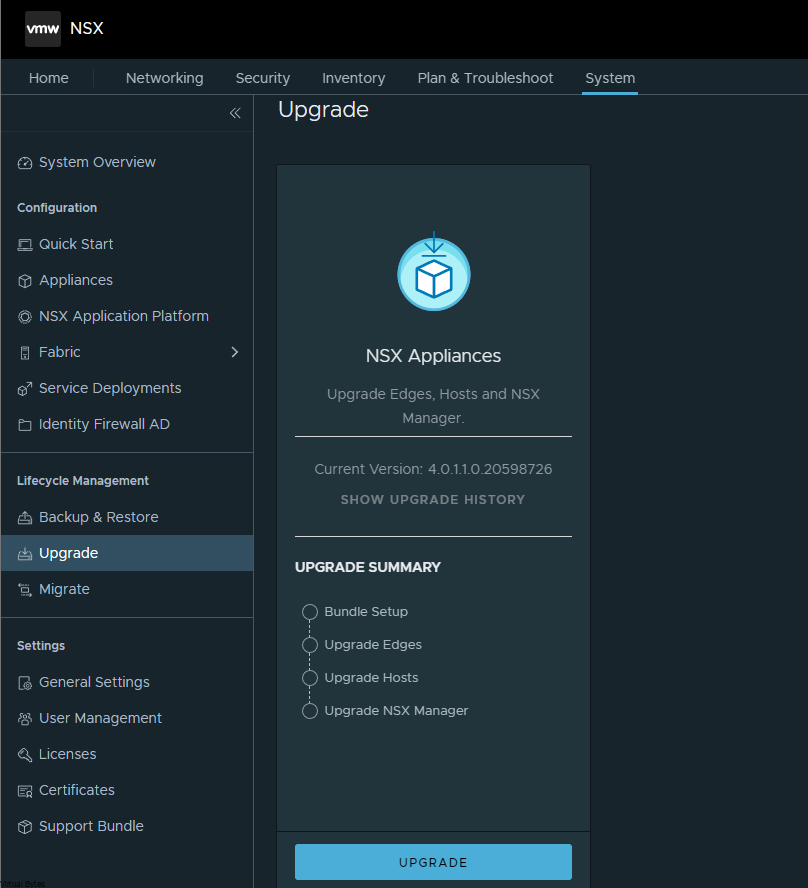
Find via Browse the VMware-NSX-upgrade-bundle-4.1.0.0.0.21332672.mub and upload it
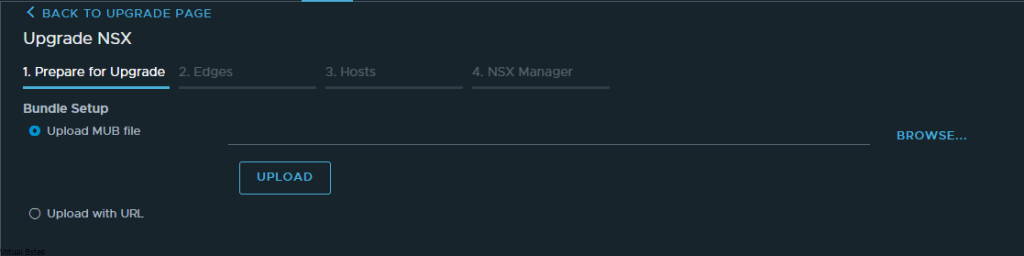
Wait few min for the MUB to upload
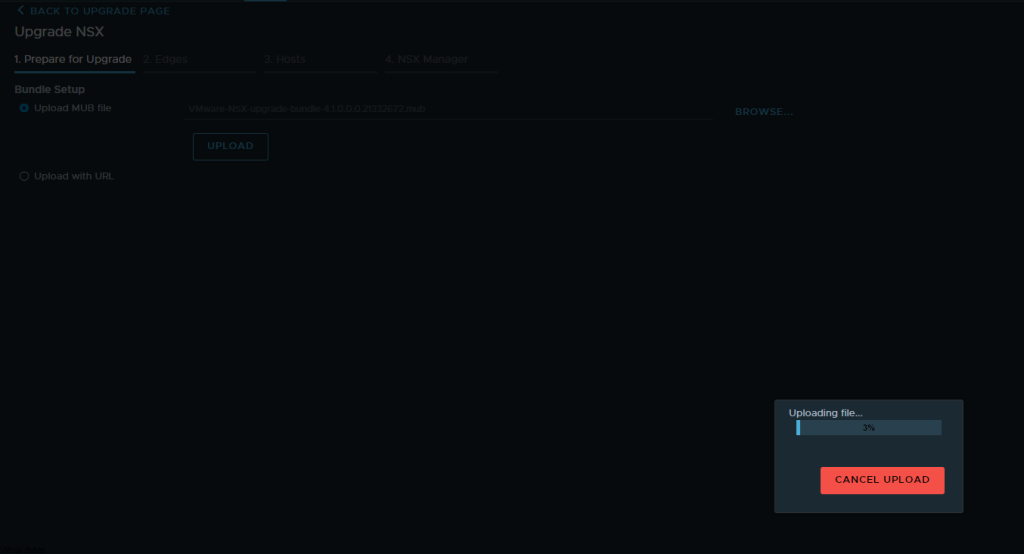
Now, the MUB has been successfully uploaded to NSX Manager appliance, now we wait and let it extract all the files.
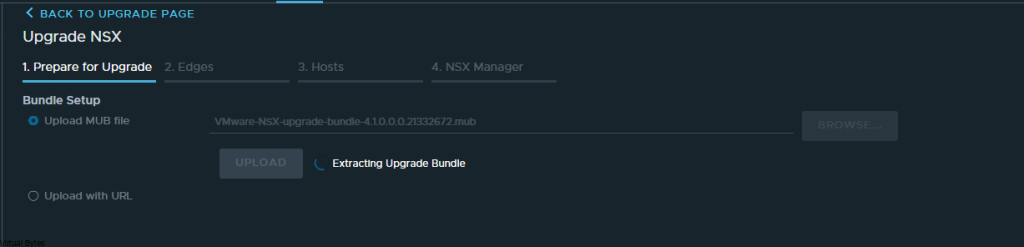
Verifying Stage
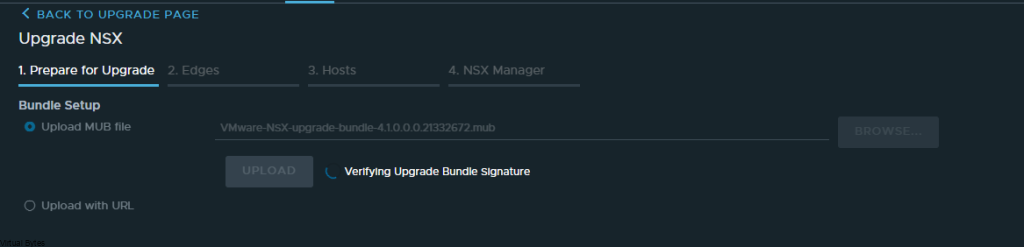
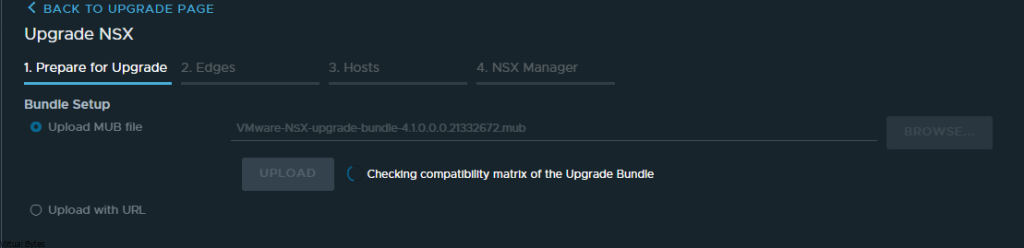
Now, we are ready to prepare for the Upgrade! (Accept the EULA at the pop up)

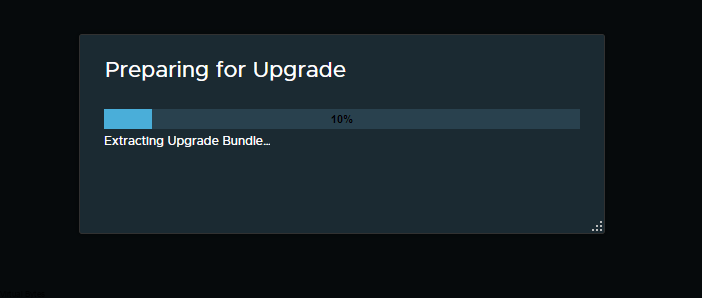
This portion of the upgrade will go through many stages within this little window, you will see once as an example: Restarting Upgrade Coordinator
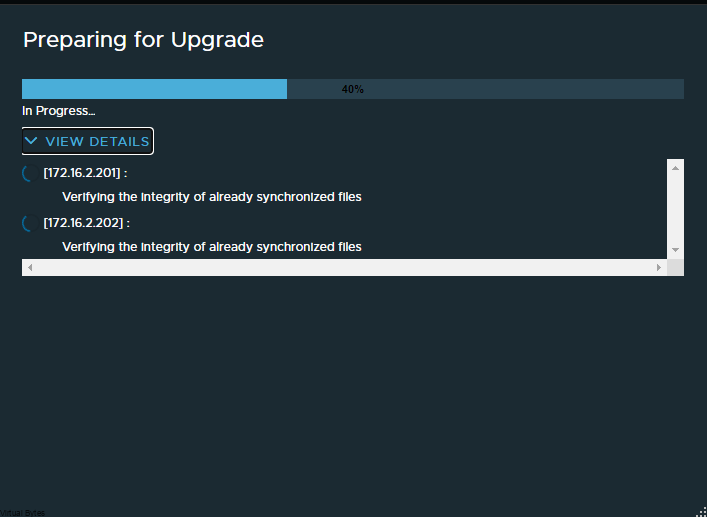
Click – Run Pre-Check Before upgrading!
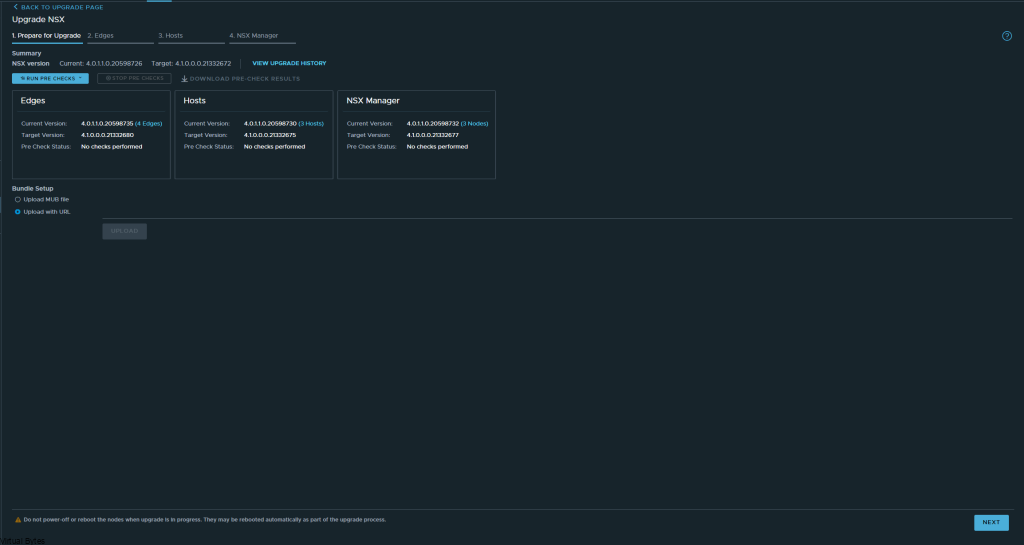
Now Let the NSX Edge Nodes upgrade, this is a pretty quick automated process!
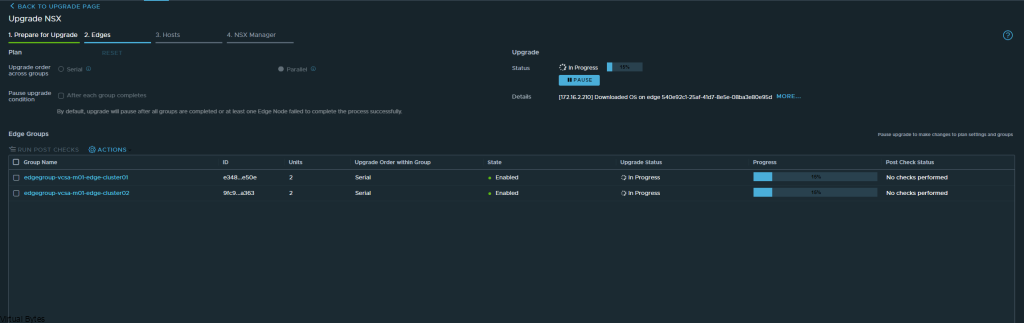
NSX Edge Nodes successfully upgraded!
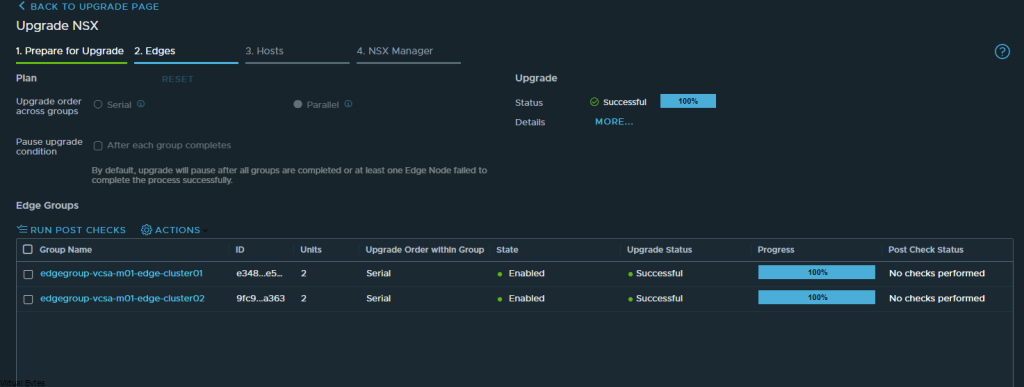
Now time to upgrade the Transport Nodes (also known as ESXi Hosts)
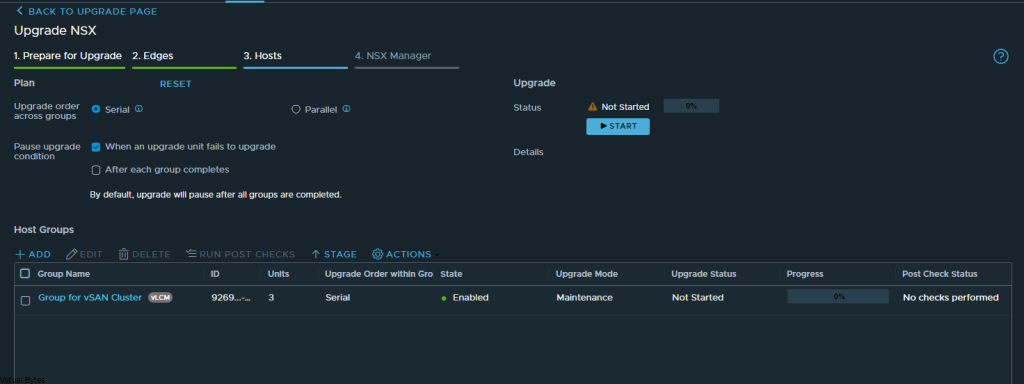
You will see the upgrade process going in vCenter Tasks. (Make sure that all VMs that are not on any kind of shared storage such as vSAN or a iSCSI LUN which is shared within the cluster, off.)

In Process upgrade for Hosts.
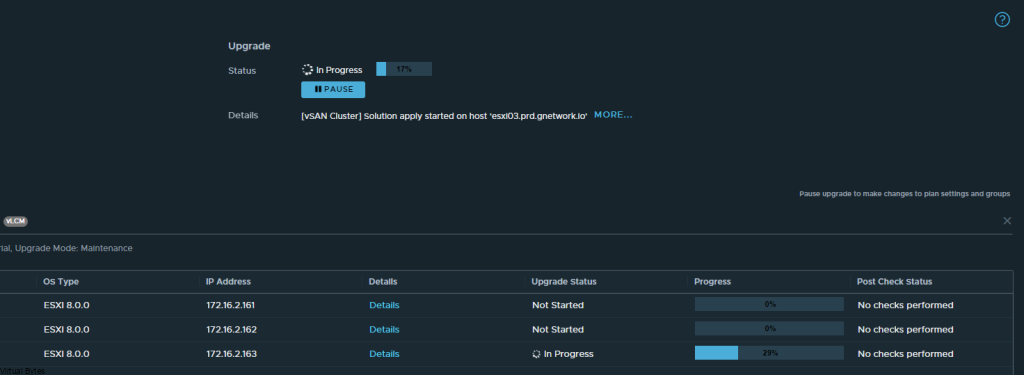
Successful Upgrade
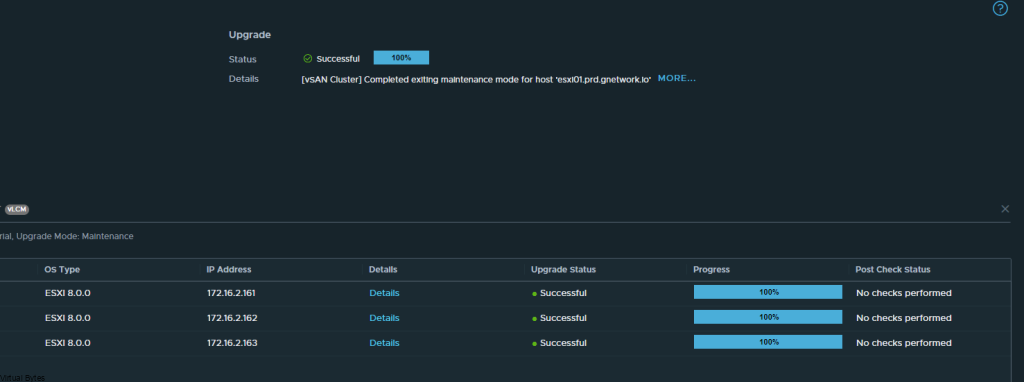
The final part, we will upgrade the NSX Managers
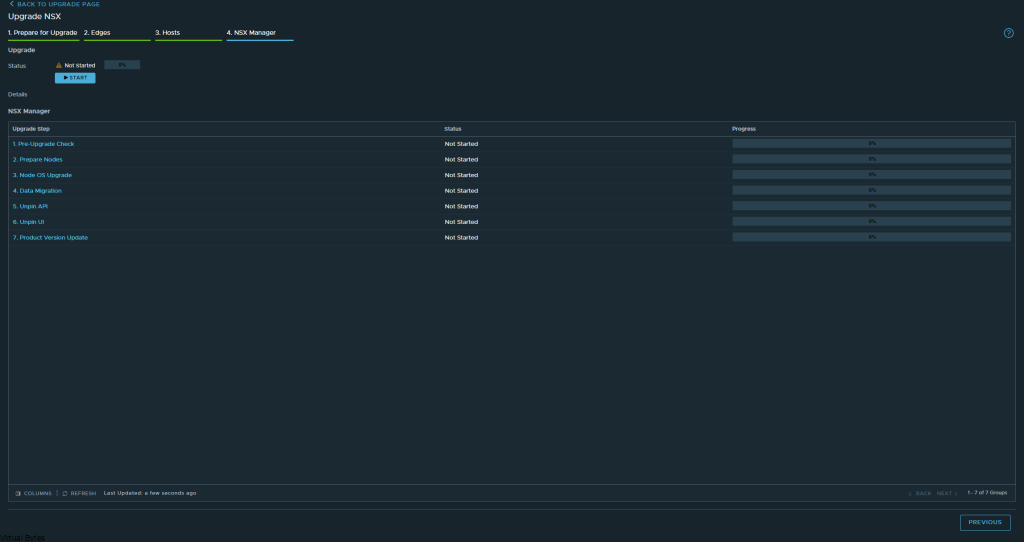
Confirm to start the upgrade
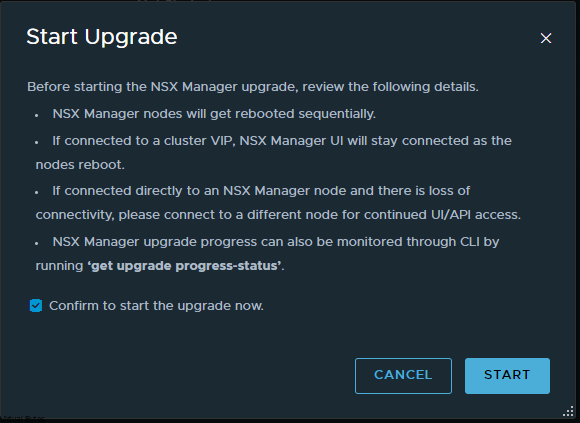
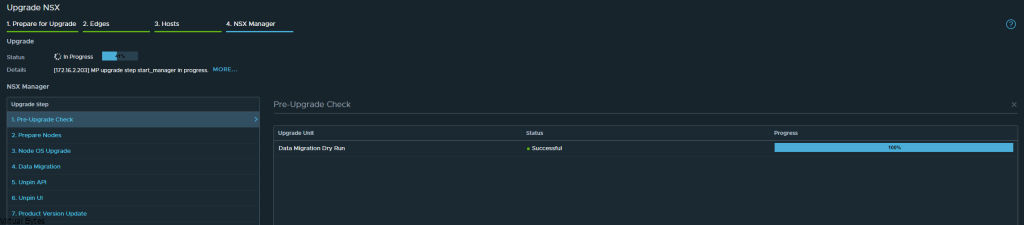
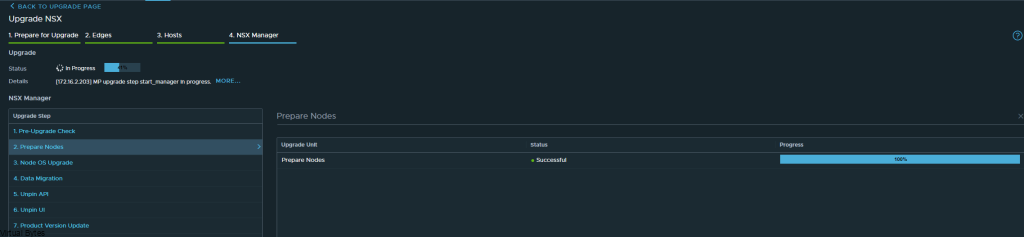
Upgrade in process for NSX Managers, it does them 1 at a time.
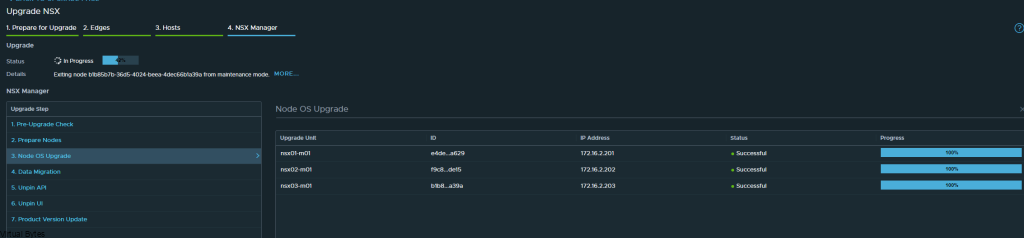
Data Migration upgrade process
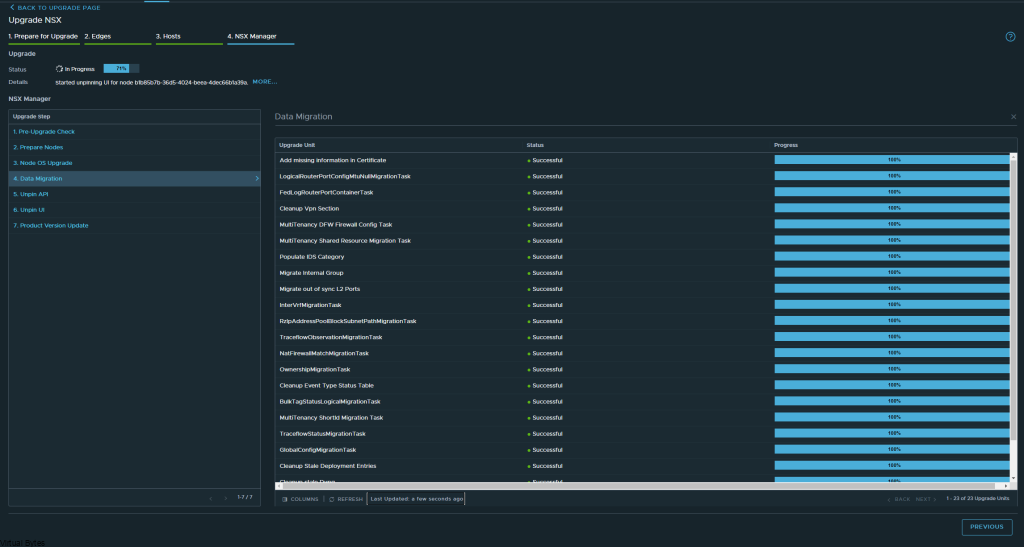
Unpin API
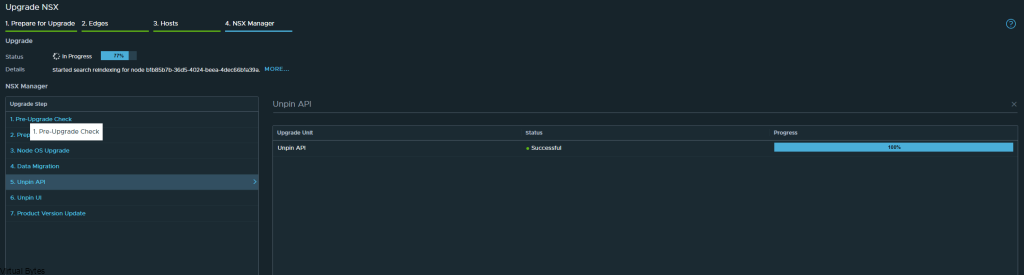
Unpin UI
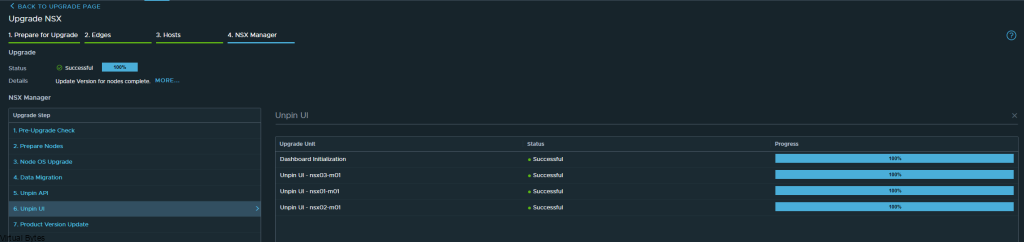
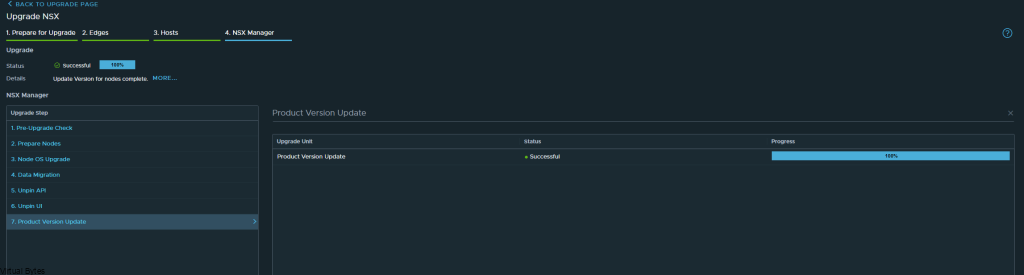
There it is! Fully upgrade to NSX 4.1.0 – Now, next blog post we will get into the new features. But Check out that new Project Tab drop down for multi-tenancy!
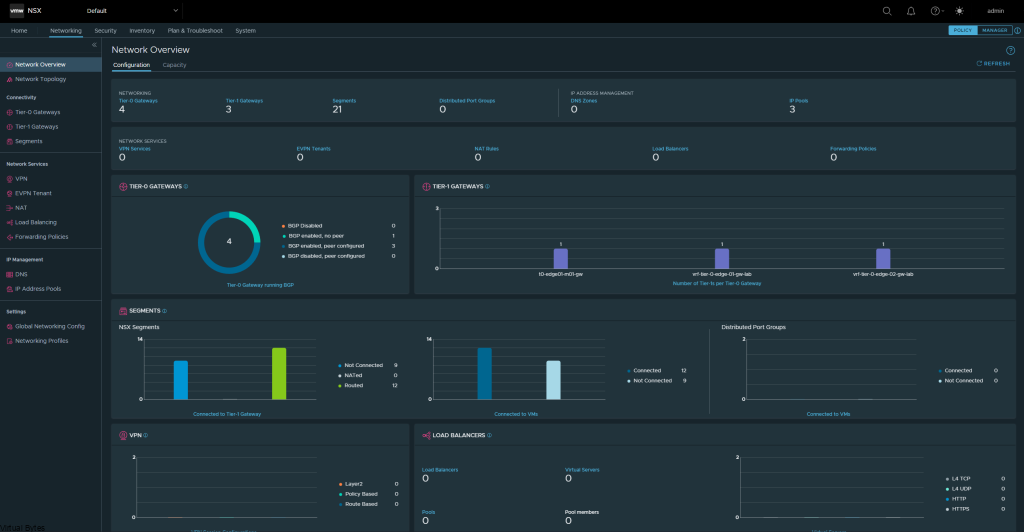

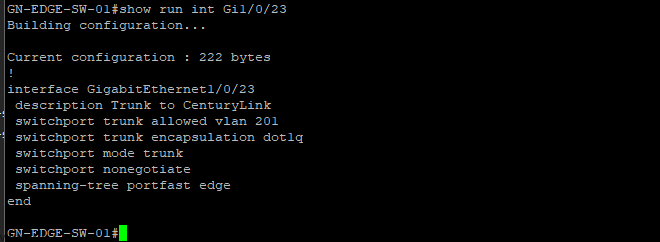
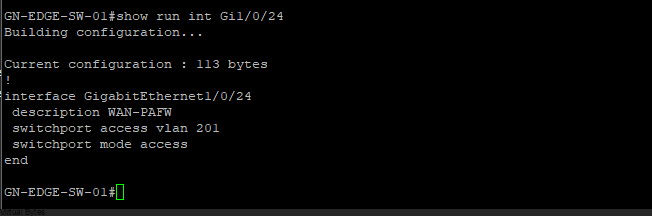
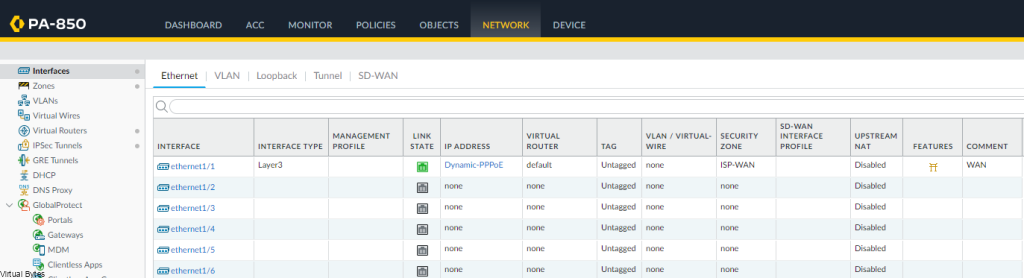
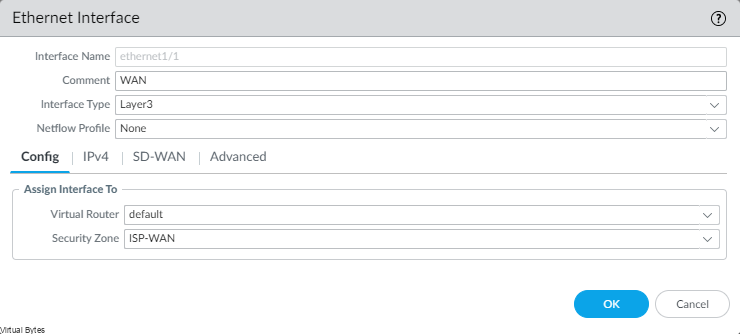
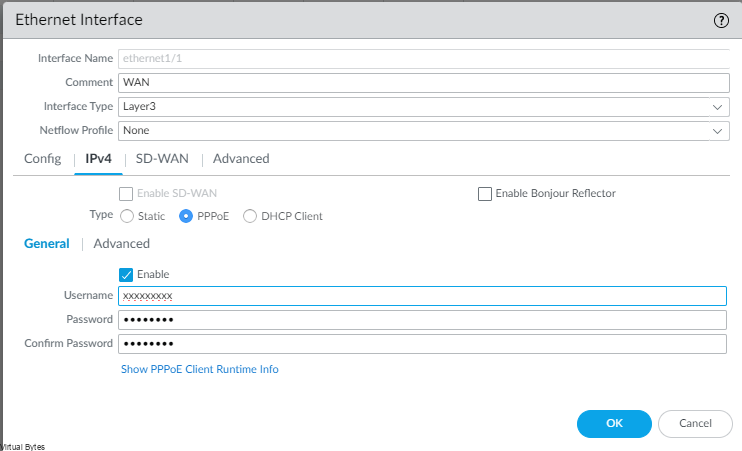
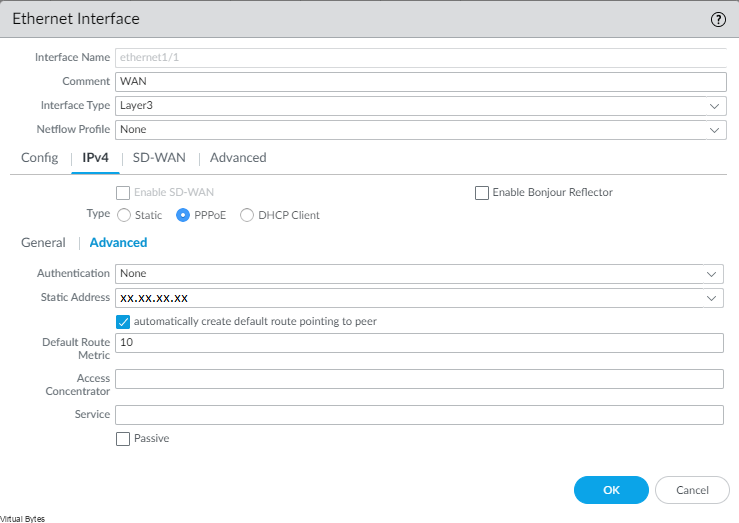
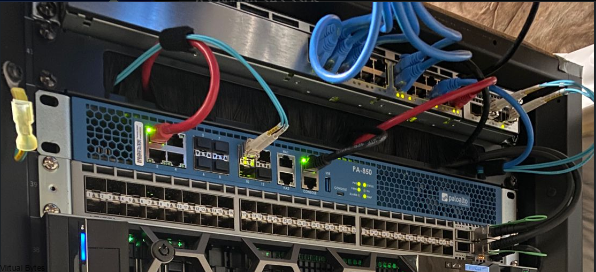
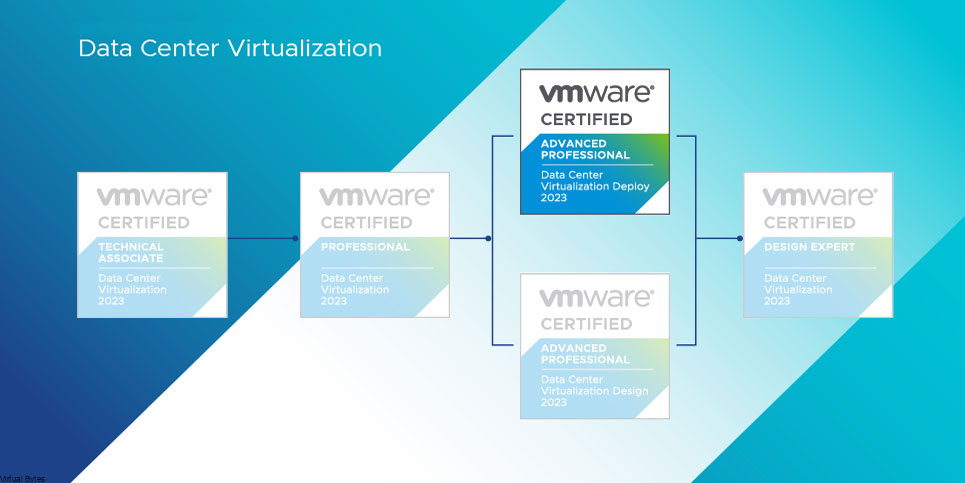
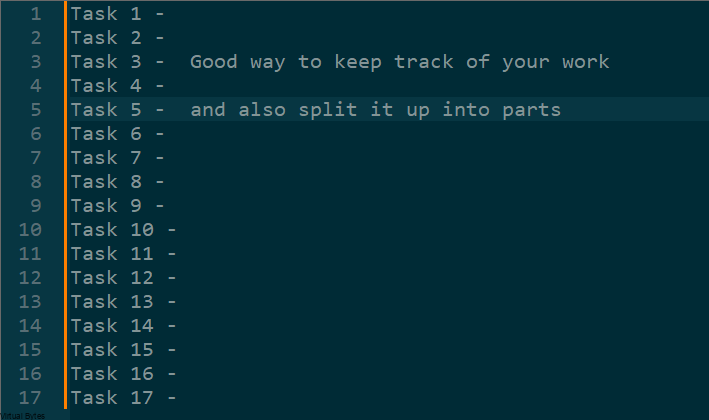
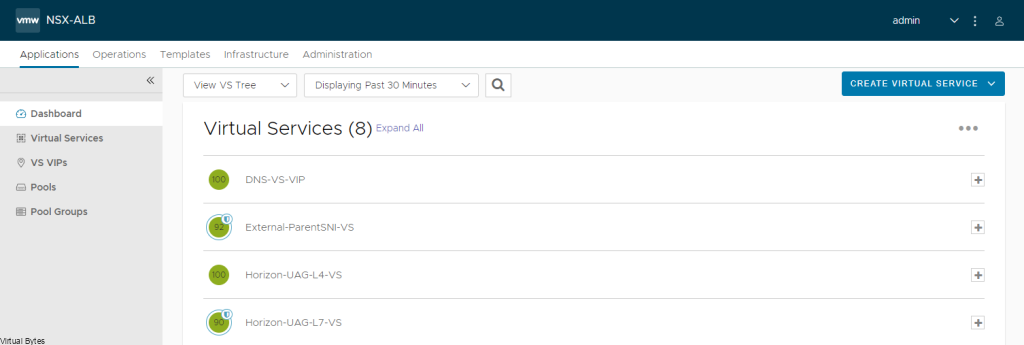
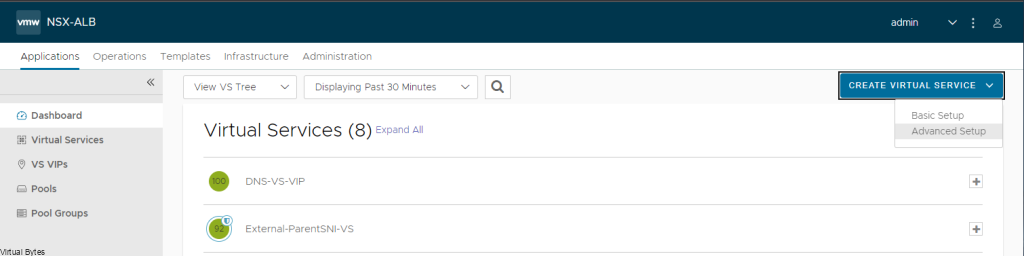
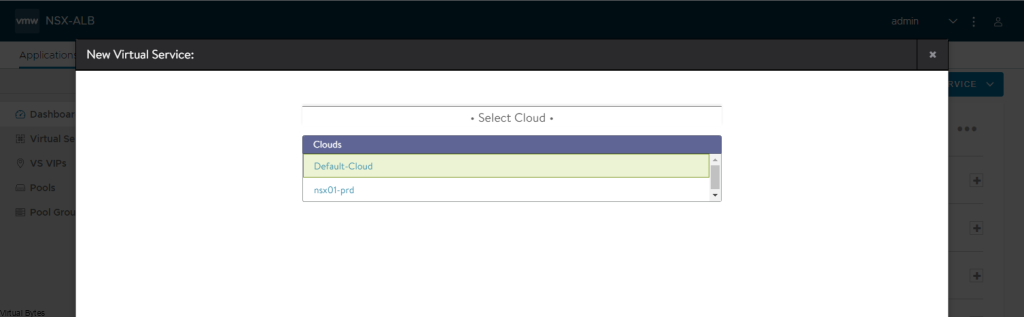
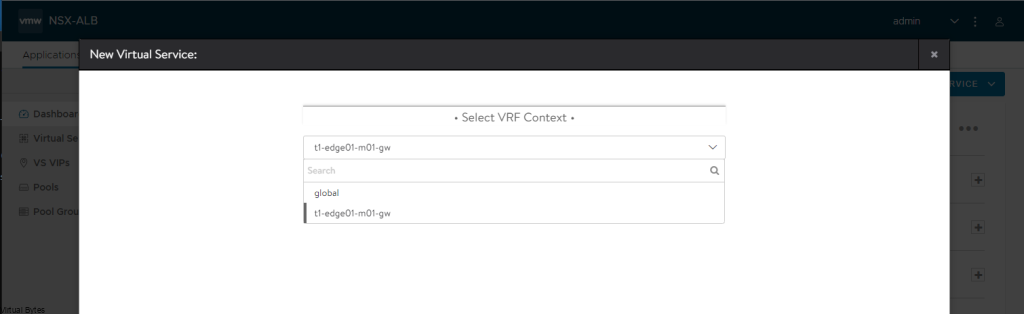
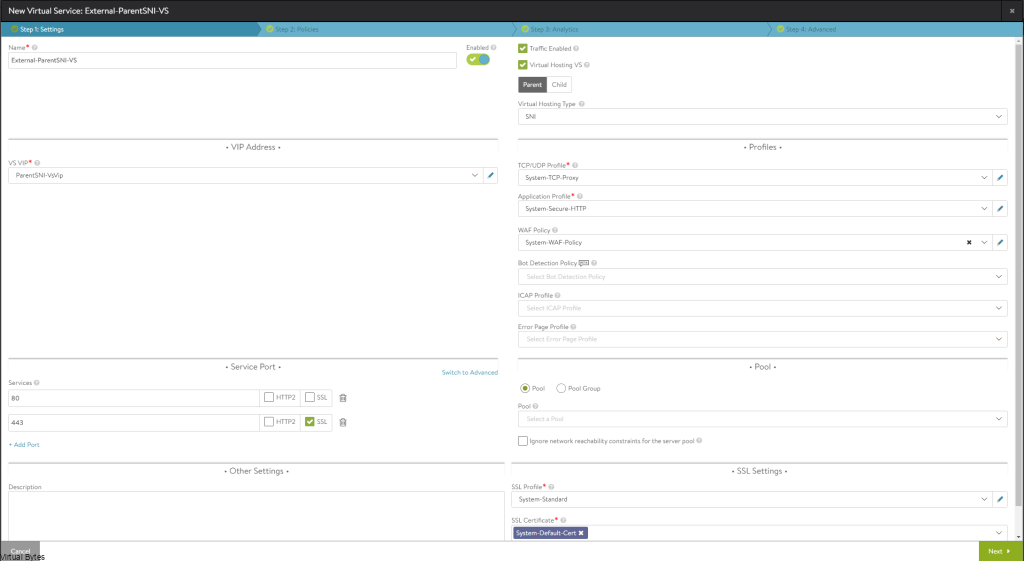
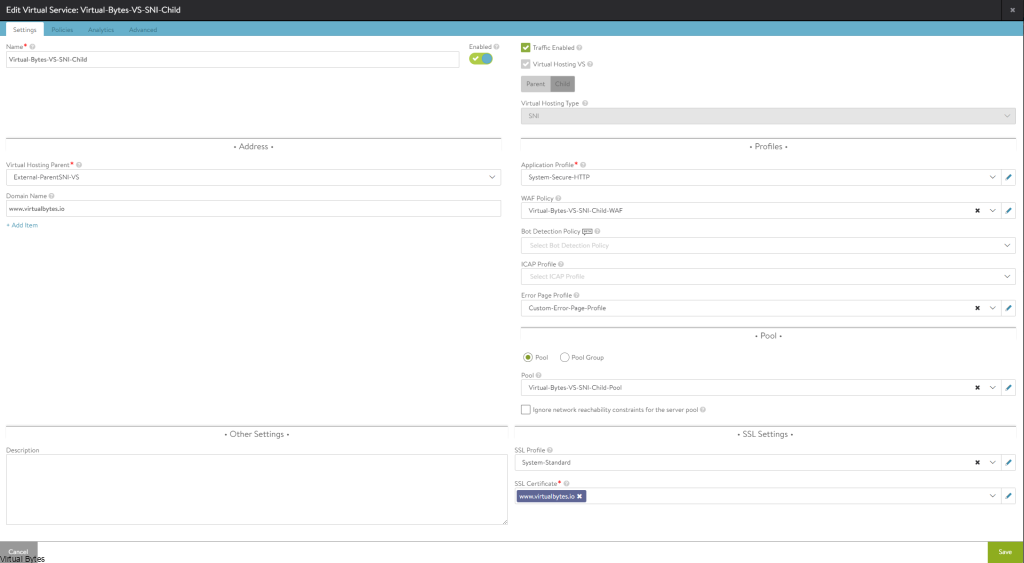
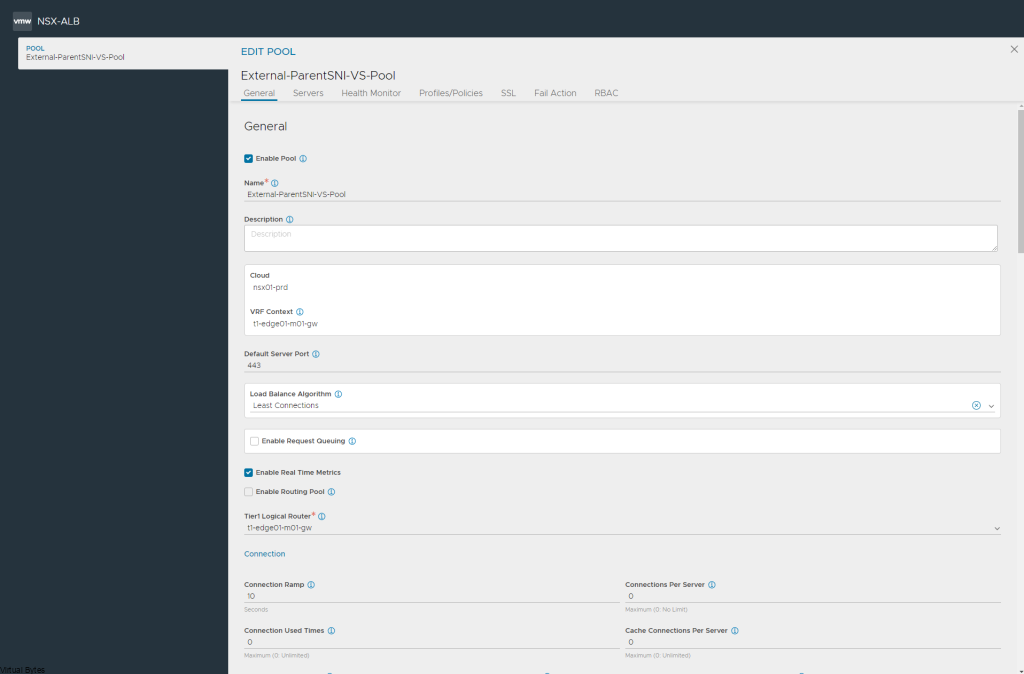
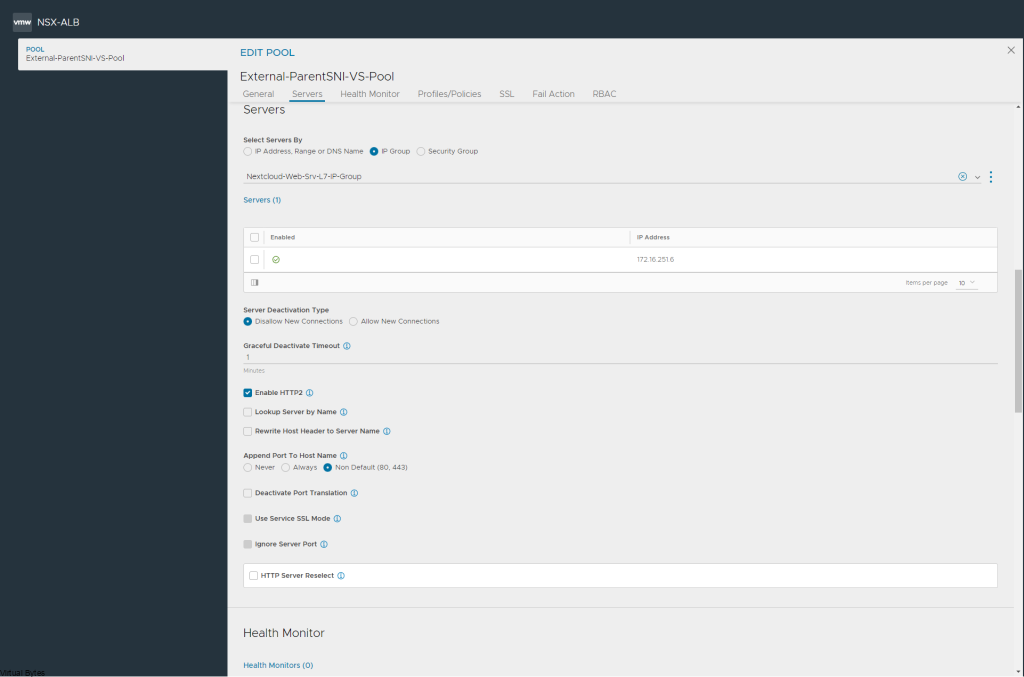
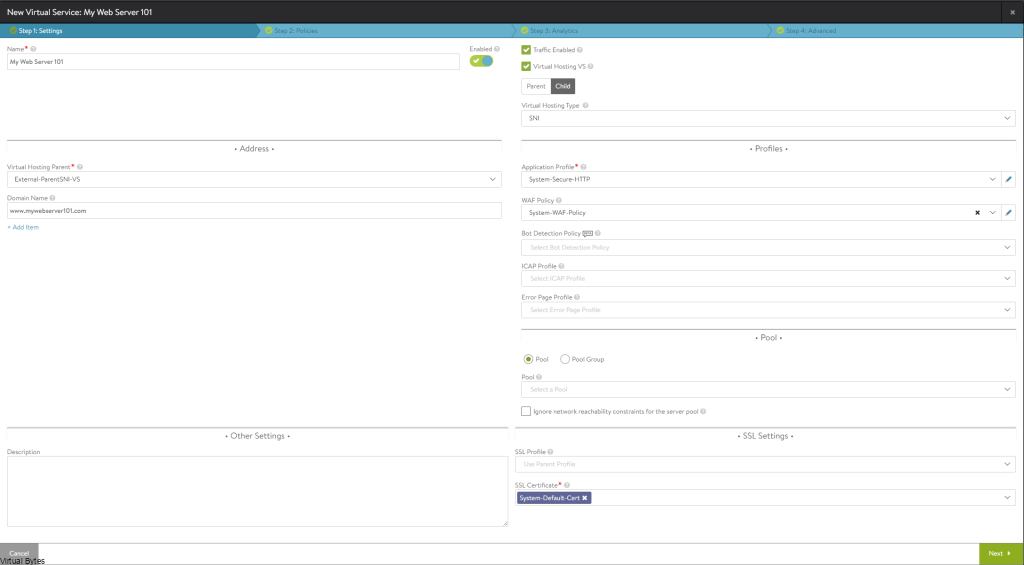
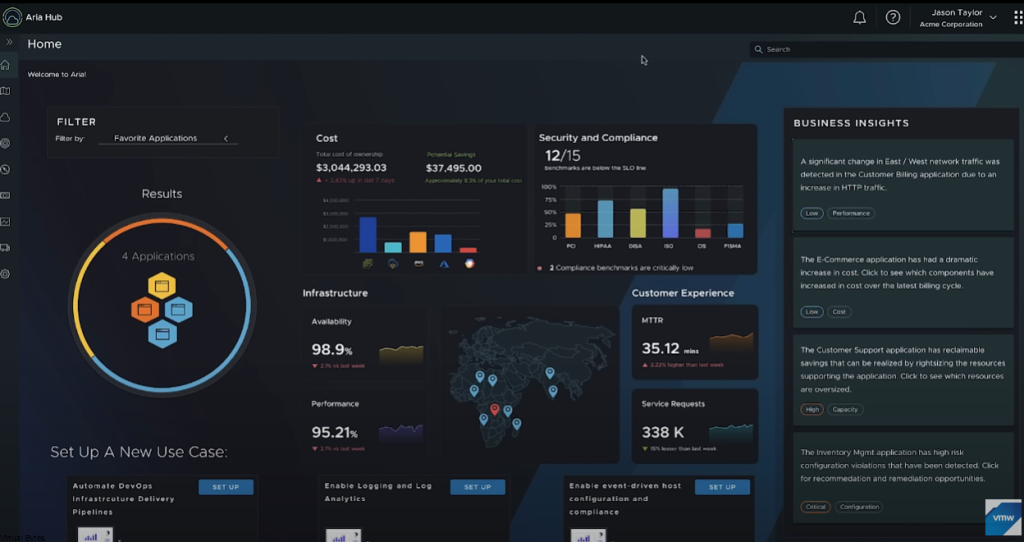
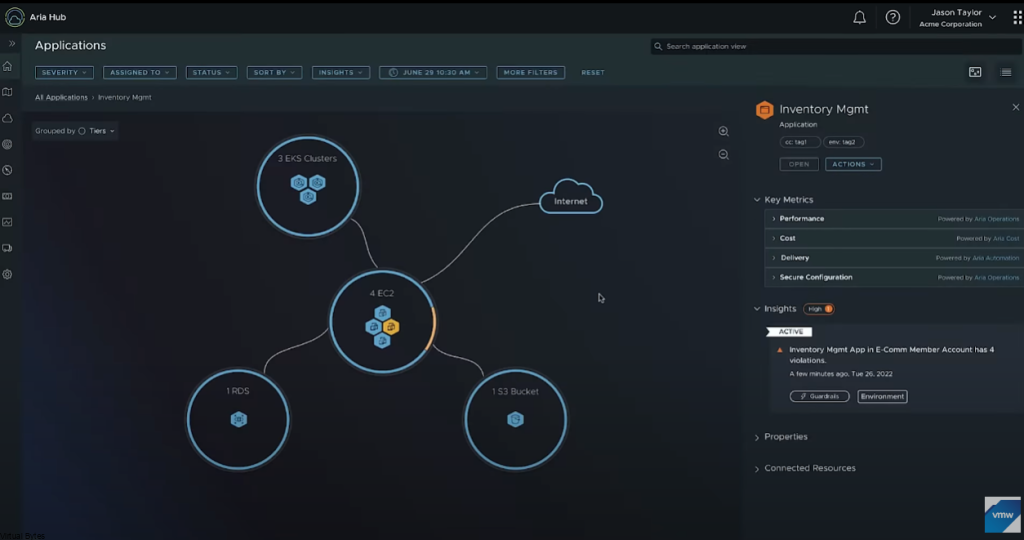
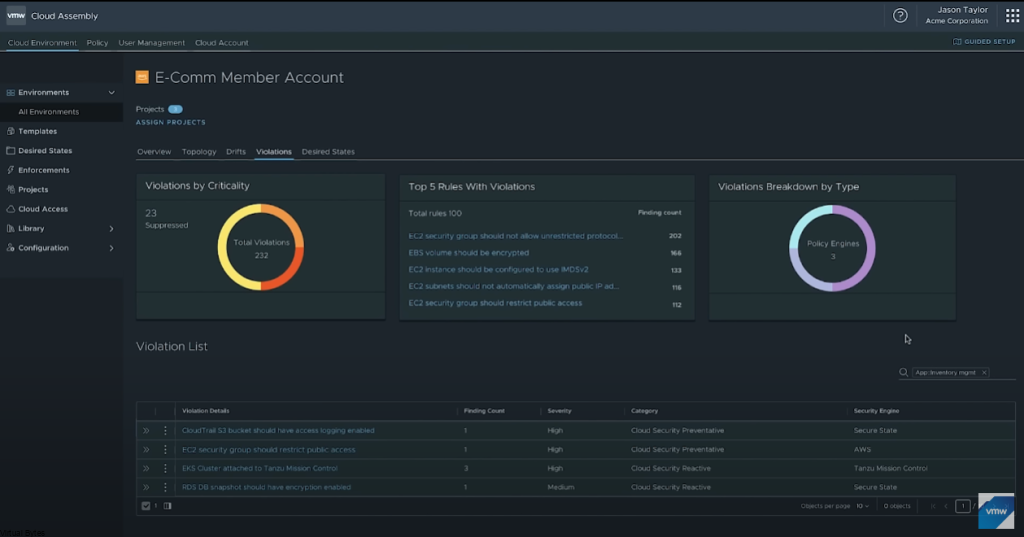
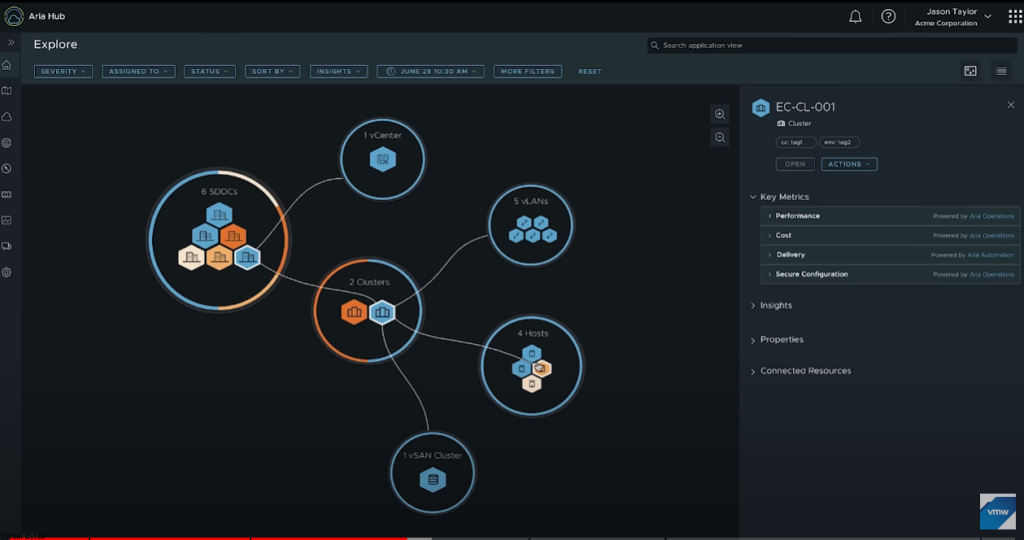
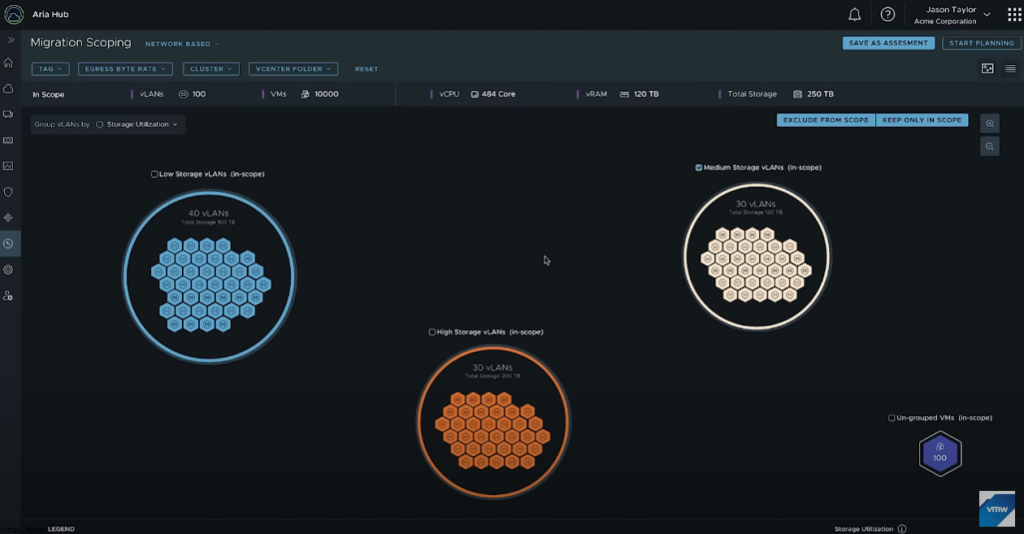
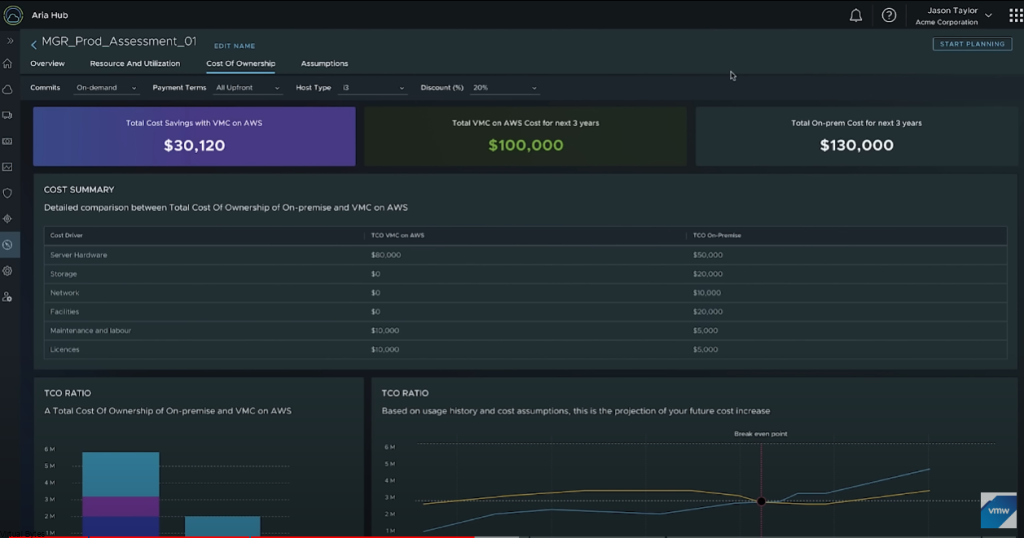
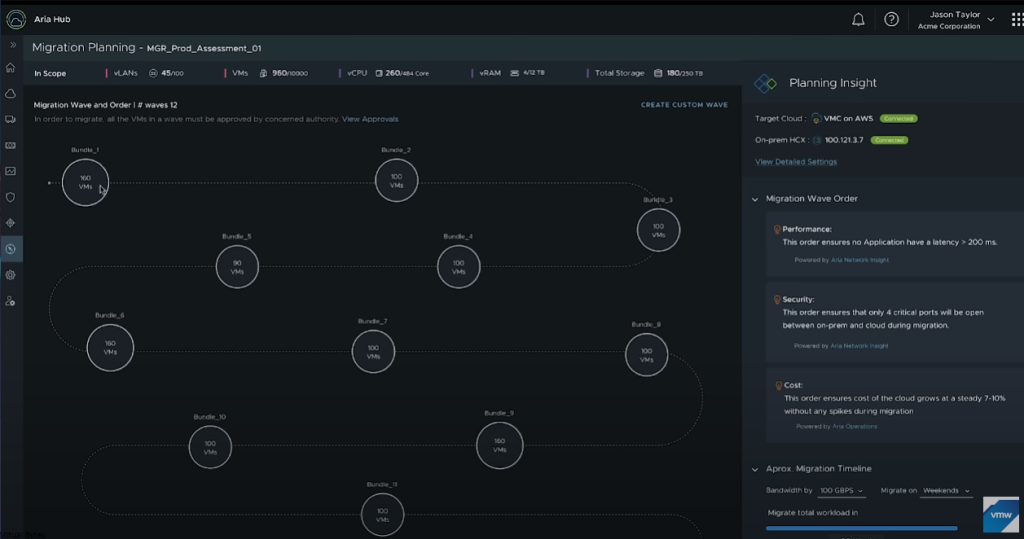
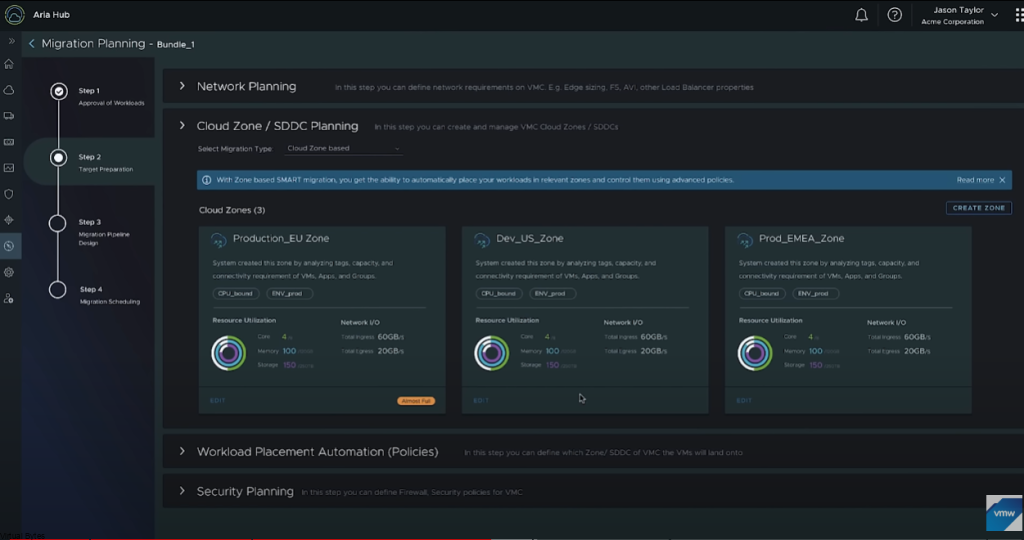
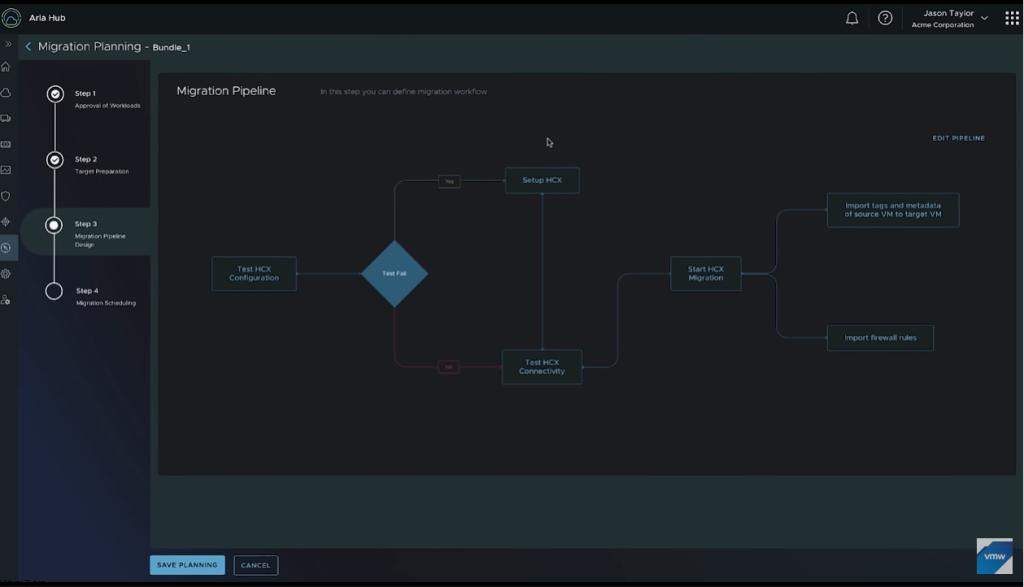
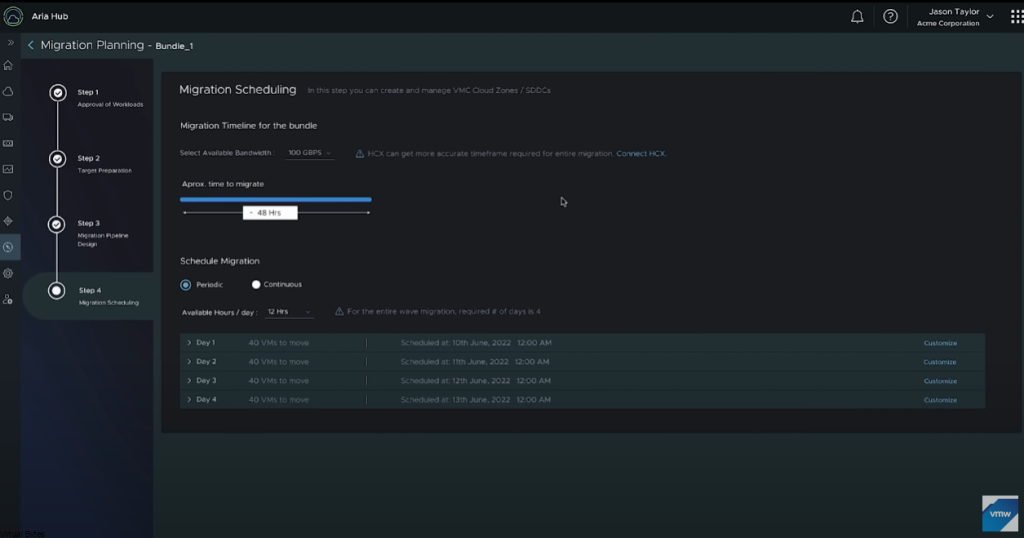
 Monday came around the corner, I was so excited to go to the Moscone Convention Center and start exploring! I met even more people and even tagged along with many VMware employees! I have attended so many breakout sessions, and HOL events. It was hard to keep track of time. The General Session at Explore was amazing with the creativity and intros and how everything was laid out and well-presented it was amazing to experience it in person!
Monday came around the corner, I was so excited to go to the Moscone Convention Center and start exploring! I met even more people and even tagged along with many VMware employees! I have attended so many breakout sessions, and HOL events. It was hard to keep track of time. The General Session at Explore was amazing with the creativity and intros and how everything was laid out and well-presented it was amazing to experience it in person!