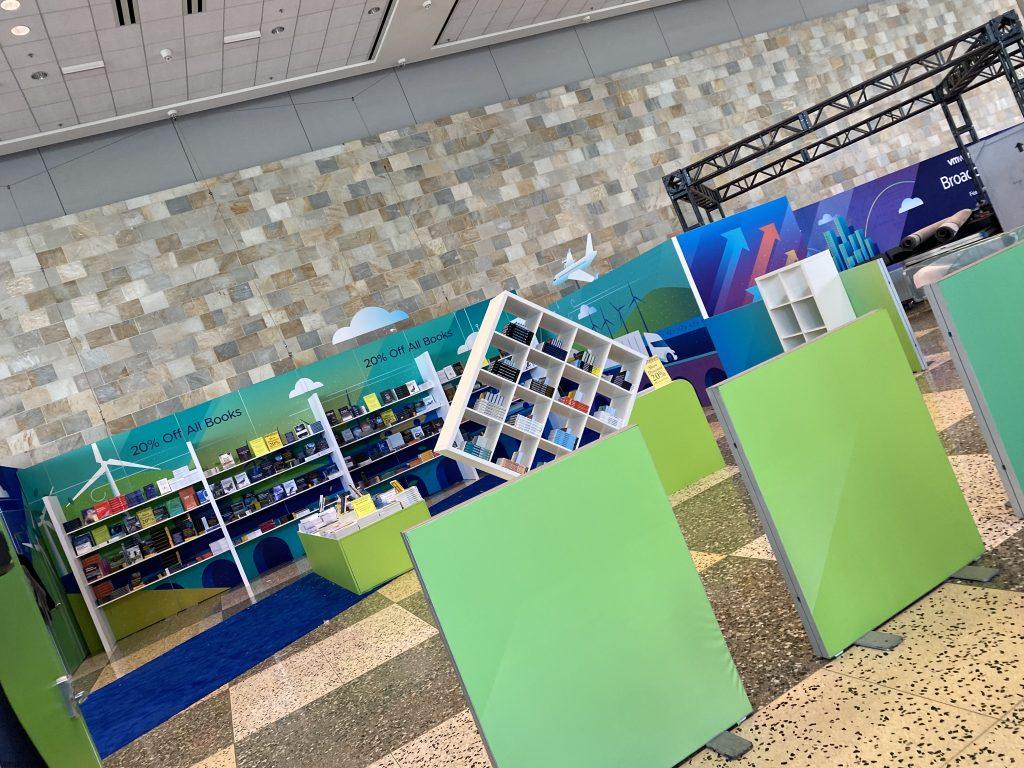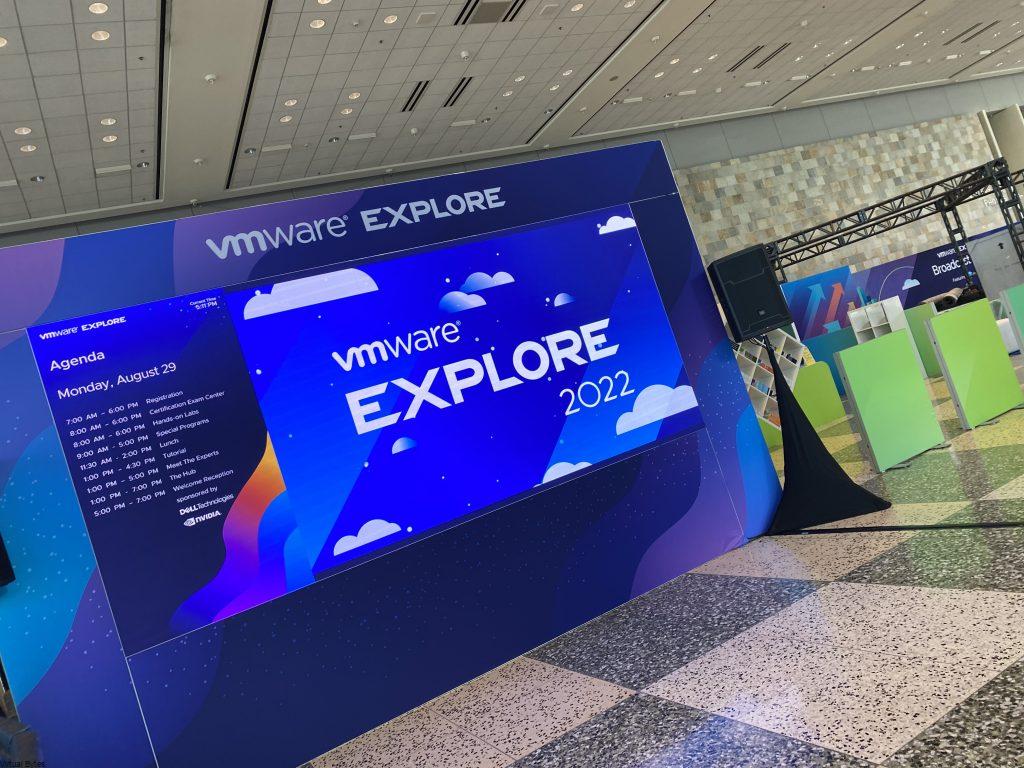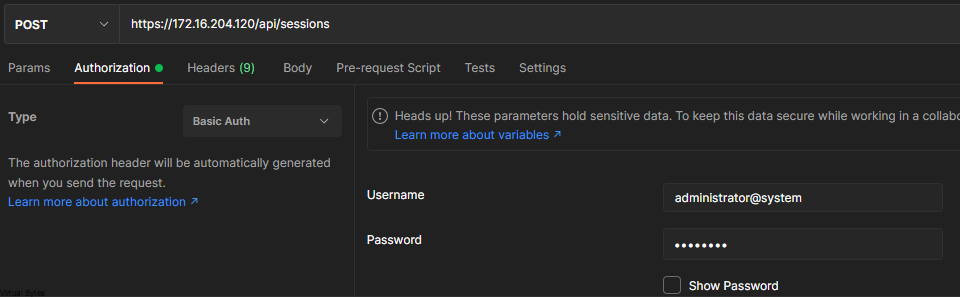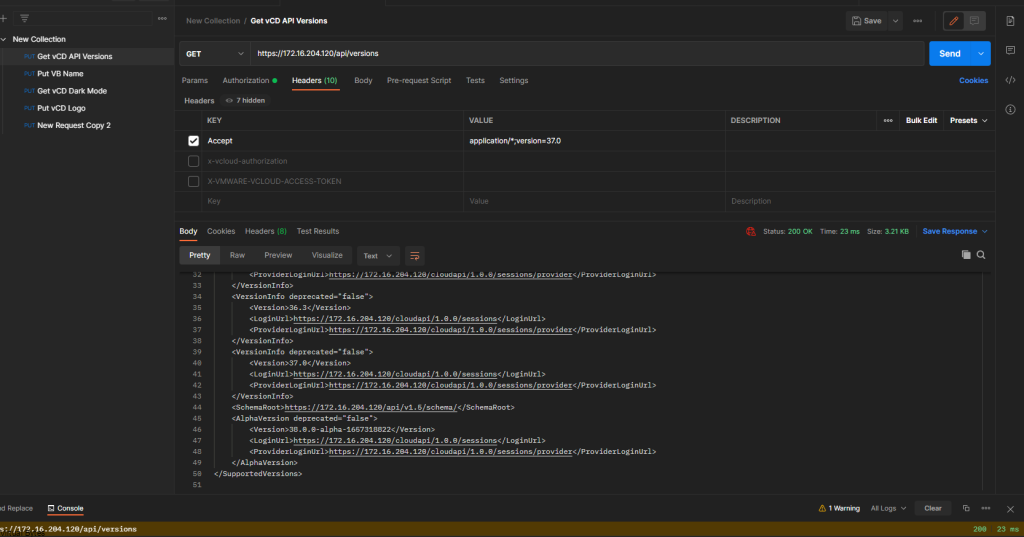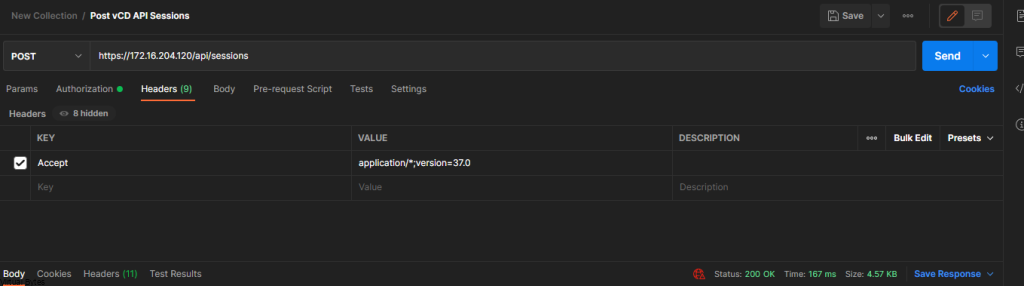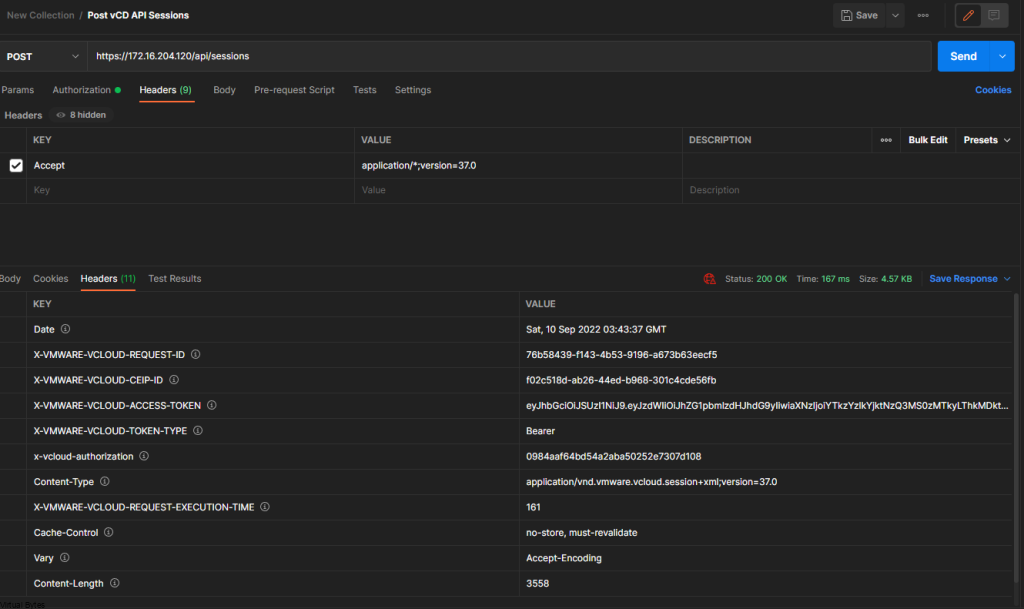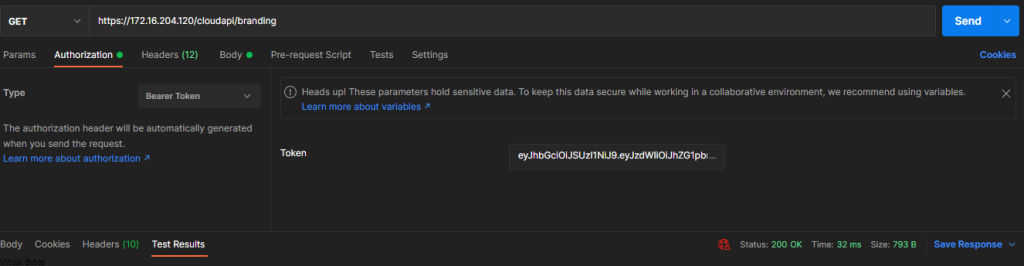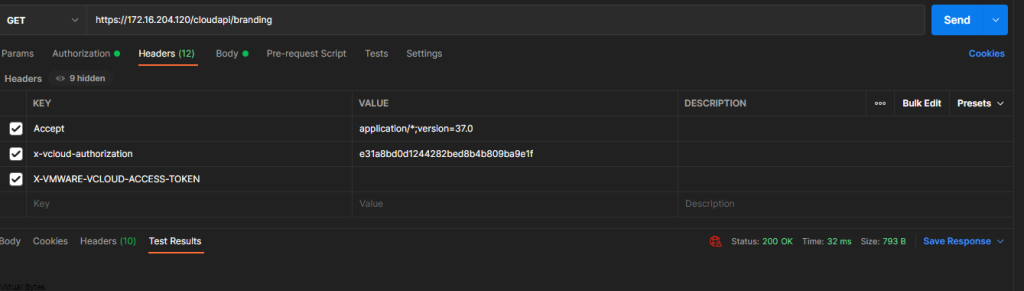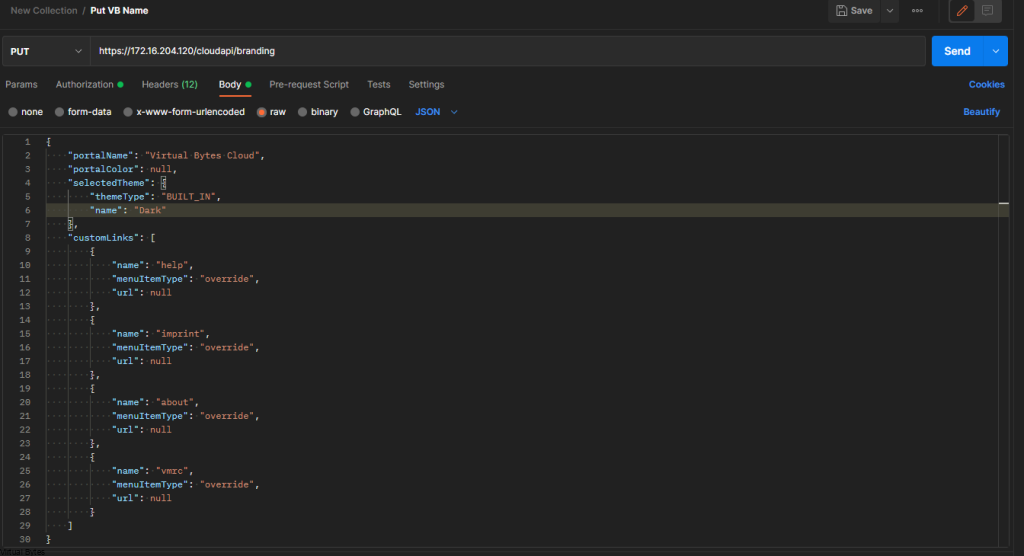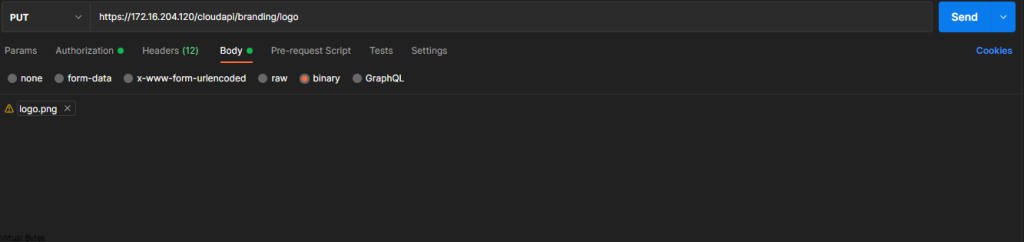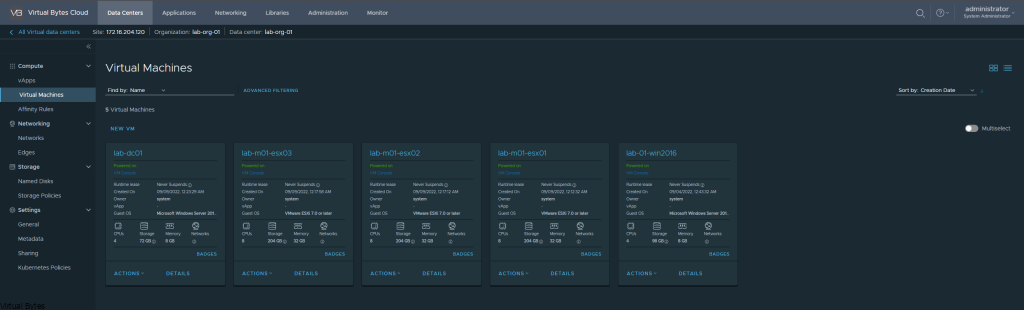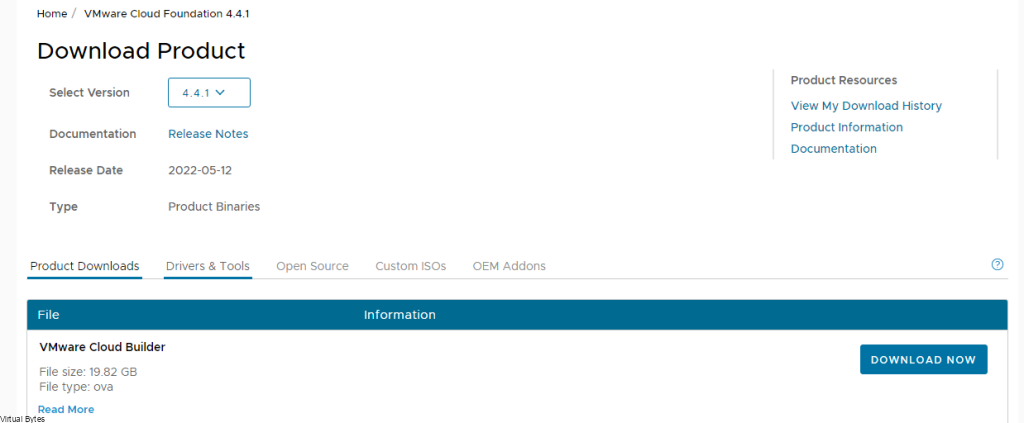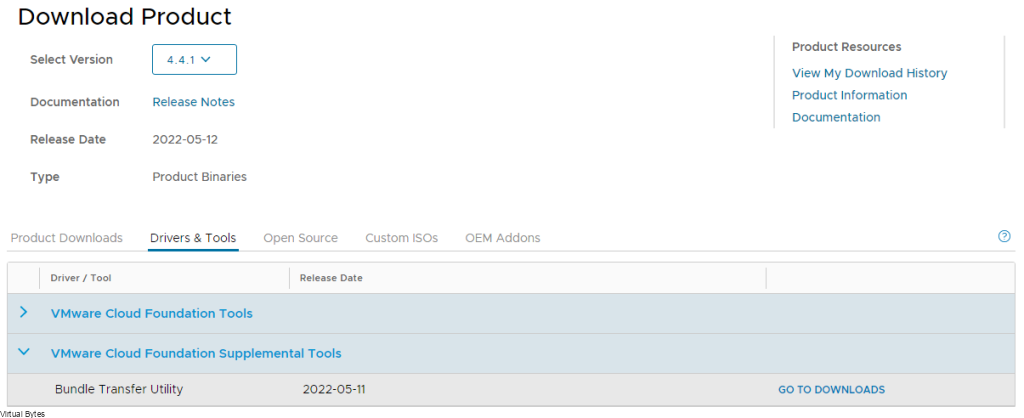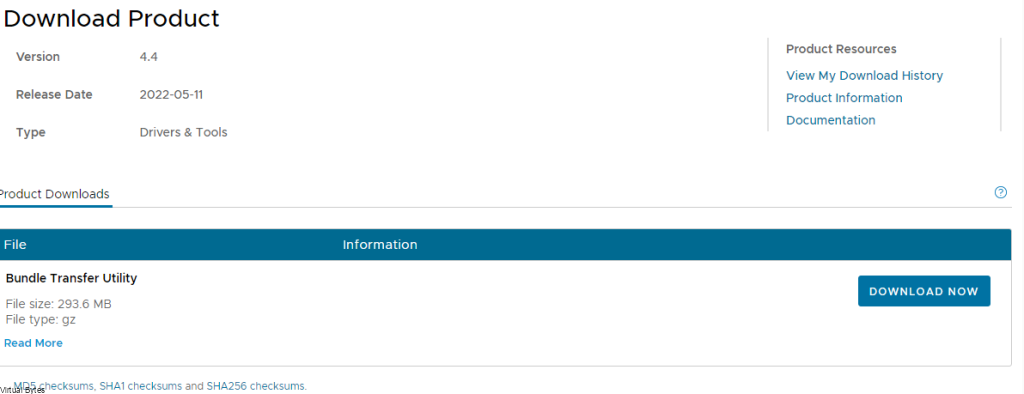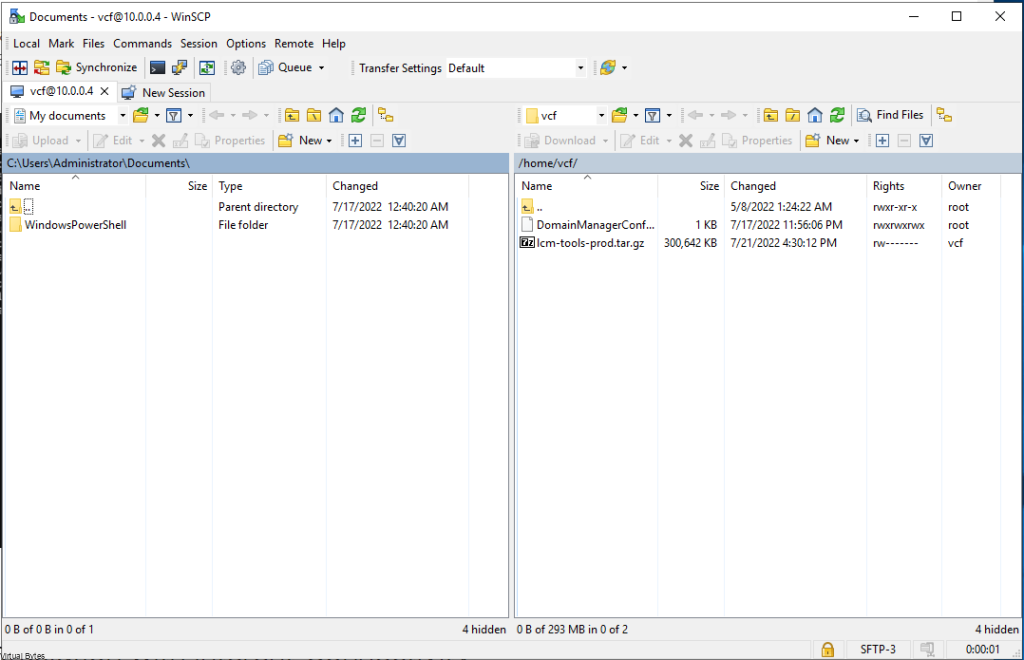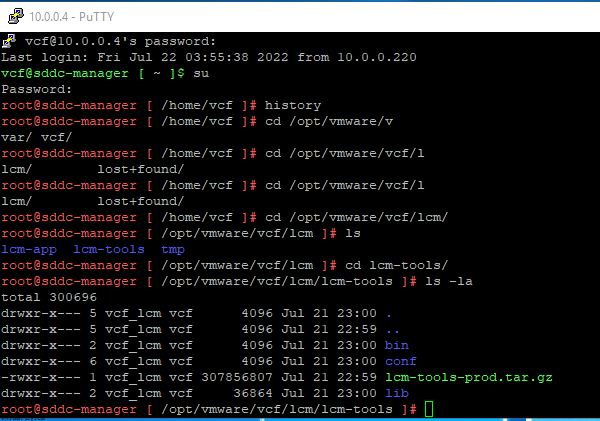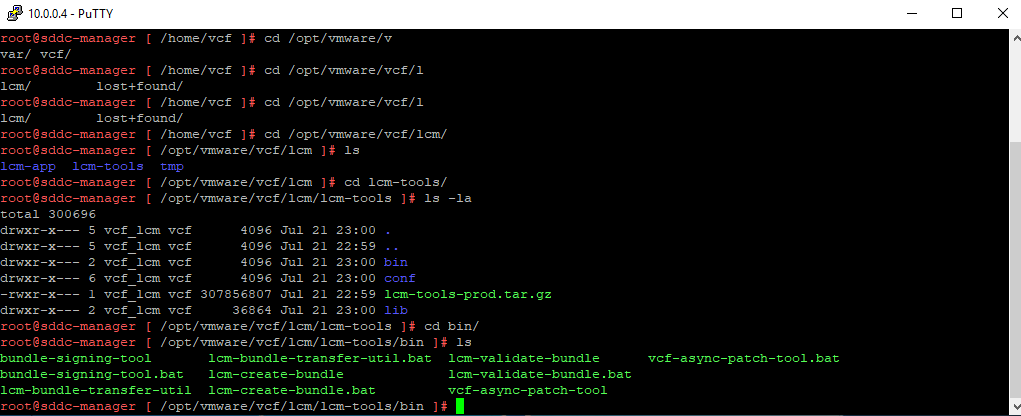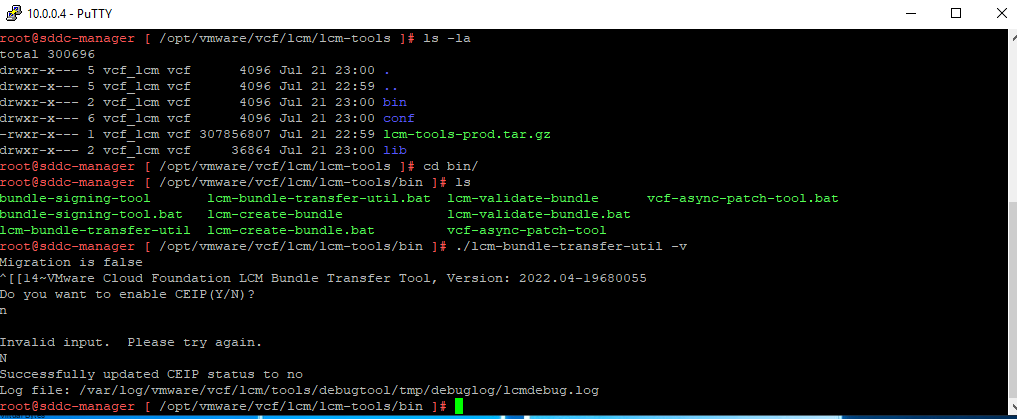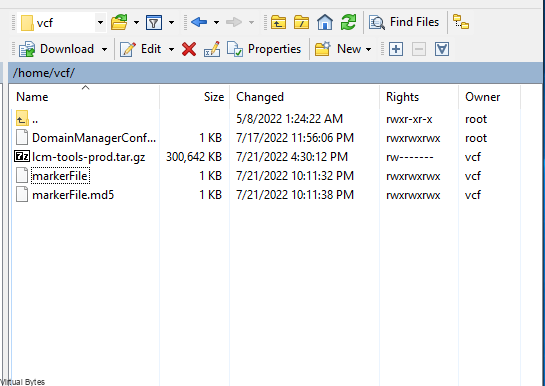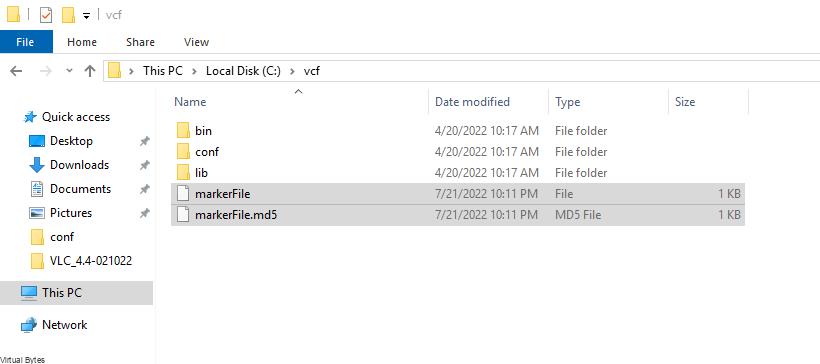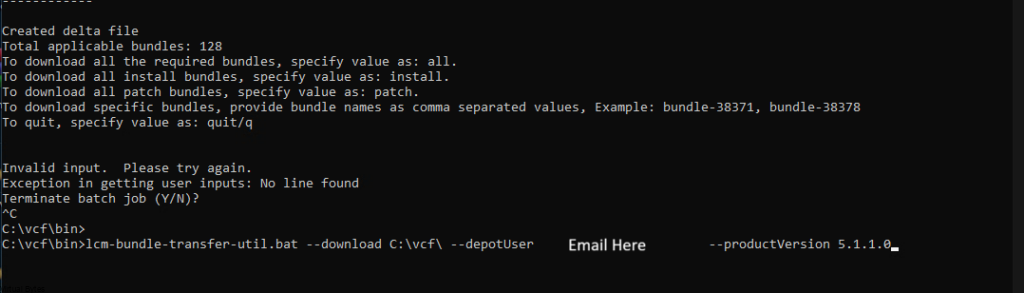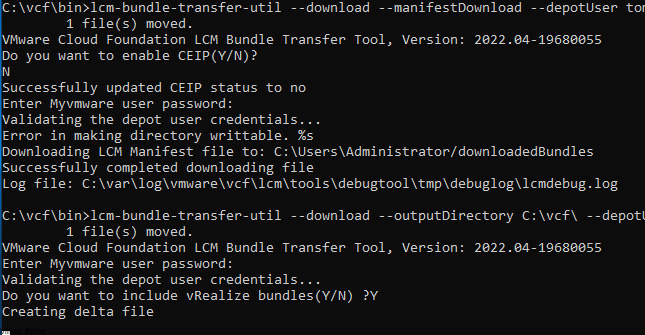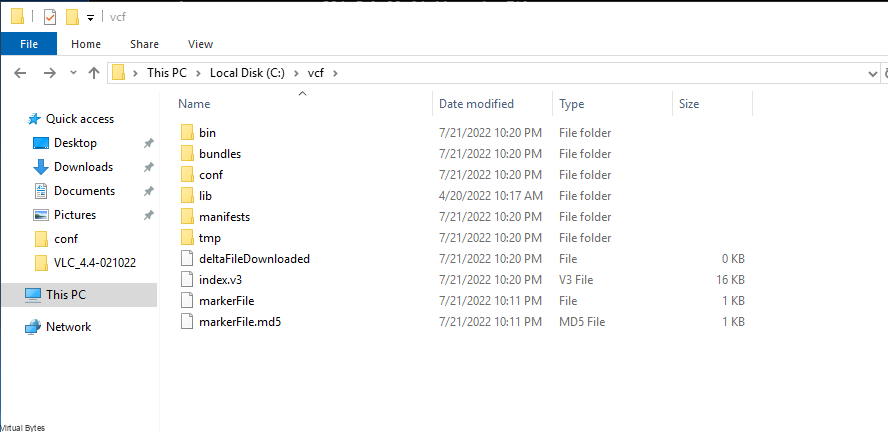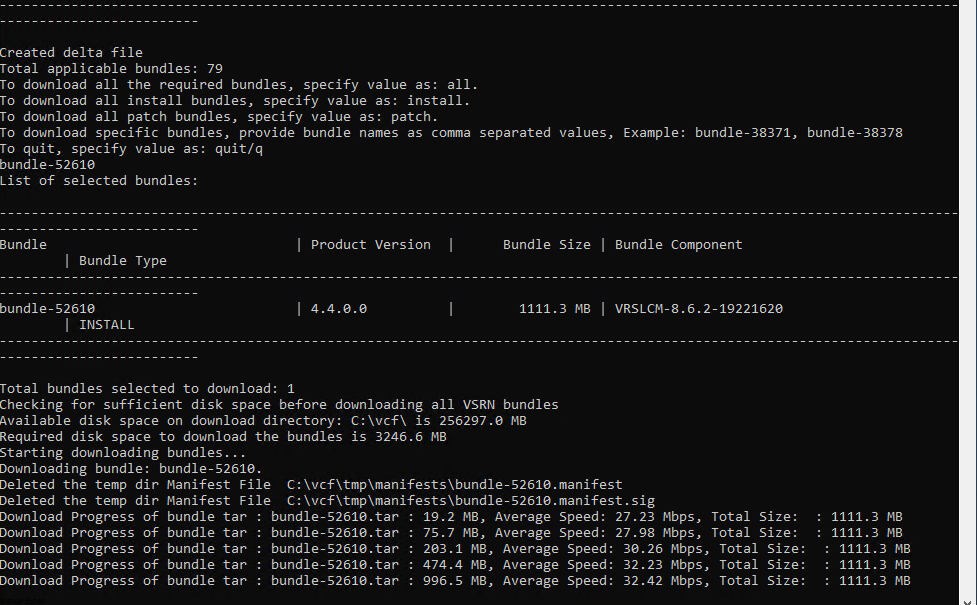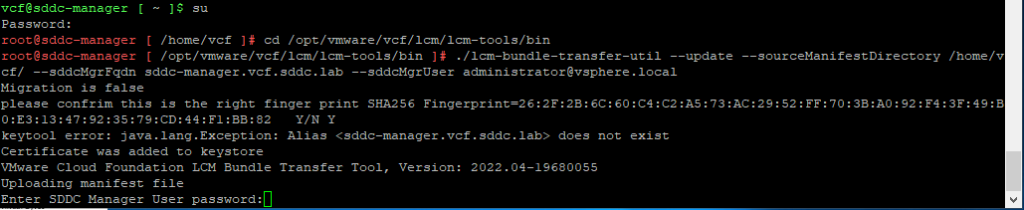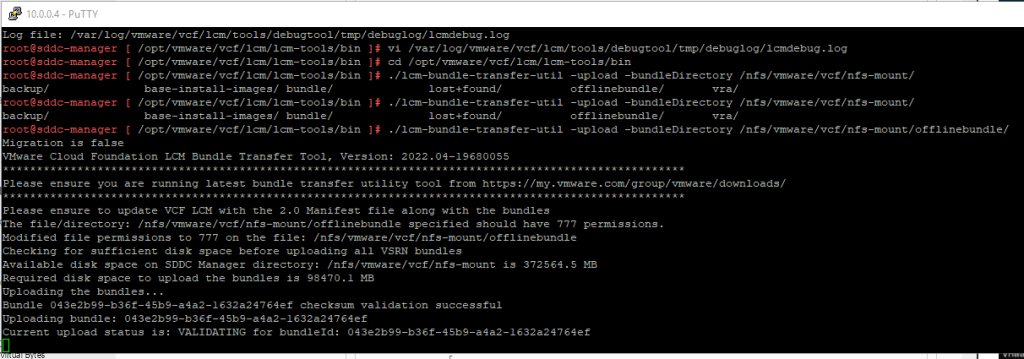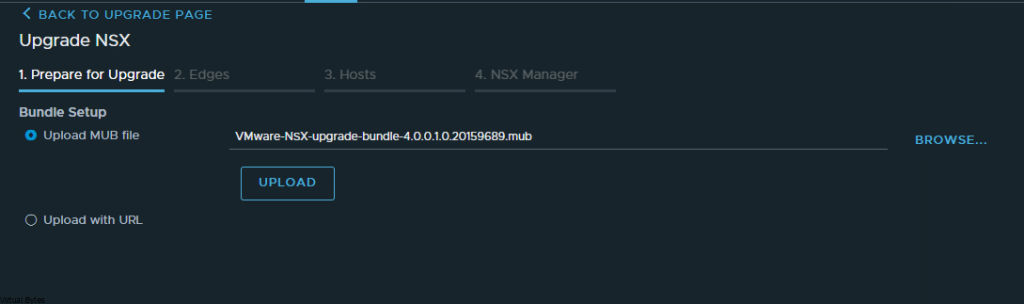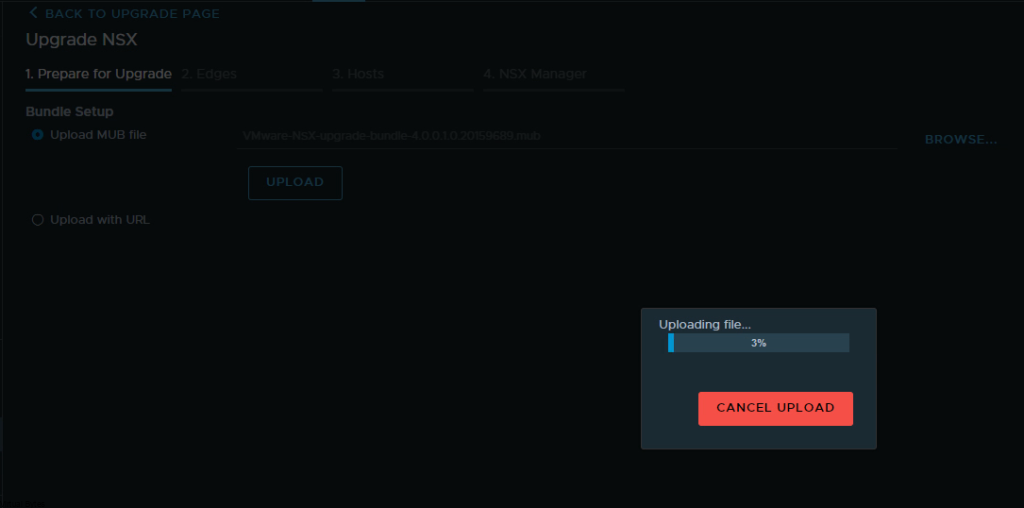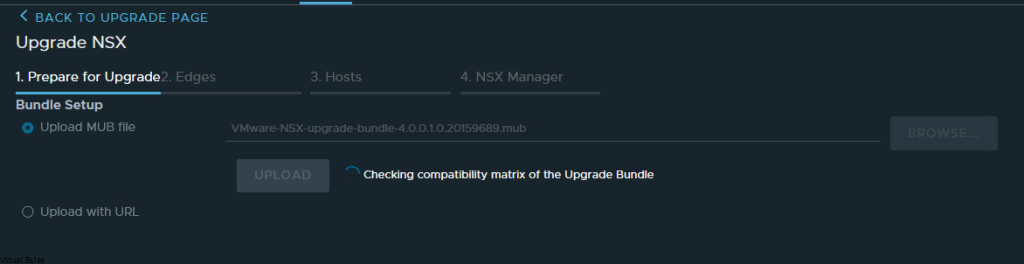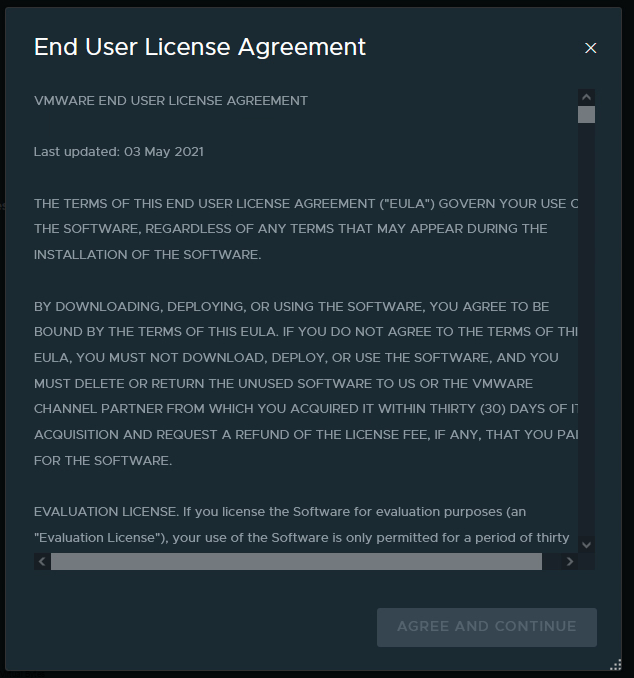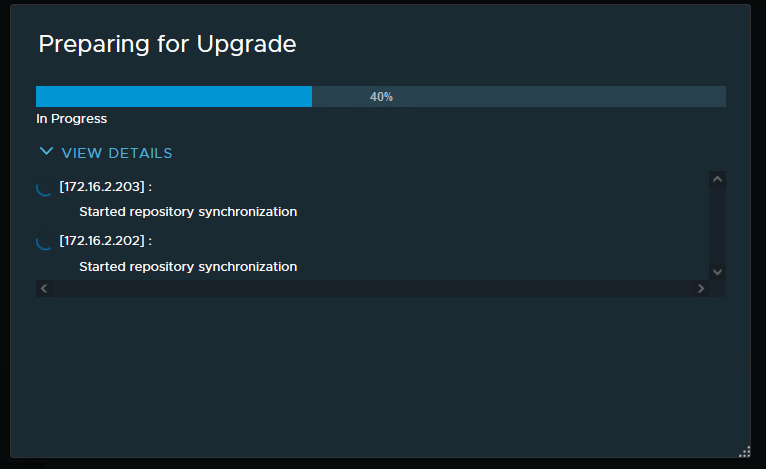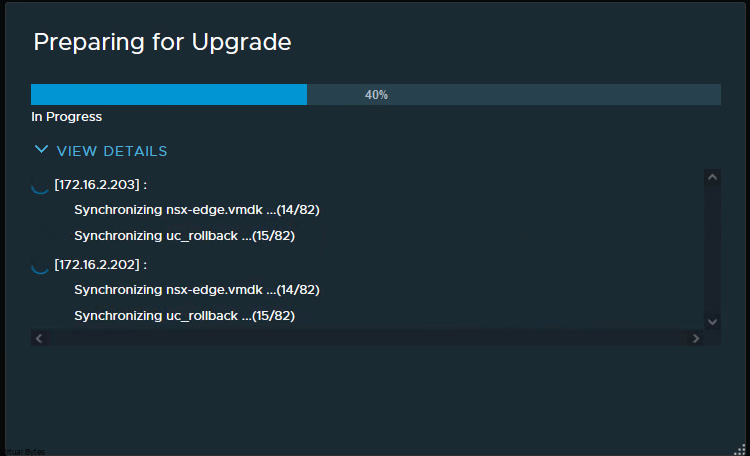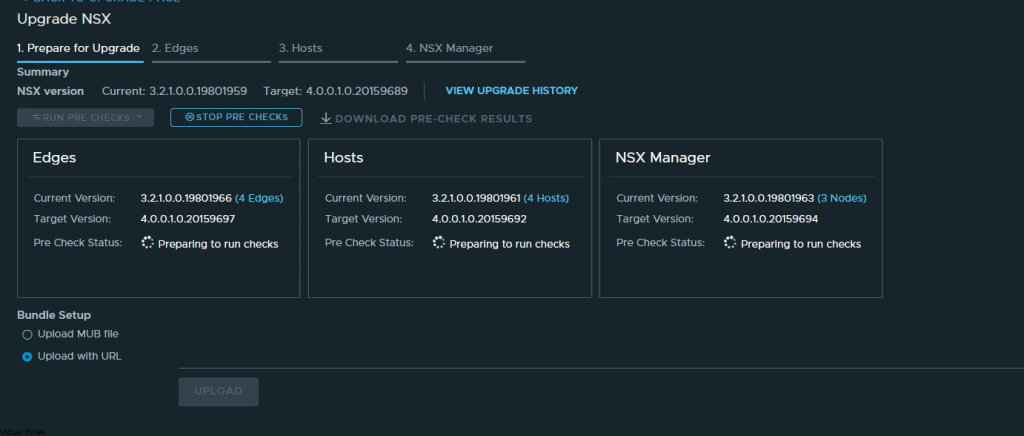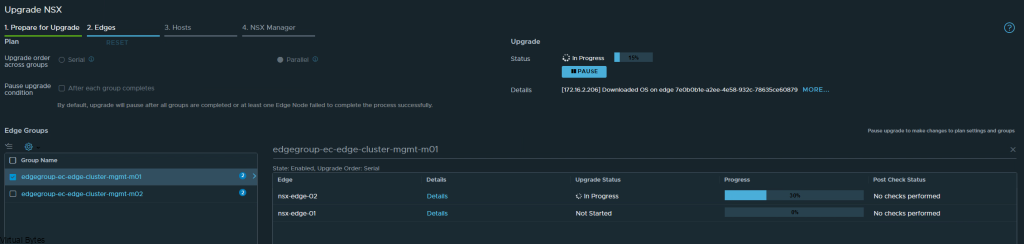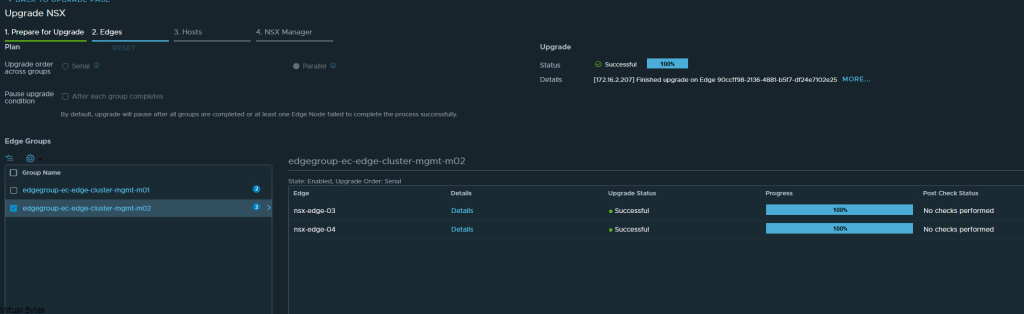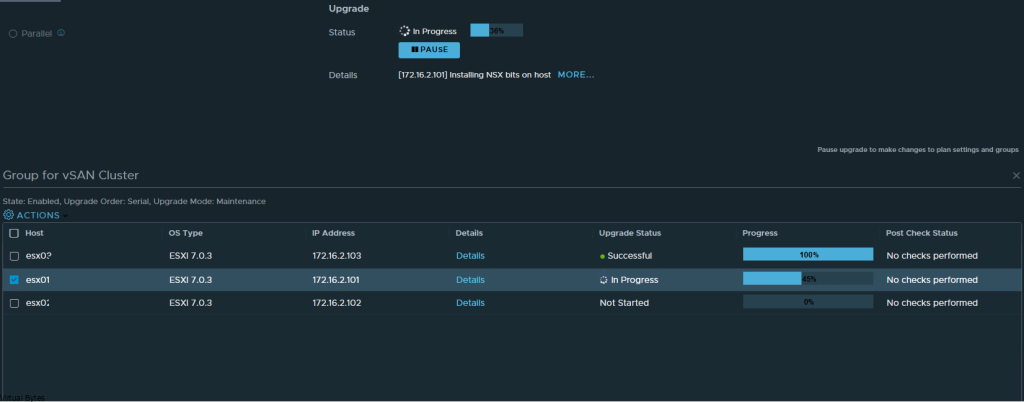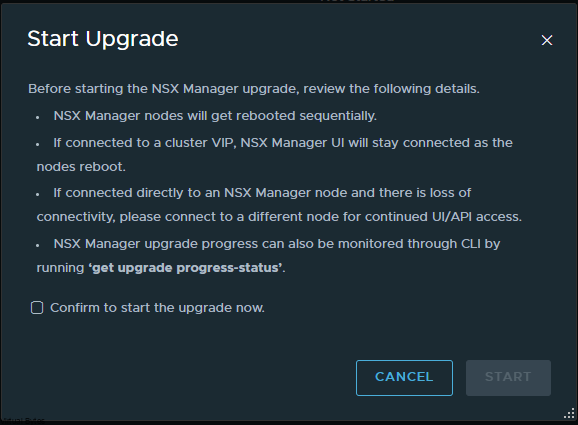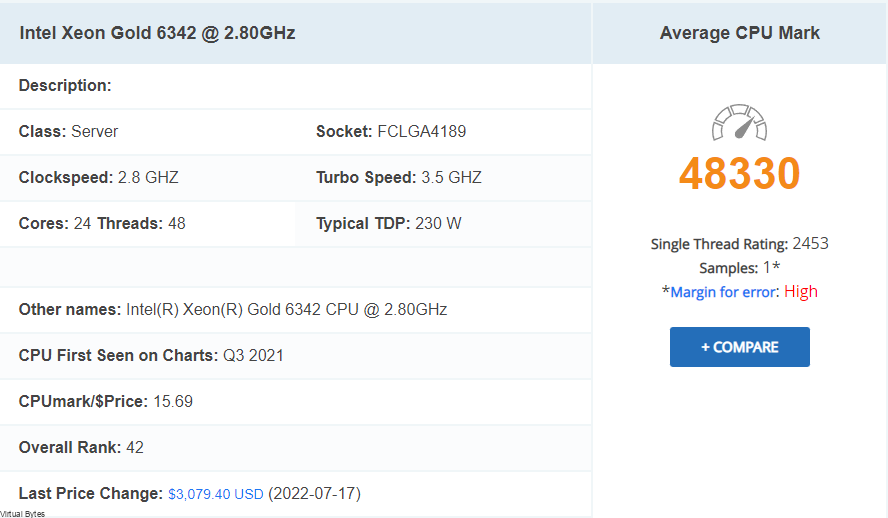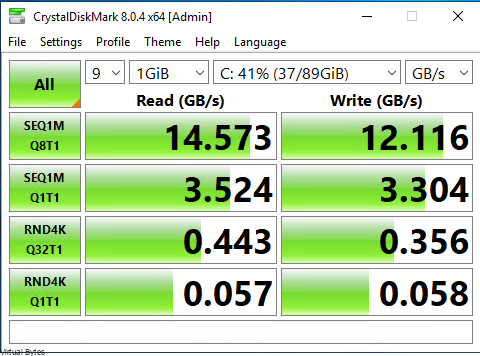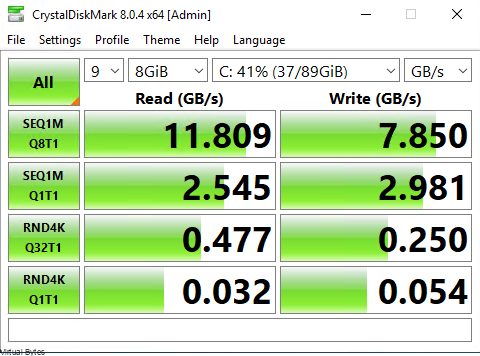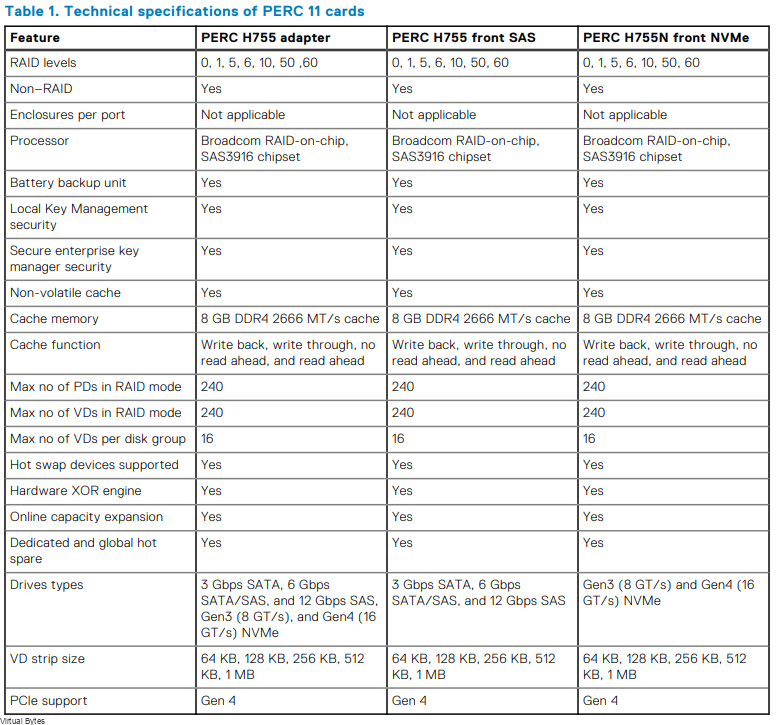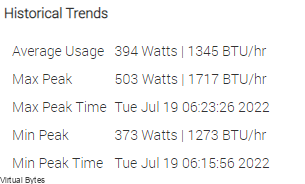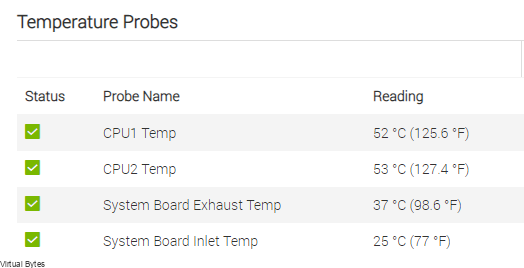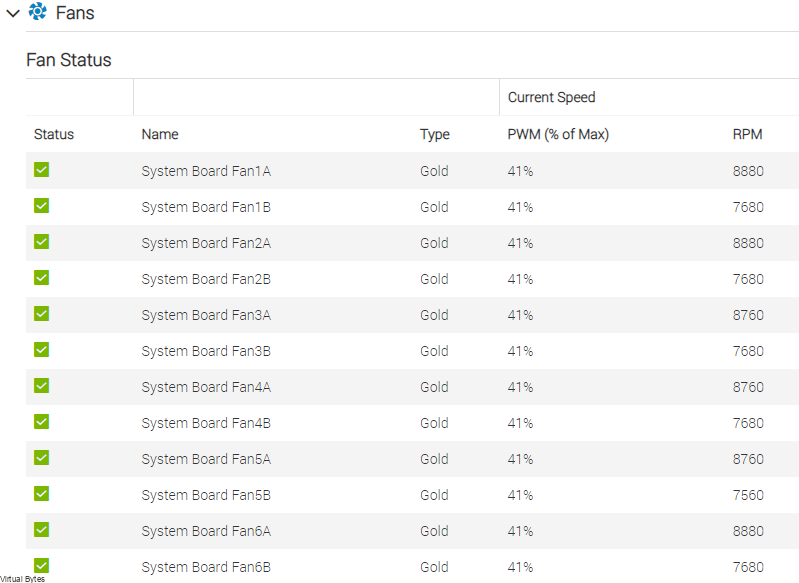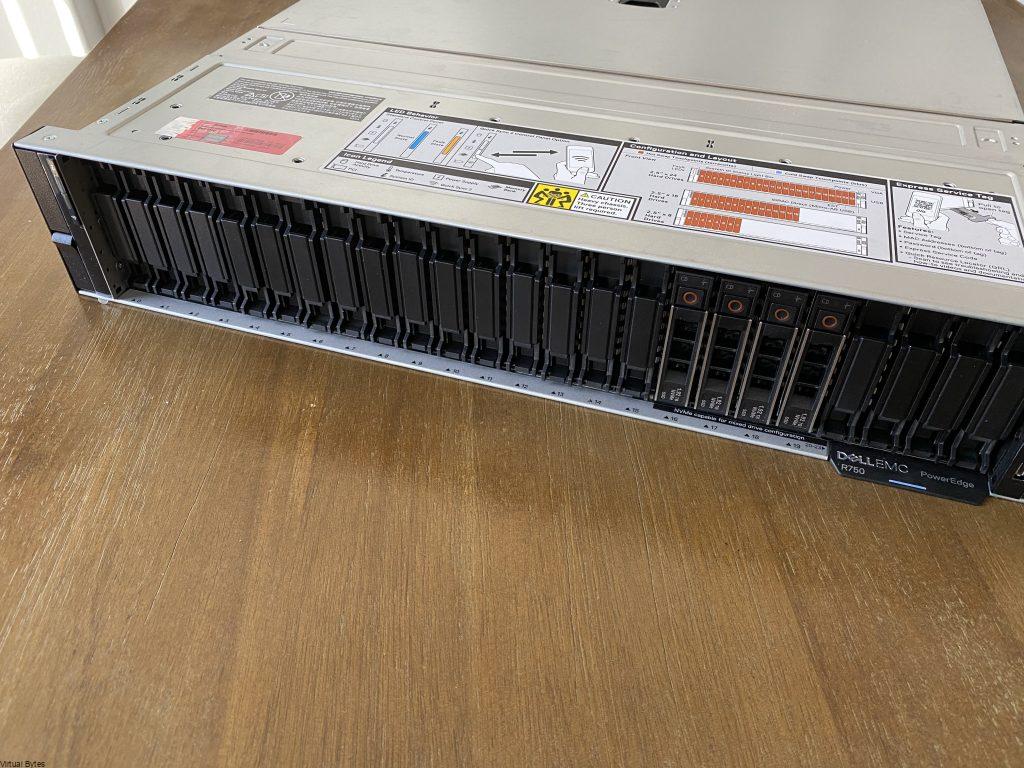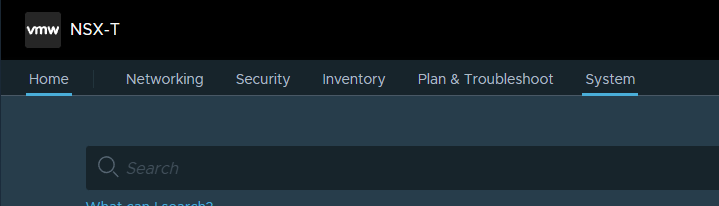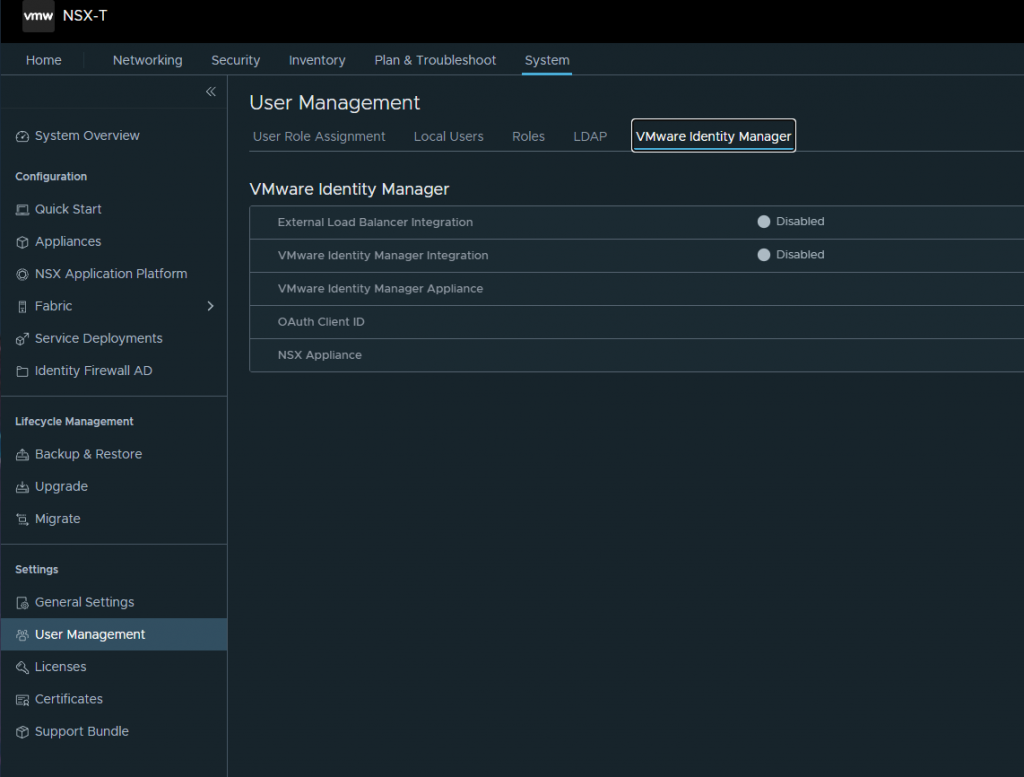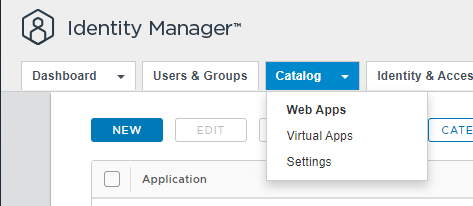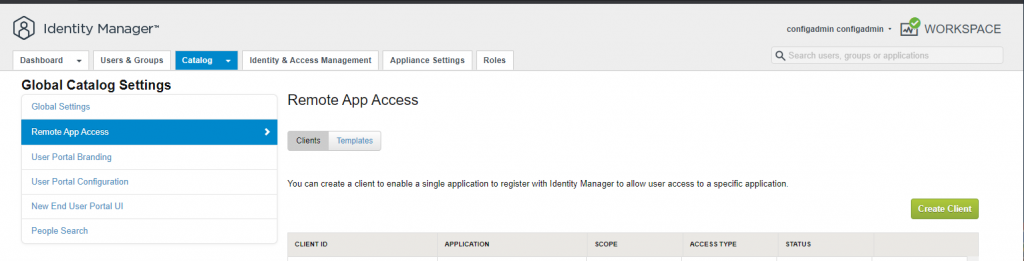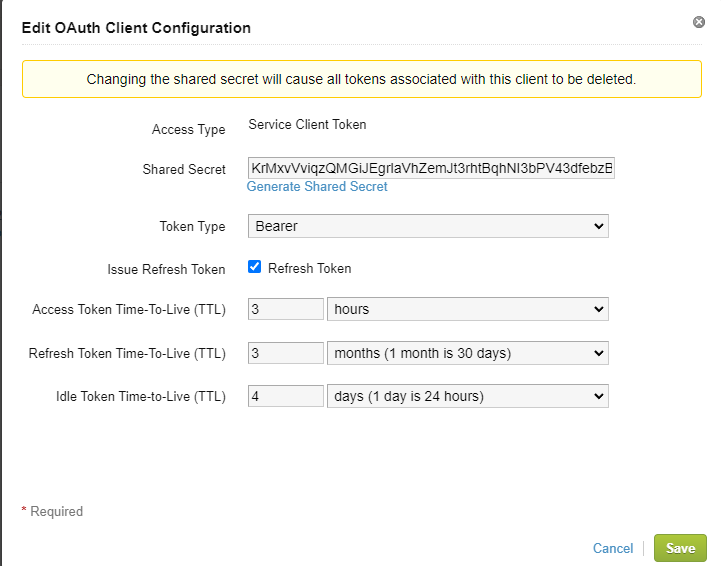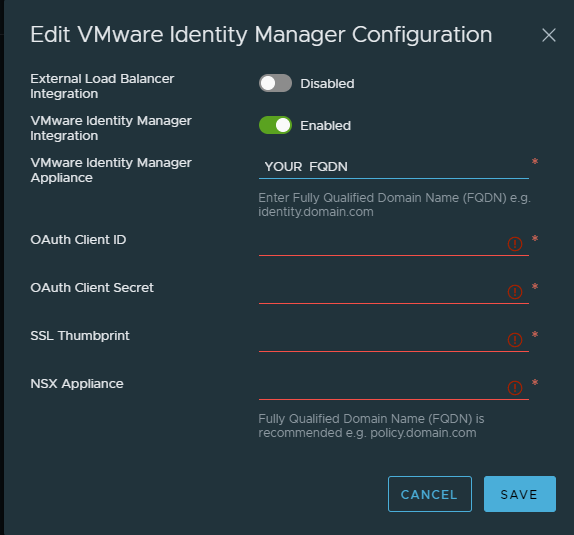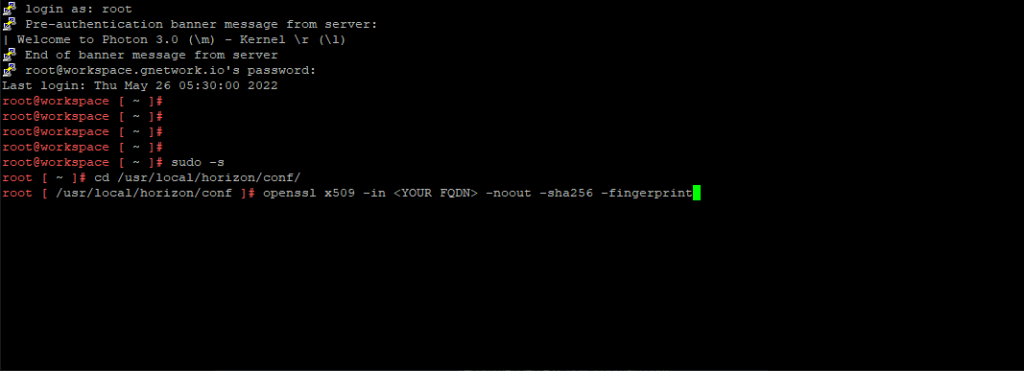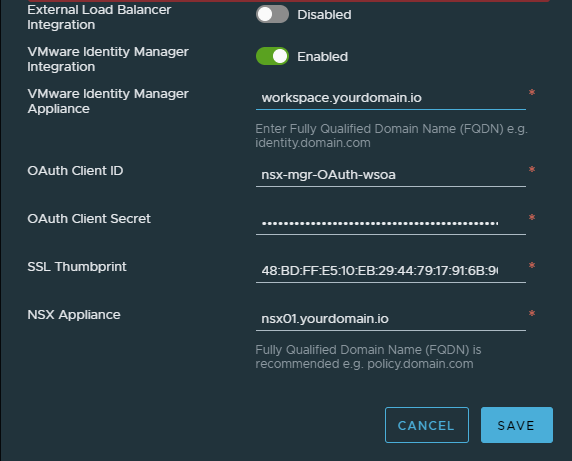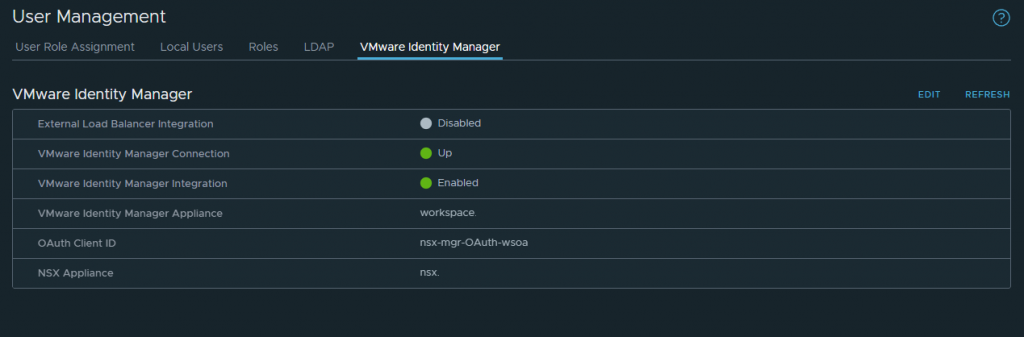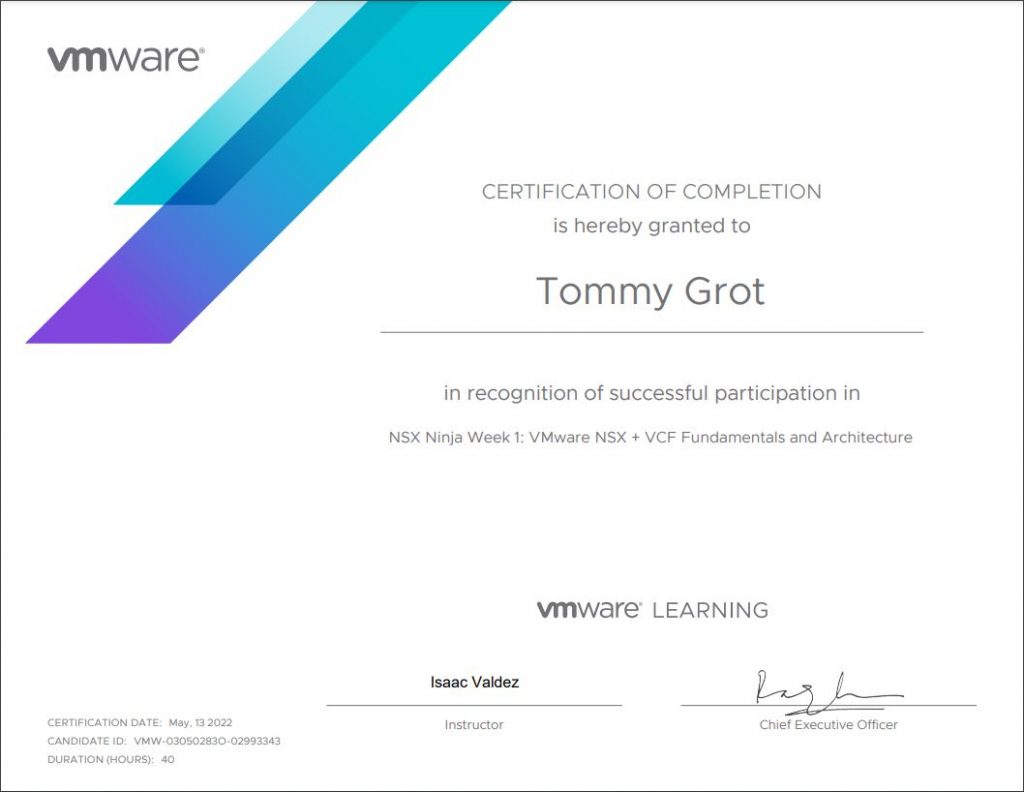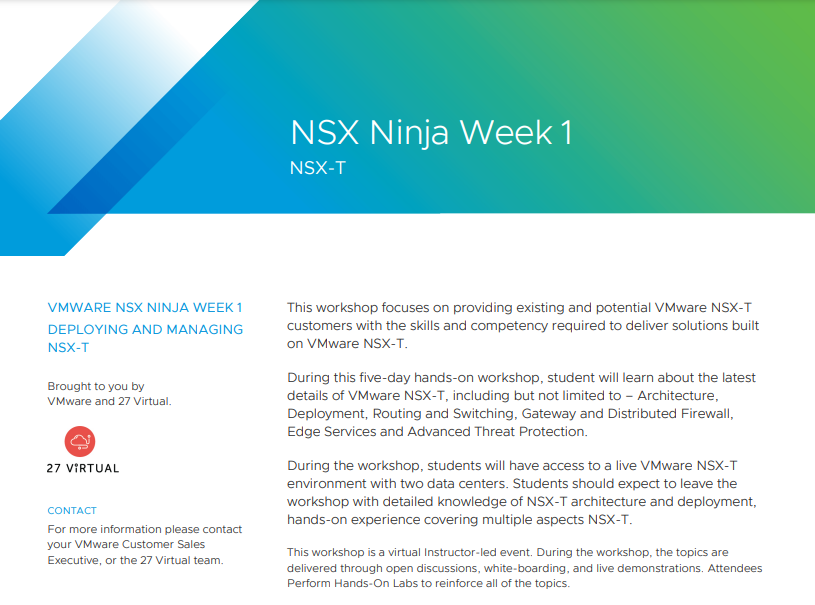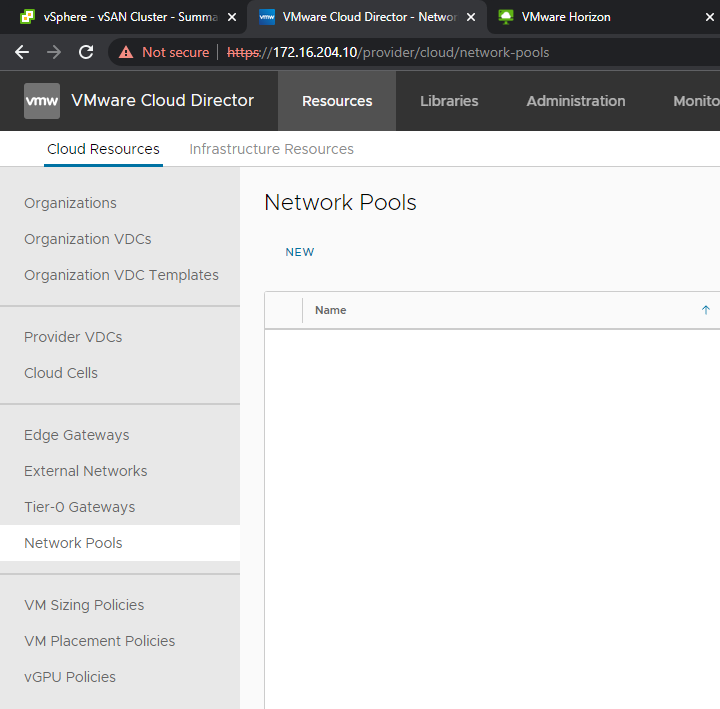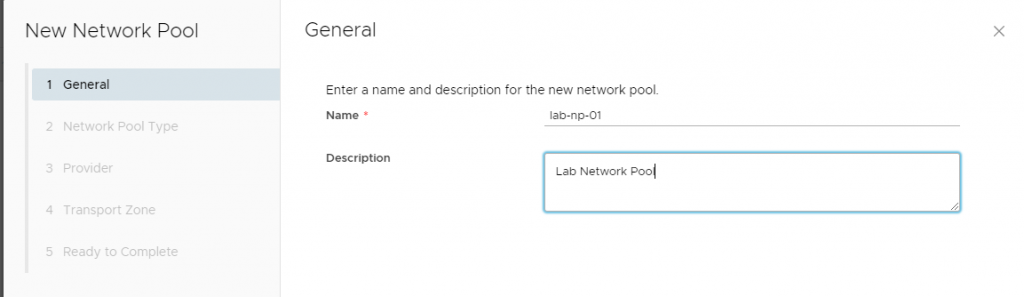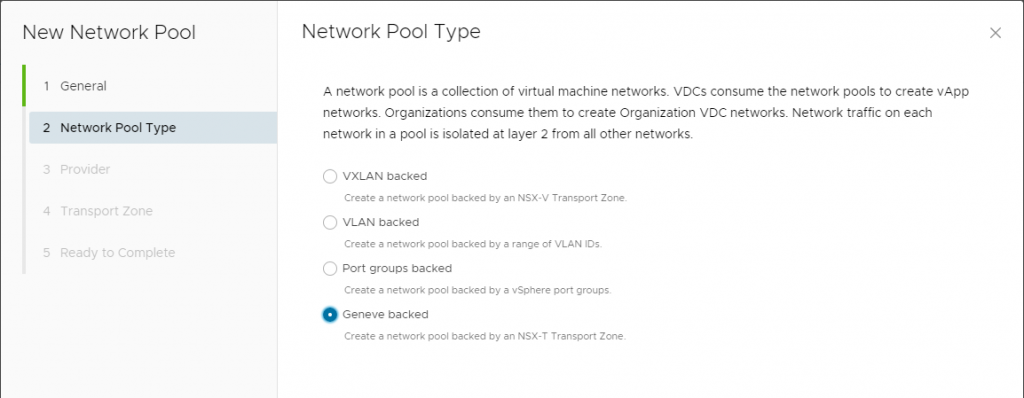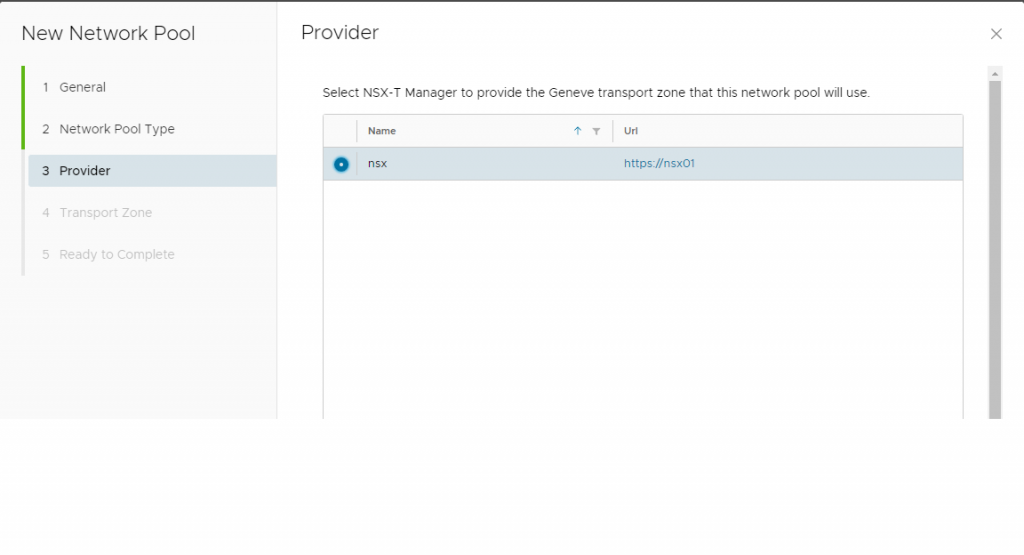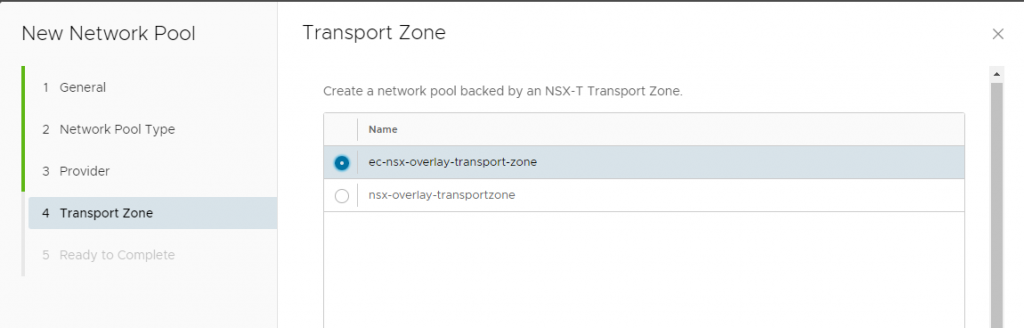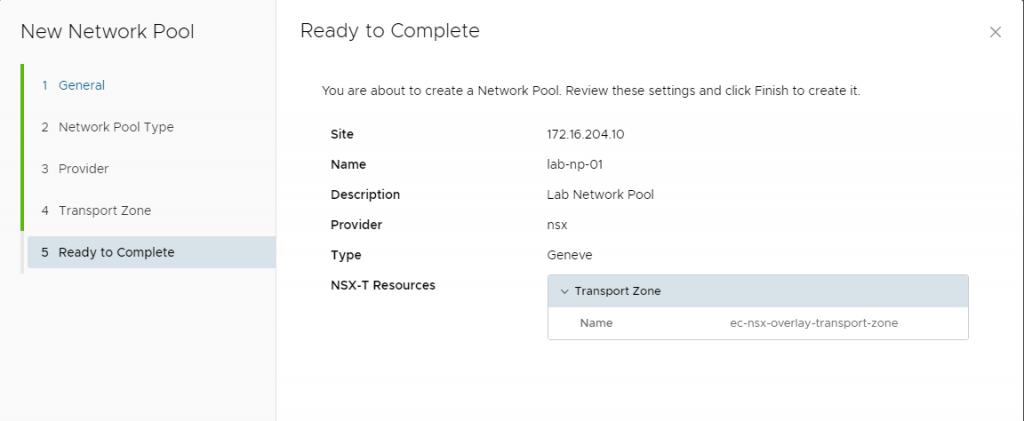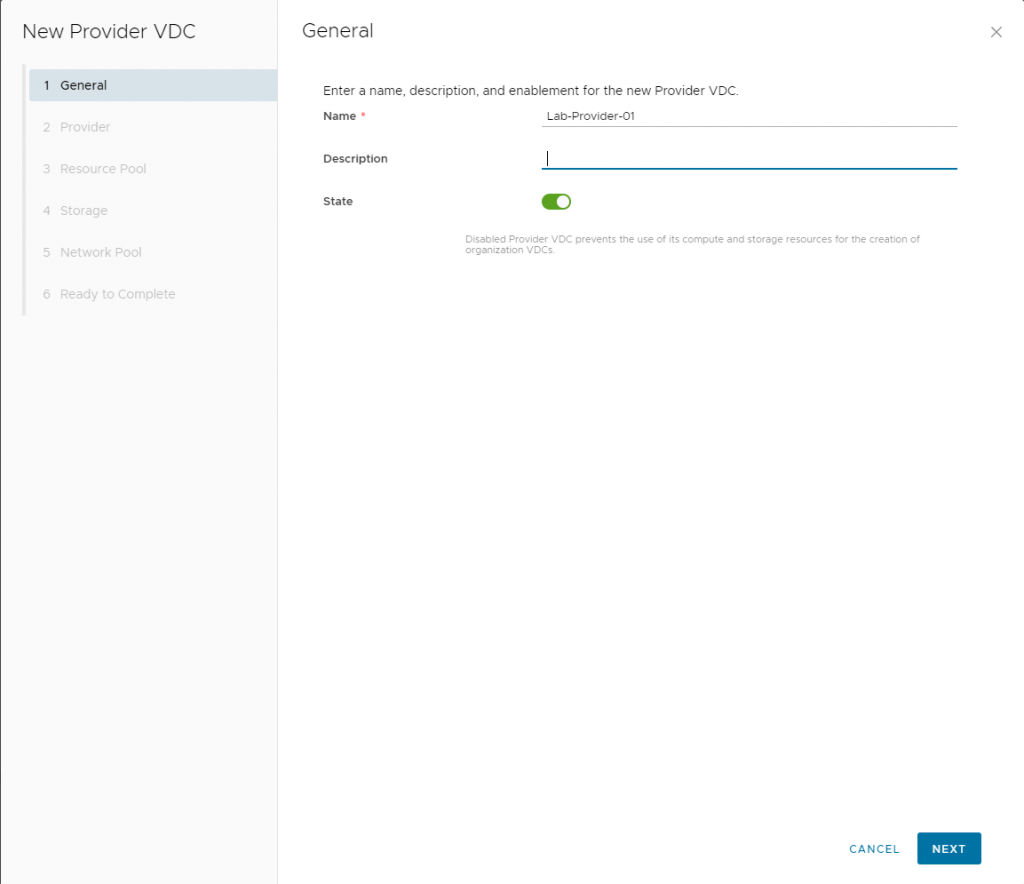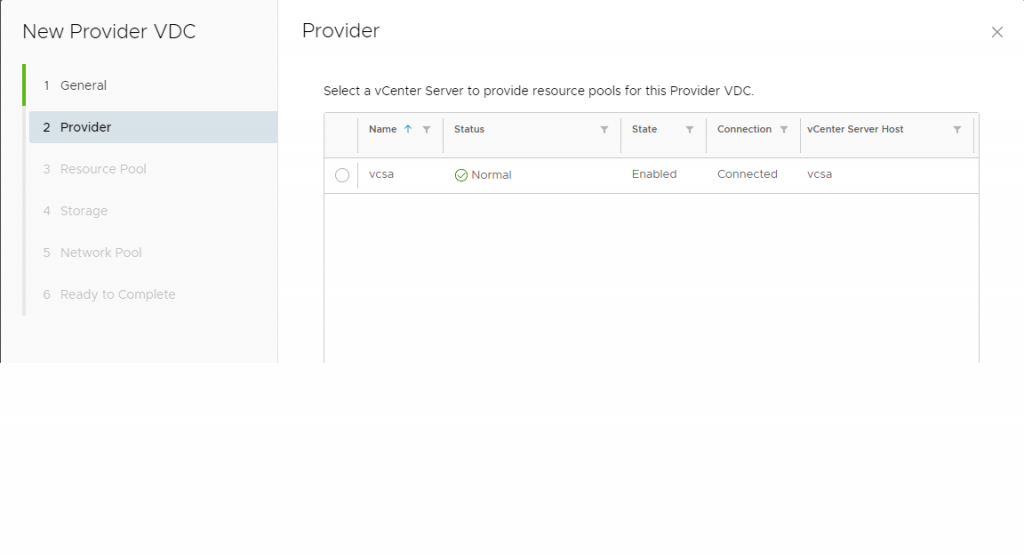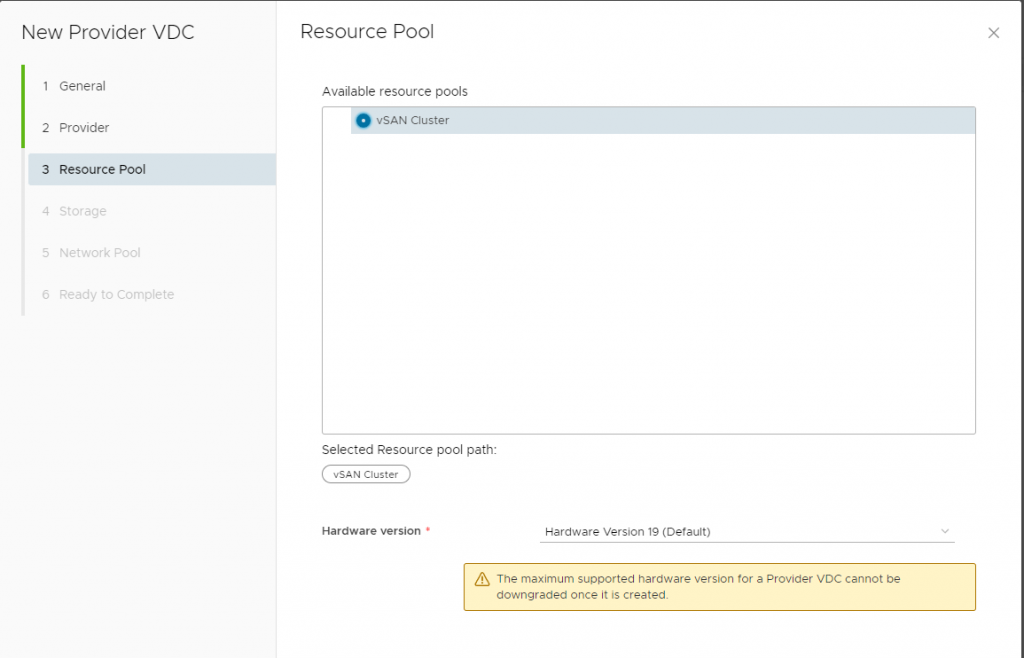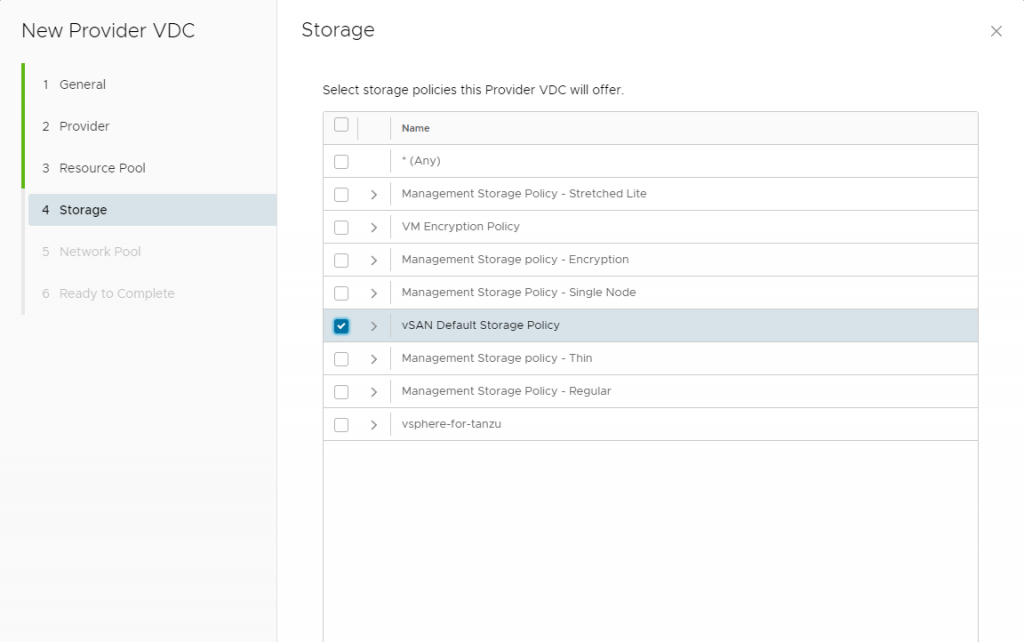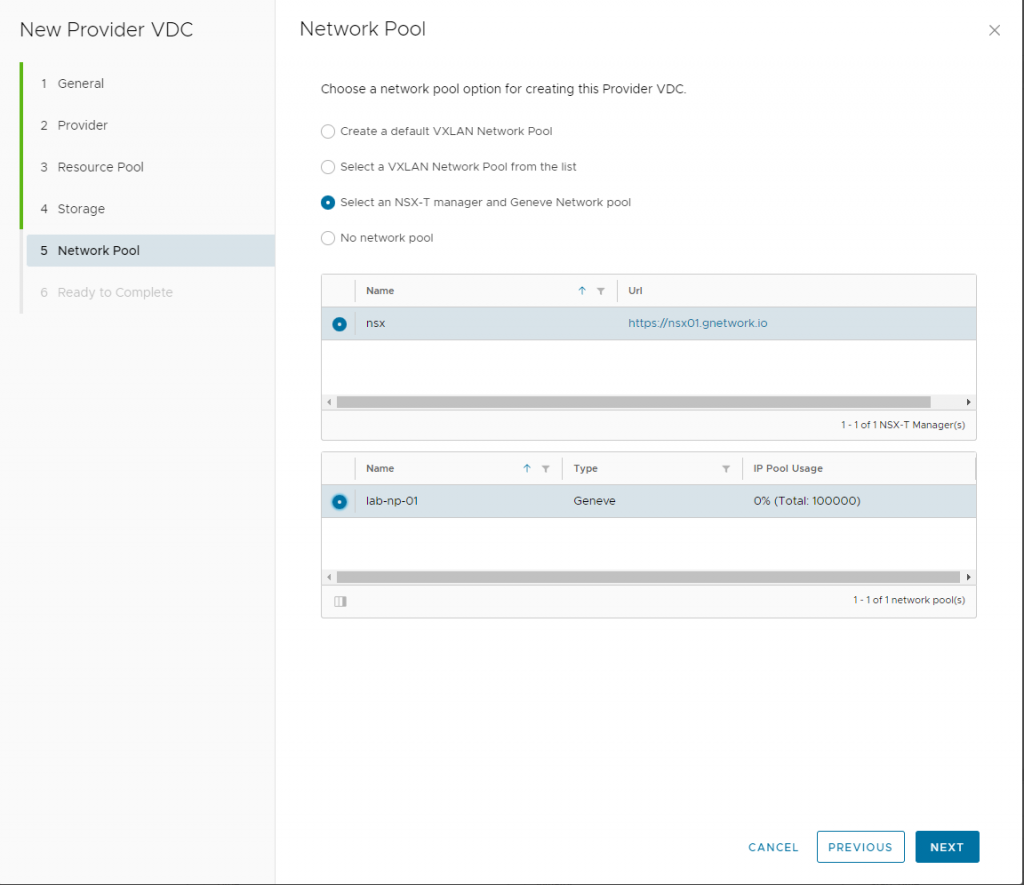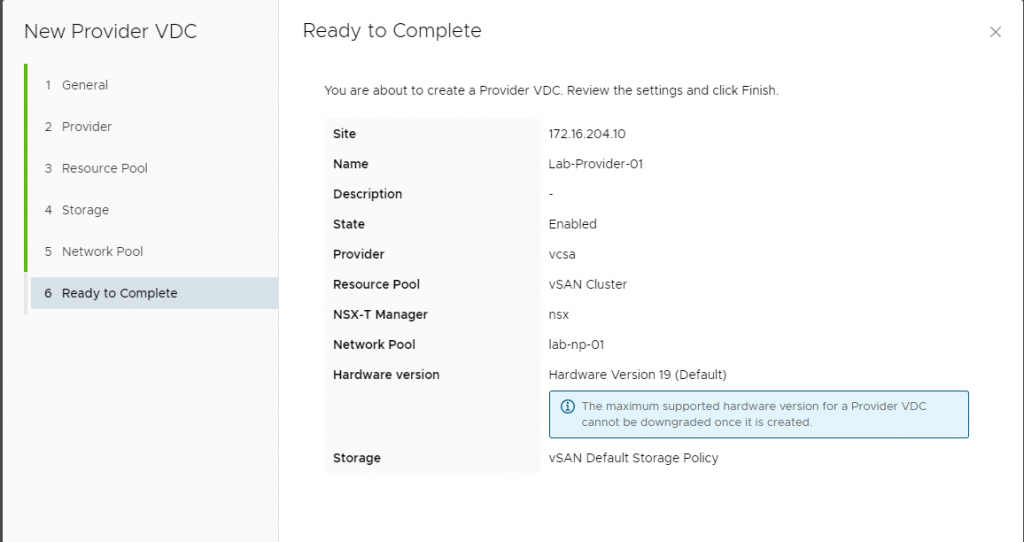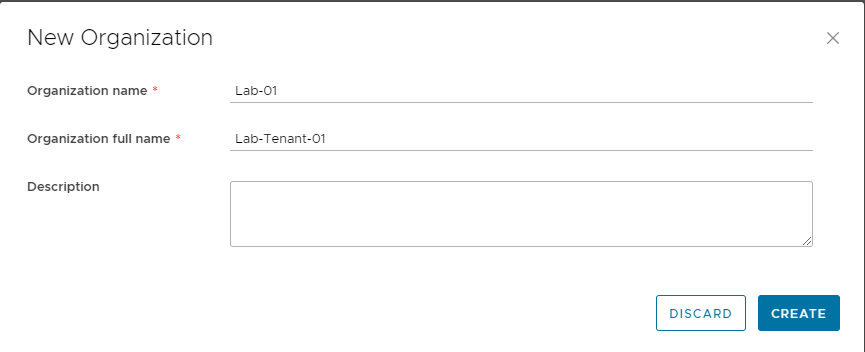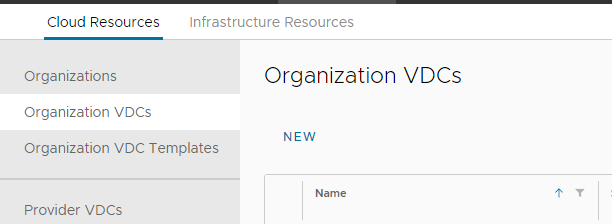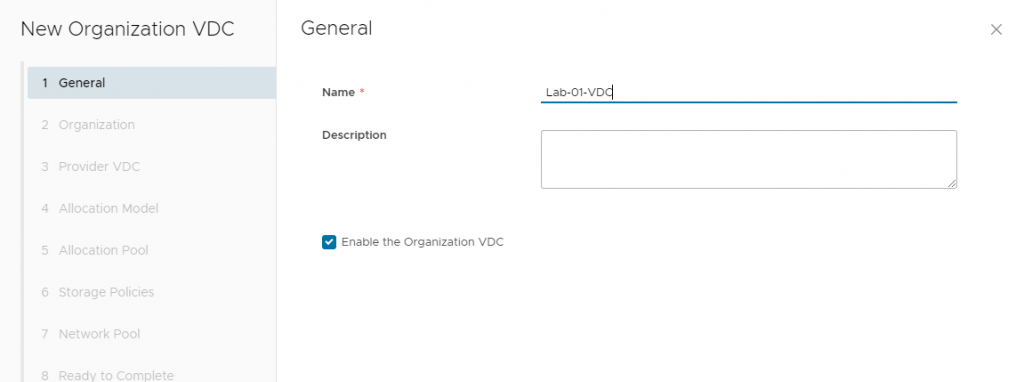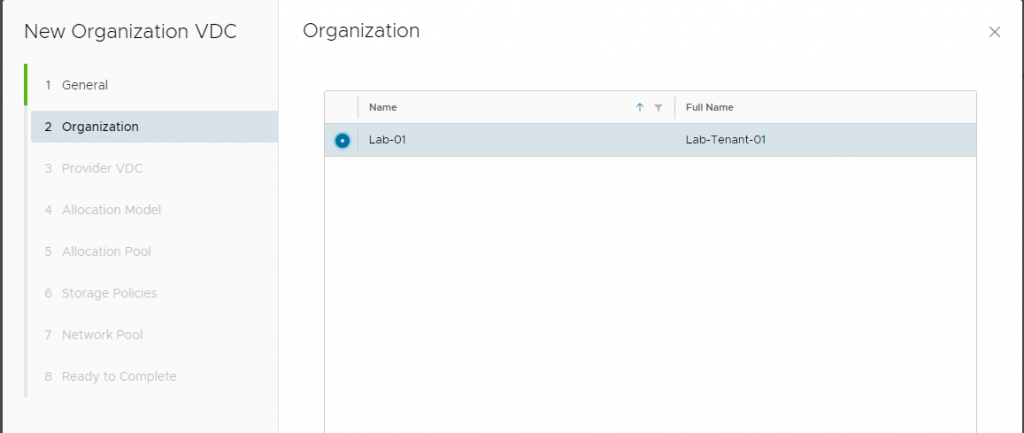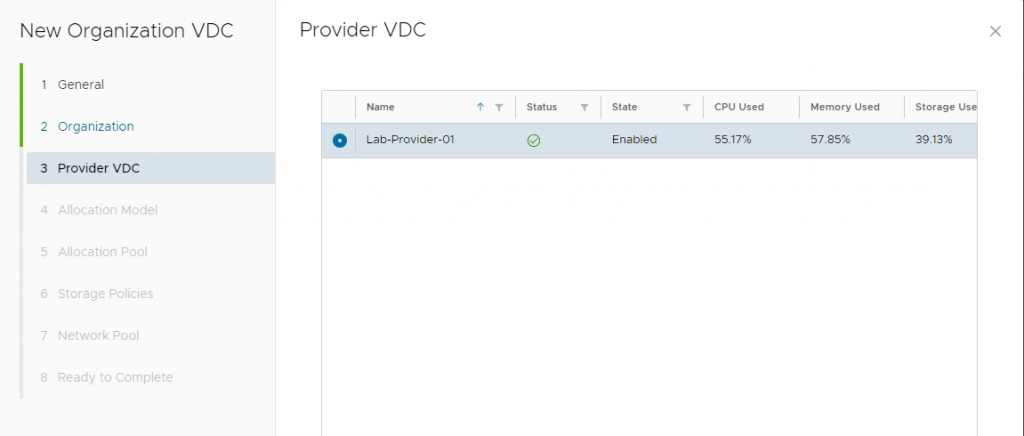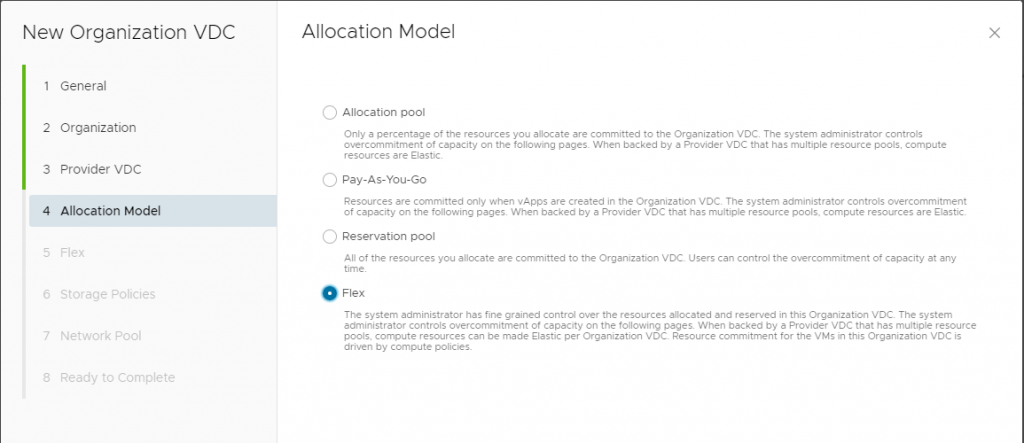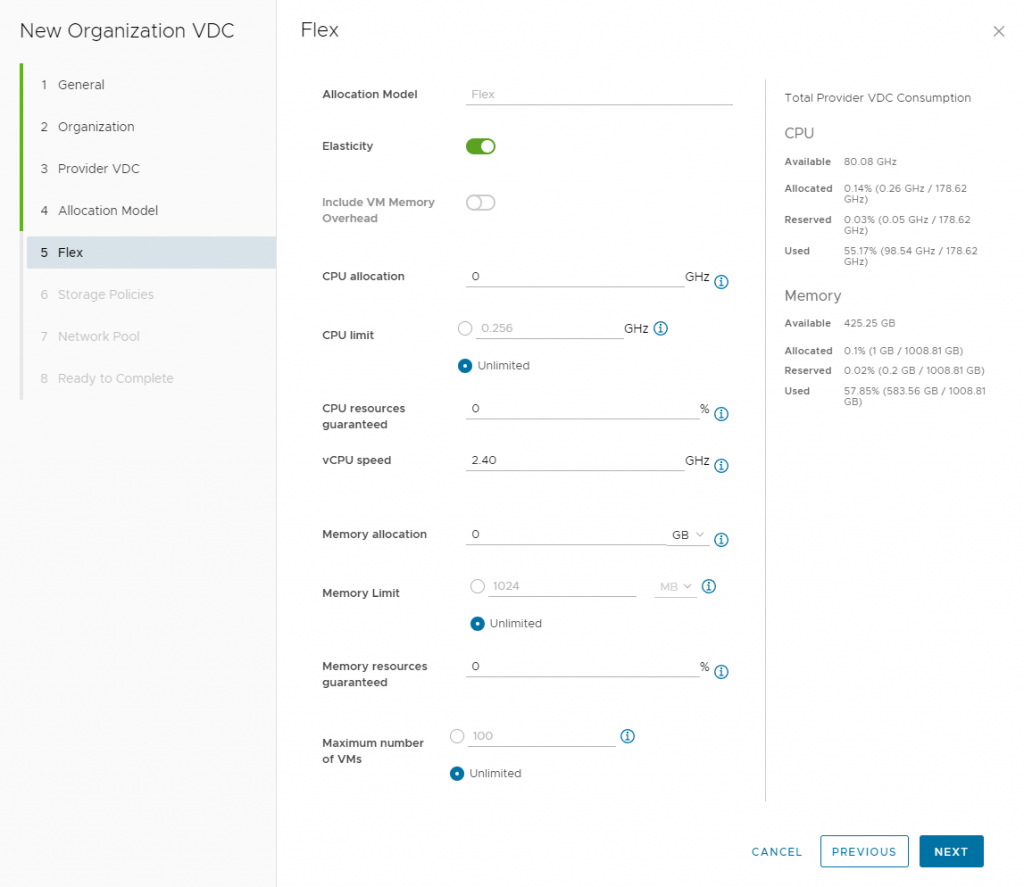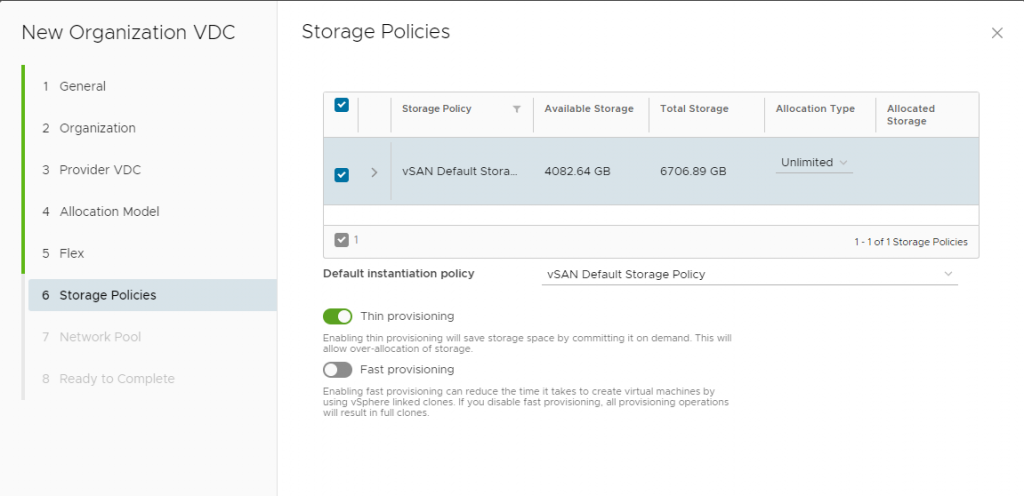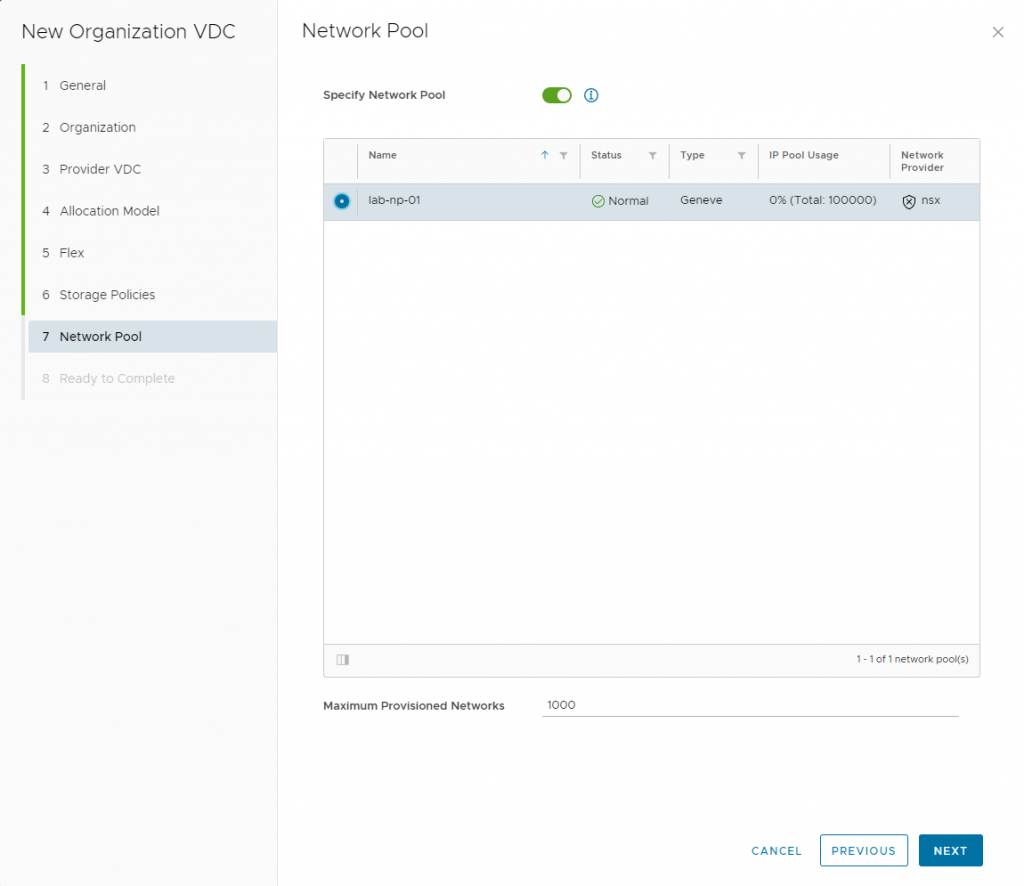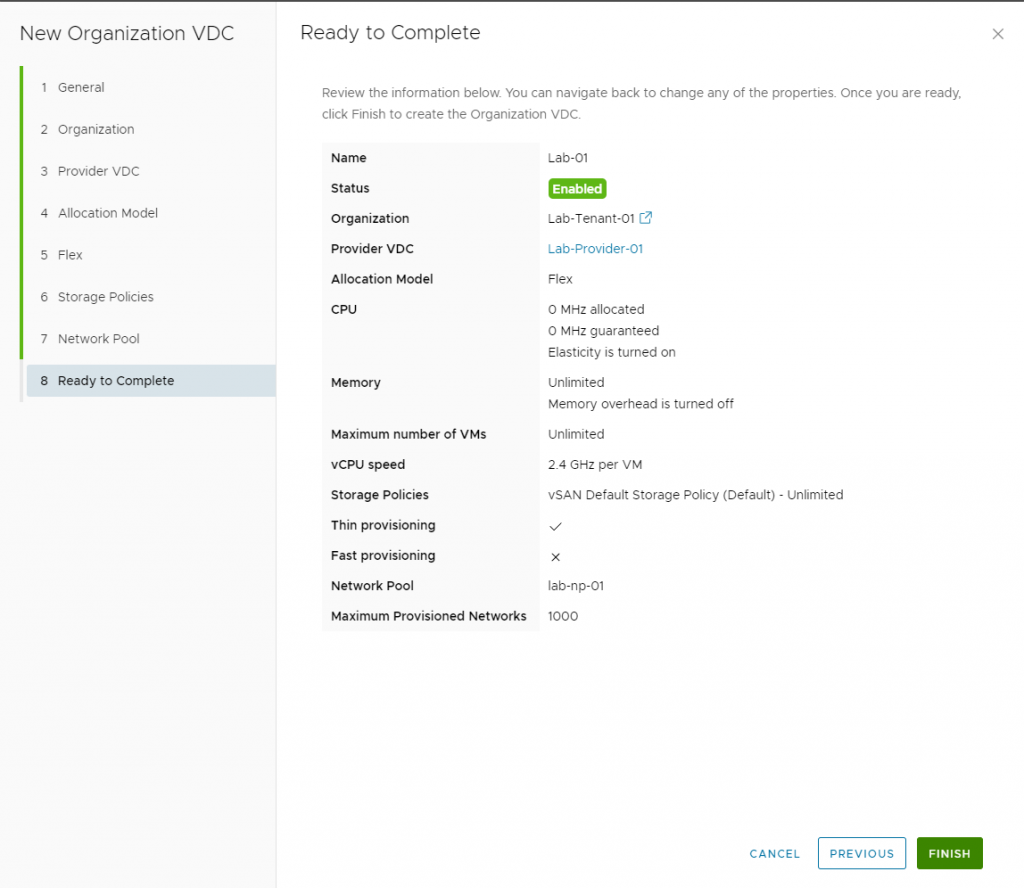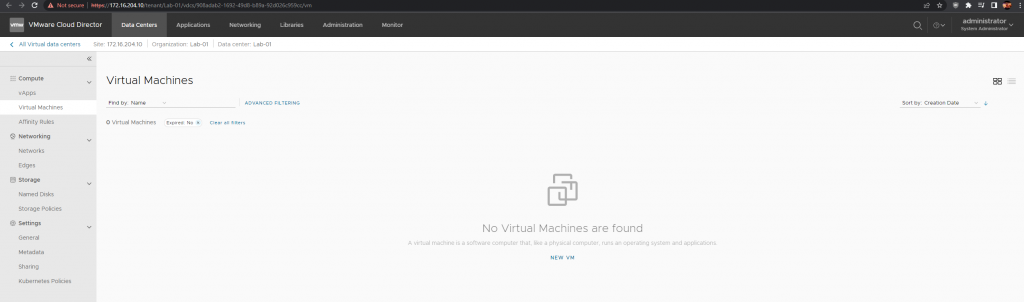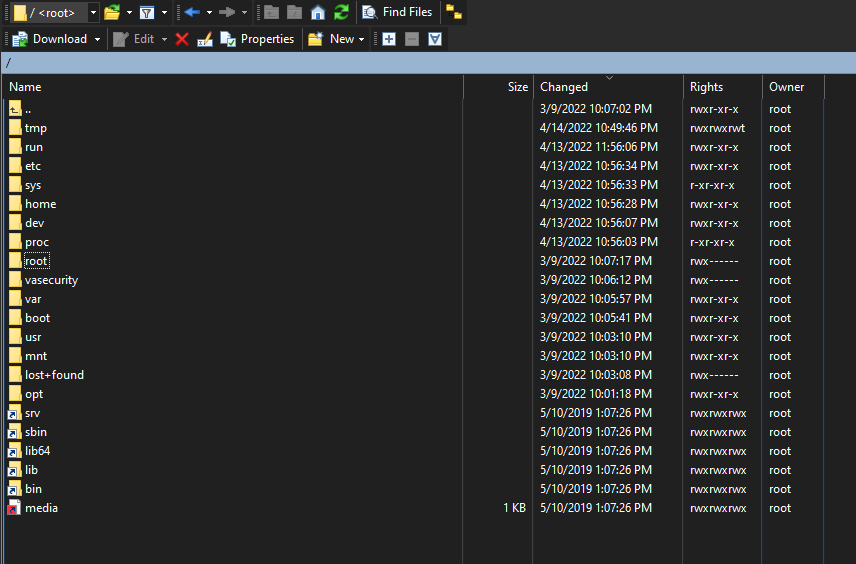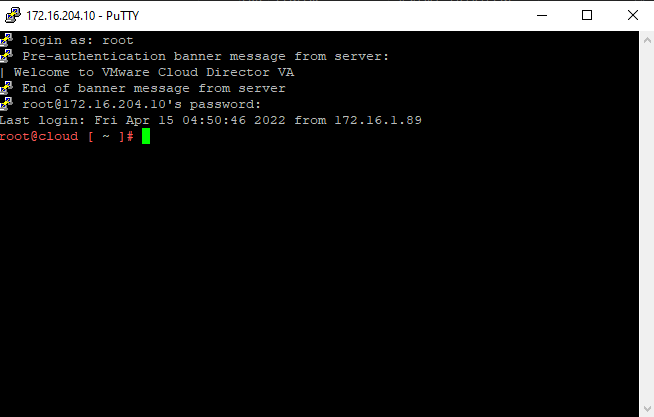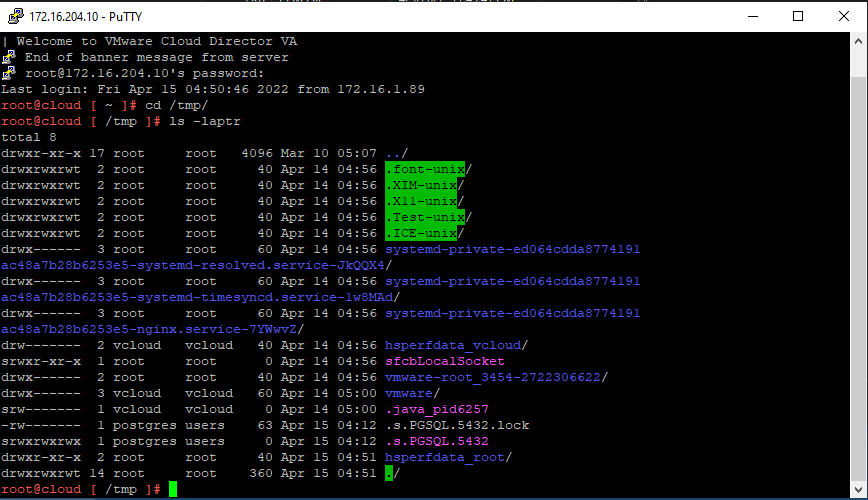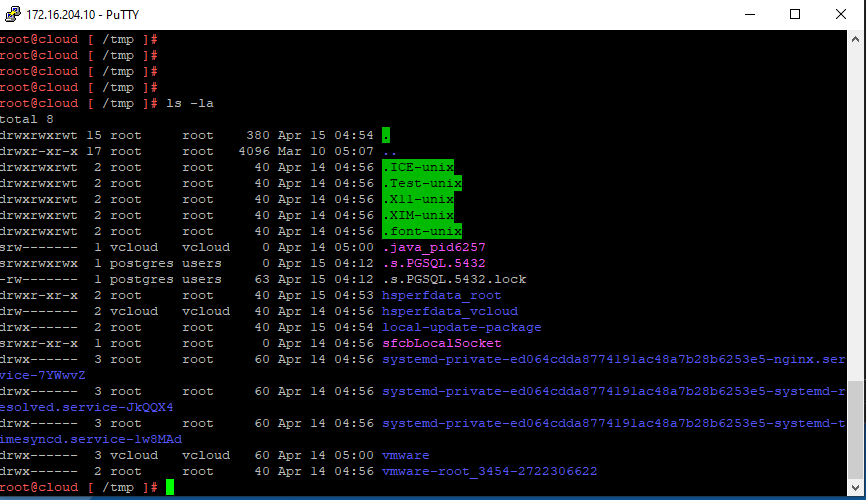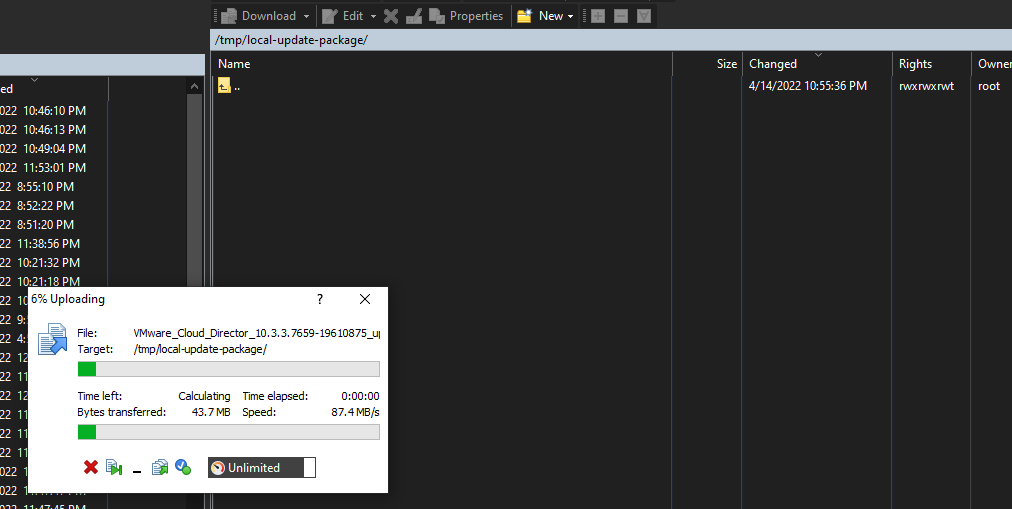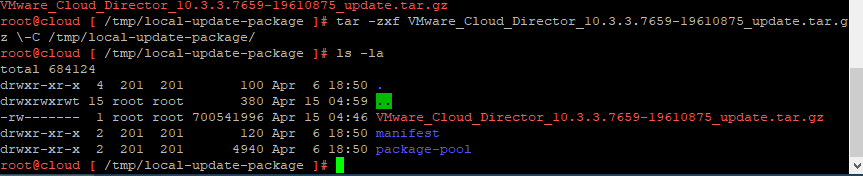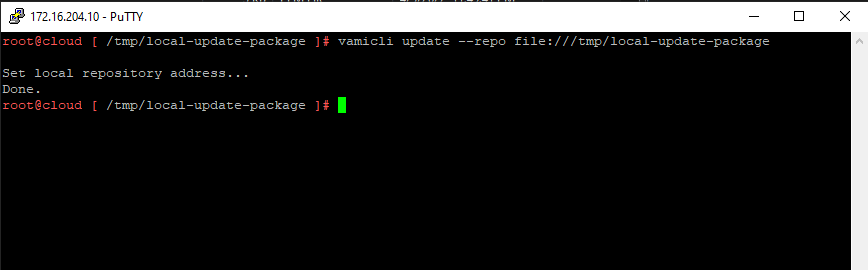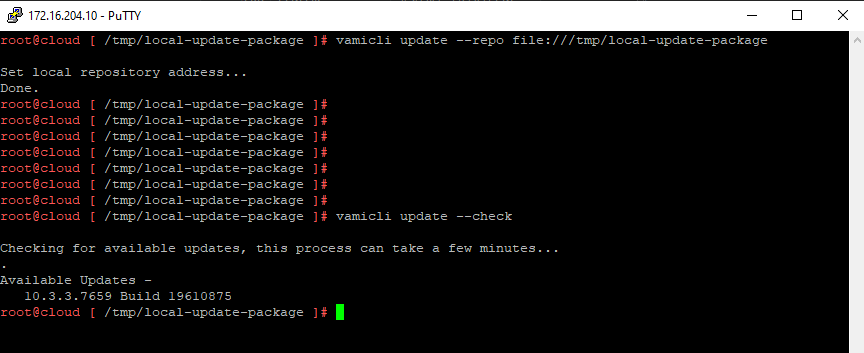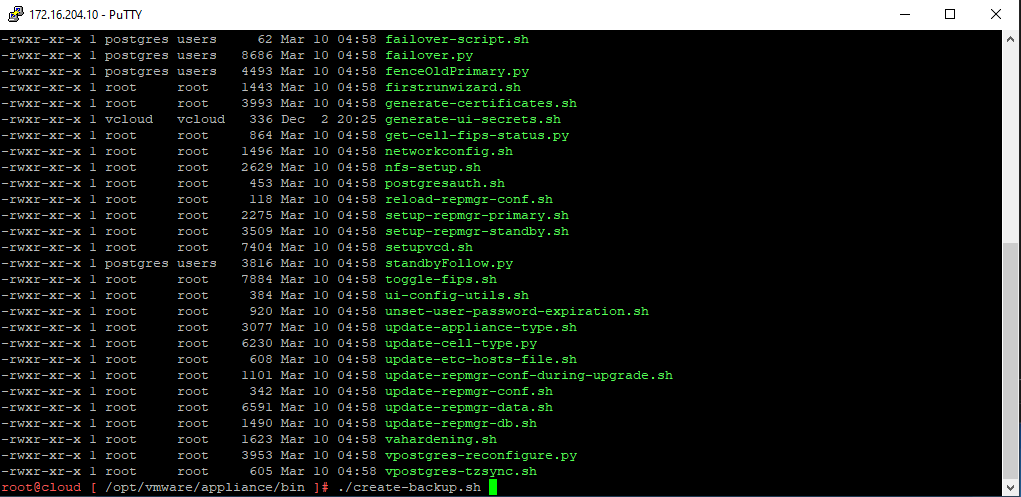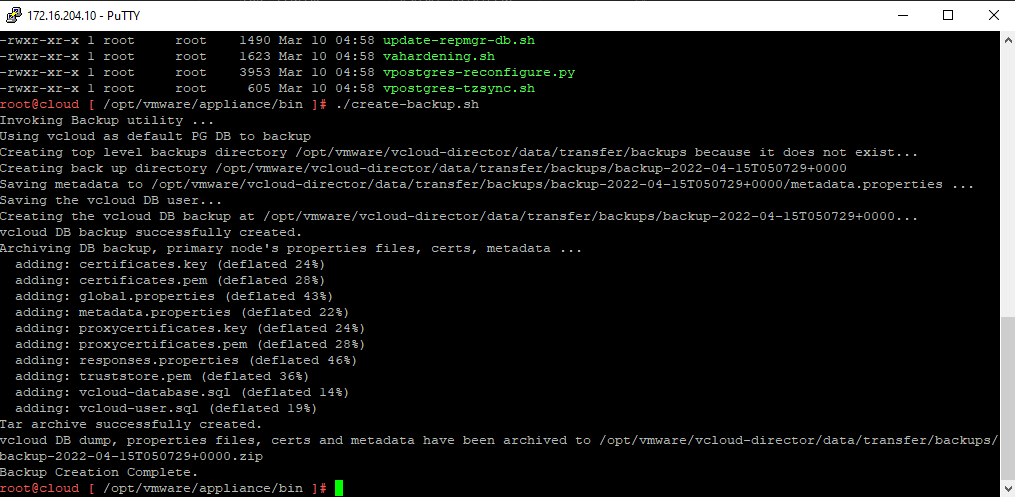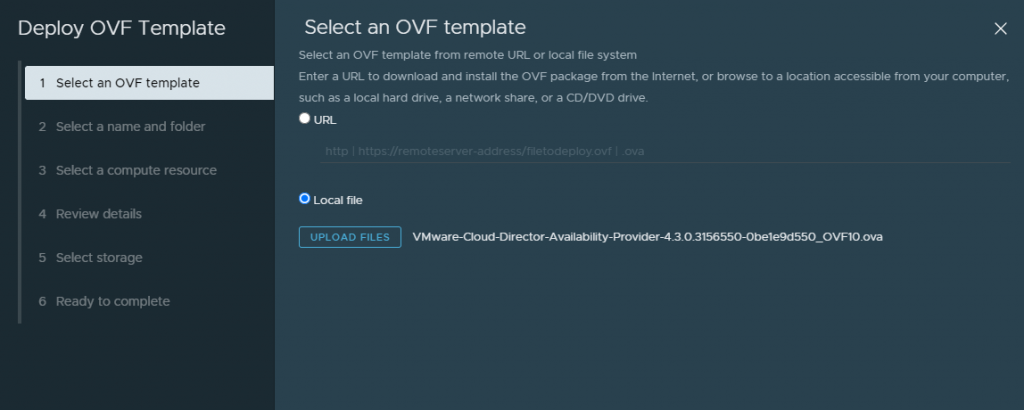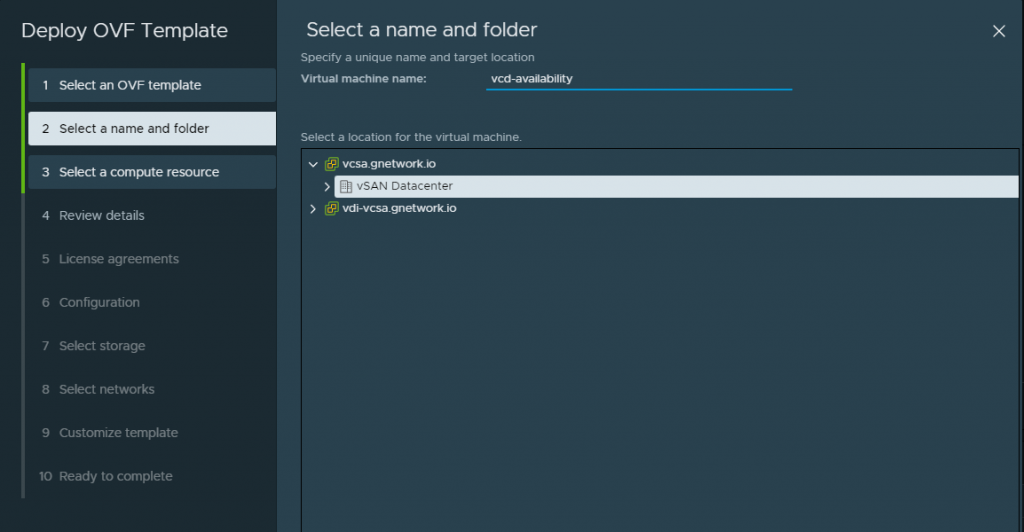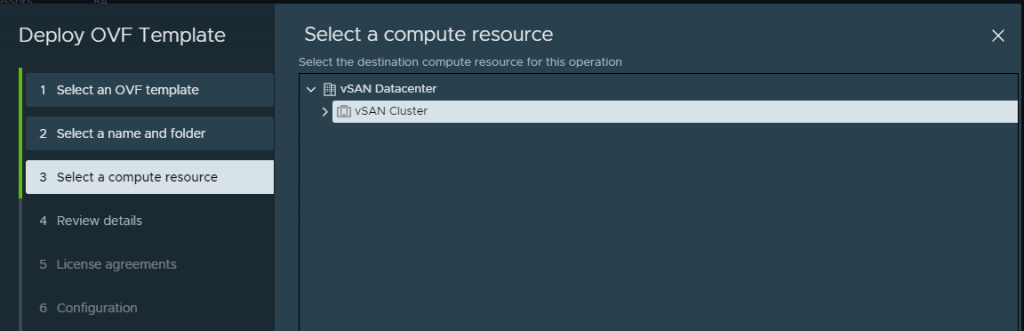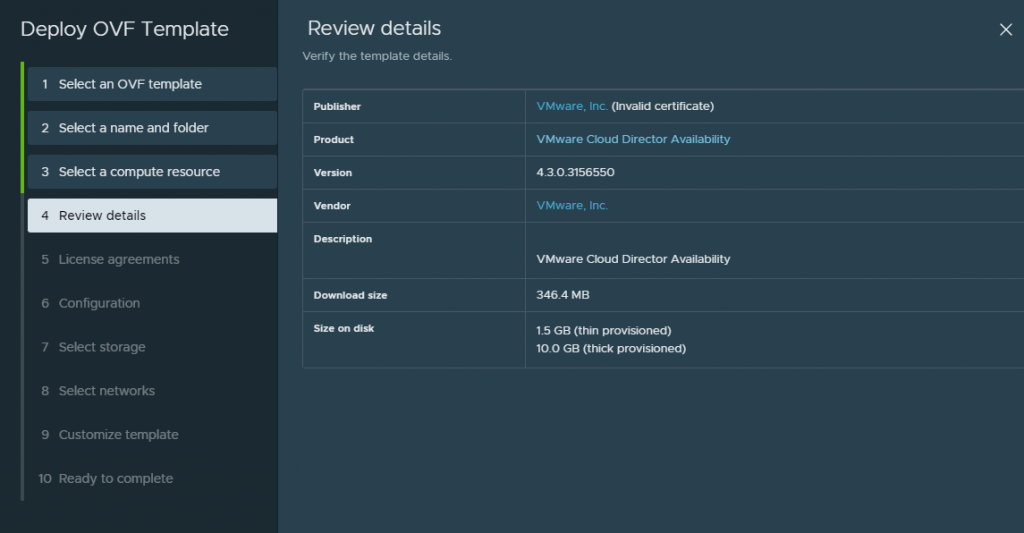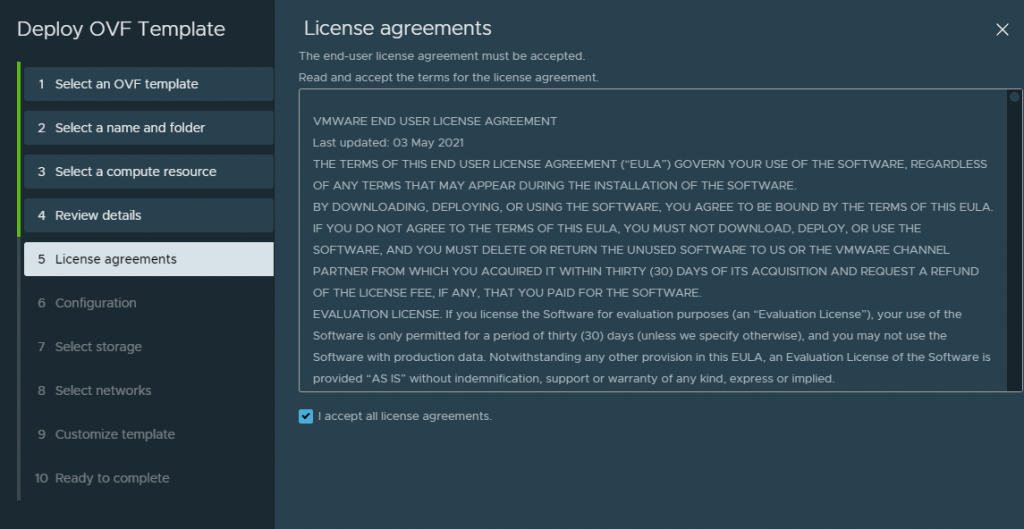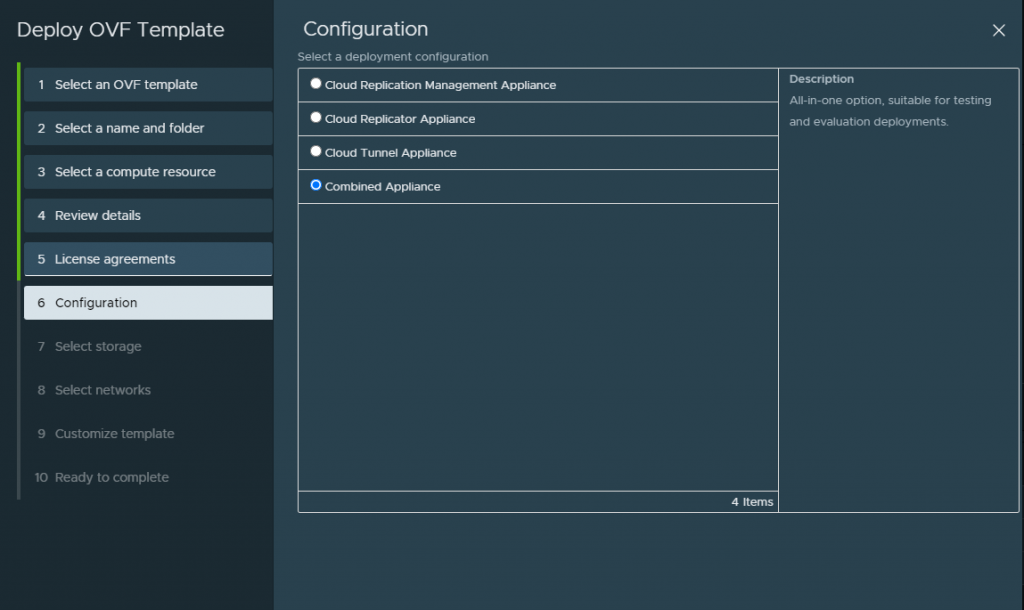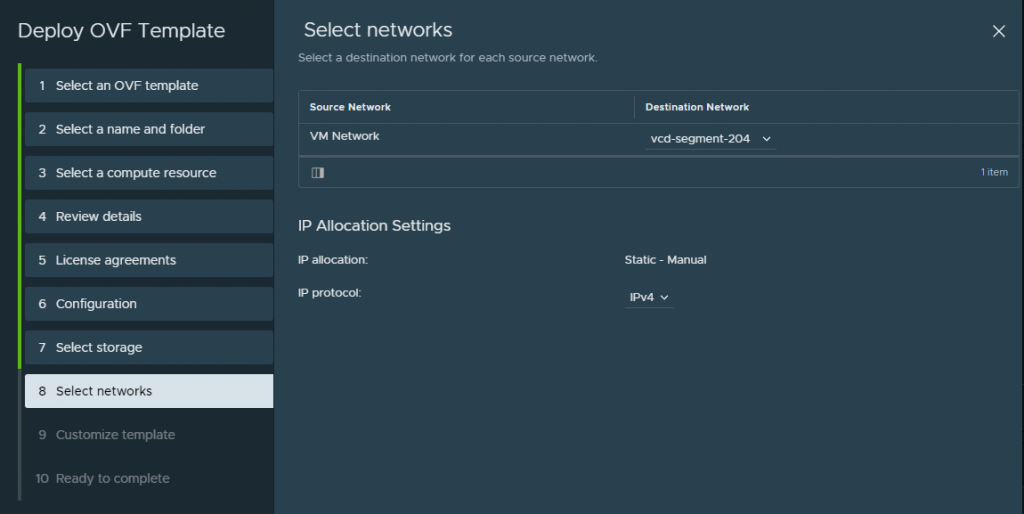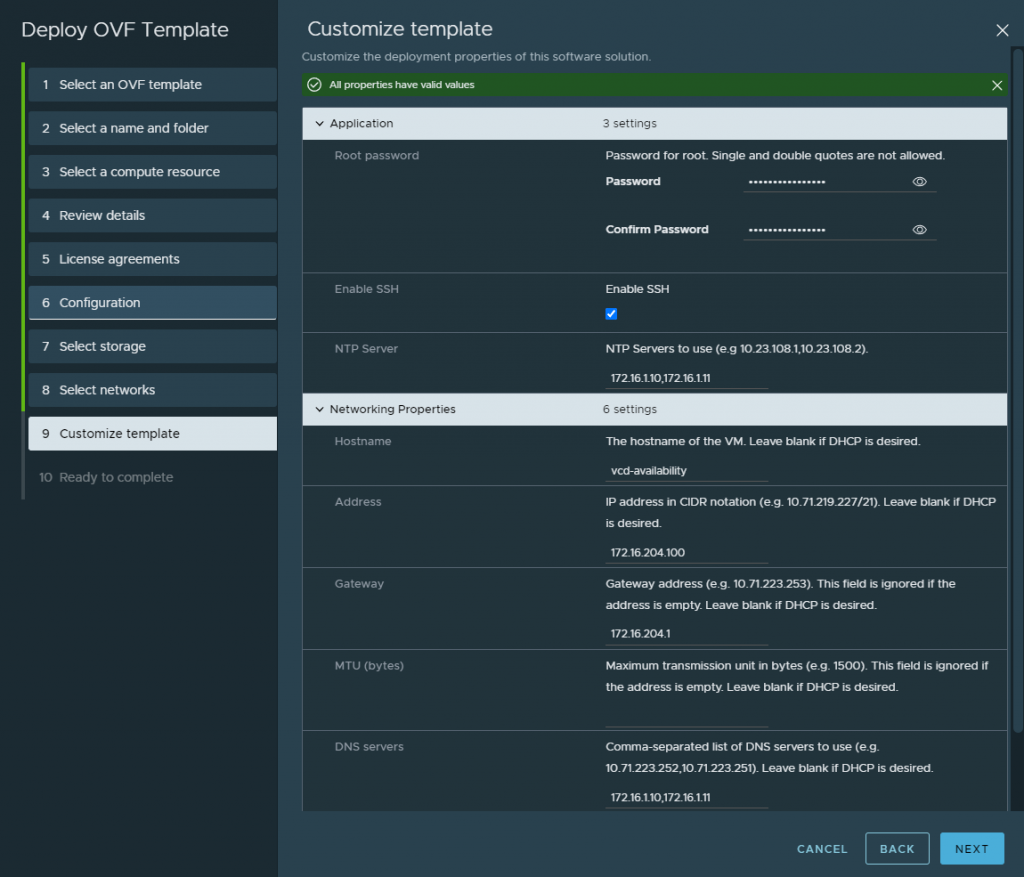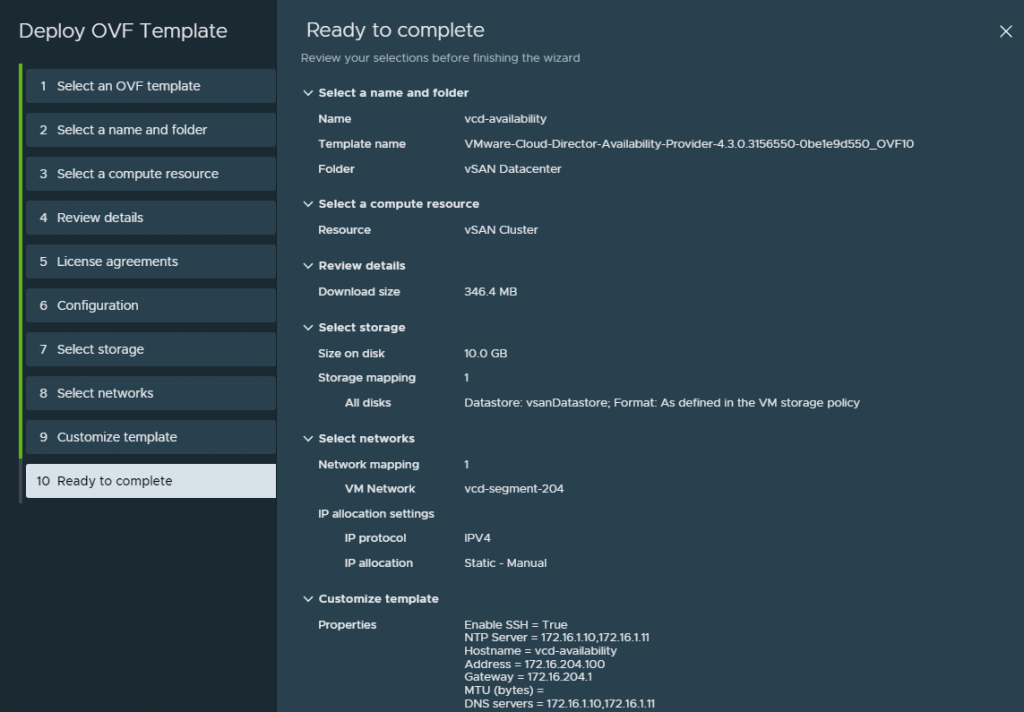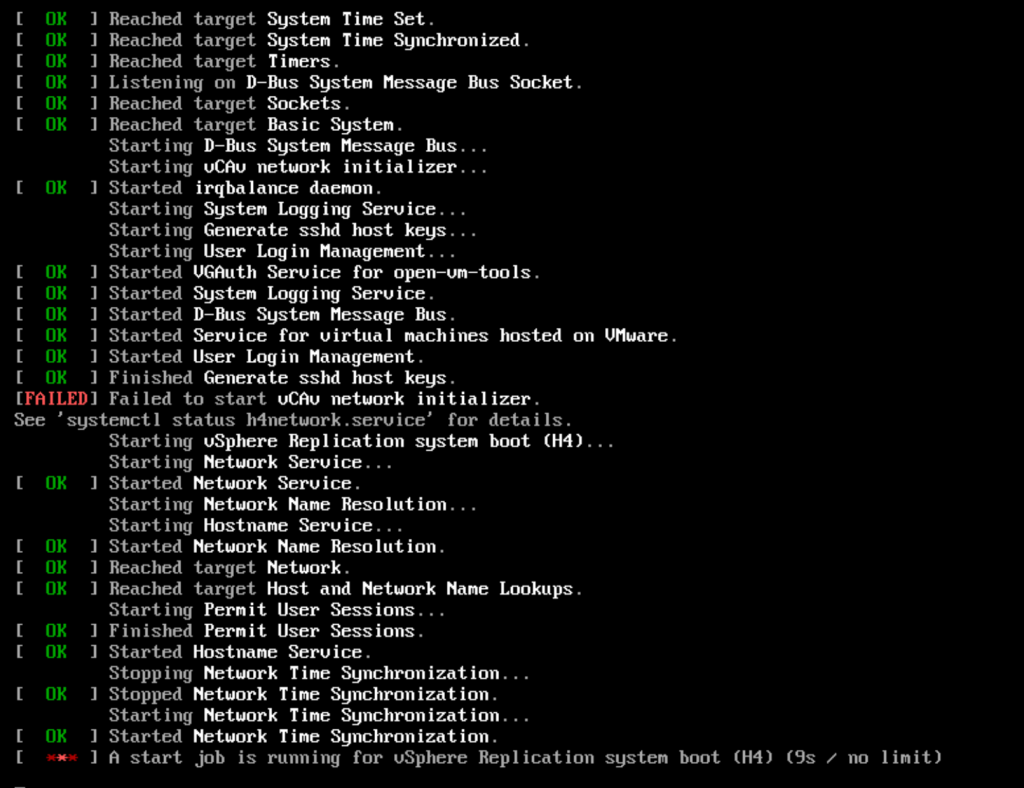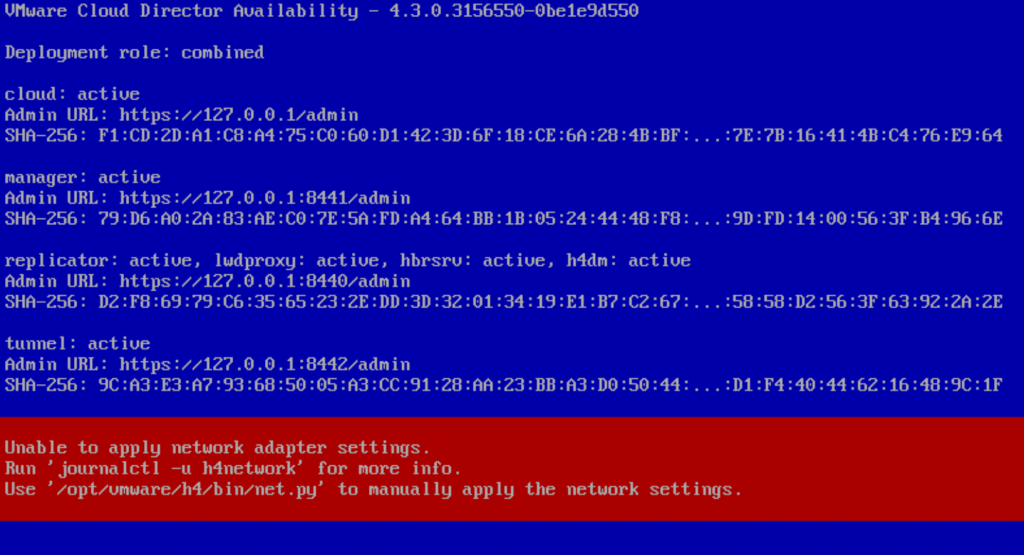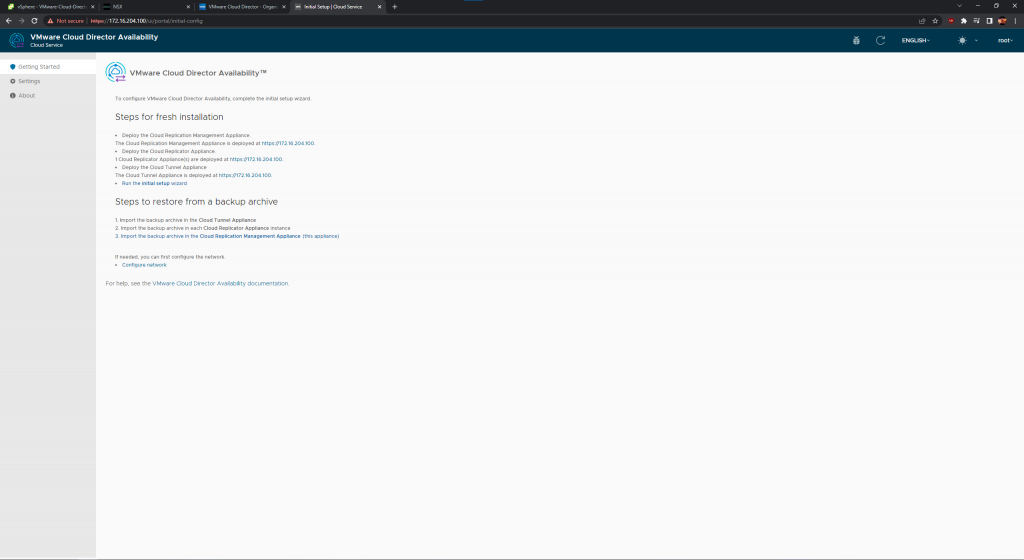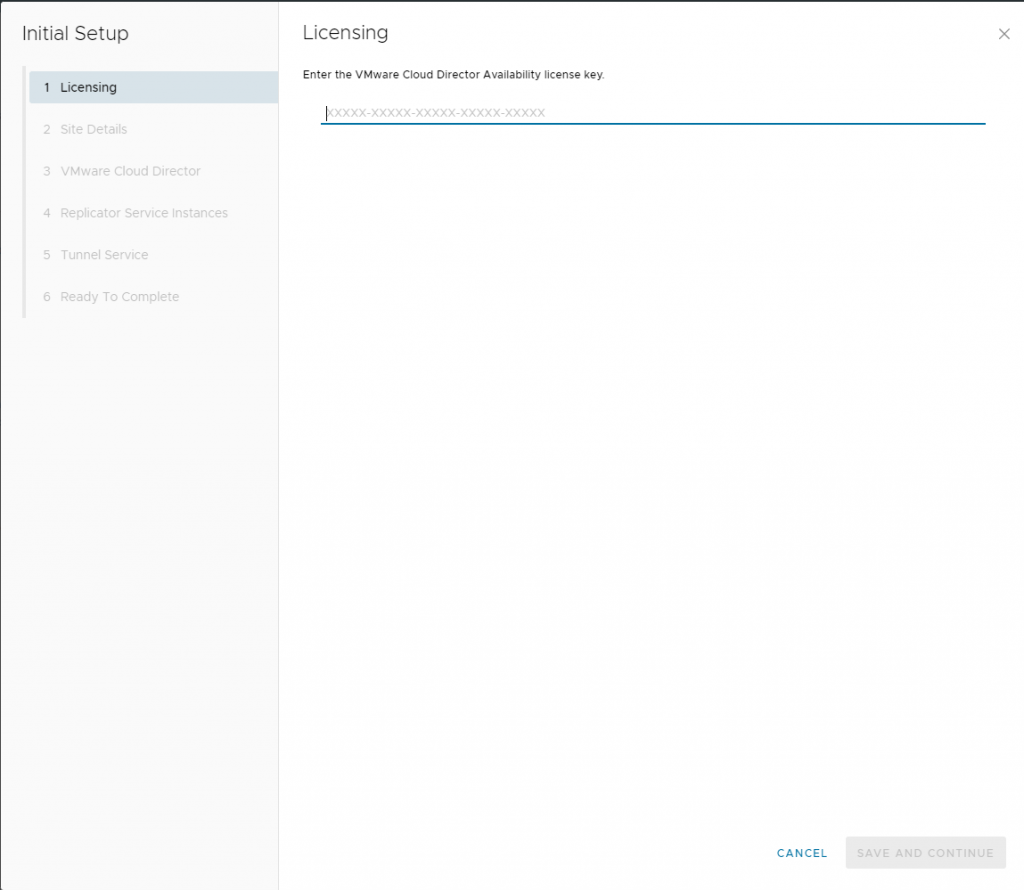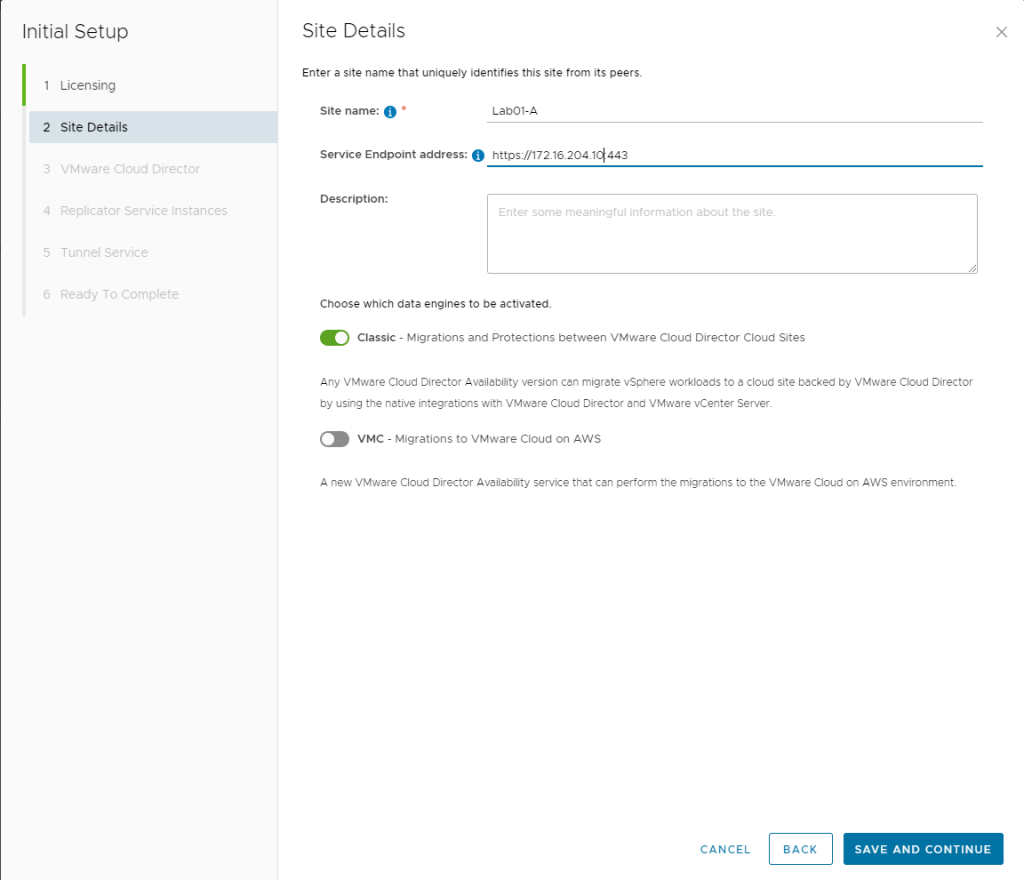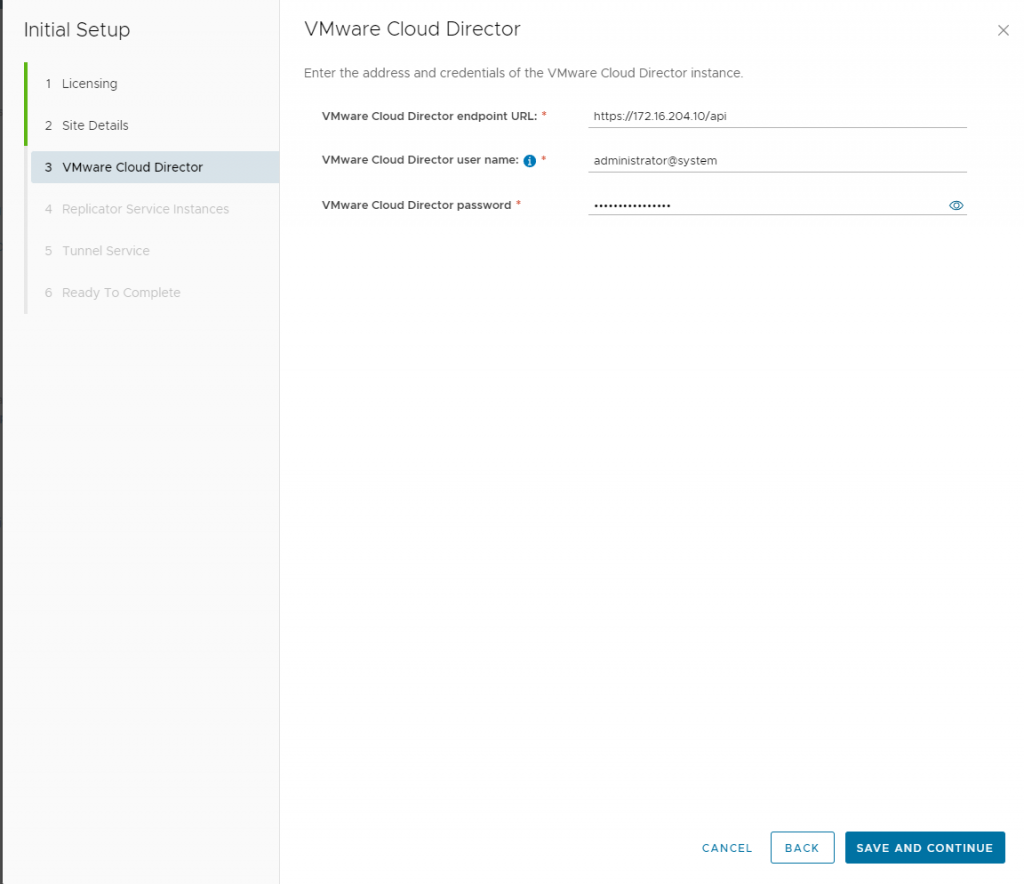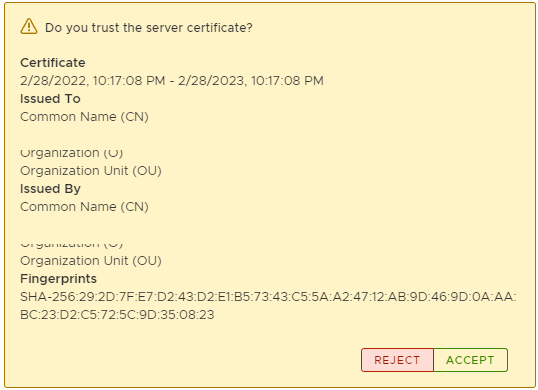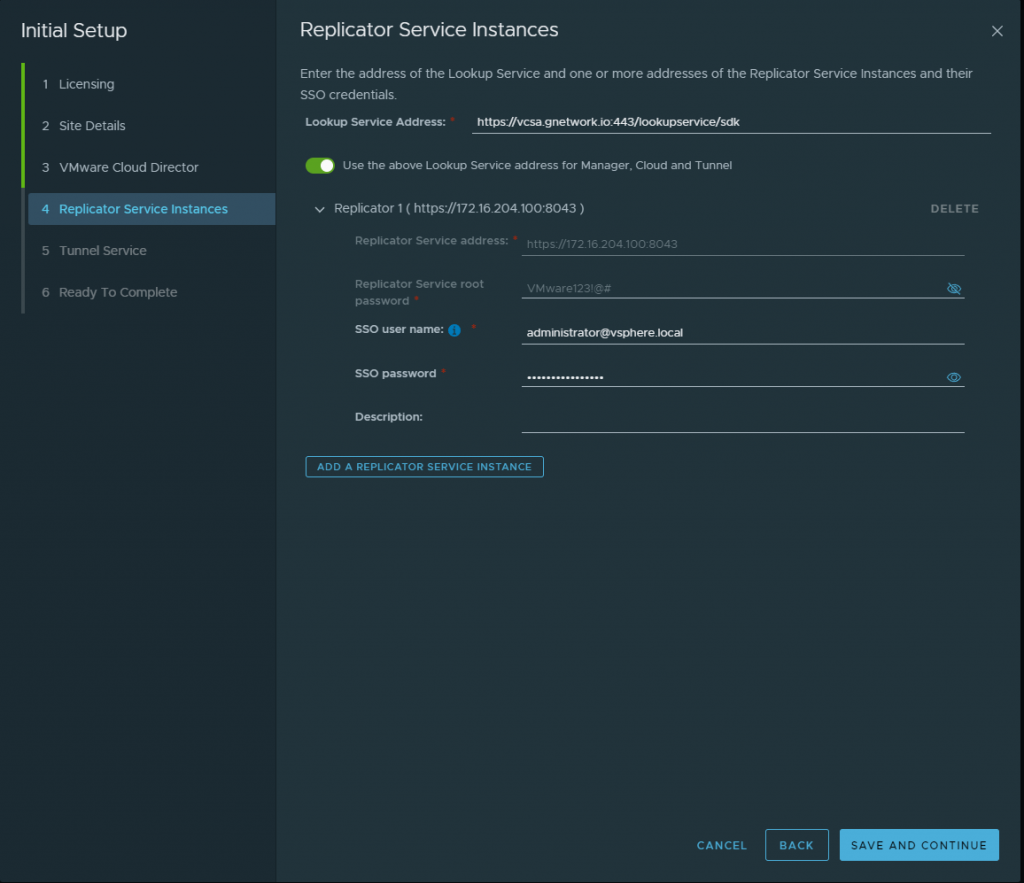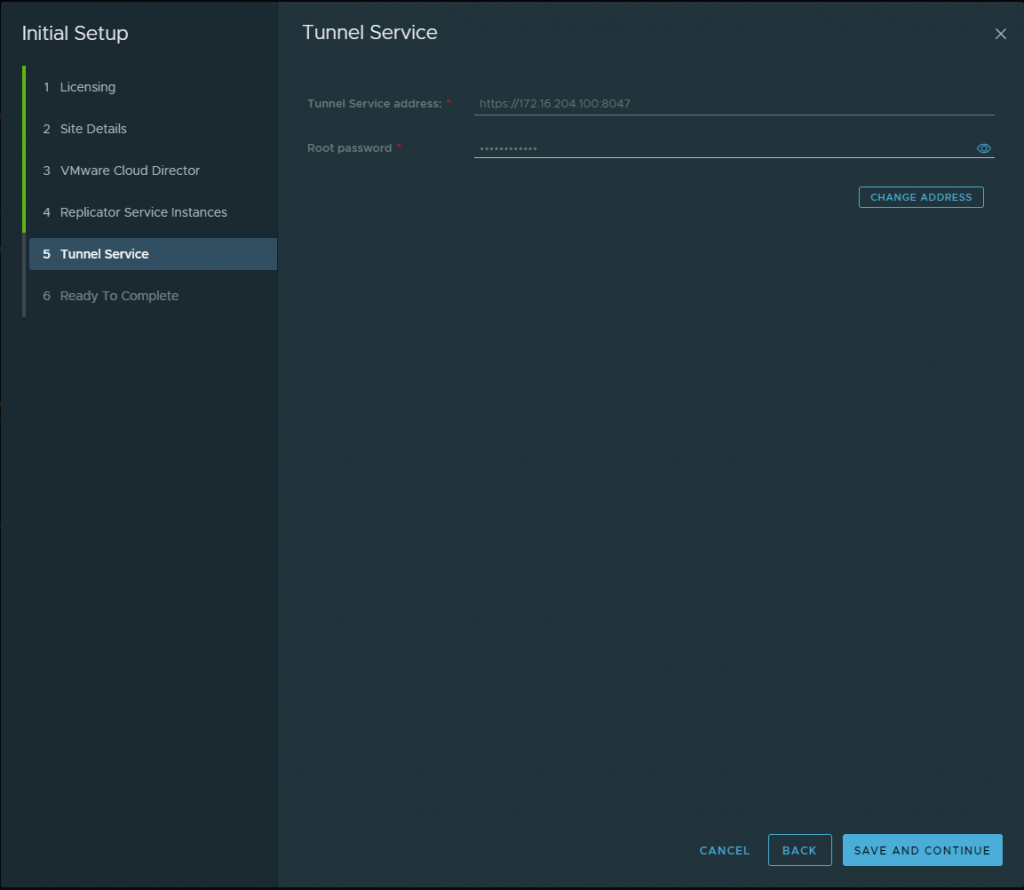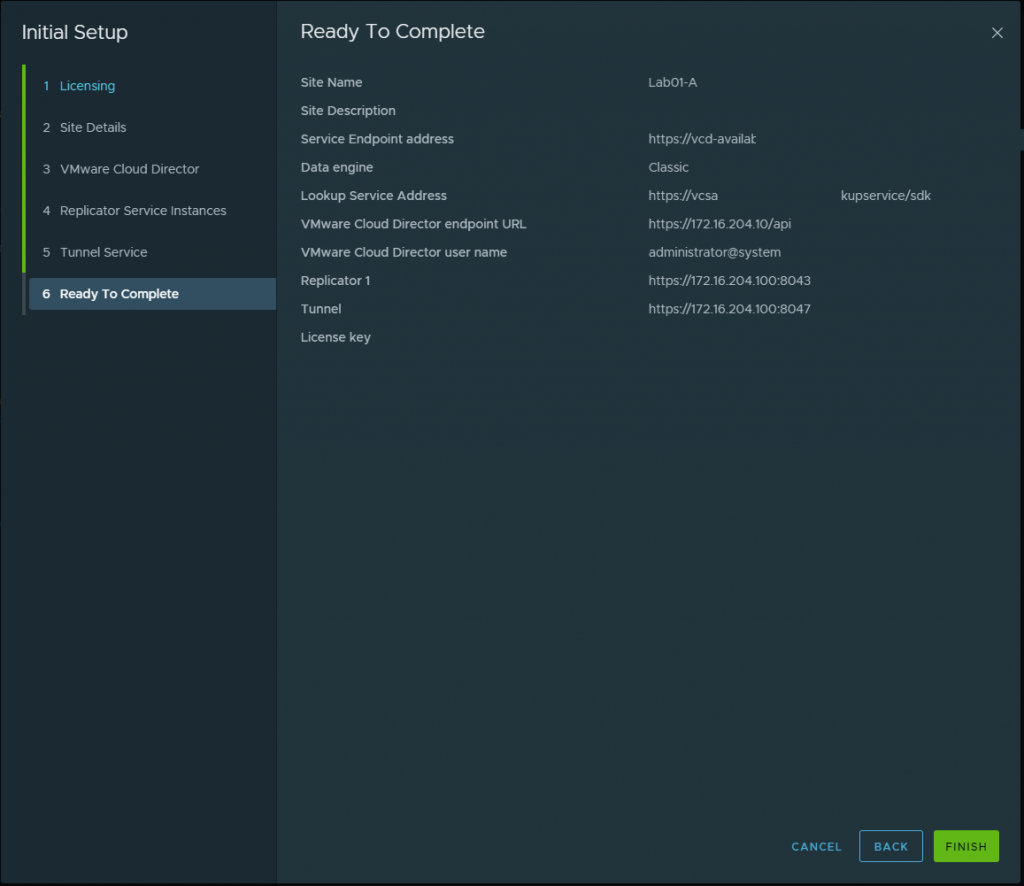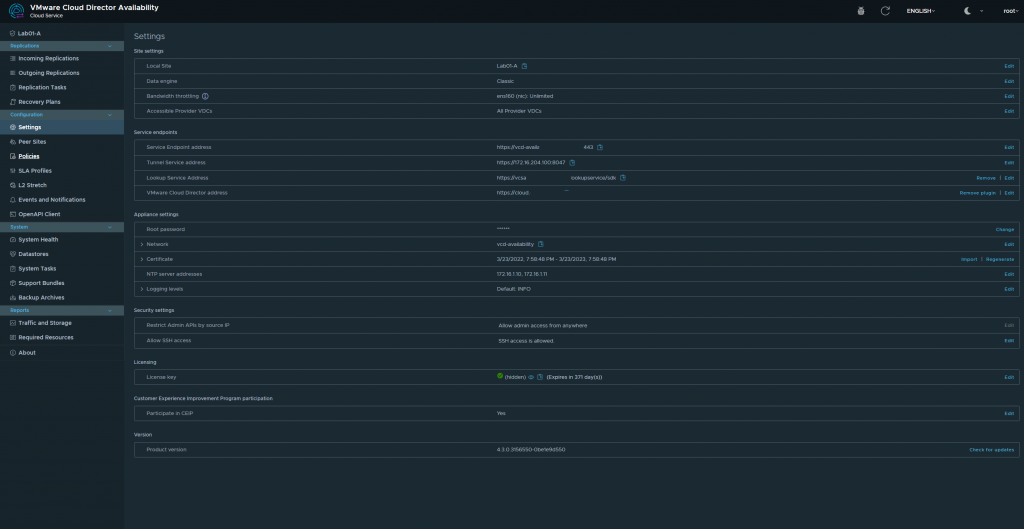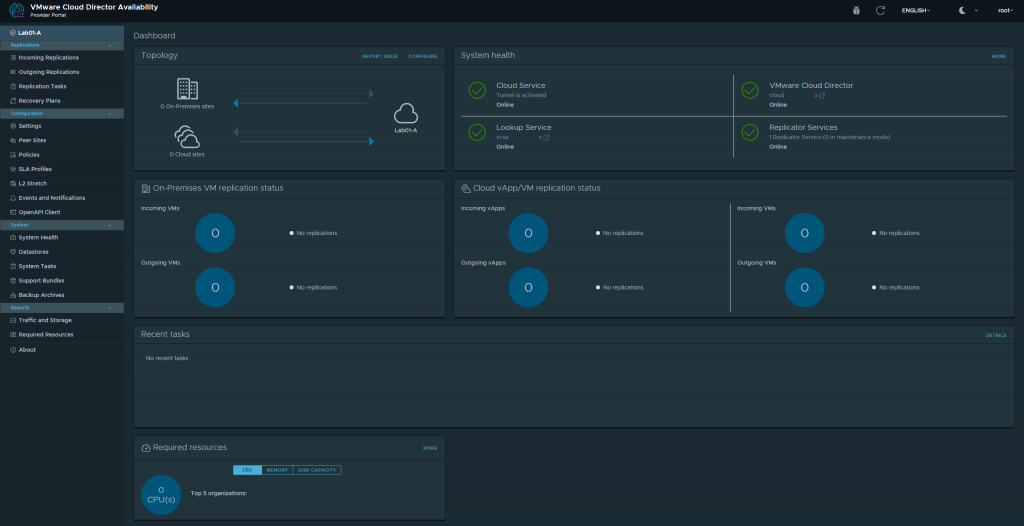An early morning on August 28th, 2022, I got ready and drove toward Denver International Airport. Got there at 3AM. Then went on my way to the gate and was ready and excited to be at VMware Explore! When I was on my flight, I met two guys on my flight that were as well attending VMware Explore as they were local to Denver.
When we arrived at San Francisco it was a busy day with lots of exploration and adventures, the two guys I met on the plane we all got to explore San Francisco, Golden Gate Bridge and check out the Pier! We were all patiently waiting to get to our hotels and get our VMware Explore badges that Sunday we arrived! Monday came around the corner, I was so excited to go to the Moscone Convention Center and start exploring! I met even more people and even tagged along with many VMware employees! I have attended so many breakout sessions, and HOL events. It was hard to keep track of time. The General Session at Explore was amazing with the creativity and intros and how everything was laid out and well-presented it was amazing to experience it in person!
Monday came around the corner, I was so excited to go to the Moscone Convention Center and start exploring! I met even more people and even tagged along with many VMware employees! I have attended so many breakout sessions, and HOL events. It was hard to keep track of time. The General Session at Explore was amazing with the creativity and intros and how everything was laid out and well-presented it was amazing to experience it in person!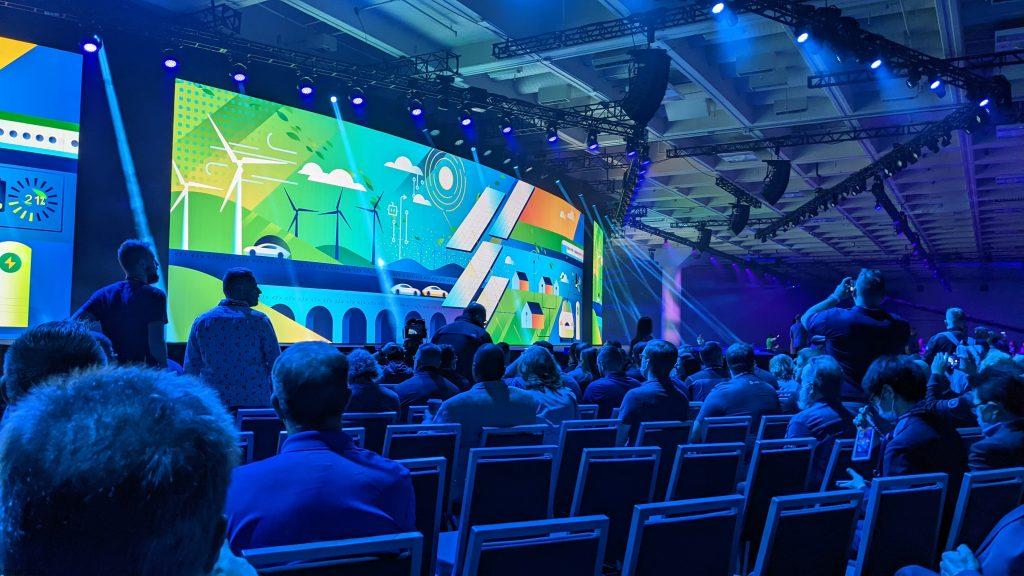
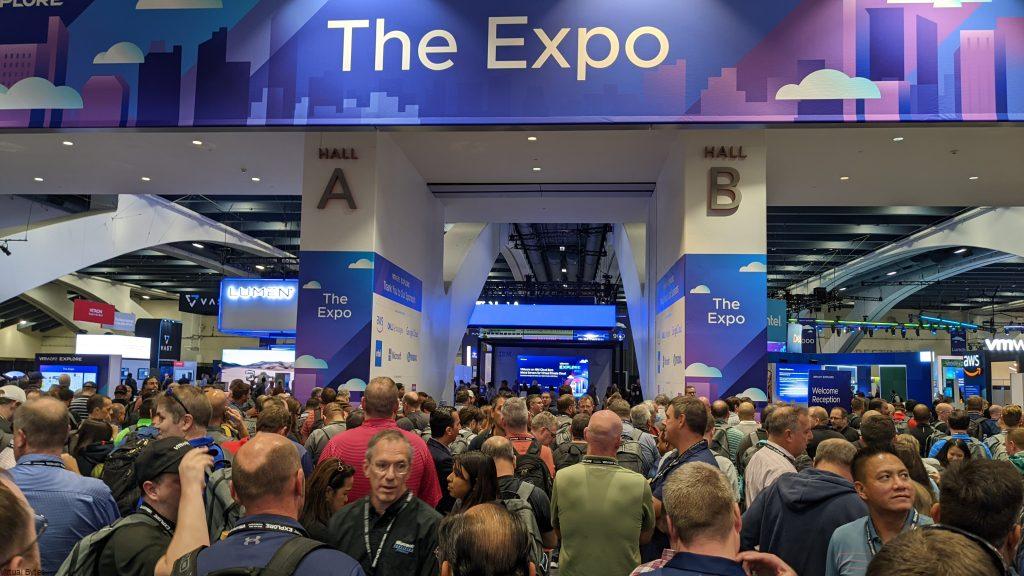
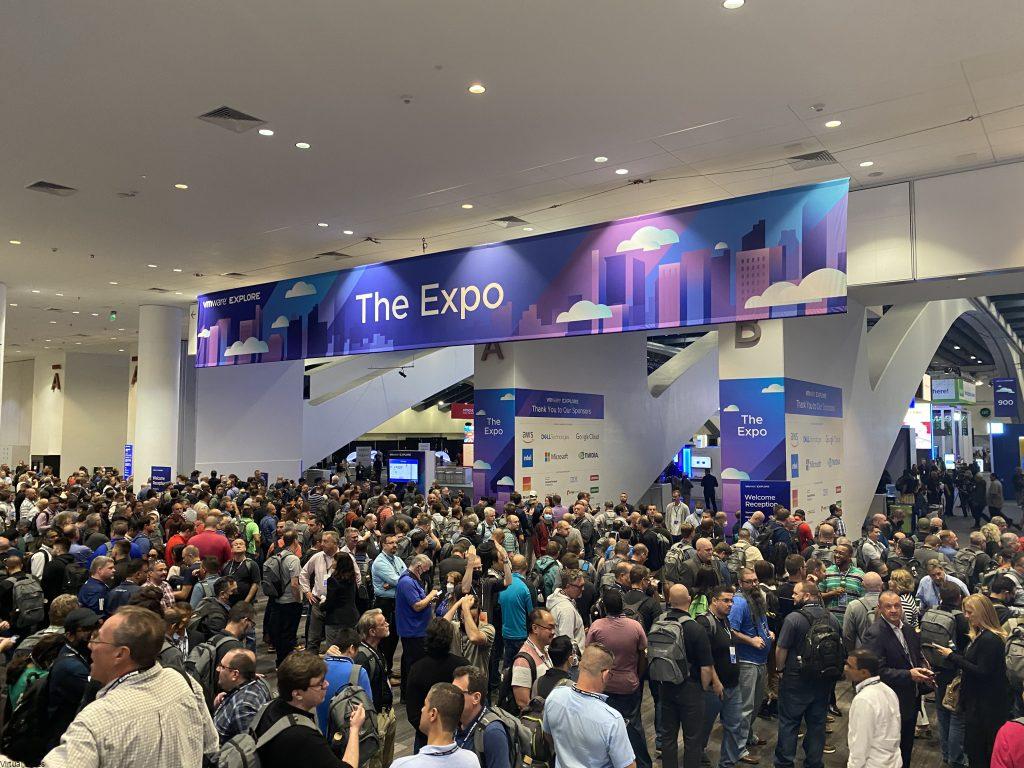
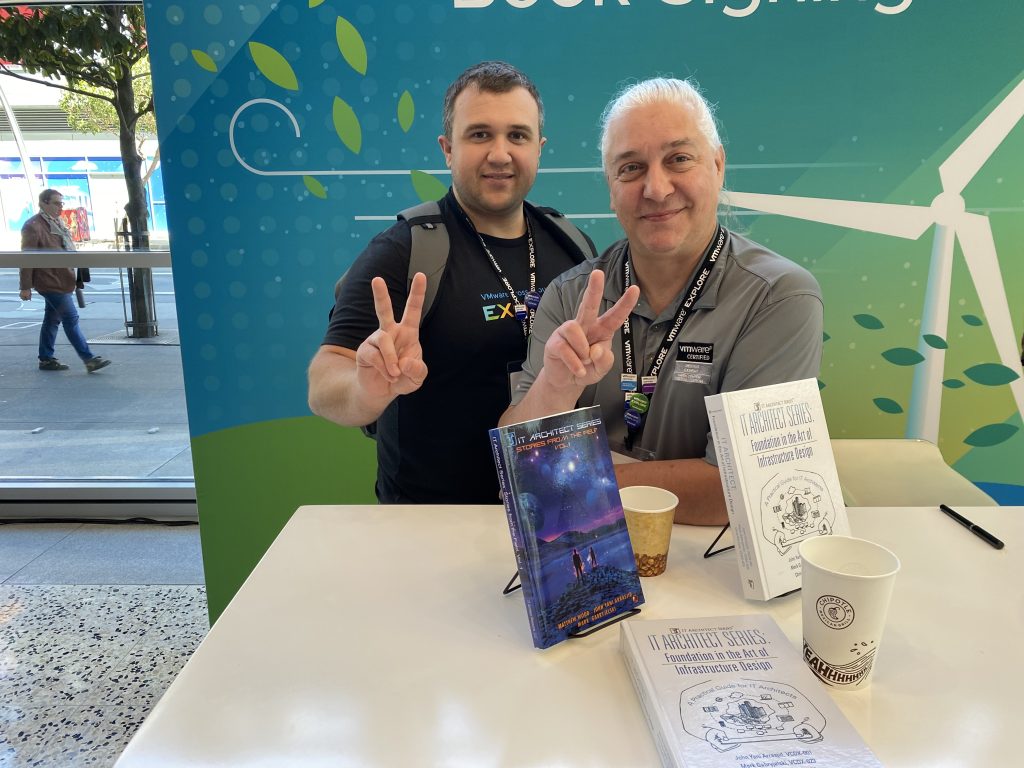

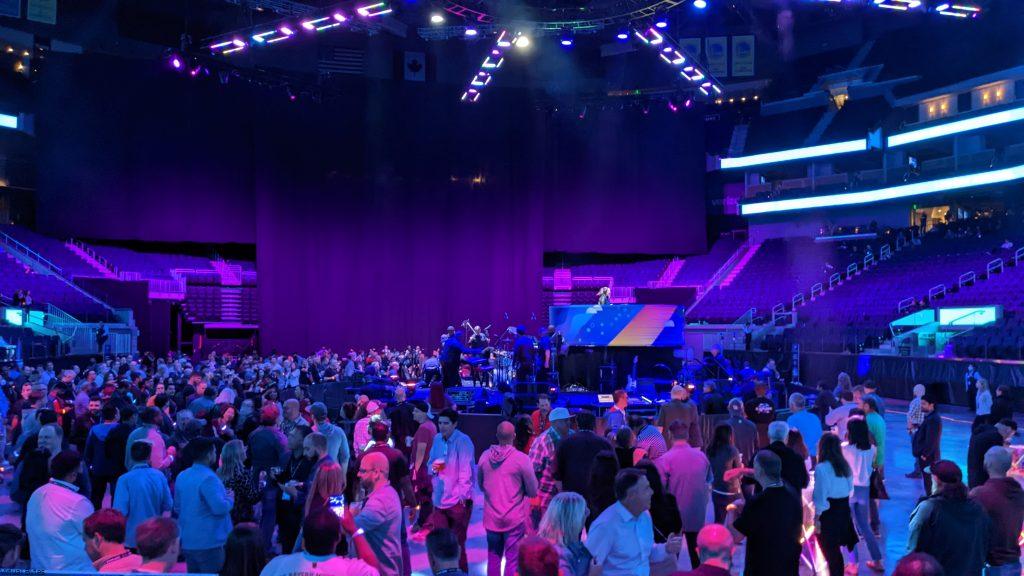
VMware Explore 2023 – Here I come!