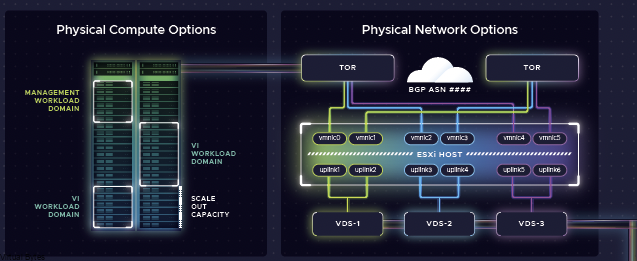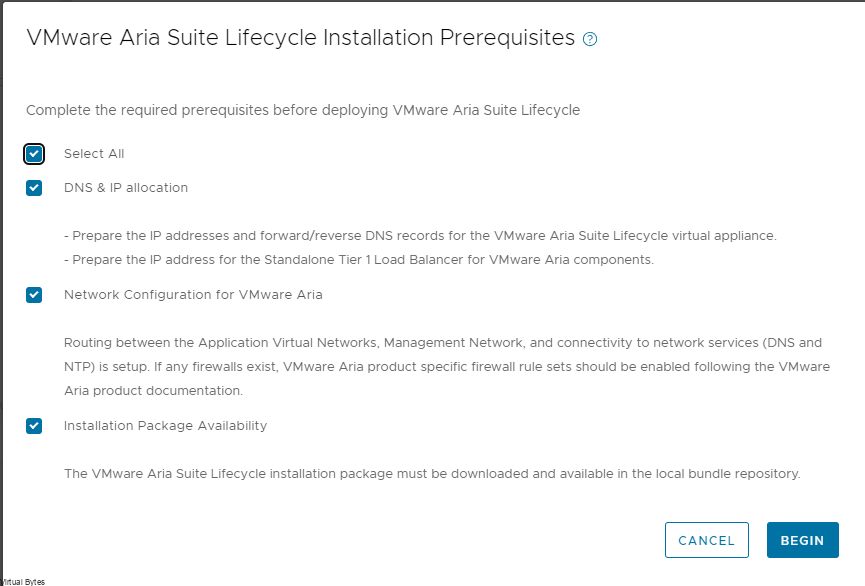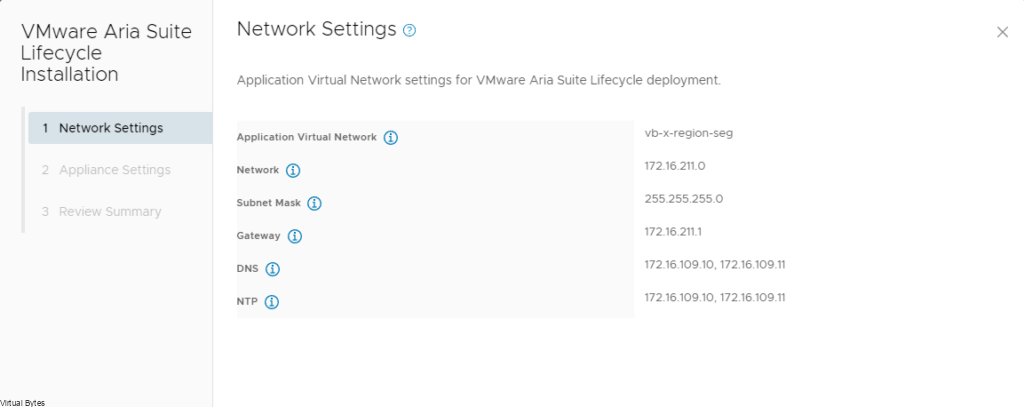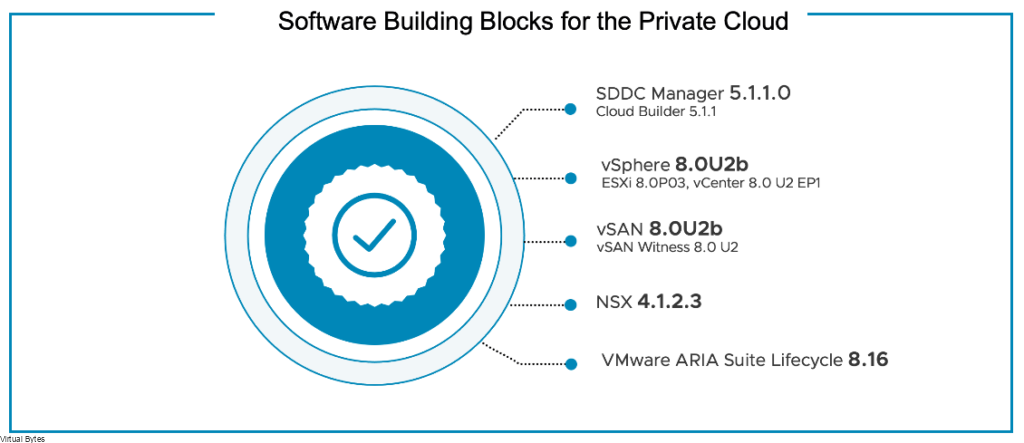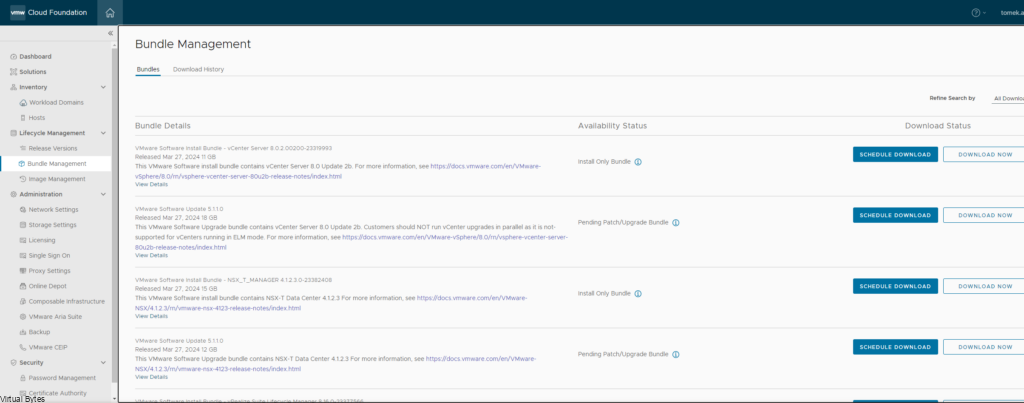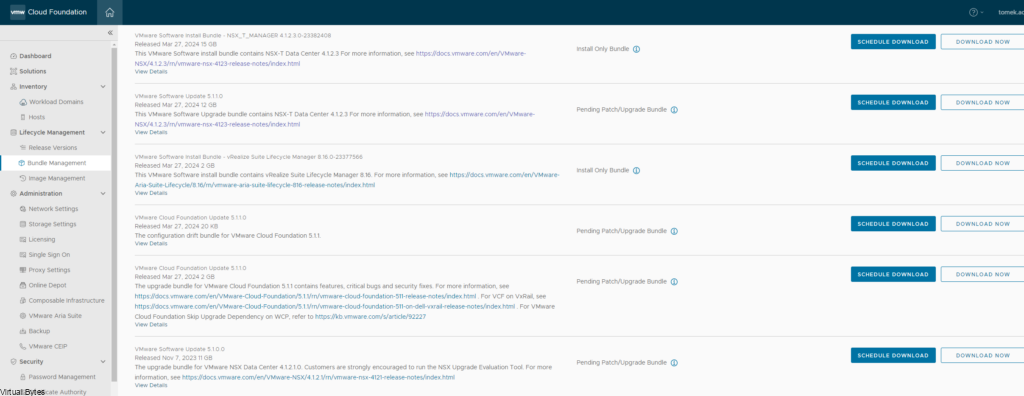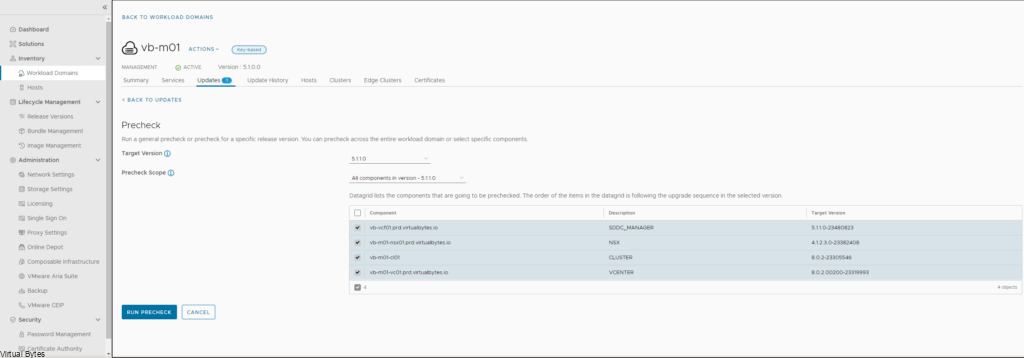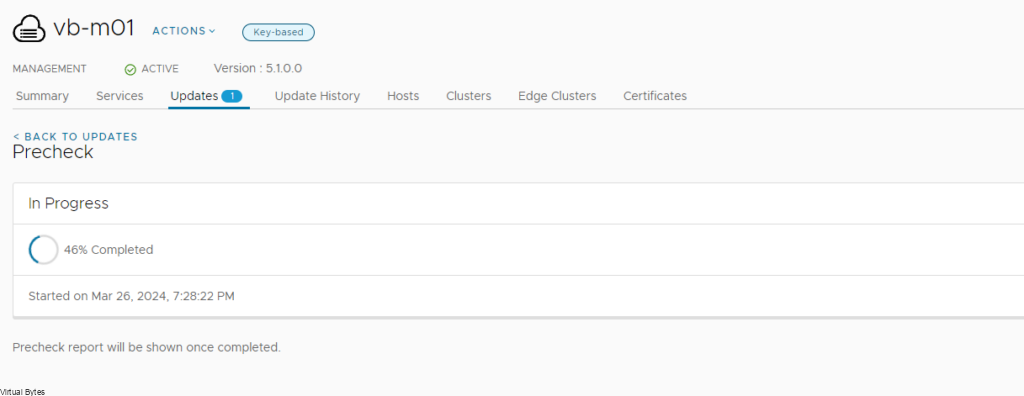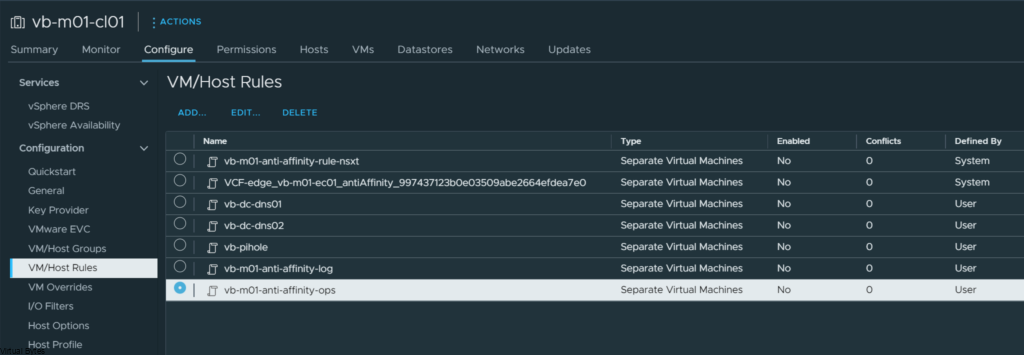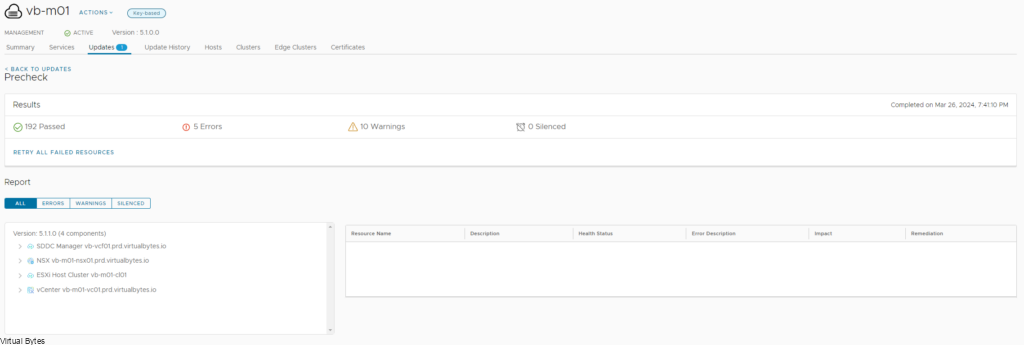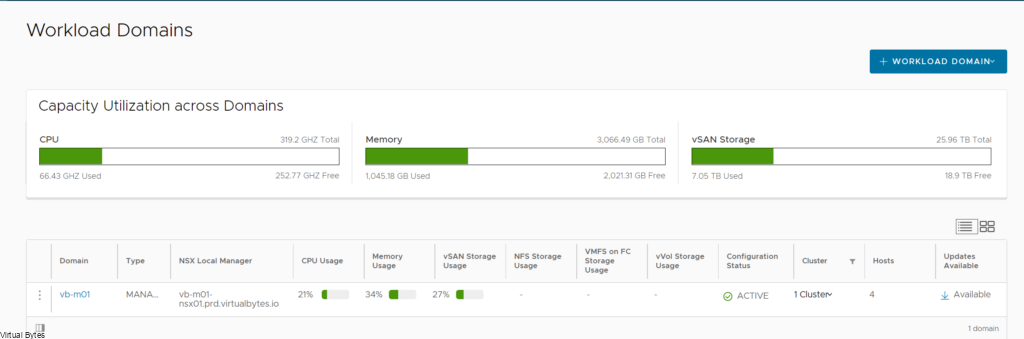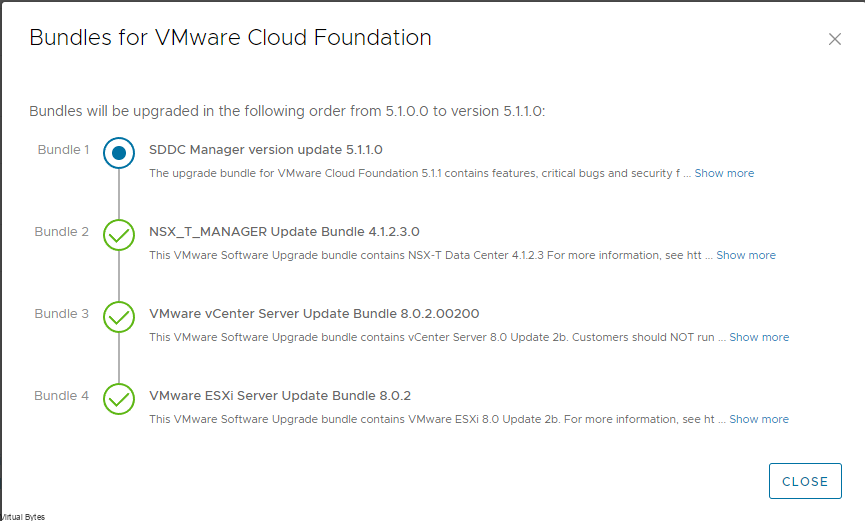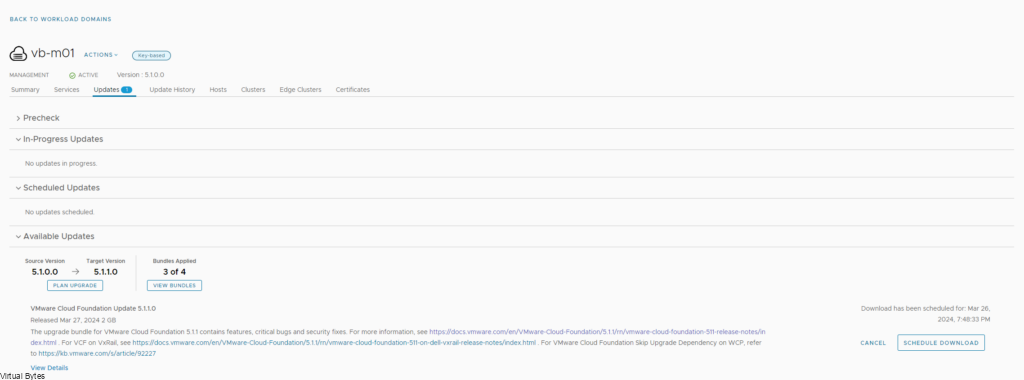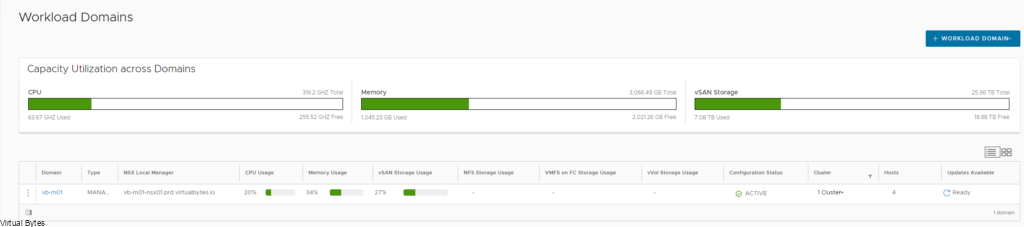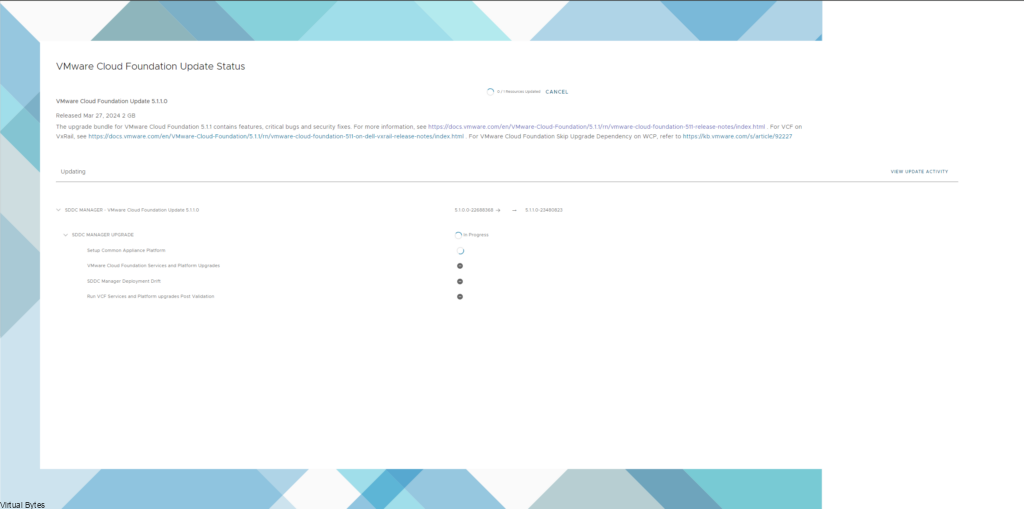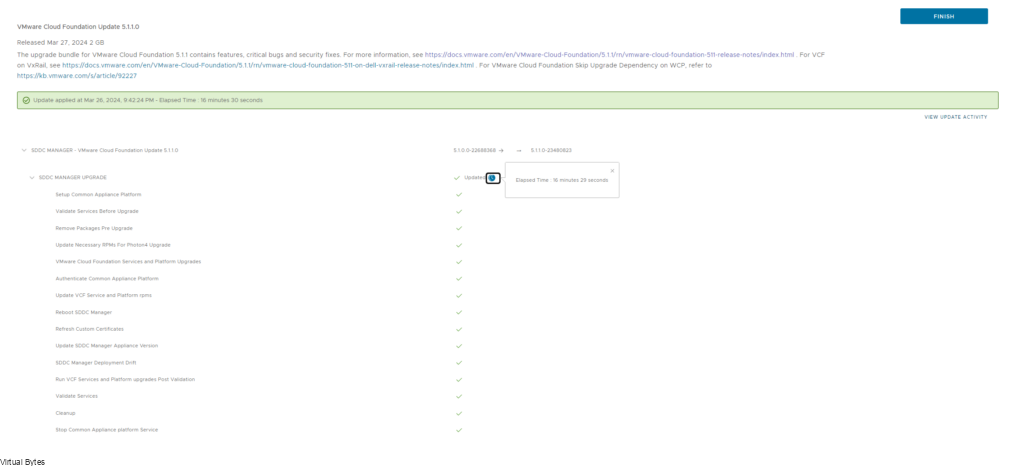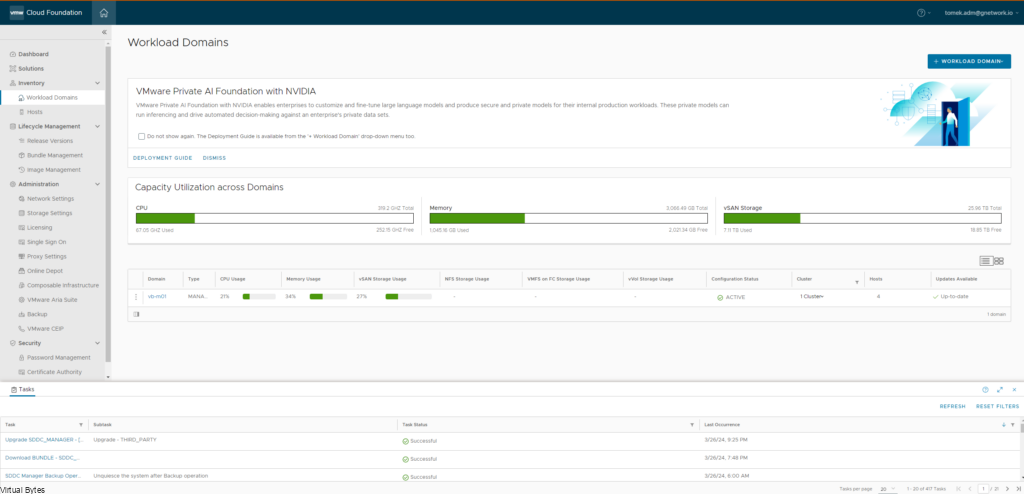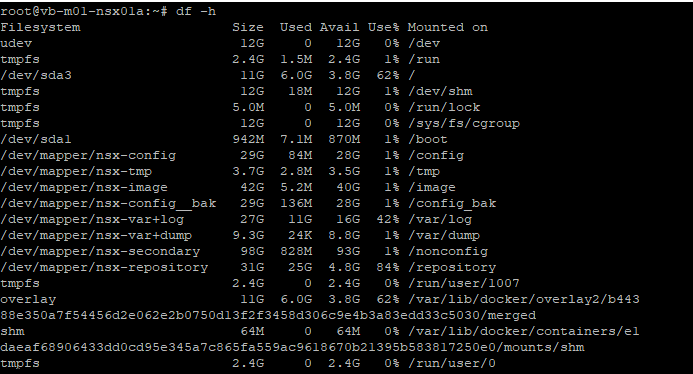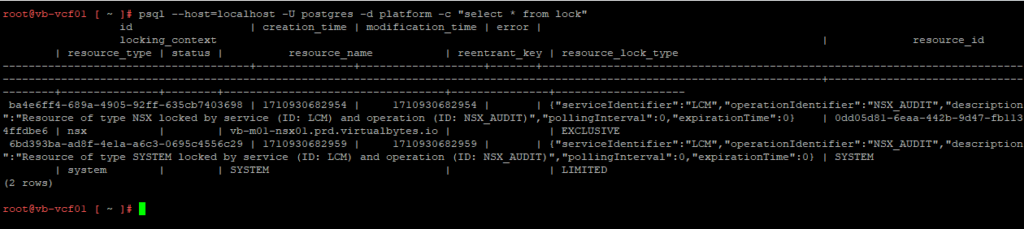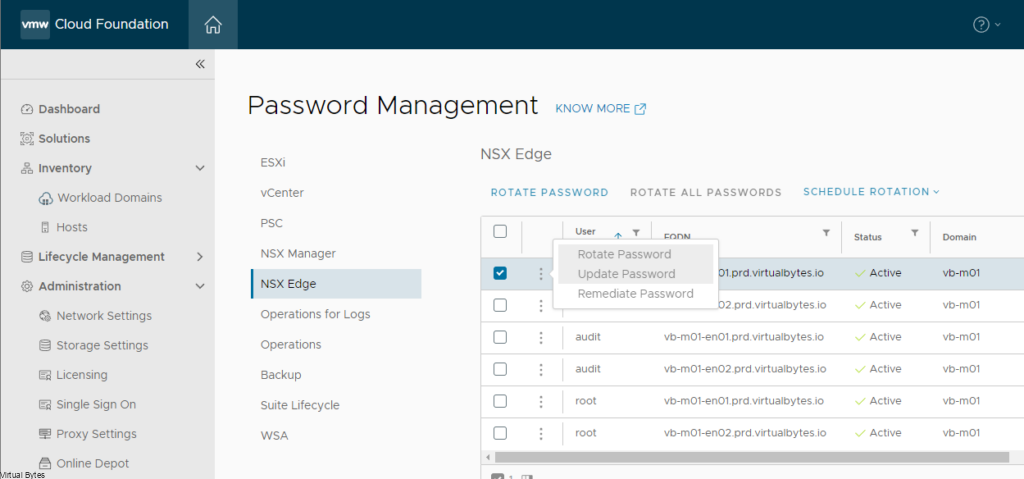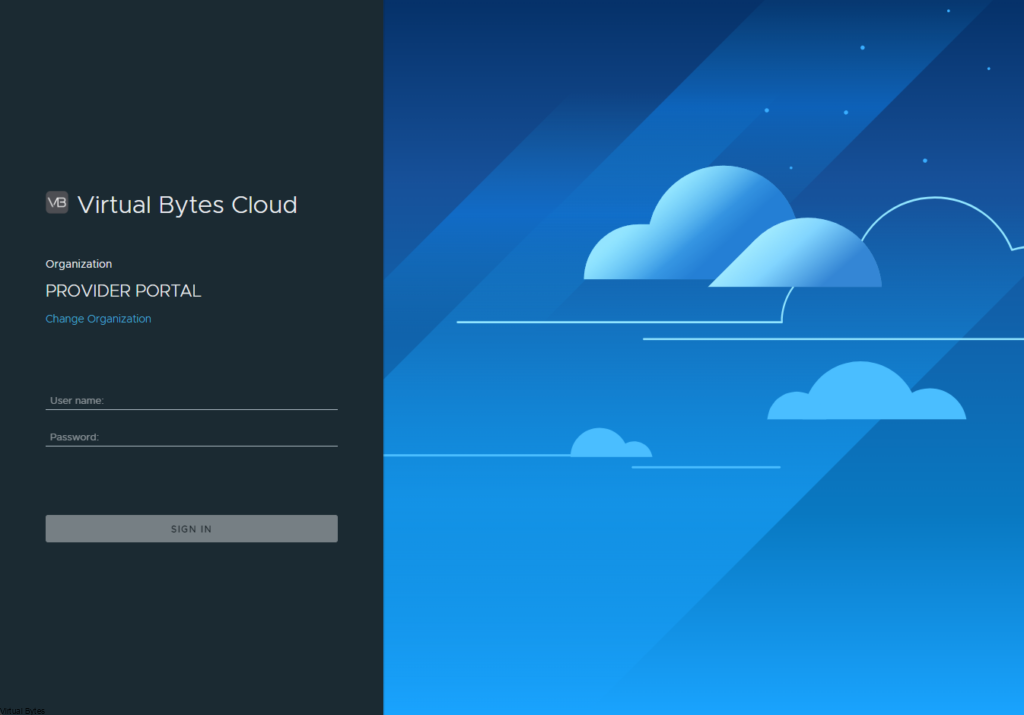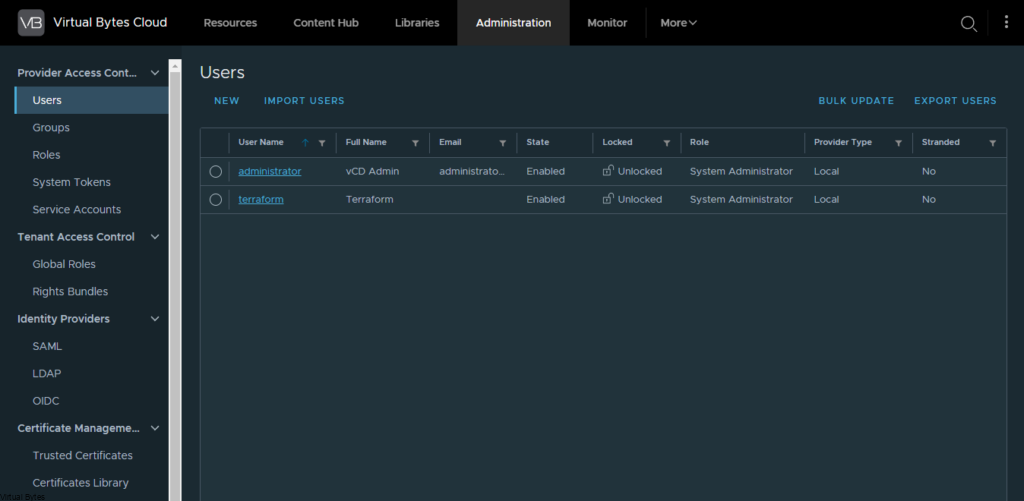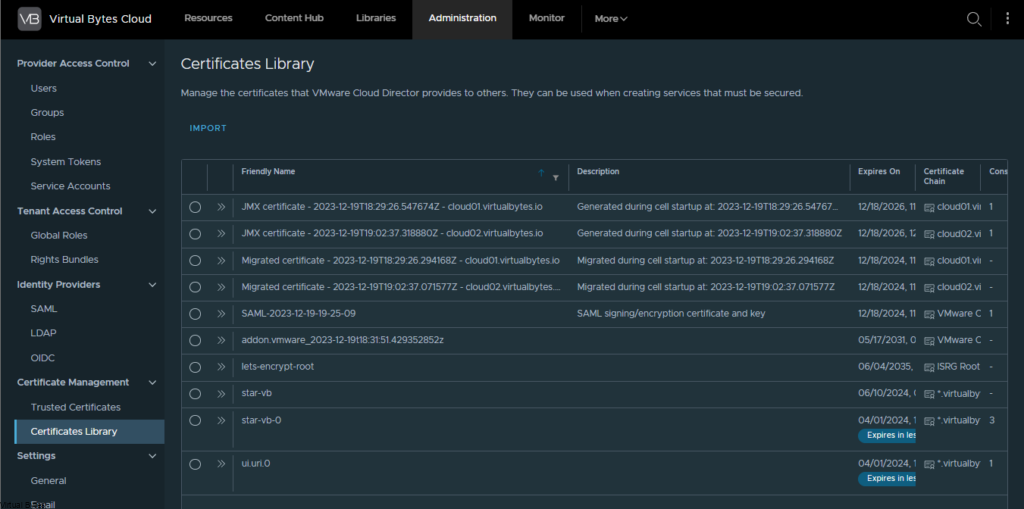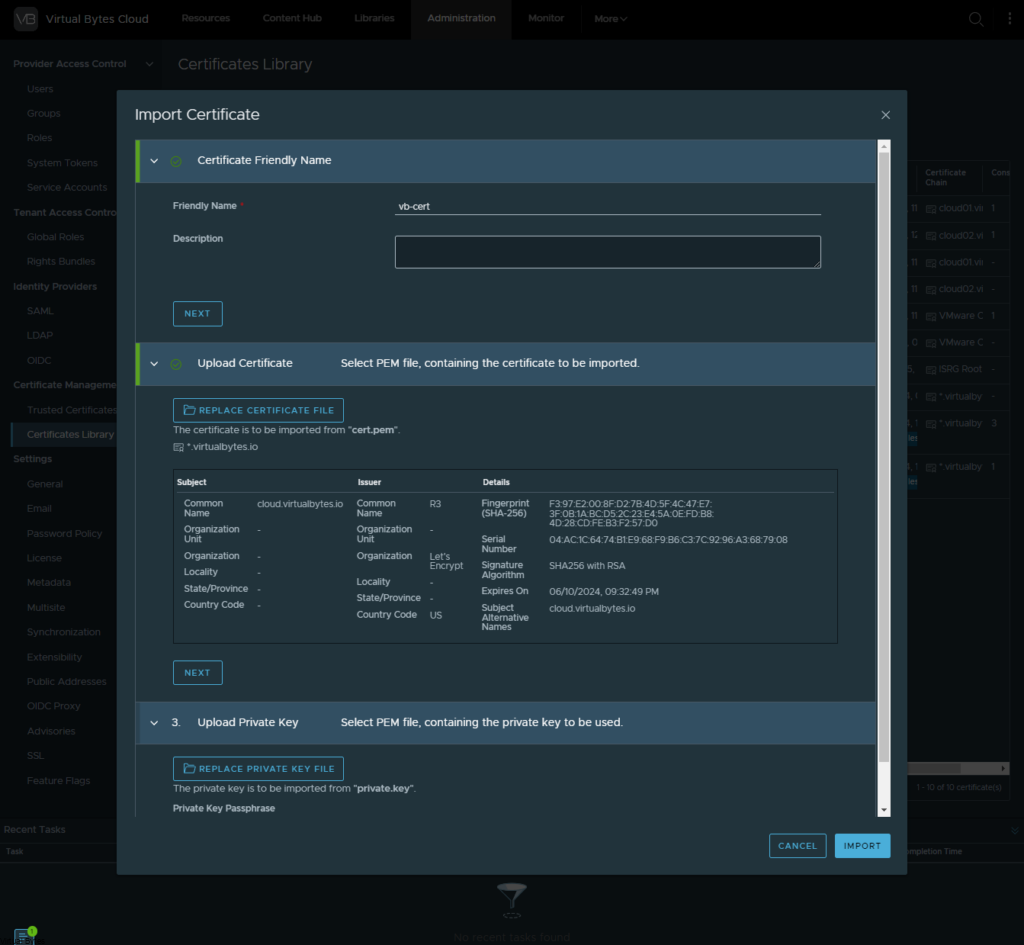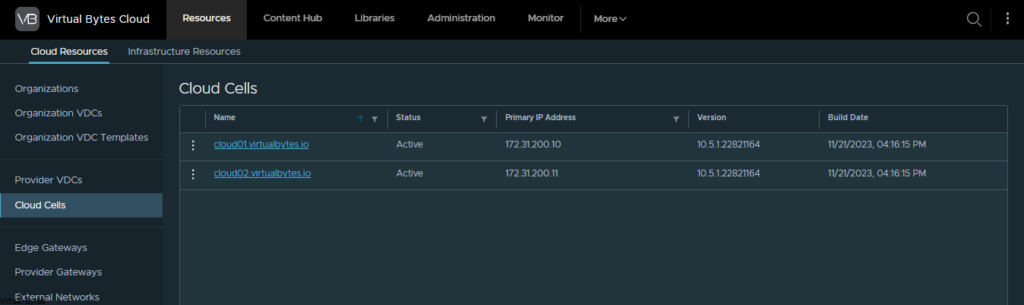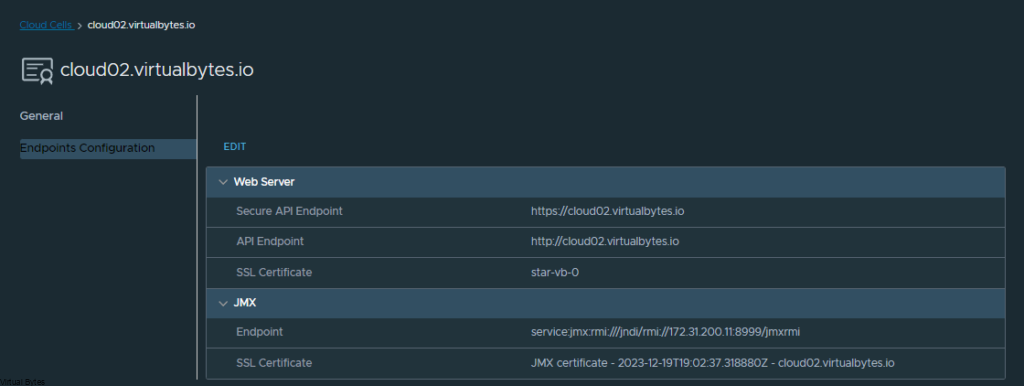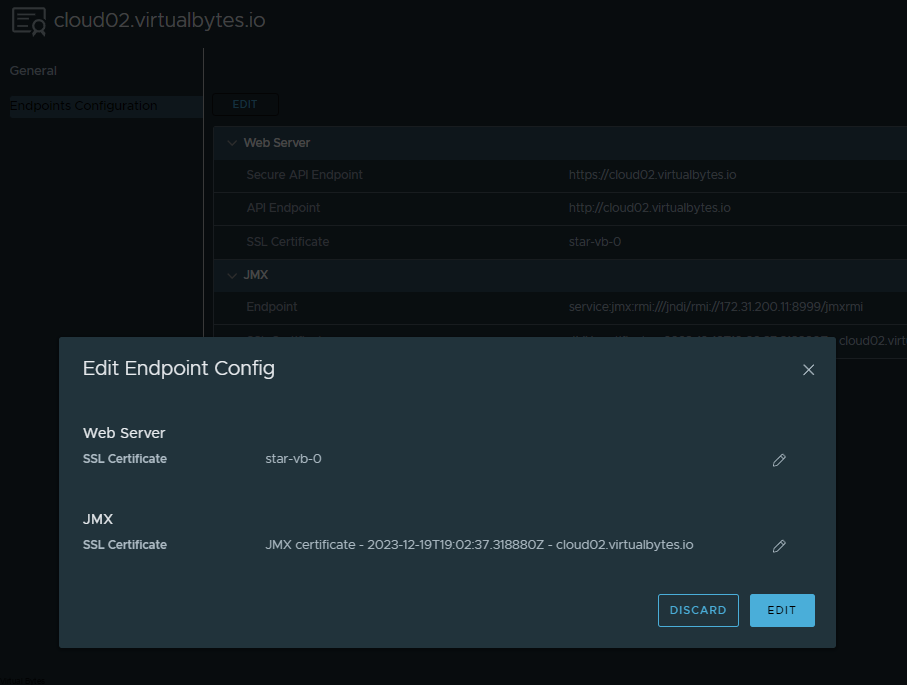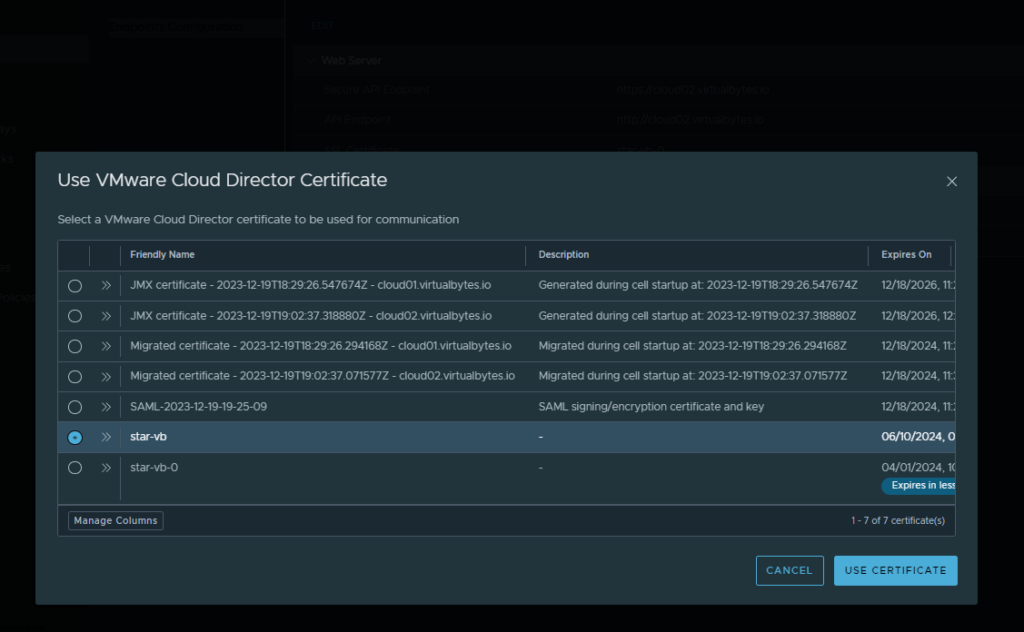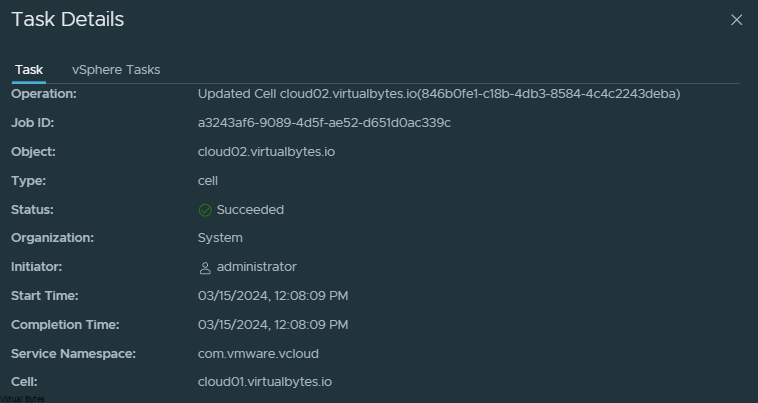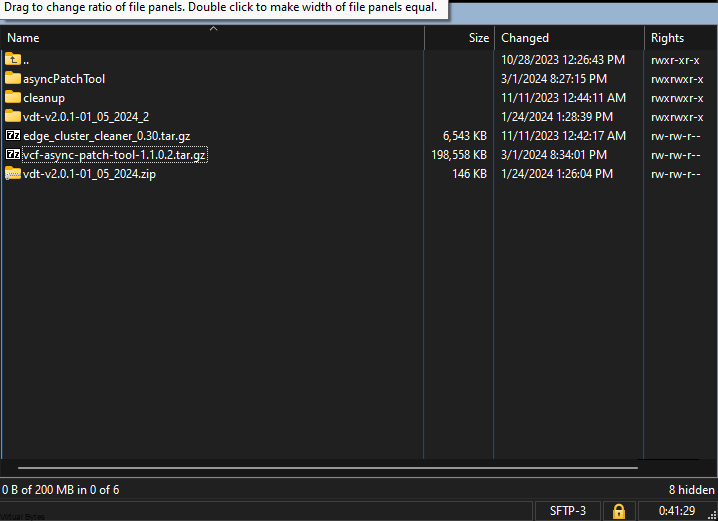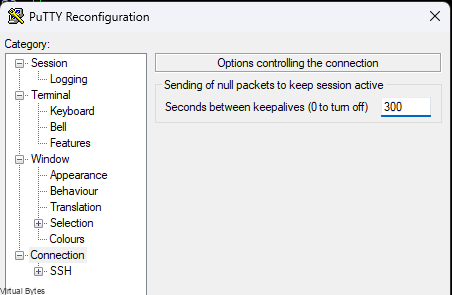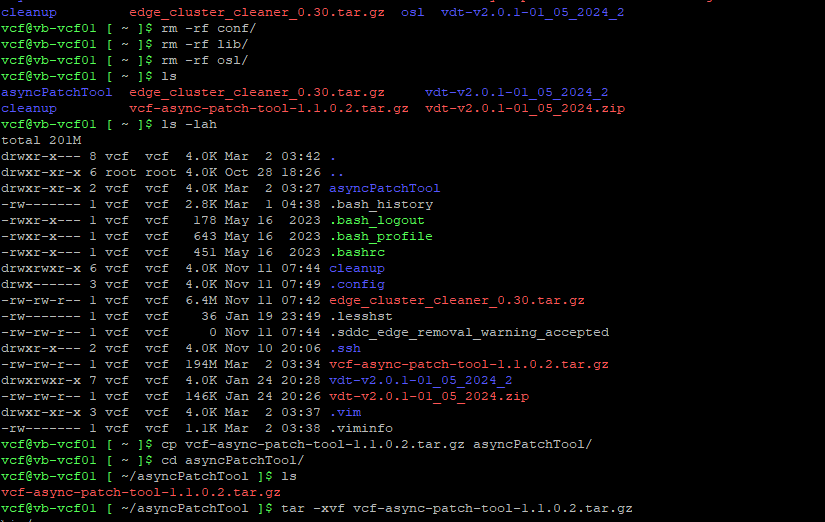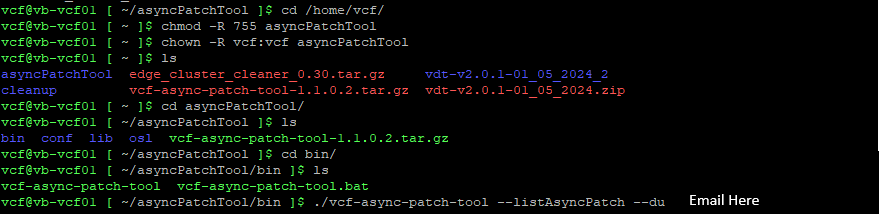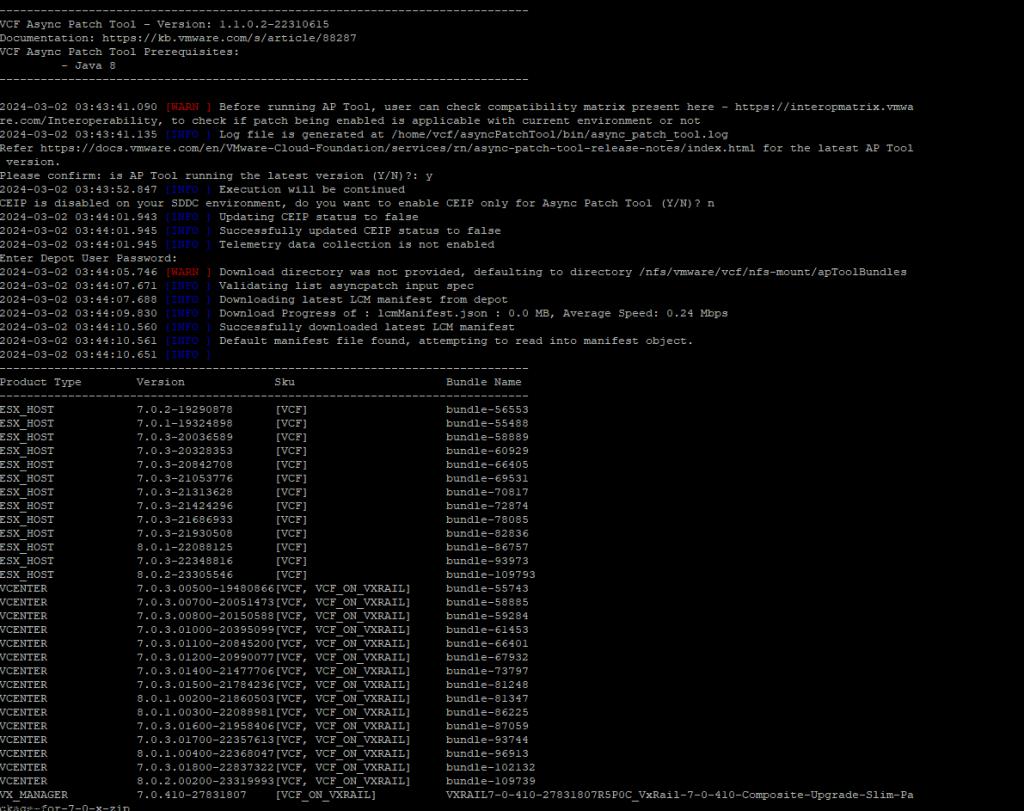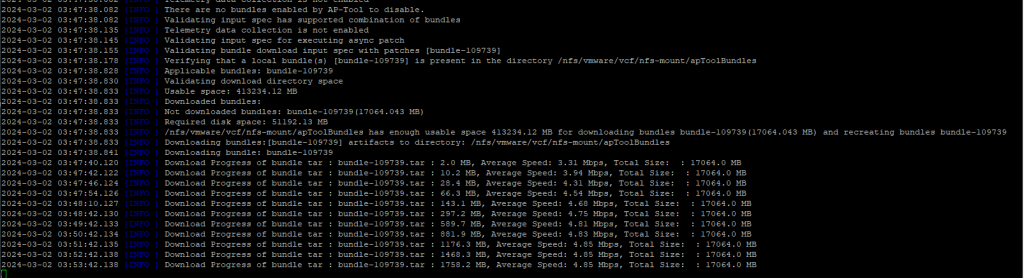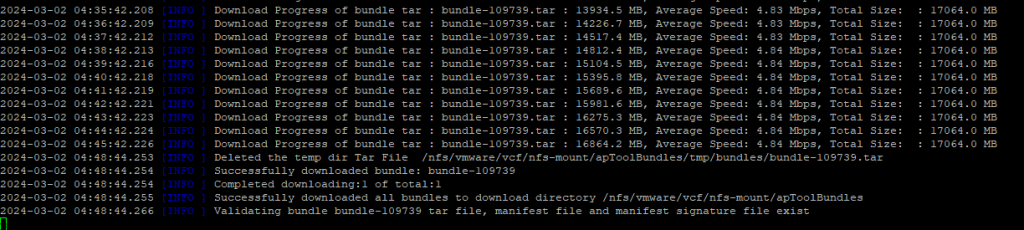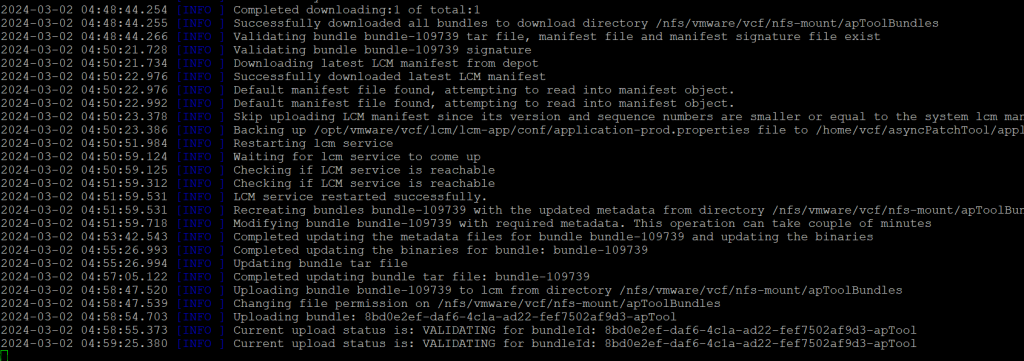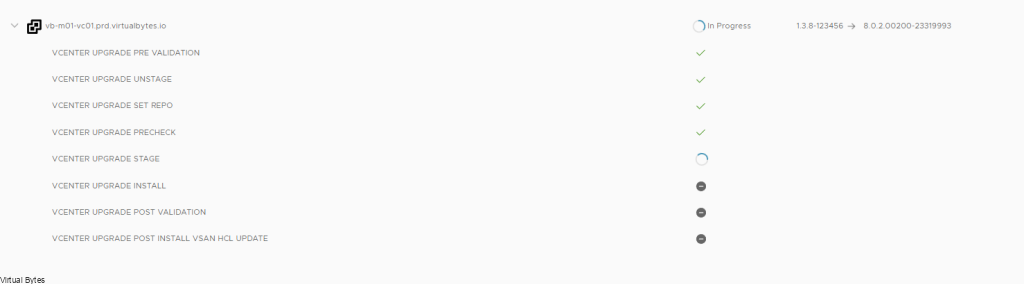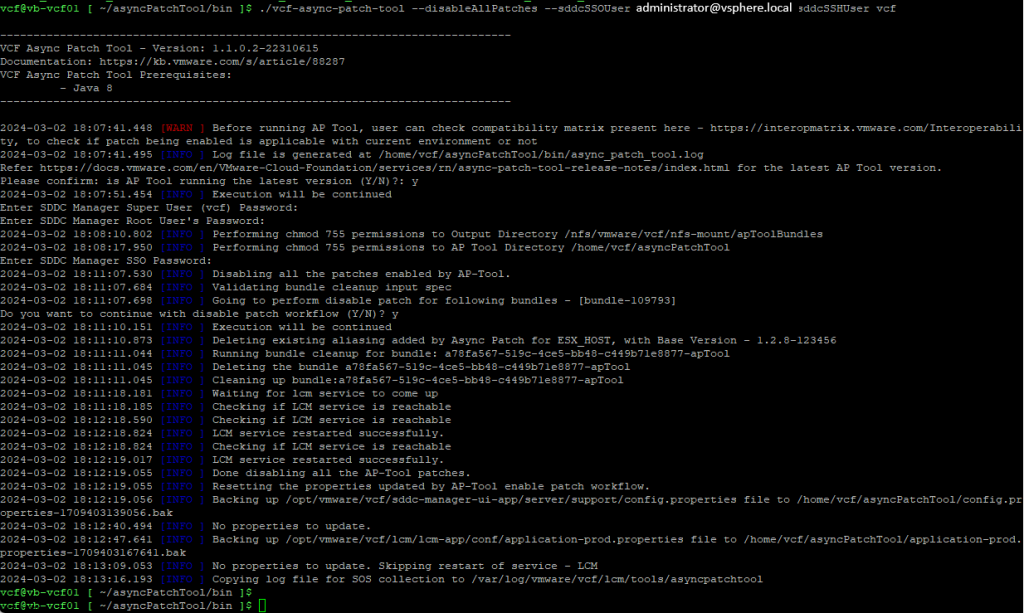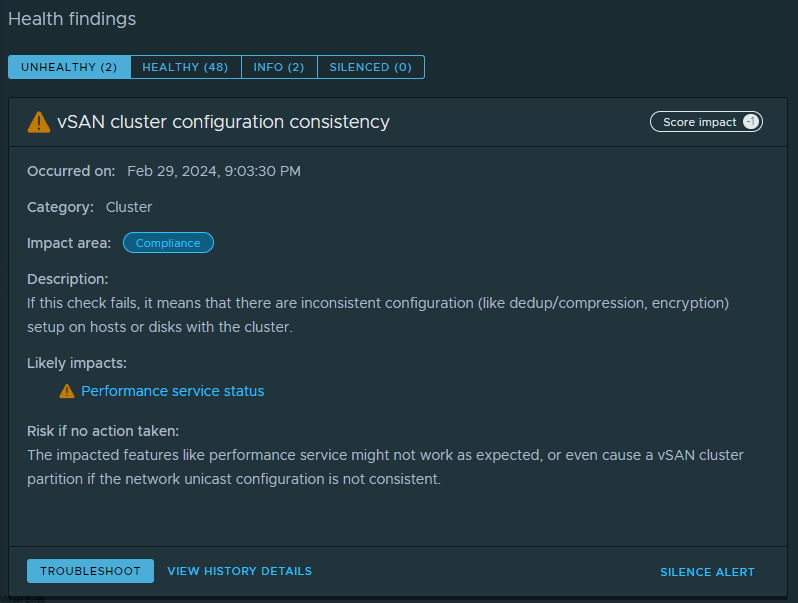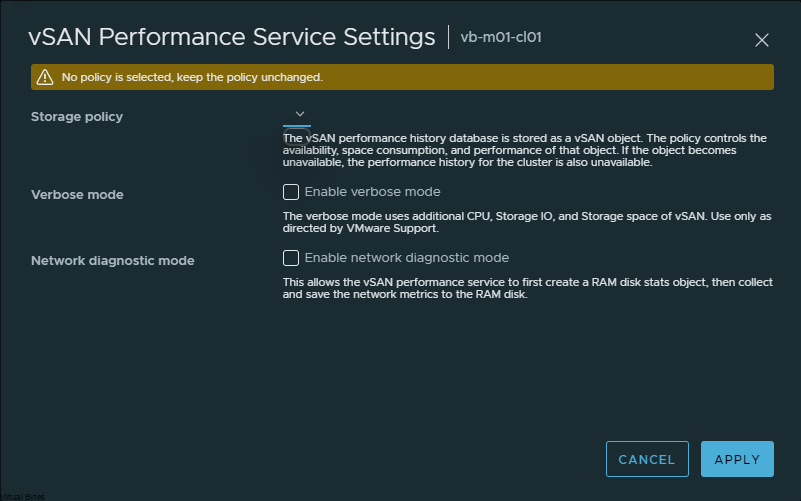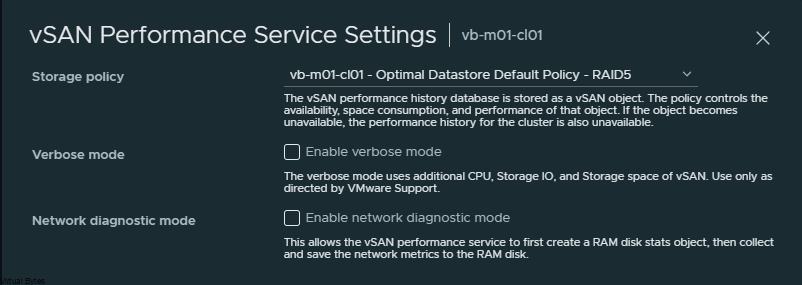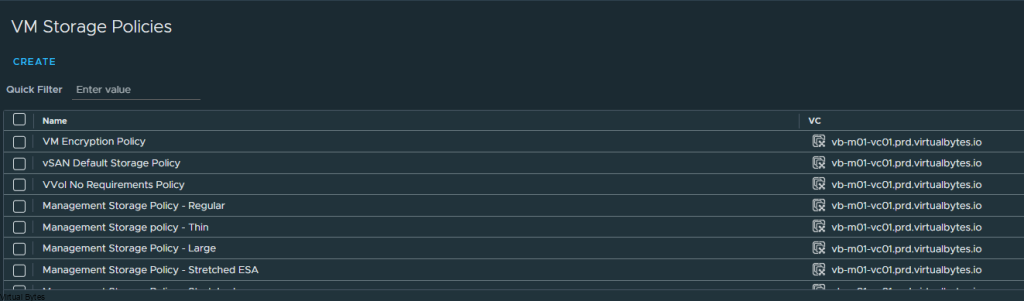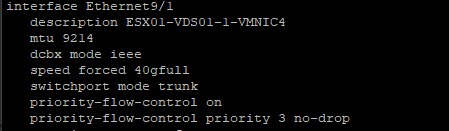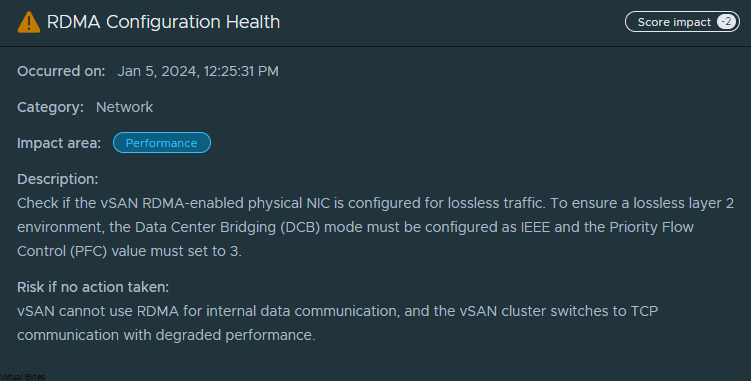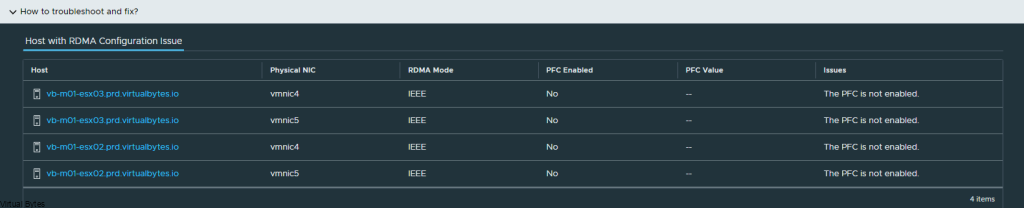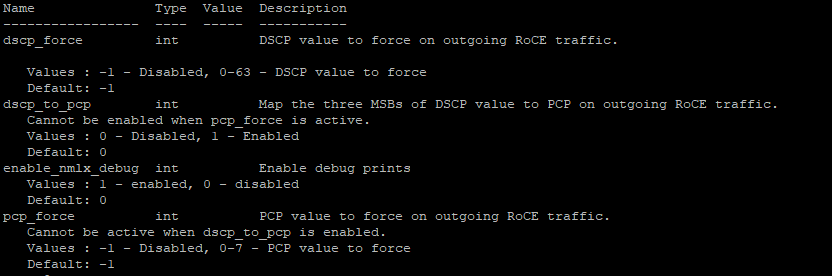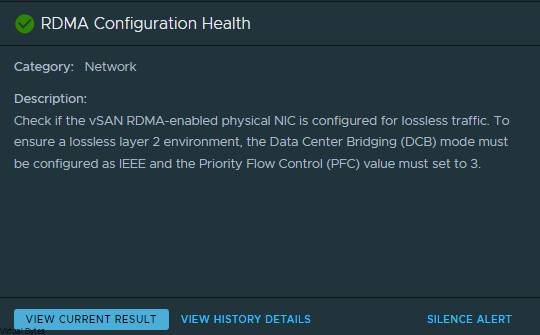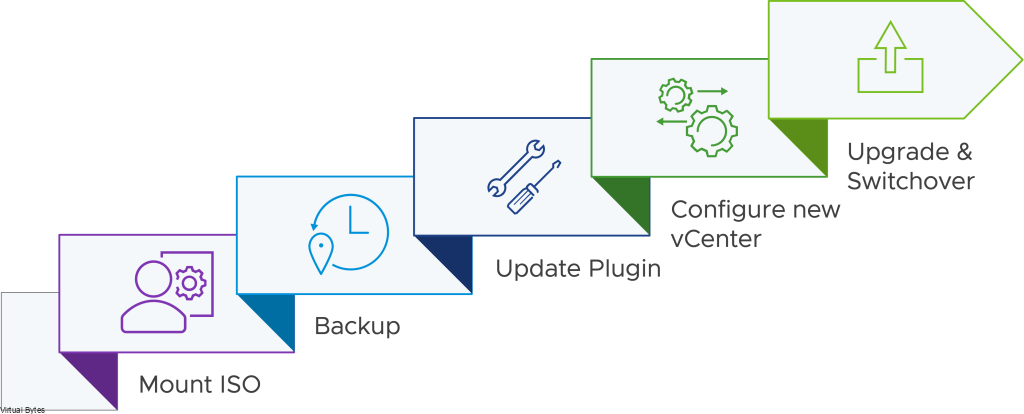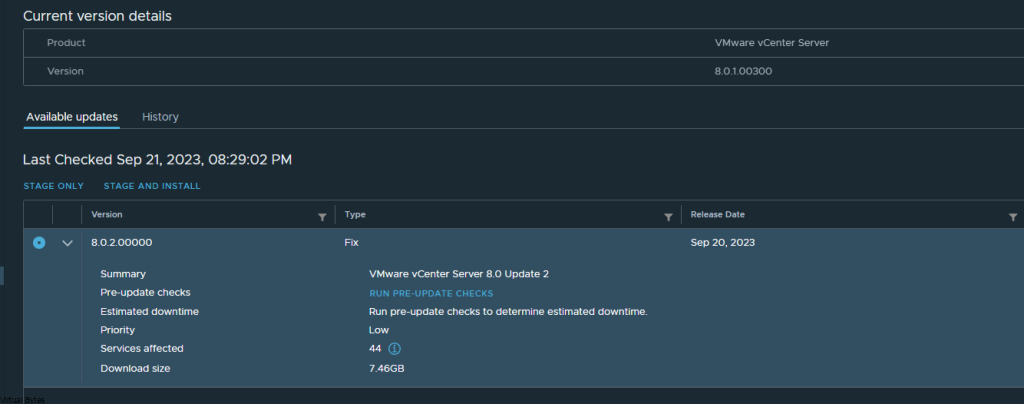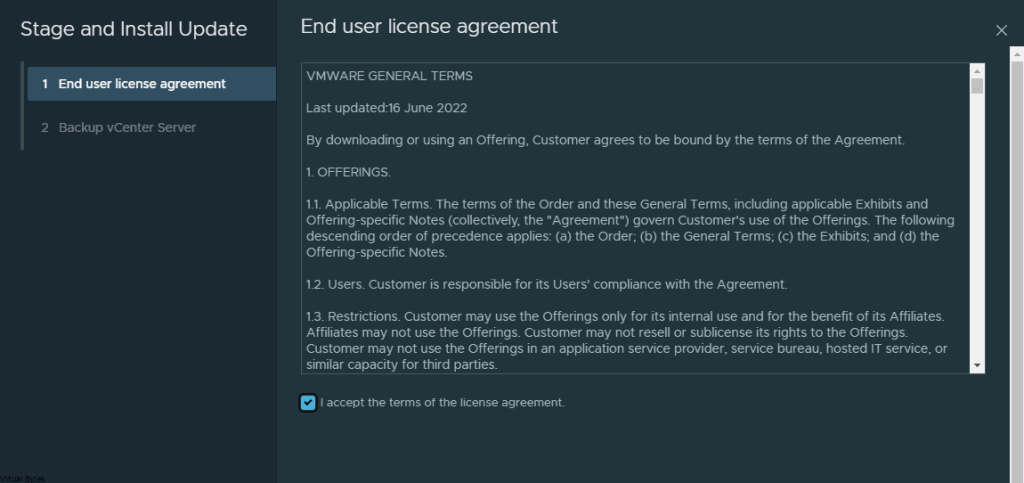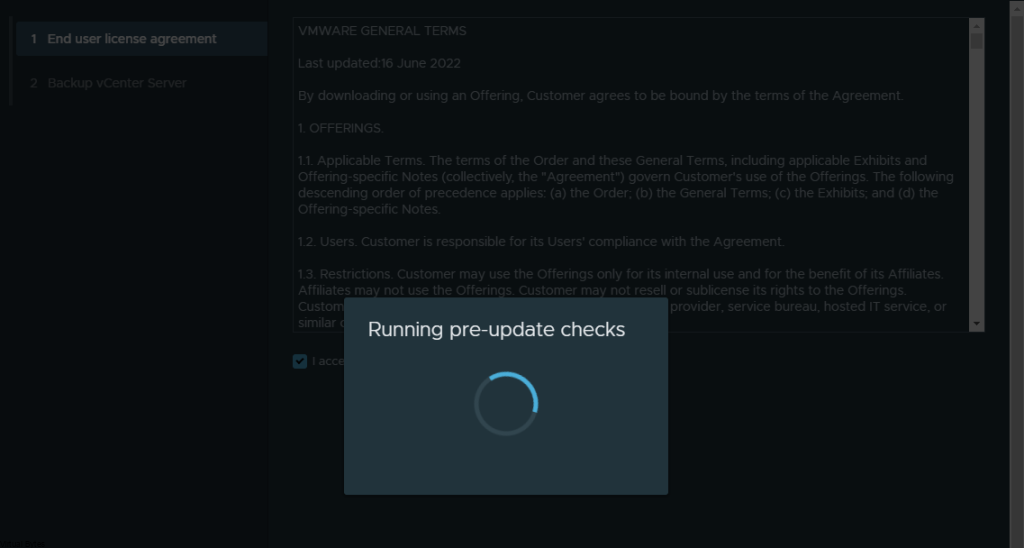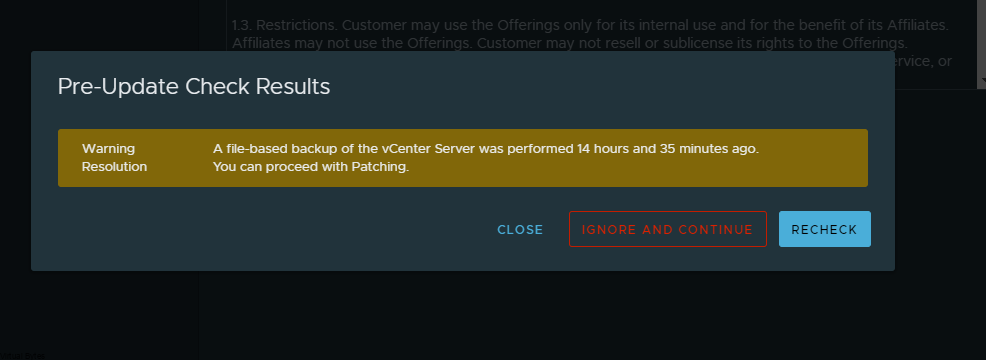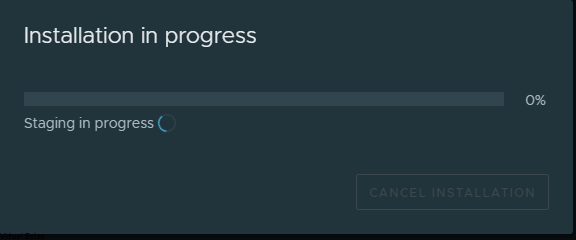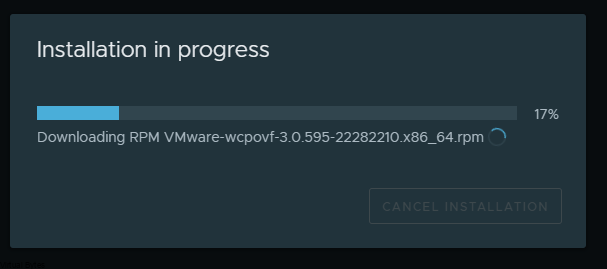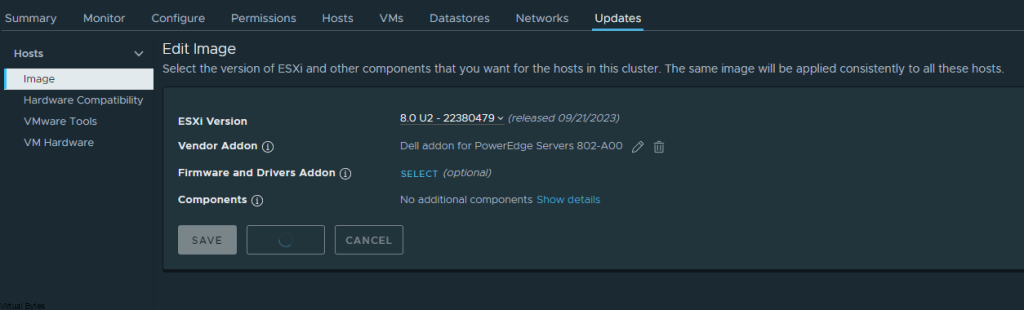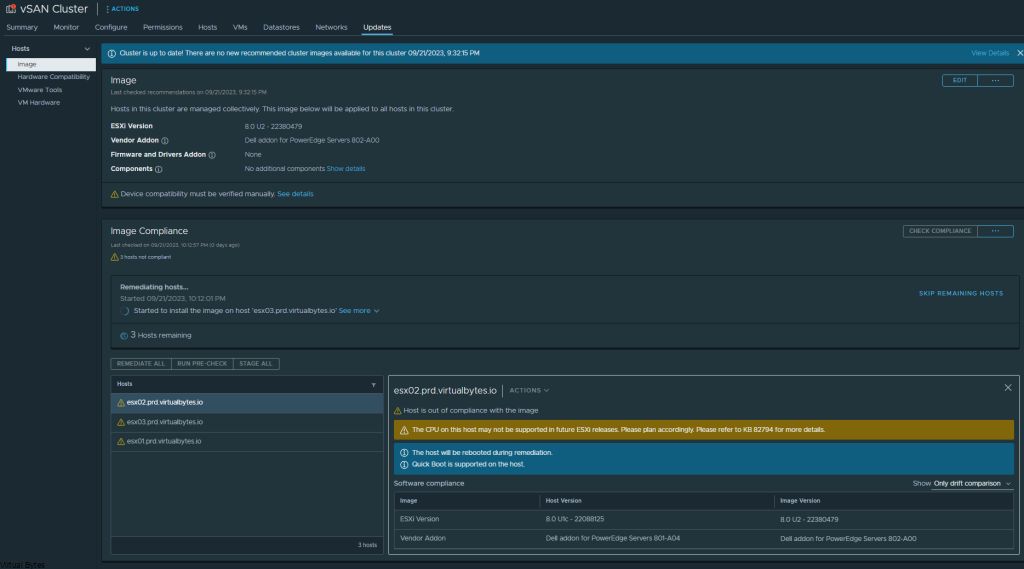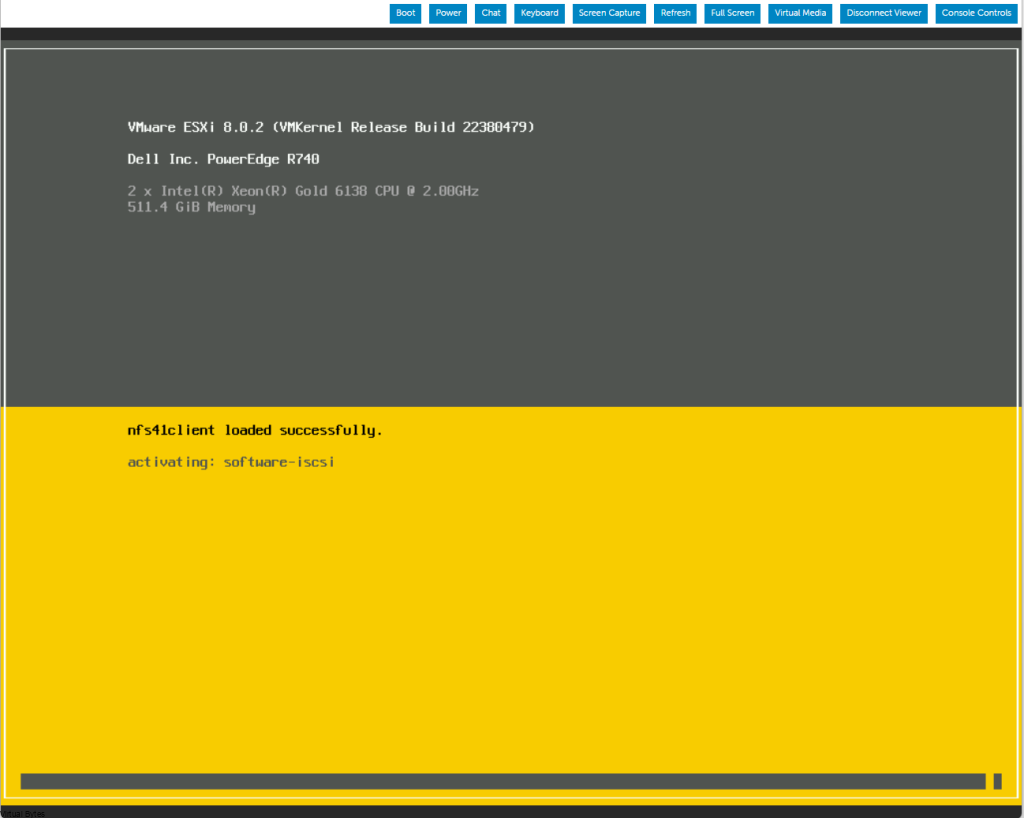Get ready to dive into the world of a private cloud platform, with the new and exciting poster that showcases the intricate topology and architecture of VMware Cloud Foundation 5.x. This comprehensive visual guide will take you on a journey through the innovative features and capabilities of VMware’s cutting-edge cloud platform. Whether you’re a seasoned IT professional looking to enhance your knowledge or a newcomer eager to explore the possibilities of VCF, this poster is sure to spark your curiosity and ignite your passion for cloud technology. Join us as we unravel the complexities of VCF and unlock the potential of cloud computing like never before!
Download your copy today and get it printed at your favorite print shop!
Overview

Two Persona – Cloud Admin & Developer
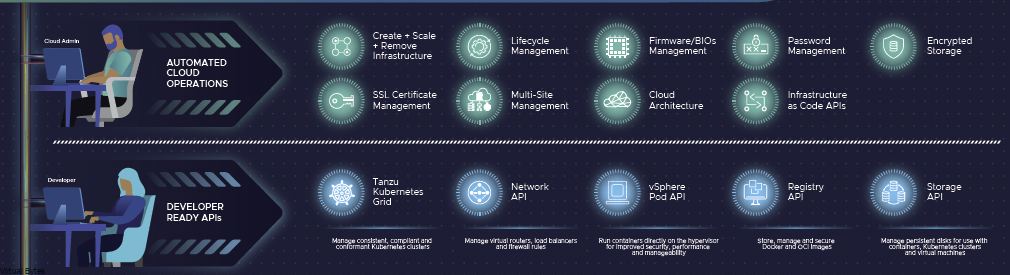
Management Workload Domain
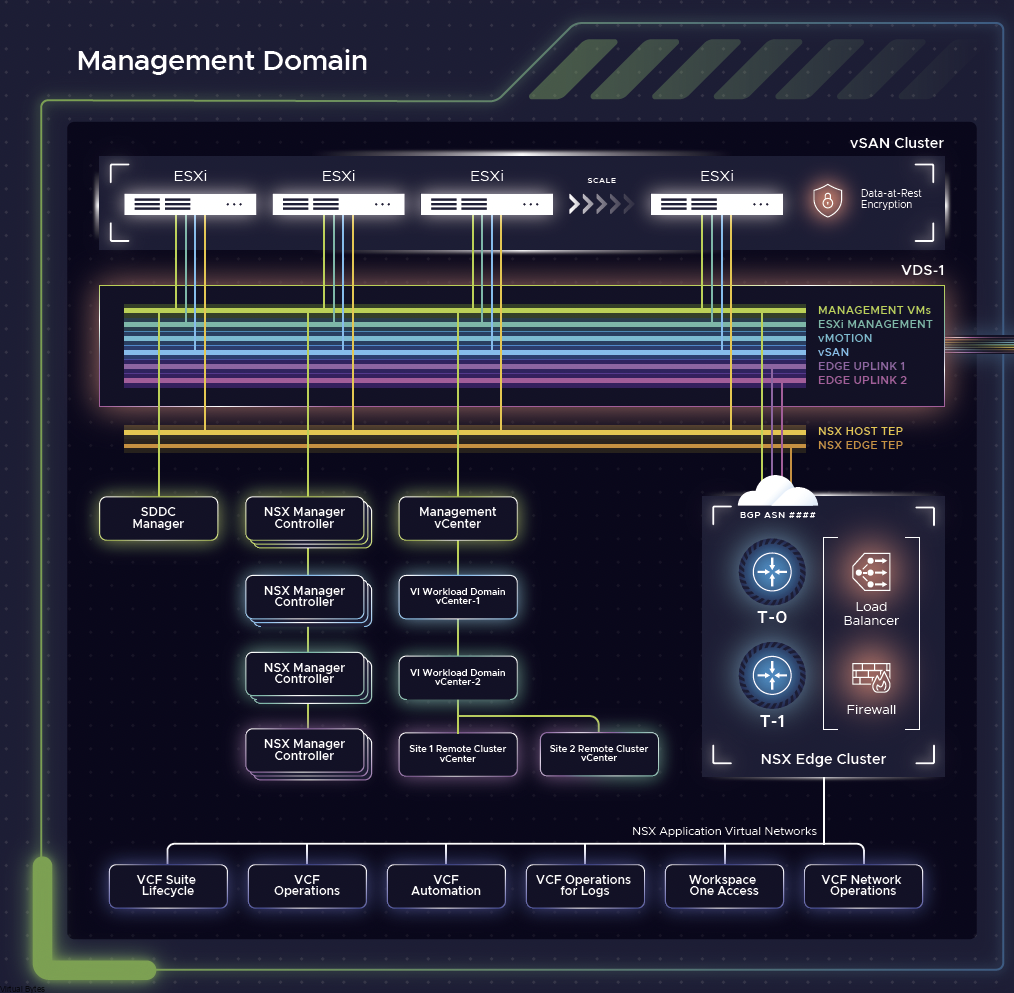
Workload Domain
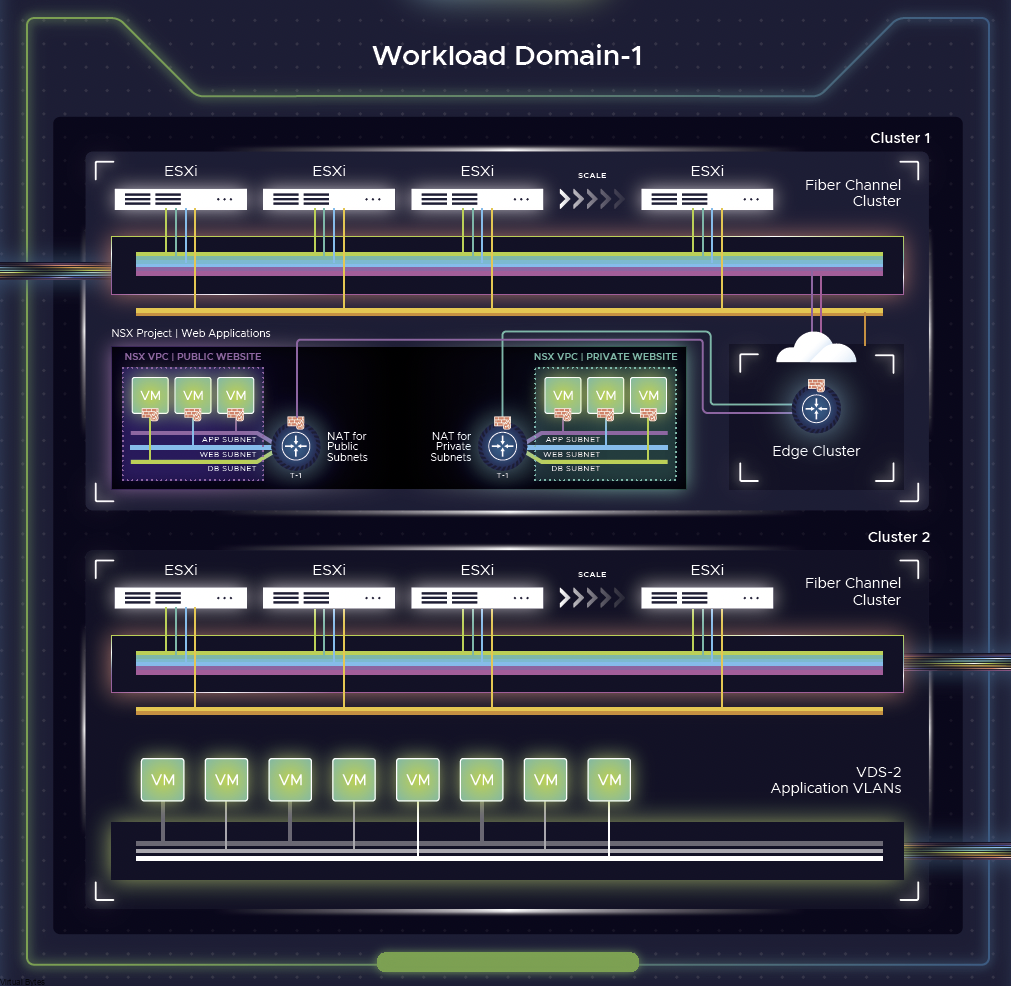
Workload Domain with Tanzu
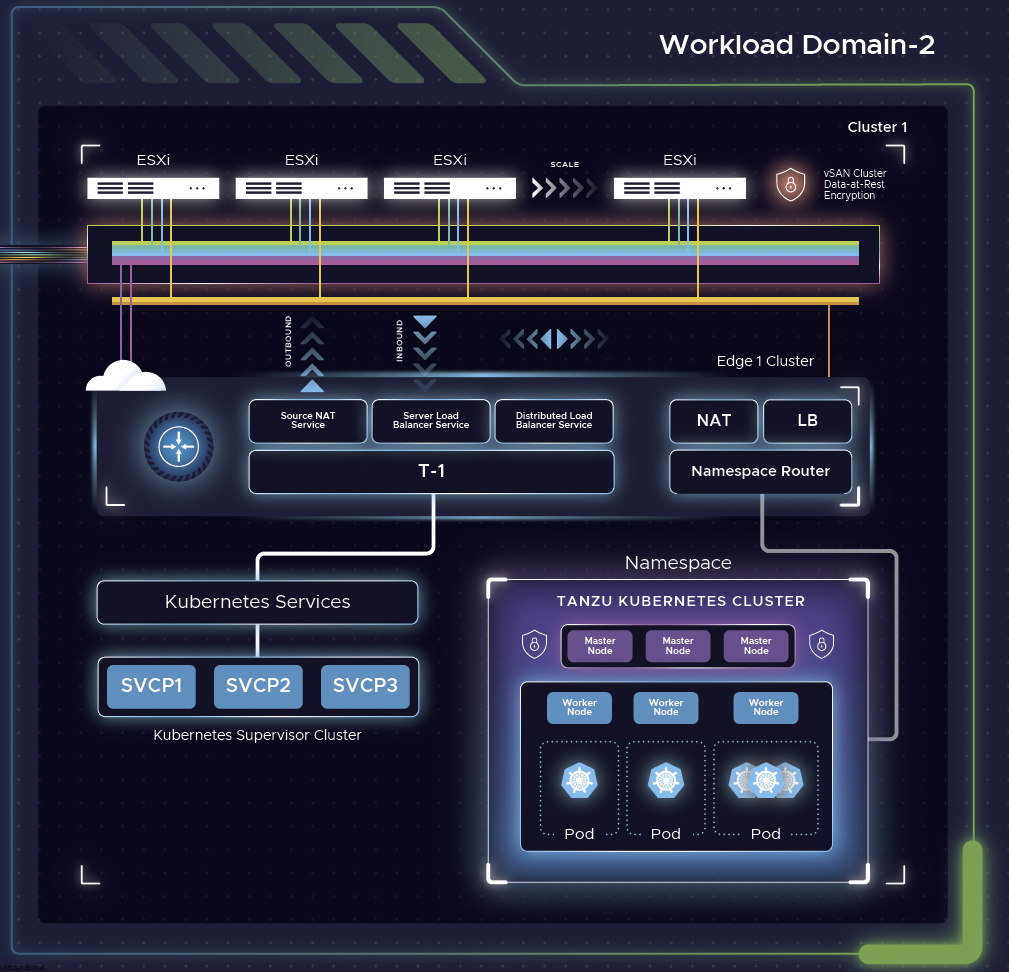
Workload Domain Physical Networking