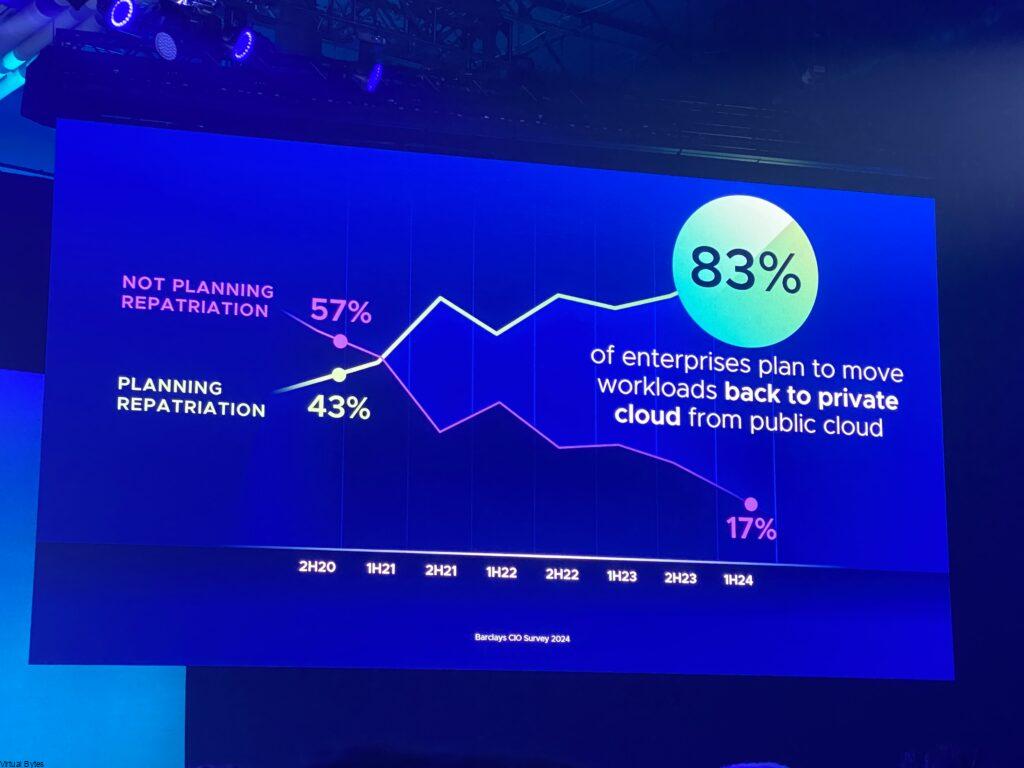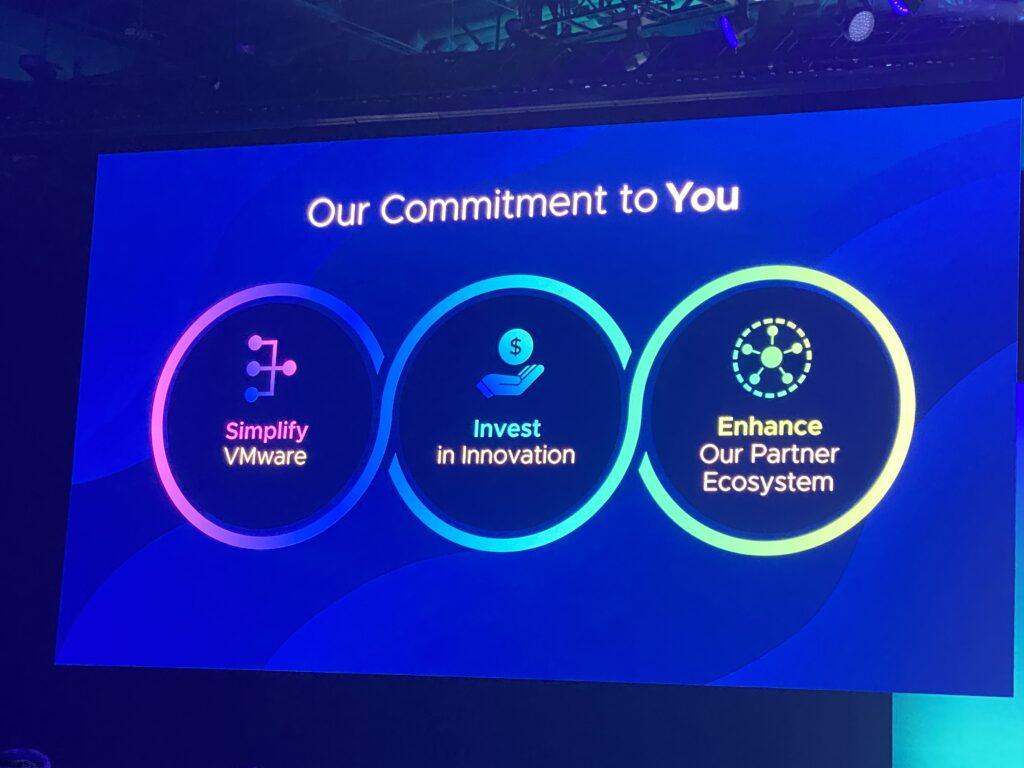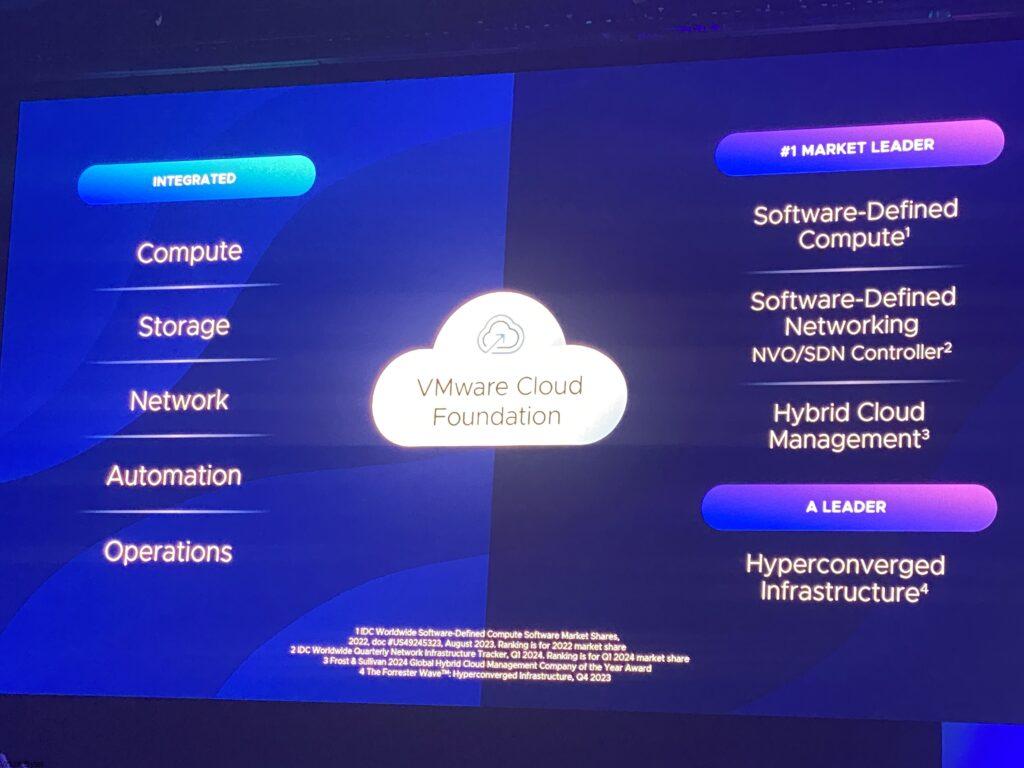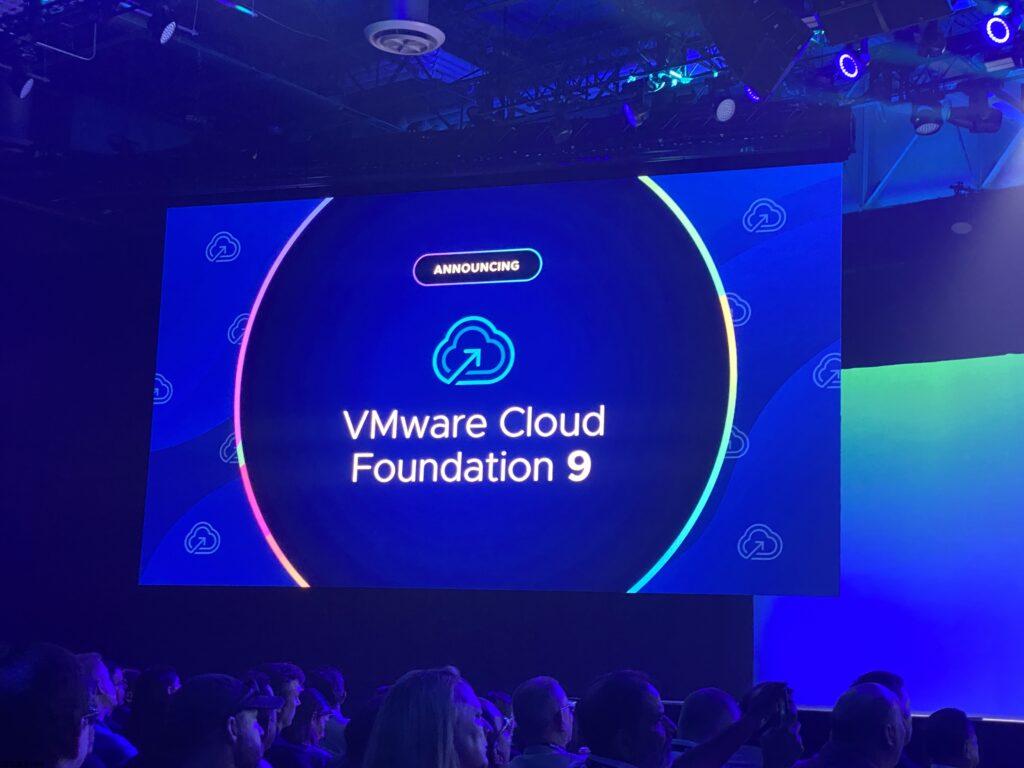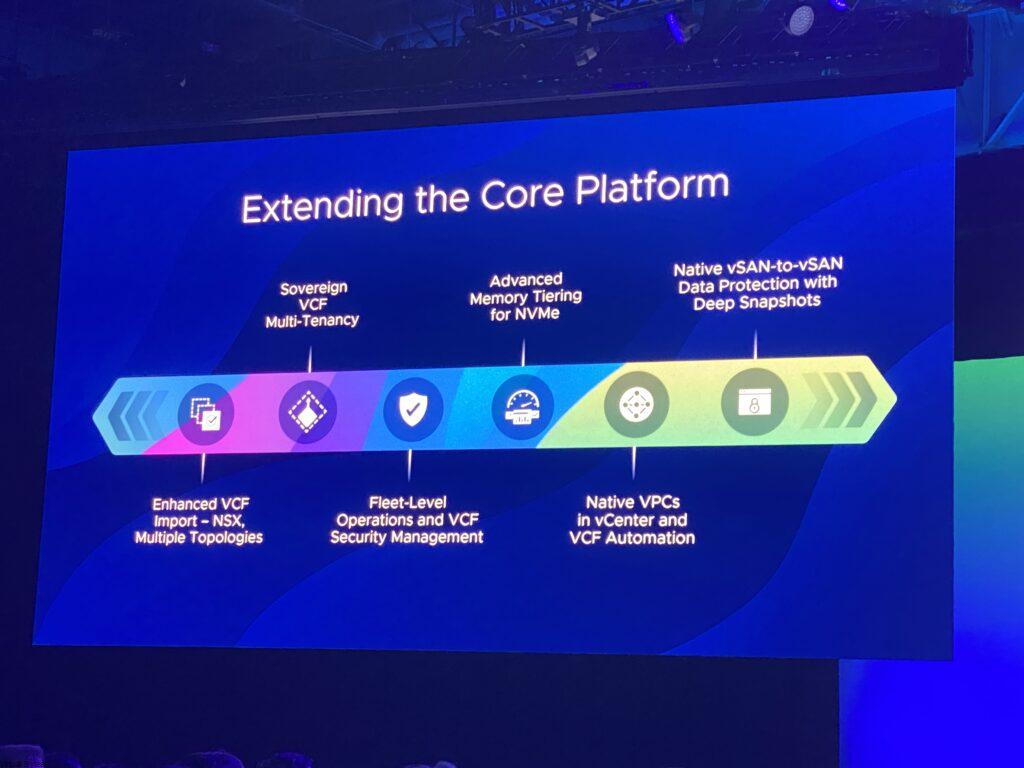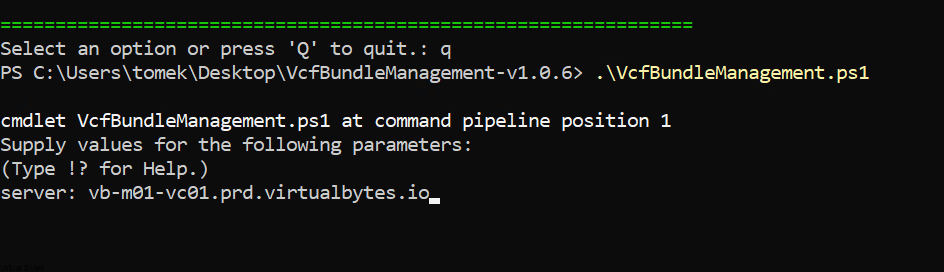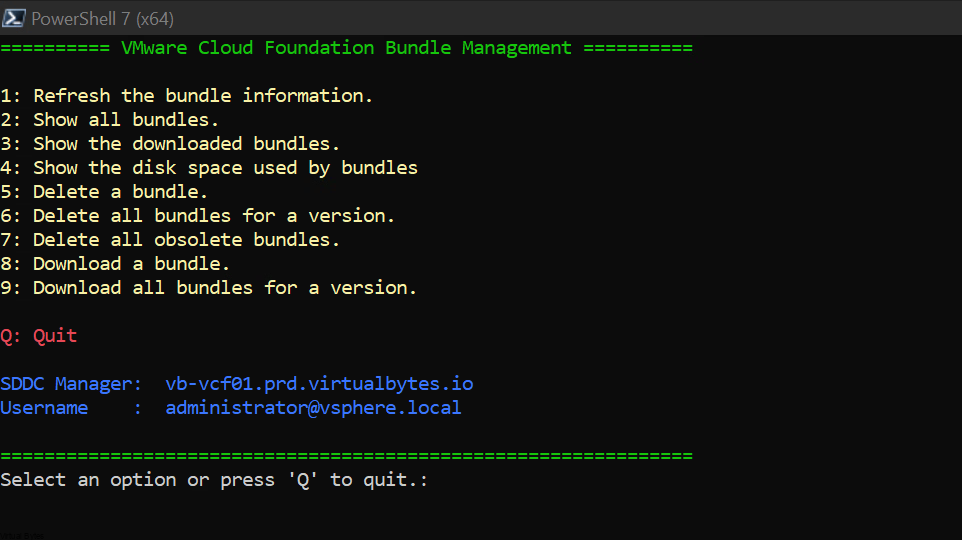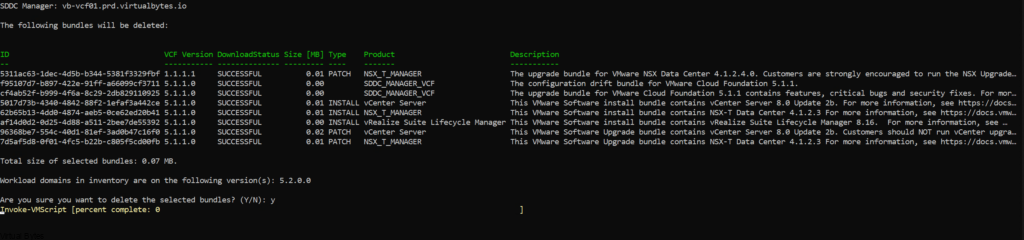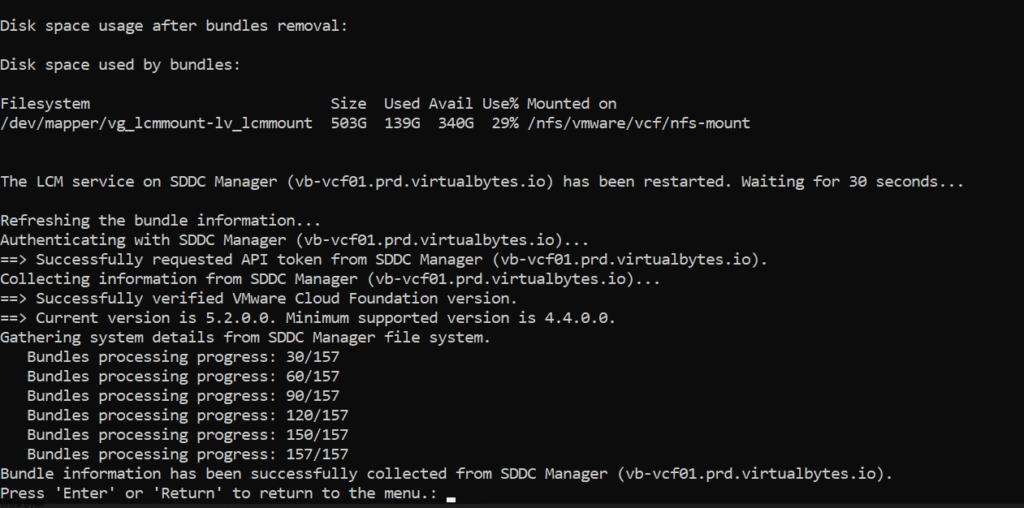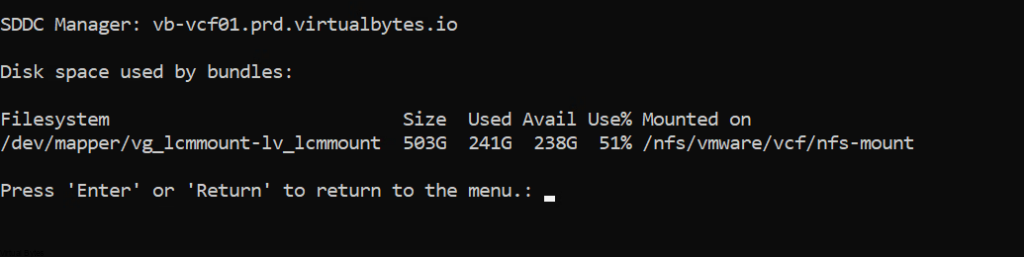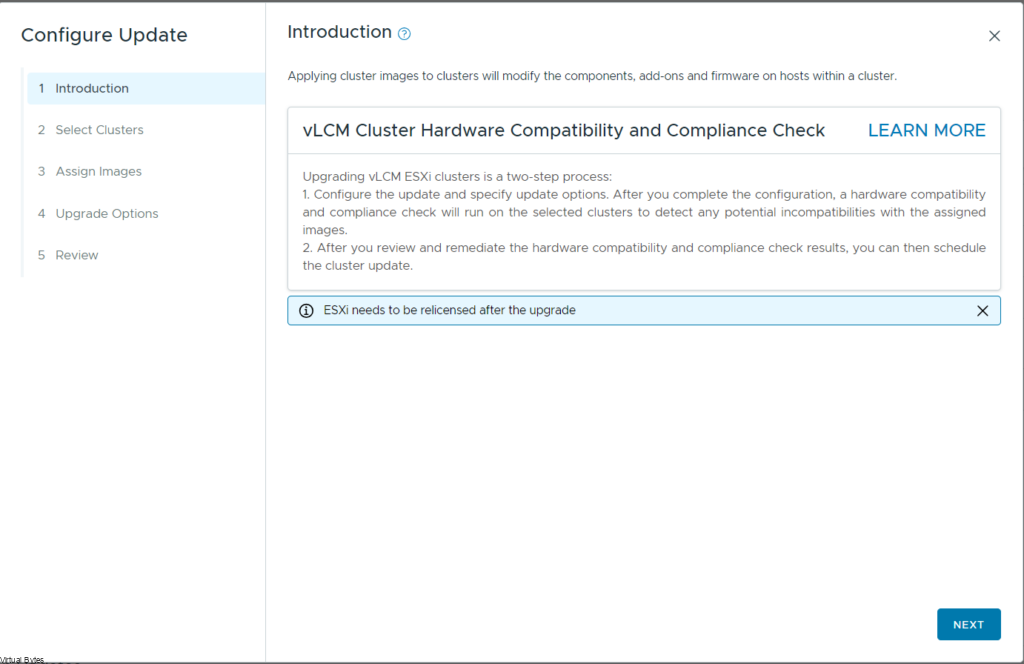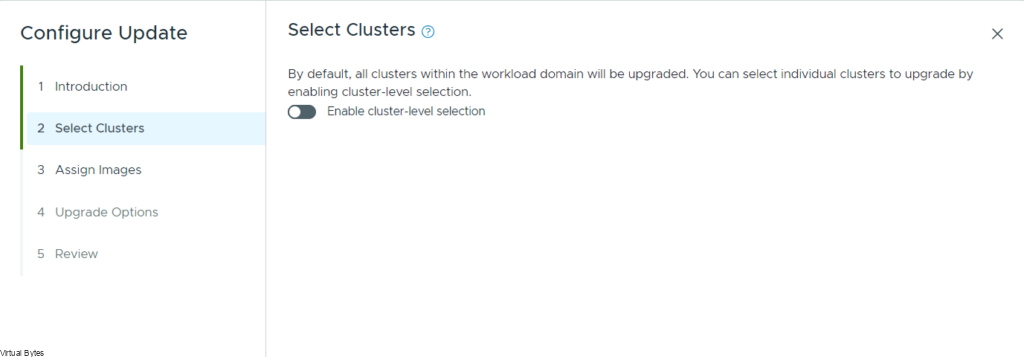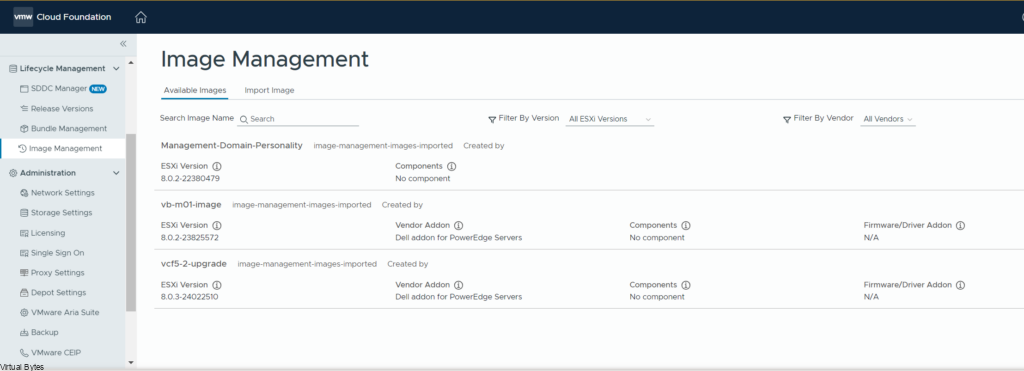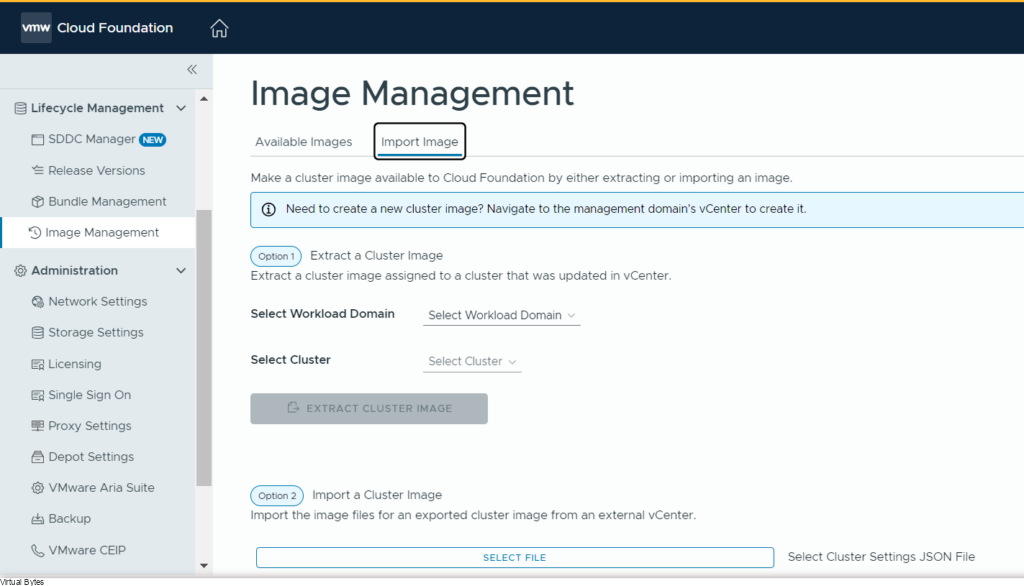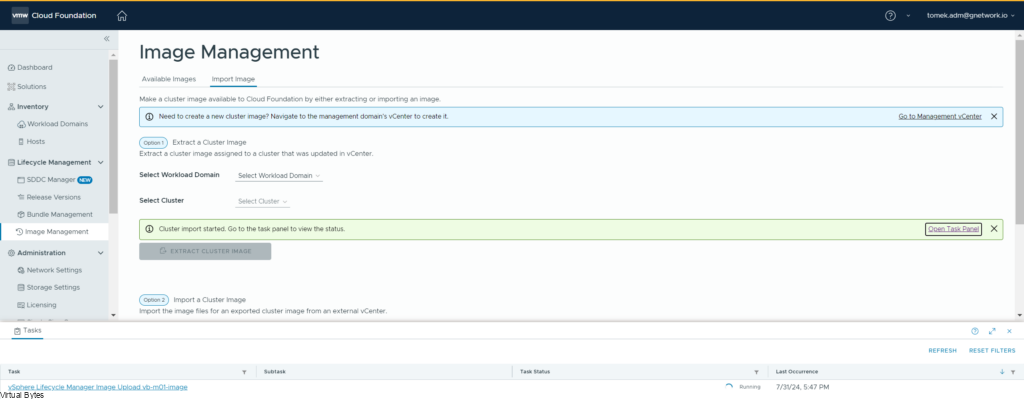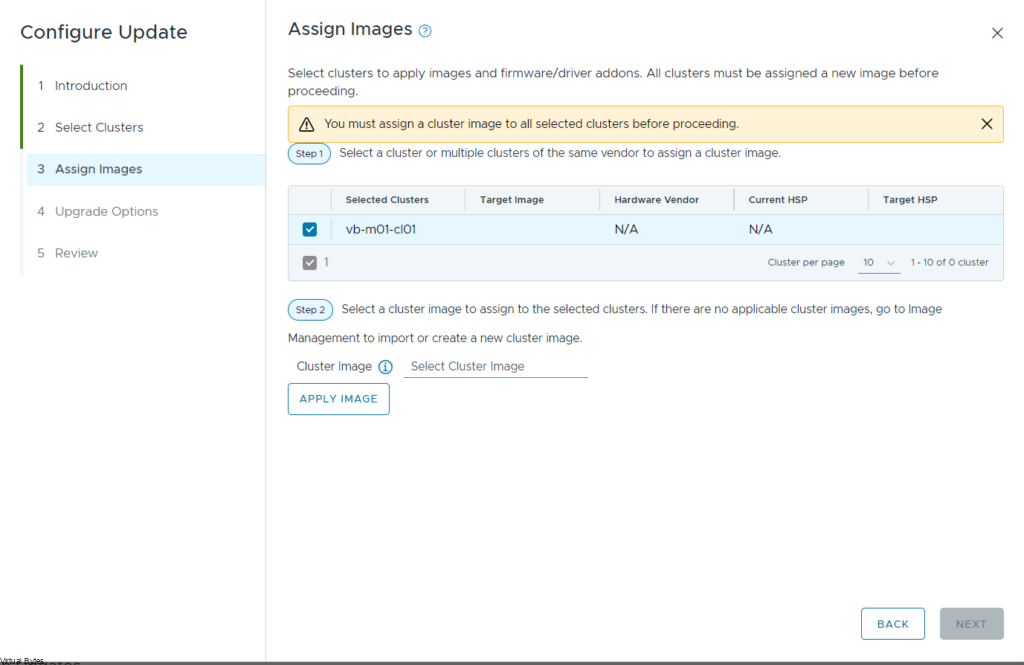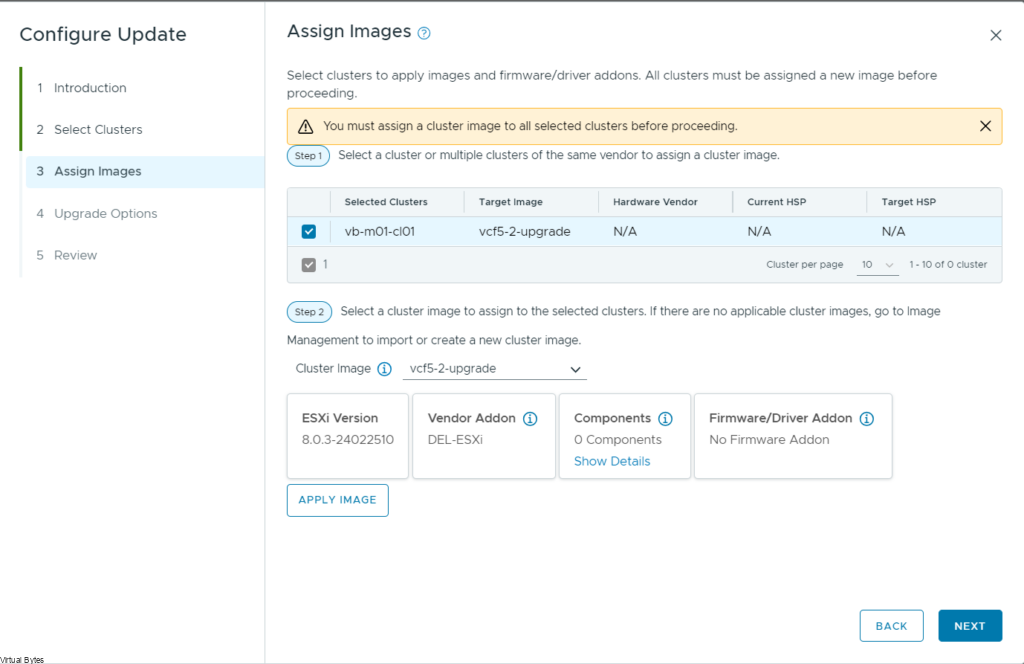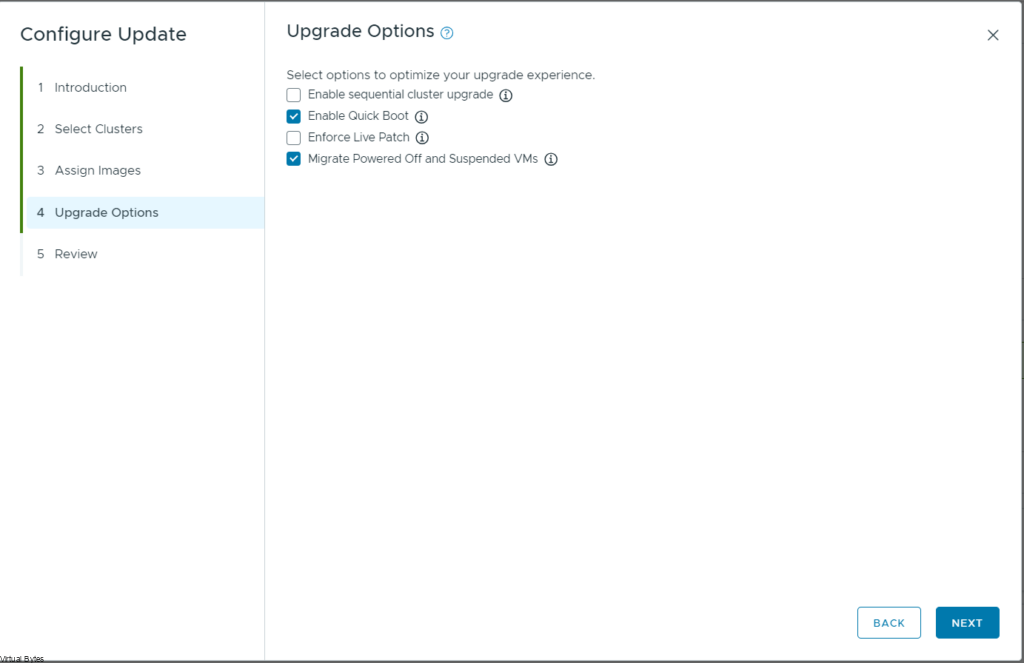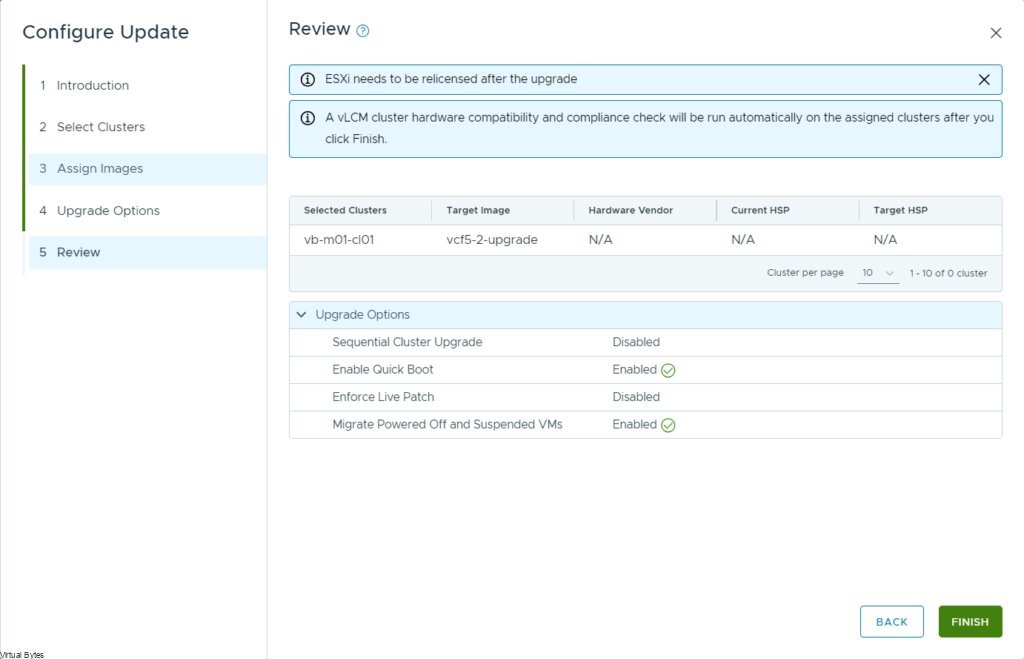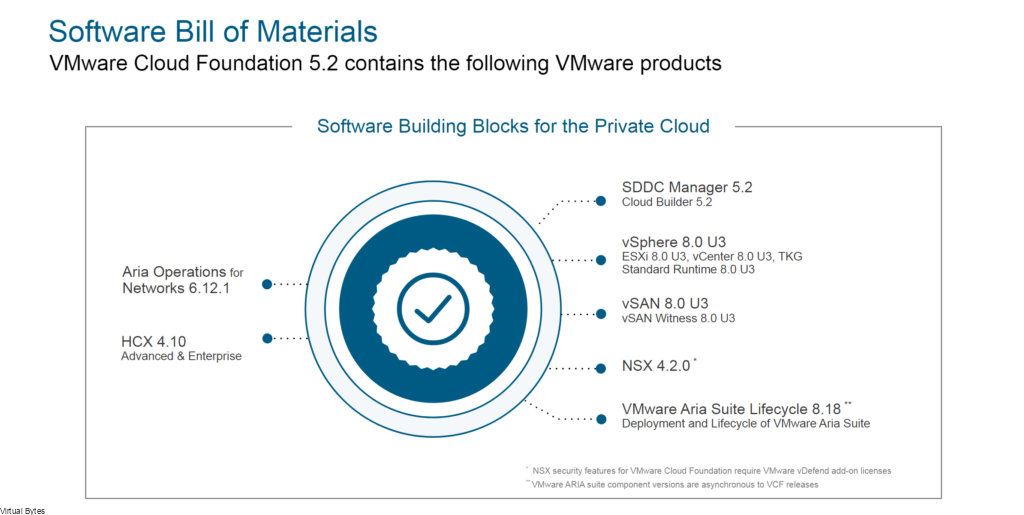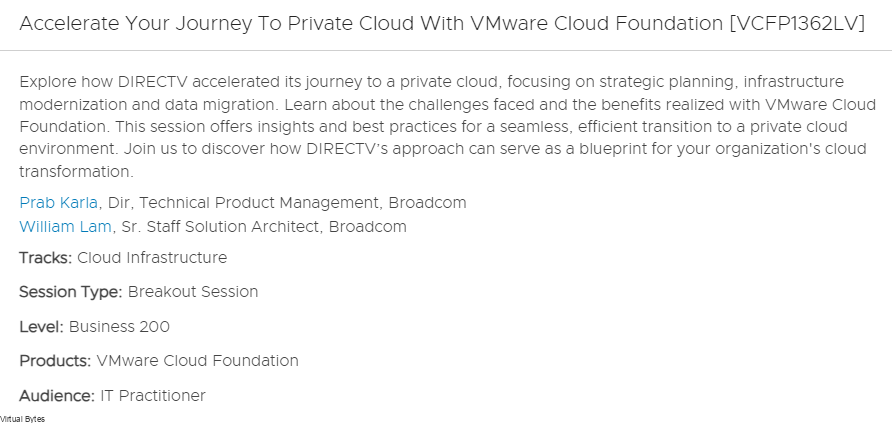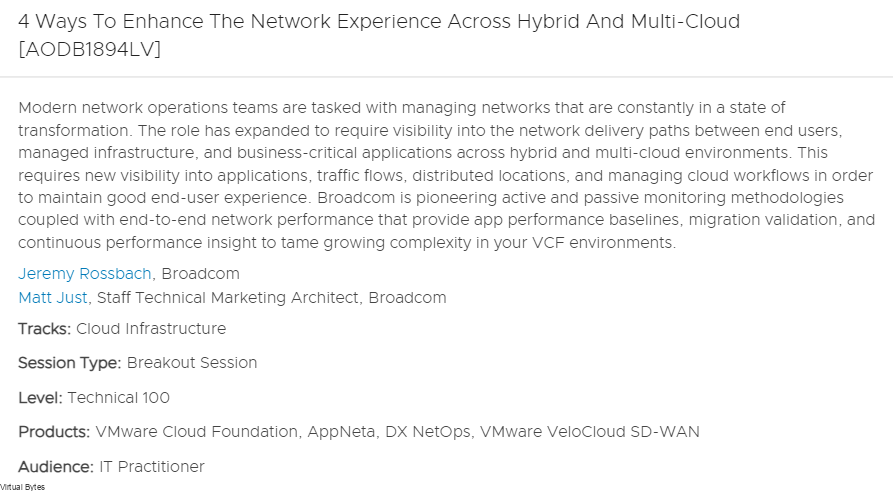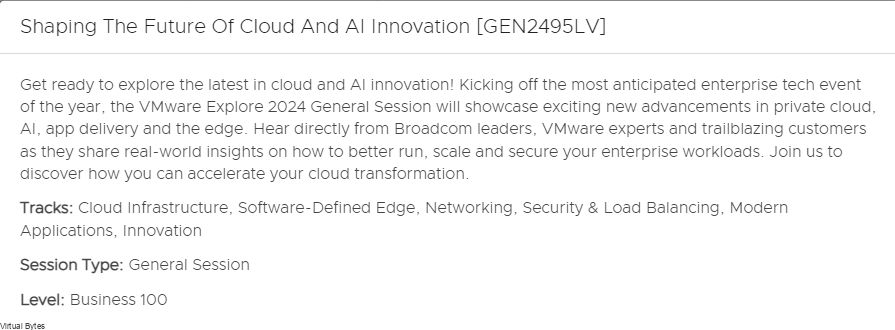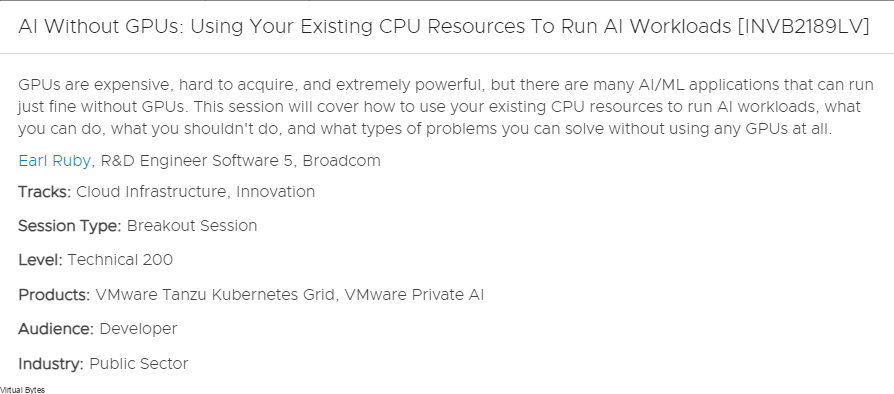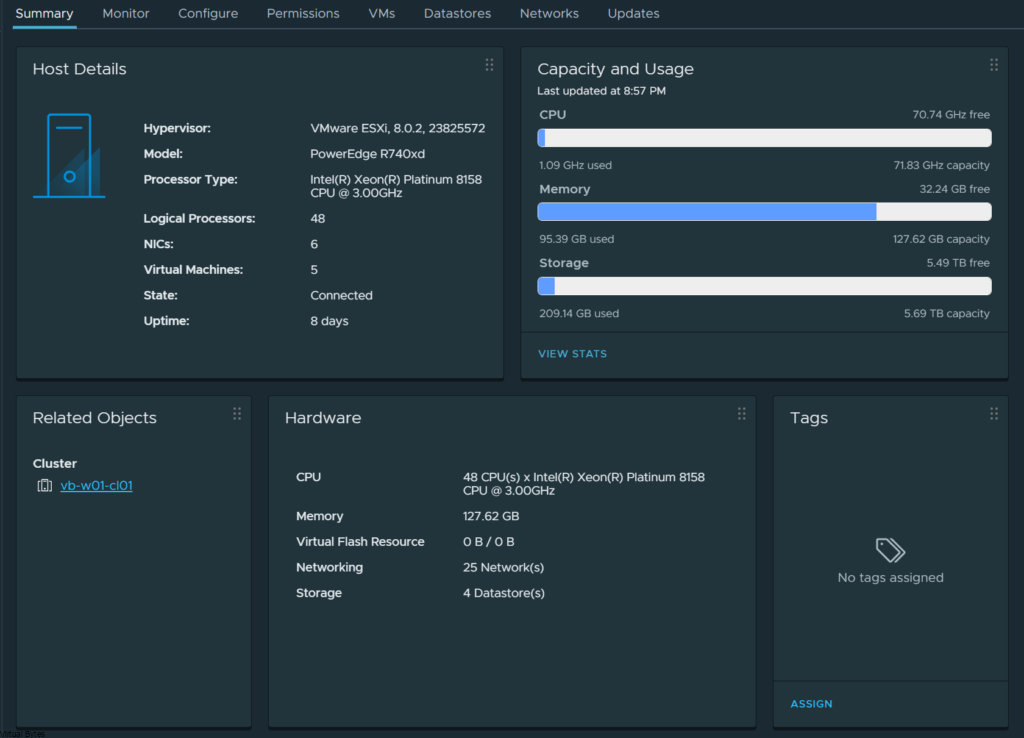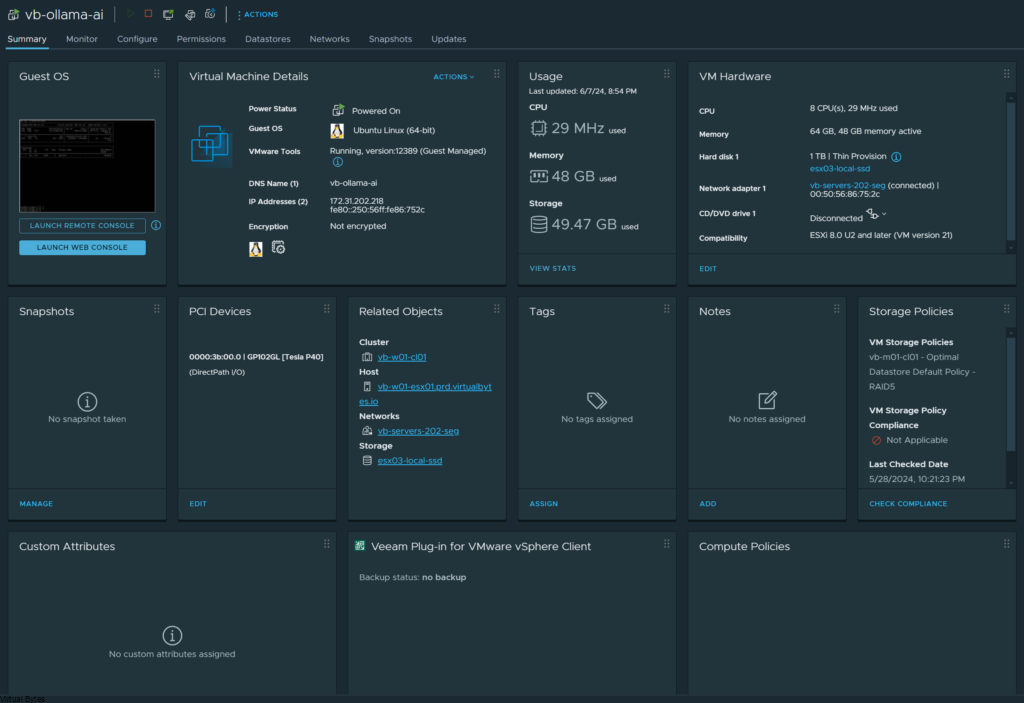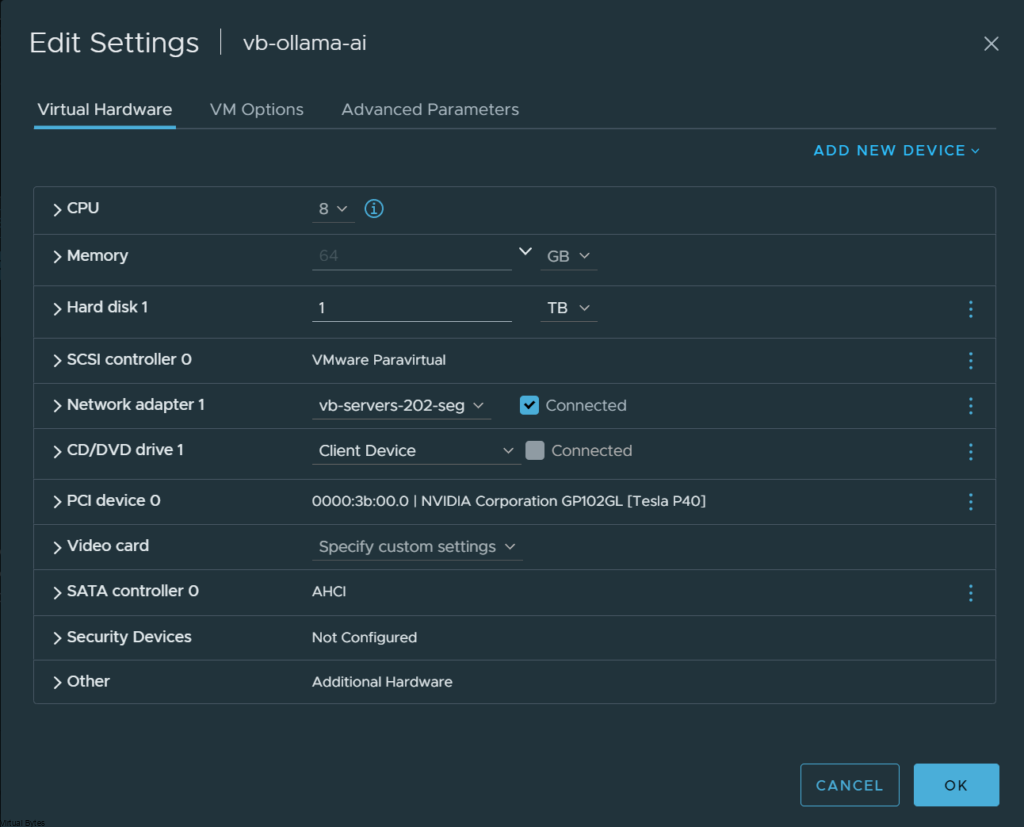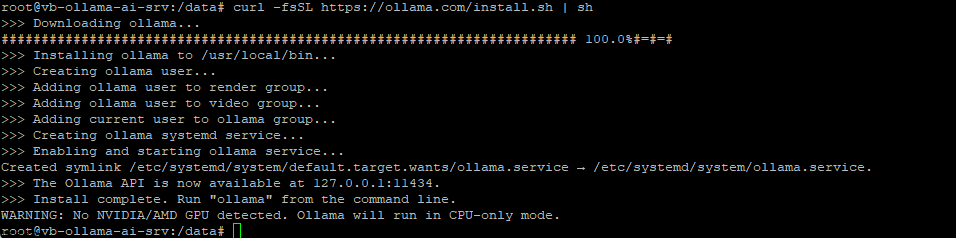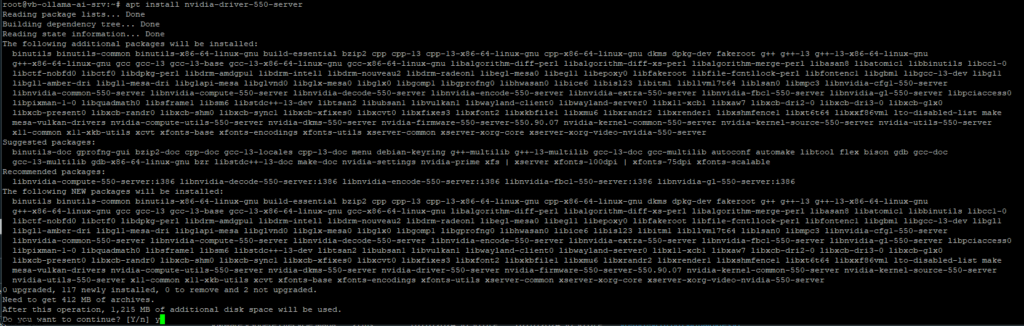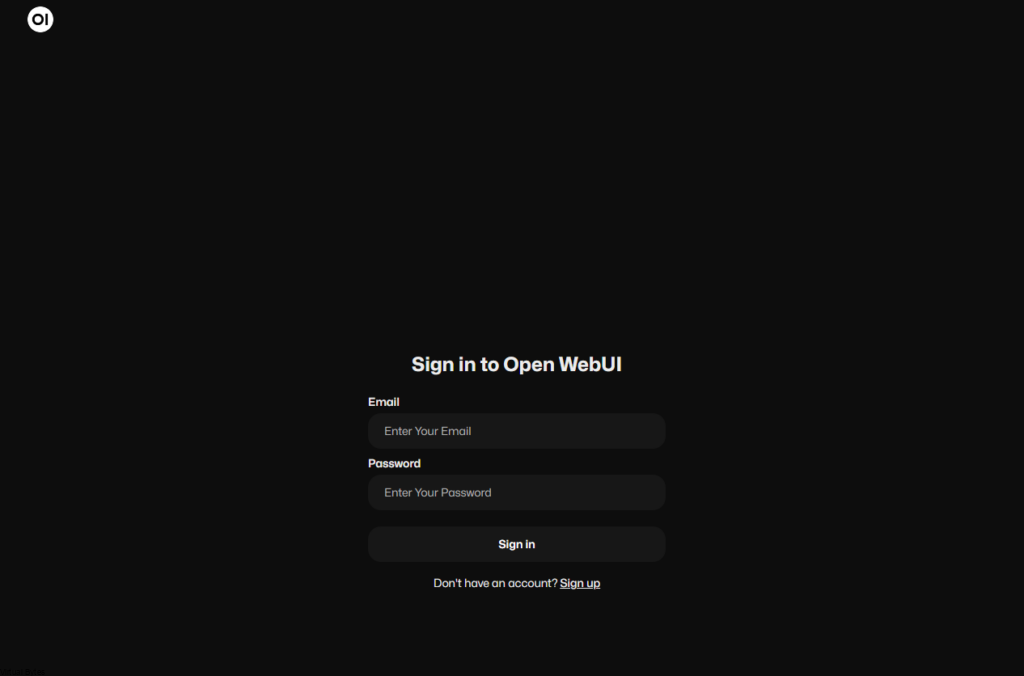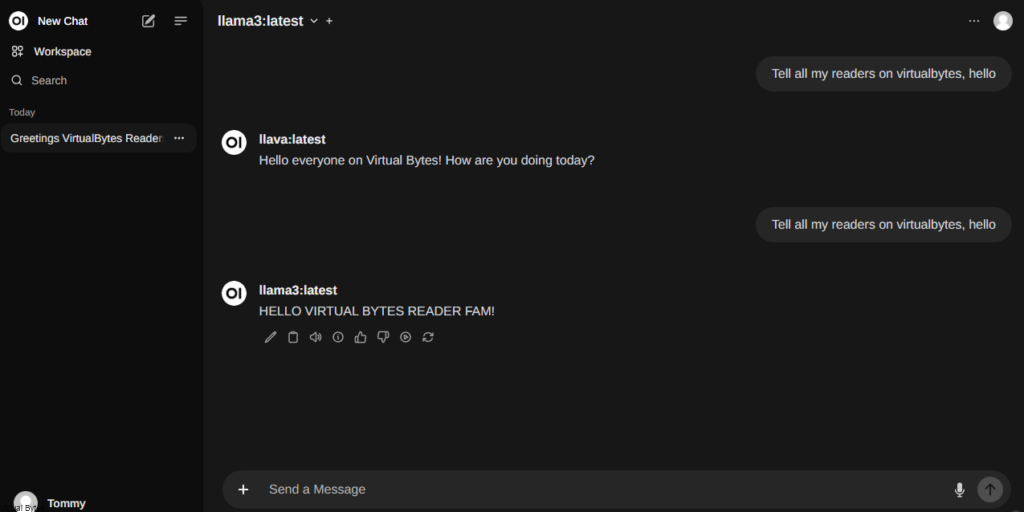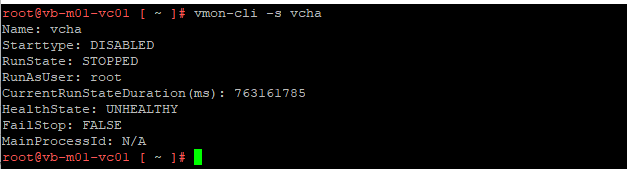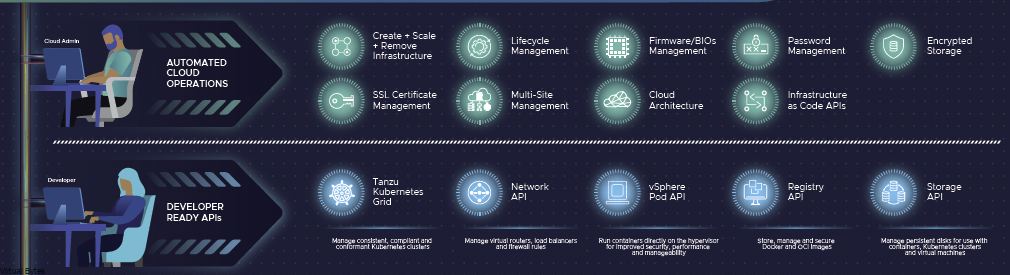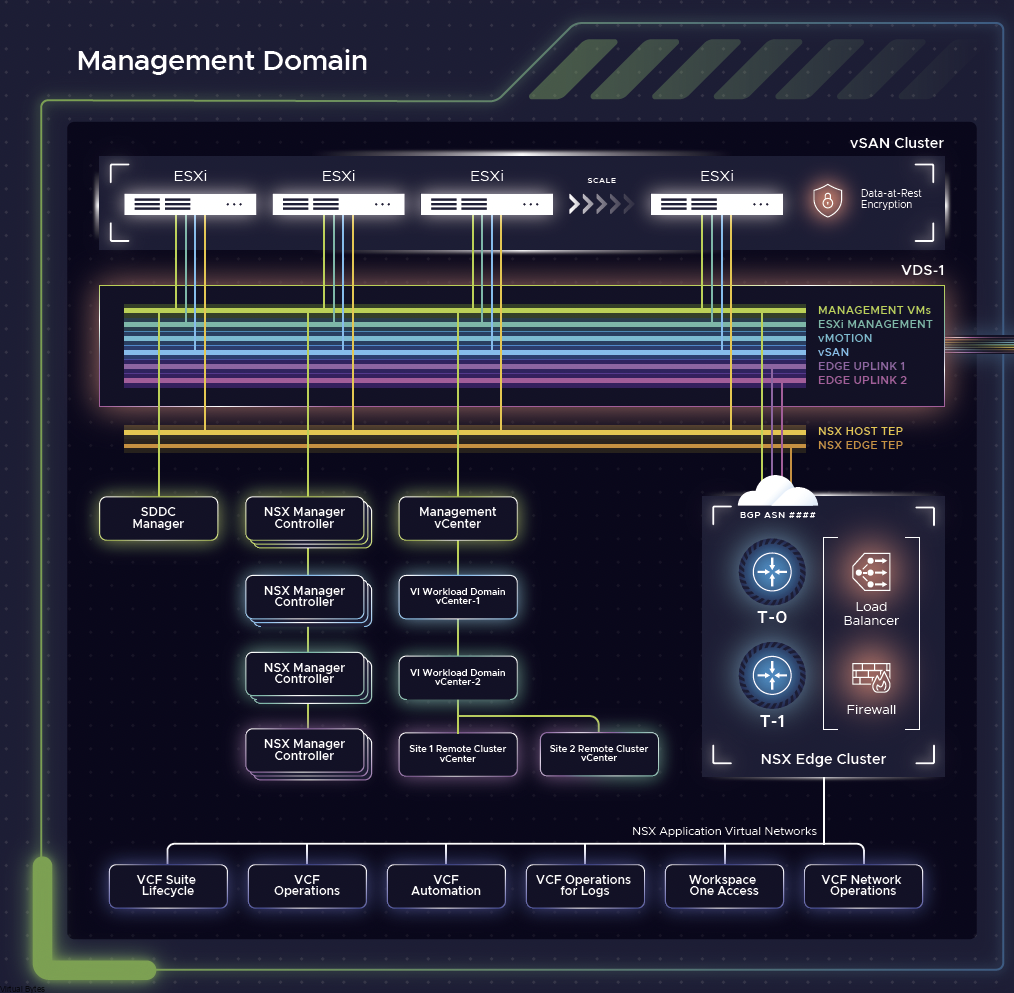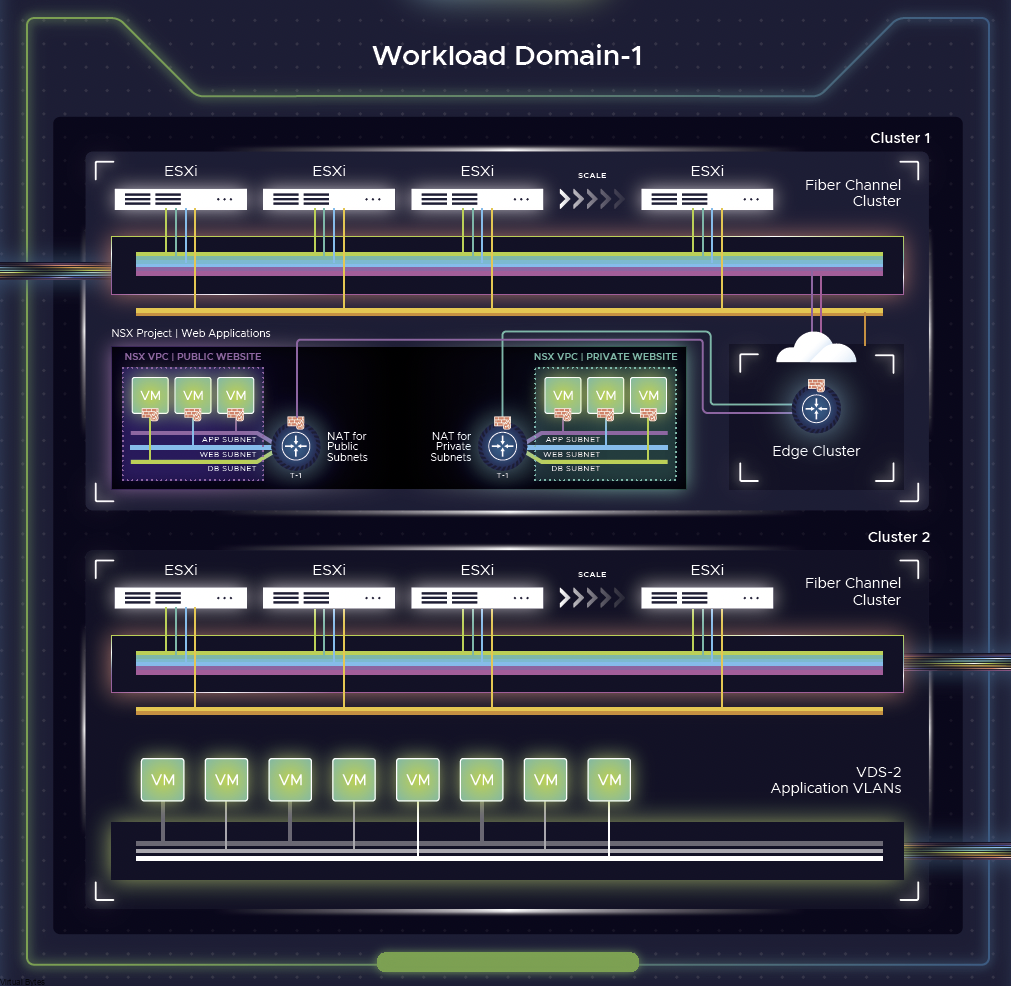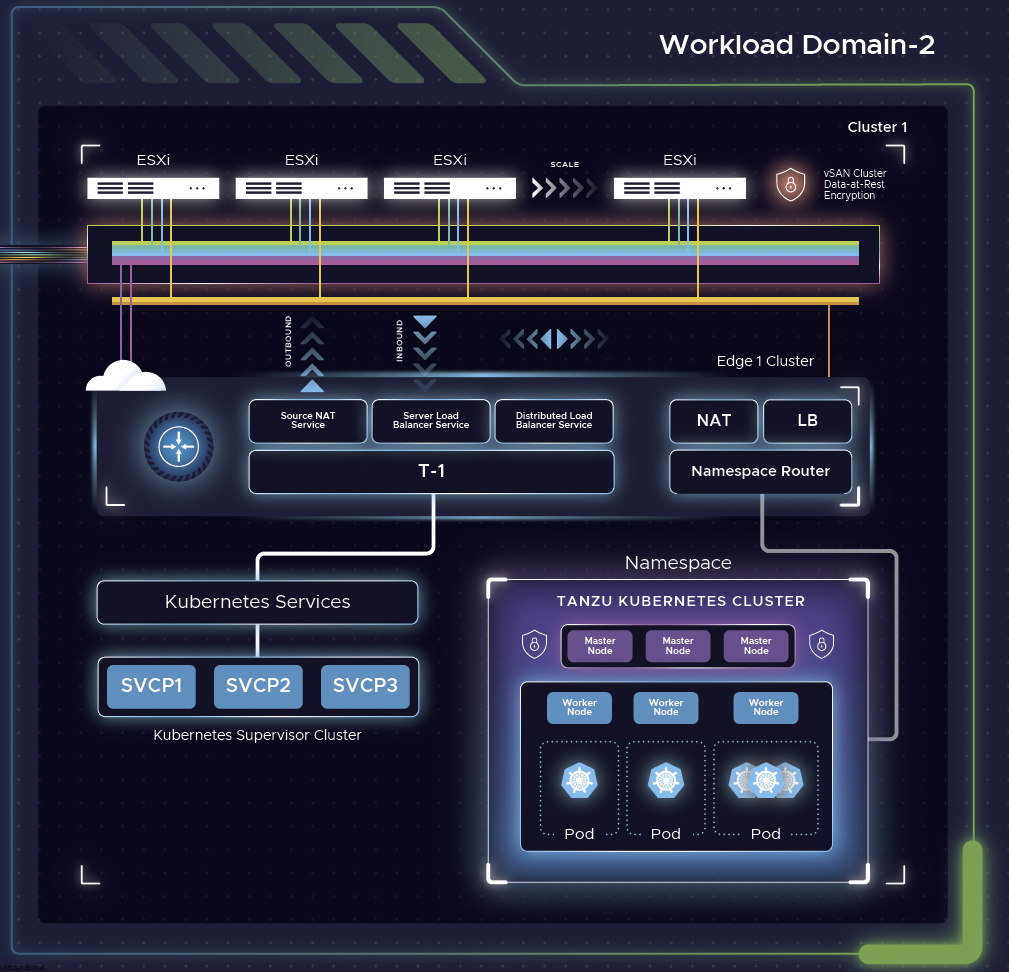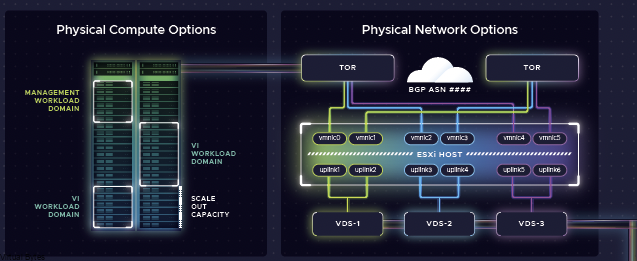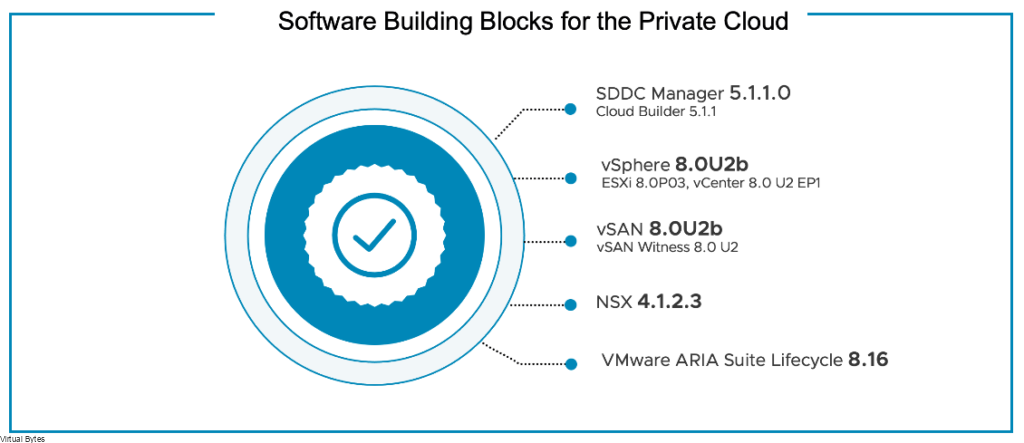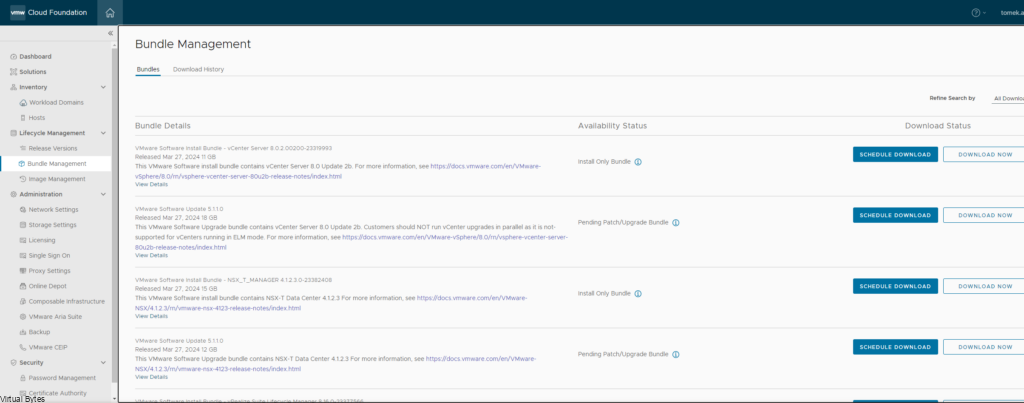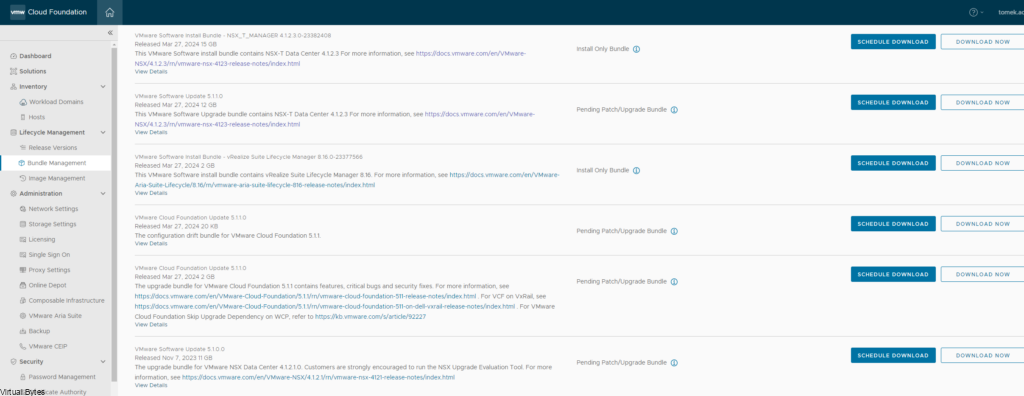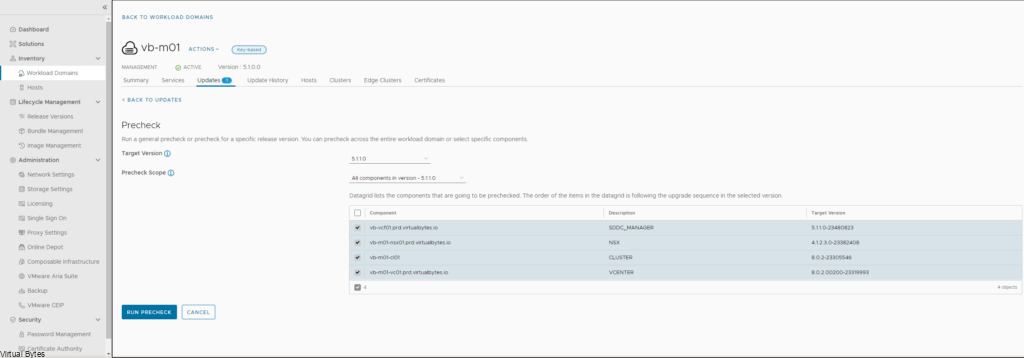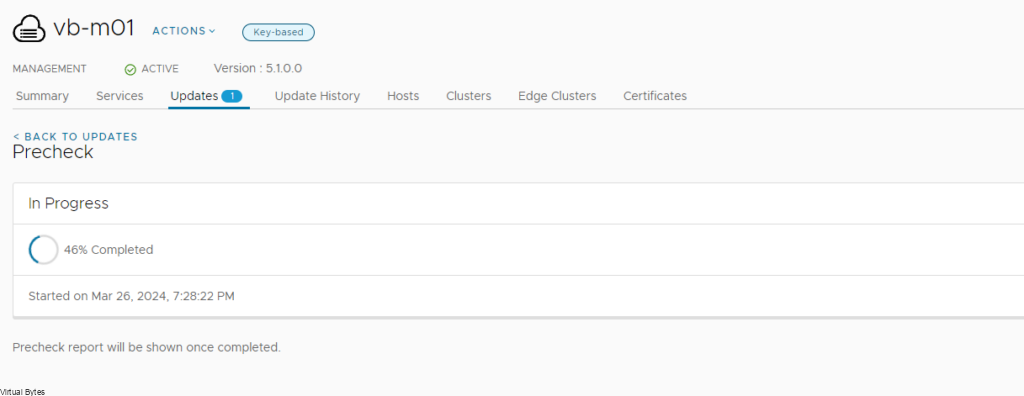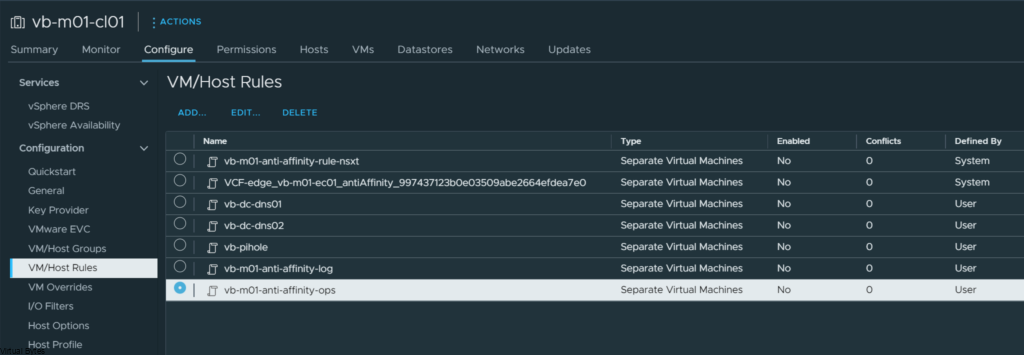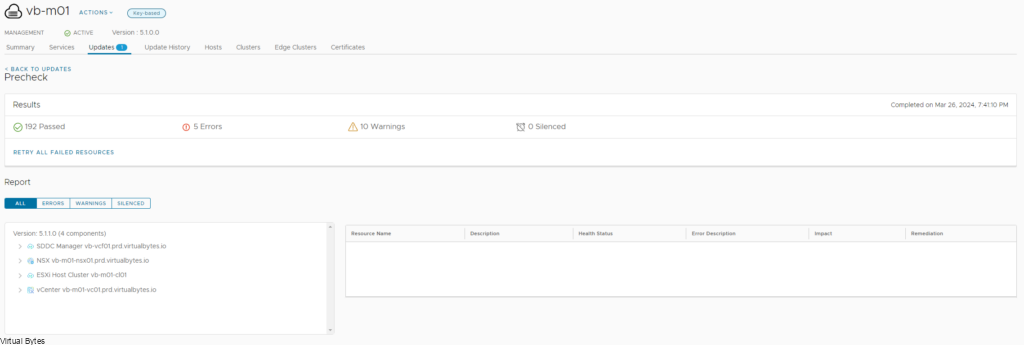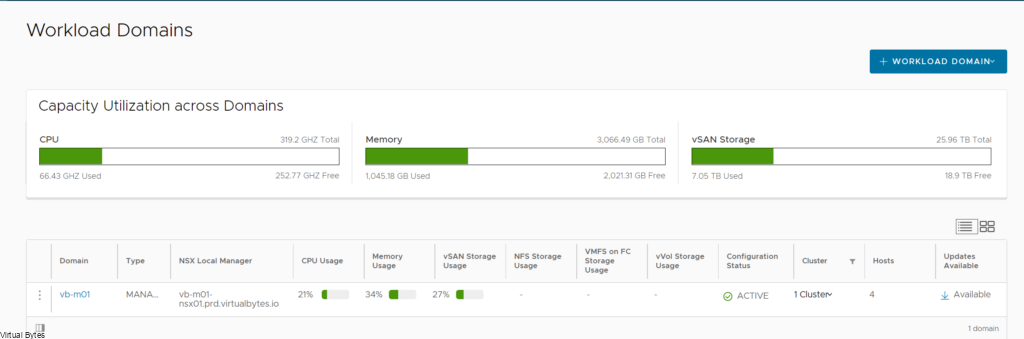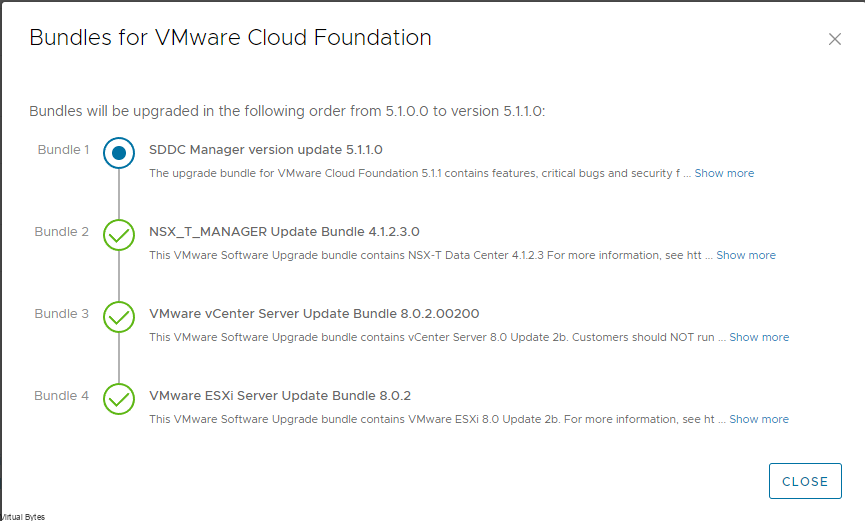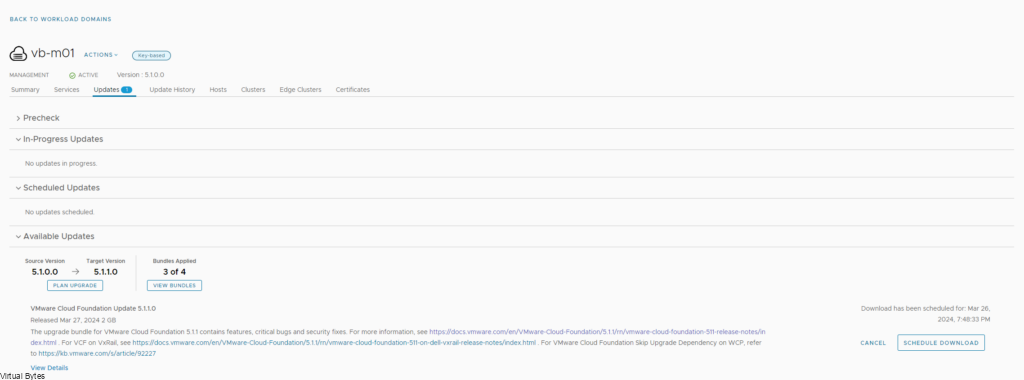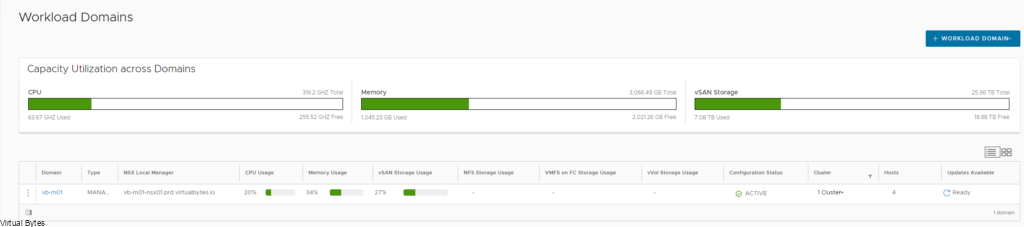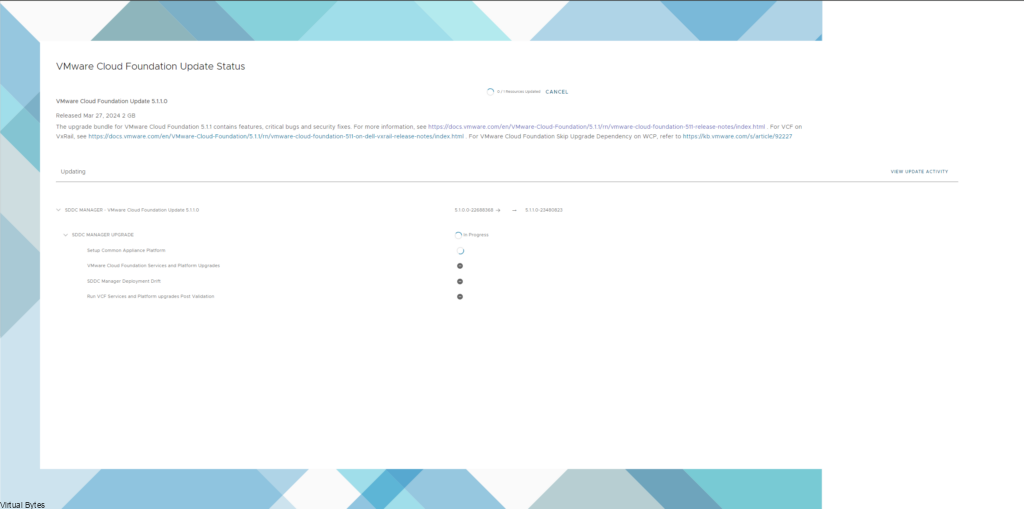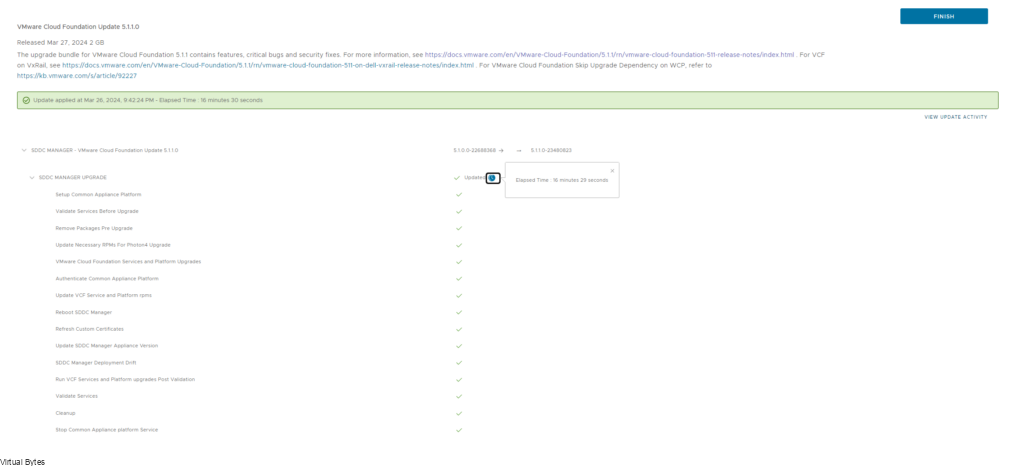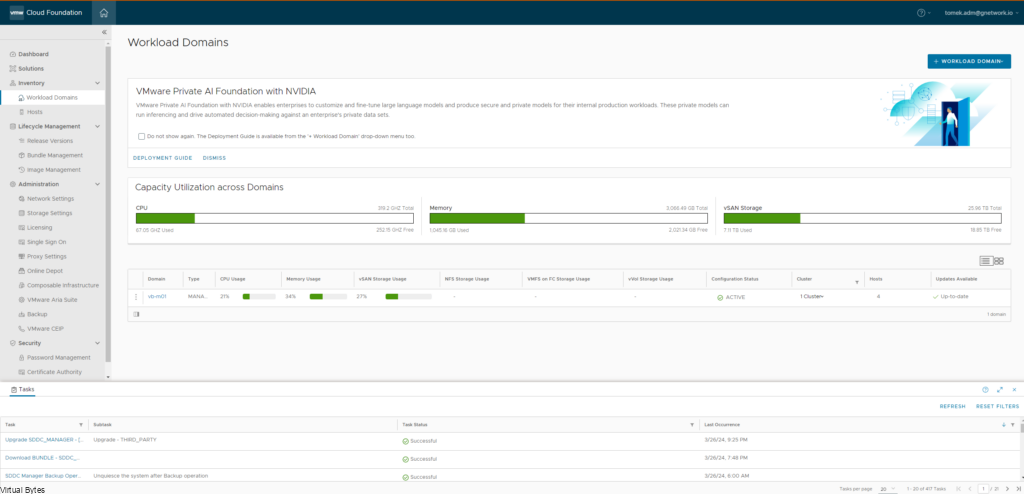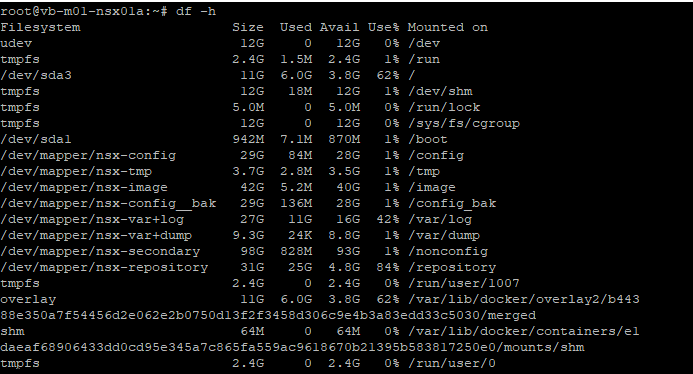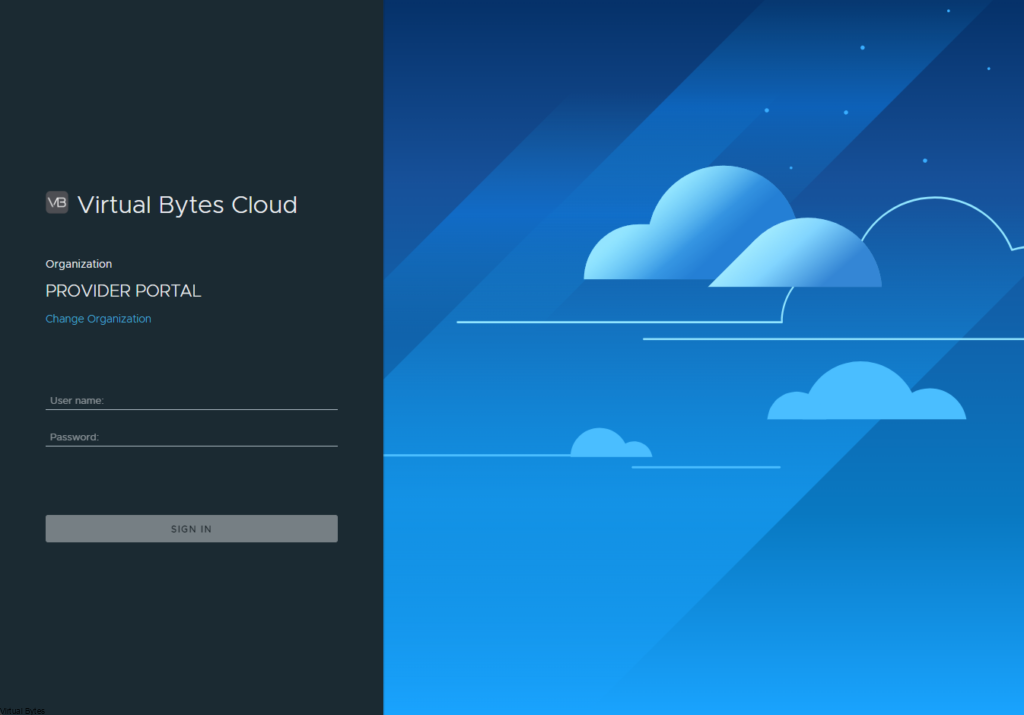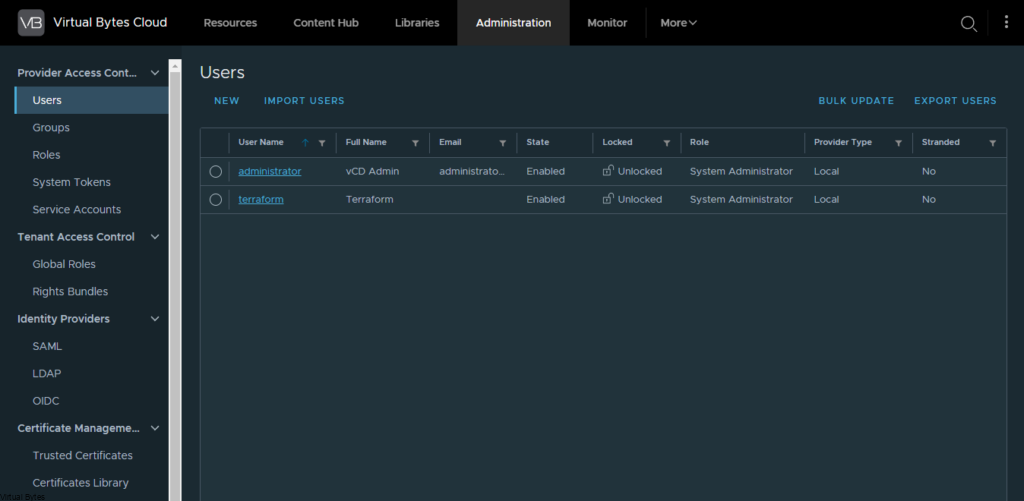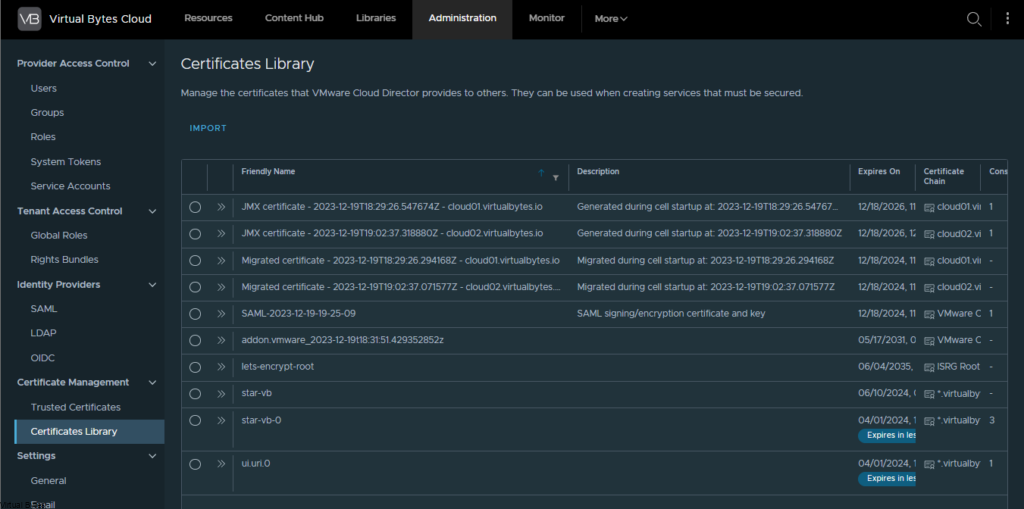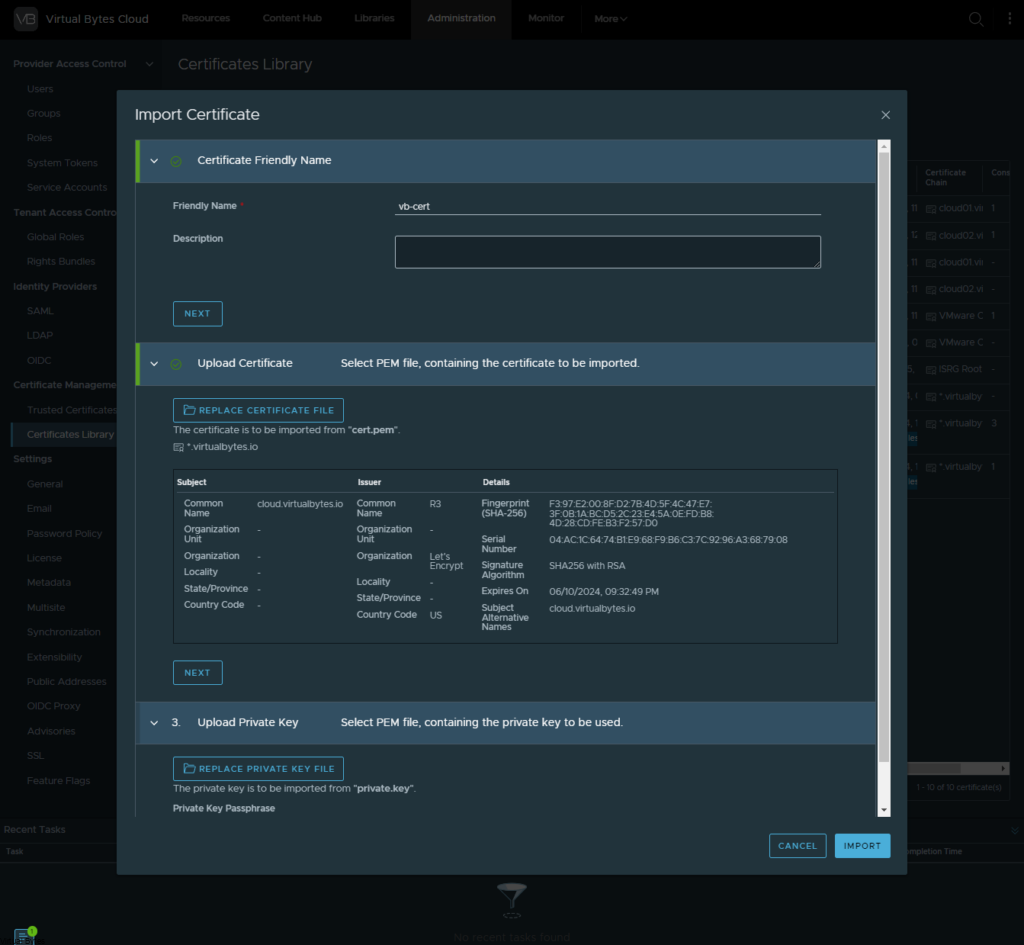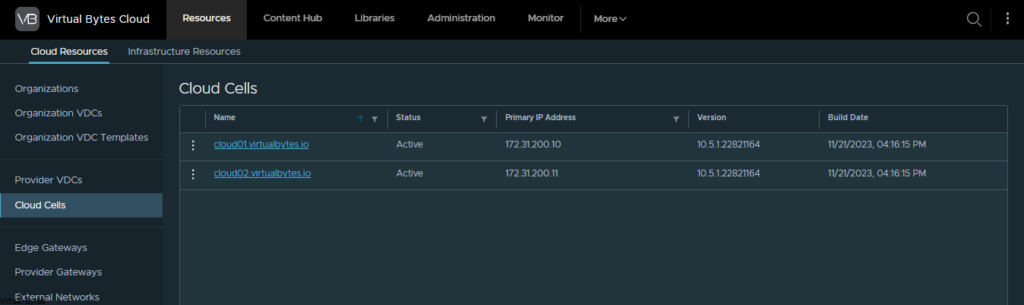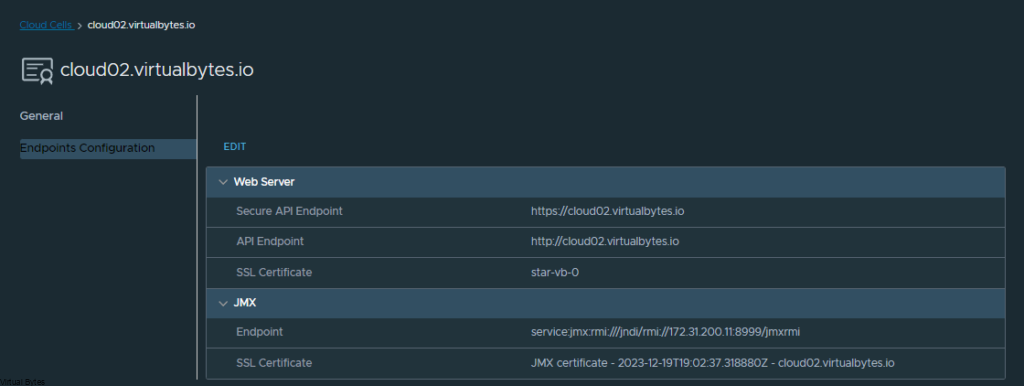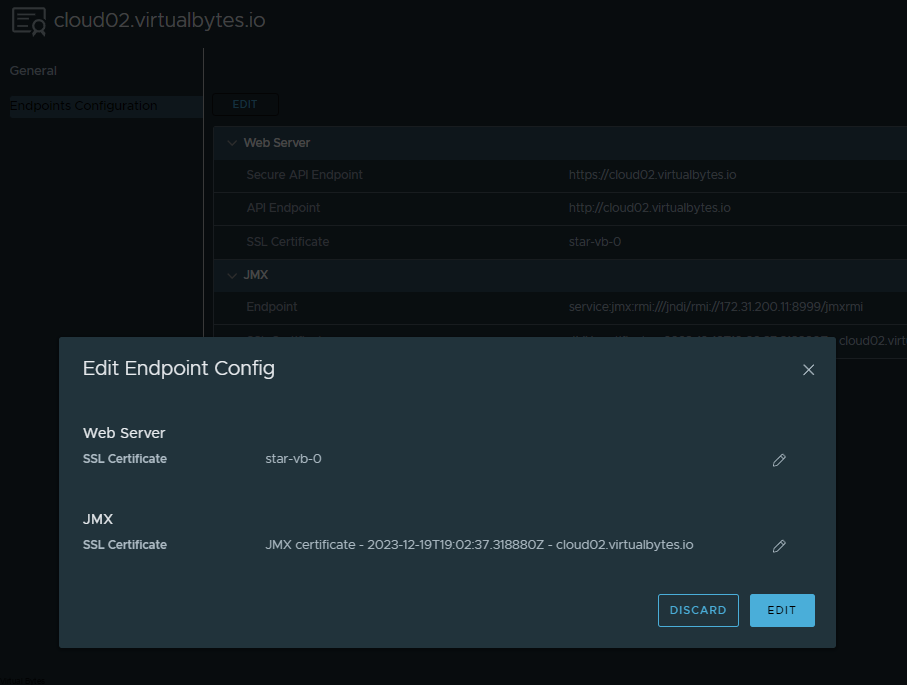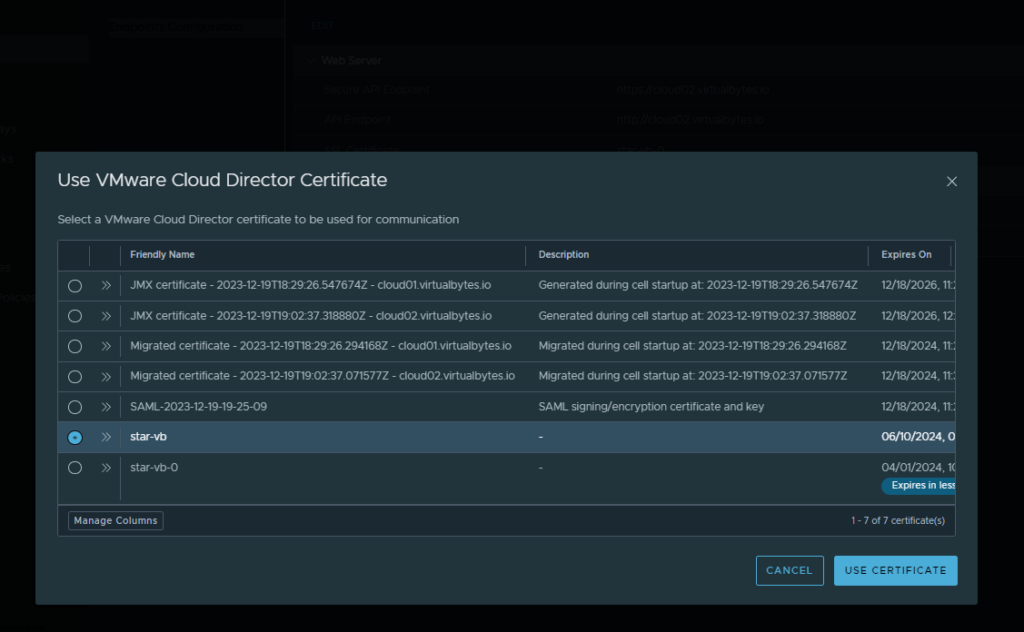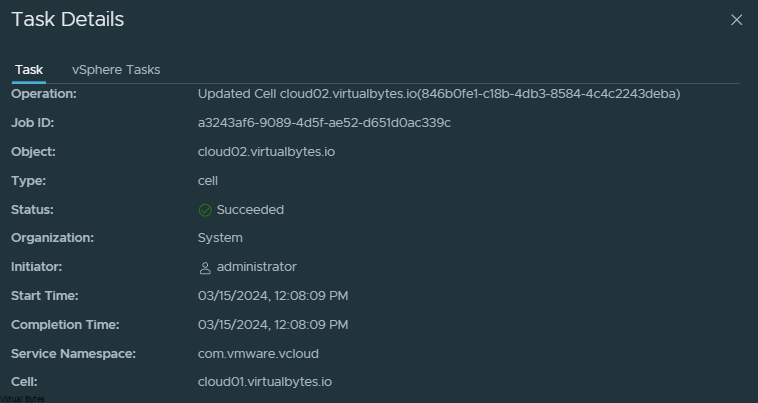Las Vegas, the city that never sleeps, is about to shine even brighter as we step into a new era of technology. VMware Explore 2024 has arrived, and with it, a gathering of some of the most brilliant minds from around the globe, ready to shape the future of infrastructure and innovation.
At VMware Explore 2024, the company’s CEO, Hock Tan, took the stage to present a vision for the future of the company and reassure customers about its commitment to innovation and their success. In this blog post, we’ll recap Tan’s key messages from the general session and explore how VMware is positioning itself for the future while maintaining a strong focus on its customers’ needs. Along with announcing the large community that backs VMware – VMUG and VMware vExperts.
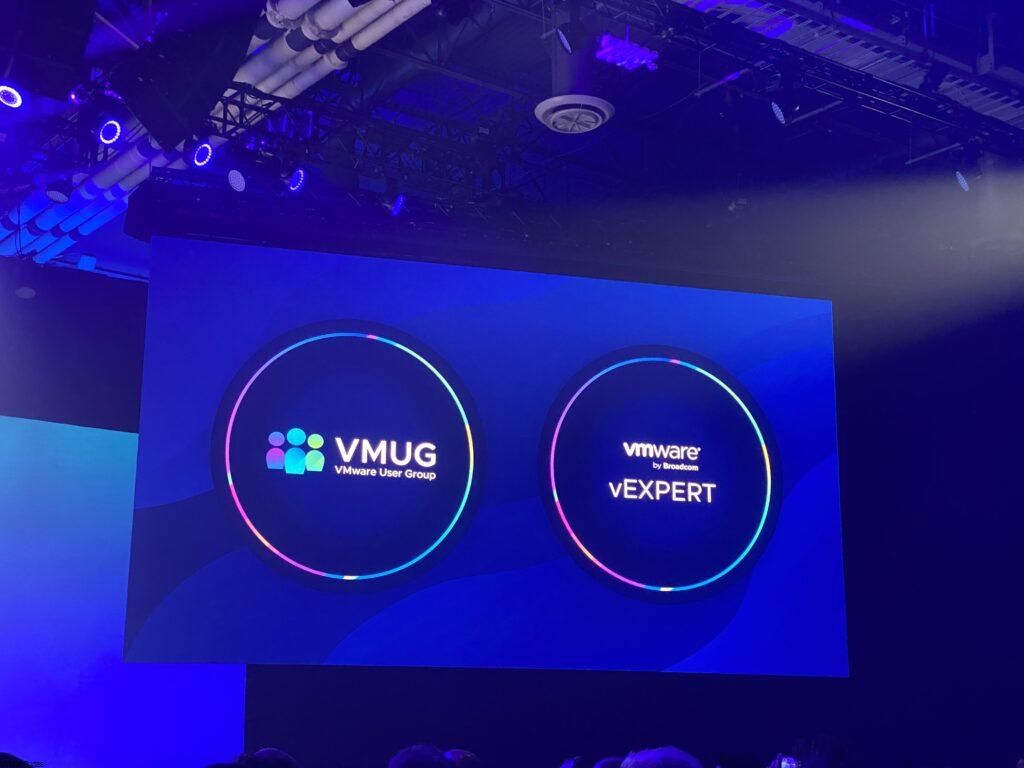
Hock Tan said that the CEOs’ decisions to push their companies into public clouds have left their IT departments with post-traumatic stress disorder, while silos of datacenter tech have left tech teams “screwed”. Which is 100% true, organizations are not ready for the cloud and the insane costs, cloud should be utilized to provide on-demand resources when an organization requires them.
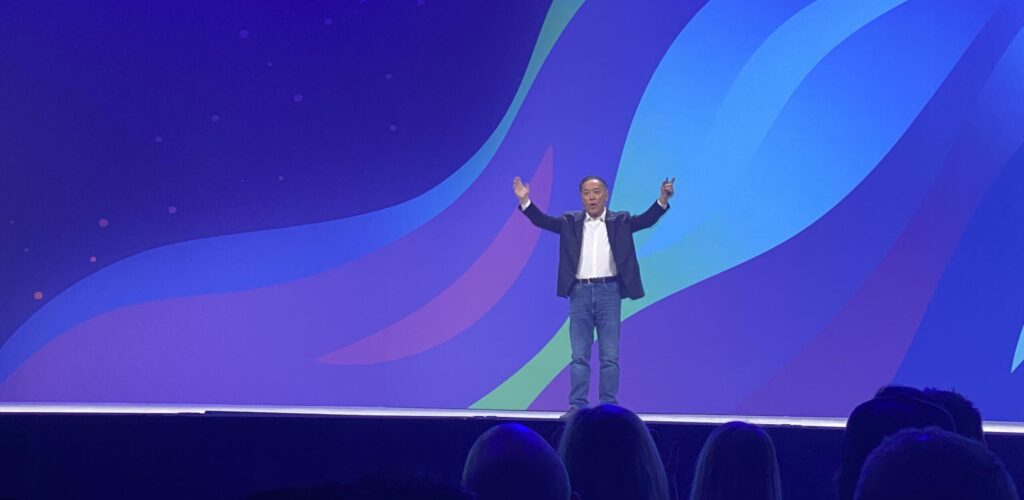
The Future of VMware:
Tan began by highlighting VMware’s rich history and its role in revolutionizing virtualization and cloud computing. He acknowledged the company’s impressive track record of innovation, including recent innovations like VCF 9 and many other updates within Private AI and business operations, which have expanded VMware’s capabilities in areas like cloud management and multi-cloud.
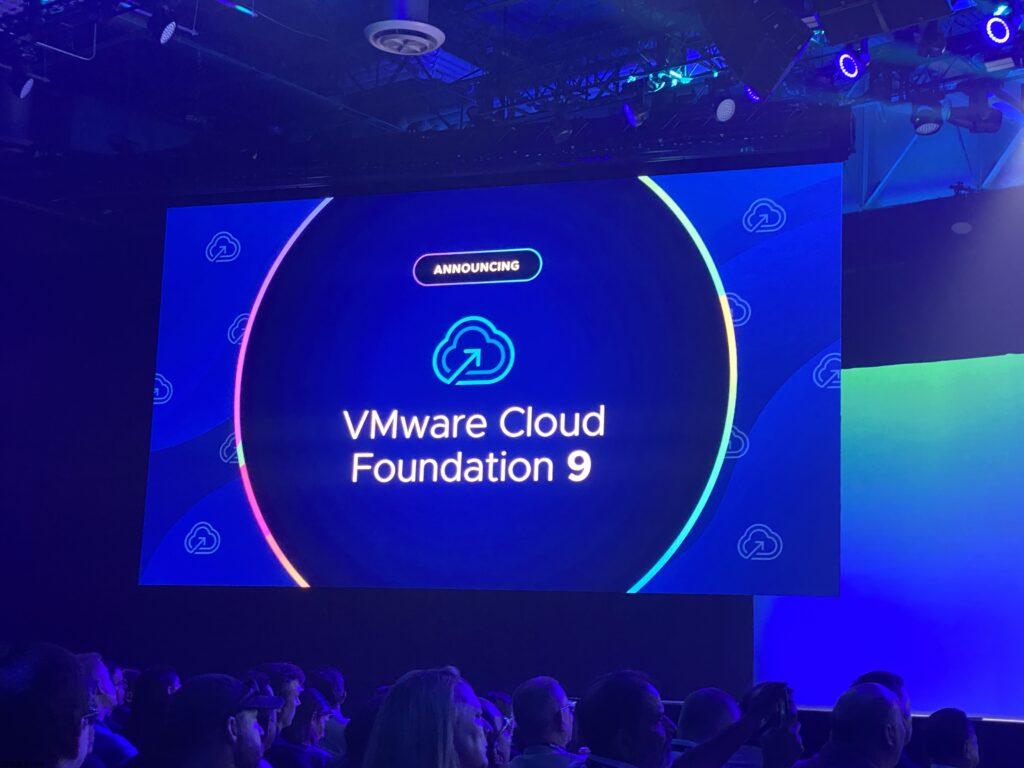
He then set the tone for the rest of his presentation by emphasizing that while VMware has come a long way, there is still much to be done. Hock Tan said, “We’re just getting started,” hinting at a bold and ambitious future ahead for the company. He went on to describe VMware’s strategy as one that focuses on three key pillars: cloud, modern applications, and digital infrastructure.
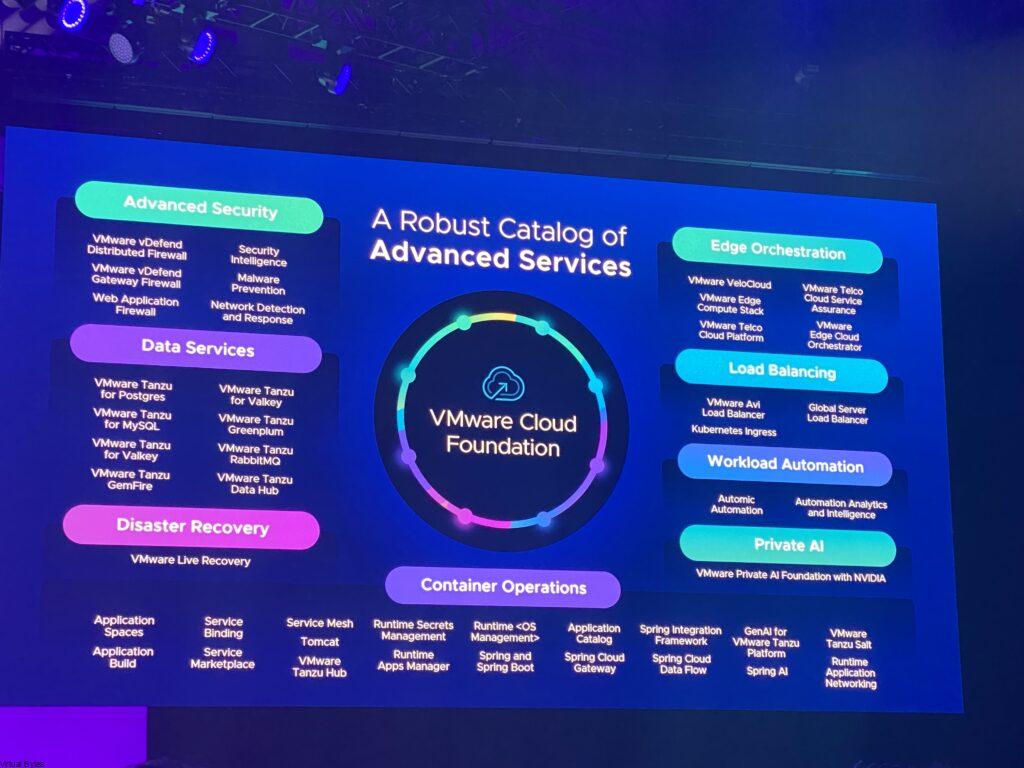
Cloud and Virtualization:
Tan discussed how VMware has been at the forefront of cloud computing since its early days with virtualization. He highlighted the ongoing evolution of cloud technologies and how VMware is adapting to meet the changing needs of businesses. This includes investing in hybrid cloud solutions and expanding its presence in public, private, and edge clouds. Tan also mentioned VMware’s commitment to open standards and interoperability, ensuring that their products can seamlessly integrate with various cloud environments.
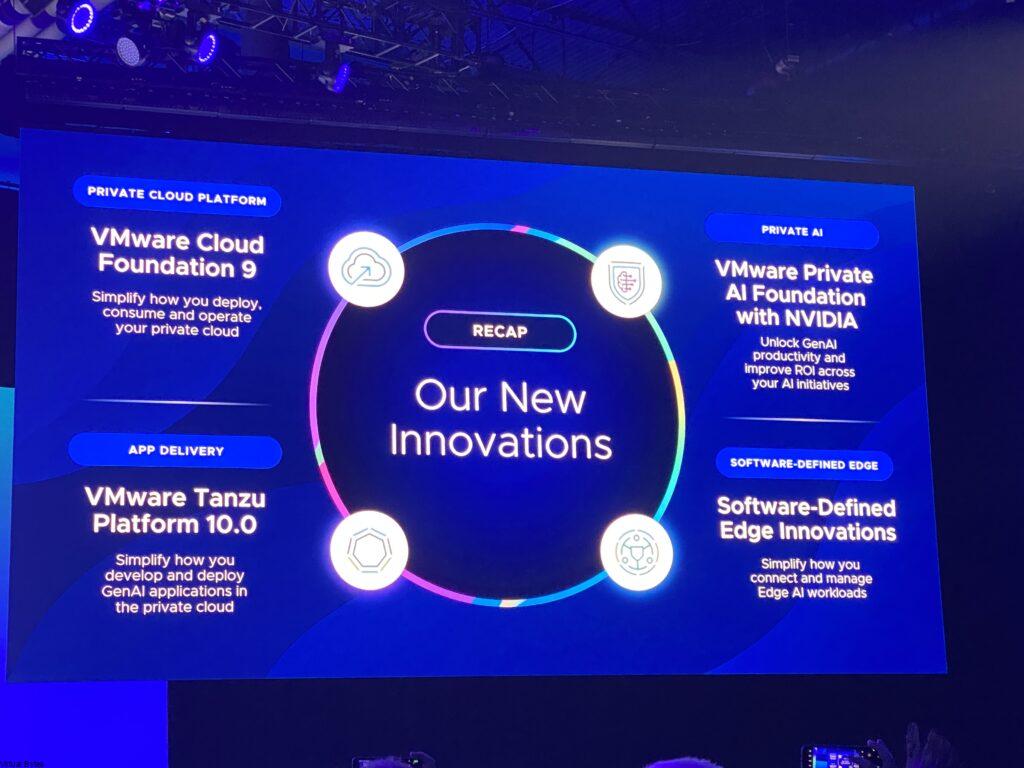
In his presentation at VMware Explore 2024, Hock Tan offered a compelling vision for the future of VMware, highlighting its commitment to innovation and customer success. By focusing on cloud, modern applications, and digital infrastructure, VMware is positioning itself to meet the evolving needs of businesses. Tan’s reassurance to customers that Broadcom wants to help and continue investing in their success are likely to alleviate any concerns about the company’s future direction. As VMware continues to execute on its strategy, it will be fascinating to see how the company evolves and adapts to the ever-changing landscape of technology.