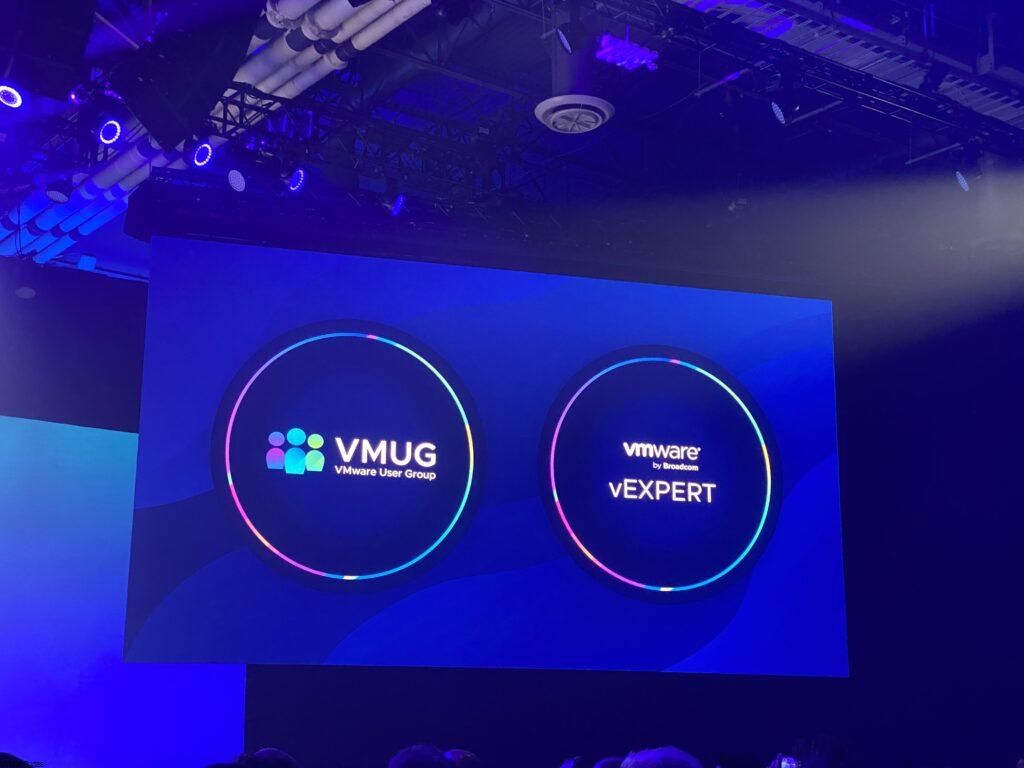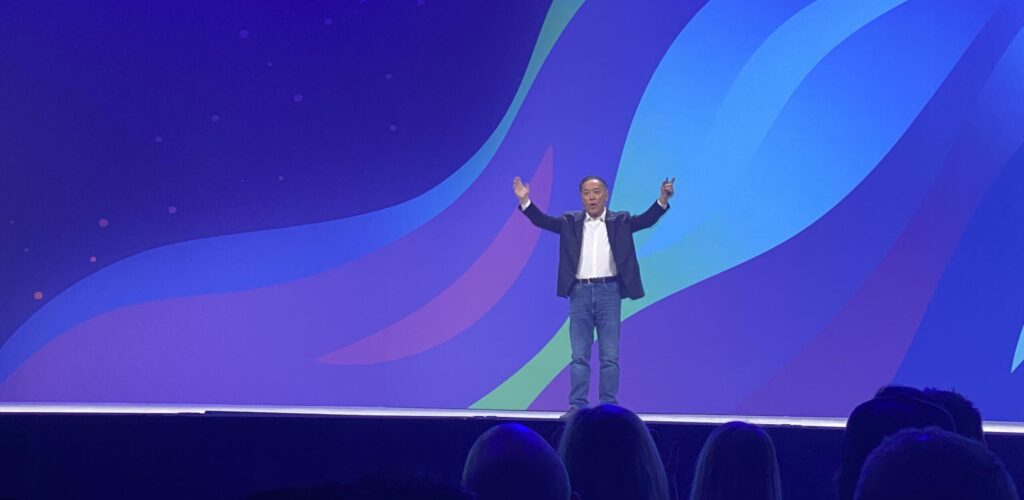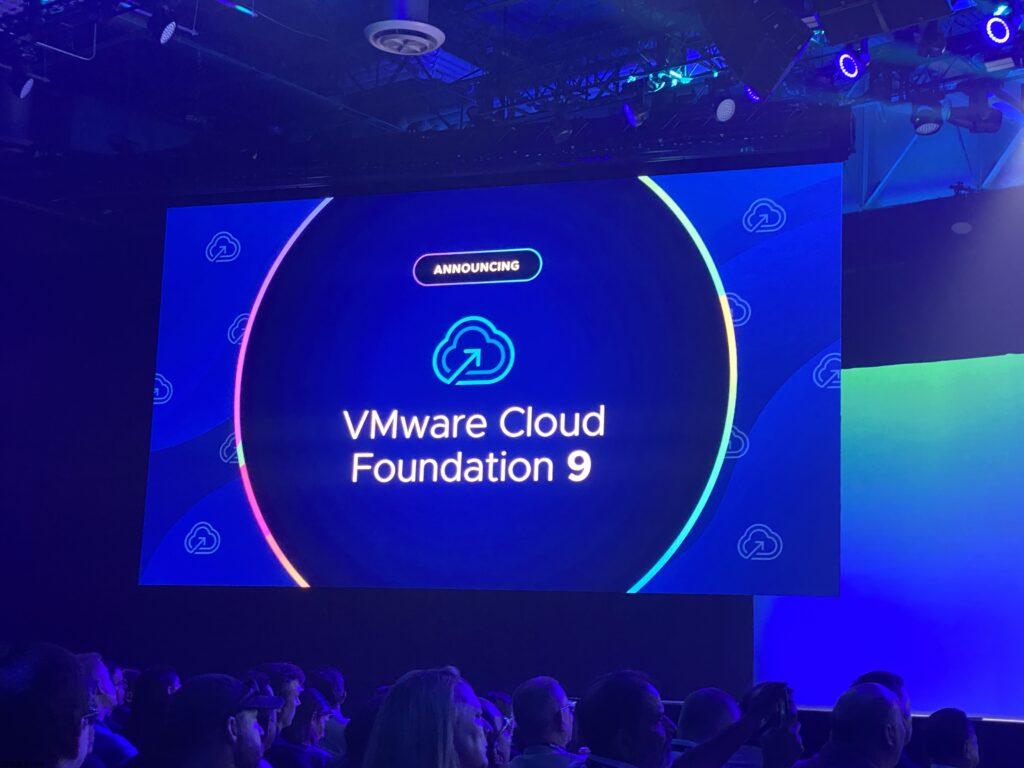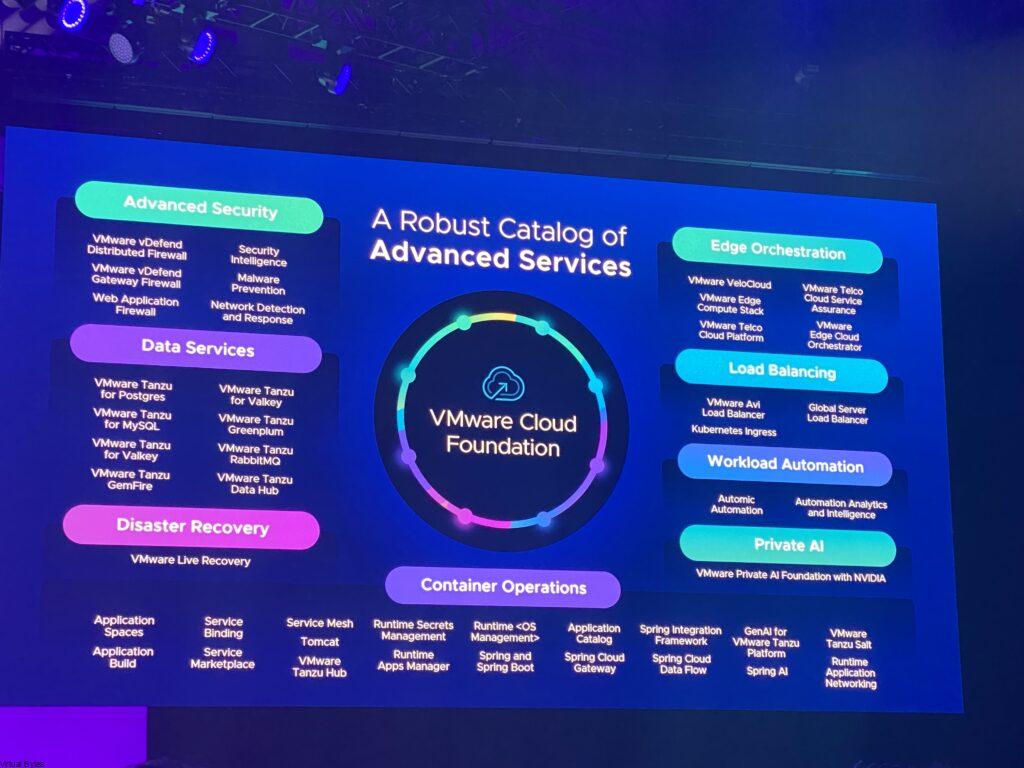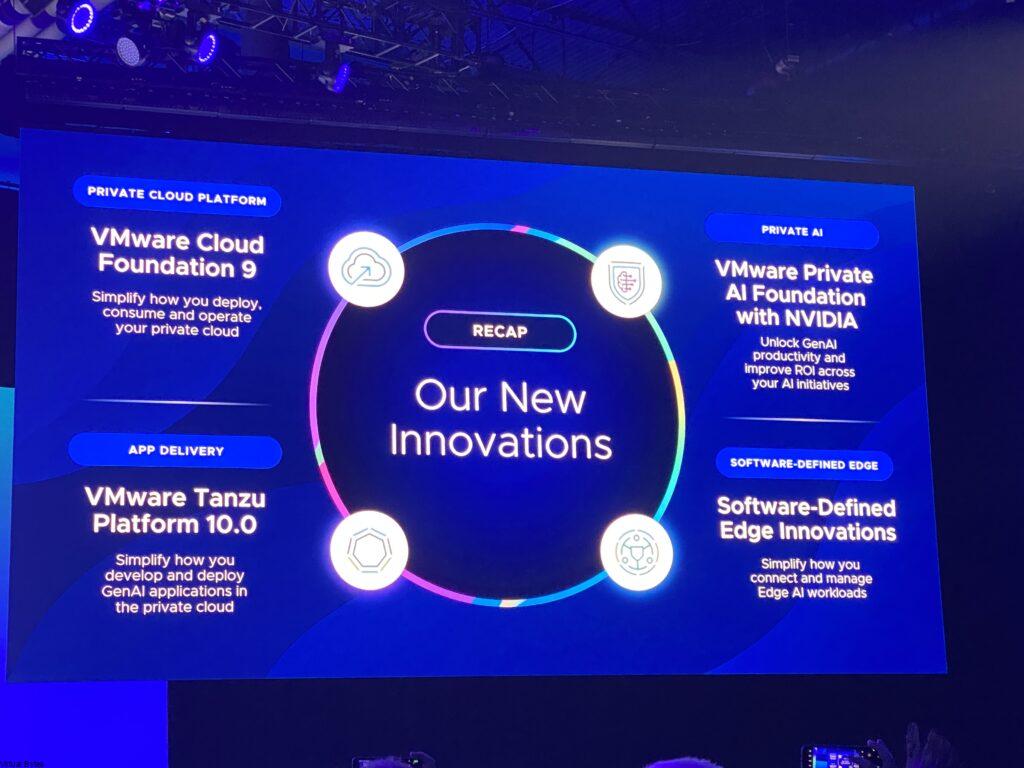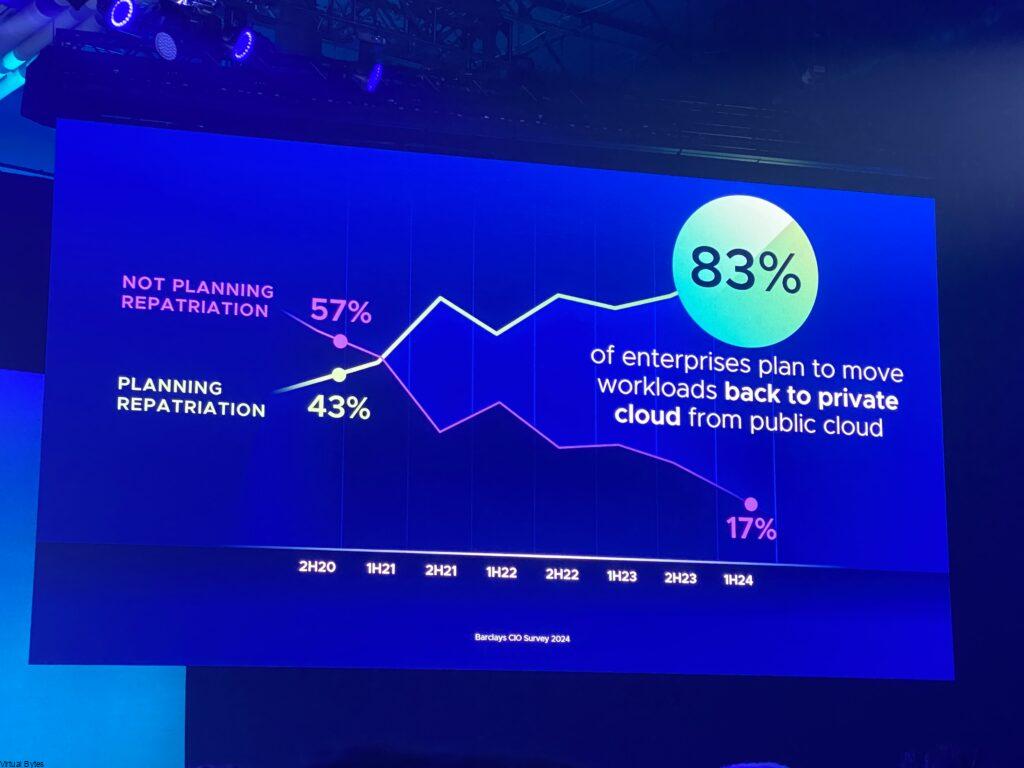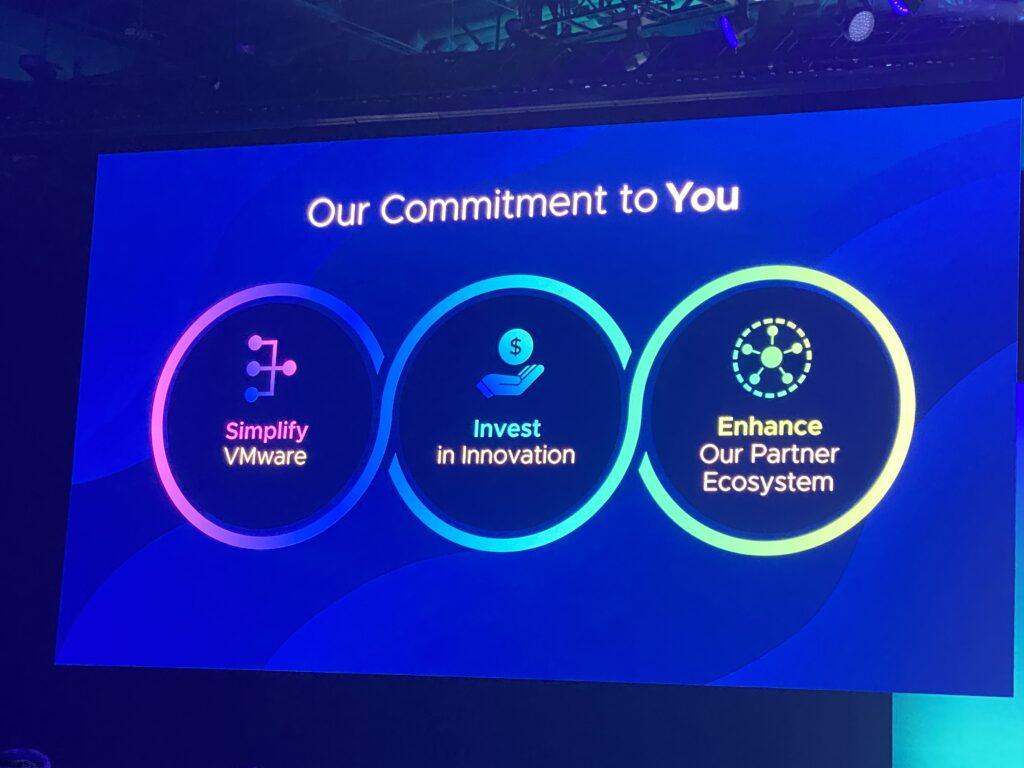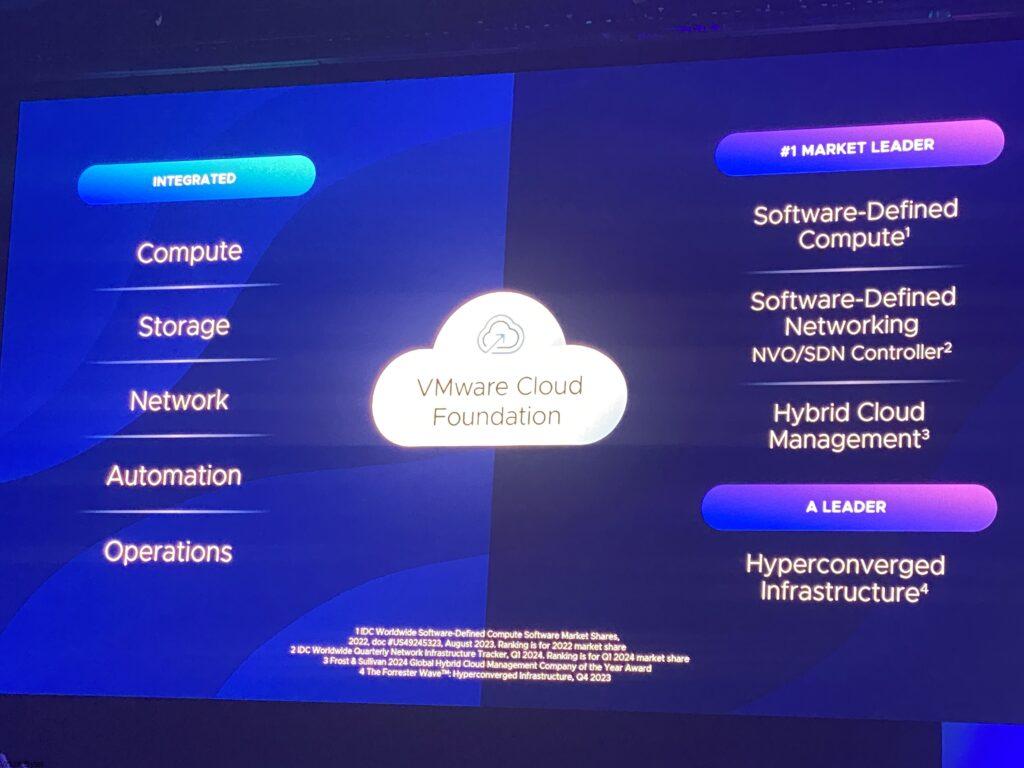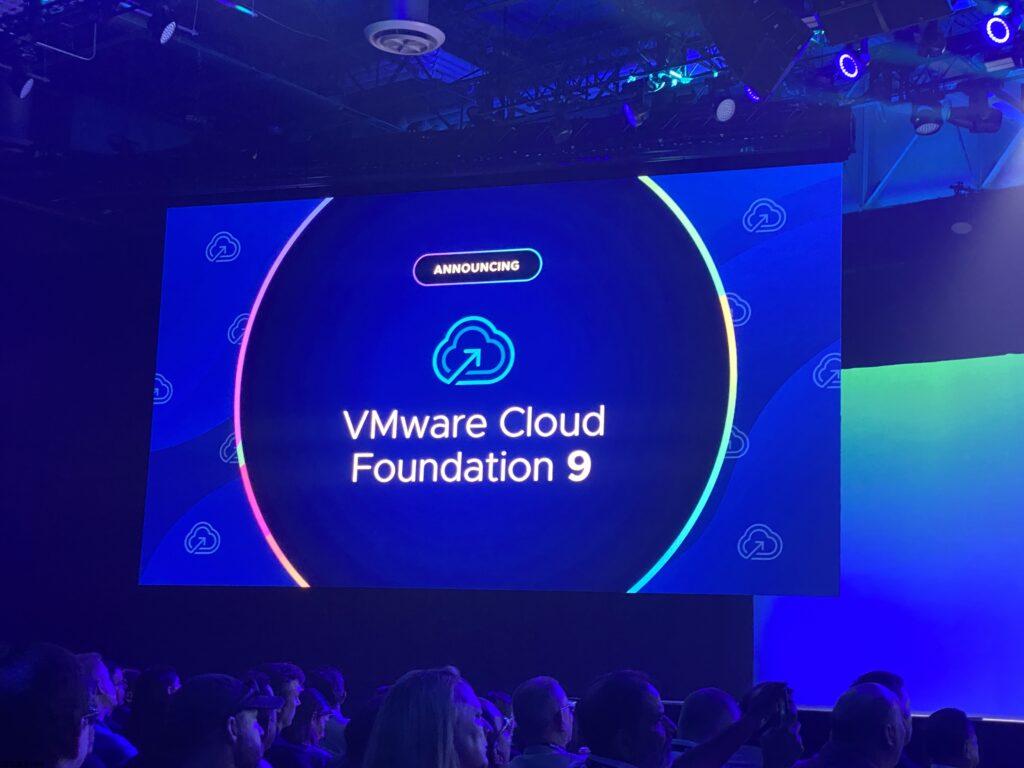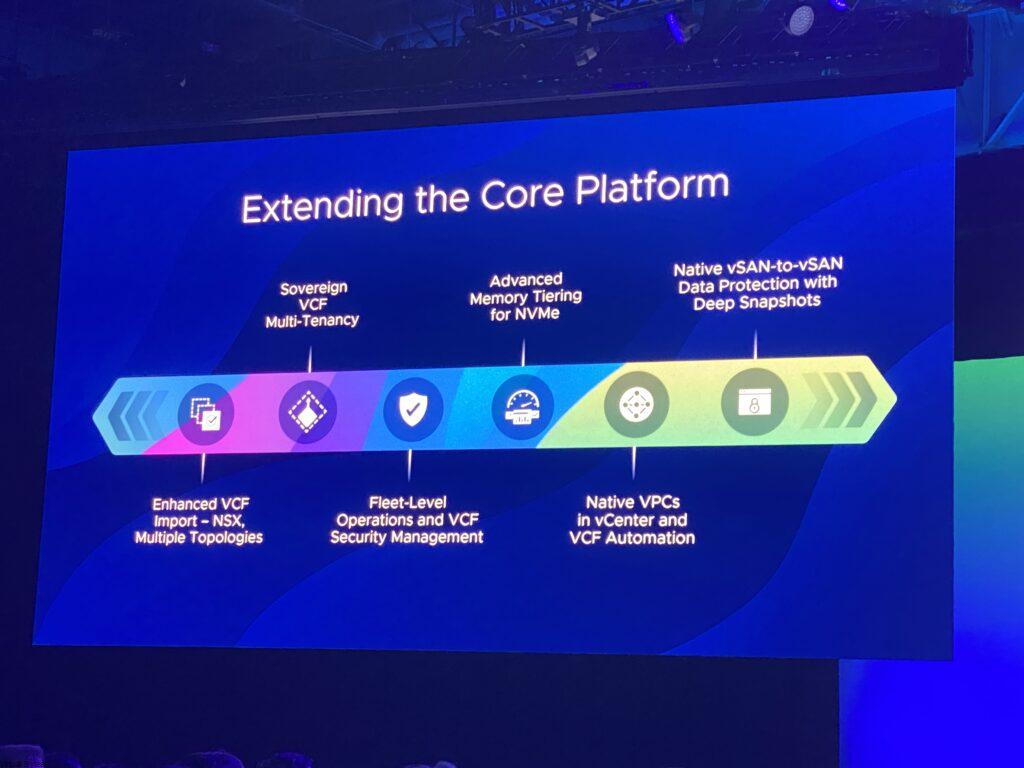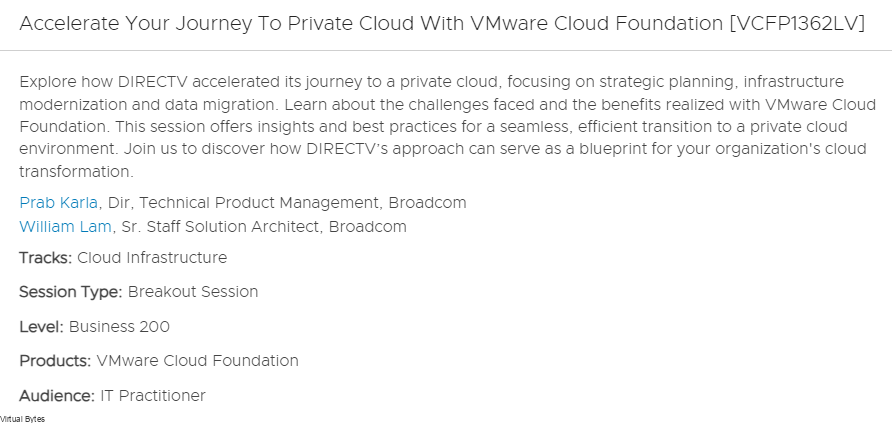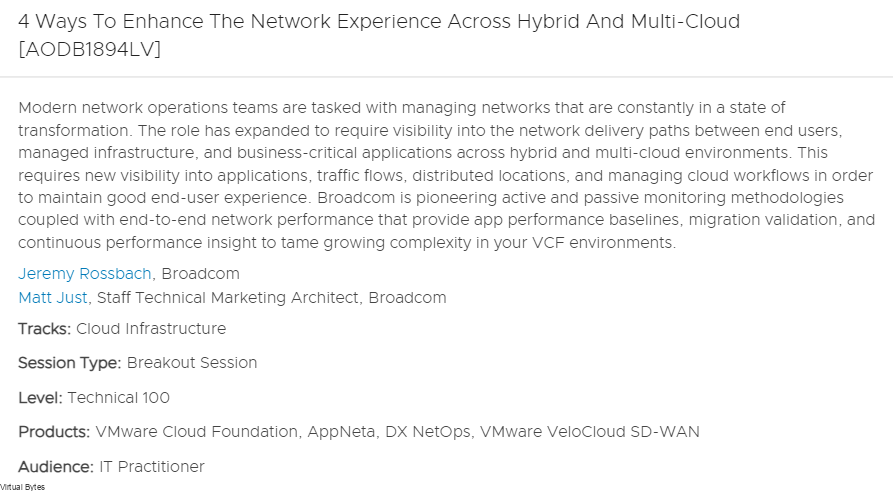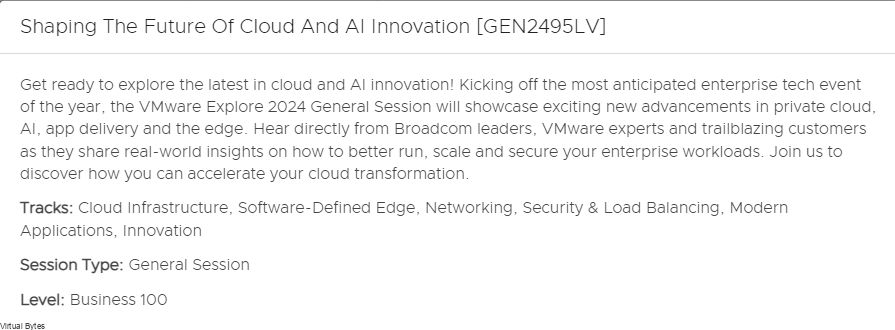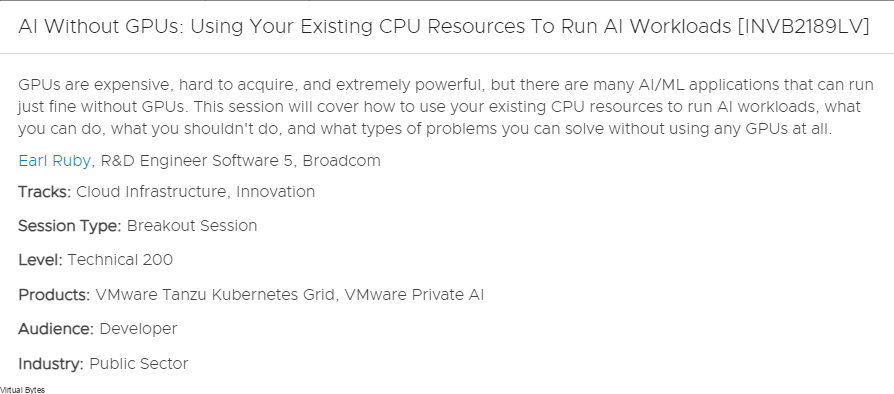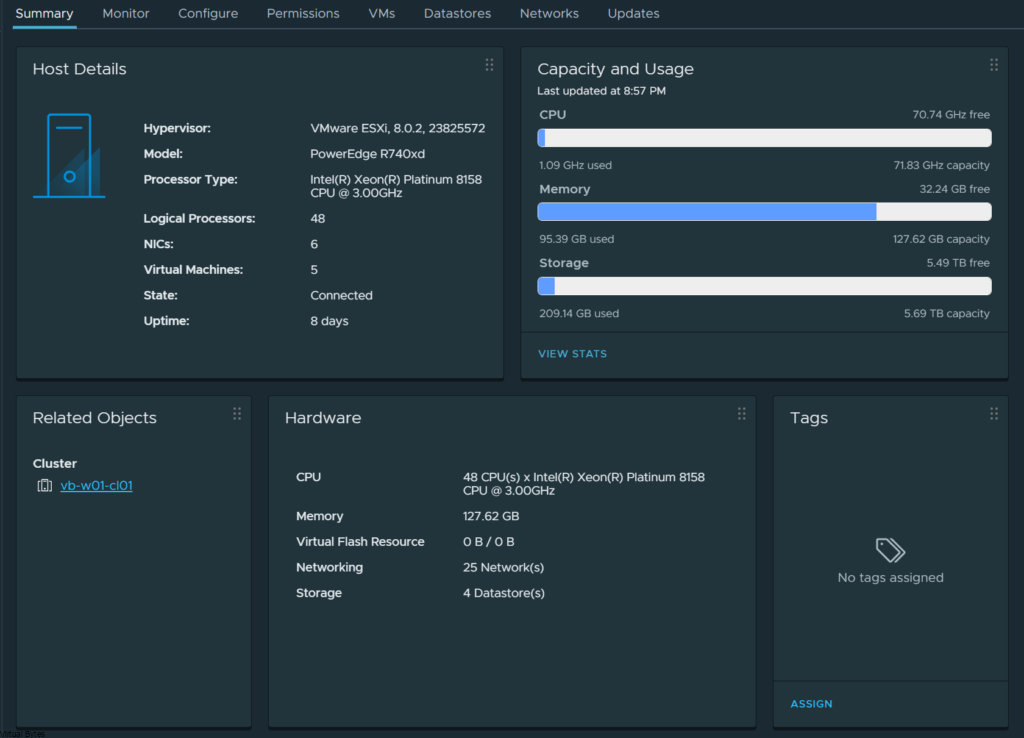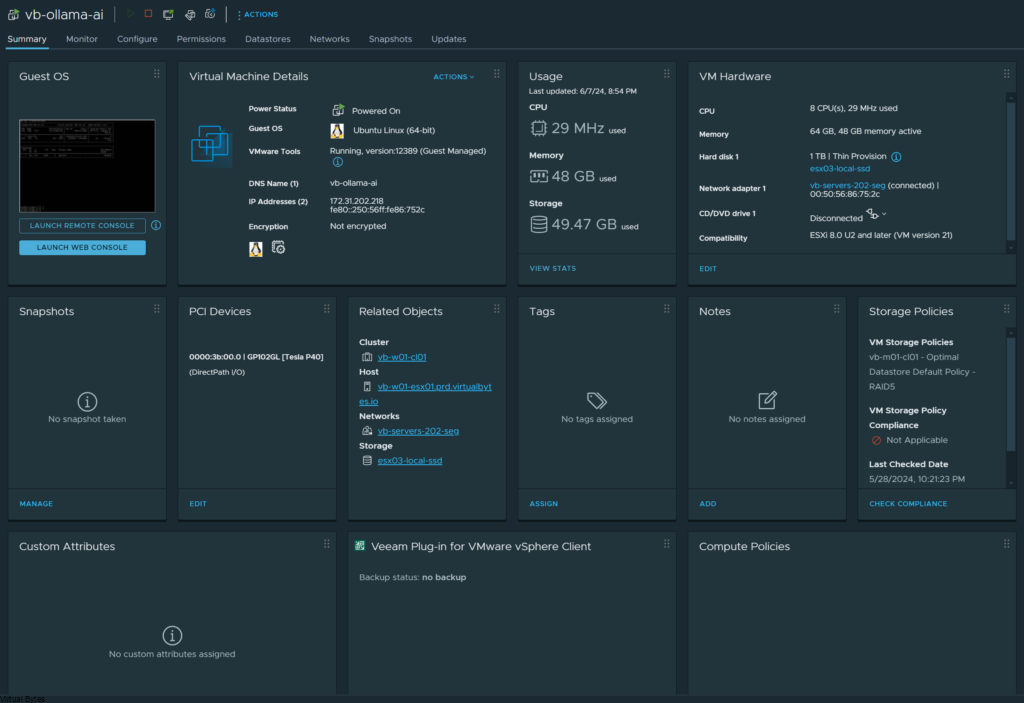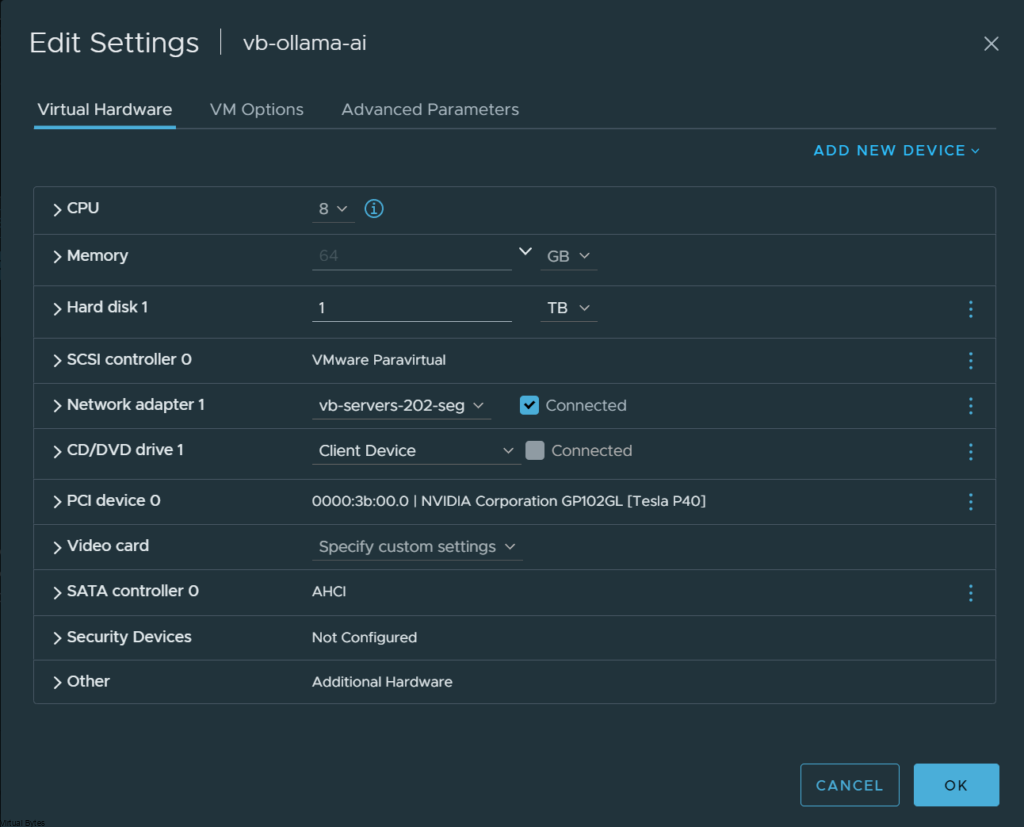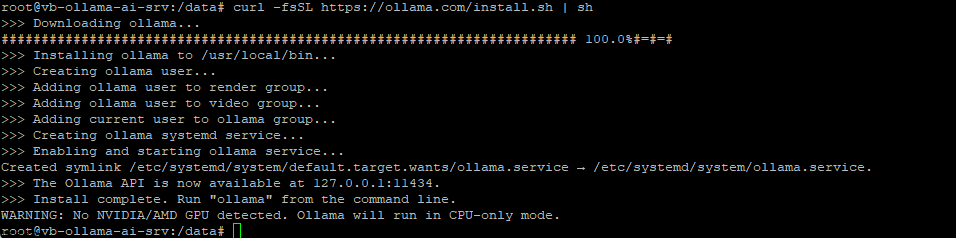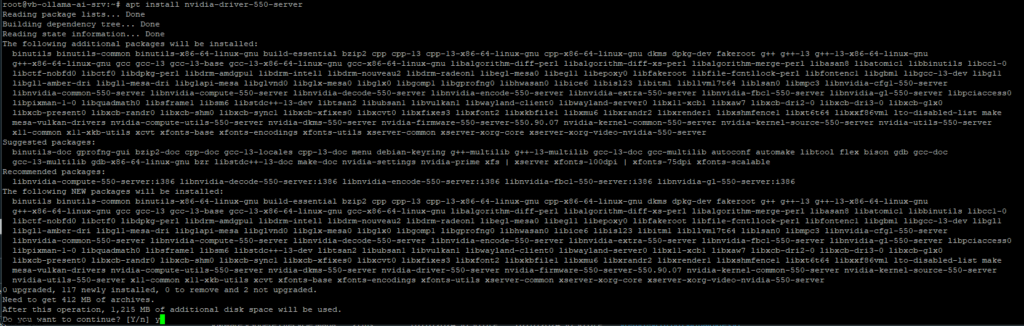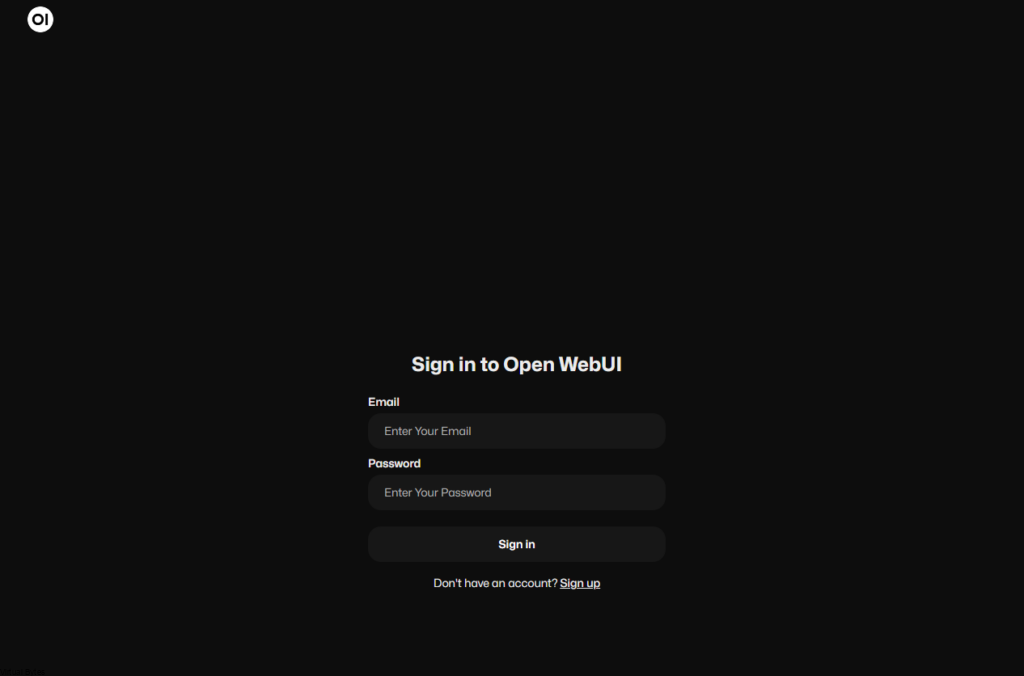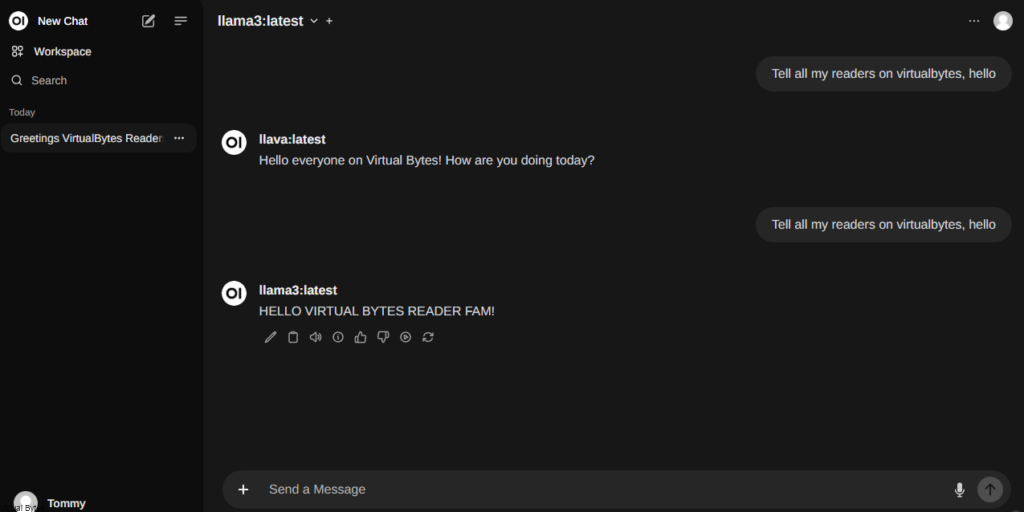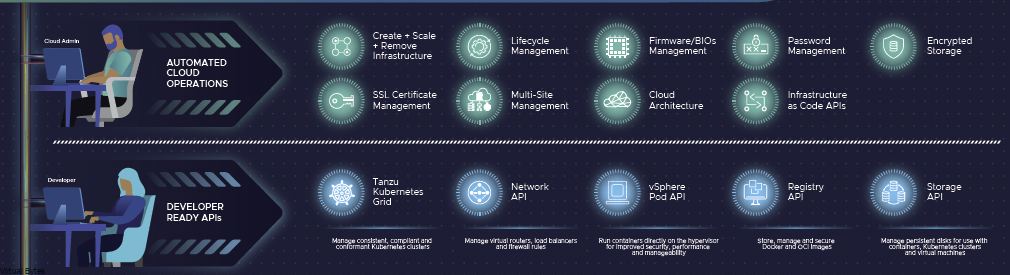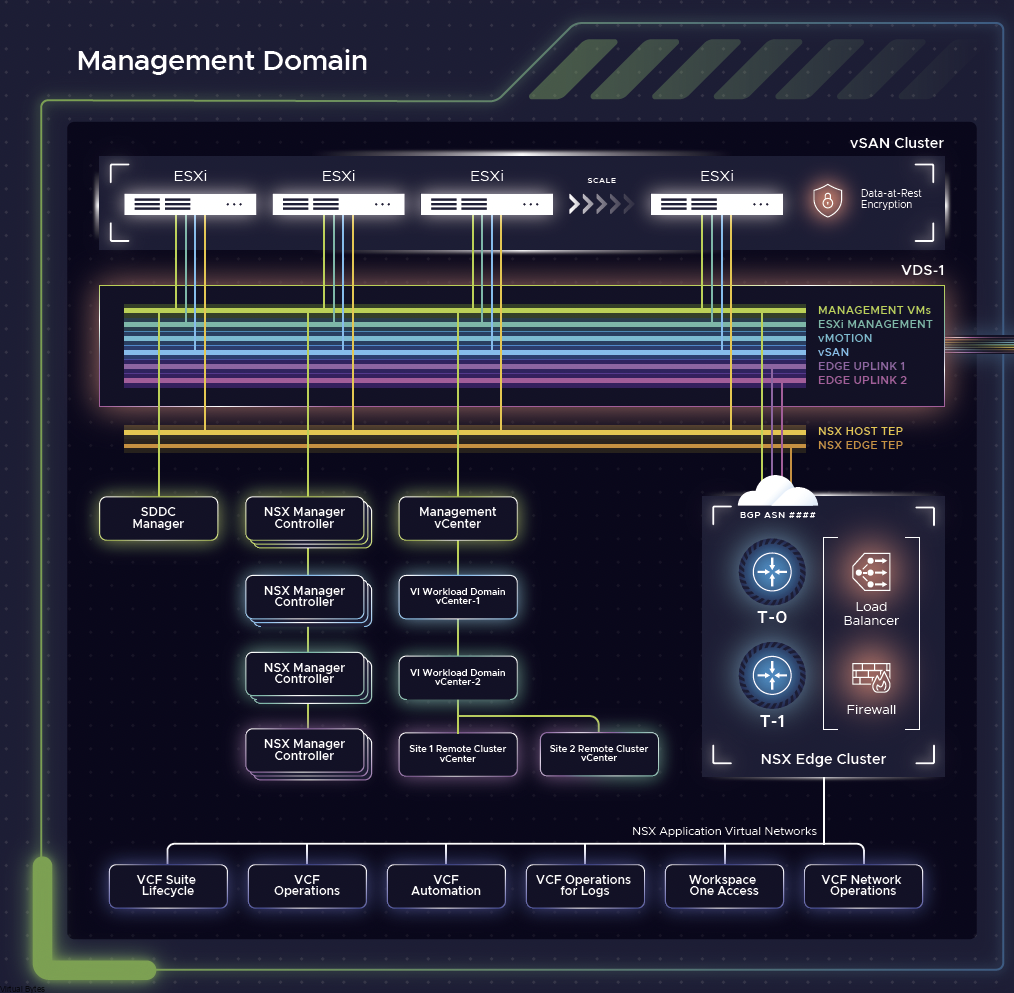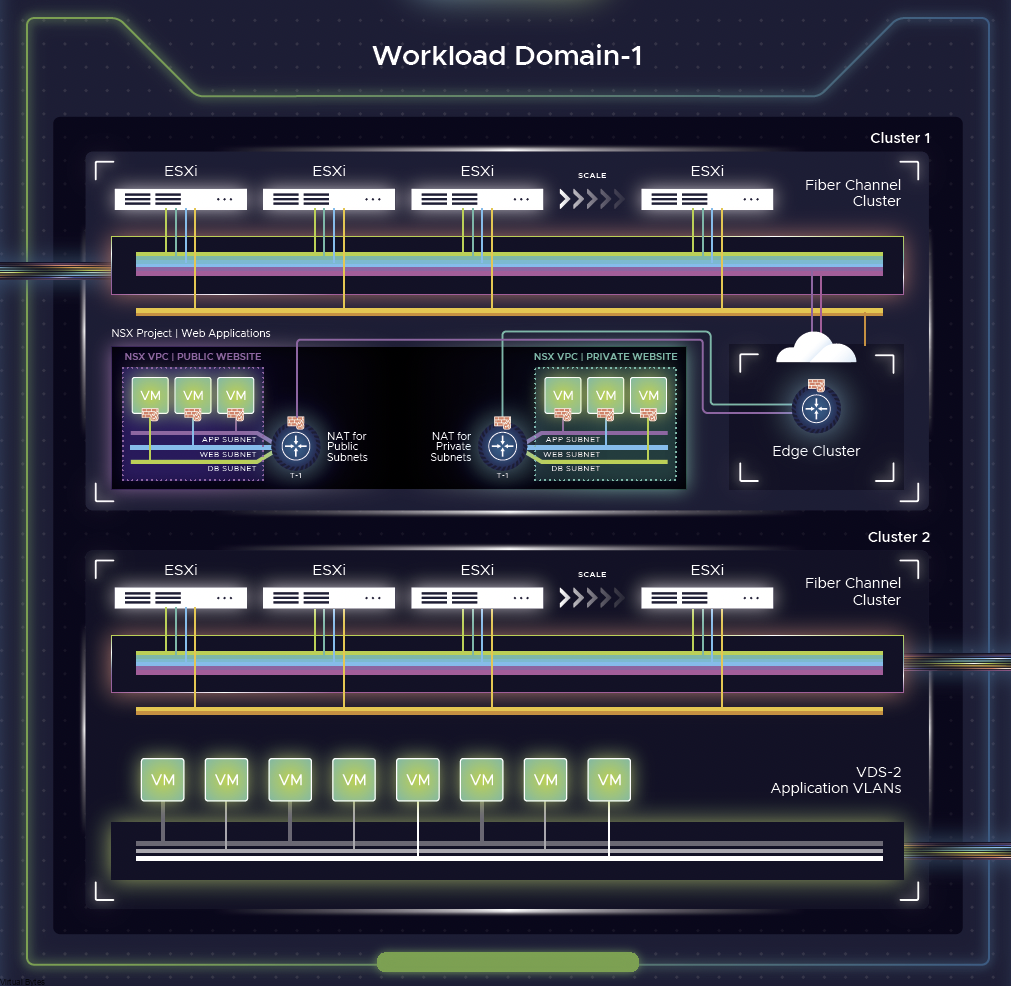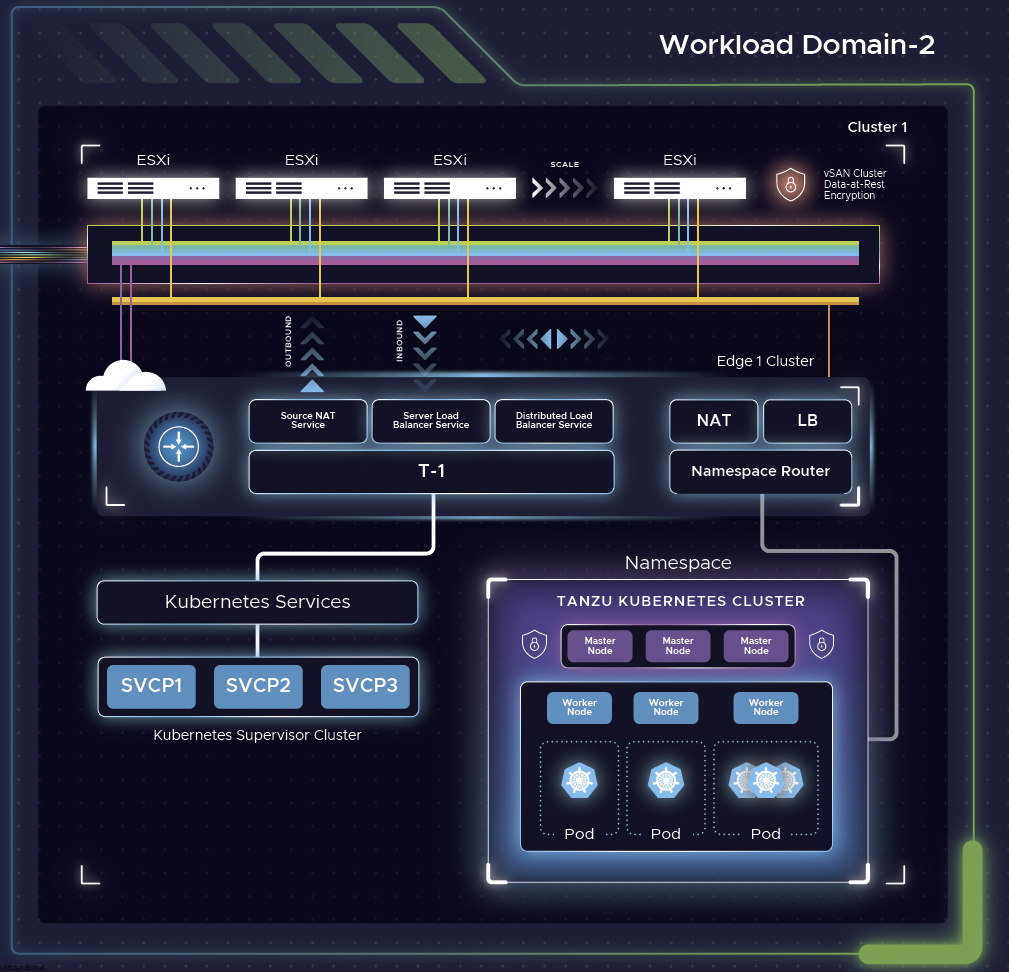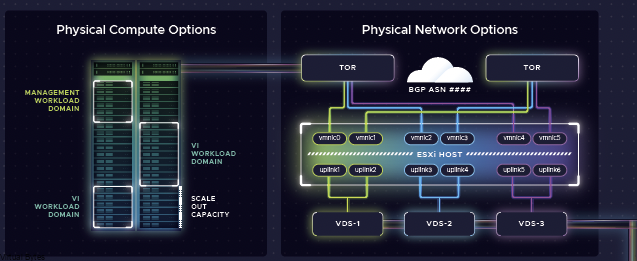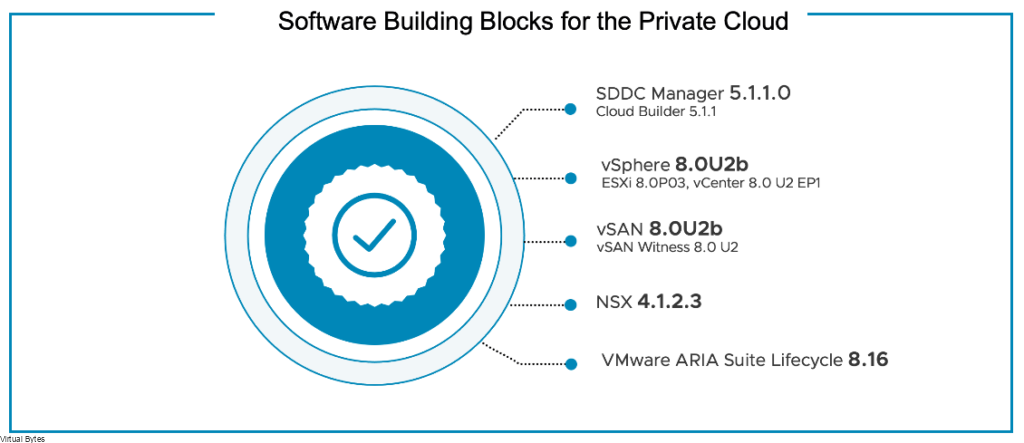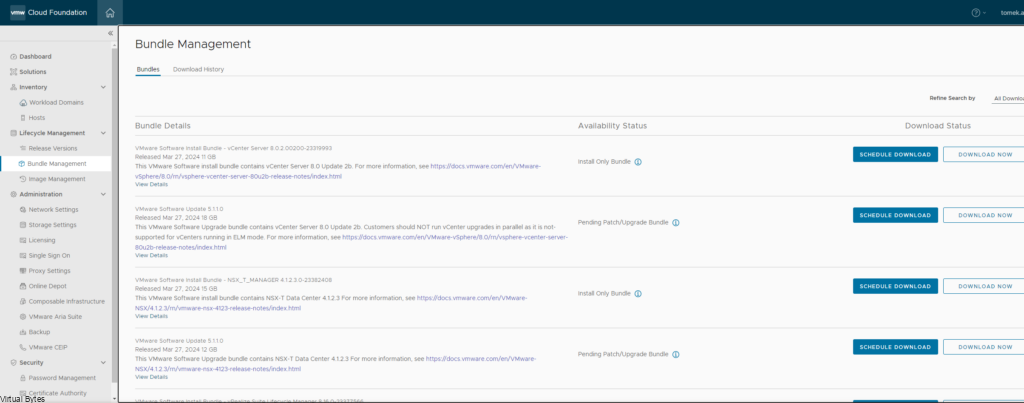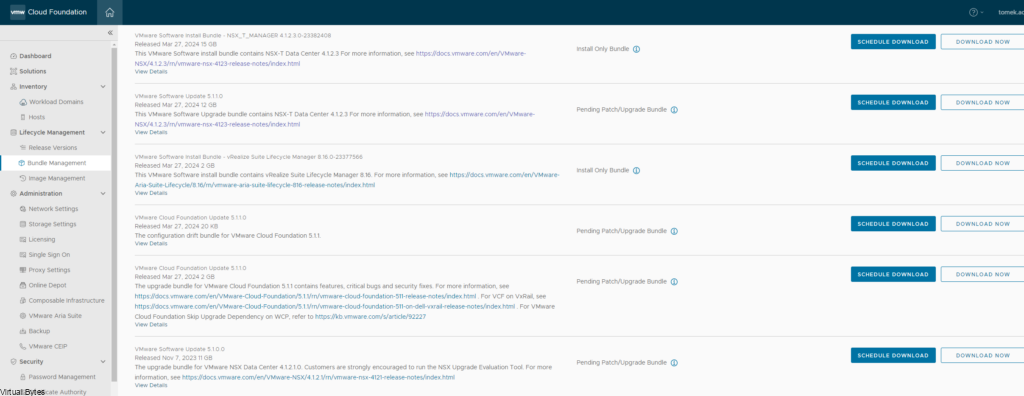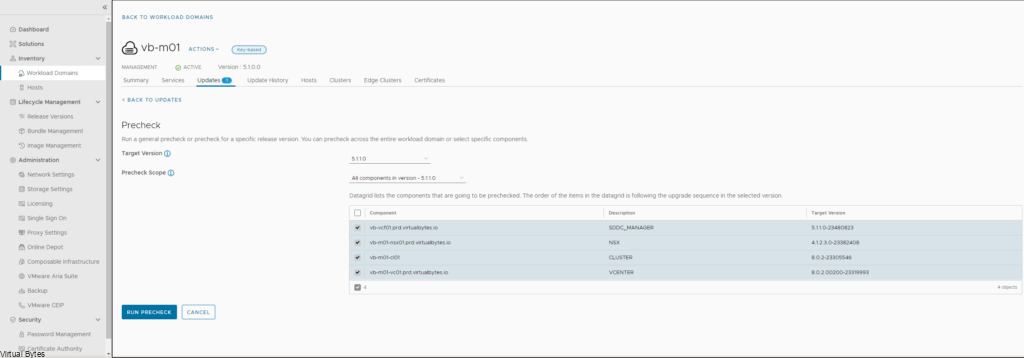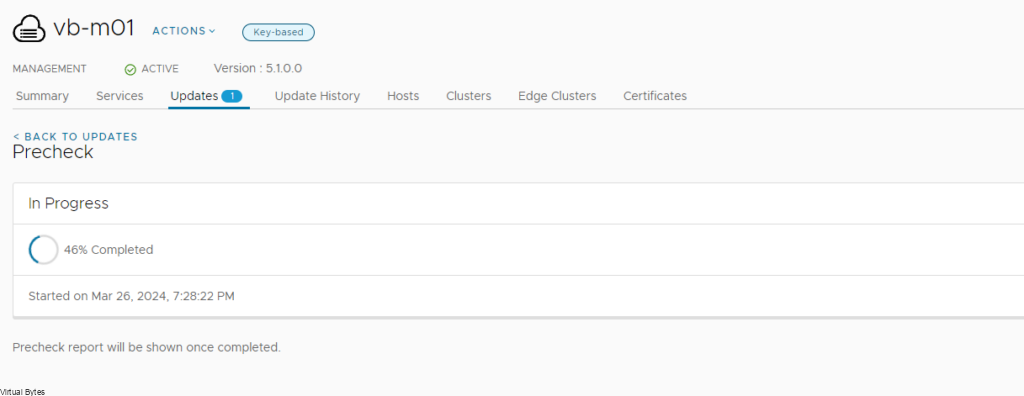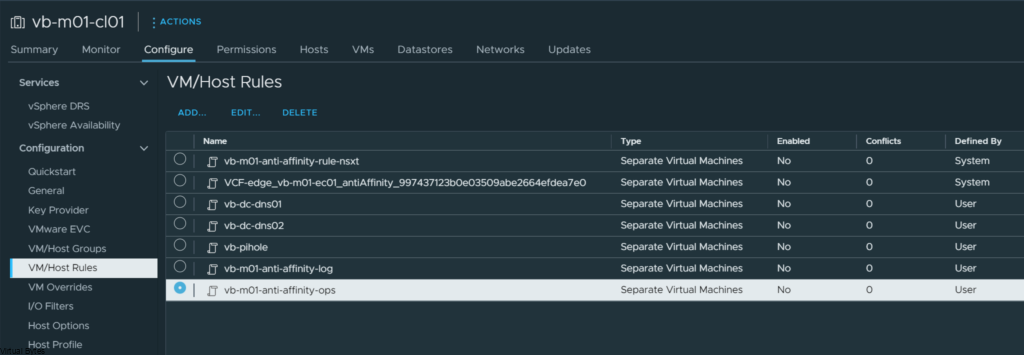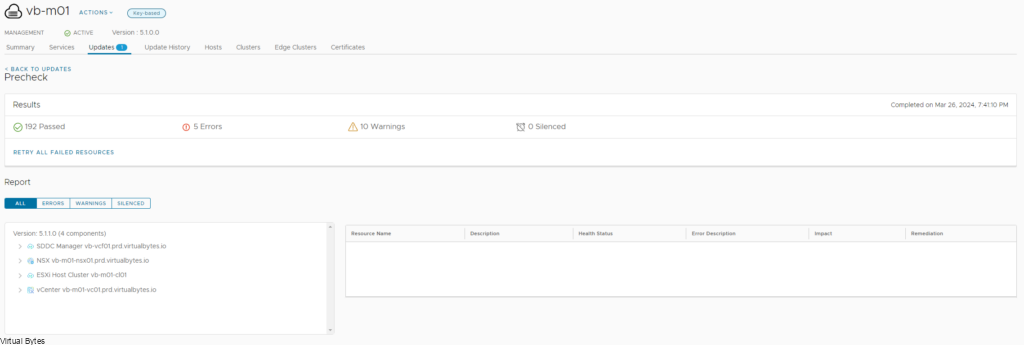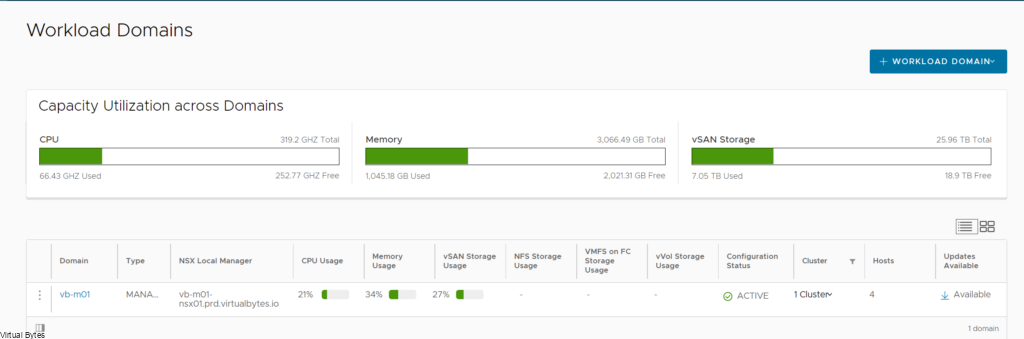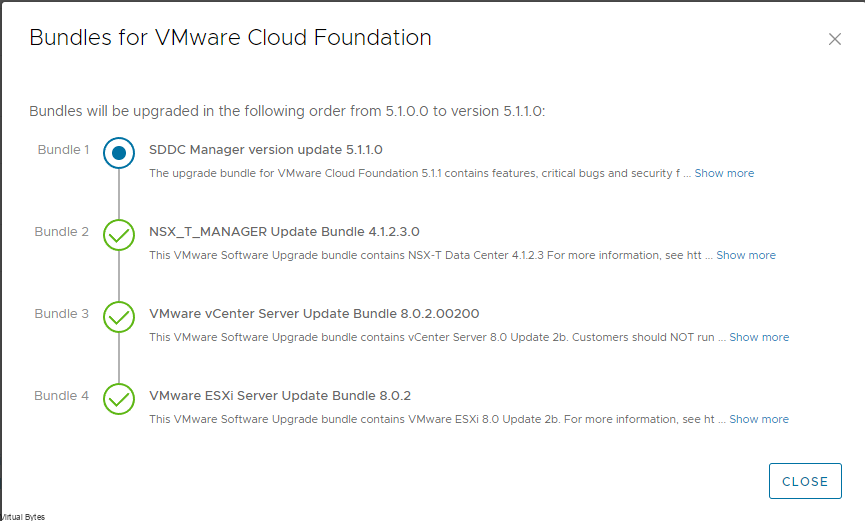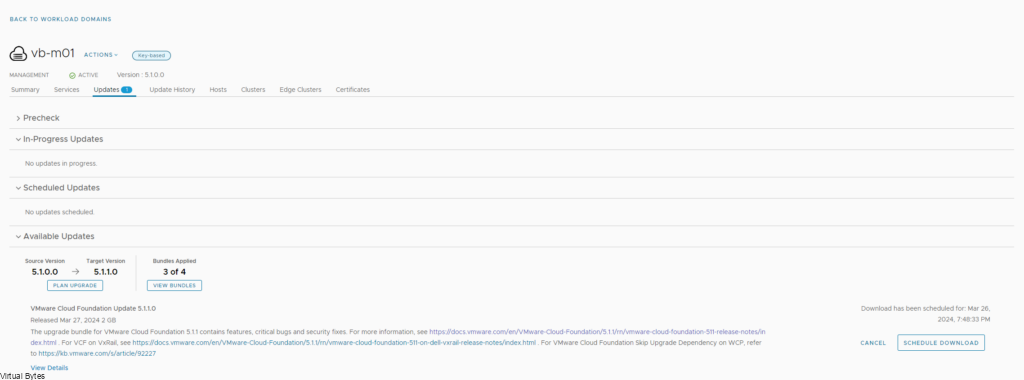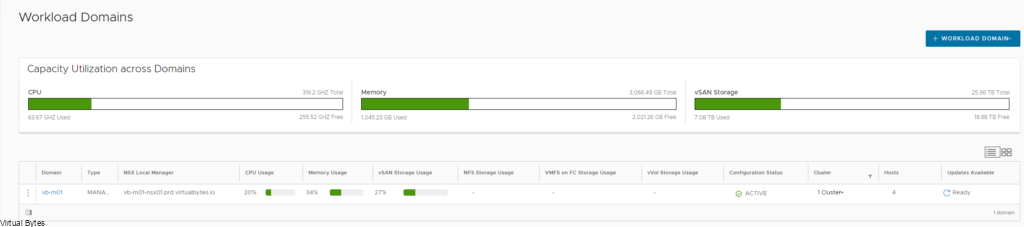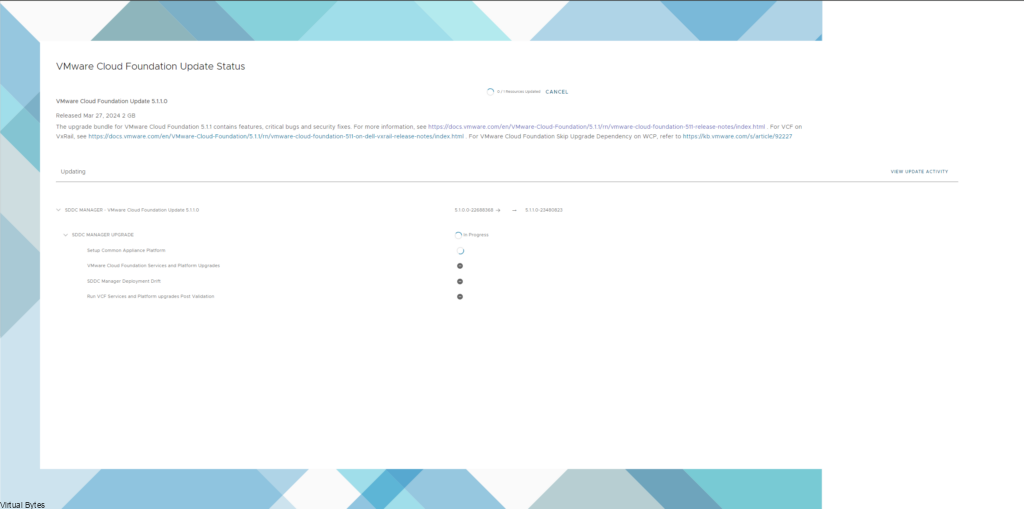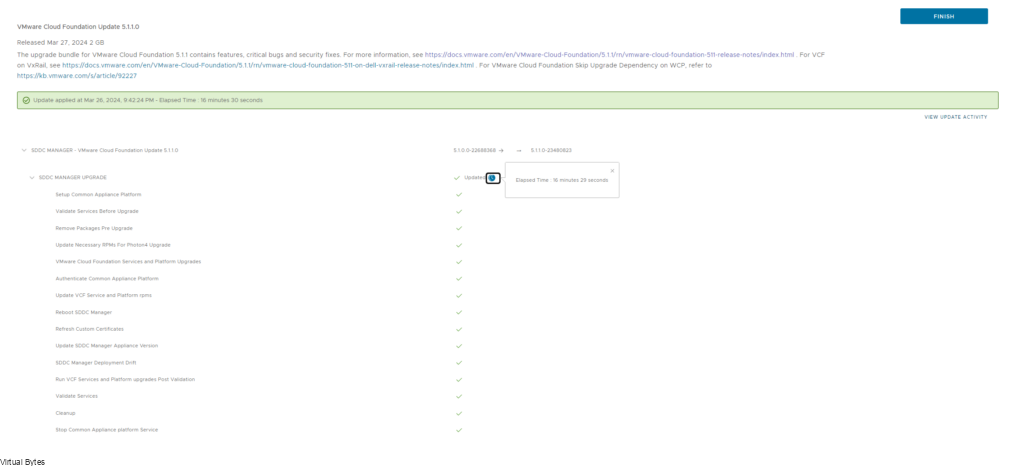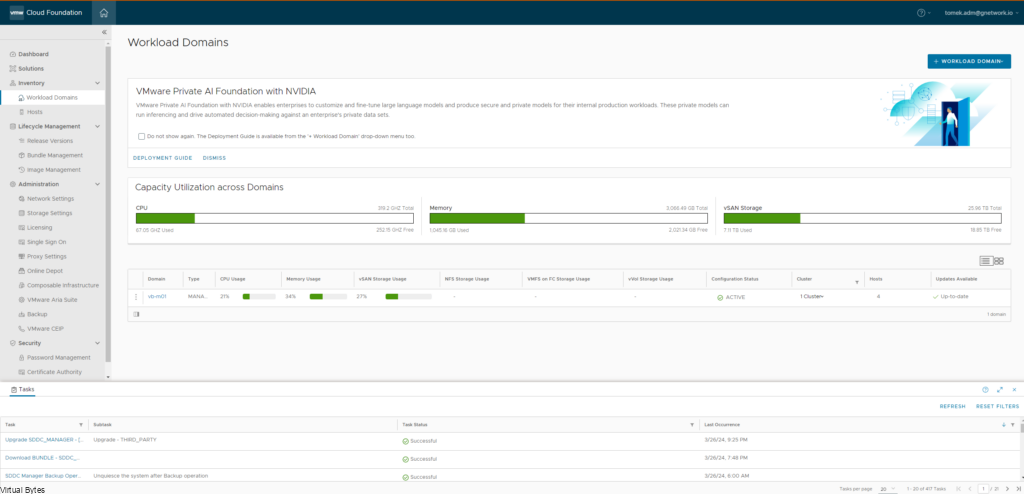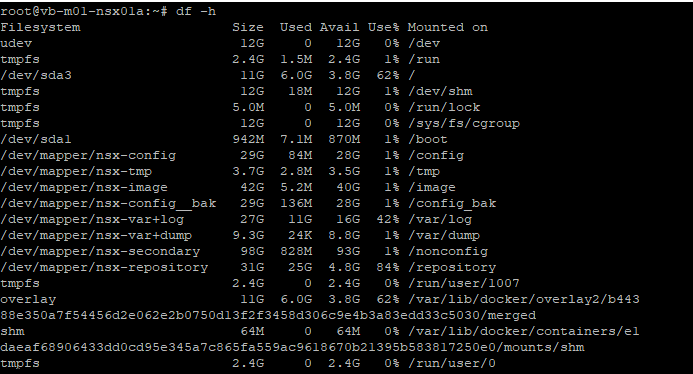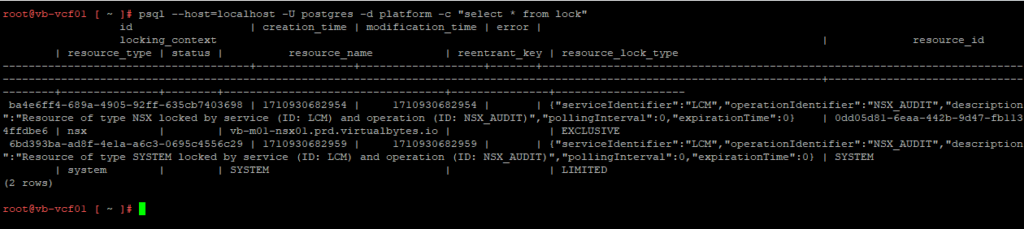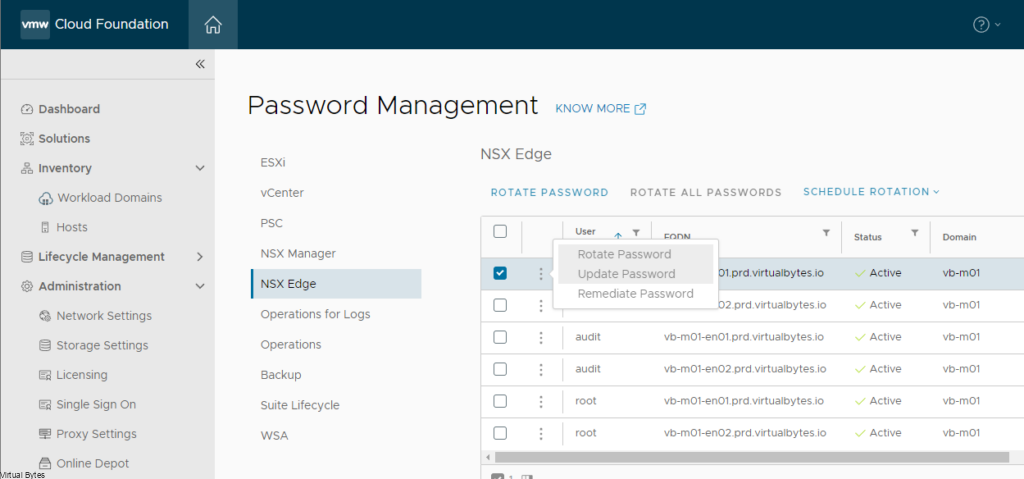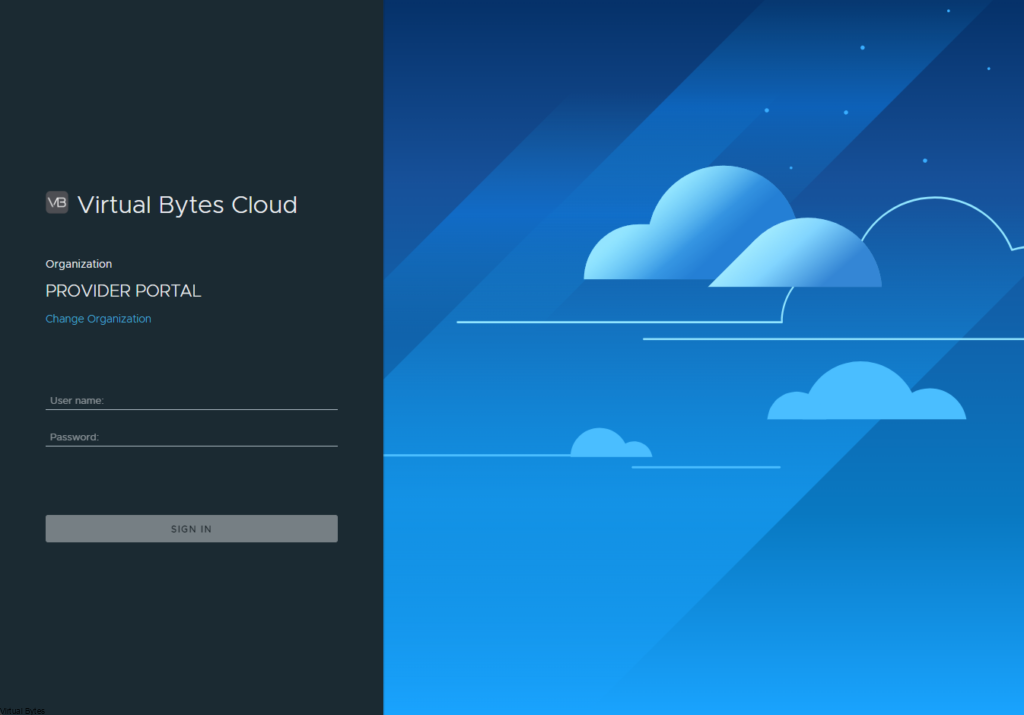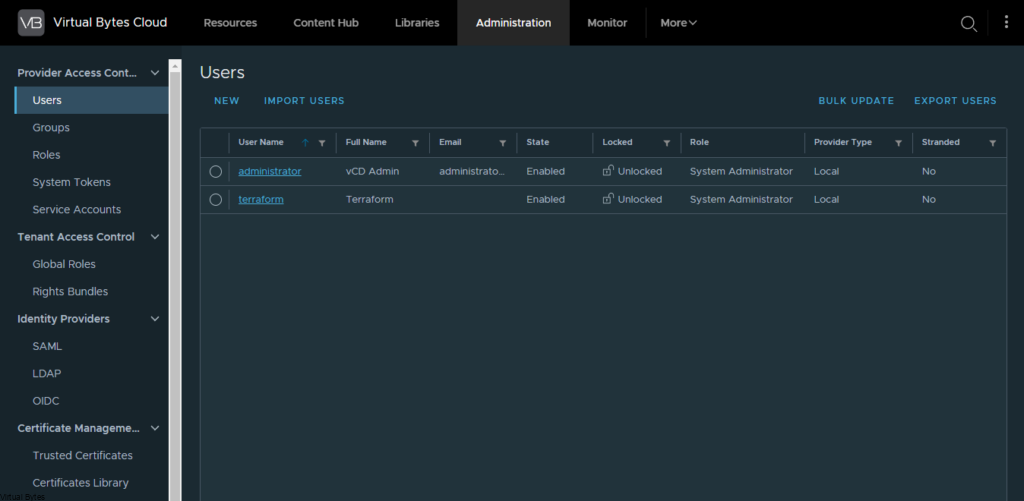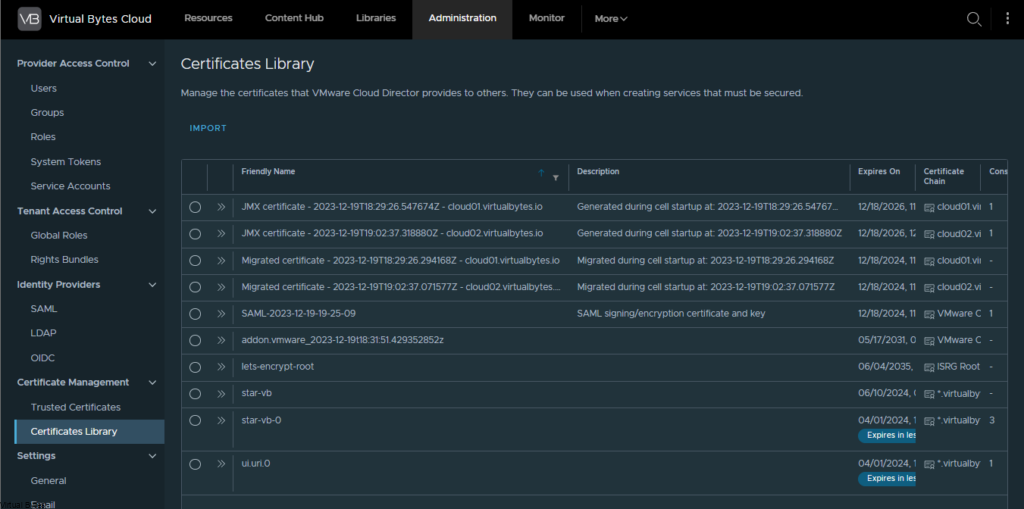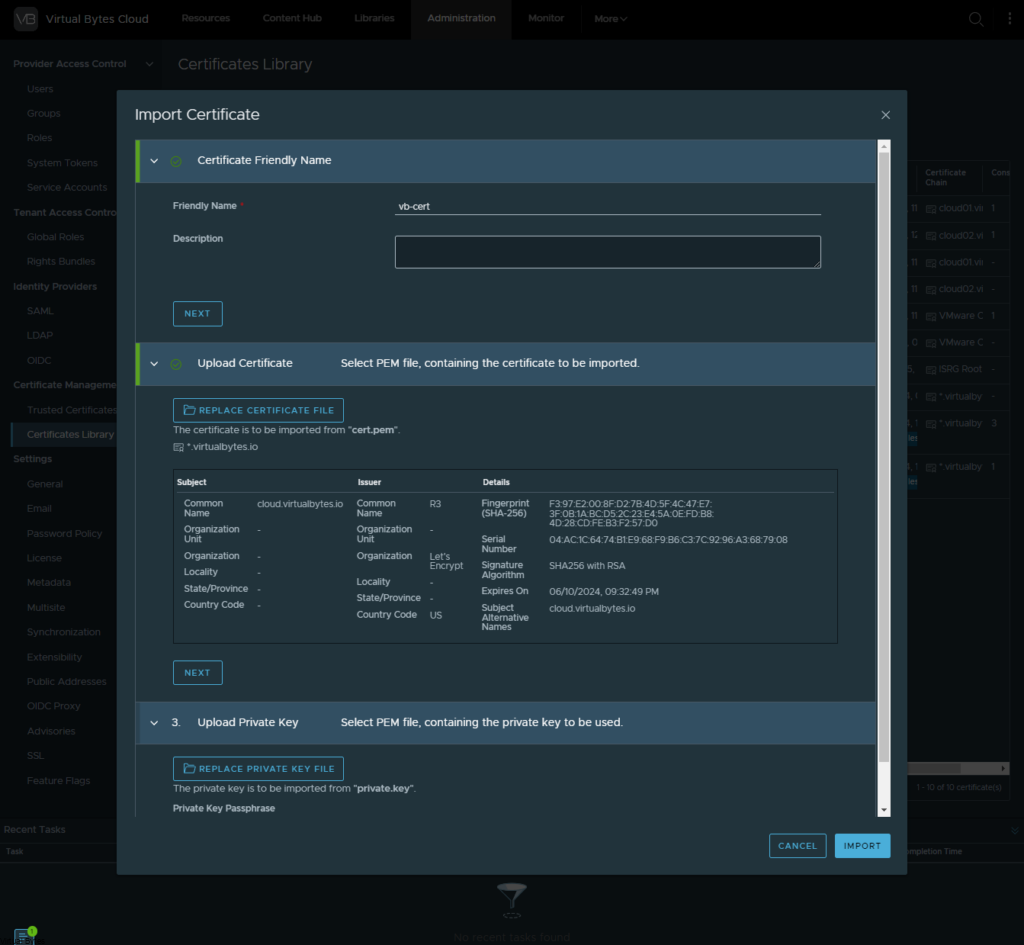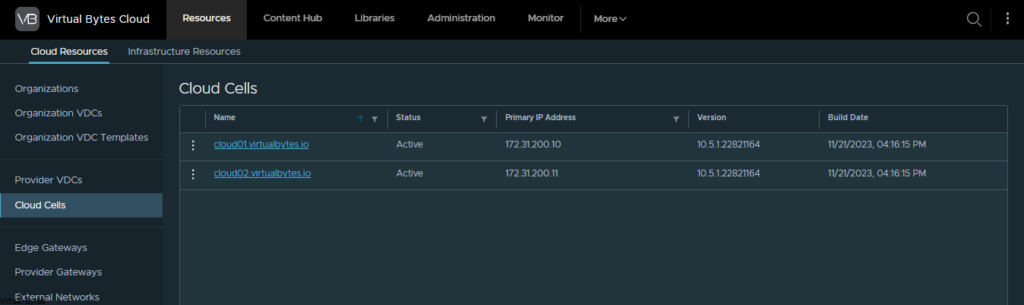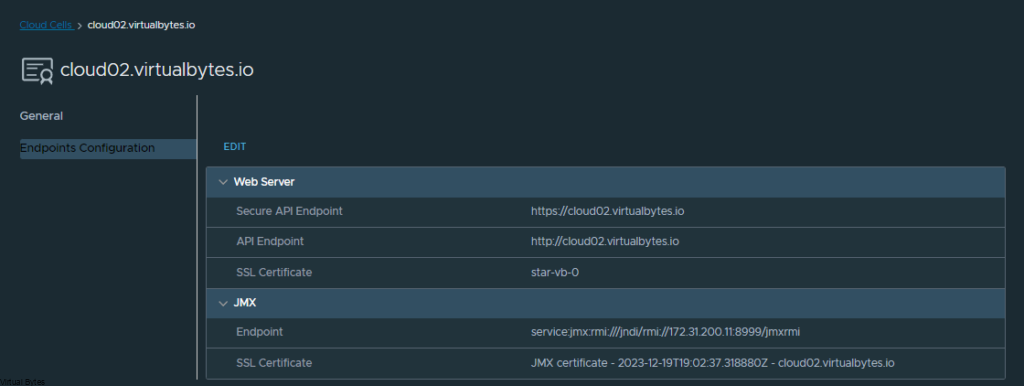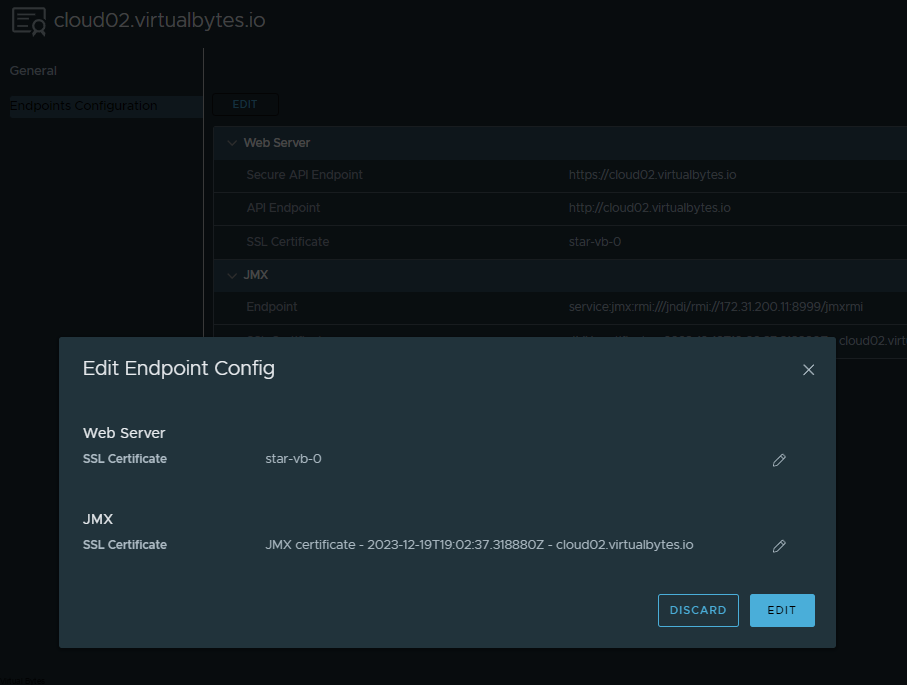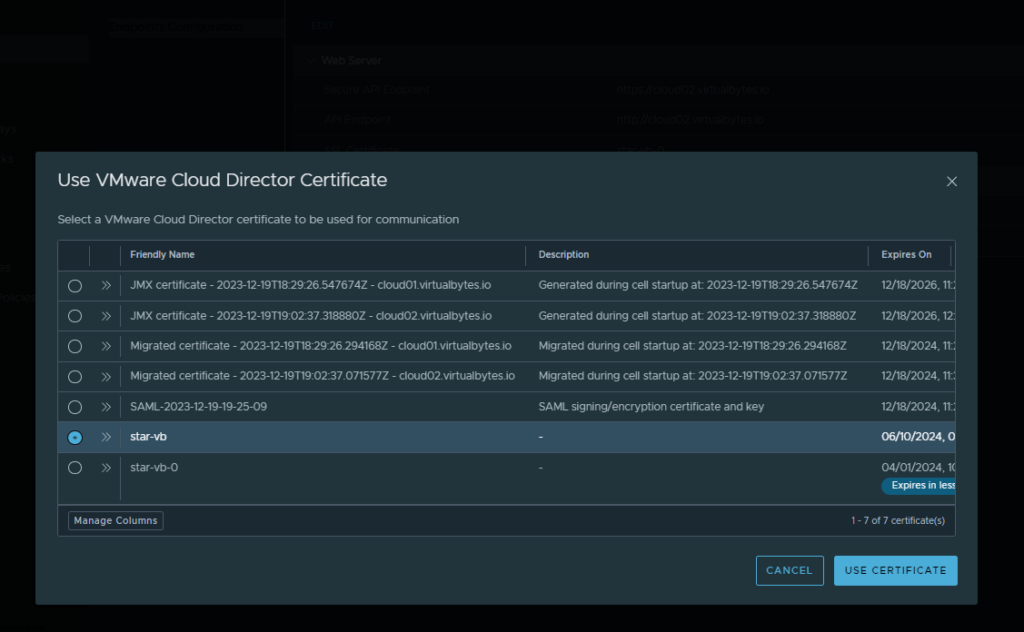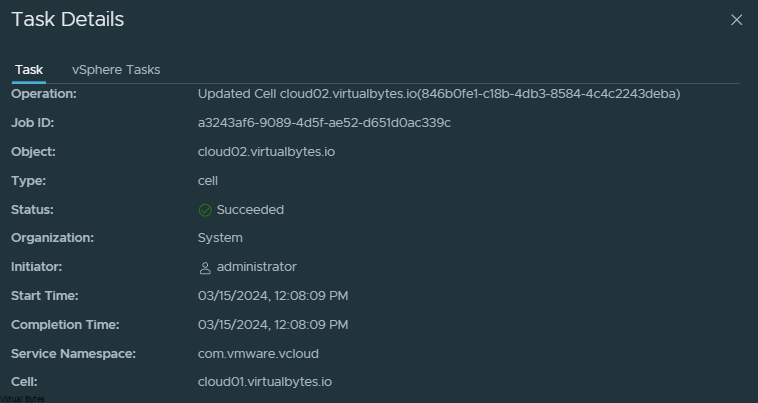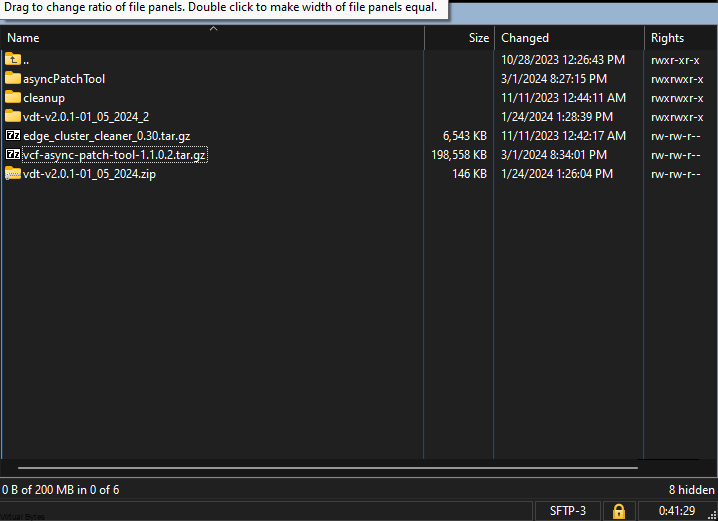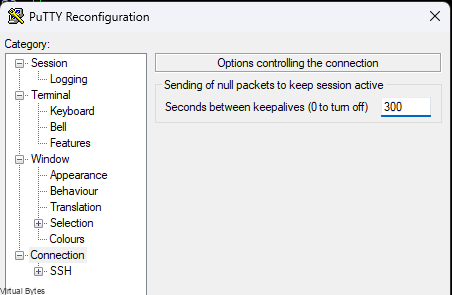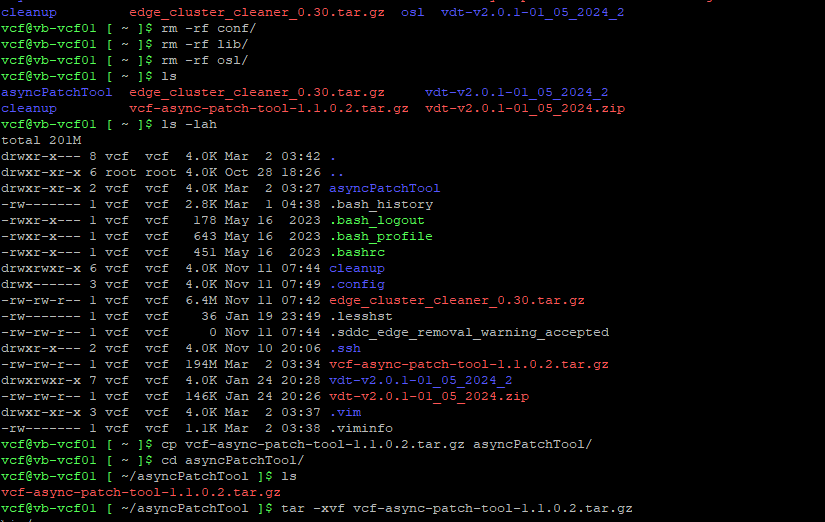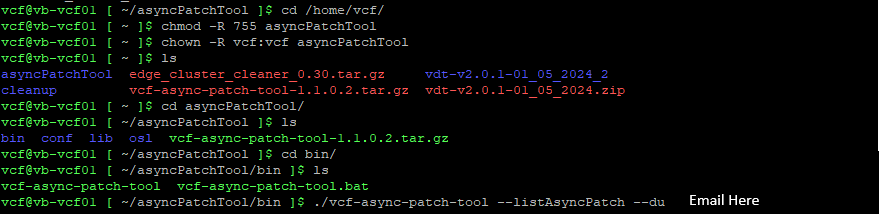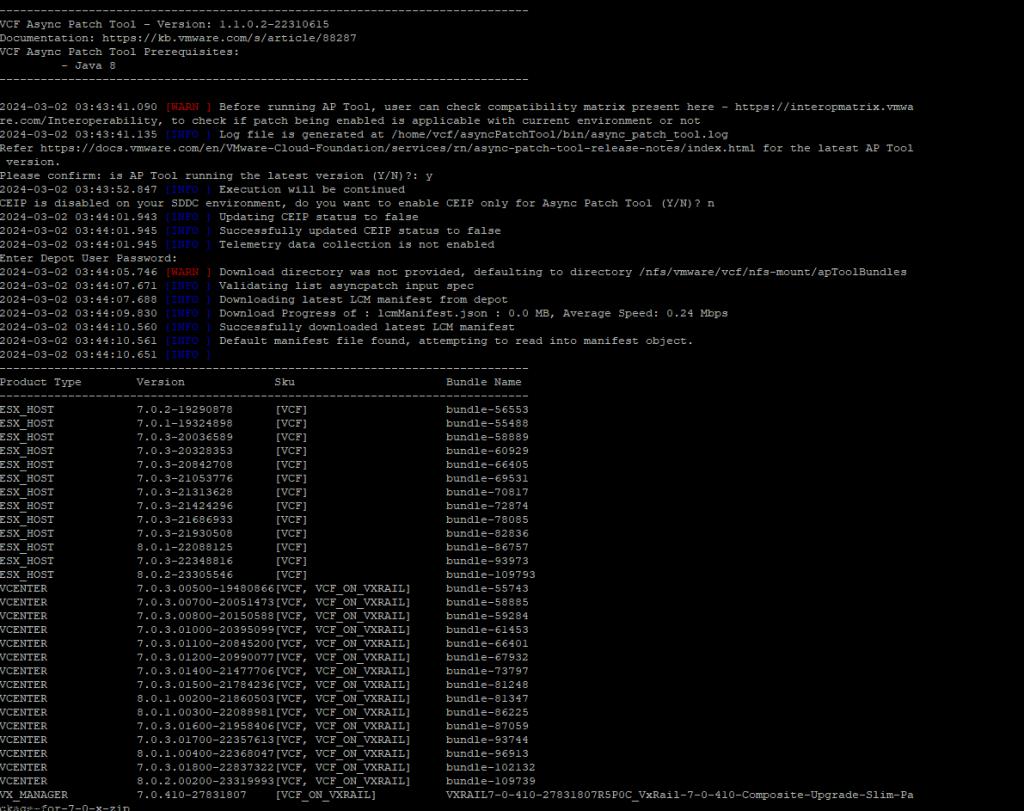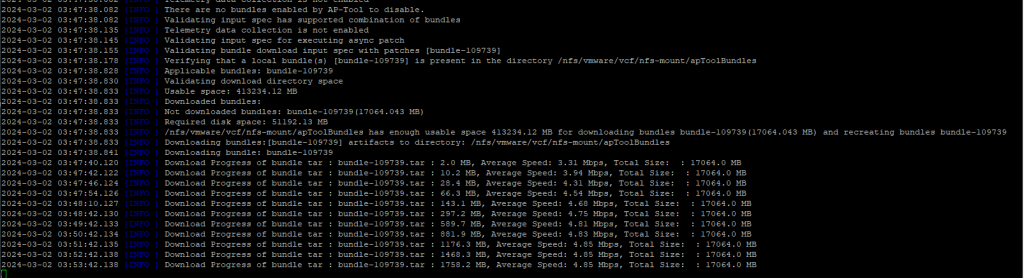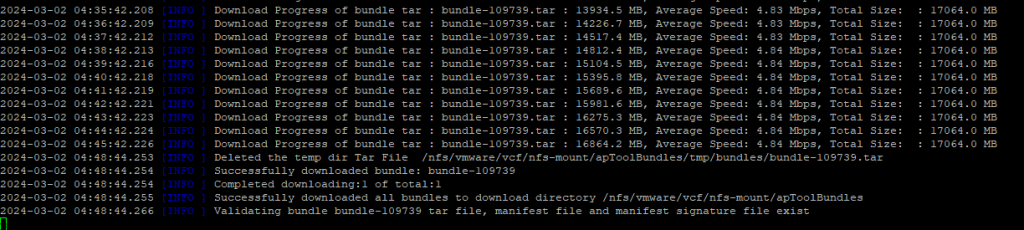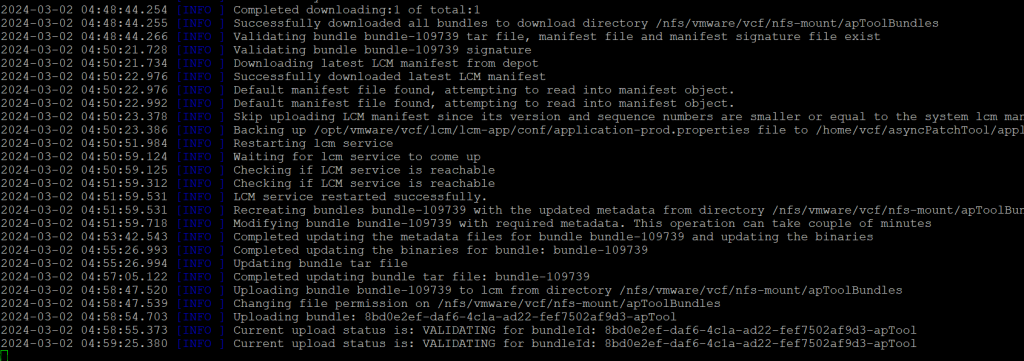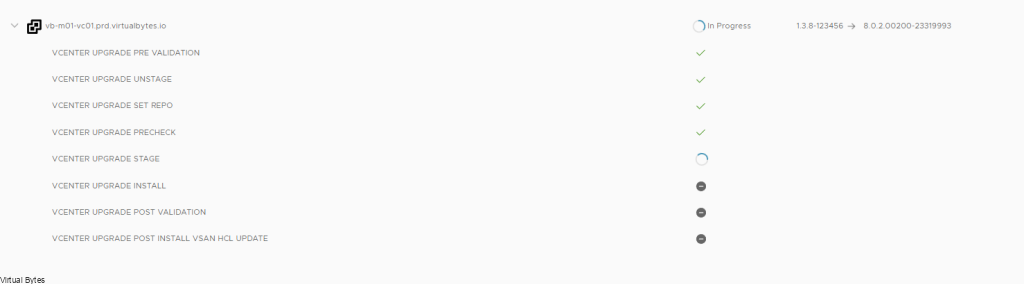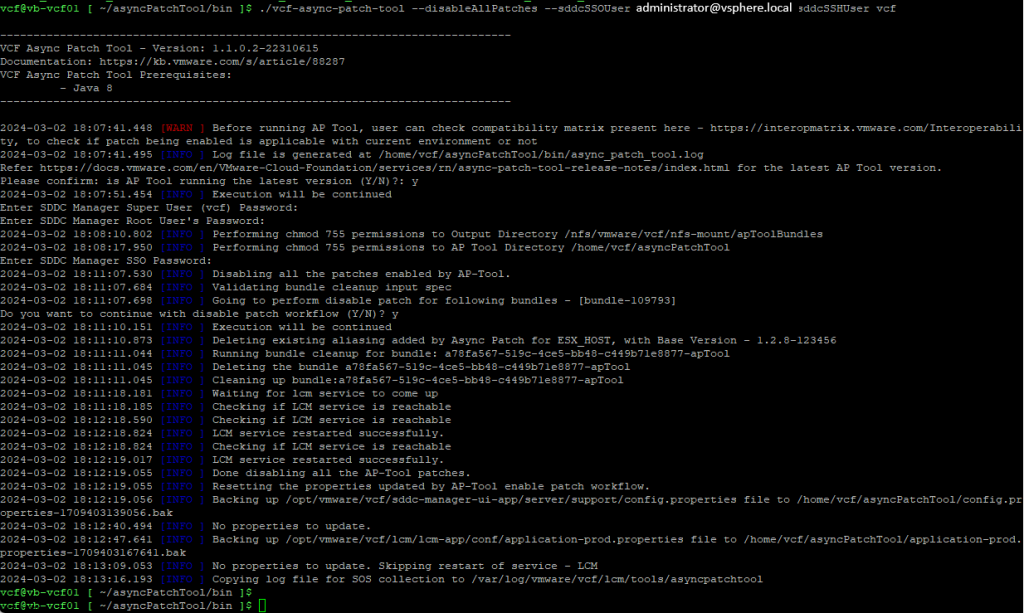VMUG Advantage and VCF Licenses: A Cost-Effective Way to Stay Updated
If you’re looking for a way to stay ahead in your VMware career, look no further than the VMUG Advantage program. For just $210 per year, you get access to a wealth of benefits that will keep your skills sharp and your resume competitive. And did we mention that you also unlock exclusive VCF licenses?!
What’s Included with VMUG Advantage?
- Exam Discounts: The VMUG Advantage program includes access to discounts for the VCF exam, which covers the most recent VMware products and features. This exam is a great way to validate your skills and knowledge. Exam Info Here (VCP-VCF Administrator)
- VCF Licenses: With your VCF exam pass, you’ll receive three years of VCF licenses, giving you the flexibility to install and test VMware products for personal development for your home lab!
- Broadcom Account: As a VMUG Advantage member, you’ll also gain access to a Broadcom account, where you can manage your licenses and access additional resources.
- vExpert: In 2025, if you are within the vExpert family you automatically get a free VMUG Advantage membership and exclusive access to vExpert-only events and resources!
What are the Requirements?
The VMUG Advantage program is designed to benefit both beginners and experienced professionals. Here are the key requirements to getting VCF Licenses
- You must be an active VMUG Advantage member. This includes signing up for the annual membership fee, which is typically a small fraction of the total cost of the benefits you unlock. The cost for VMUG Advantage is $210.00 a year! Really great cost for the amount of benefits you will receive from VMUG Advantage Program.
- A valid VMware Certified Professional – VMware Cloud Foundation 2024 certification is required. If you don’t currently hold a VCP-VCF, you can use the VMUG Advantage subscription to get a discount code for the exam and gain the necessary credentials for VCF License.
The vExpert program is designed to benefit influencers and bloggers and vloggers to showcase and spread knowledge within the community and be a voice!
To be eligible for vExpert status, you must: (More Info here)
- Qualifications for the vExpert Award
To qualify for the vExpert award, you need to be actively sharing your VMware expertise with the community. For the 2025 award, judges will review your content from the previous year, 2024. - Here’s how you can earn the vExpert Award
Activities should be completed outside your day job and must be your original work. Ways to qualify are listed below; some categories are auto-approved, while others depend on the quality and volume of your contributions. - Here are several ways to qualify
Blogging: Write blog posts on VMware products or events like VMware Explore to educate and engage the community.
Code Sharing: Share custom code or tools via websites, apps, VMware {code}, or internal channels.
Enterprise/Internal Influencer: Lead knowledge-sharing sessions within your organization, such as webinars or workshops on VMware solutions.
Event Speaking: Present at VMUG meetings, VMware Explore, or other conferences to inspire and educate peers.
Podcasting: Host or co-host a regular podcast on VMware topics, sharing valuable insights with the community.
Video Content: Create tutorials, product demos, or how-to videos on platforms like YouTube.
Online Forums: Support the community by answering questions on VMTN and VMware-related Reddit threads.
VMUG Leadership Support: Assist your local VMUG chapter’s leadership for award consideration. - Auto-Approve Categories
Book Authors: Published book authors and co-authors from the previous year are auto-approved but must still apply.
VCDX Certification: VCDX certification holders are auto-approved but must still apply.
VMUG Leadership: Active VMUG leaders are auto-approved but must still apply.
Why Choose VMUG Advantage or vExpert?
With VMUG Advantage, you get a strong return on your investment. The combination of VCF licenses, exam preparation, exam discounts, VMware Explore Discounts, and community access can help elevate your career and keep you at the forefront of VMware innovations. Plus, with vExpert status, you’ll join a network of like-minded professionals who are passionate about sharing knowledge and pushing the boundaries of VMware technology.
So, if you’re looking for a way to stay ahead in your VMware journey, consider investing in VMUG Advantage. It’s an affordable way to gain access to valuable resources, licenses, and community connections that can benefit your professional growth.