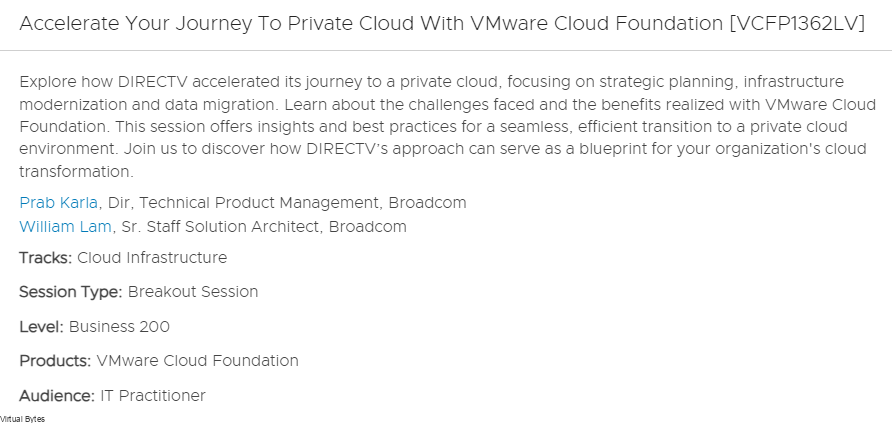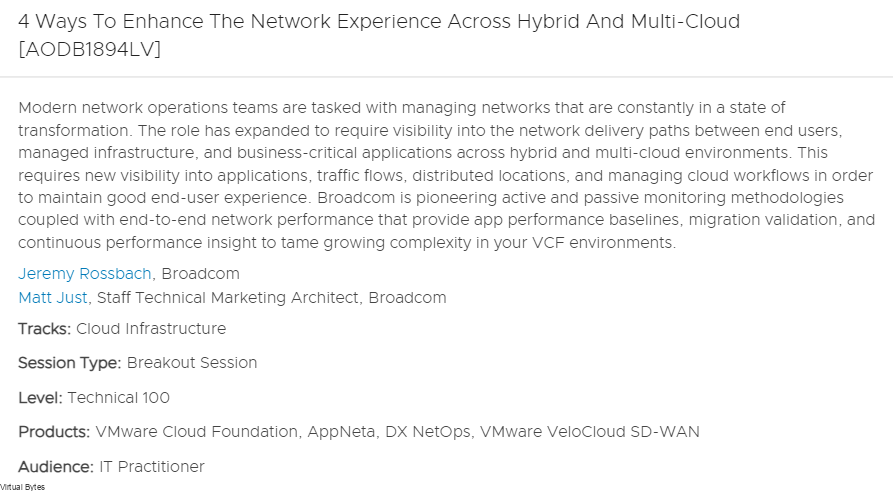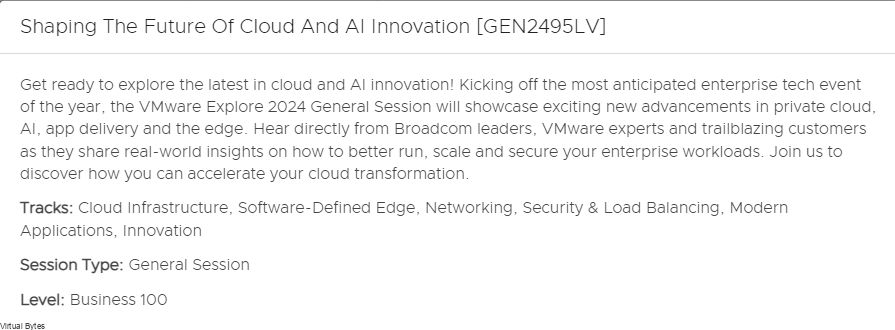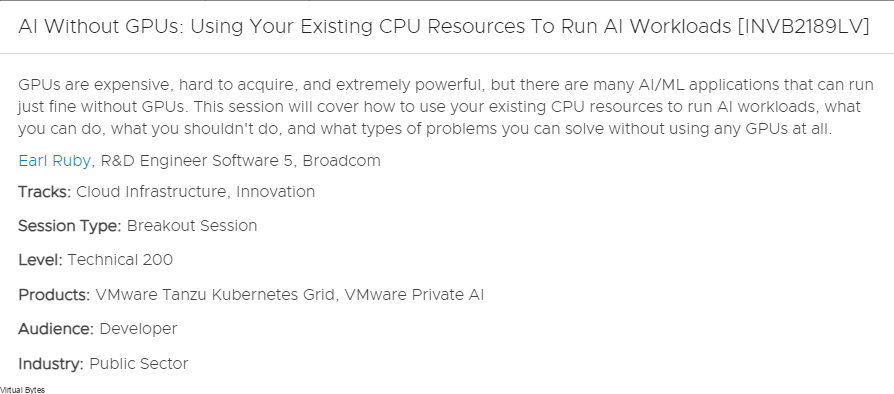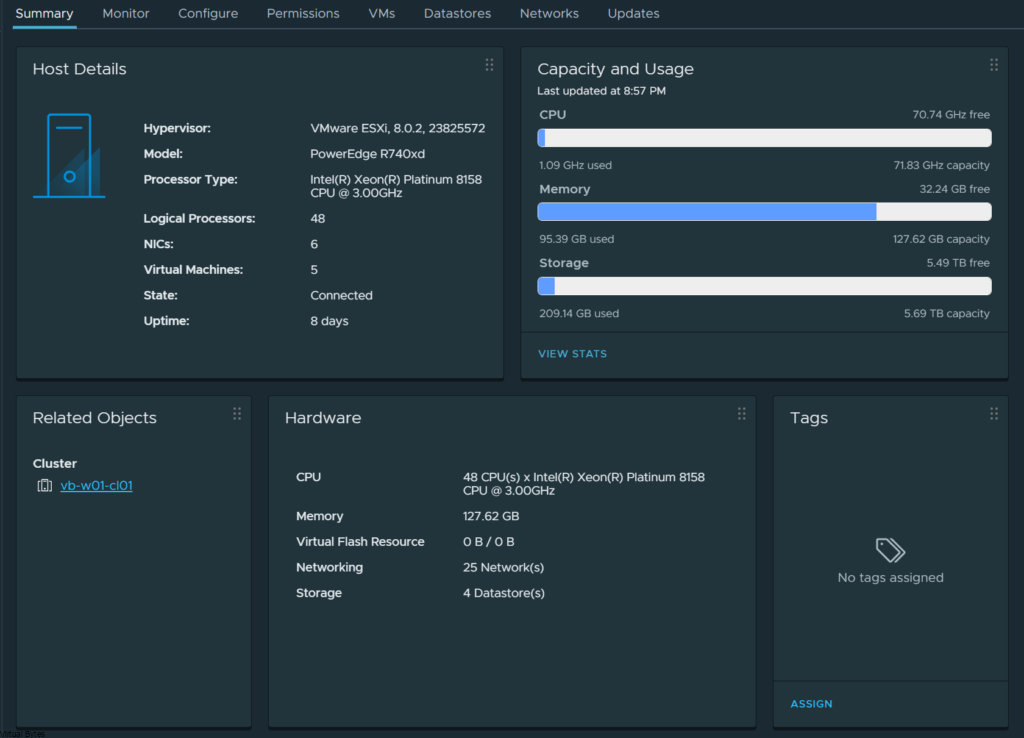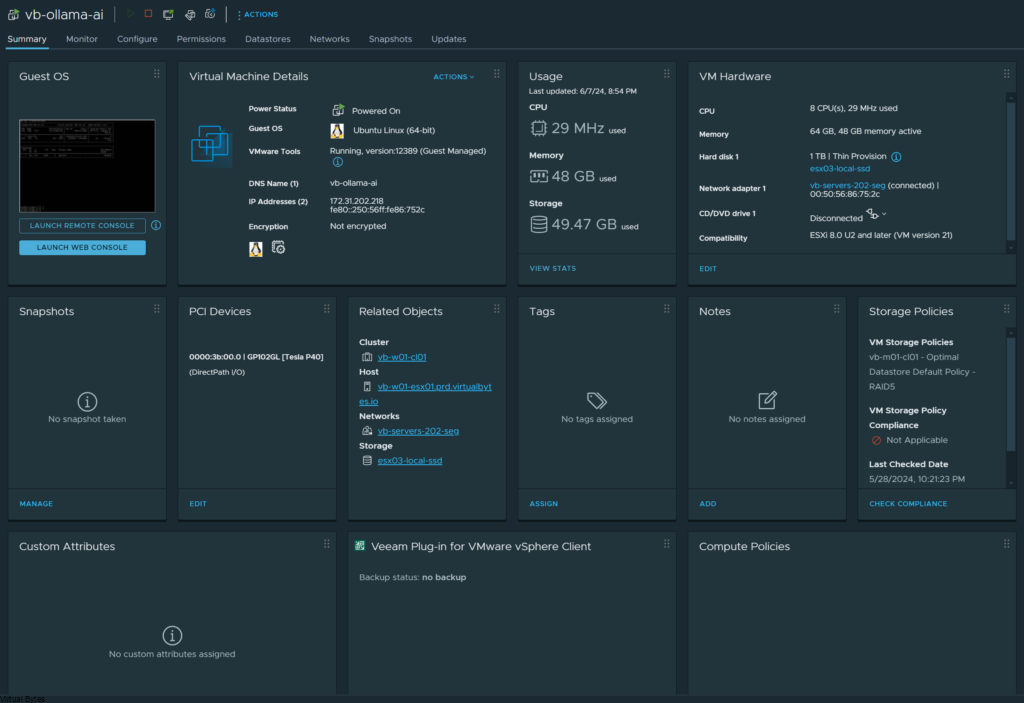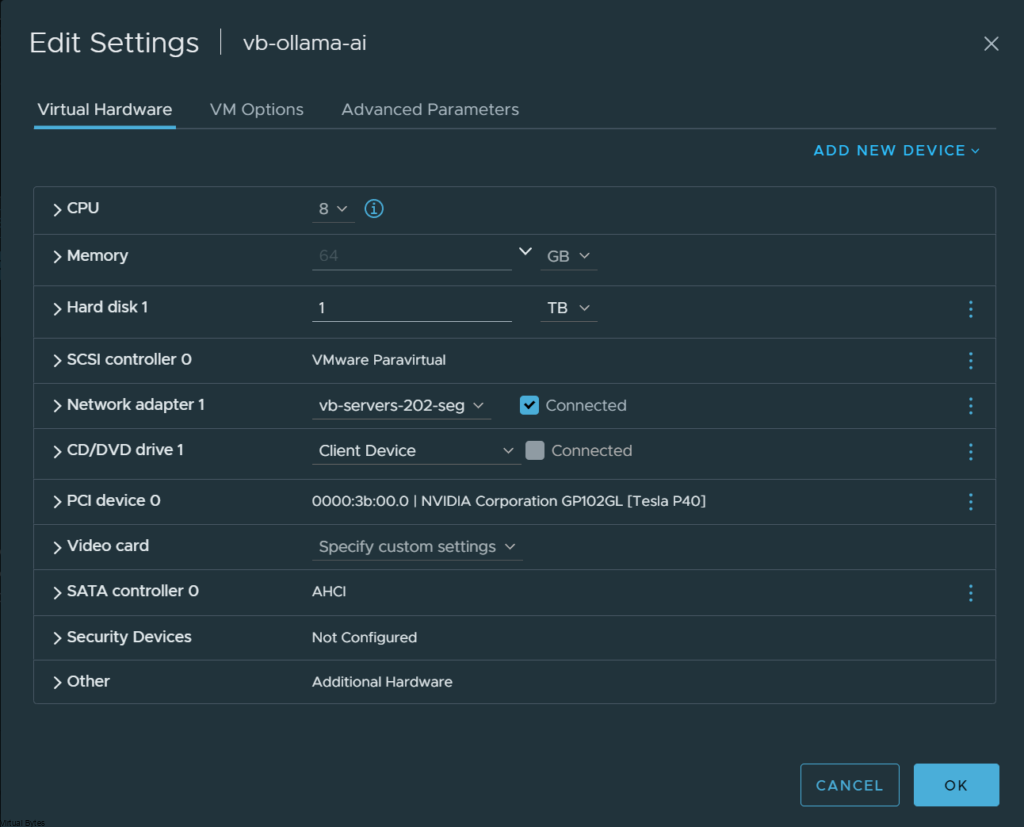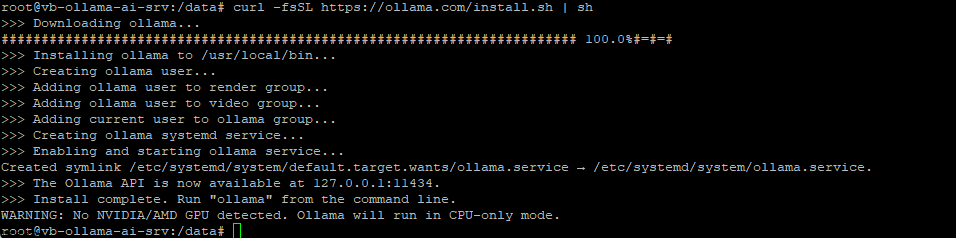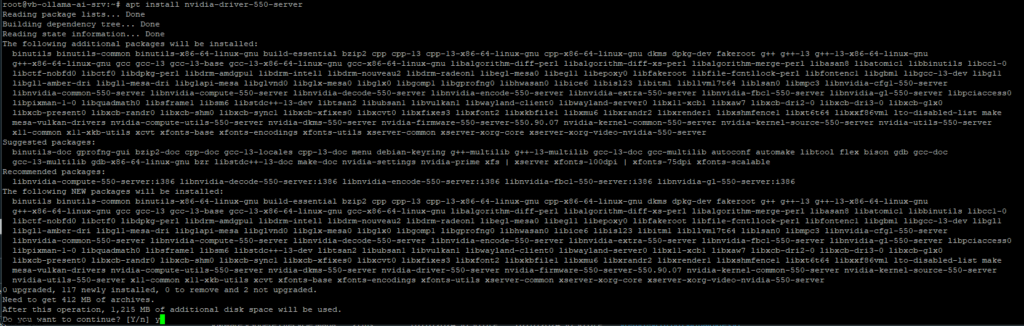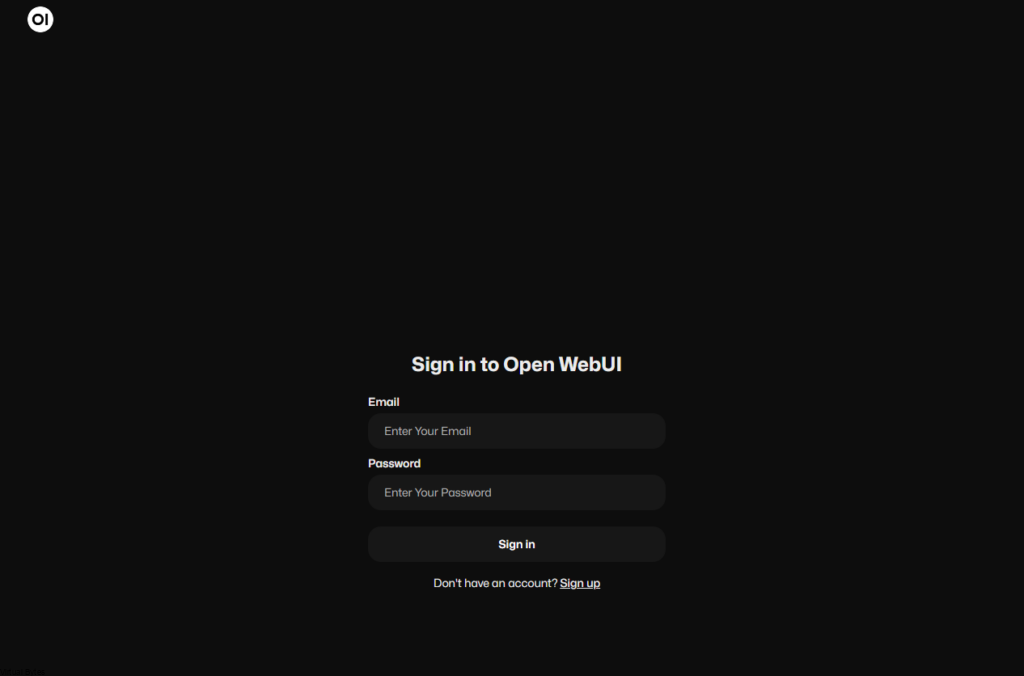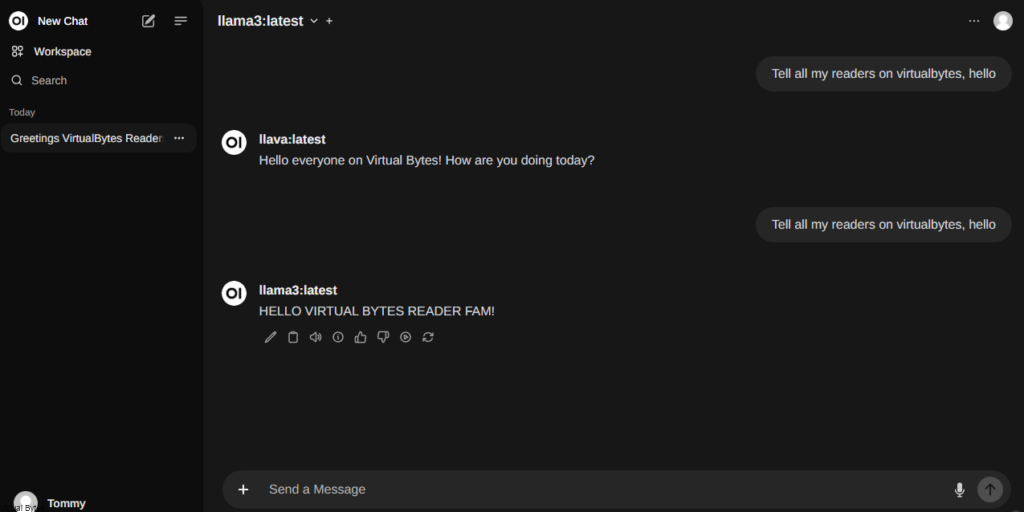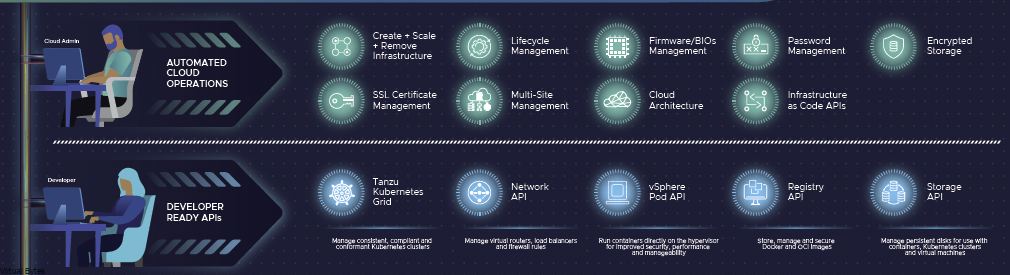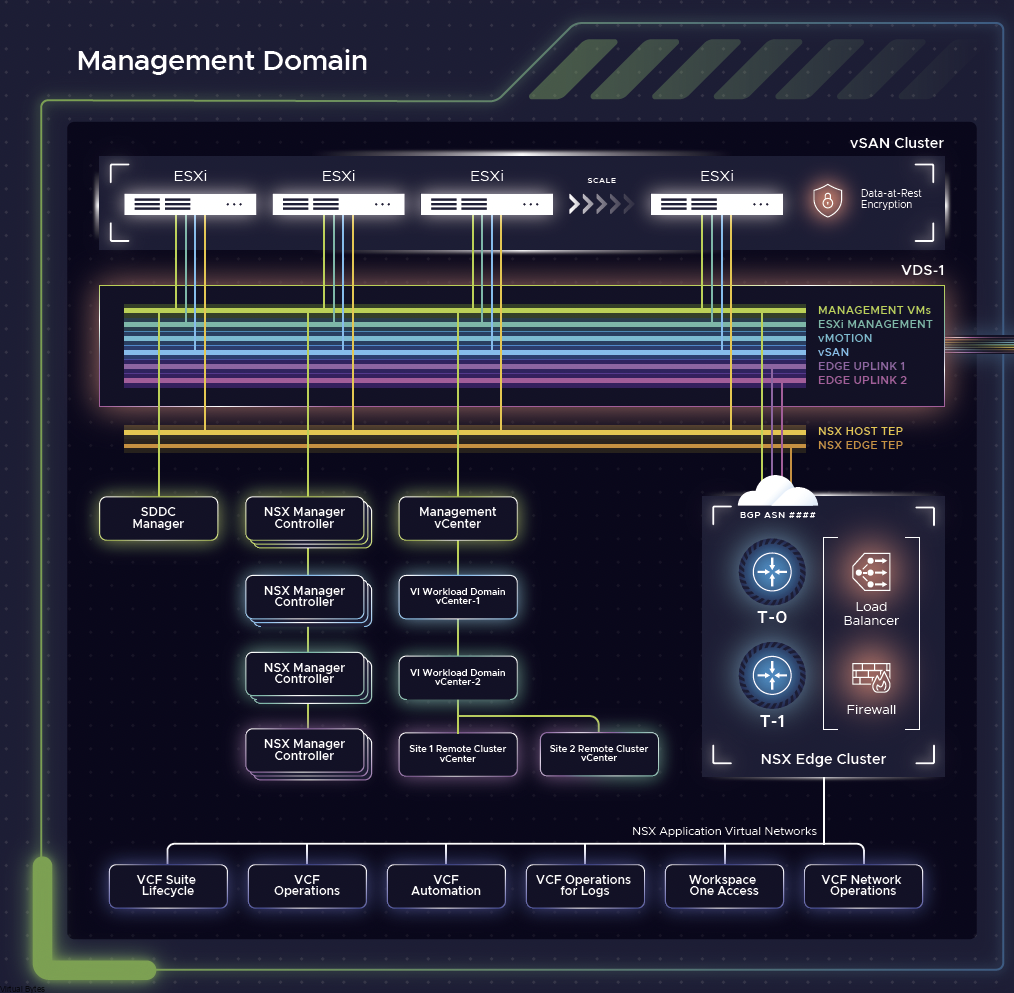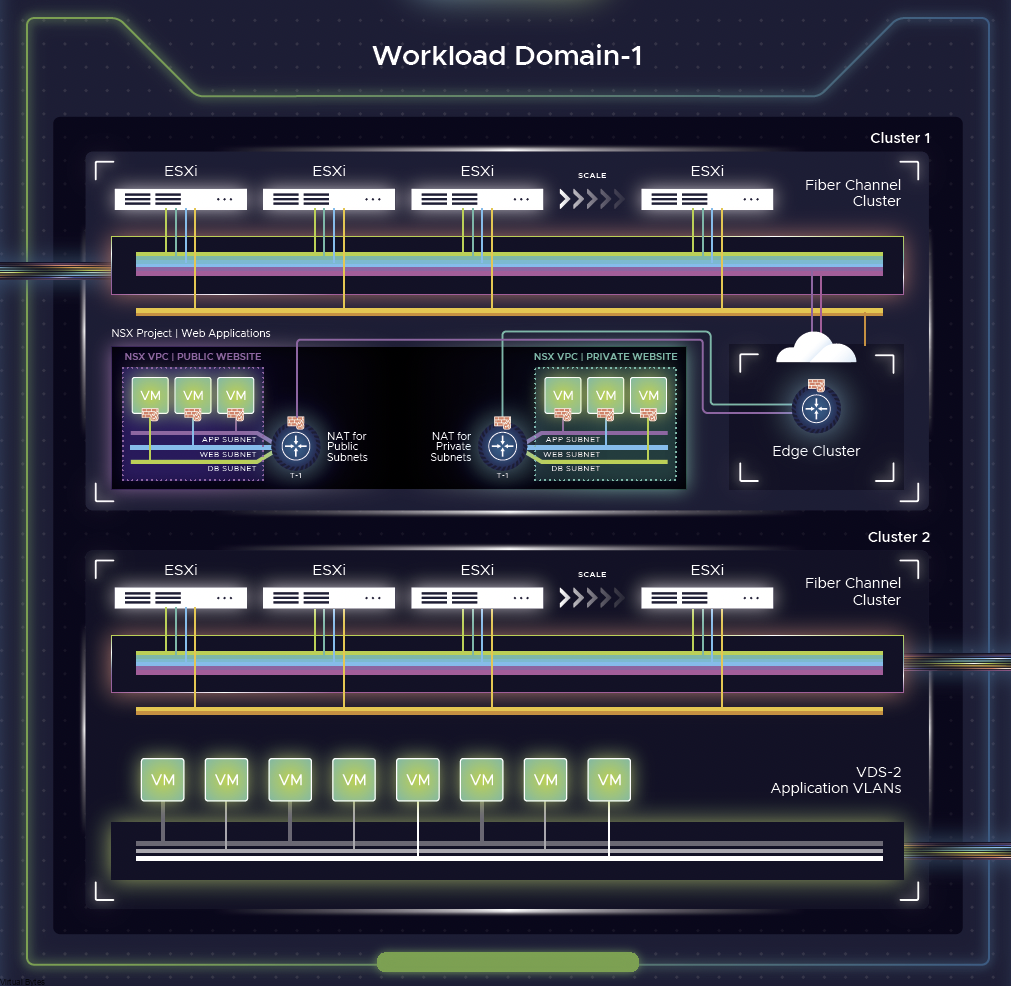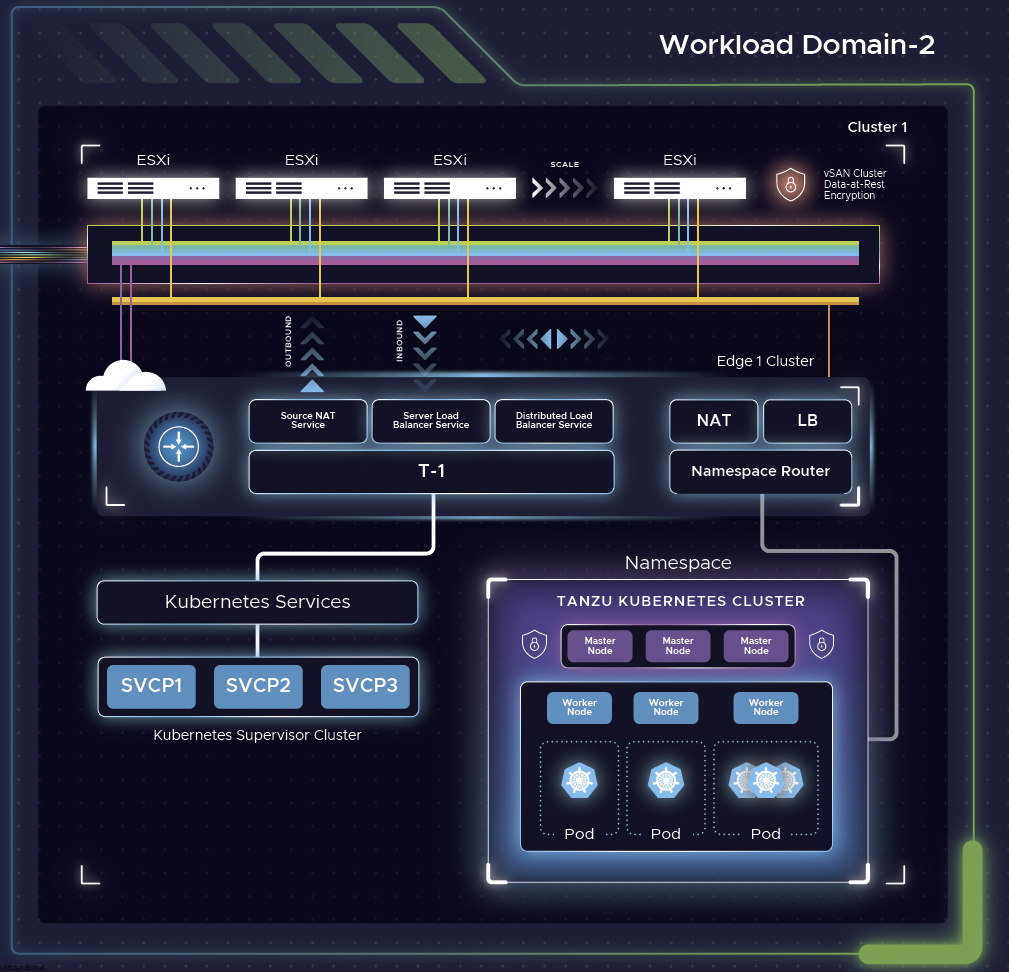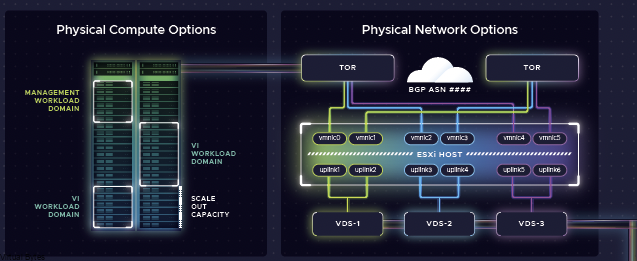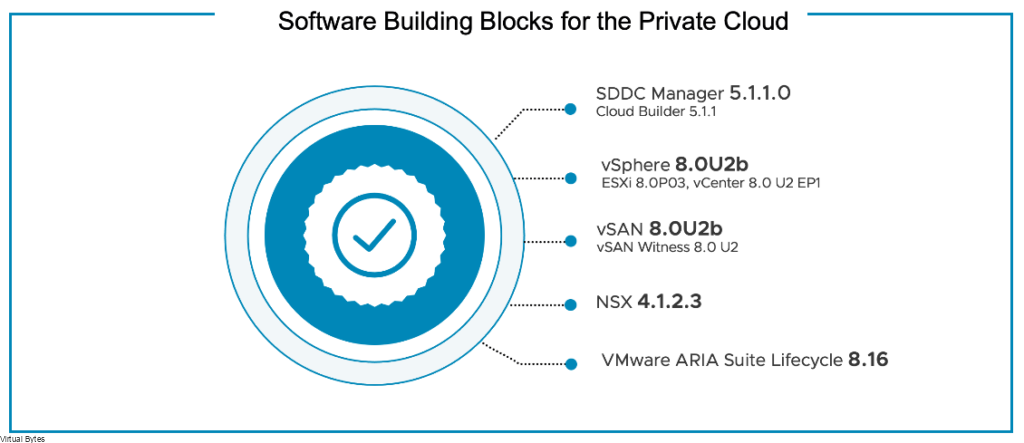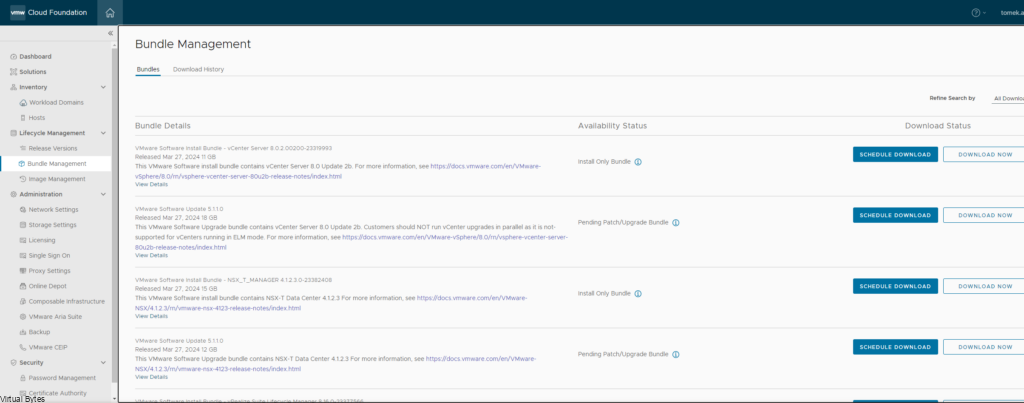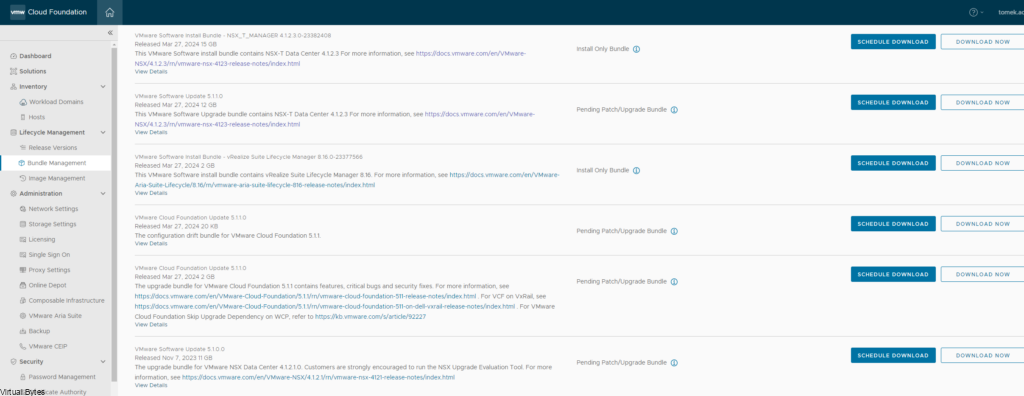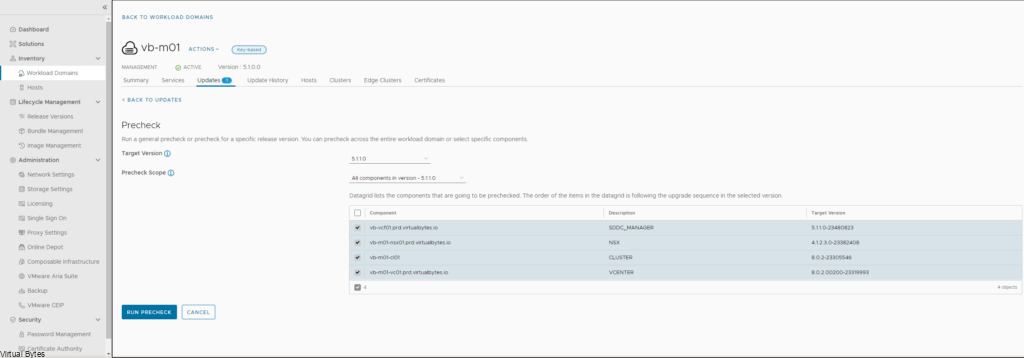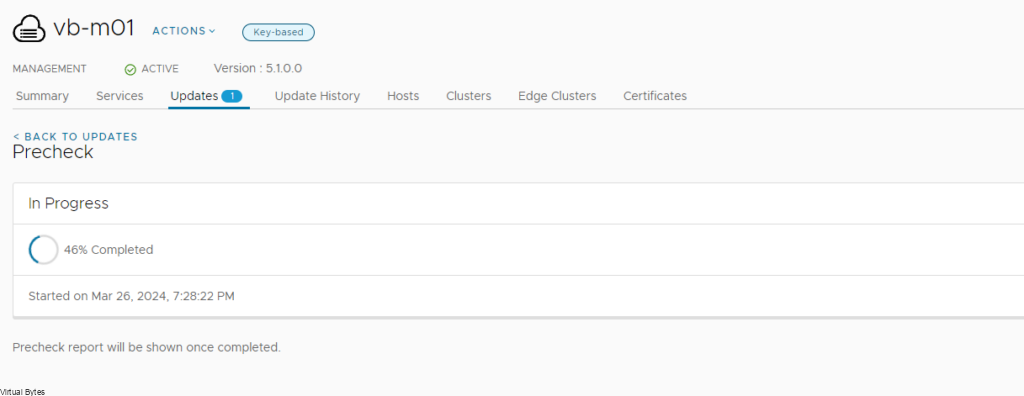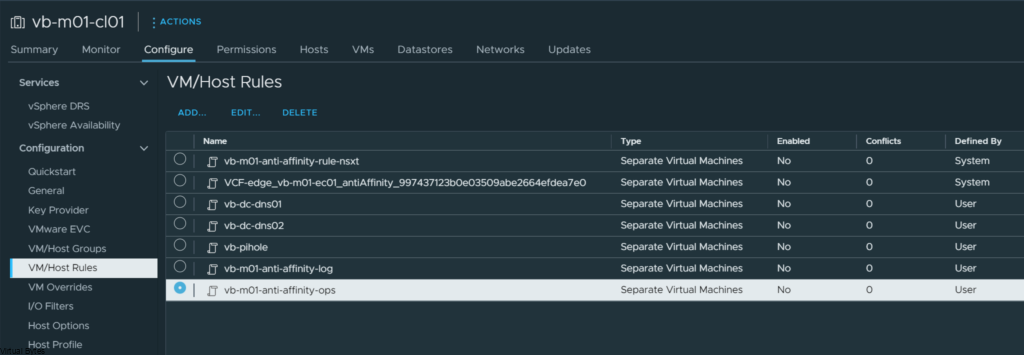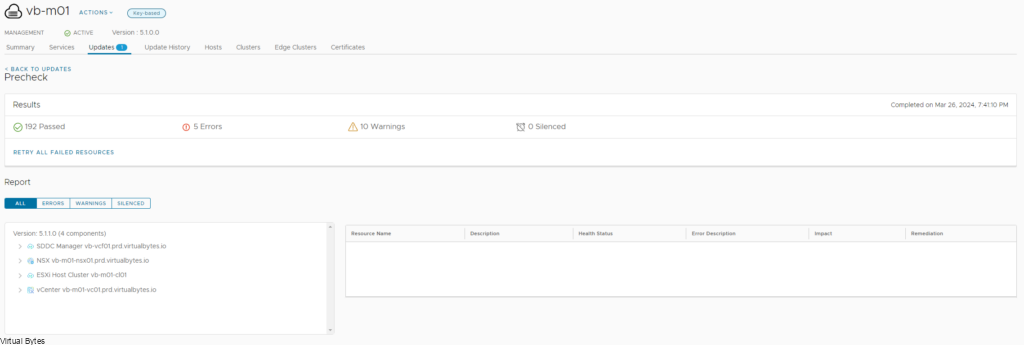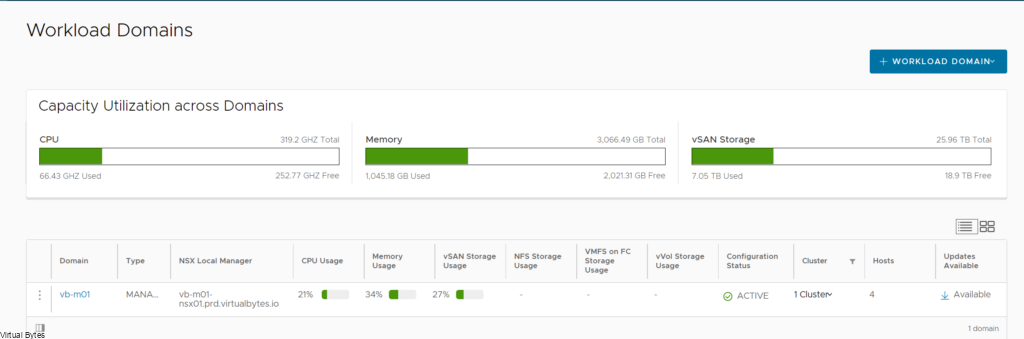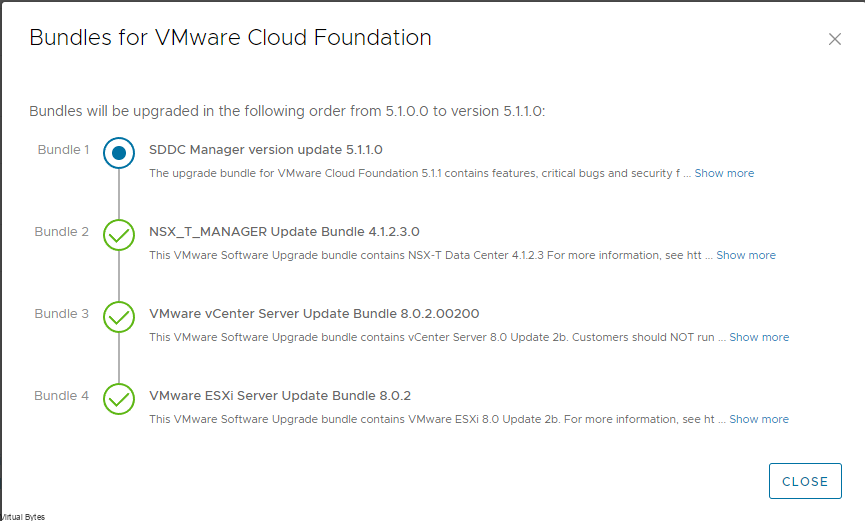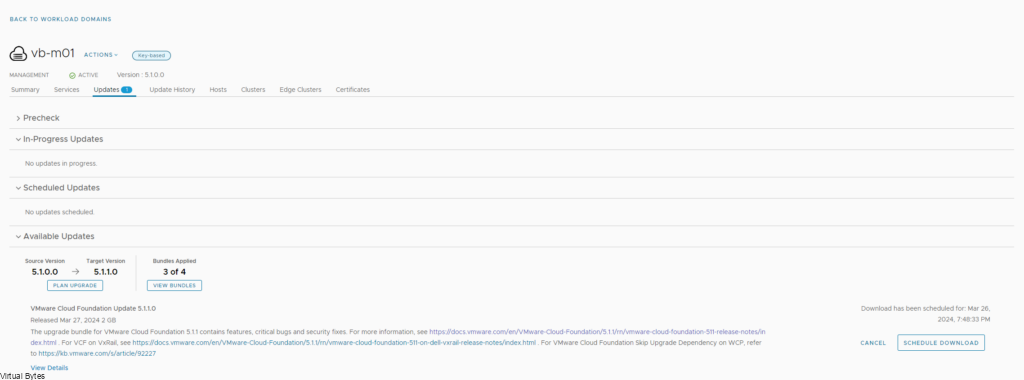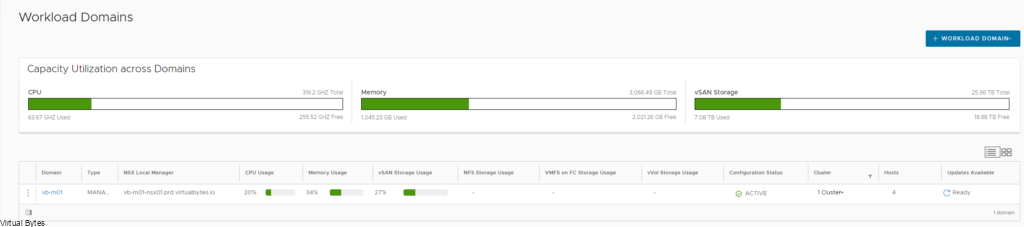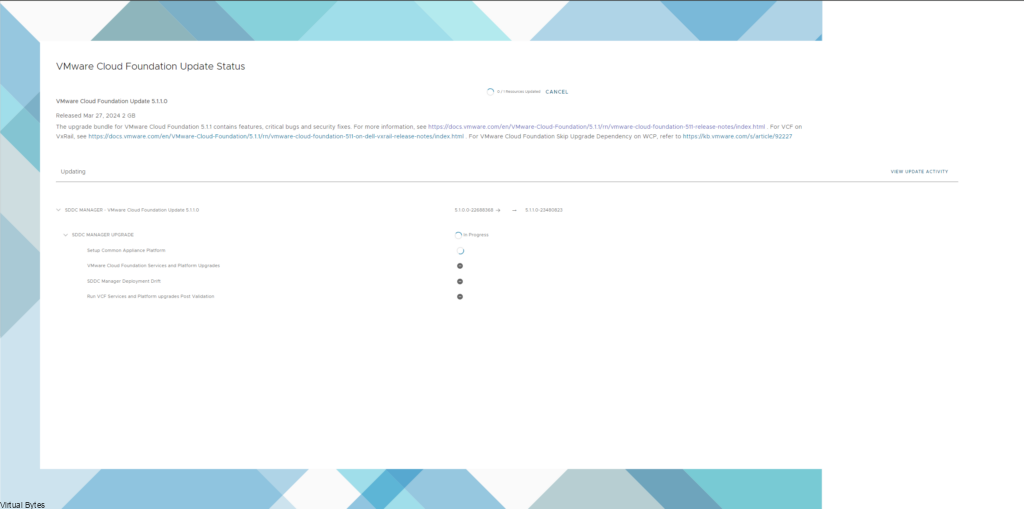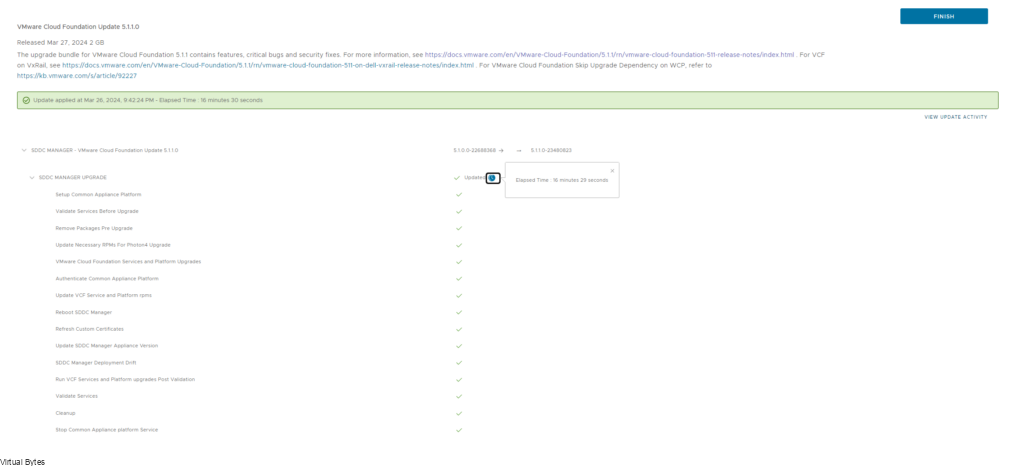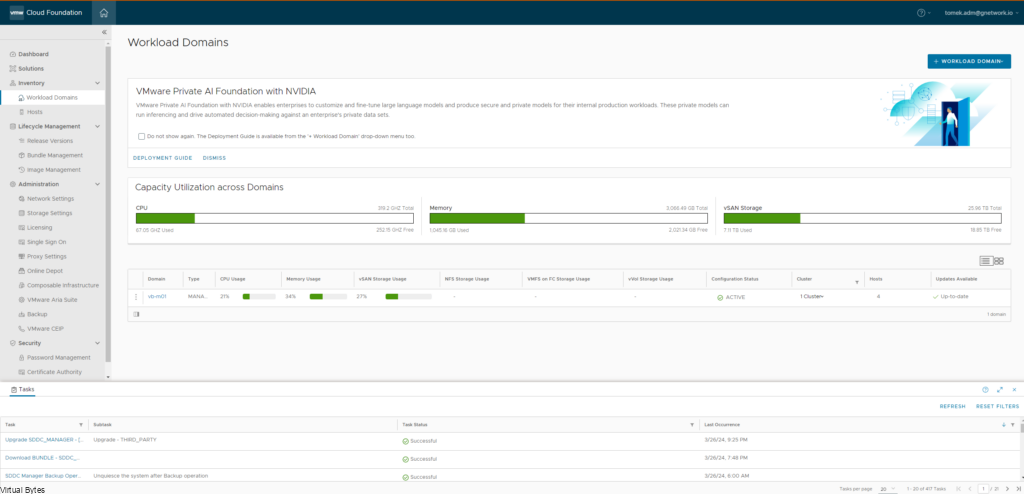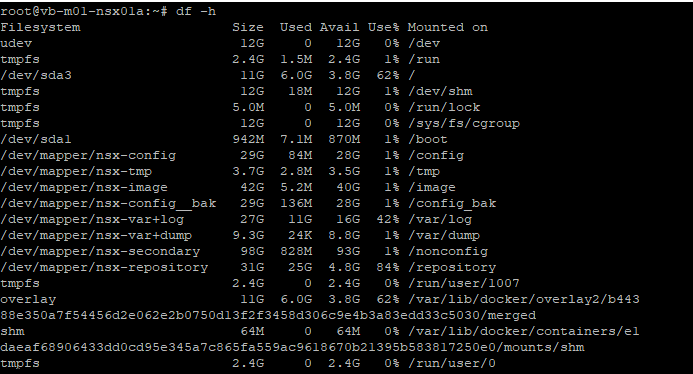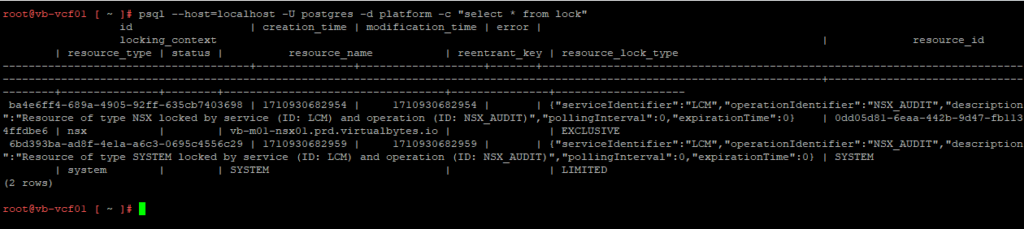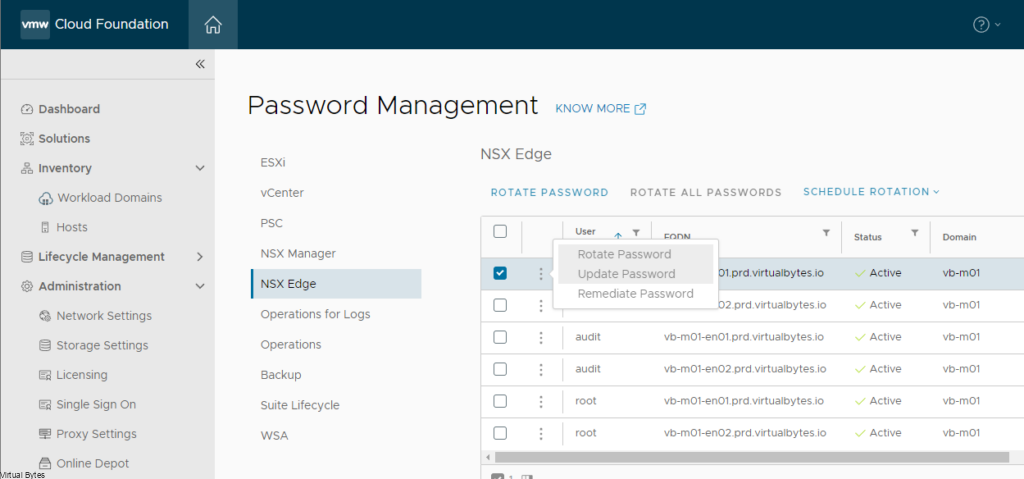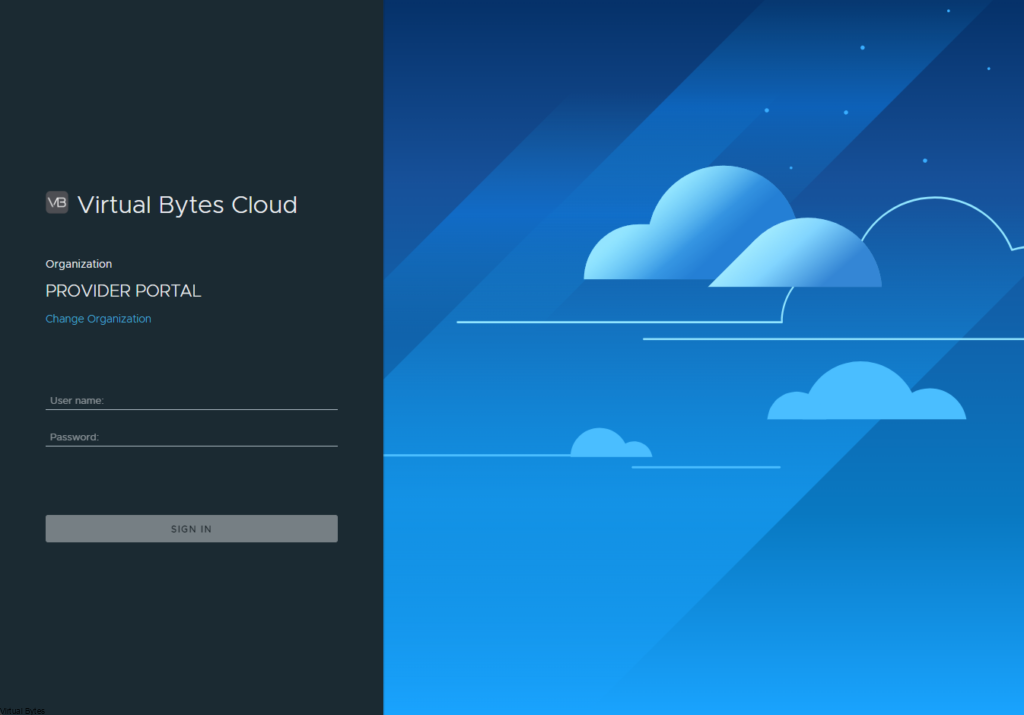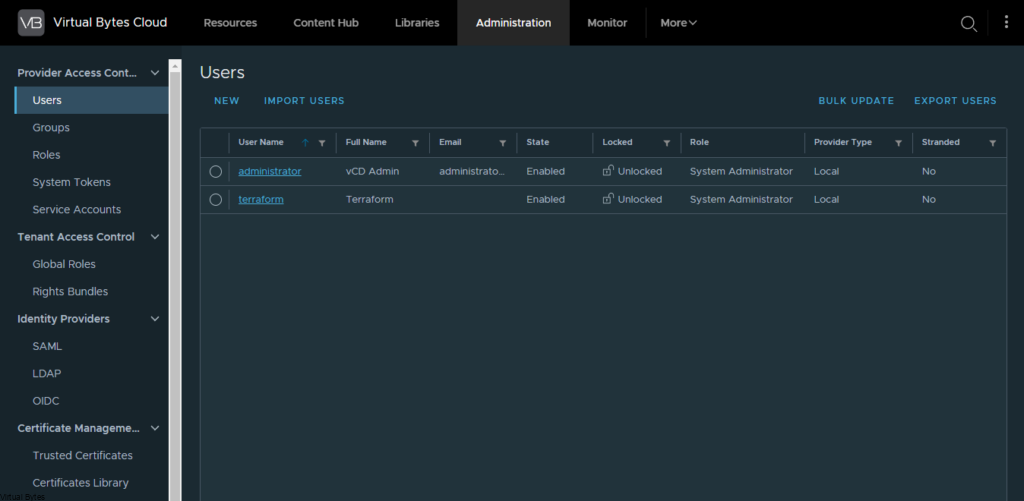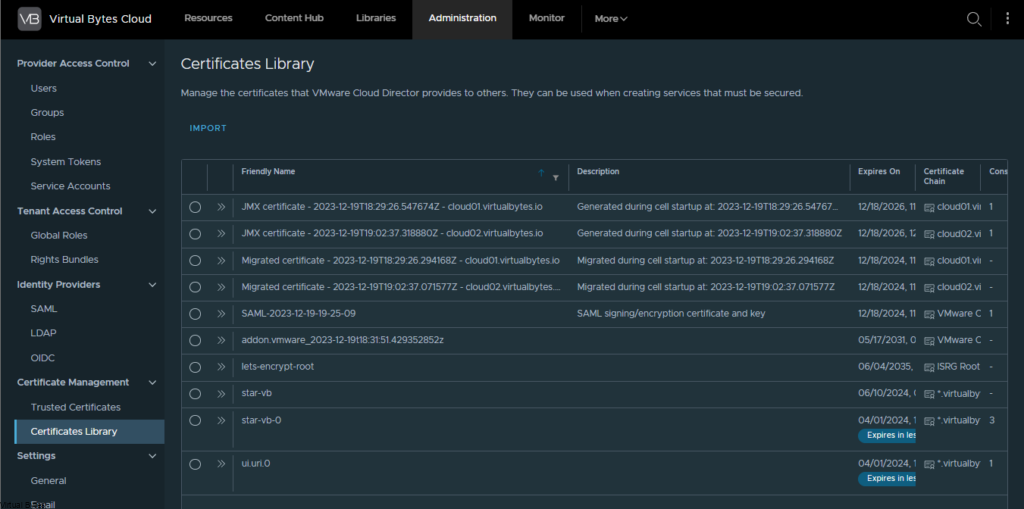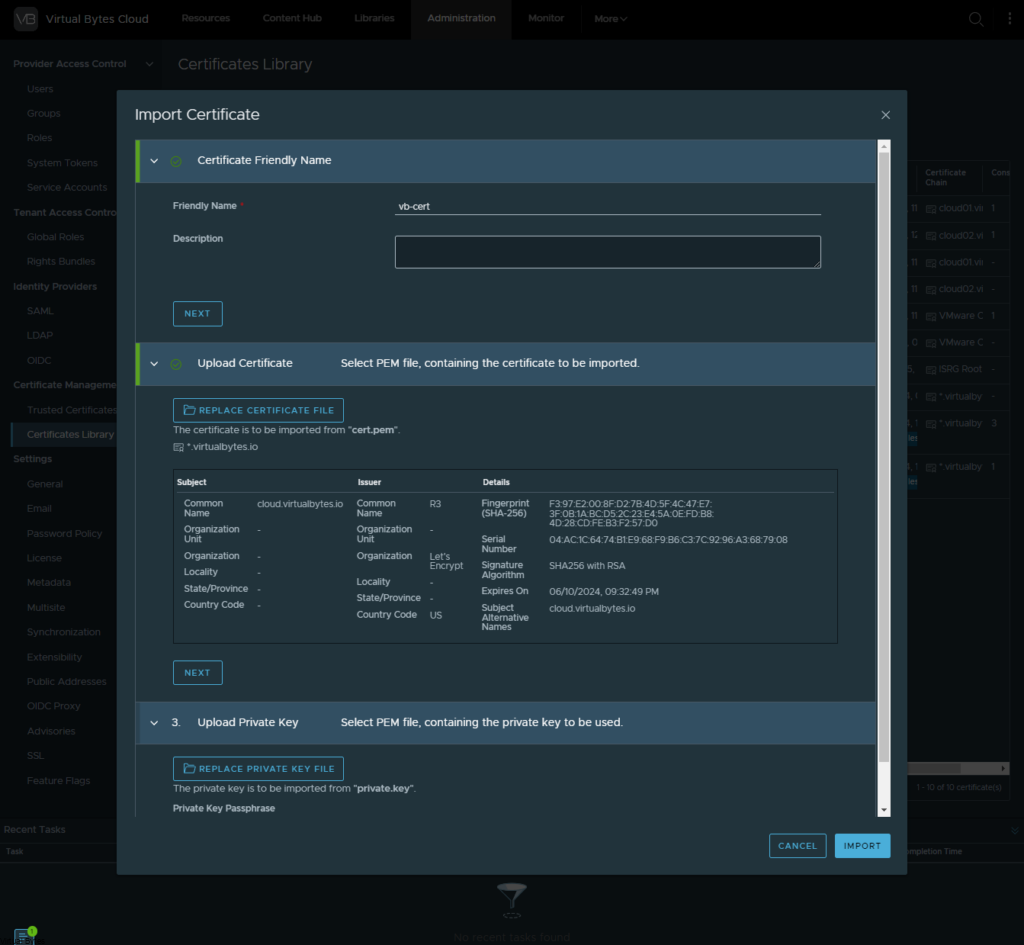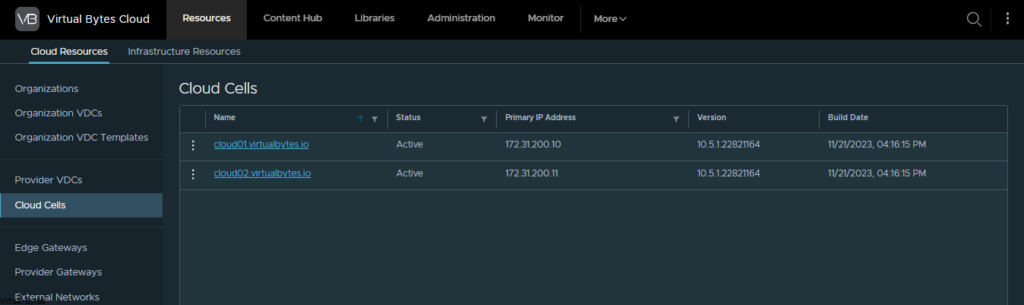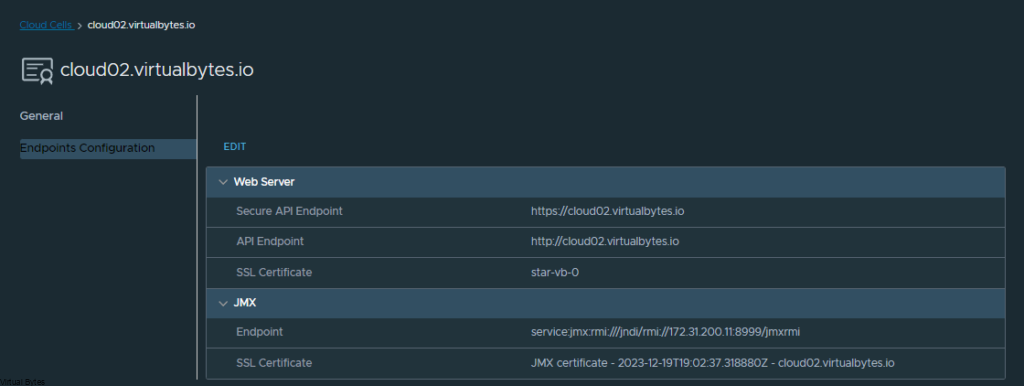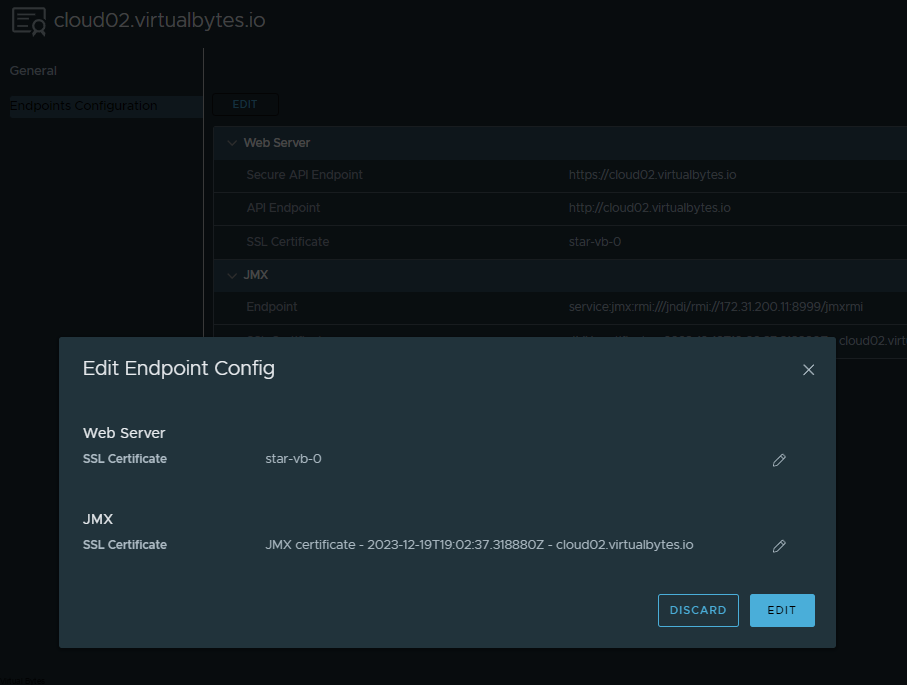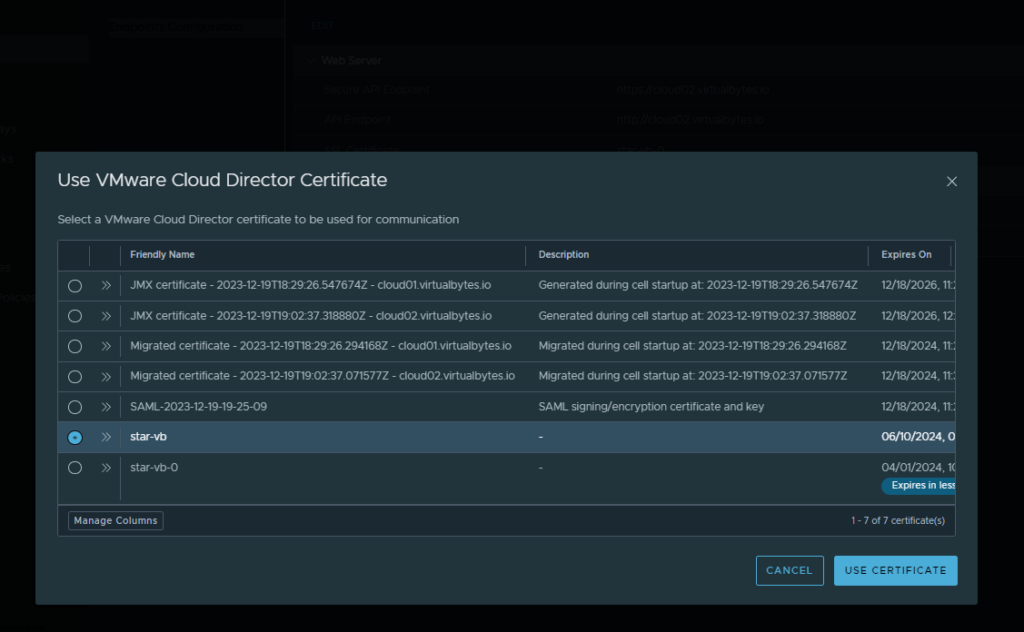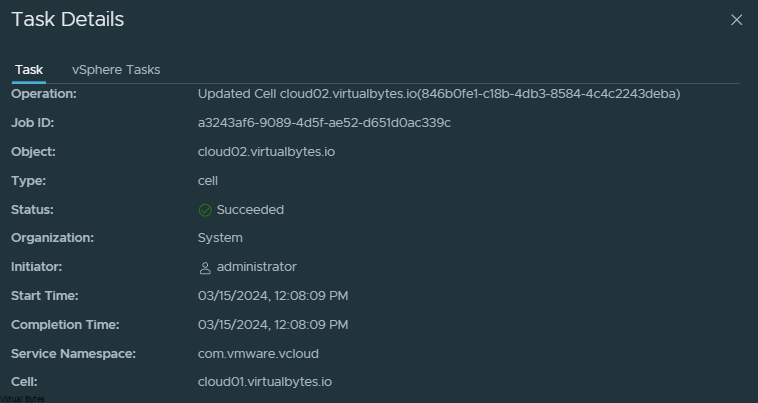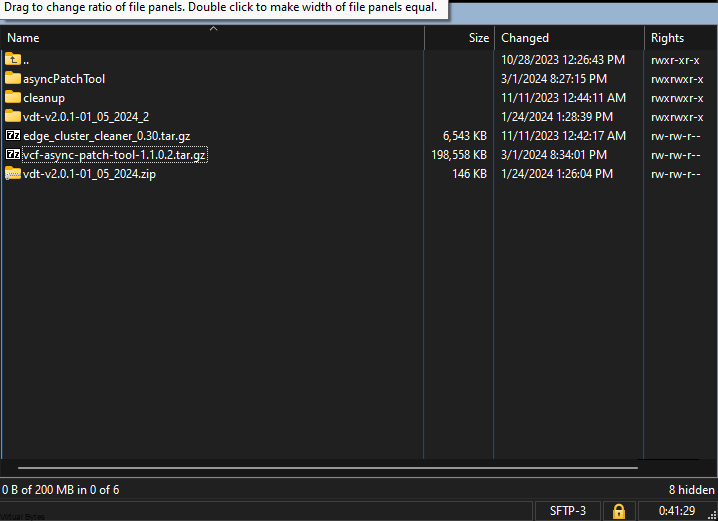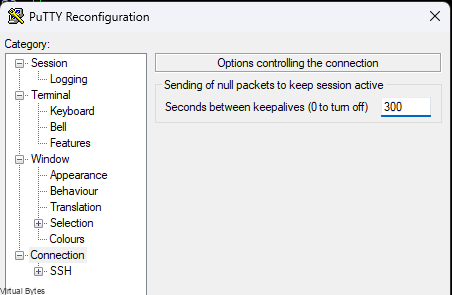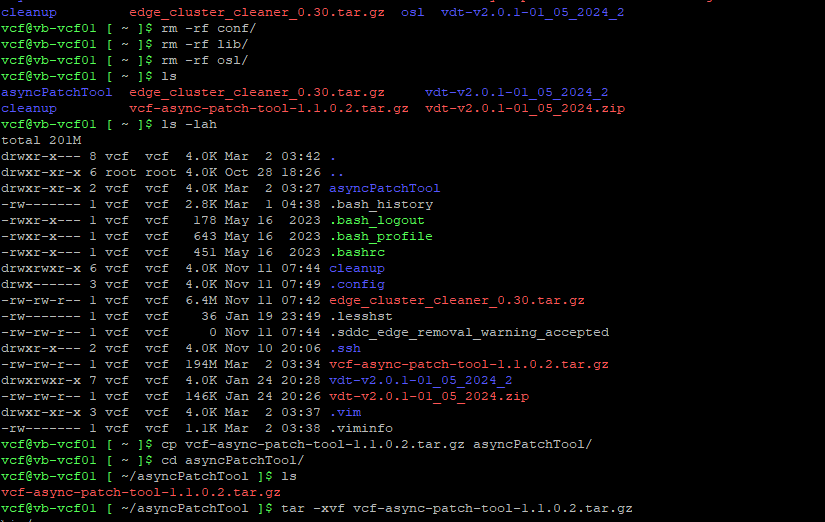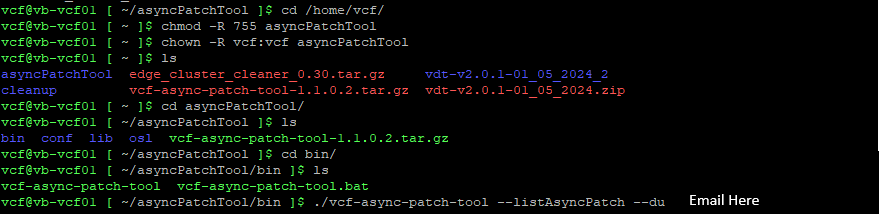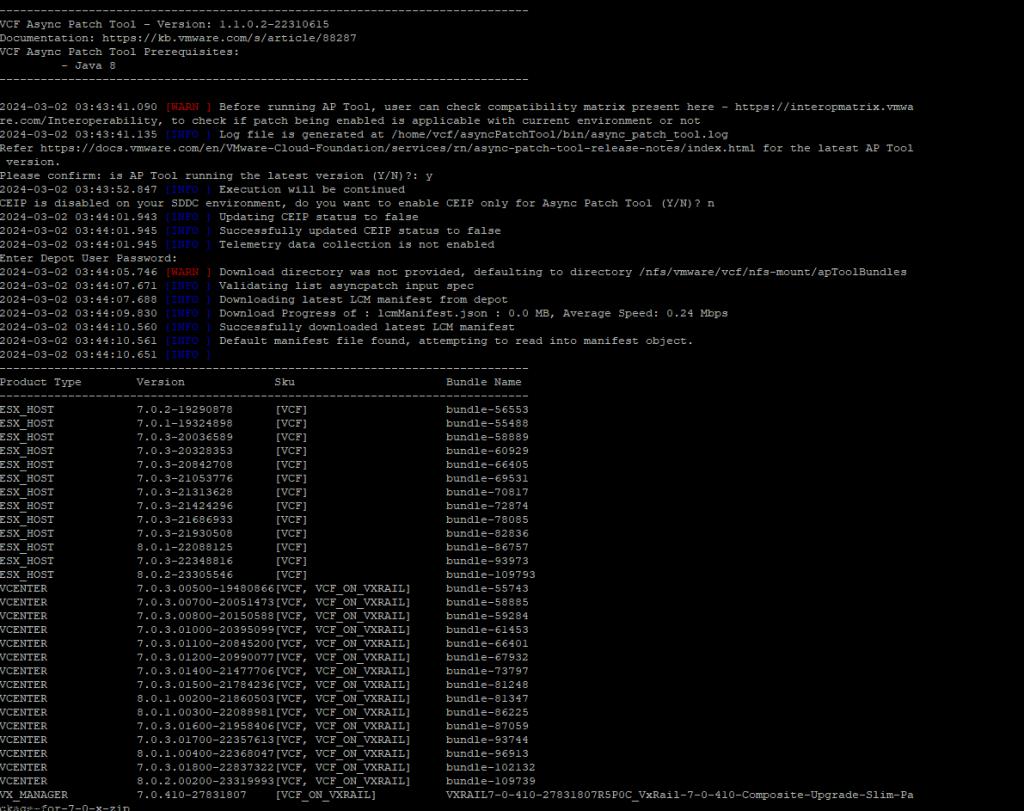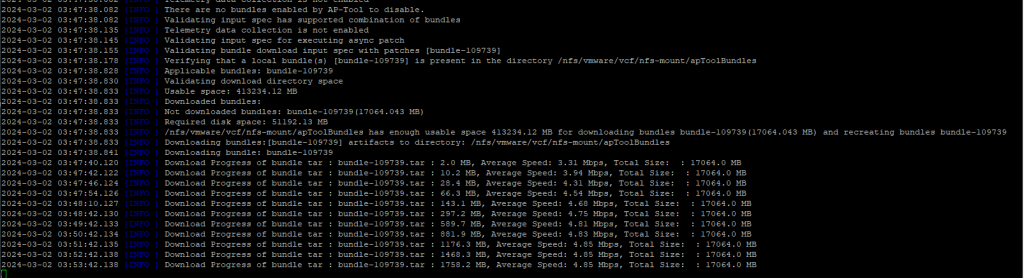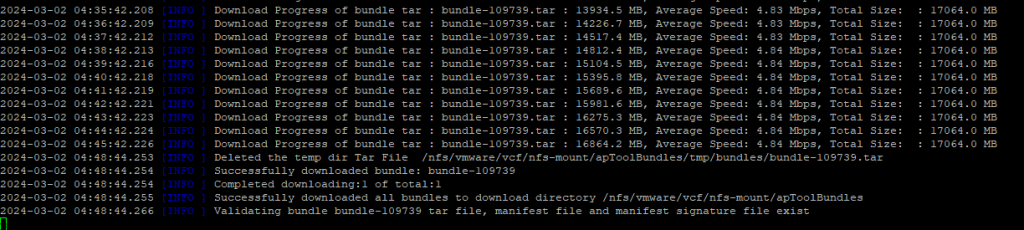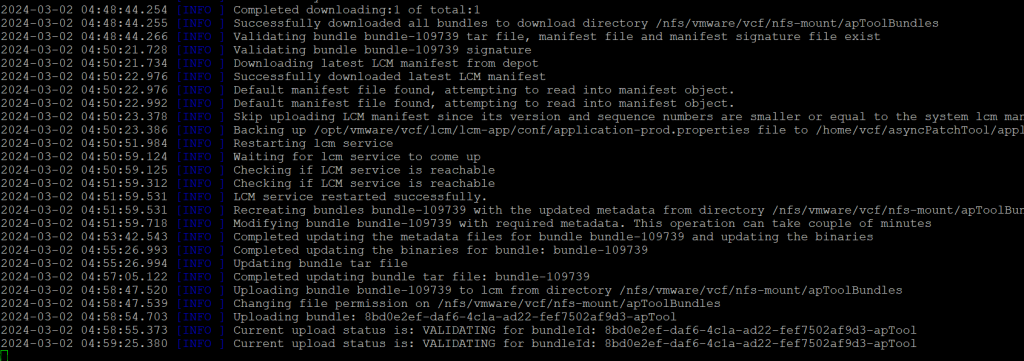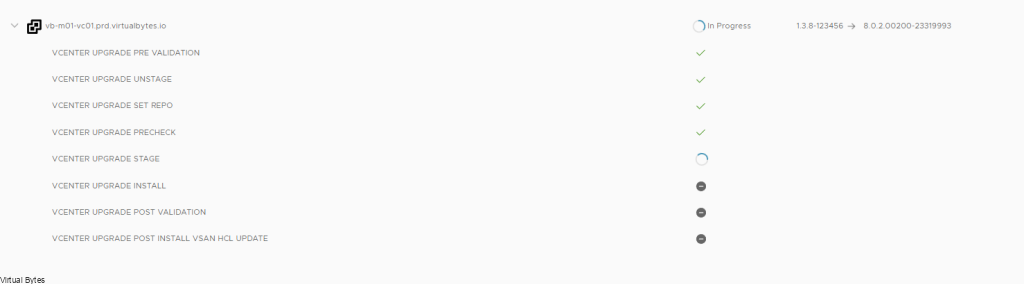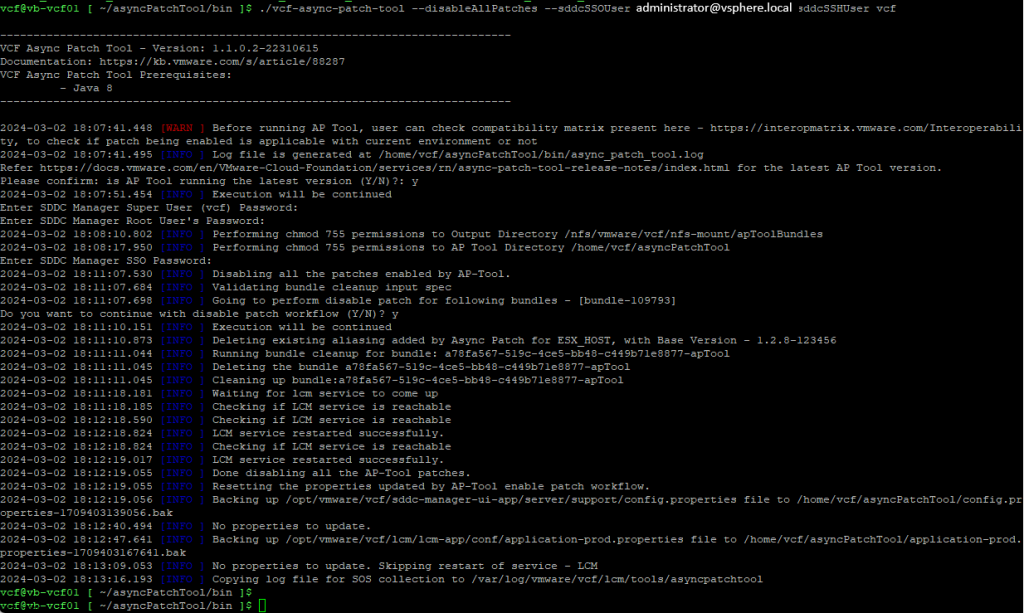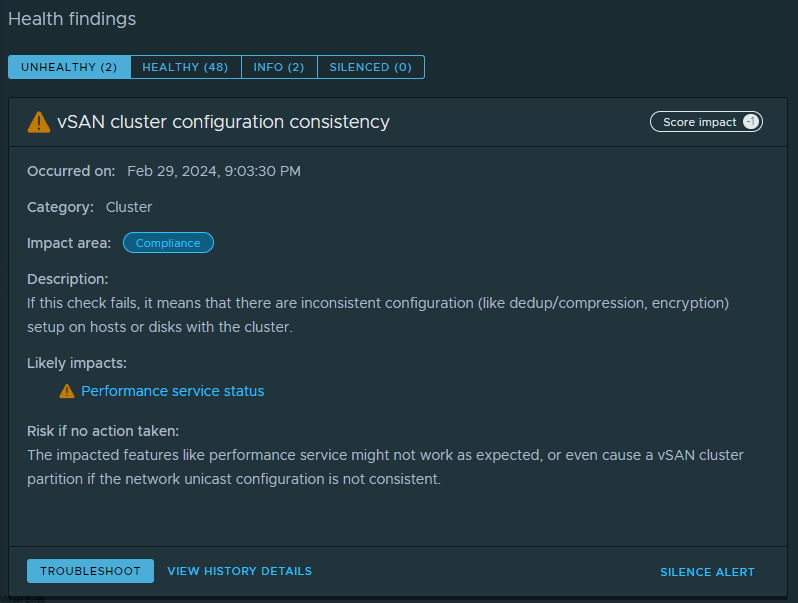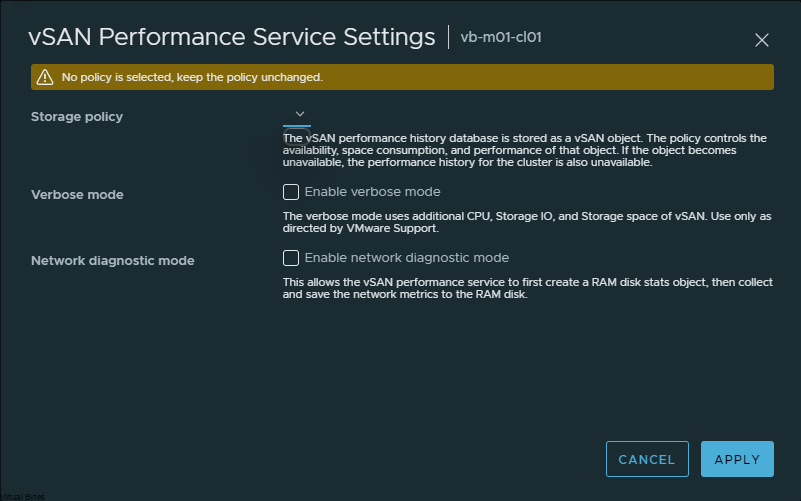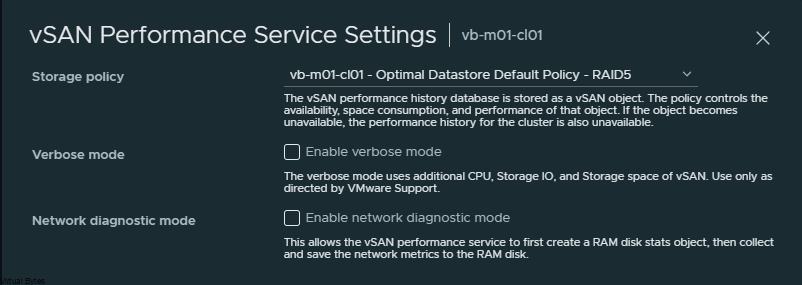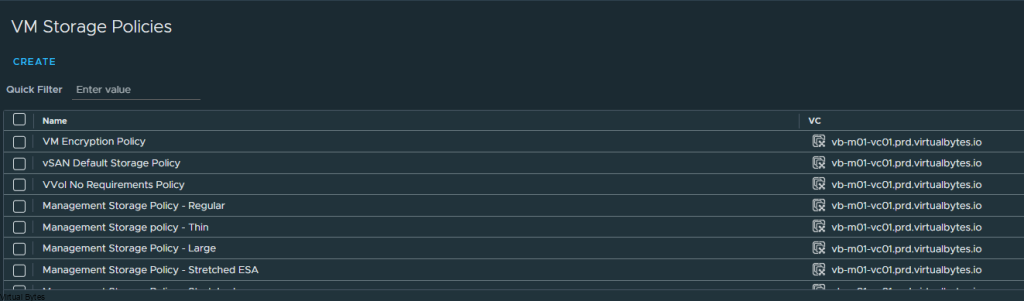The ever-evolving landscape of cloud infrastructure demands constant innovation and adaptability from technology solutions. VMware Cloud Foundation (VCF) 5.2 arrives with a plethora of groundbreaking features and add-ons, empowering you to build, deploy, and manage modern infrastructure with unmatched efficiency and agility.
This release is a significant milestone in the journey of VCF, introducing cutting-edge advancements across AI-powered automation, data processing, and storage management. From intelligent workload placement to dynamic performance optimization and automated data handling, VCF 5.2 empowers you to:
- Maximize resource utilization: Leverage AI-powered insights to allocate workloads optimally across the cluster, ensuring efficient resource allocation and improved performance.
- Boost data agility: Embrace intelligent data management with automated data processing units (DPUs), enabling high-performance data analytics and persistent data storage.
- Simplify storage management: Introduce new vSAN Extended Storage Architecture (ESA) policies for automated data tiering and disaster recovery, ensuring optimal storage utilization and enhanced resilience.
- And that’s just the tip of the iceberg!
VCF 5.2 comes packed with numerous other exciting features and enhancements, including:
- Enhanced networking capabilities: Improved routing performance and stability with support for BGP routing in private networks.
- Expanded automation: Streamline workflows with additional self-service capabilities for users and automated infrastructure provisioning.
- Improved security: Strengthen data protection with advanced encryption options and role-based access controls. Utilizing Identity Federation Support with Microsoft Entra ID and also 3rd party authentication services or well known AD/LDAP or okta and ADFS.
- Import an existing vSphere Infrastructure into your VMware Cloud Foundation infrastructure.
Here in this blog post we will go over many different topics but we will go in depth in future blog posts on other areas of VCF 5.2!

With the new VCF 5.2 you can import a standalone vSphere environment which it can be a new or existing one and let you manage its lifecycle through one single pane window through the SDDC Manager.
Flexible Deployments
Now you can deploy VCF in many different use cases, from a data center in the edge or even a air-gapped environment. Now in VCF 5.2 you have the flexibility to deploy as your heart desires!

Lifecycle Management

Now this is an exciting addition to VCF 5.2! We can upgrade SDDC Manager independently where before it was apart of the management workload domain, this provides a lot of flexibility where before some customers needed to stay on a specific version before it could get upgraded, it had to go through thorough tests.

Software Bill of Materials
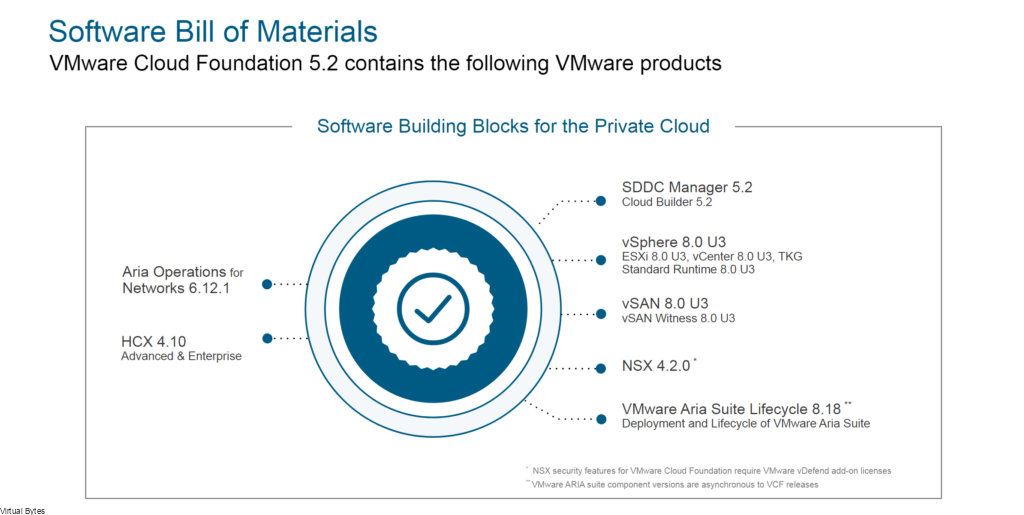
Patch Individual Components using SDDC Manager
I made a great blog post on how to utilize the SDDC Manager Async Patch tool, well before it was a CLI driven automation utility where you would have to stage your commands and prepare for upgrading the indiviual products outside the Software Bill of Materials
The VMware SDDC Manager async patch tool allows you to upgrade individual products outside of the standard VMware Cloud Foundation (VCF) baseline. This tool can be used to upgrade products such as vCenter, NSX, and ESXi to newer versions without affecting the overall VCF deployment.
From My Blog Post Here

Offline Bundle Repo
Now, this is a improvement for Air-Gapped environments or secured environments where there is no internet connection, with hosting your own repo for all the upgrades for VCF this will be a game-changer where it will save time and re-downloading each bundle or all the bundles.

vSphere 8 u3 Update
Key highlights of this release include:
- Ability to manage Kubernetes clusters independent of vSphere, offering greater flexibility and autonomy for hybrid and multi-cloud deployments.
- Simplified management of TKG clusters through the vSphere web client, streamlining workflows and reducing administrative overhead.
- Automated scaling of virtual machines (VMs) based on workload demands, ensuring optimal resource utilization and cost efficiency.
- Support for scale-up and scale-down of CPU, memory, and vCPUs simultaneously, enabling efficient adaptation to dynamic workloads.
vSAN Stretched Cluster Support:
- Expansion of vSAN to support stretched clusters across geographically dispersed locations.
- Continuous data consistency and disaster recovery across sites, ensuring high availability and business continuity.
- VM Backup and Restore:
- Comprehensive snapshot-based backup of TKGs, enabling easy restoration and disaster recovery.
Keeping your vSphere Updated

This ensures the following:
- Optimal infrastructure performance and efficiency.
- Enhanced security and compliance.
- Improved management and automation capabilities.
- Support for modern workloads.
- Access to continuous innovation and support.
But also, now we can patch vSphere environment much faster and without taking too many services down and causing unhappy customers. So, now with the new upgrade process the host enters a partial maintained mode where the host has existing workloads operating on it but no new workloads will migrate nor any new VMs or containers will get deployed on it till it gets upgraded.


Hardware Support
Protecting crucial workloads utilizing DPUs, (Data Processing Units) this provides high availability with active and standby states for workloads where if there is any outage that could occur the operations switch over to the standby DPU. Which this is a really neat addon for mission critical workloads that rely on DPUs!

Also even taking off the load from the primary DPU and being able to provide additional bandwidth by utilizing DPUs to provide double the networking throughput and keeping workloads always on.

Also, with Intel’s AI/ML Workloads, the Intel CPU Max Series is an whole new type of CPU where they have high bandwidth memory on the chip to accelerate AI/ML workloads by ensuring advanced security and reducing bottlenecks during high demands.

vSphere with Different Types of GPU Workloads
Now with this release, customers have the opportunity now to use different types of workloads on a single GPU, where it could be Artificial Intelligence or Machine Learning or even like utilizing graphics or VDI. This will help the GPU resources be shared among different deployments as well allowing customers to have the flexibility as they choose.

Security & Compliance
- More Choices in Identity Management

TLS Ciphers allowing quicker implementation

STIG and PCI Compliance with easy to use hardening guides

VMware Cloud Foundation 5.2 is a groundbreaking advancement in your own private or hybrid cloud infrastructure management, offering a comprehensive suite of features and enhancements to empower you to build, deploy, and manage modern infrastructure with unparalleled efficiency and agility.
With intelligent automation, enhanced security, and innovative storage capabilities, VCF 5.2 provides a foundation for building resilient, adaptable, and efficient cloud-native environments.
Stay tuned for further blog posts where we’ll delve deeper into each of these features and explore how they can transform your infrastructure management practices!