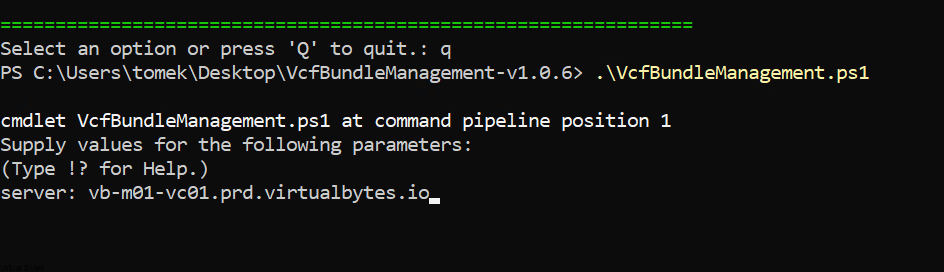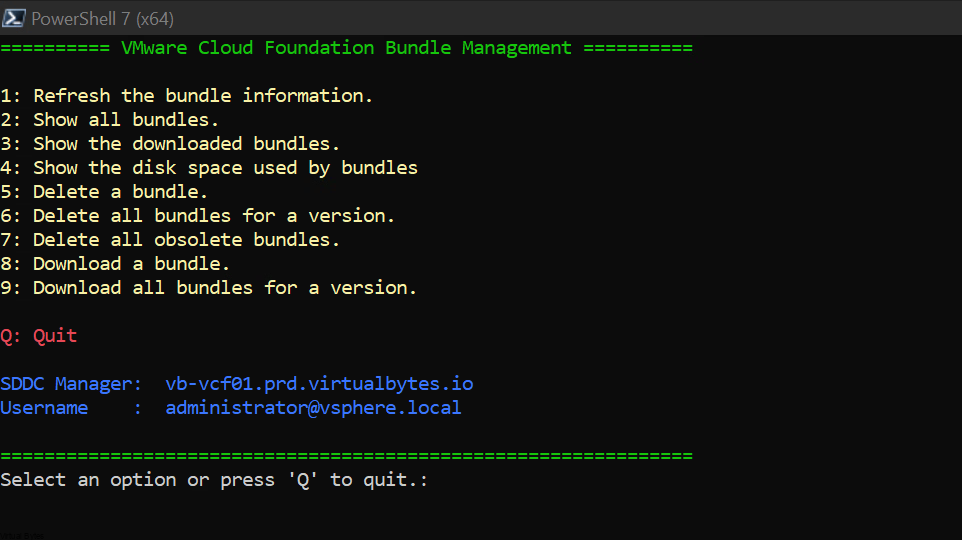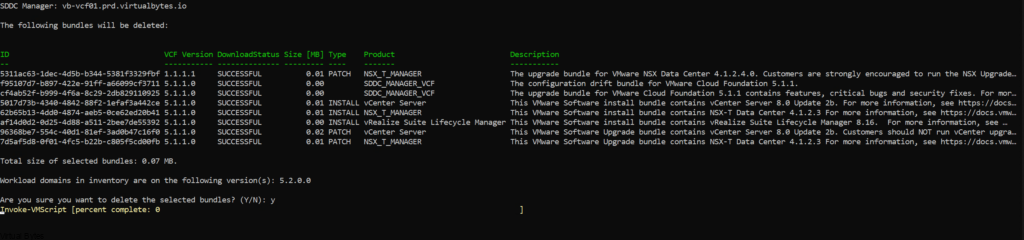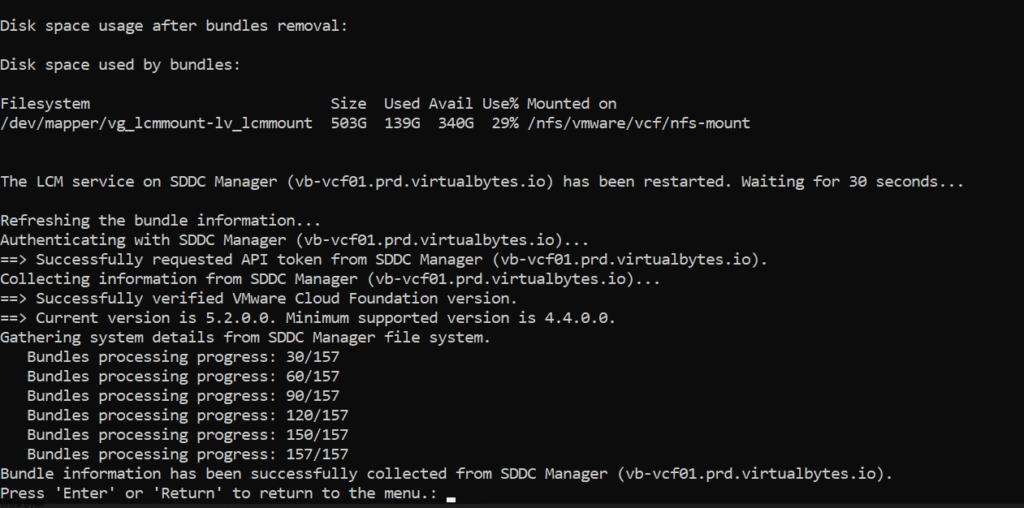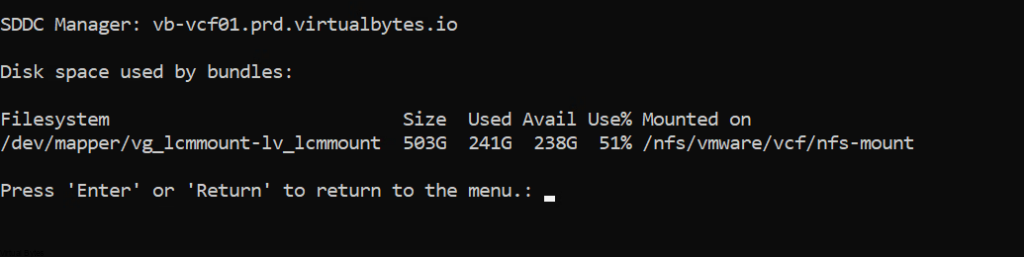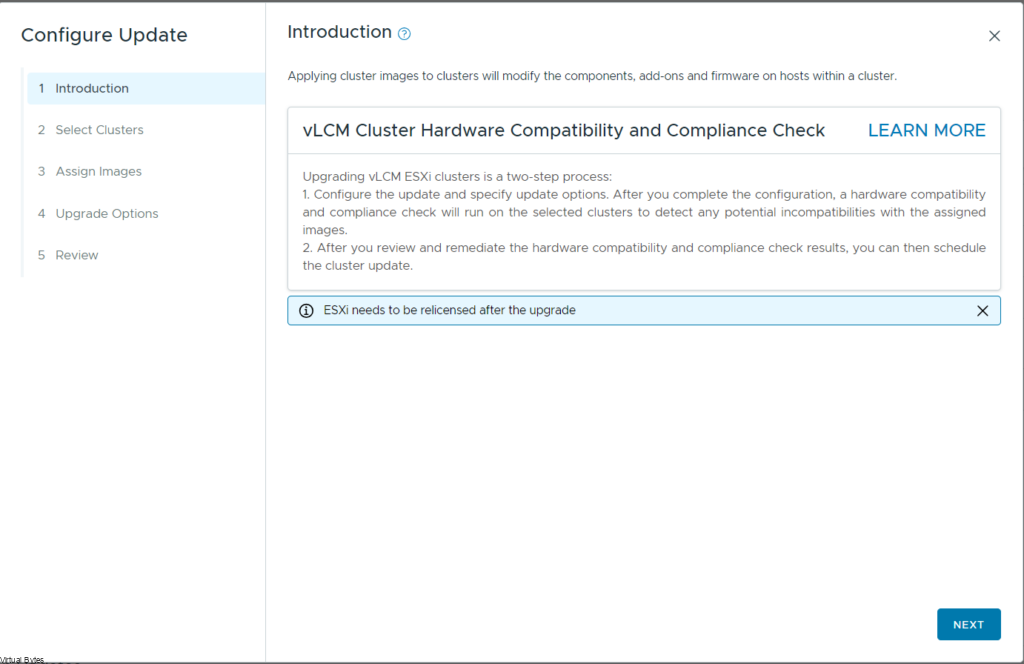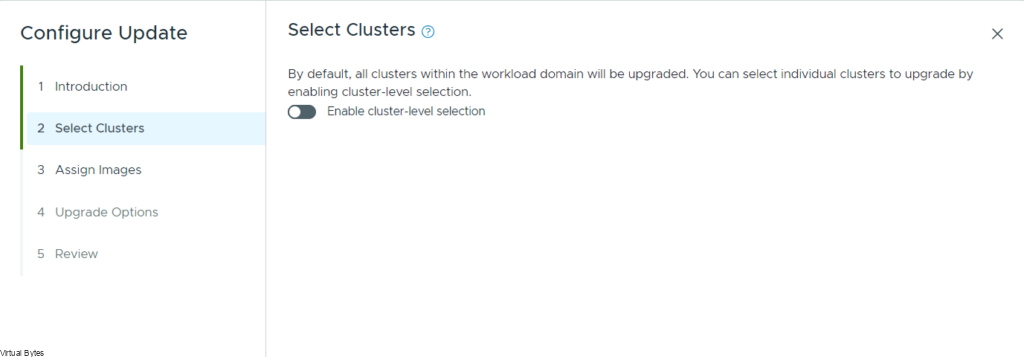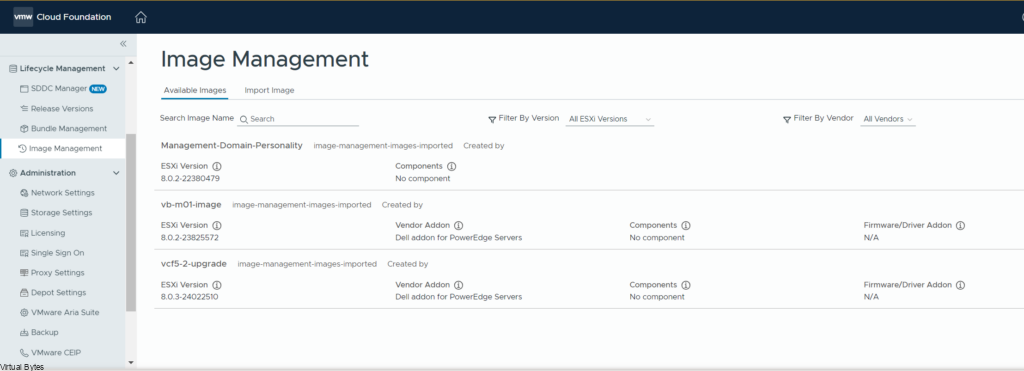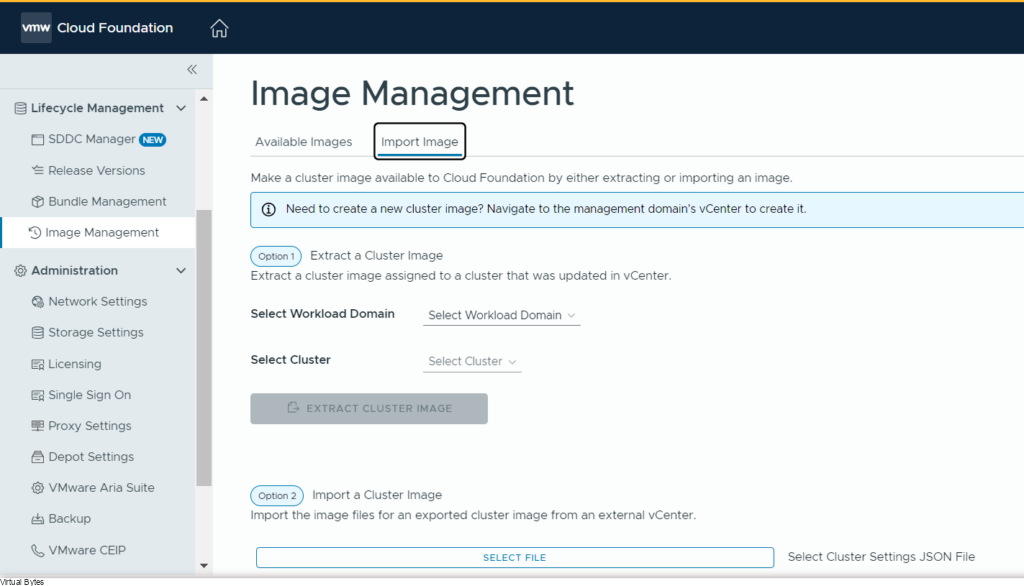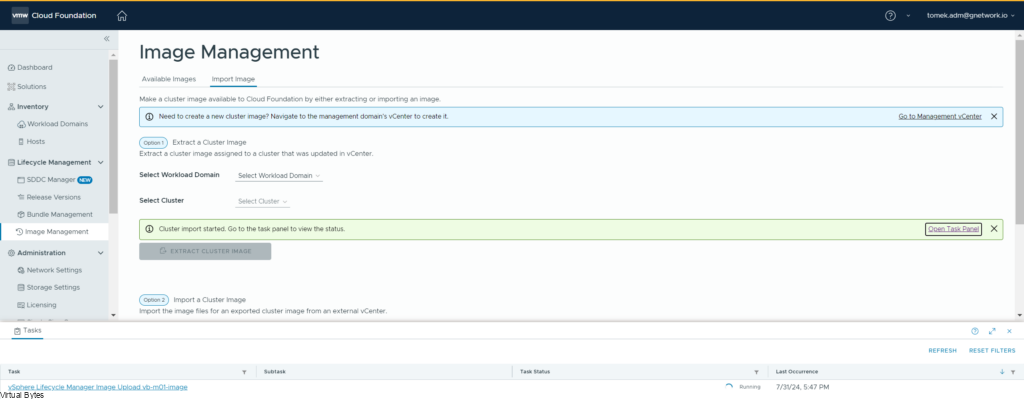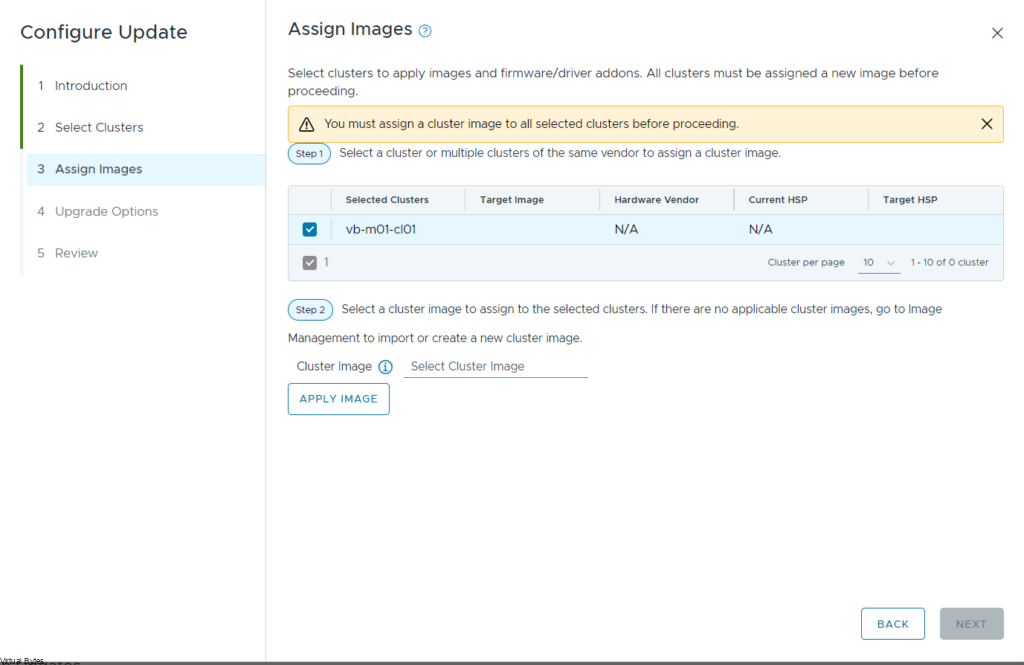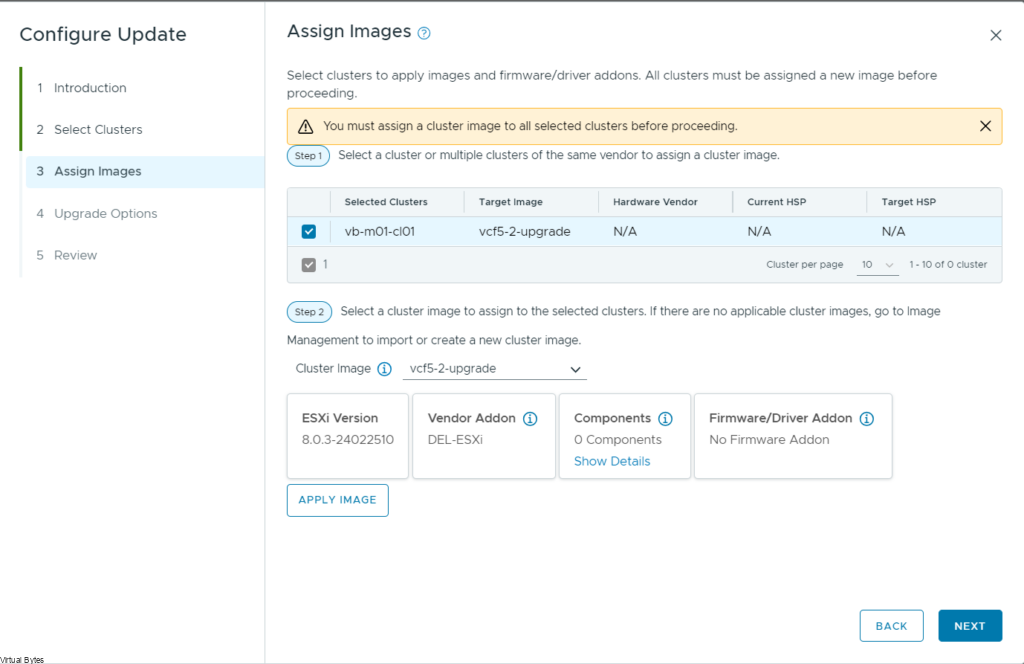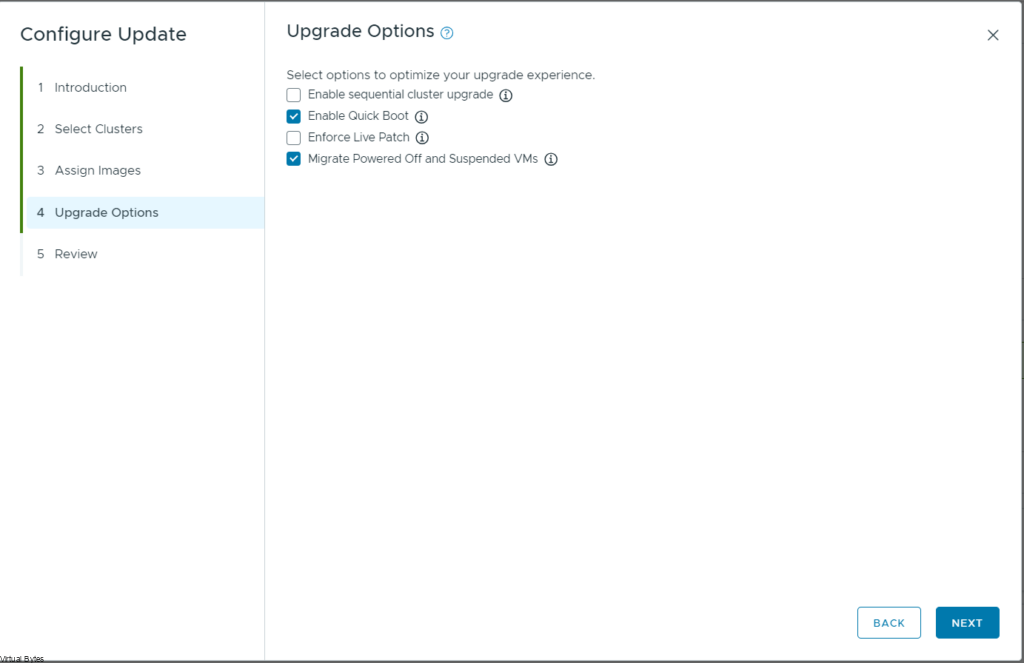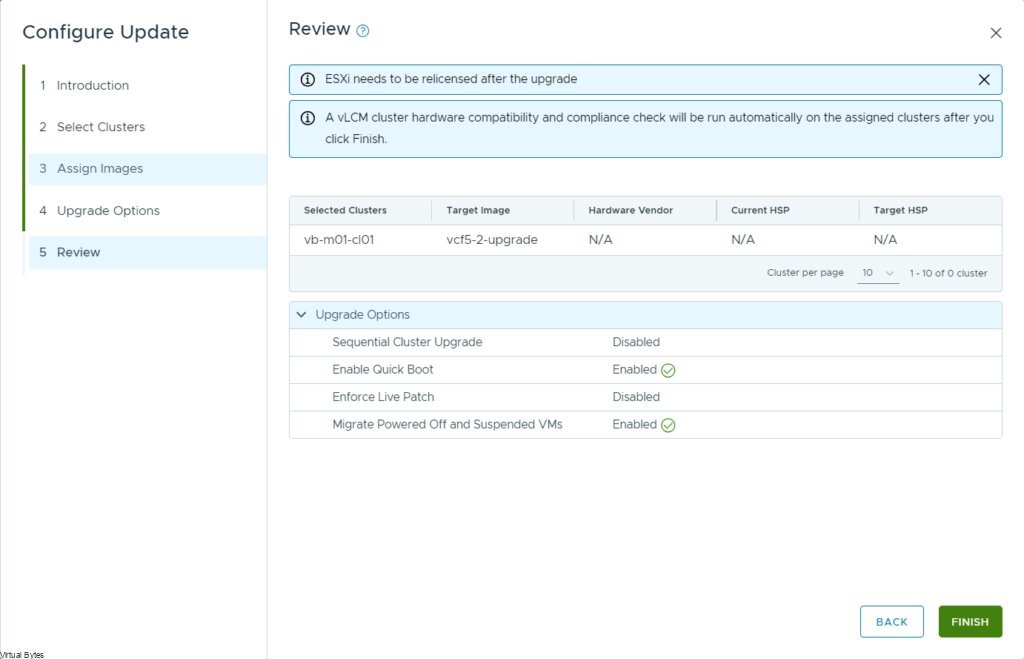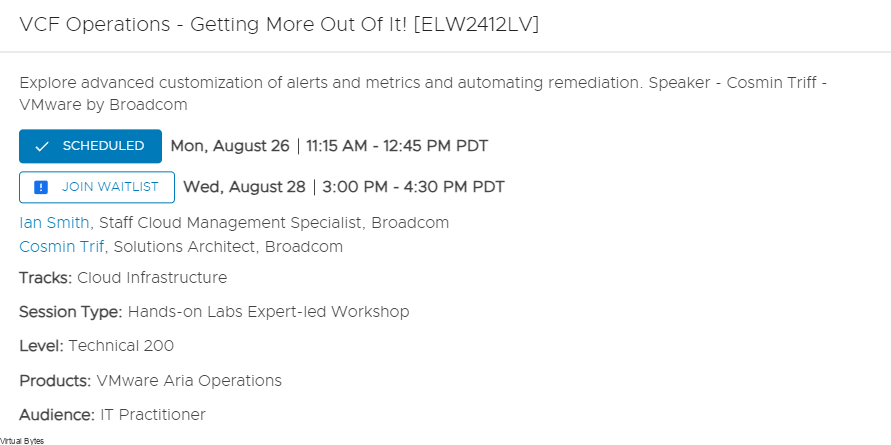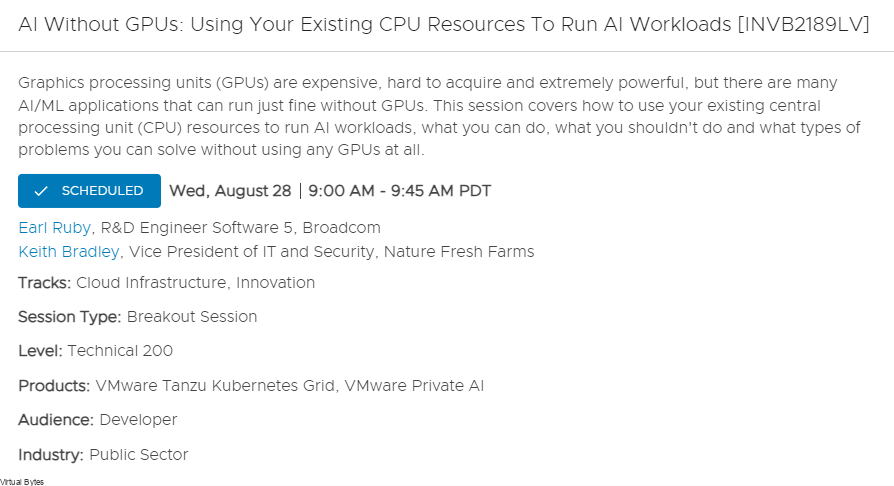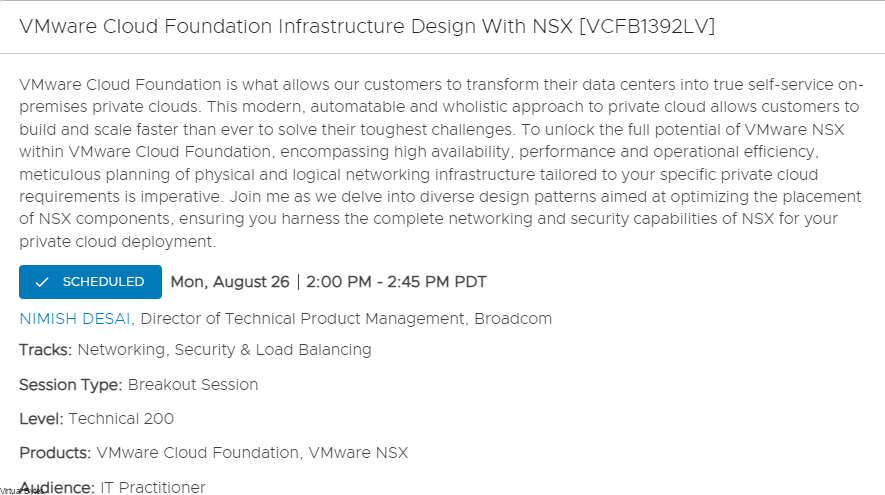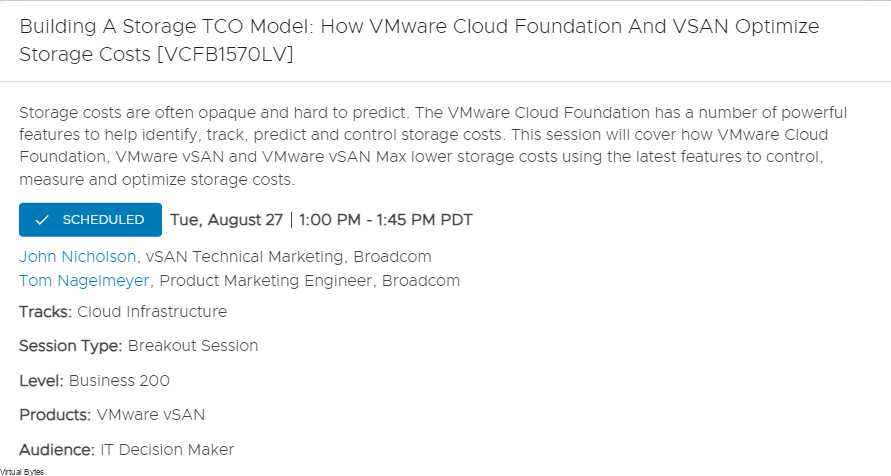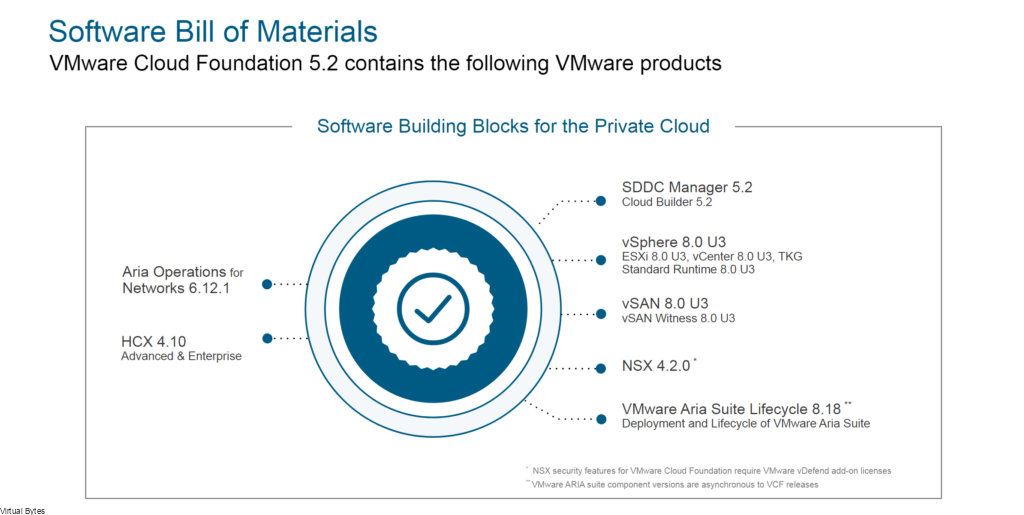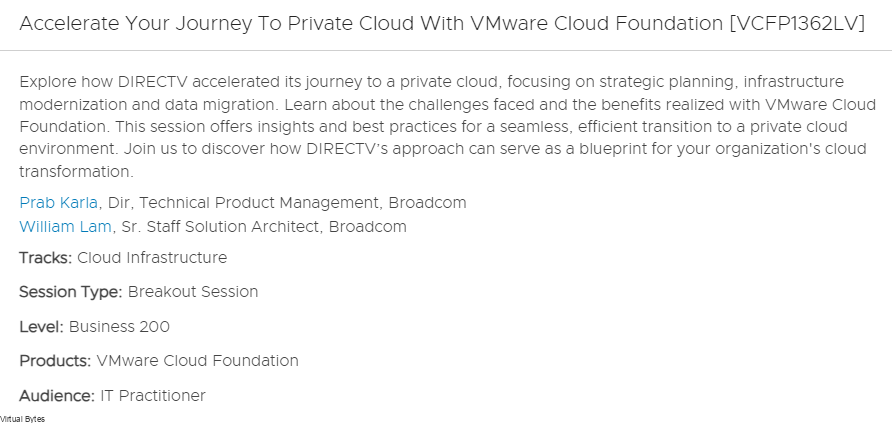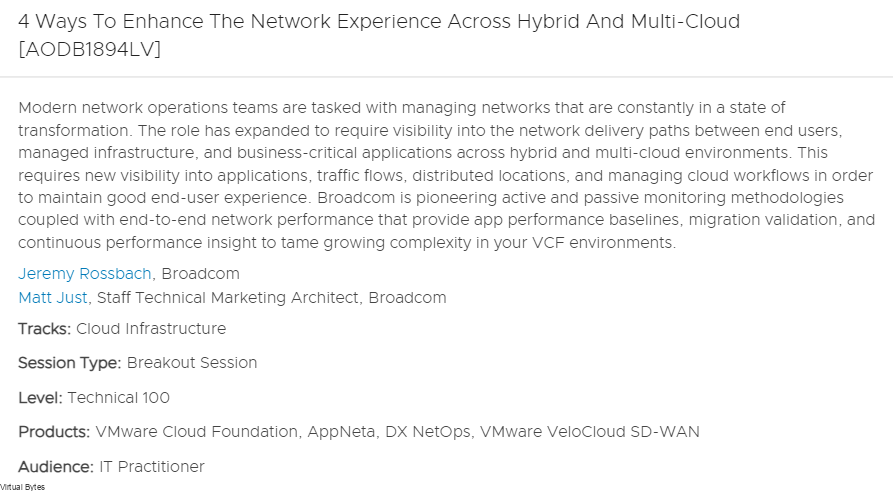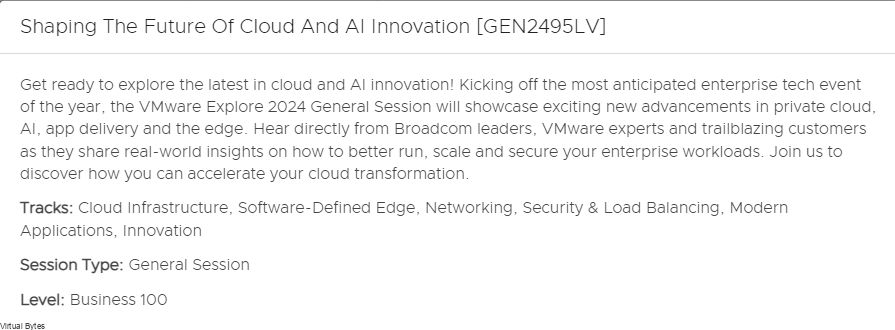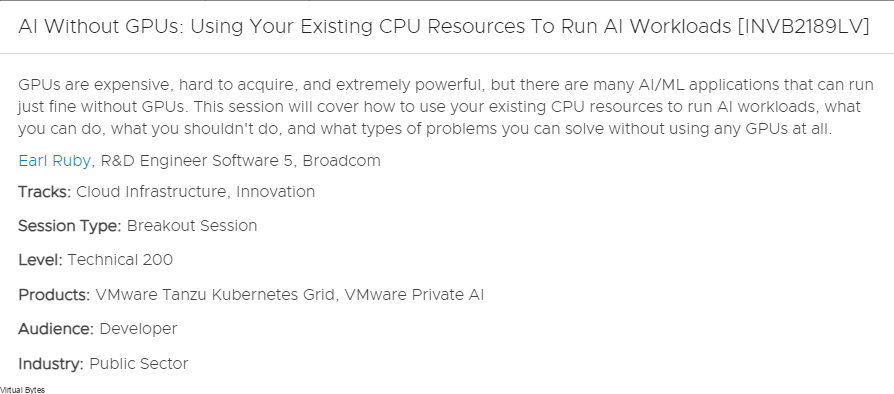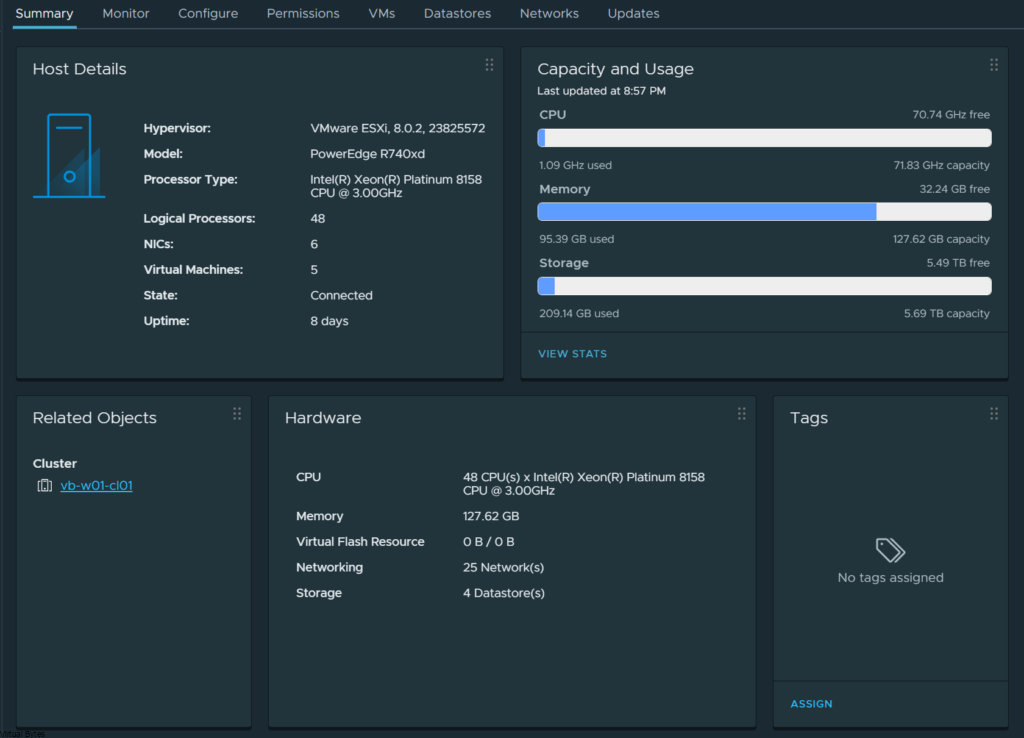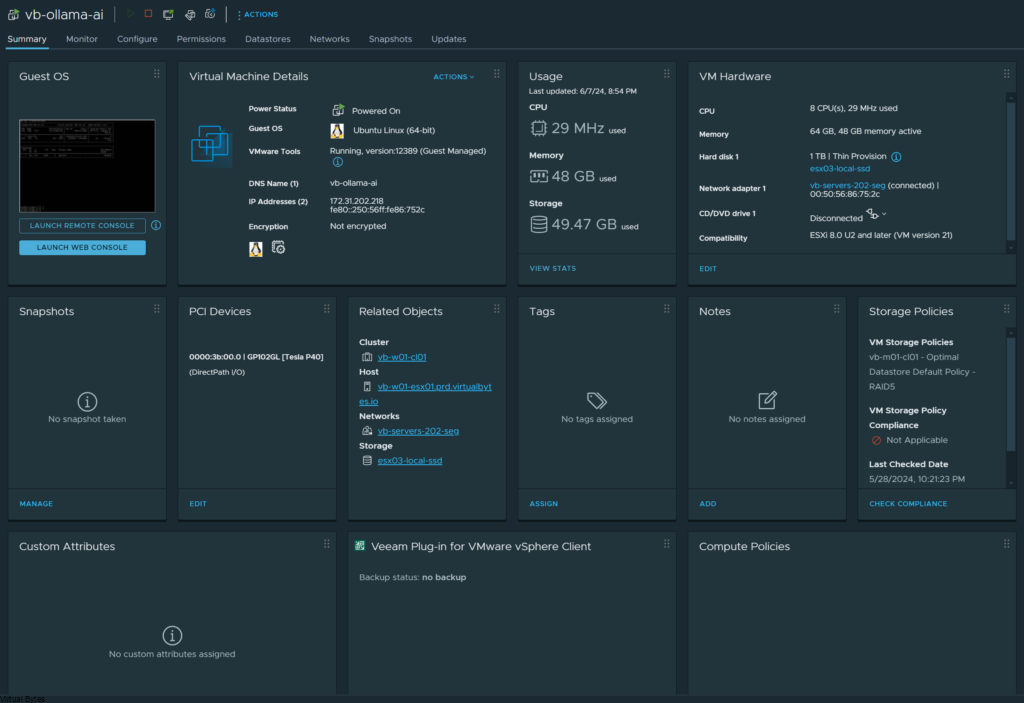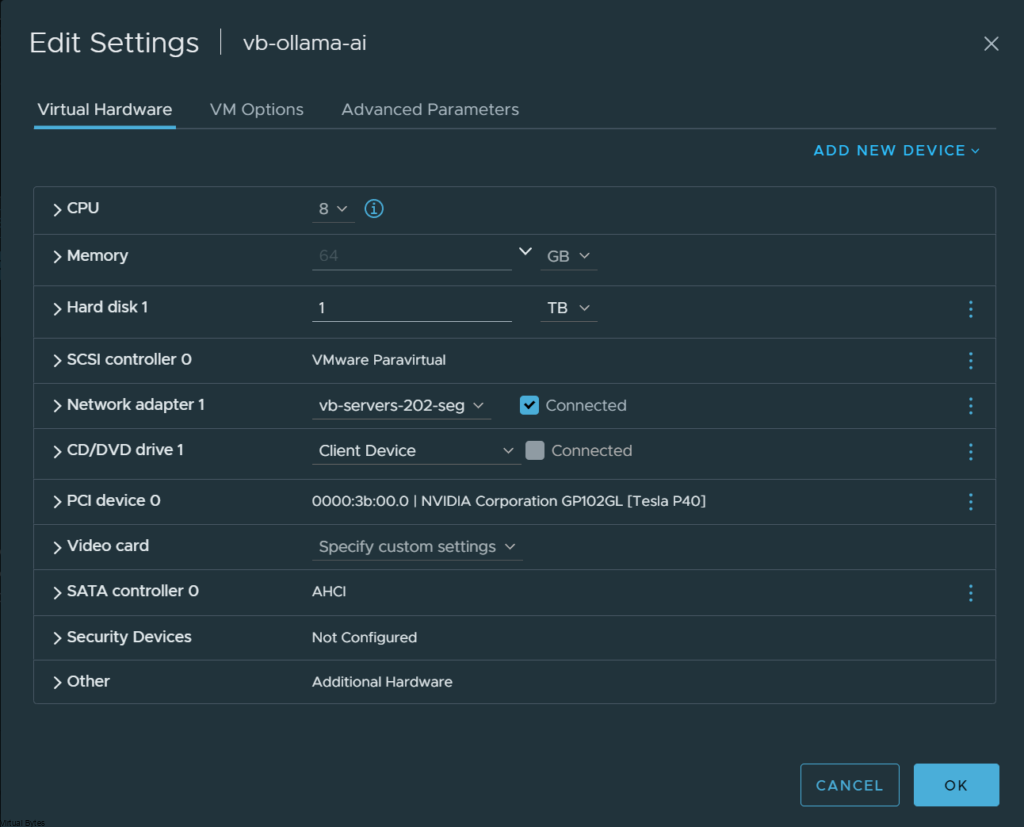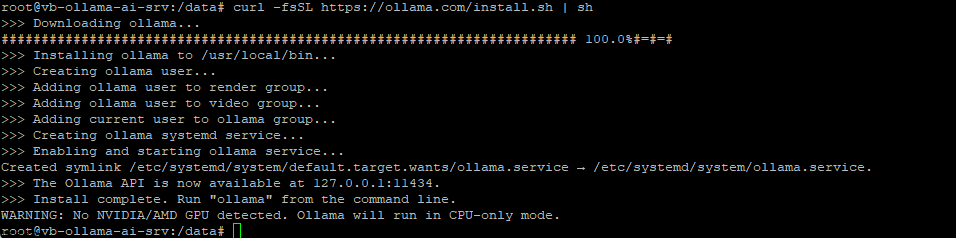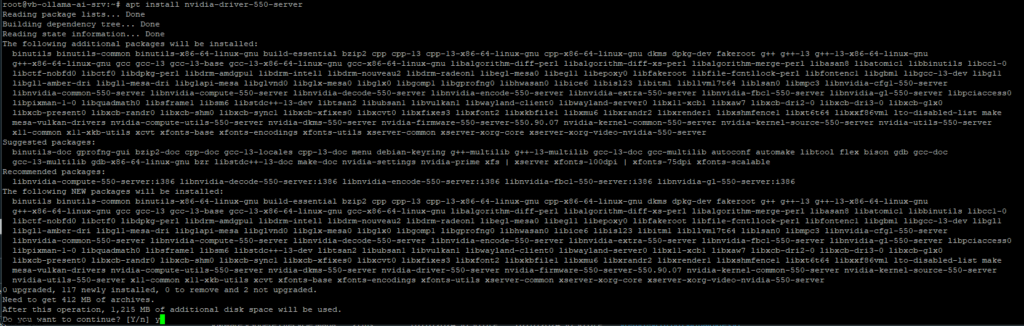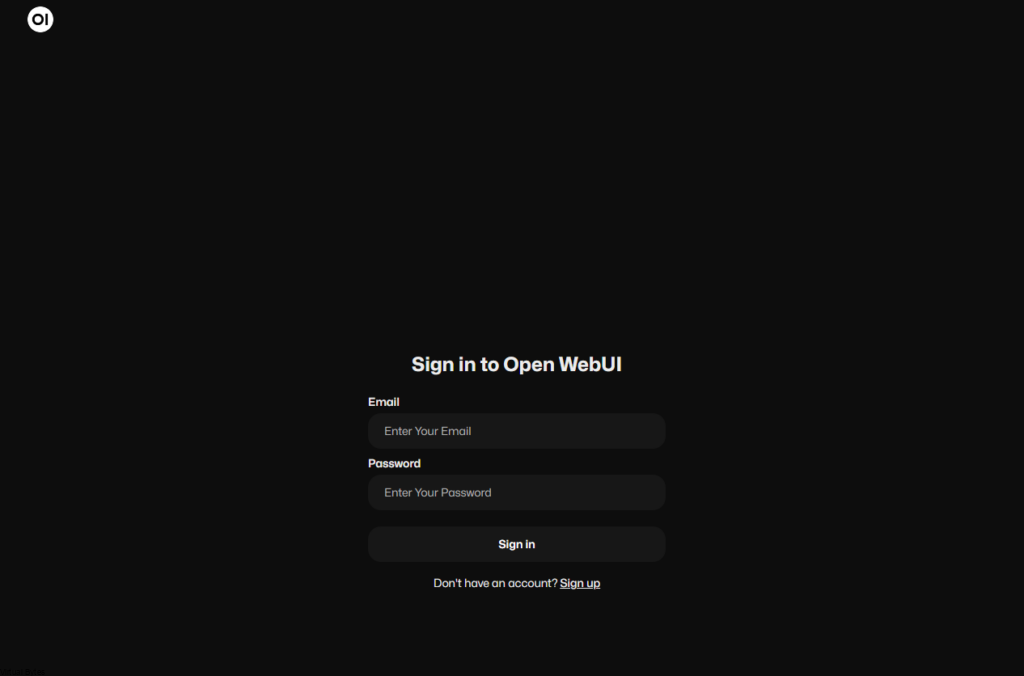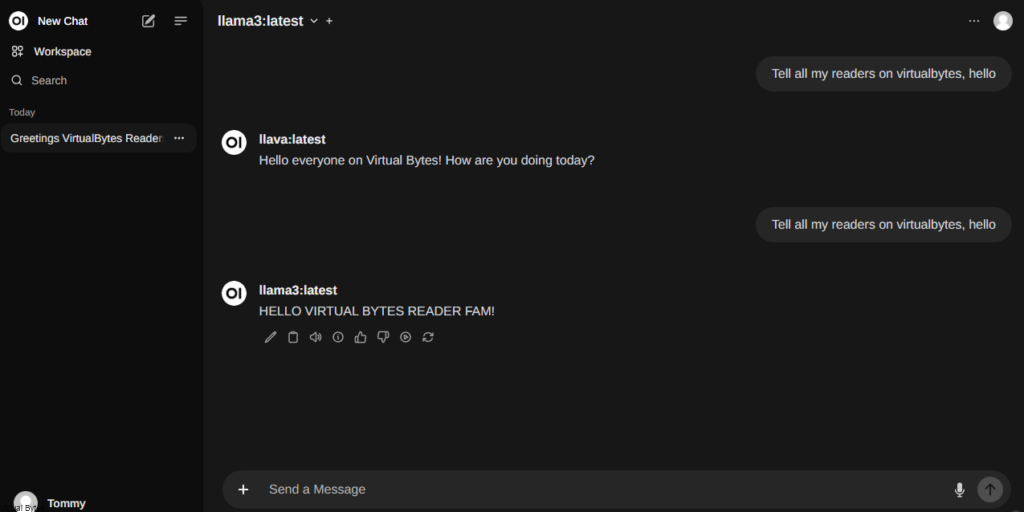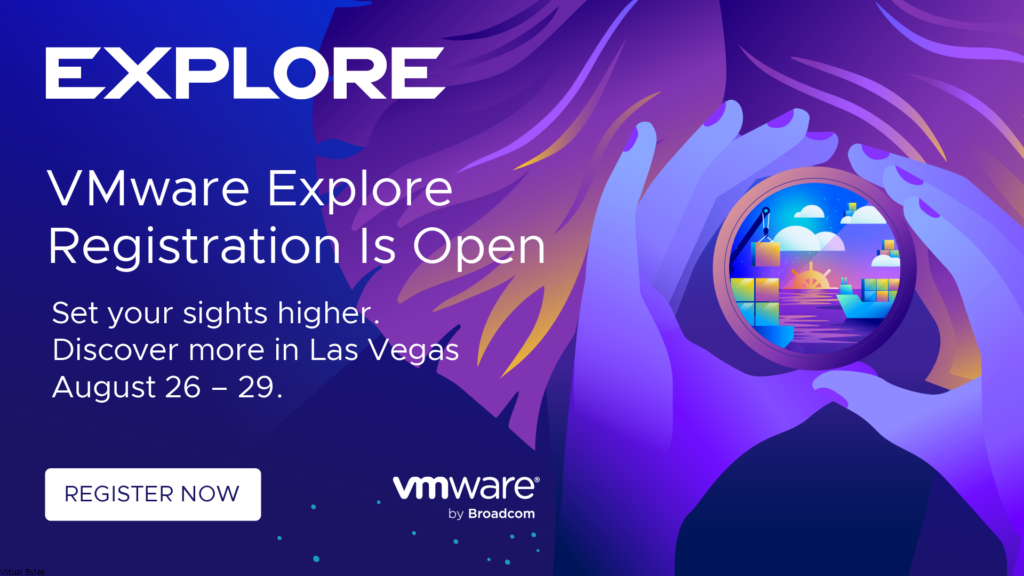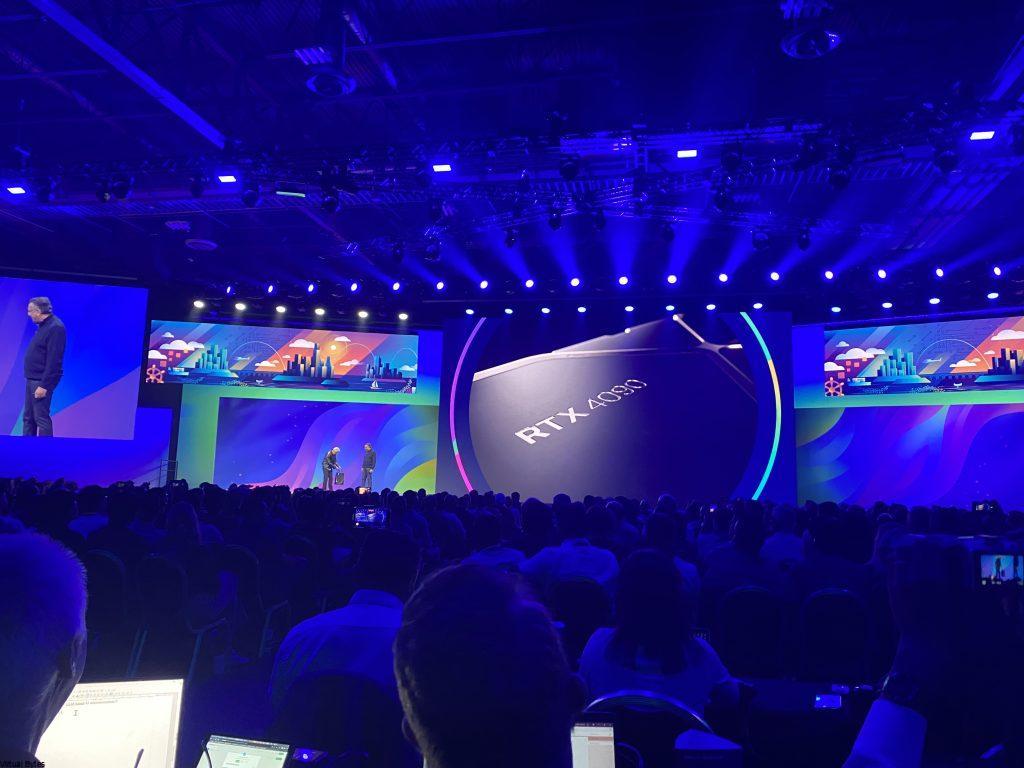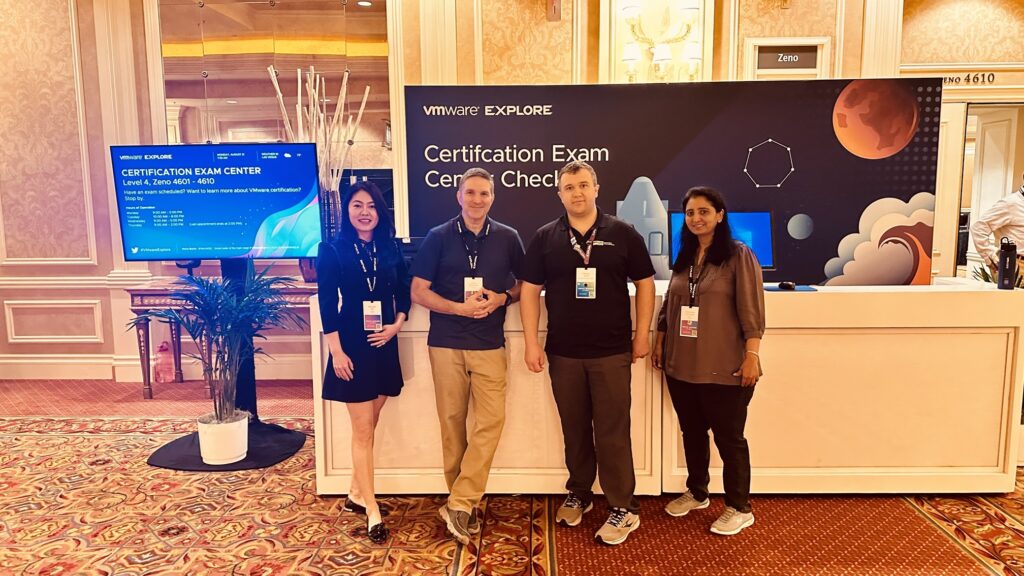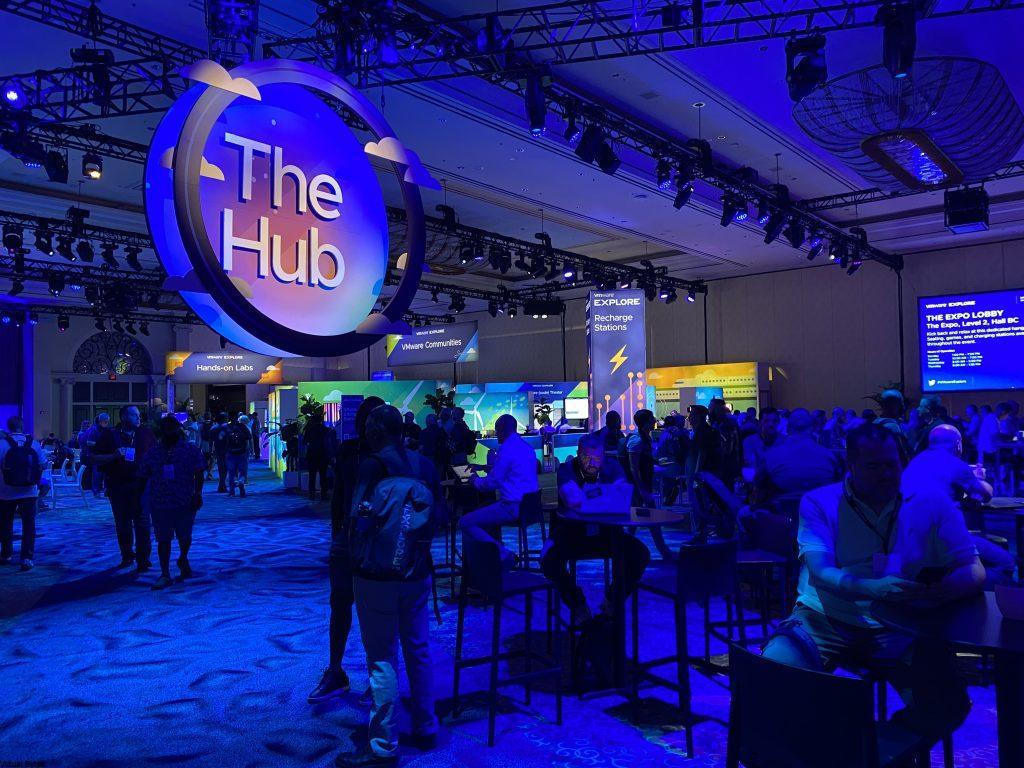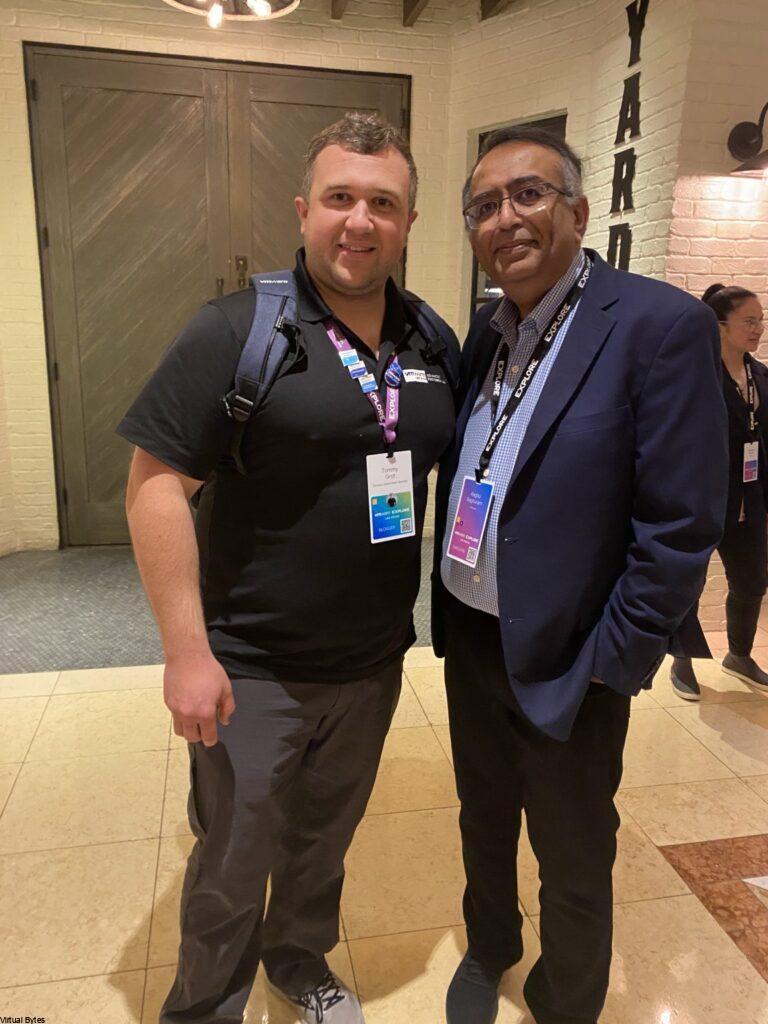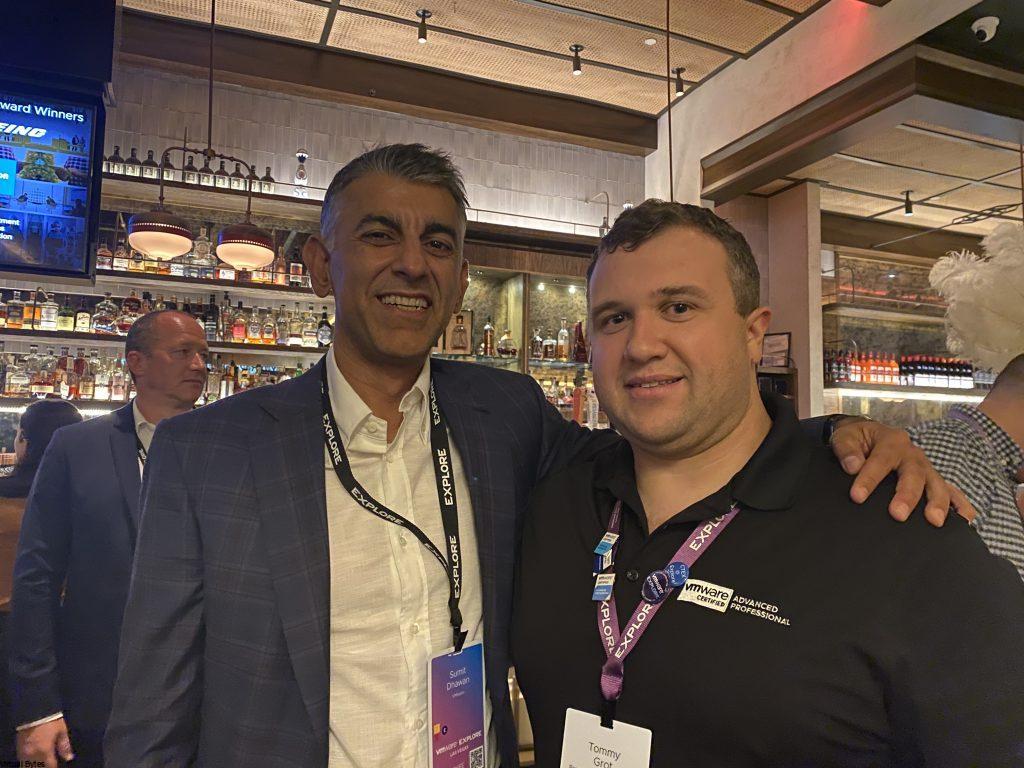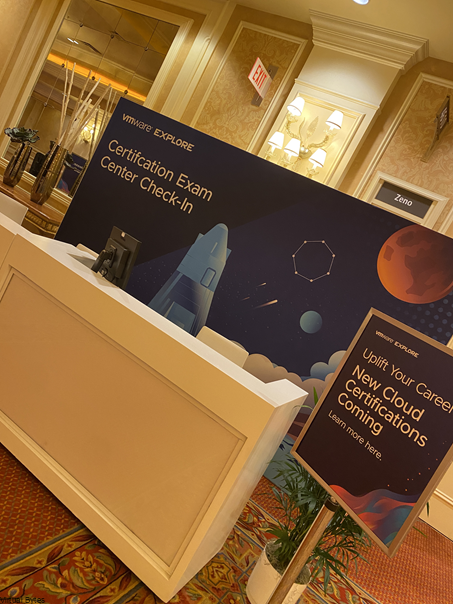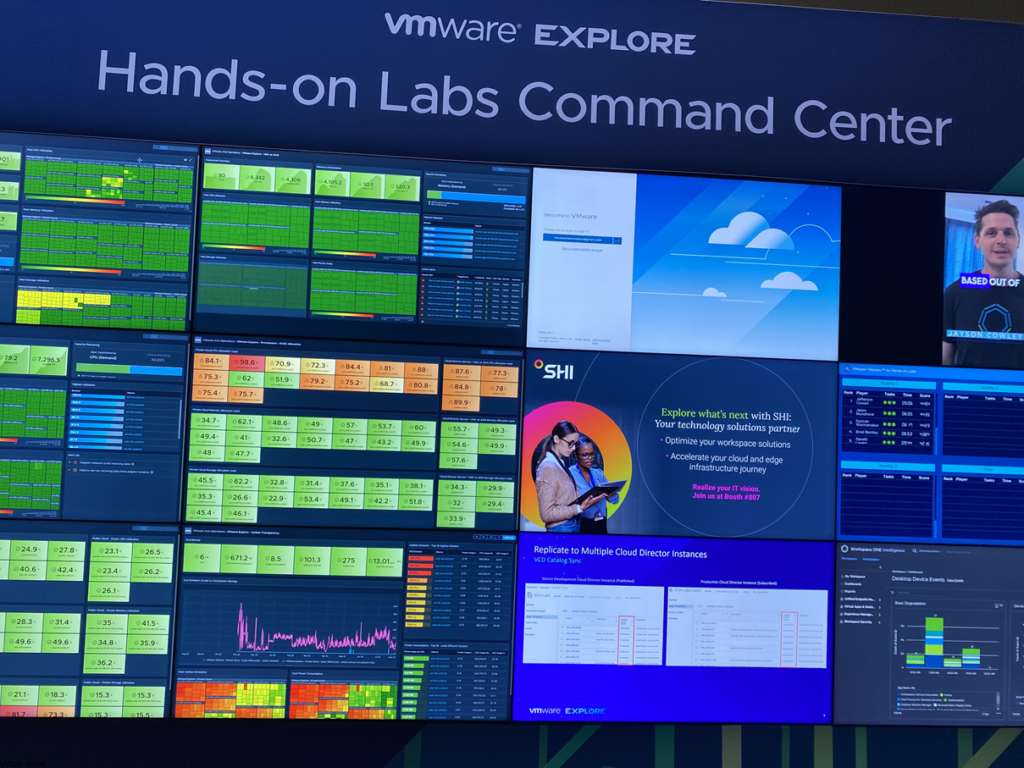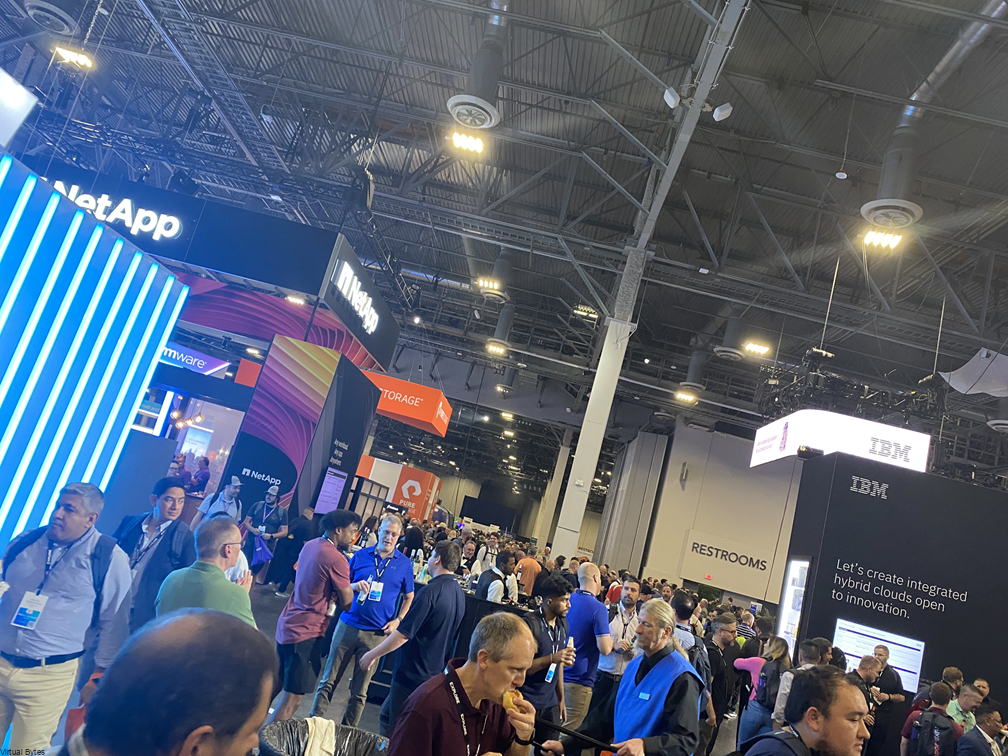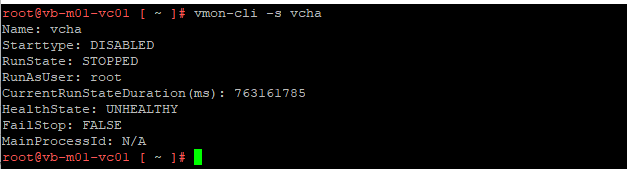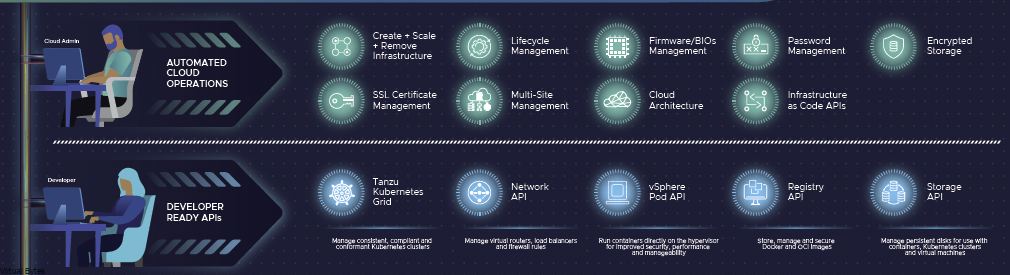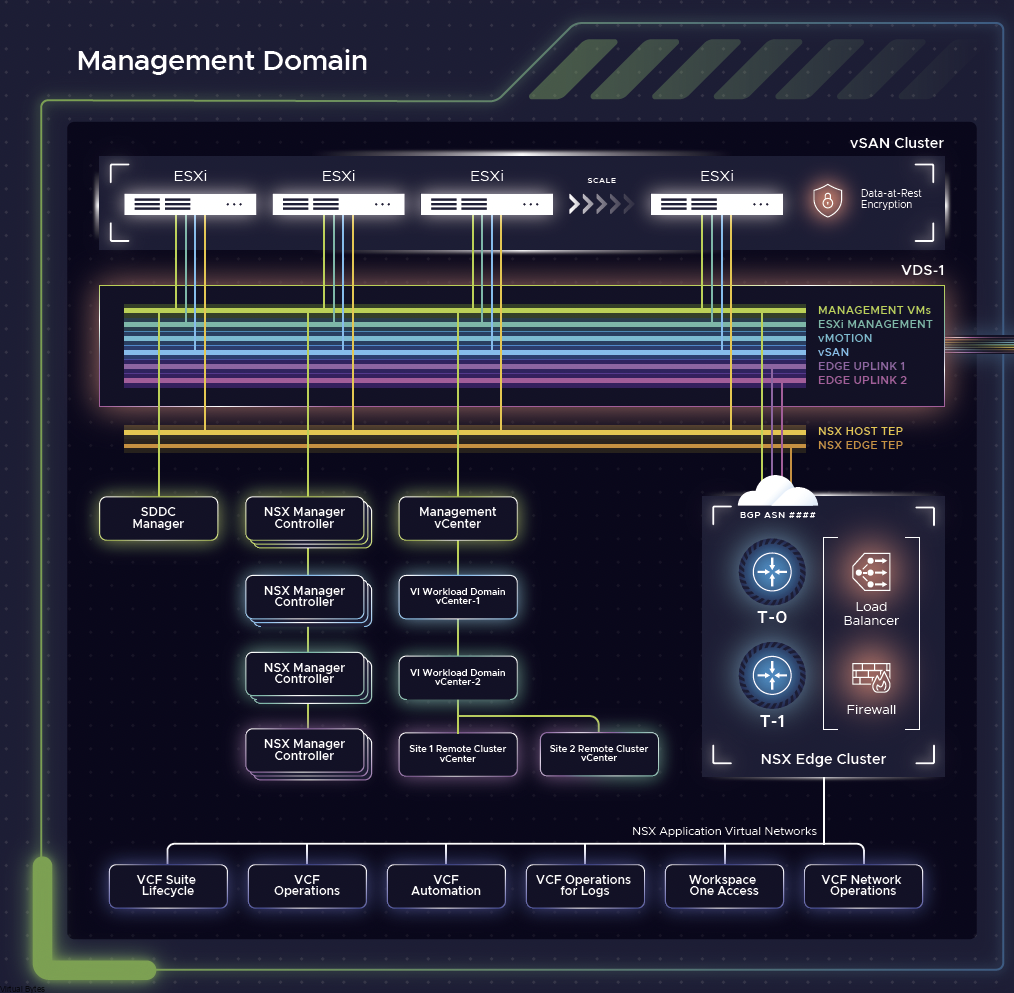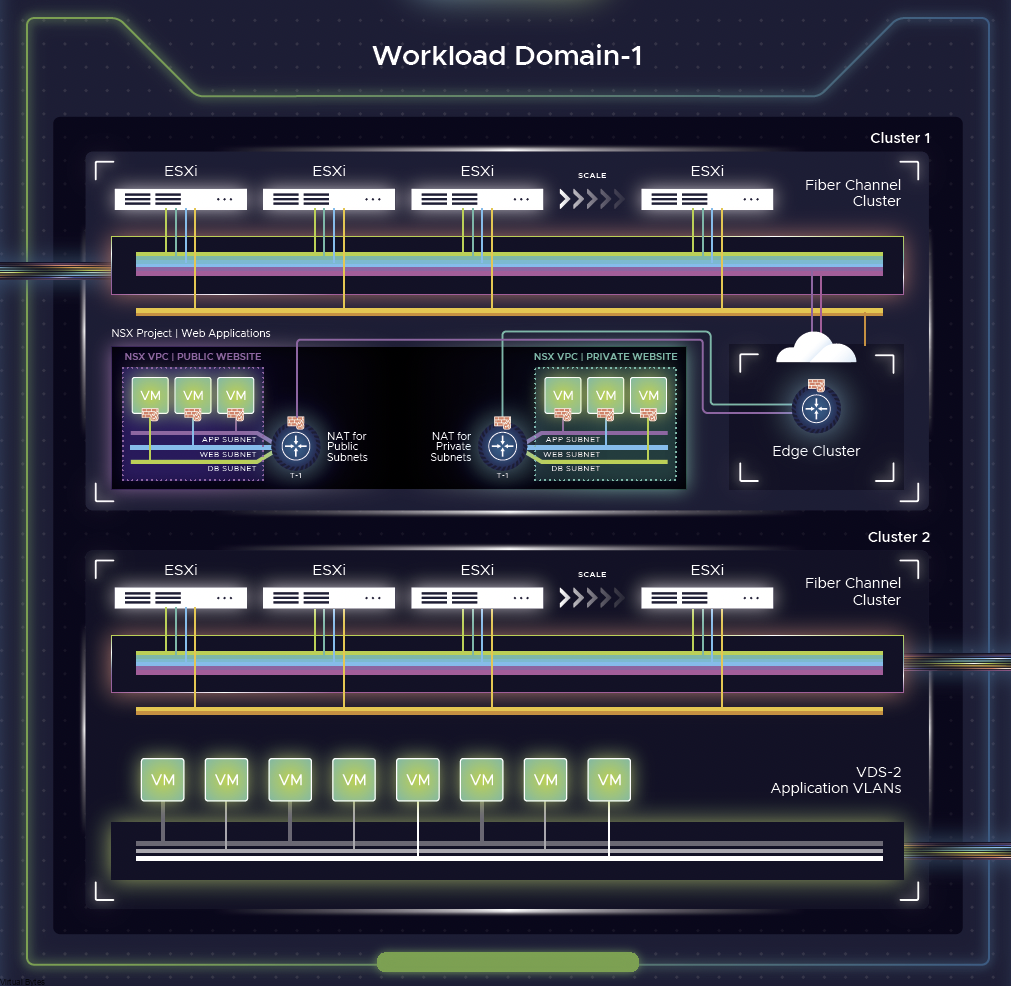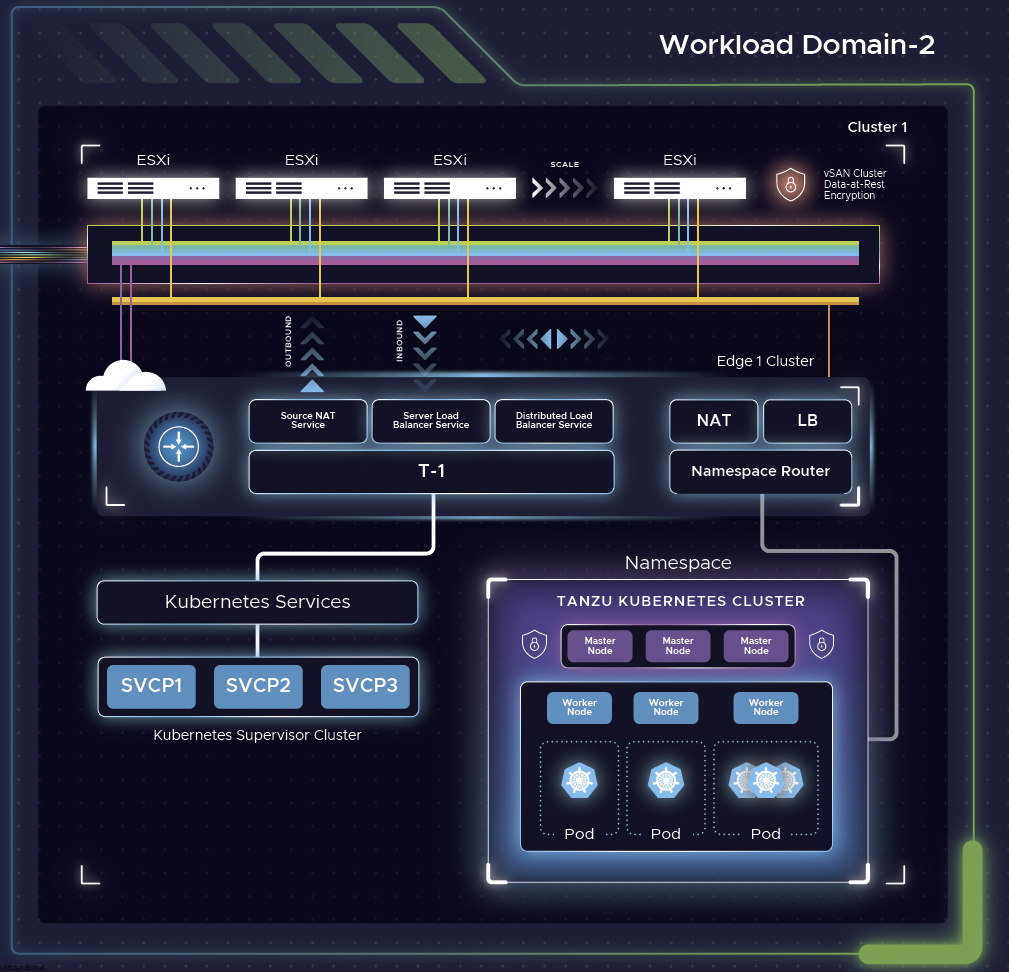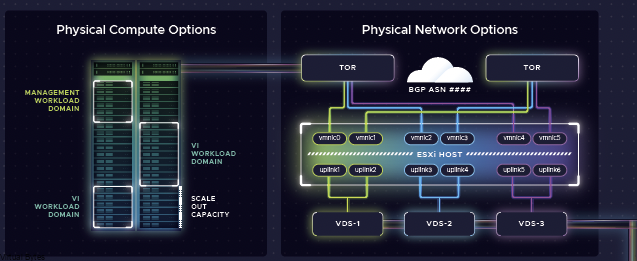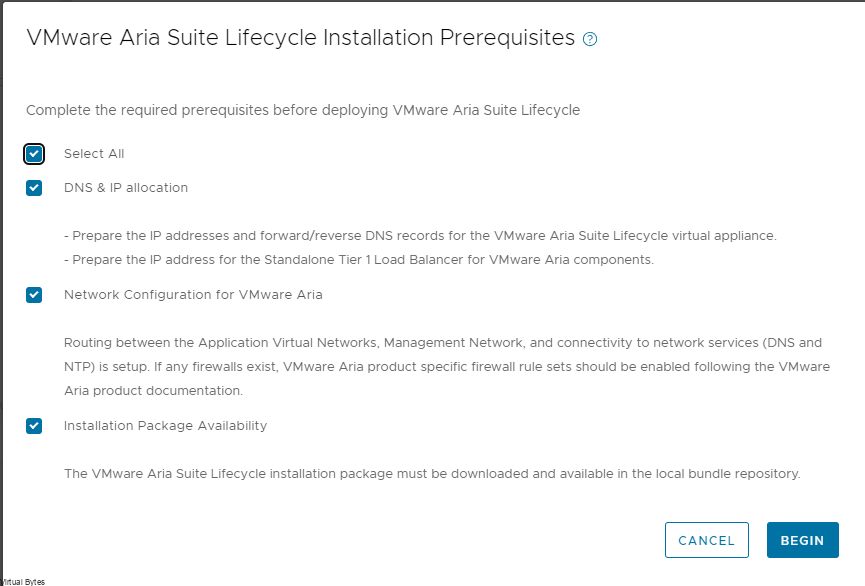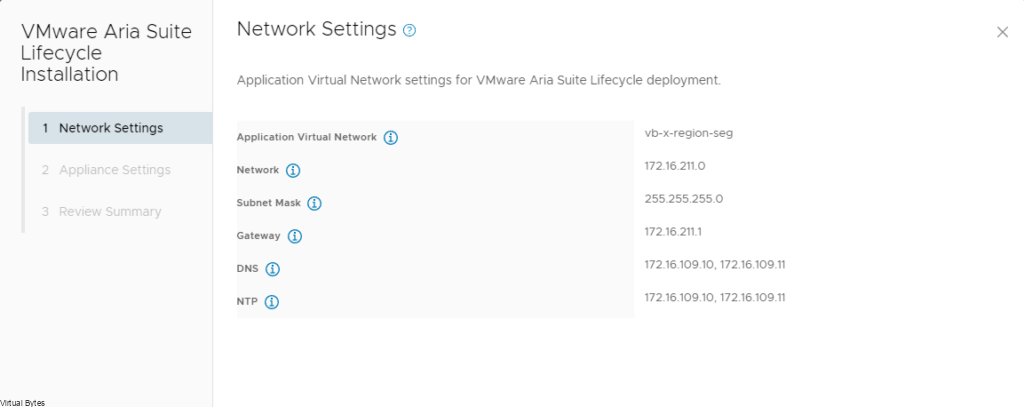VMware Explore Las Vegas
The Venetian Convention and Expo Center
August 26, 2024
Day 1
Its an absolute blast to connect with an incredible group of individuals from the VMware community during day 1 of VMware Explore 2024. The event brought together some of the brightest minds in the industry, including the prestigious VCDX (VMware Certified Design Expert) professionals (John Arrasjid & Mark Gabryjelsk) and the dedicated team from VMware Education. (Karl Childs & James Robinson)
The energy and passion within the team was exciting, as we shared ideas, discussed emerging trends, and exchanged knowledge. It was inspiring to witness the depth of expertise and commitment demonstrated by each member of this remarkable team. Their dedication to driving innovation, educating the community, and shaping the future of virtualized infrastructure is truly admirable.
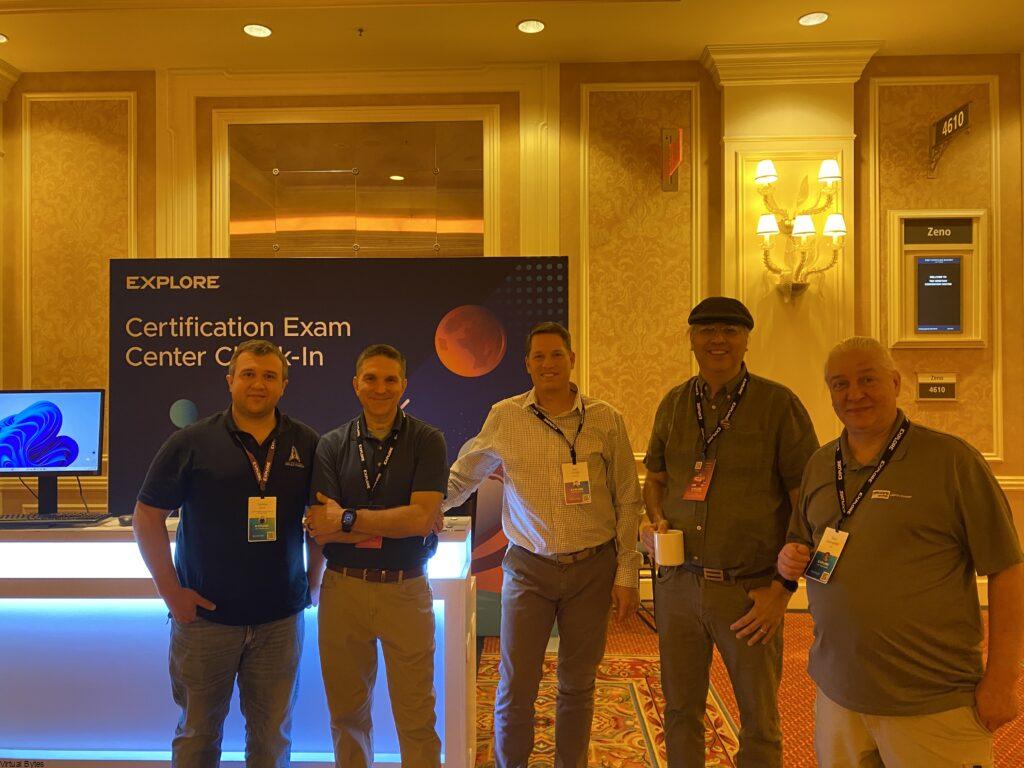
The Hub & Expo
This is an awesome area to connect with the community and networking space of VMware Explore. This area welcomes all attendees to kick back and relax, network and learn from the Code Community or Expert Bar. There are many activities and break out sessions and live streaming like the Broadcast Booth featuring theCUBE, the Spring Theater, Hands-on Labs and the VMware Rewards Space. The all-encompassing VMware Communities Space now includes VMUG and more!
Lots of great Vendors giving out great information on their products, and solutions and cant forget, SWAG!! There was vendors giving out light sabers to t-shirts, and so many stickers! Its a great time to collaborate with friends and vendors and get to learn about their products that they are offering that works along with VMware Cloud Foundation!
VMware Communities (vExpert & VMUG)
I enjoyed spending time at the VMware Community Booth, where Corey Romero – Senior Manager of vExpert Community, we talked about many exciting things, from vExpert and the future projects, collaboration with team members, spending quality time with an amazing individual that cares for his vExpert Team, without Corey the community wouldnt be the same, thank you to all you do!
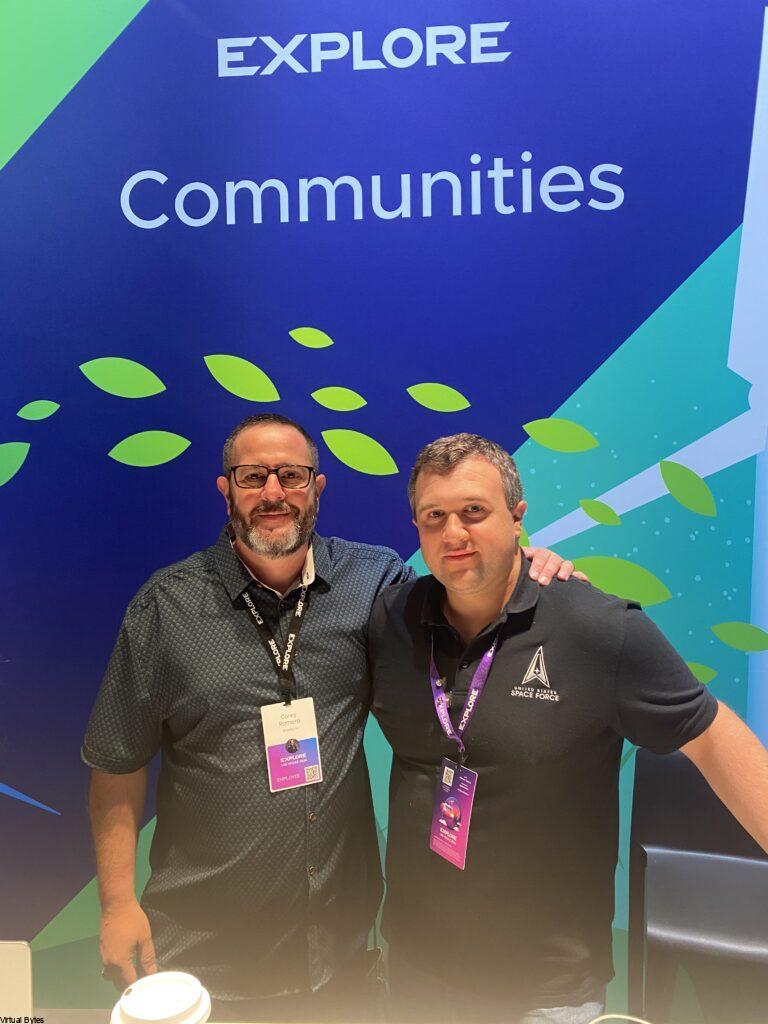
Day 2
The General Session
In the morning it was all about the main stage! Where everyone got together for an innovative general session where attendees heard about cutting-edge developments in private cloud, AI, app delivery, and edge computing. Broadcom leaders, VMware experts, and innovative customers provided real-world insights on optimizing, scaling, and securing enterprise workloads. Check out my other blog post about the General Session here!

The rest of the day 2, was filled with countless hours or sessions and events and networking with fellow vExperts and Broadcom leadership, got invited to a Broadcom Leadership Party where I got to meet and talk to Hock Tan! It was a great time where he answered our questions and as well had fun and made us laugh!
Meeting Hock Tan

Day 3
The Party!
Another long day is over and a successful day! There have been many outstanding sessions around 80 of them, 16 VMware {code} Theater sessions, 27 Meet The Expert Roundtables, 23 Community Quick Talks, and 19 Hands-on Labs Expert-led Workshops. Tons of great knowledge being shared by the community. Networking with fellow team members within many different industries and being able to share knowledge and experiences. Also cant forget about The Party! with a DJ playing music and then live band Jimmy Eat World!
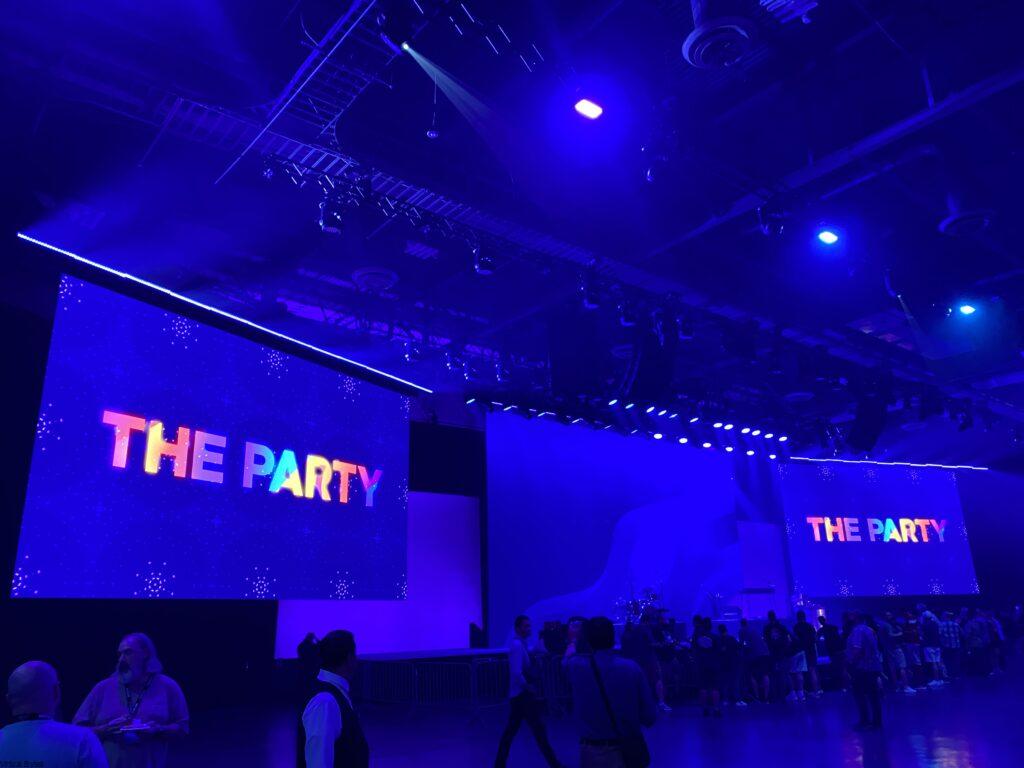
The Party! First there was a DJ that played outstanding music, then around 9pm Jimmy Eat World came up on stage and started off playing great music!
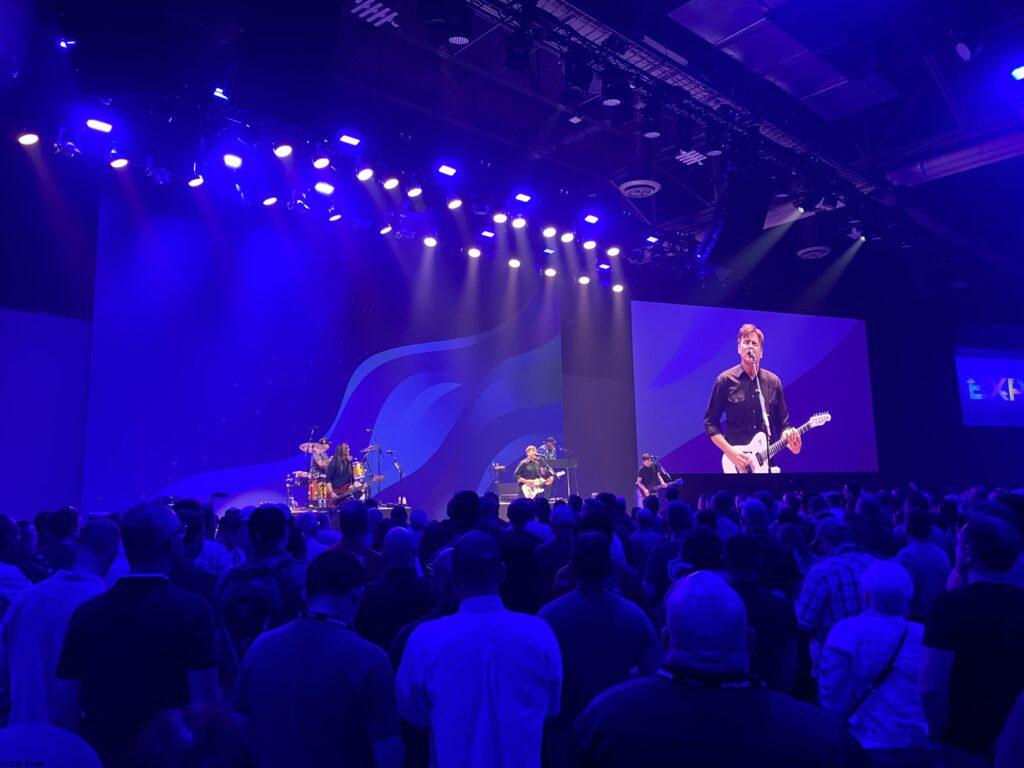
The Party was located indoors in the Main Stage Hall at The Venetian, it was awesome to have it indoors this year, there was a great turn out of Explorer’s that showed up, tons of great food, drinks, and networking going on!
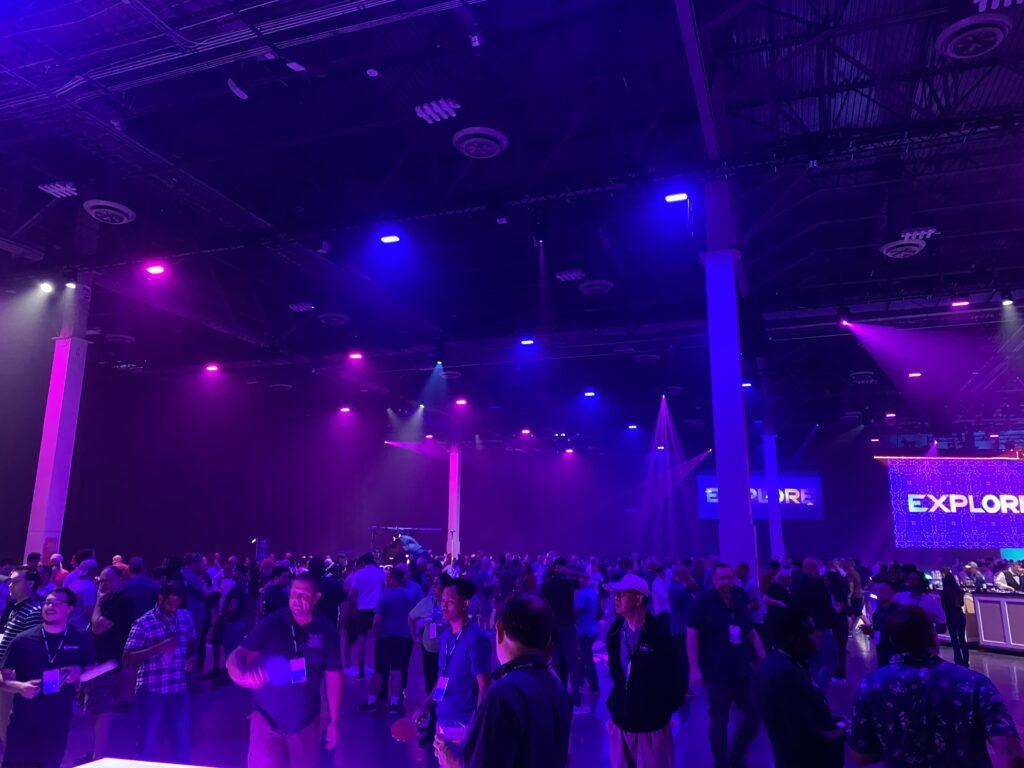
Overall, Day 3 of VMware Explore 2024 delivered valuable insights and practical takeaways for attendees. The conference continues to be a great platform for learning, connecting, and staying updated with the latest trends and advancements in virtualization and cloud computing. In the end The Party was a blast, great DJ and awesome live music – Jimmy Eat World
Day 4
A Farewell for now…
VMware Explore 2024 has come to a close, and it was an incredible week filled with new insights, connections, and innovations. Over the past five days, we’ve had the opportunity to dive into the latest developments in cloud infrastructure, digital transformation, and new product releases.

The event featured thought-provoking general session, breakout sessions, and hands-on labs, offering attendees a well-rounded experience. We heard from industry leaders, got to explore cutting-edge technologies, and connected with like-minded individuals passionate about driving digital change.
One of the standout moments was the announcement of VMware’s new suite of products, VMware Cloud Foundation 9, which is designed to empower organizations in their digital transformation journey with a on premise private cloud. With enhanced security features, improved scalability, and simplified management, these tools will enable businesses to build more efficient and resilient cloud infrastructures.
Another high point was the opportunity to network with peers. The event brought together a diverse range of professionals, allowing for the exchange of ideas, best practices, and even future collaborations. It was inspiring to see the dedication and expertise represented in the room.
As we bid farewell to VMware Explore 2024, we feel grateful for the knowledge shared and connections made. The event has equipped us with fresh perspectives and practical insights that we will carry forward in our journey towards digital excellence.