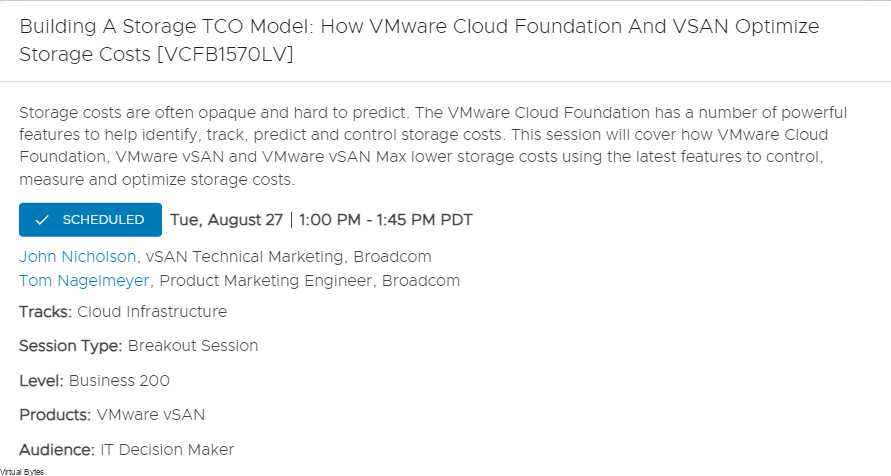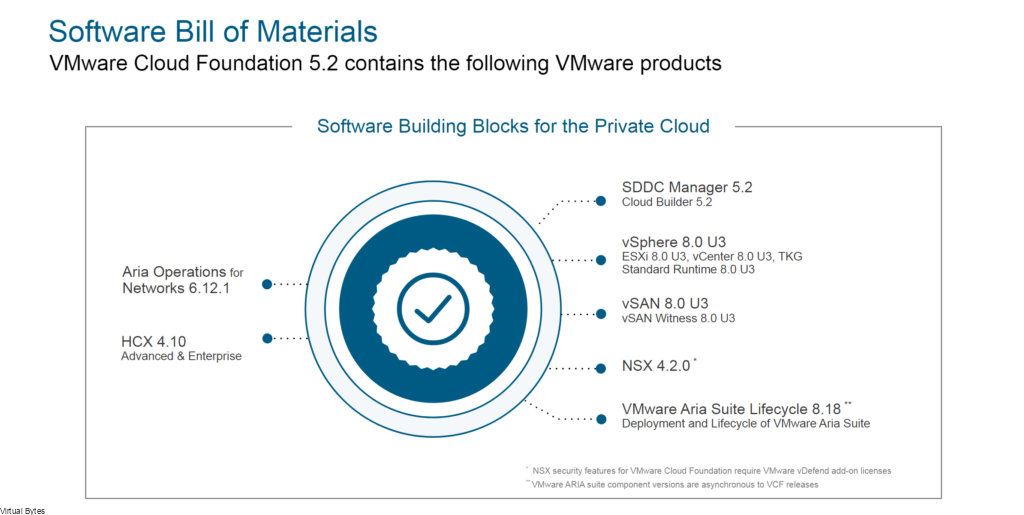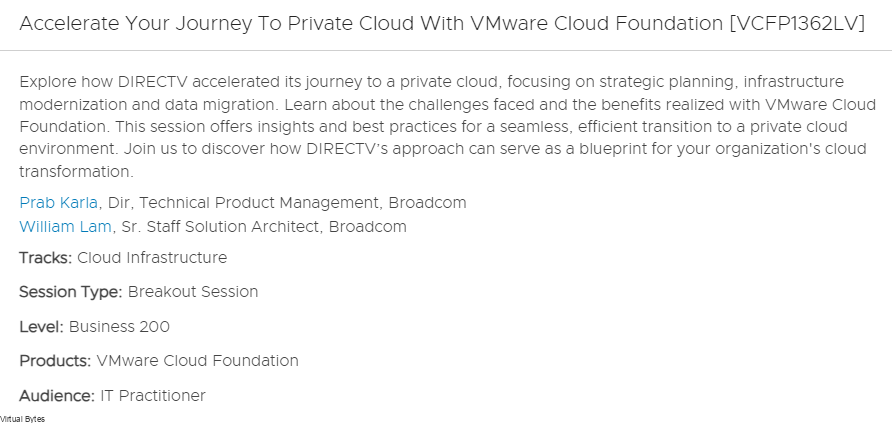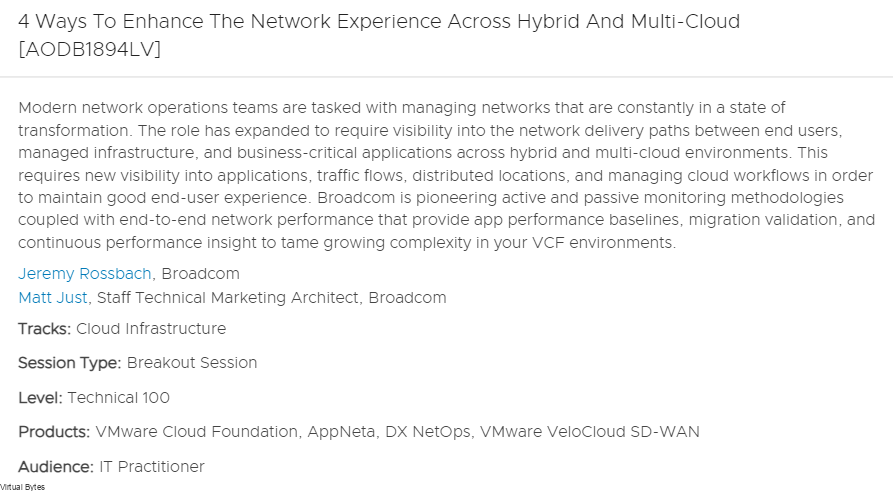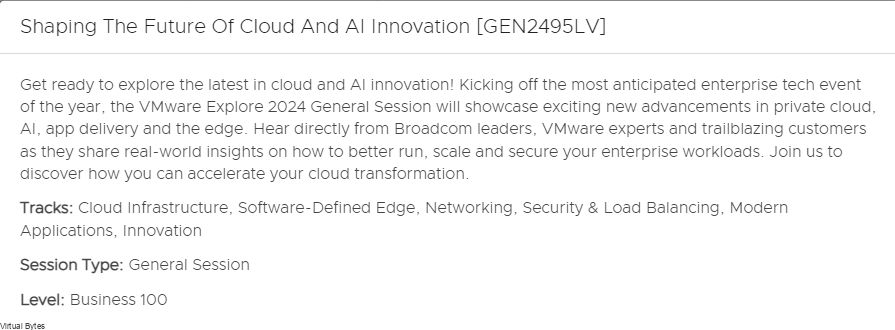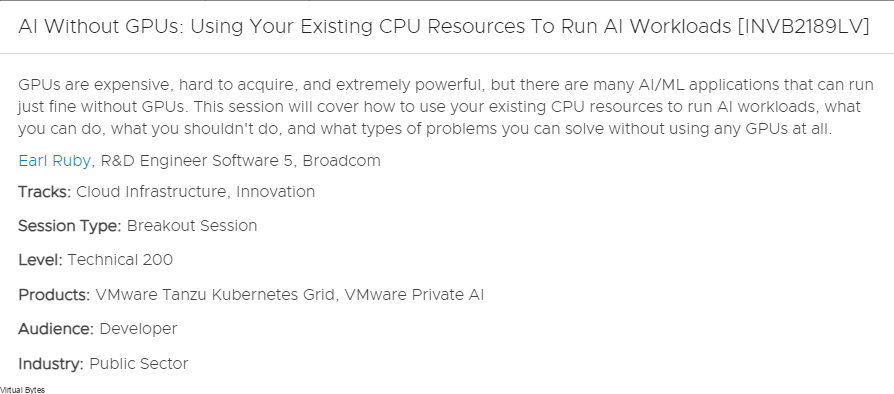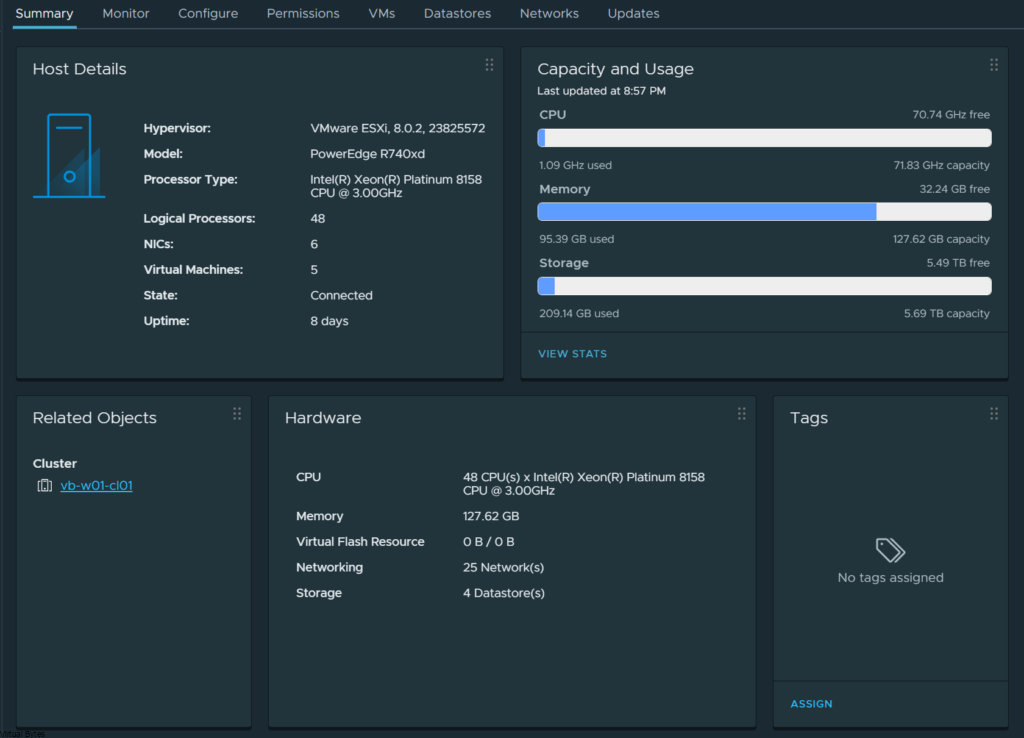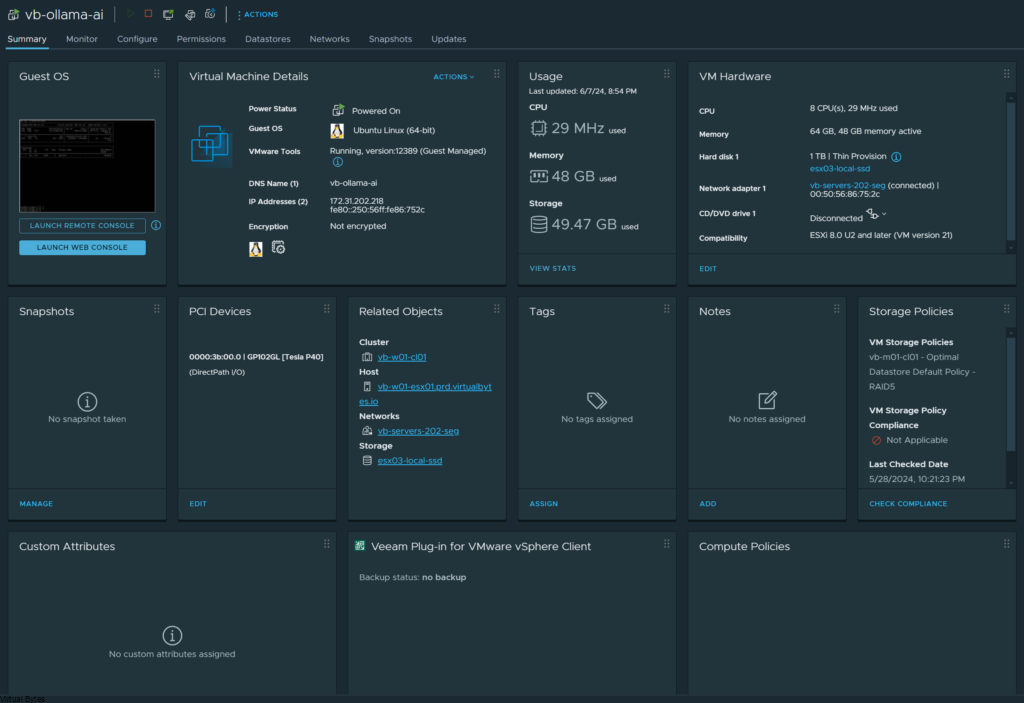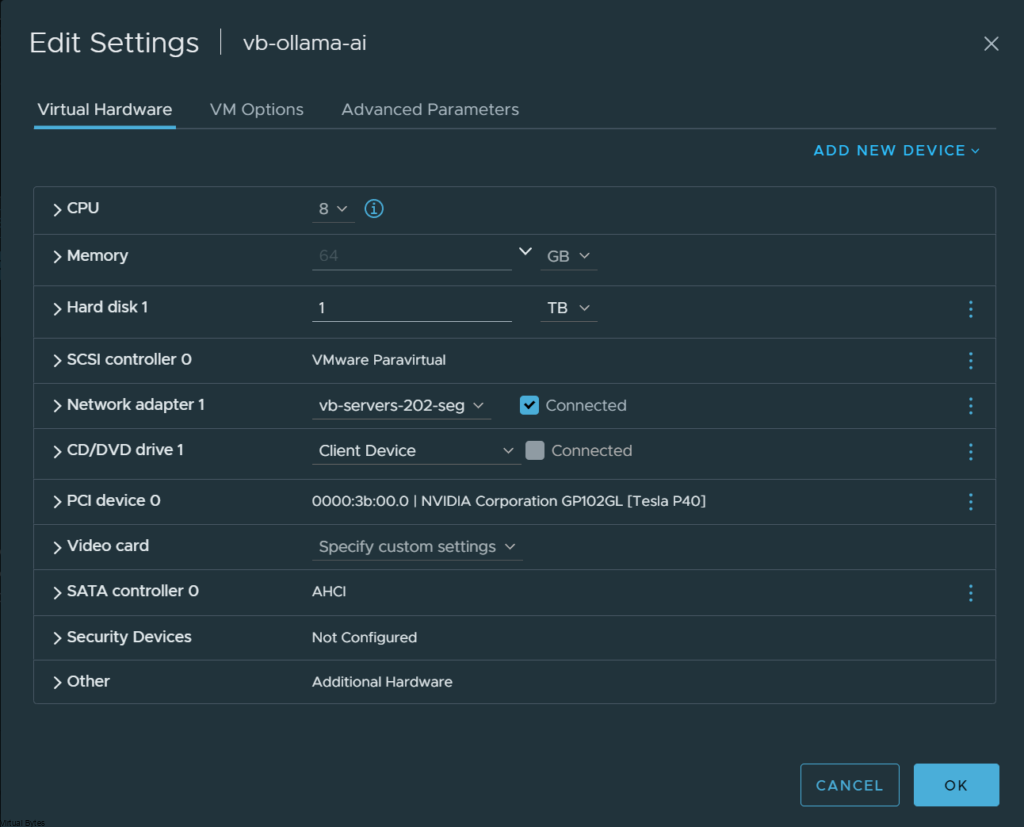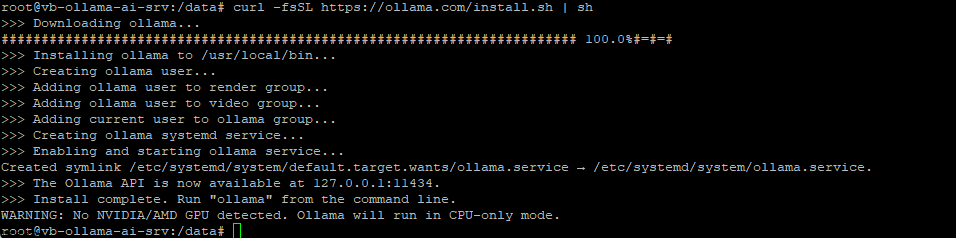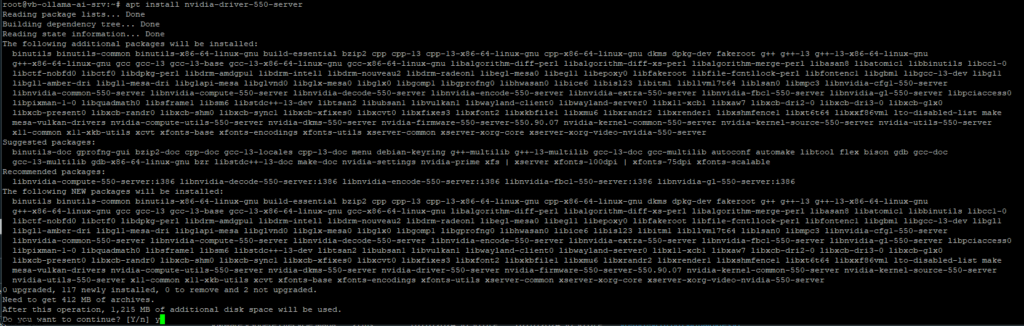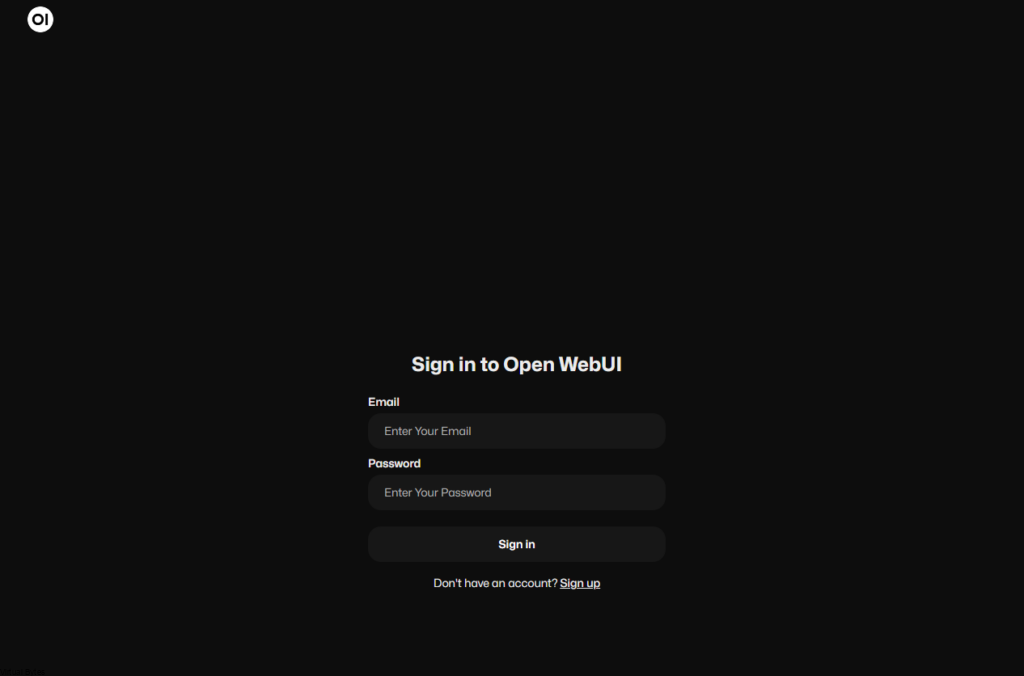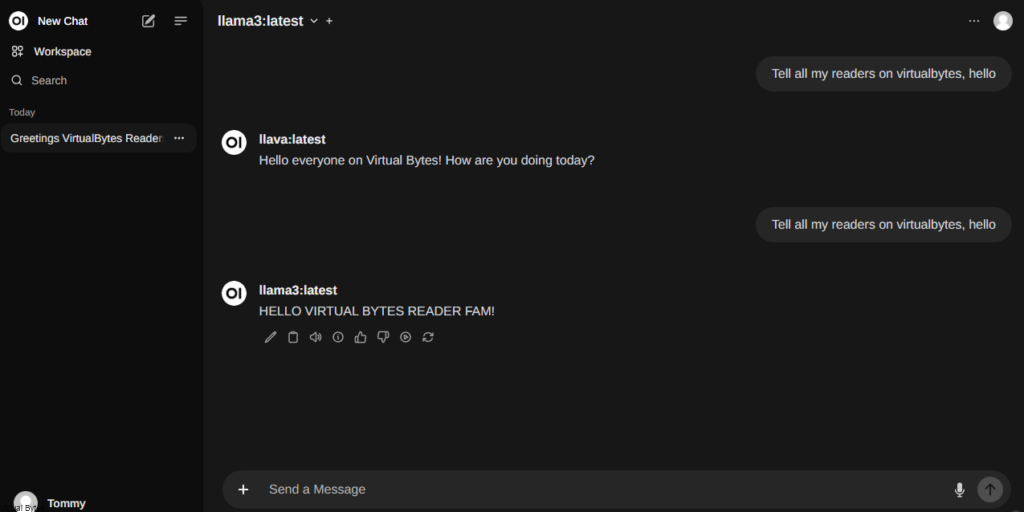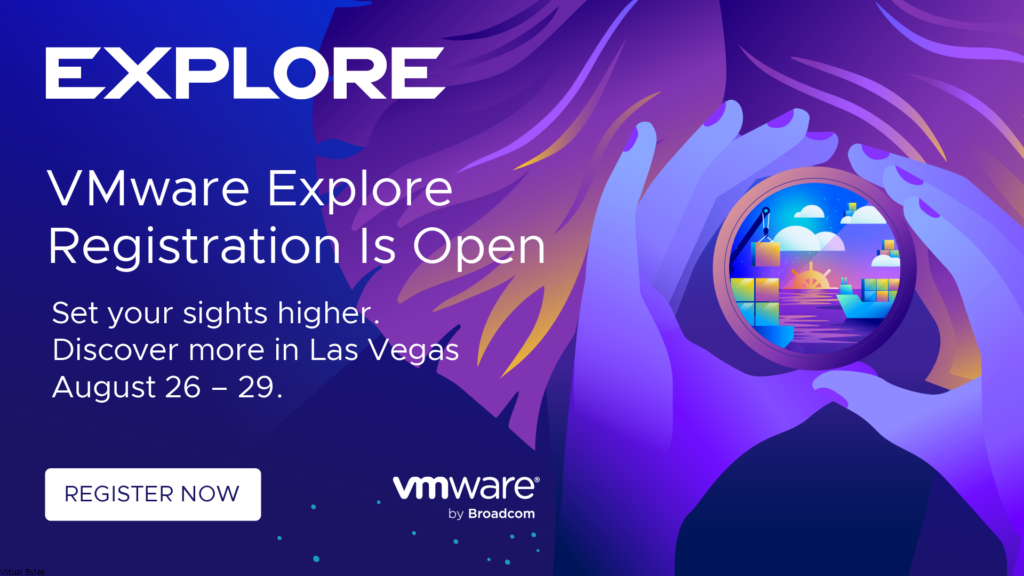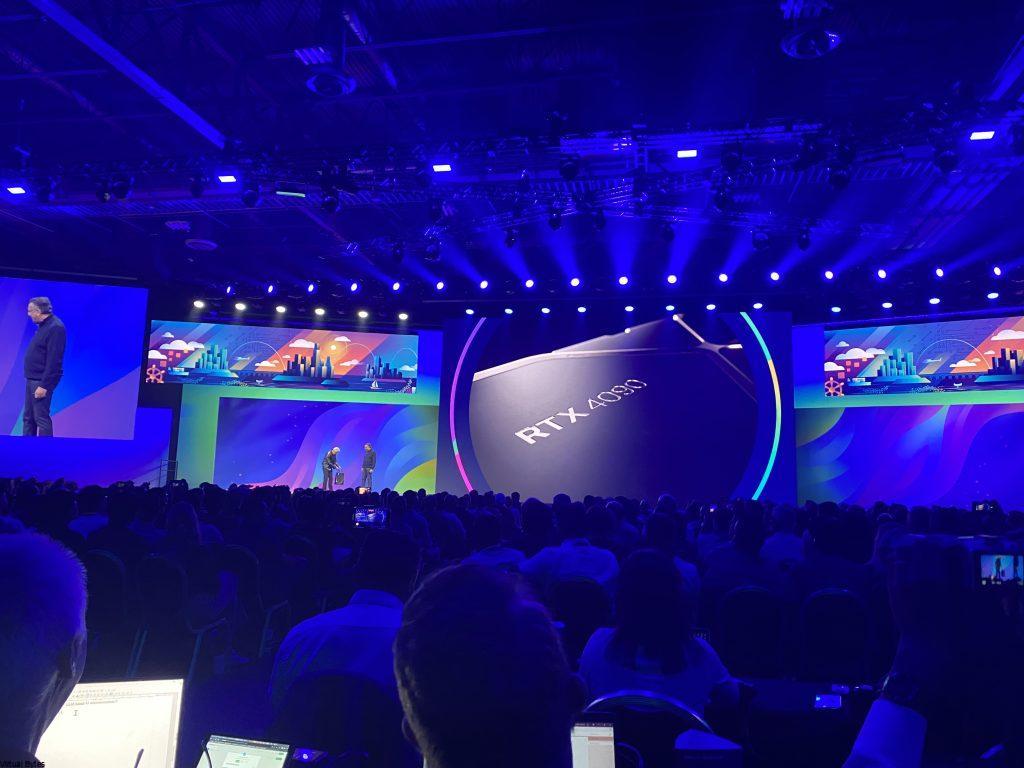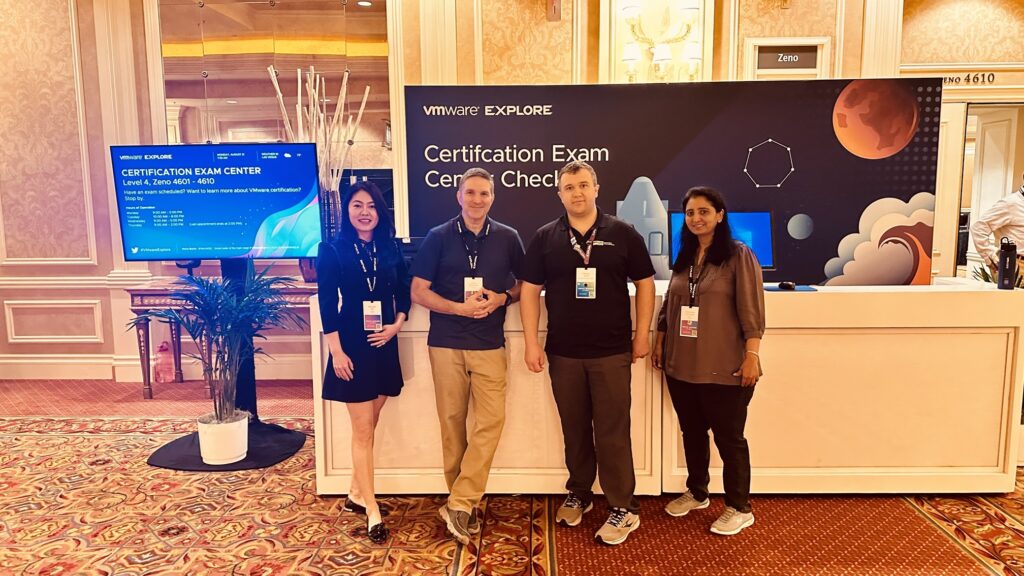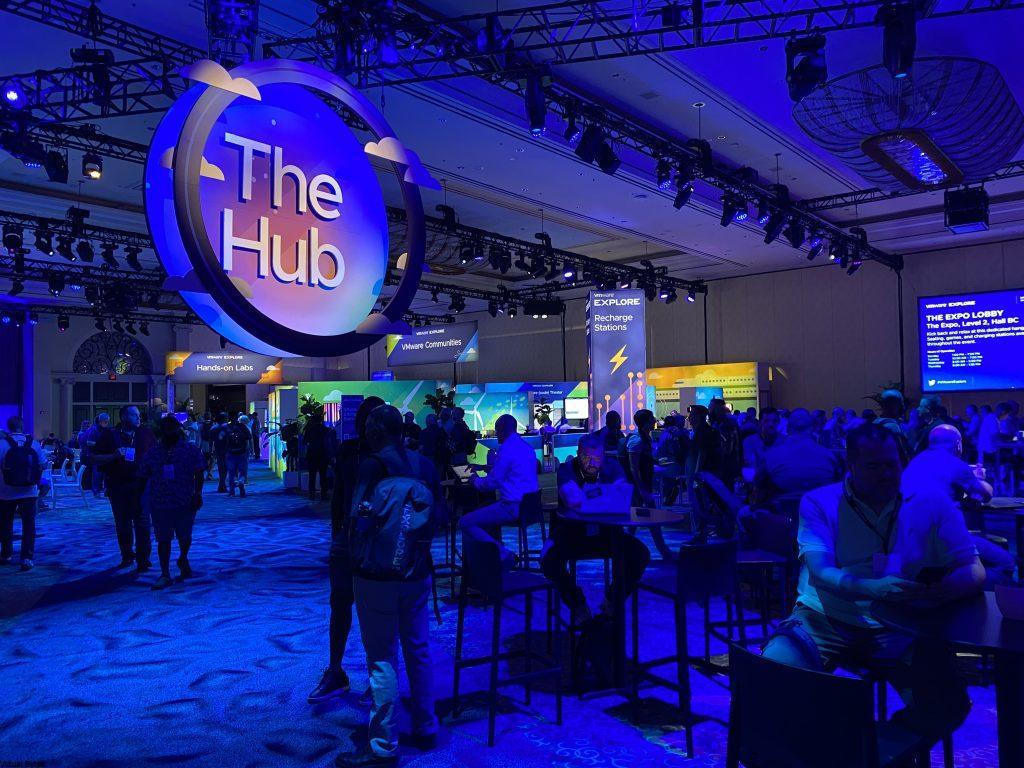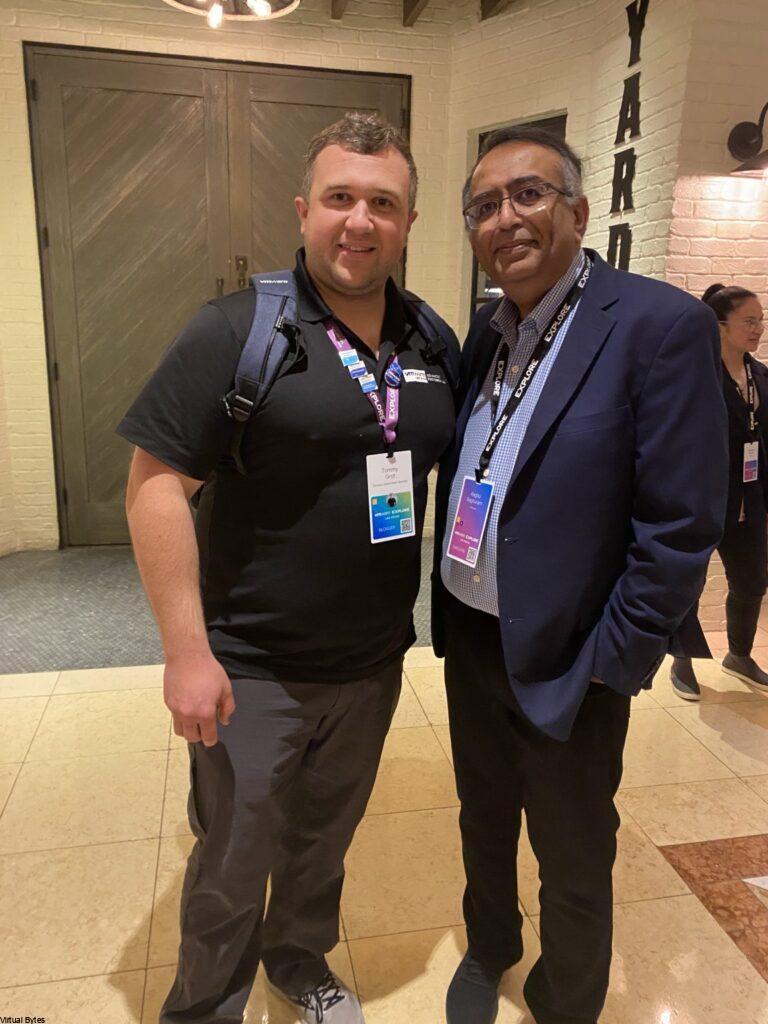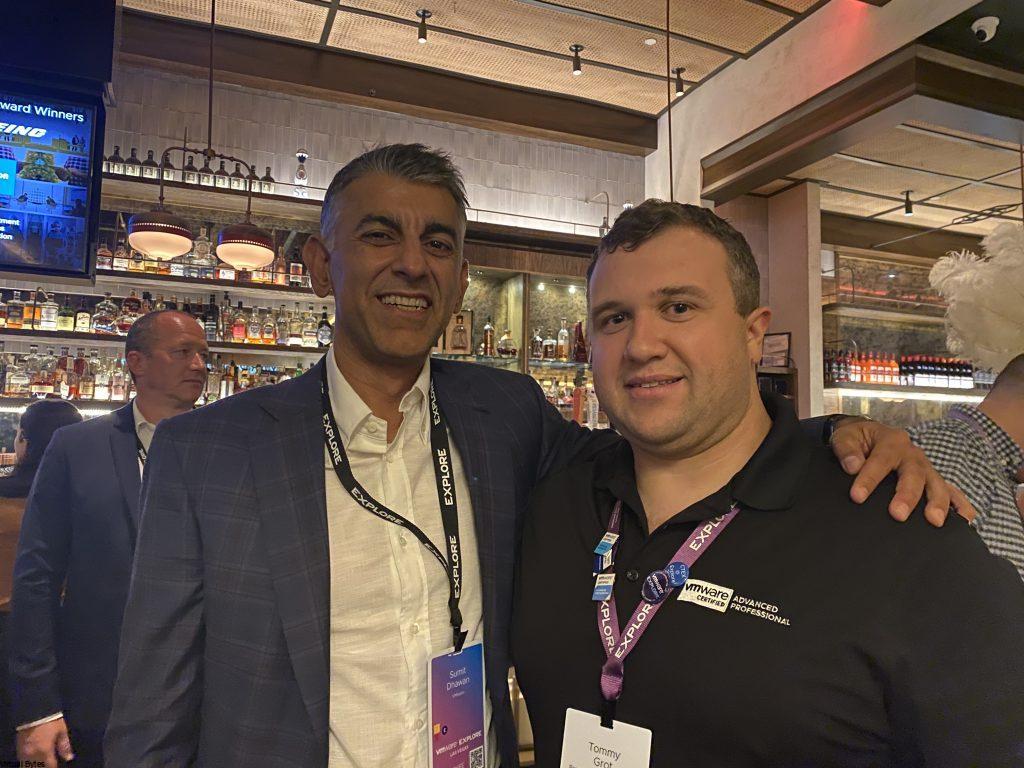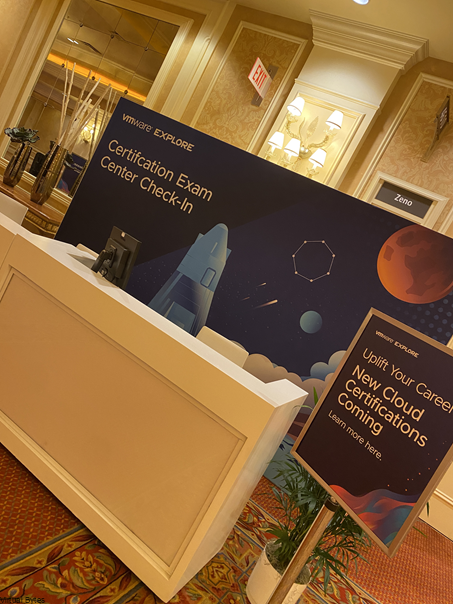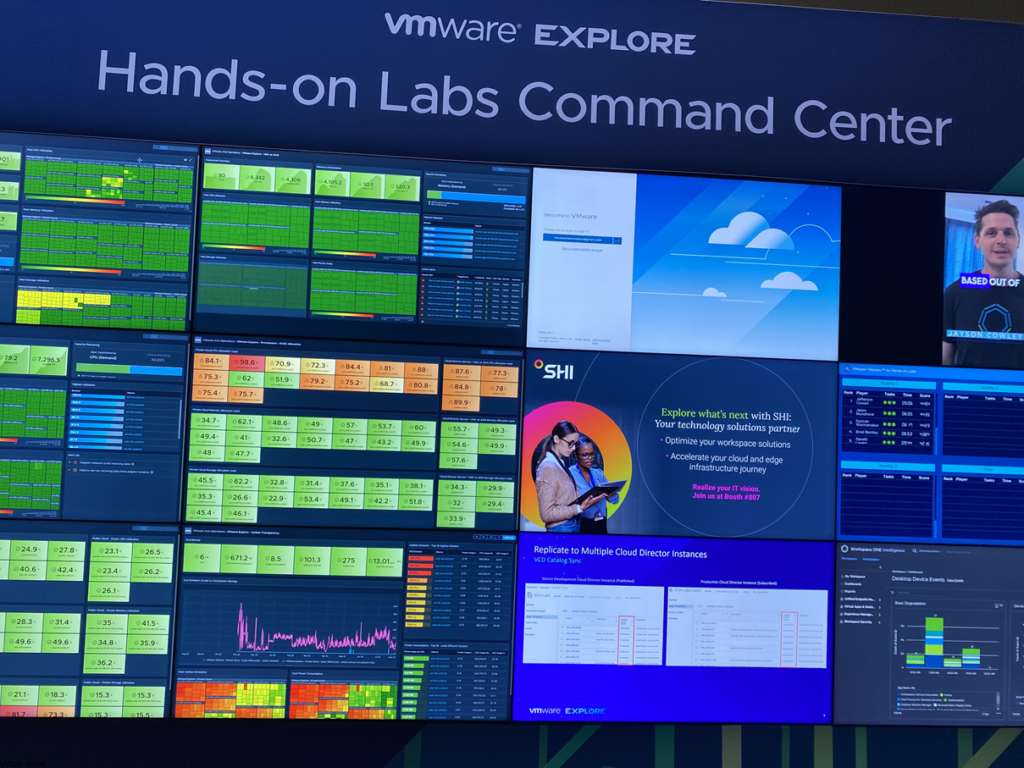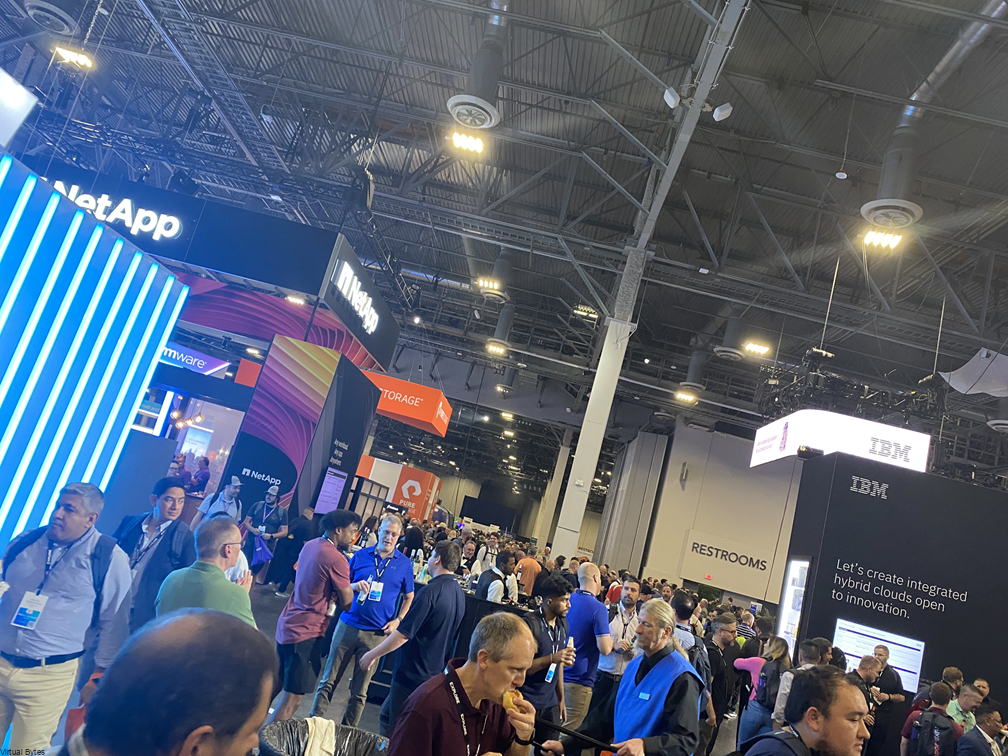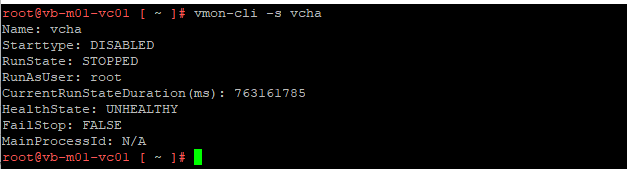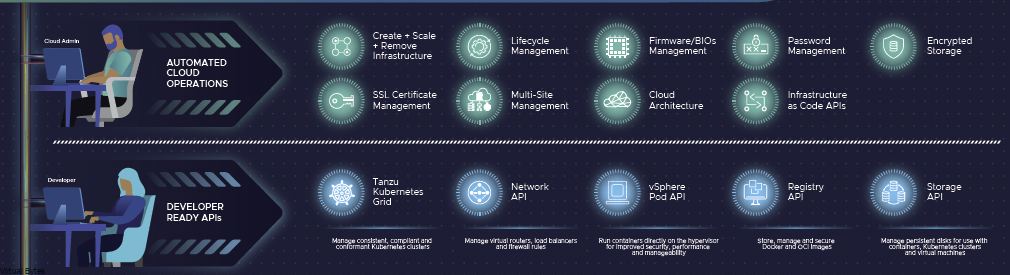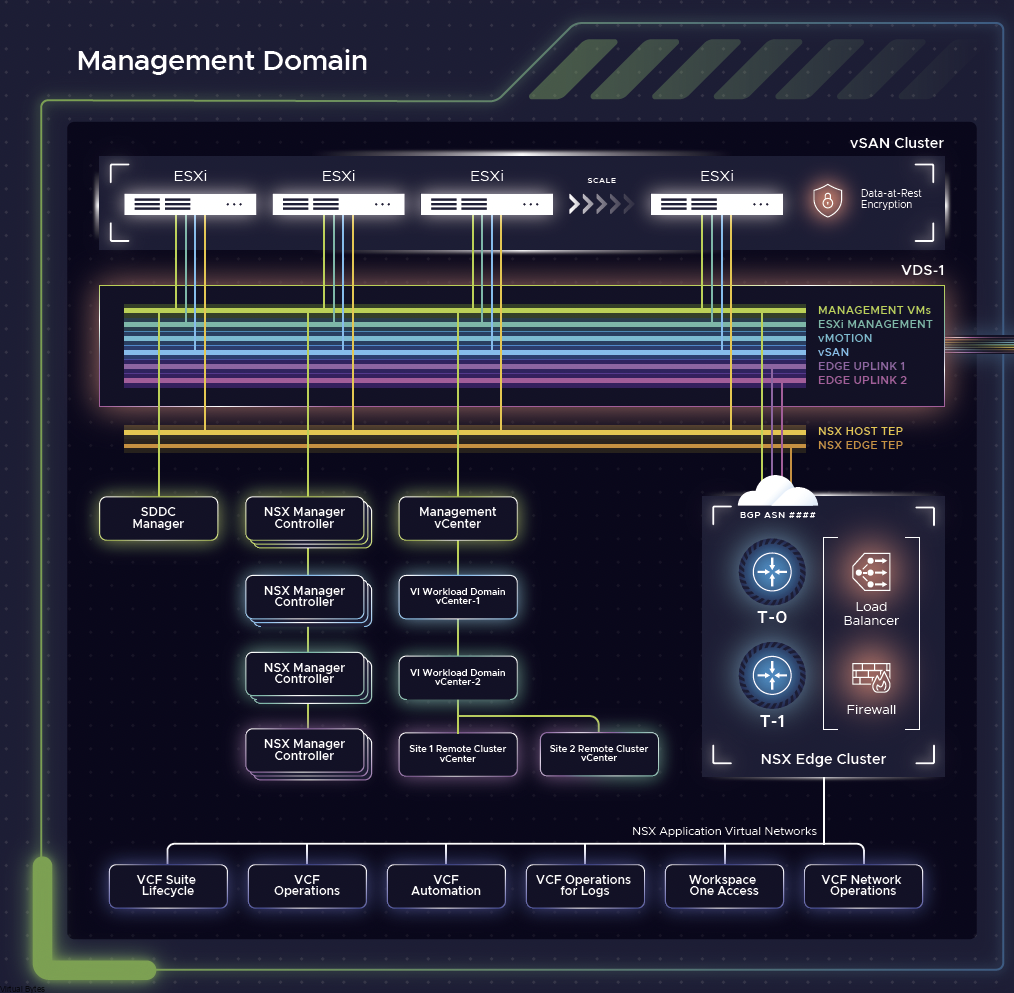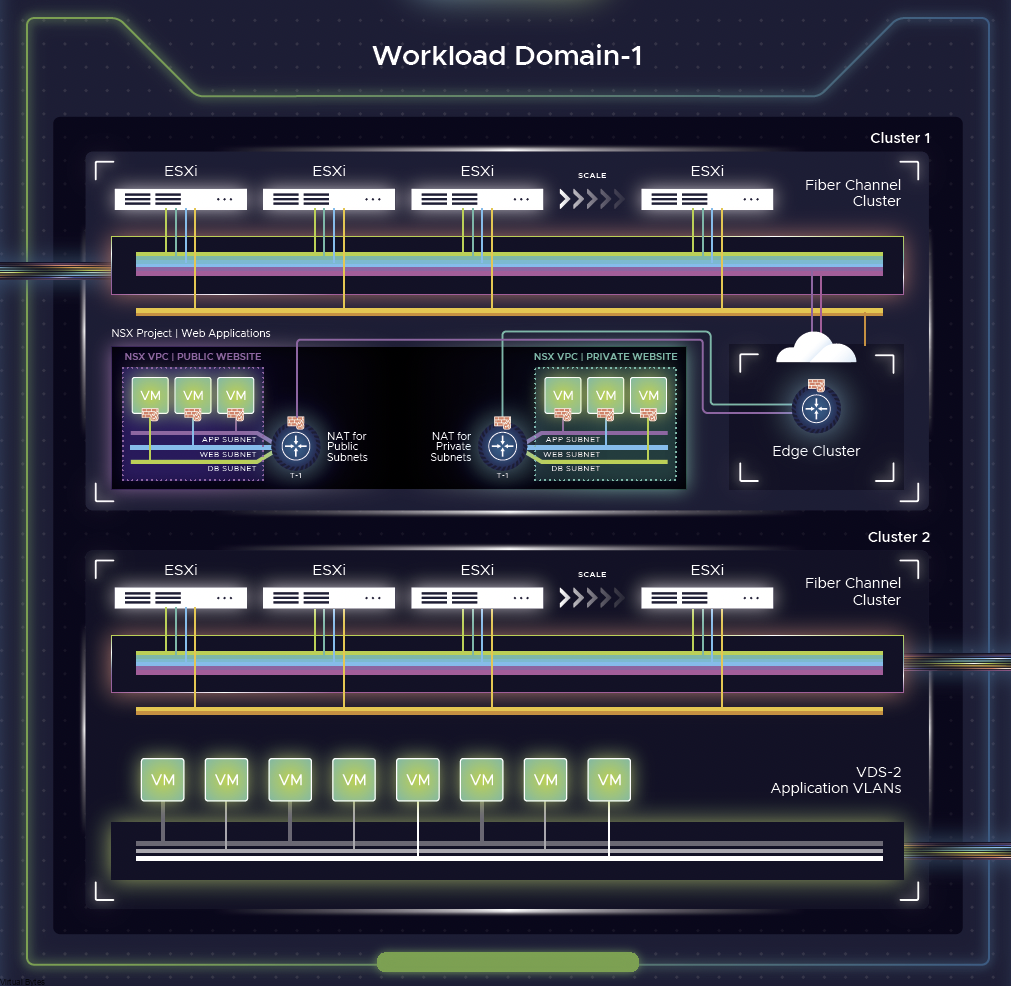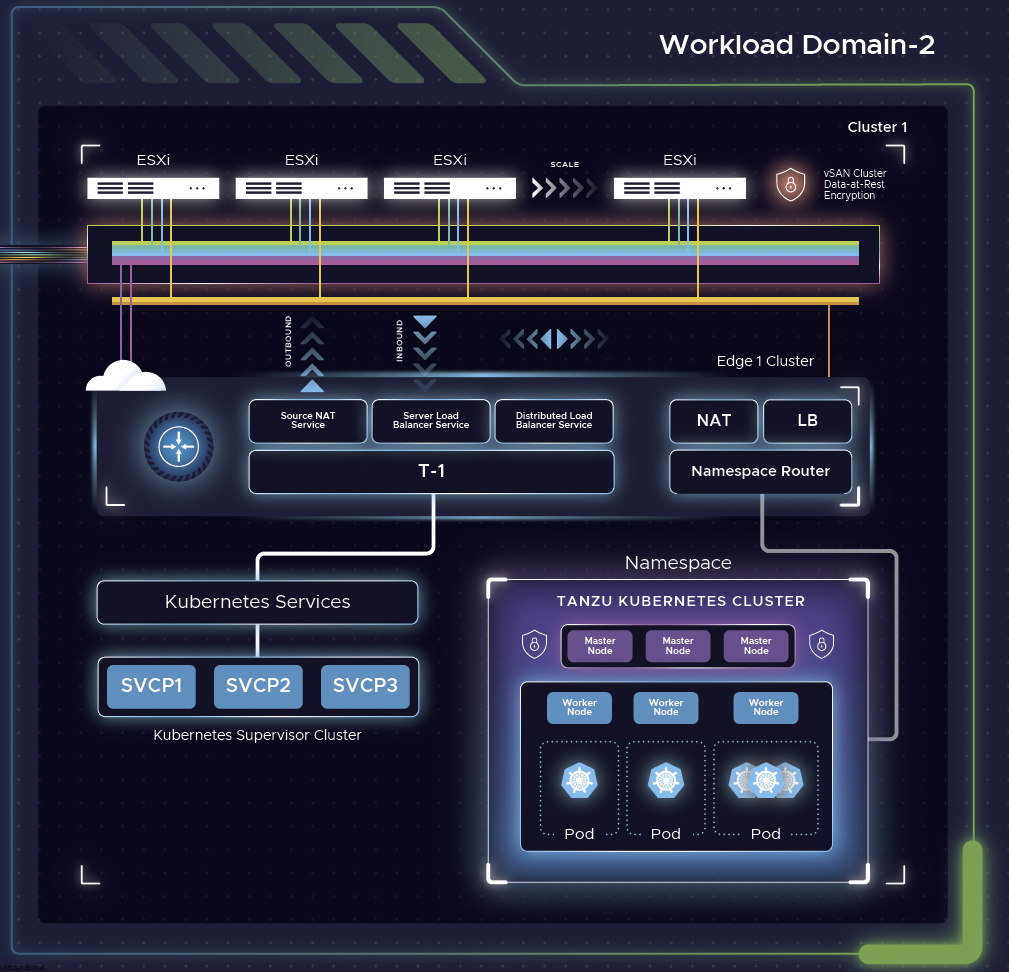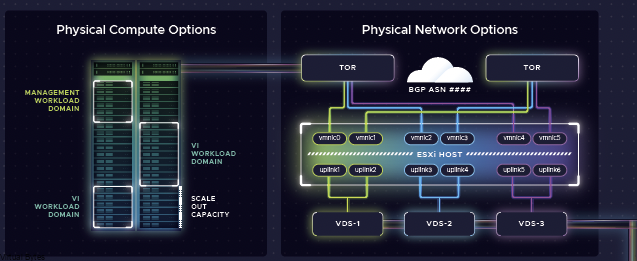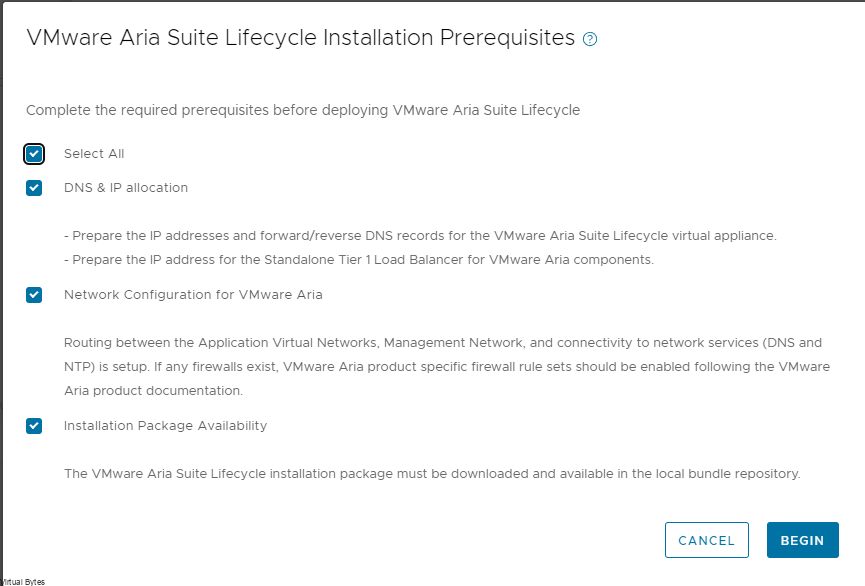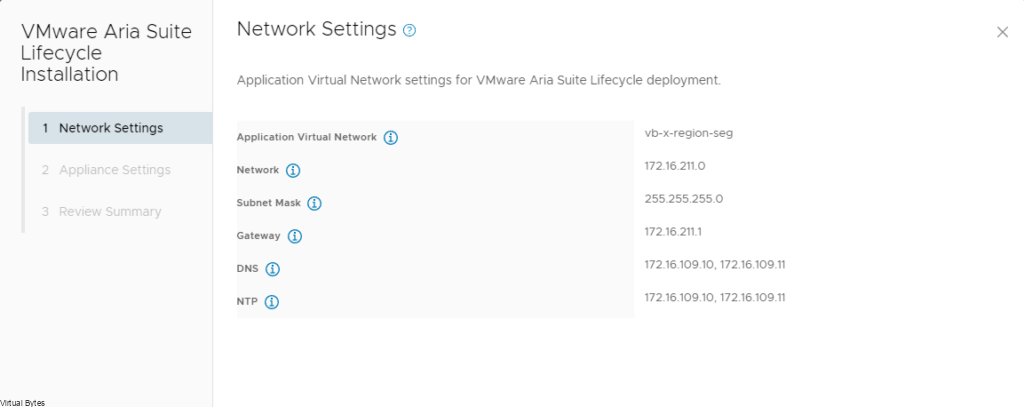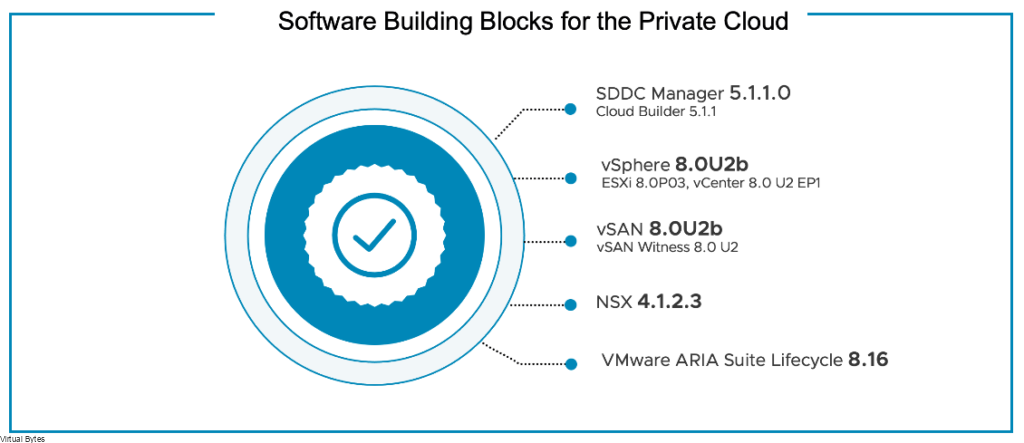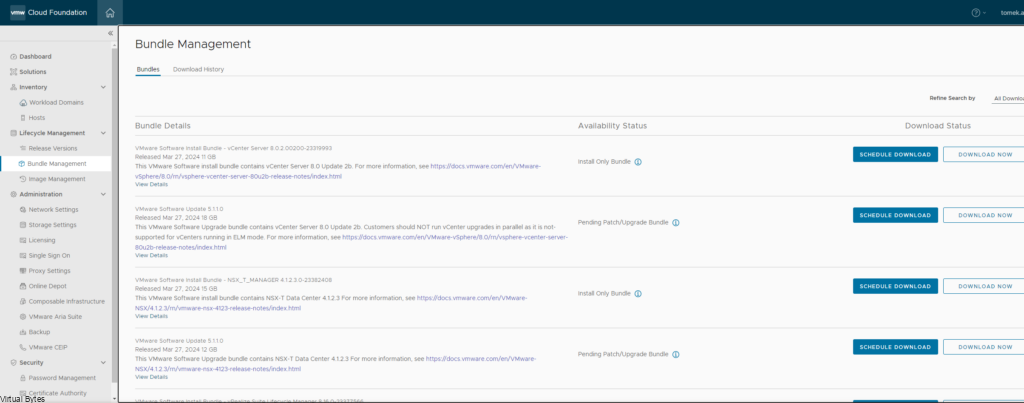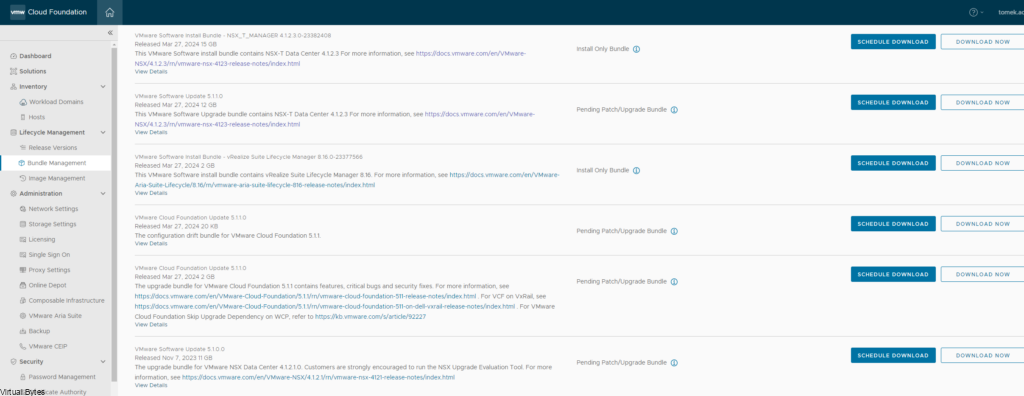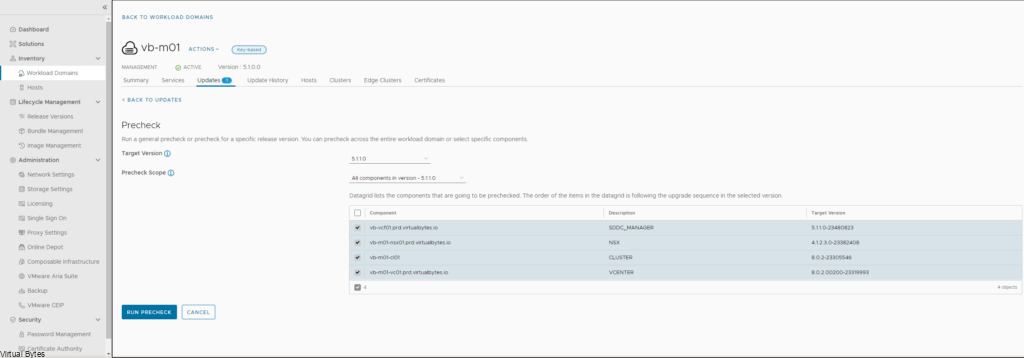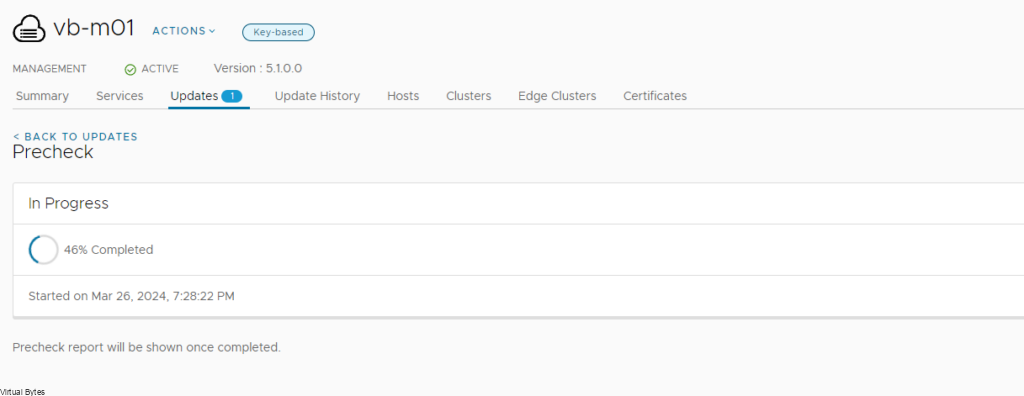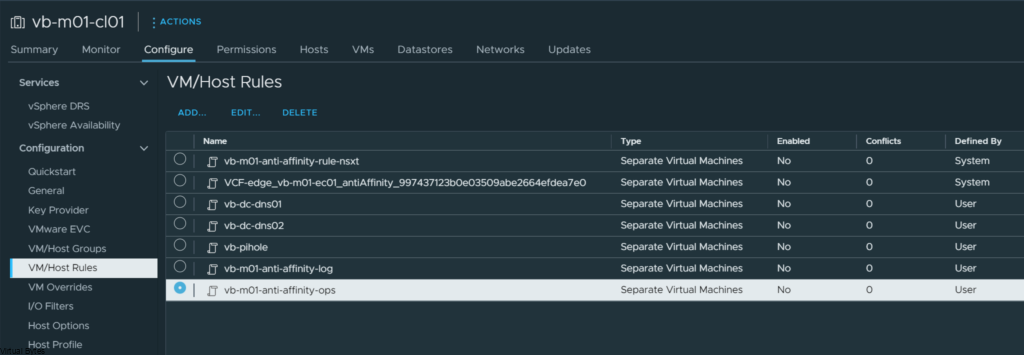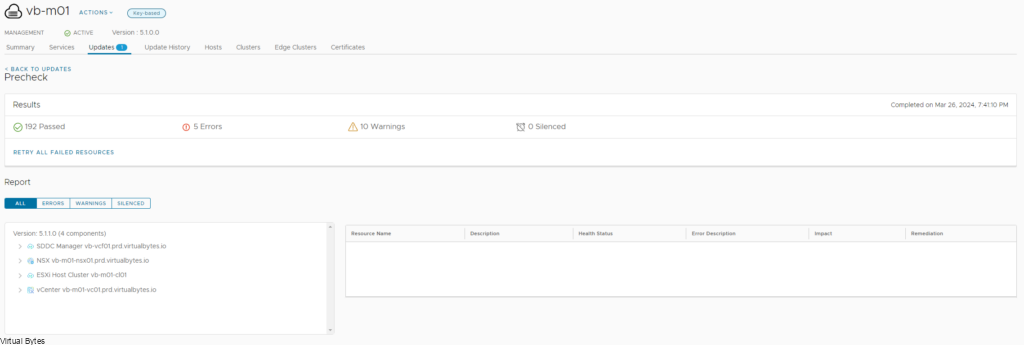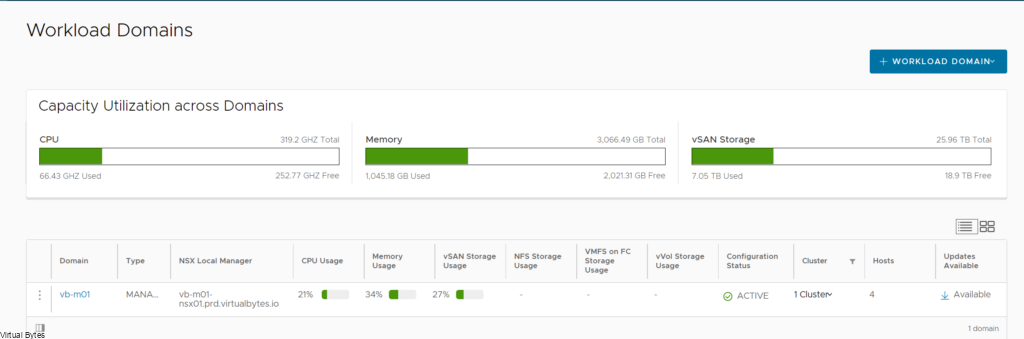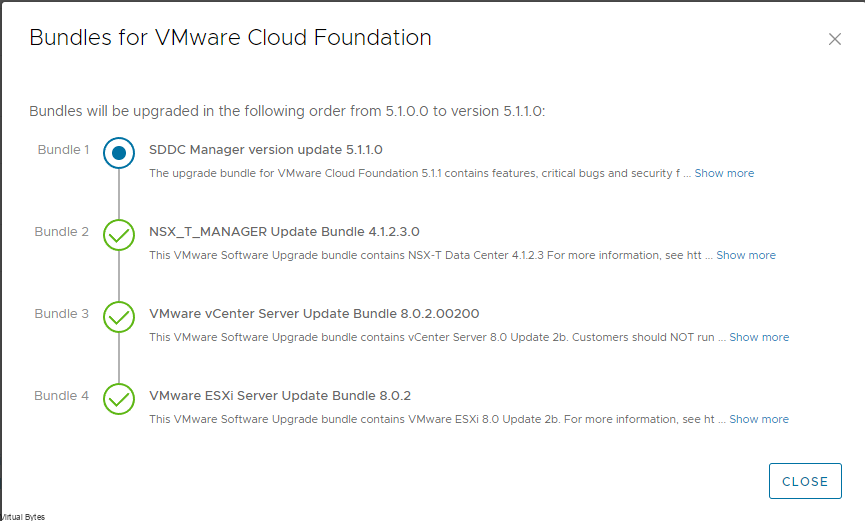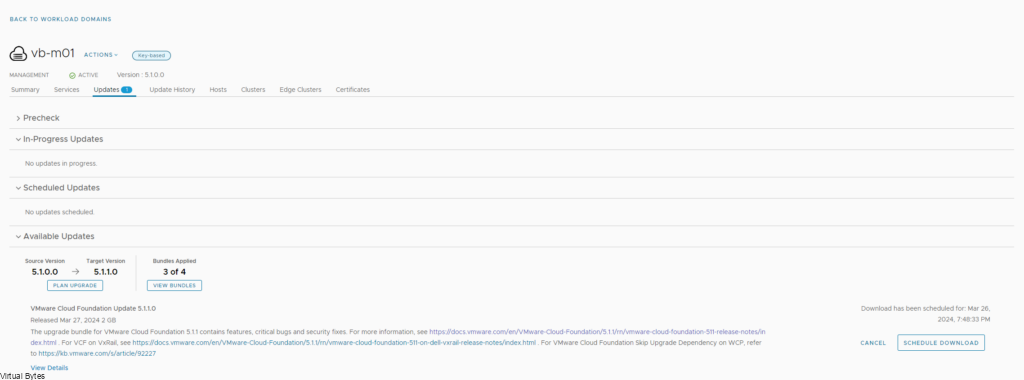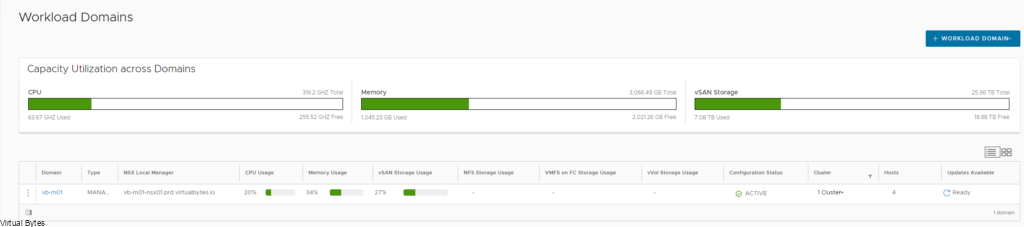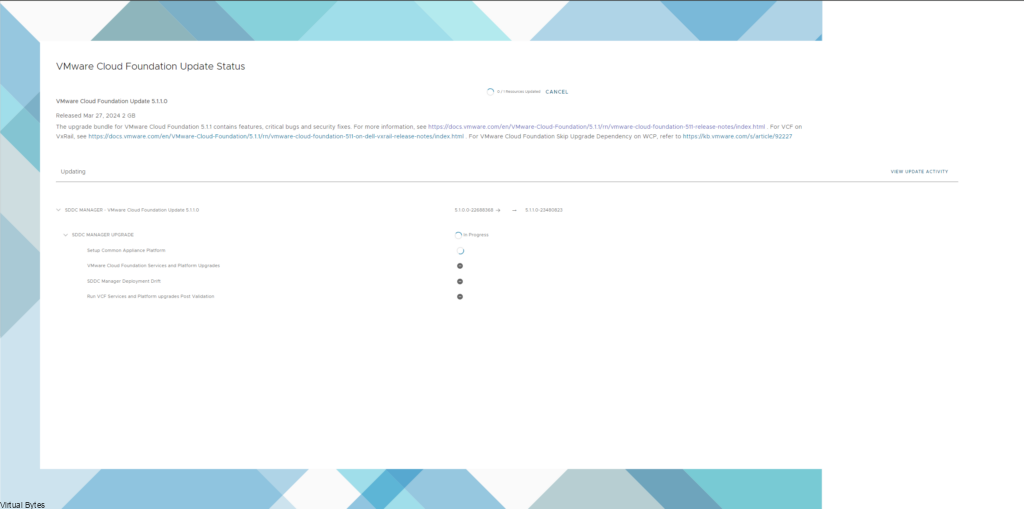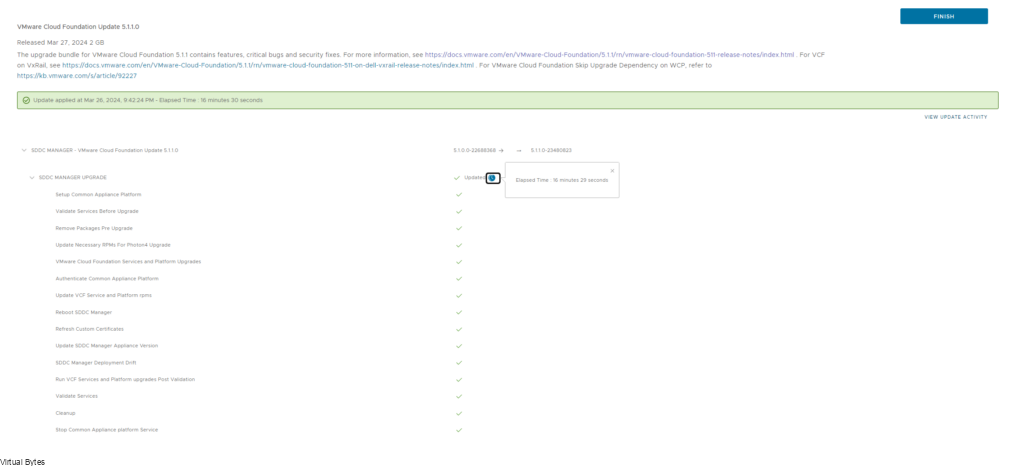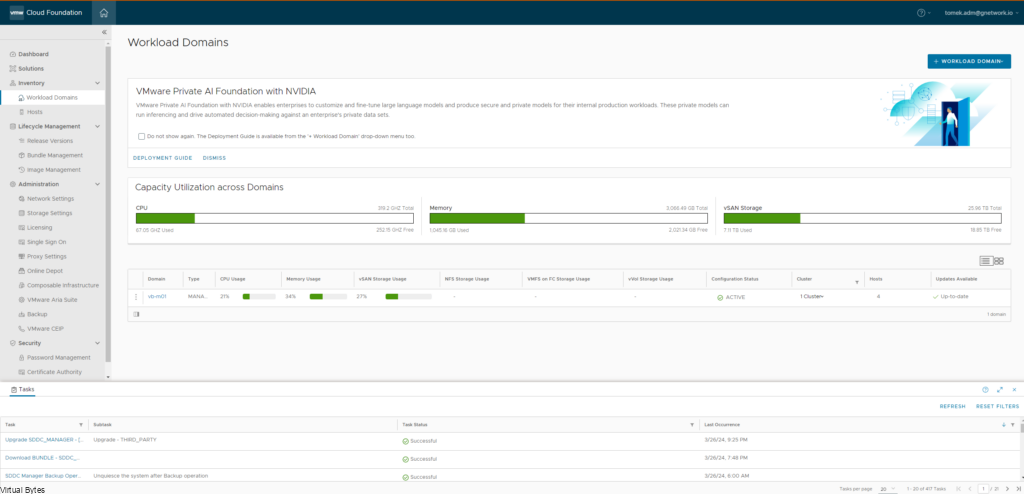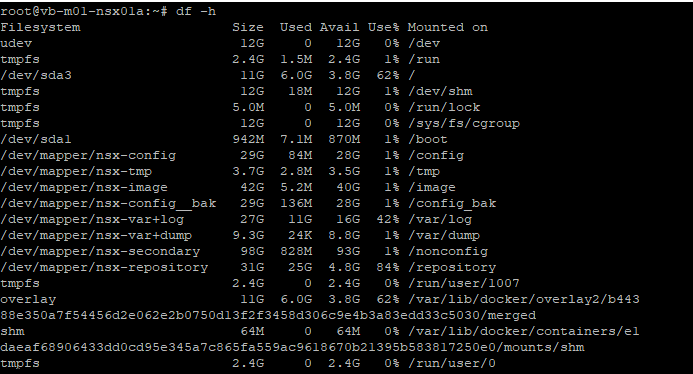It’s that time of the year again – VMware Explore 2024 is just around the corner! The premier virtualization and cloud computing event is set to take place on August 26 through 29th, 2024 in Las Vegas, NV. As excitement builds, VMware has announced that the Schedule Builder is now live, giving attendees the opportunity to craft their ideal conference experience.
What’s New at VMware Explore 2024?
This year’s VMware Explore promises to be even more engaging and informative than its predecessors. The event will feature a packed schedule of keynotes, technical sessions, hands-on labs, and networking opportunities. Some of the highlights include:
- Keynote presentations by industry thought leaders and VMware experts
- Technical sessions on topics such as cloud computing, artificial intelligence, and machine learning
- Hands-on labs where attendees can get hands-on experience with VMware products and technologies
- Networking events and parties to connect with peers and industry professionals
Customize Your Schedule with the Schedule Builder
The Schedule Builder is now live, allowing you to create your personalized schedule for VMware Explore 2024. This powerful tool enables you to:
- Browse through the conference program and select sessions that align with your interests and goals.
- Filter sessions by topic, track, or speaker to find relevant content.
- Create a customized schedule that suits your needs and preferences.
- Set reminders and notifications to ensure you don’t miss any of your selected sessions.
Tips for Maximizing Your VMware Explore 2024 Experience
To get the most out of this year’s VMware Explore , here are some tips:
- Plan ahead: Use the Schedule Builder to create a schedule that works best for you.
- Prioritize your interests: Focus on sessions and topics that align with your goals and job responsibilities.
- Network and collaborate: Take advantage of networking opportunities and engage with fellow attendees and industry professionals.
- Stay up-to-date: Follow VMware Explore social media channels and official blog to stay informed about the latest updates, announcements, and tips.
Follow VMware Explore – Linkedin for the latest news and Follow all updates on X
My Top Sessions!
These are my top sessions I am excited to attend:
VCF Operations: Getting More Out of It! [ELW2412LV]
VMware Cloud Foundation (VCF) is a comprehensive platform that integrates compute, storage, and networking into a single, cloud-based environment. VCF Operations is a critical component of this ecosystem, providing the necessary tools and automation to manage and optimize your VMware-based infrastructure.
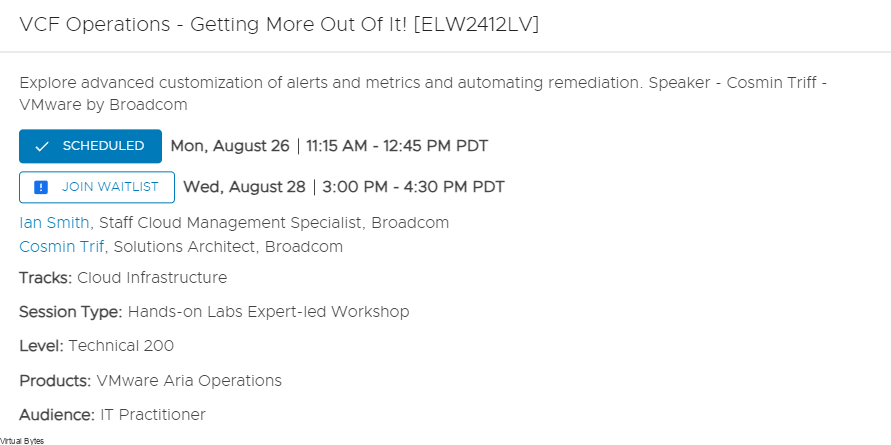
Adventures in VMware Home Labs by Virtually Speaking Podcast [CODEP1801LV]
As a technologist, you’re always looking to stay ahead of the curve and learn from others. In this session, Adventures in VMware Home Labs by Virtually Speaking Podcast, you’ll embark on an exciting journey through the world of home labs with the Virtually Speaking Podcast team! Get ready for a unique experience that combines tech-savviness, creativity, and community building.
What’s This Session All About?
Join this awesome session as they share their personal adventures in setting up and running VMware-based home labs. You’ll learn about:
- The Why: Why build a home lab, and what benefits it can bring to your career and personal growth.
- The How: Tips and best practices for designing, building, and managing a successful home lab.
- The What: Real-world examples of how home labs have helped the hosts (and their guests) improve skills, explore new technologies, and collaborate with others.

Shaping The Future Of Cloud And AI Innovation [GEN2495LV]
As we navigate the rapidly evolving landscape of cloud and artificial intelligence (AI), it’s crucial to stay ahead of the curve. In this thought-provoking session, you’ll have the opportunity to explore the latest advancements in cloud and AI innovation, and discuss how they will shape the future of our industry.
What’s This General Session All About?
Join us as we delve into the exciting world of cloud and AI, exploring topics such as:
- Cloud-Native Applications: Learn about the latest trends and best practices for building cloud-native applications that are scalable, secure, and highly available.
- AI-Driven Innovation: Discover how AI is transforming industries and driving innovation, from natural language processing to computer vision and beyond.
- Edge Computing: Understand the importance of edge computing in today’s IoT-enabled world and learn about the latest advancements in this rapidly evolving space.

AI Without GPUs: Using Your Existing CPU Resources To Run AI Workloads [INVB2189LV]
As AI adoption continues to grow, the need for powerful processing capabilities becomes increasingly important. Traditionally, this has meant relying on Graphics Processing Units (GPUs) or specialized hardware like TPUs or FPGAs. However, what if you could harness your existing Central Processing Unit (CPU) resources to run AI workloads? In this session, we’ll explore the possibilities and limitations of running AI without GPUs.
What’s This Session All About?
Join us as we delve into the world of CPU-based AI processing. You’ll learn about:
- CPU-Accelerated AI: Discover how CPUs can be used to accelerate AI workloads, such as machine learning, computer vision, and natural language processing.
- Best Practices for Optimizing CPU-Based AI: Learn strategies for optimizing your CPU-based AI workloads, including data type selection, kernel optimization, and memory management.
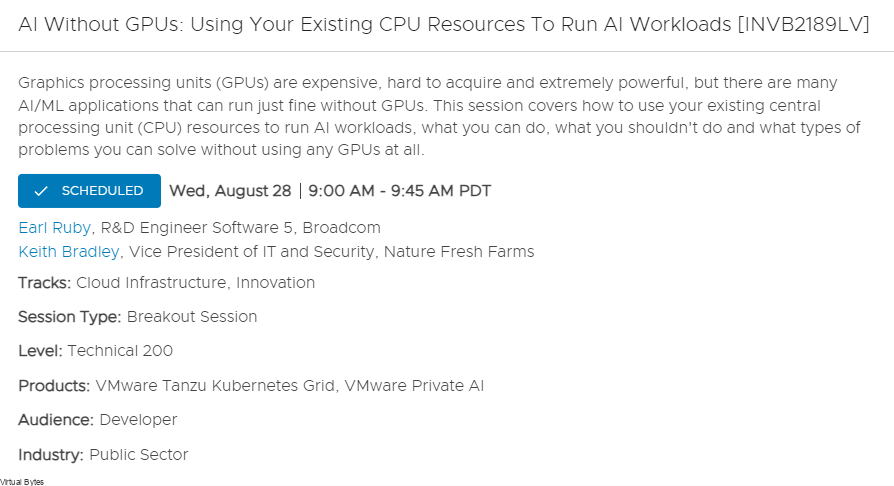
VMware Cloud Foundation Infrastructure Design With NSX [VCFB1392LV]
As you embark on the journey of deploying VMware Cloud Foundation (VCF), it’s crucial to design an infrastructure that is scalable, secure, and efficient. In this session, we’ll focus on designing a robust VCF infrastructure using NSX (Network Virtualization) as the networking fabric.
What’s This Session All About?
Join us as we explore the best practices for designing a VCF infrastructure with NSX. You’ll learn about:
- VCF Infrastructure Components: Understand the key components of a VCF infrastructure, including vSphere, vSAN, and NSX.
- NSX Architecture: Learn about the architecture of NSX and how it provides a software-defined networking (SDN) fabric for your VCF environment.
- Design Considerations: Discover best practices for designing a VCF infrastructure with NSX, including considerations for scalability, security, and performance.
- Use Cases: Explore real-world use cases for deploying VCF with NSX, such as edge computing, IoT, and cloud-native applications.
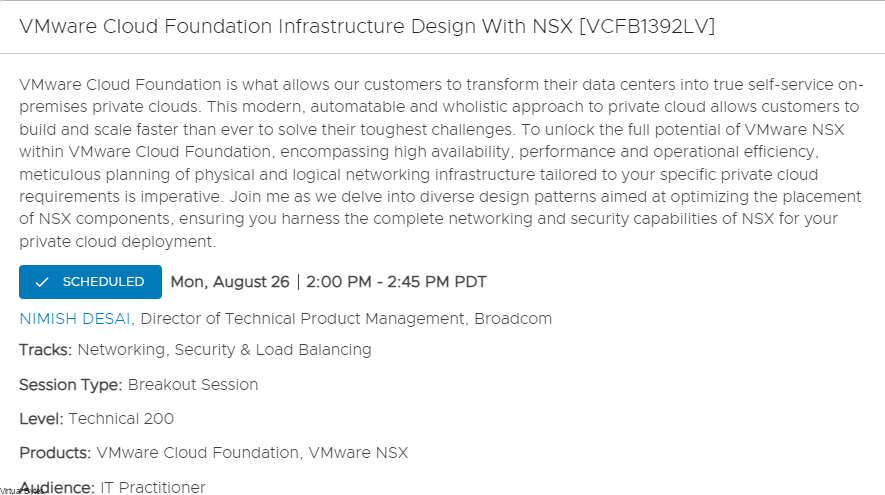
Building A Storage TCO Model: How VMware Cloud Foundation And VSAN Optimize Storage Costs [VCFB1570LV]
As you embark on the journey of deploying VMware Cloud Foundation (VCF) with vSAN, it’s crucial to understand how this combination can optimize storage costs. In this session, we’ll delve into the world of Total Cost of Ownership (TCO) models and explore how VCF and vSAN can help you build a more cost-effective storage infrastructure.
What’s This Session All About?
Join us as we explore the art of building a storage TCO model. You’ll learn about:
- Storage TCO Model: Understand what a storage TCO model is, why it’s important, and how to create one.
- vSAN Architecture: Learn about the architecture of vSAN and how it provides a software-defined storage solution for your VCF environment.
- Cost Optimization Strategies: Discover best practices for optimizing storage costs using VCF and vSAN, including strategies for right-sizing storage, leveraging flash storage, and managing storage capacity.
- Real-World Examples: Explore real-world examples of how customers have used VCF and vSAN to optimize their storage costs and improve their overall IT efficiency.