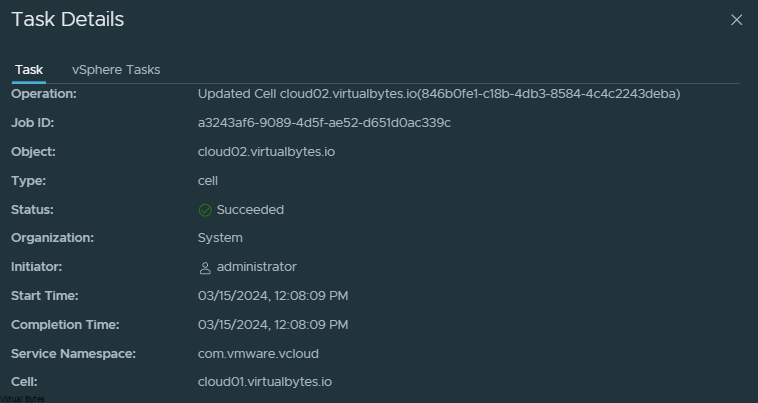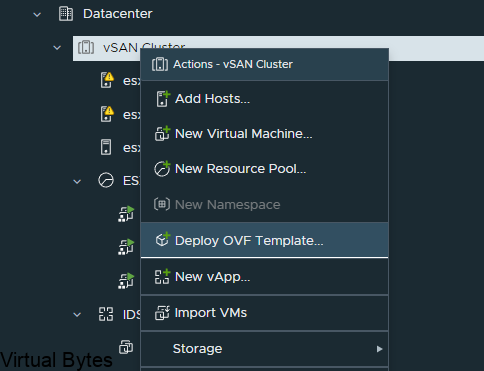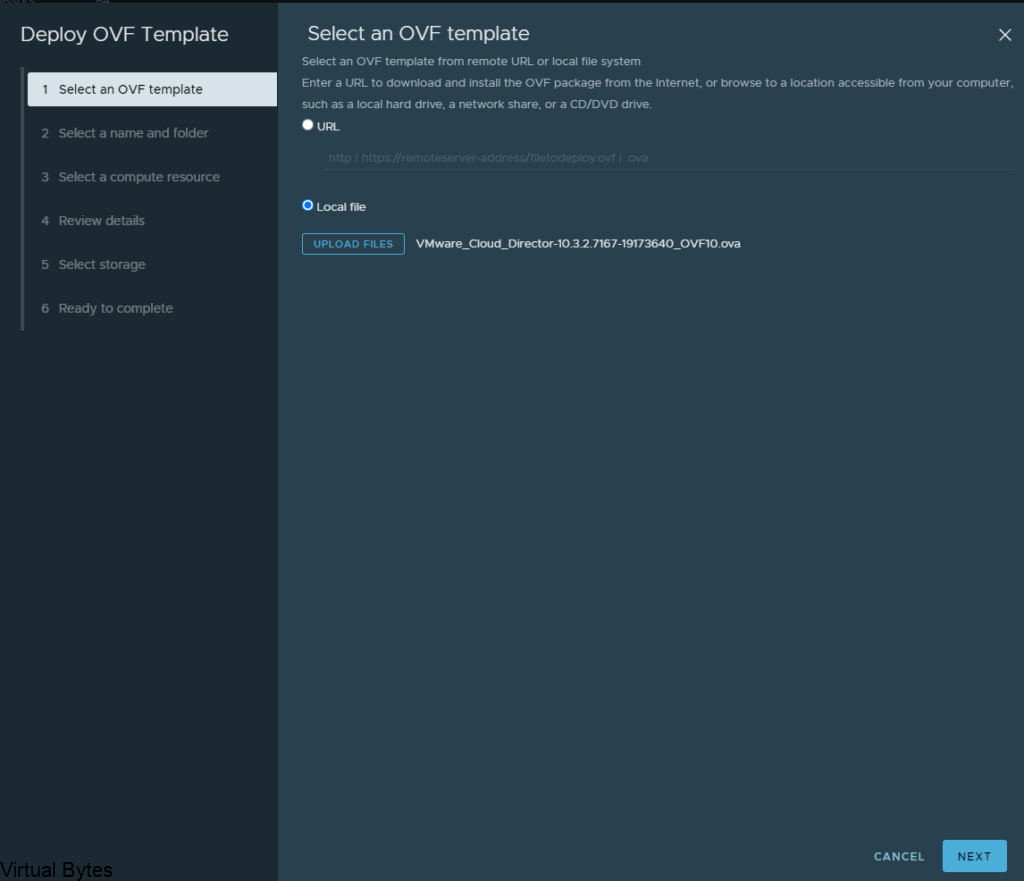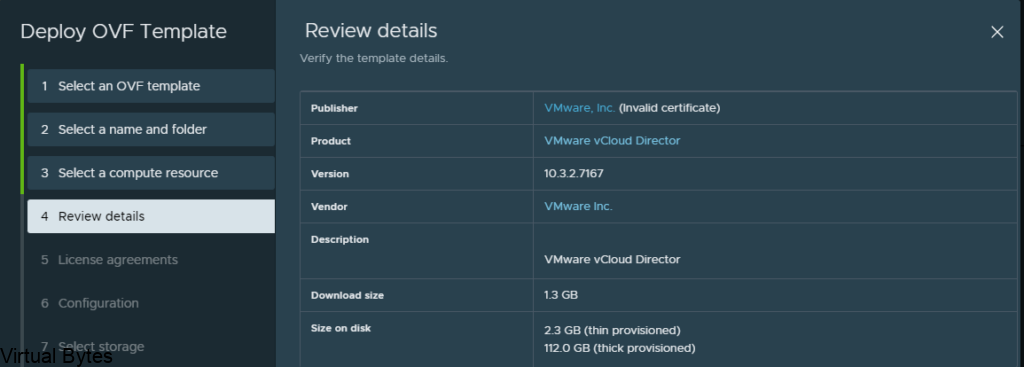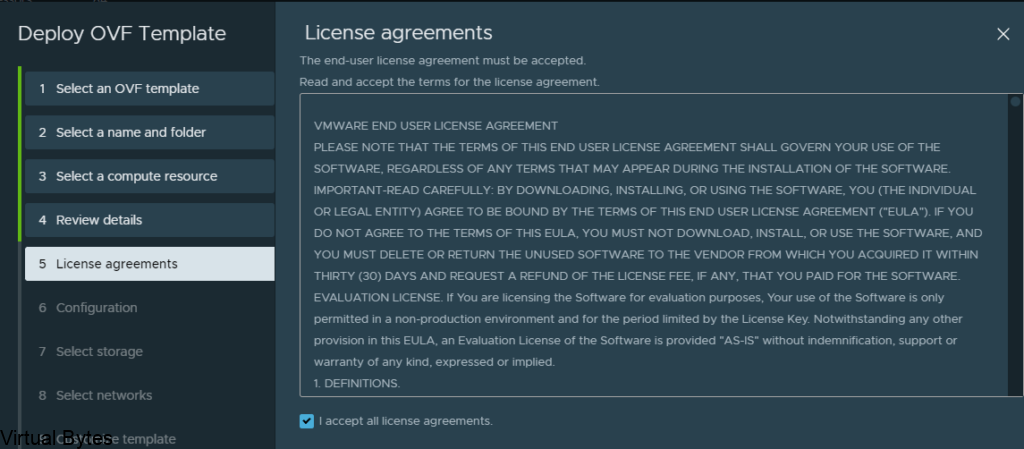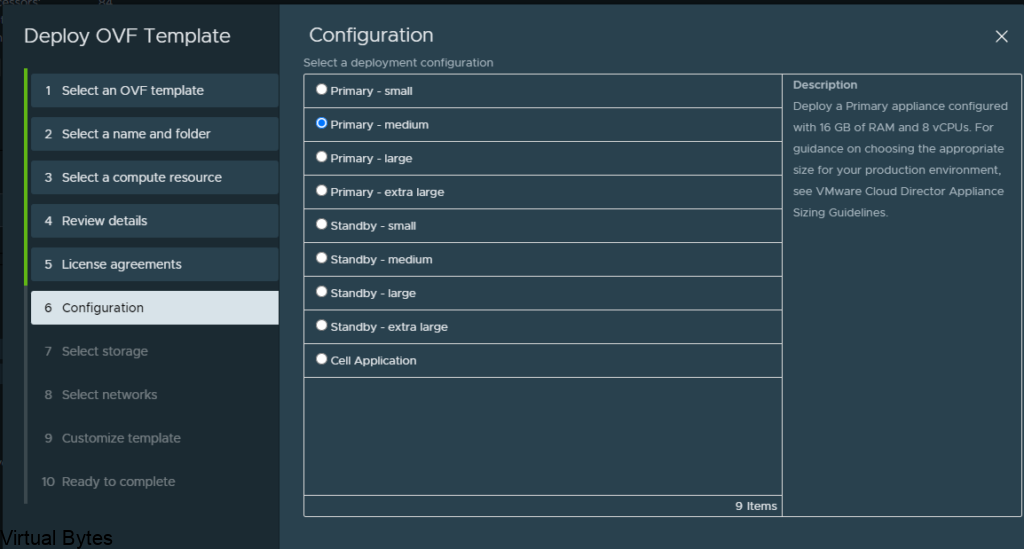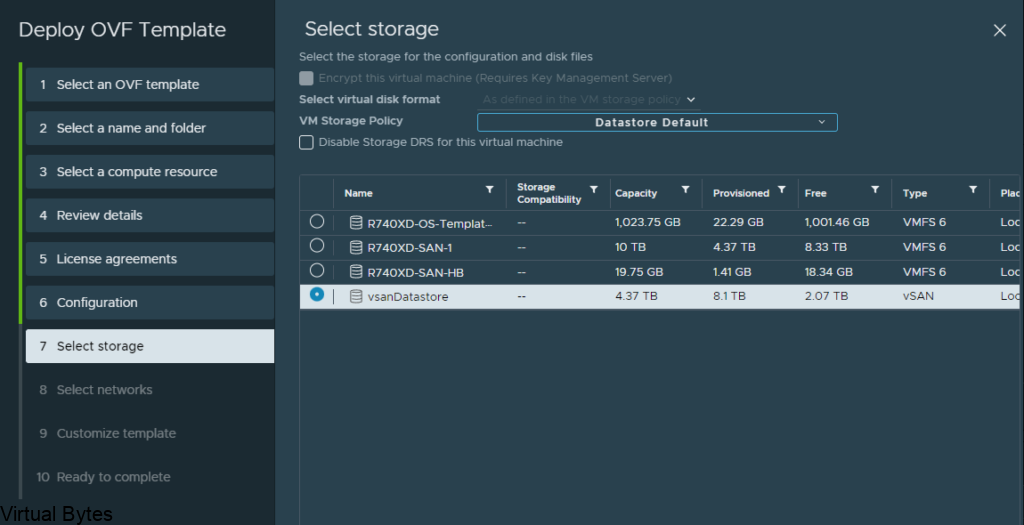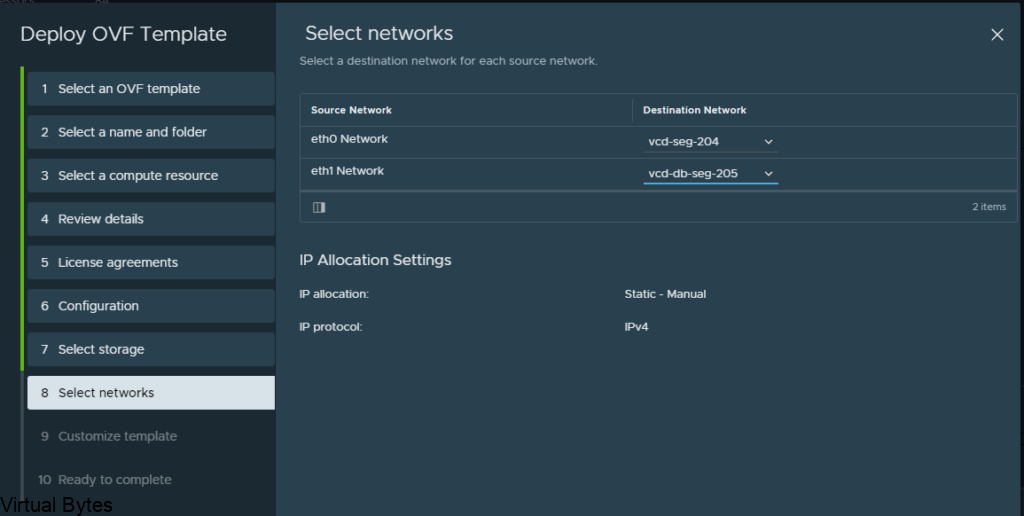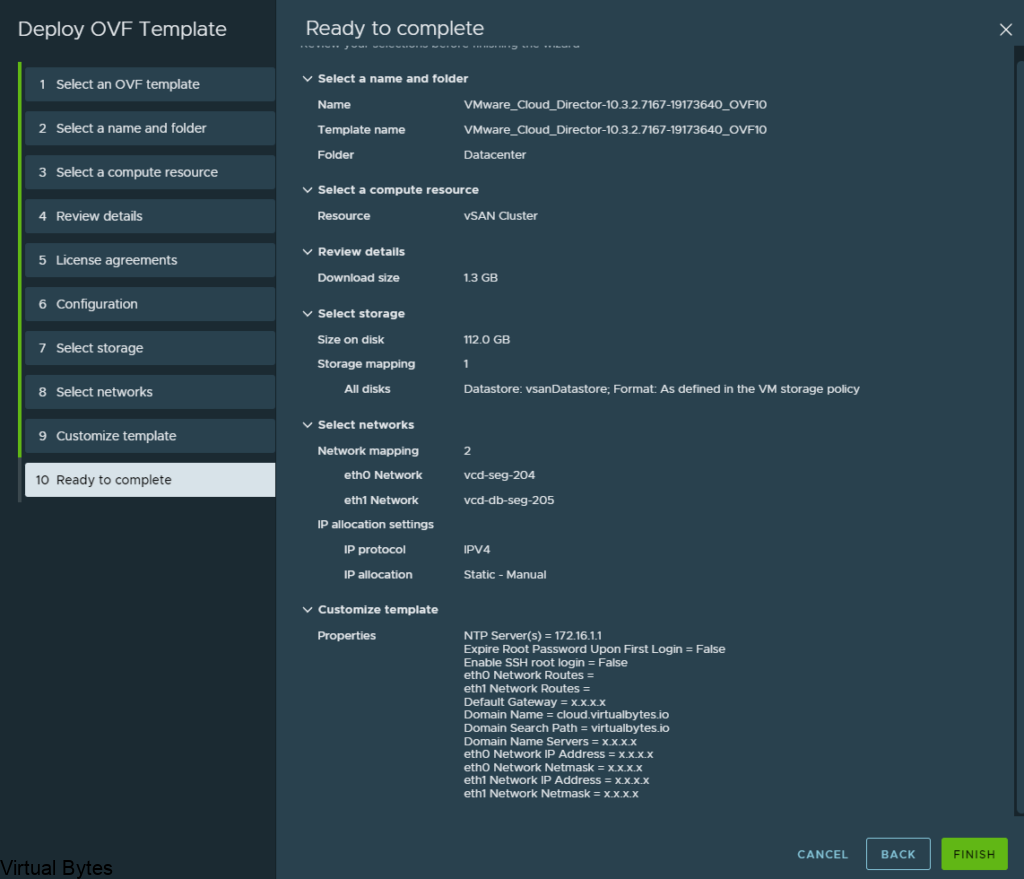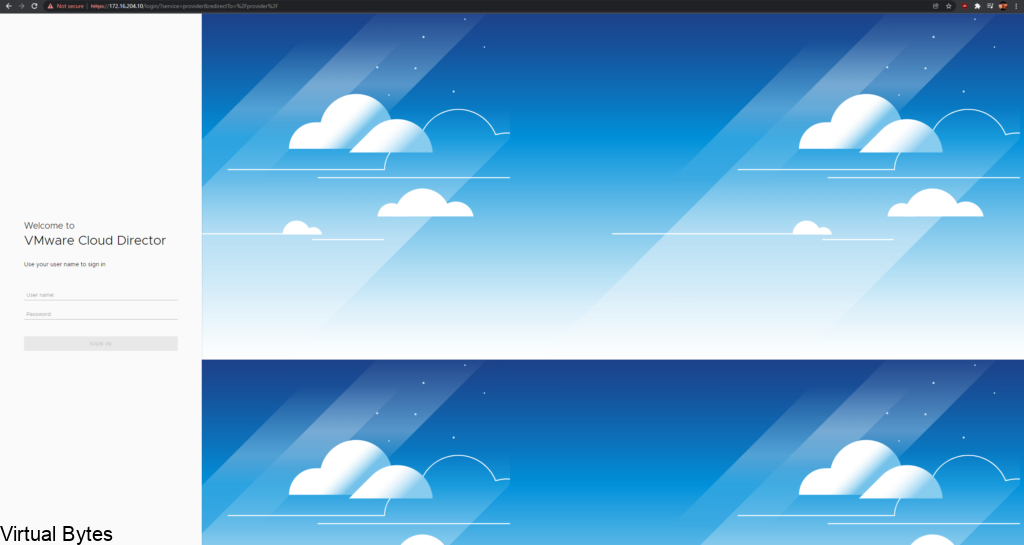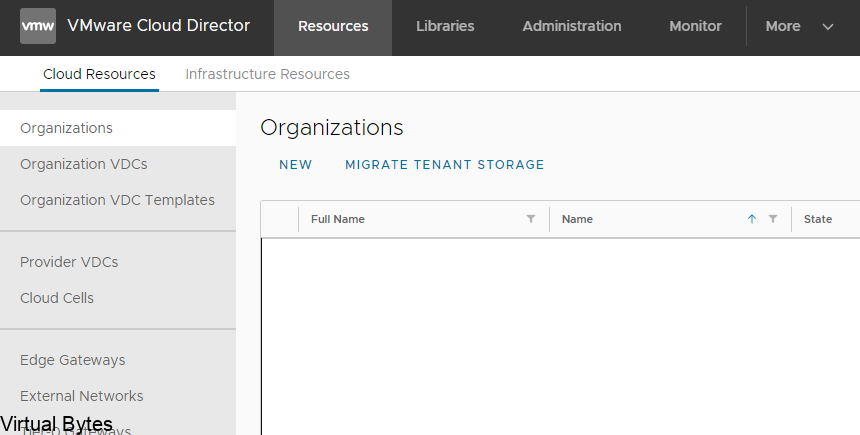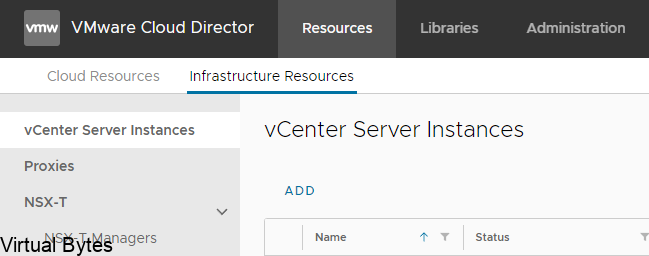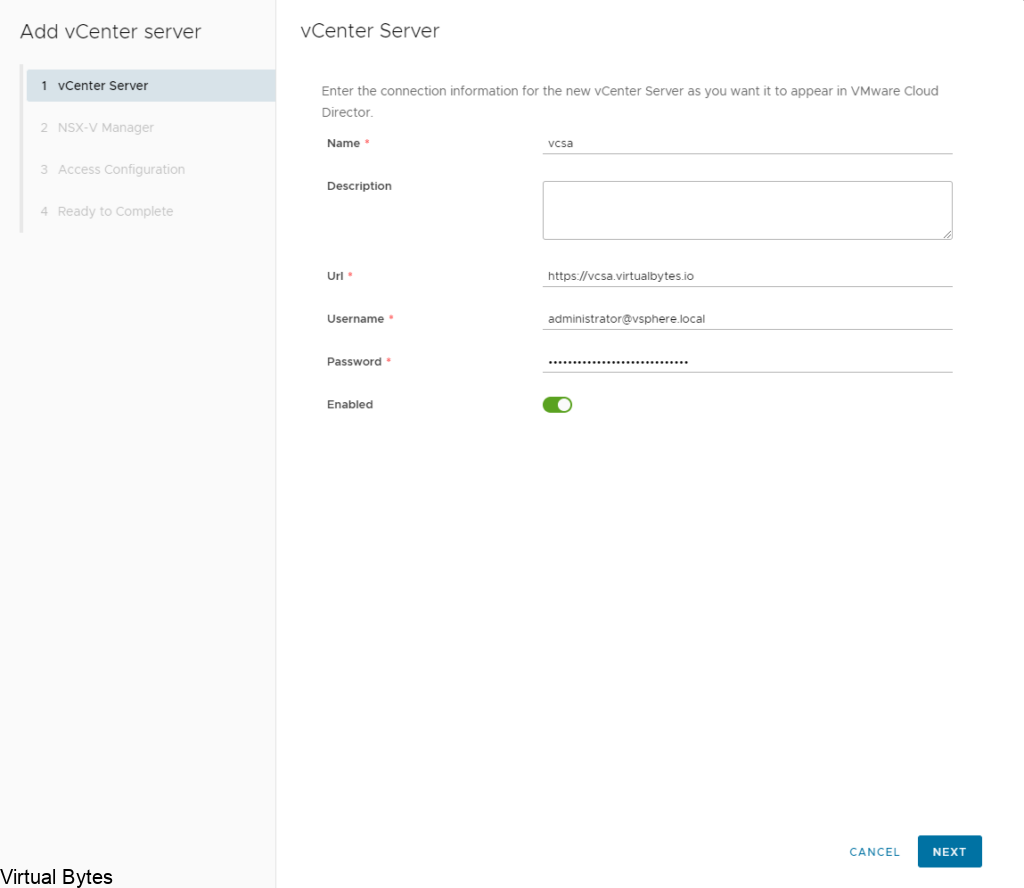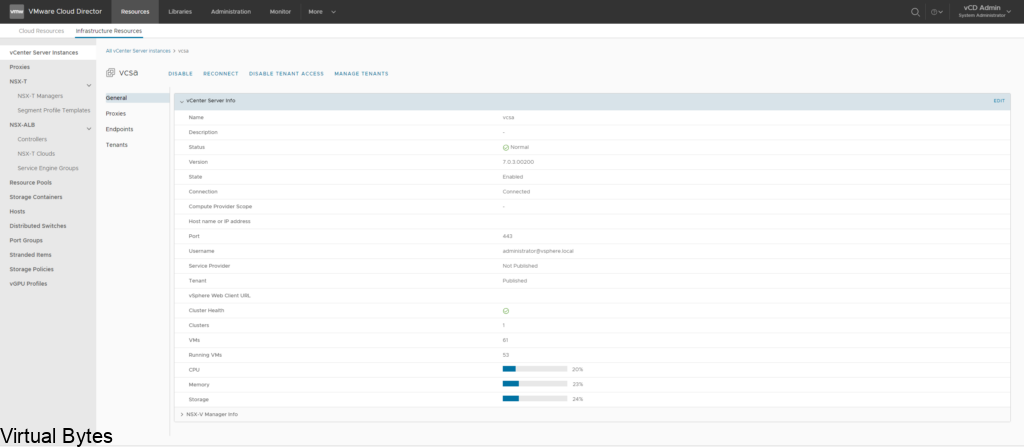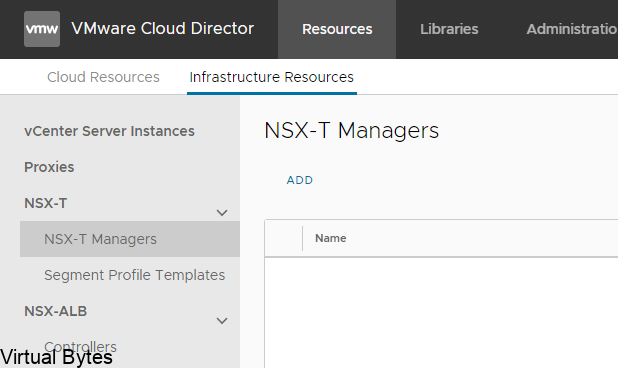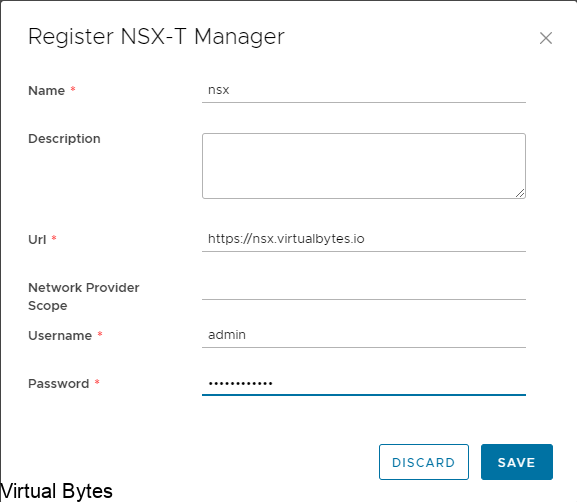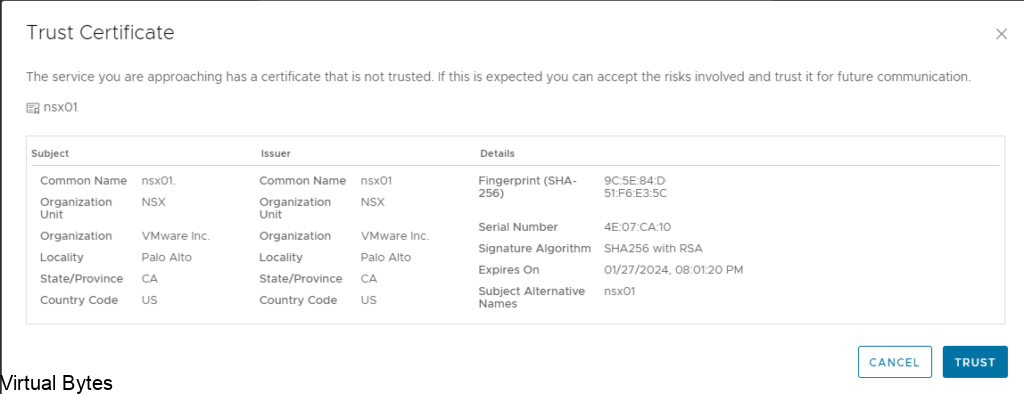Today’s topic is about managing certificates for VMware Cloud Director. Well, you’ve come to the right place! In this blog post, we’ll walk you through the step-by-step process of changing certificates for VMware Cloud Director 10.5.x. Whether you’re a seasoned pro or a newbie in the world of virtualization, we’ve got you covered. Say goodbye to the headaches of dealing with expired or invalid certificates, and say hello to a smoother, more secure experience with VMware Cloud Director. Let’s get started!
This process is much easier! Than the days of Postman and API calls and trying to get the certificate loaded into the web store and many other pain points that were noticeable, but not anymore this processes is super easy!
Login to your provider portal of VCD with your administrator account or a system admin account.
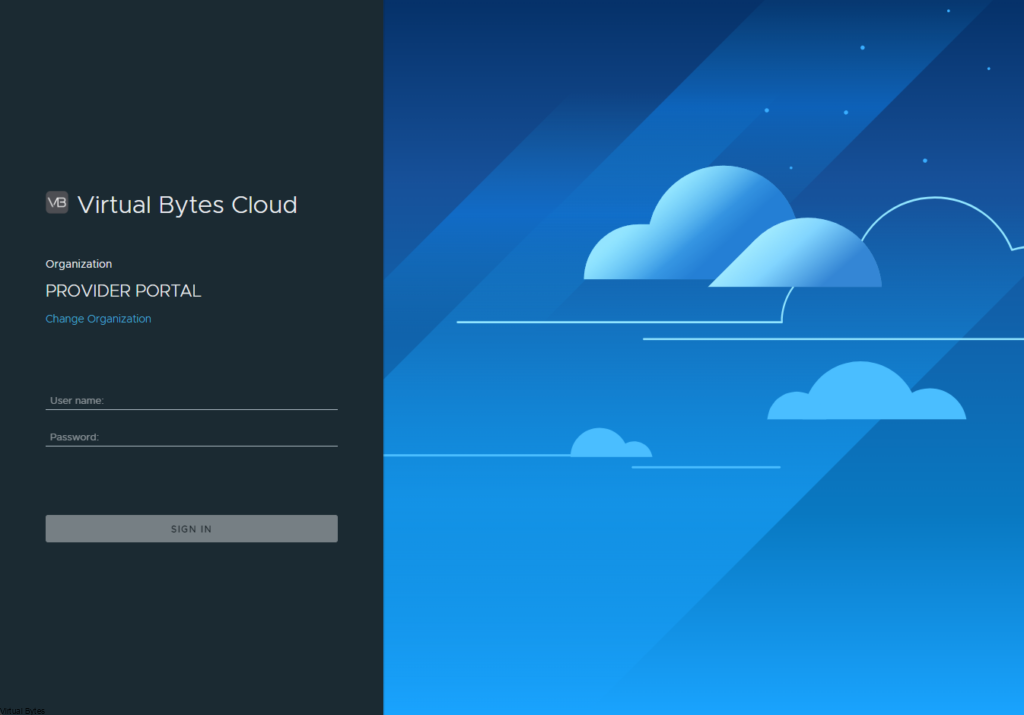
Go to – Administration
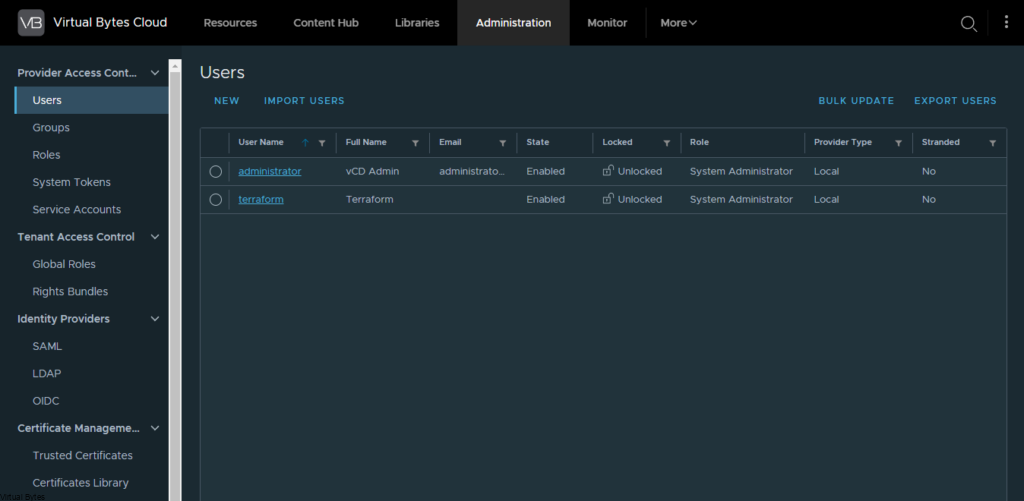
Click on Certificates Library – >
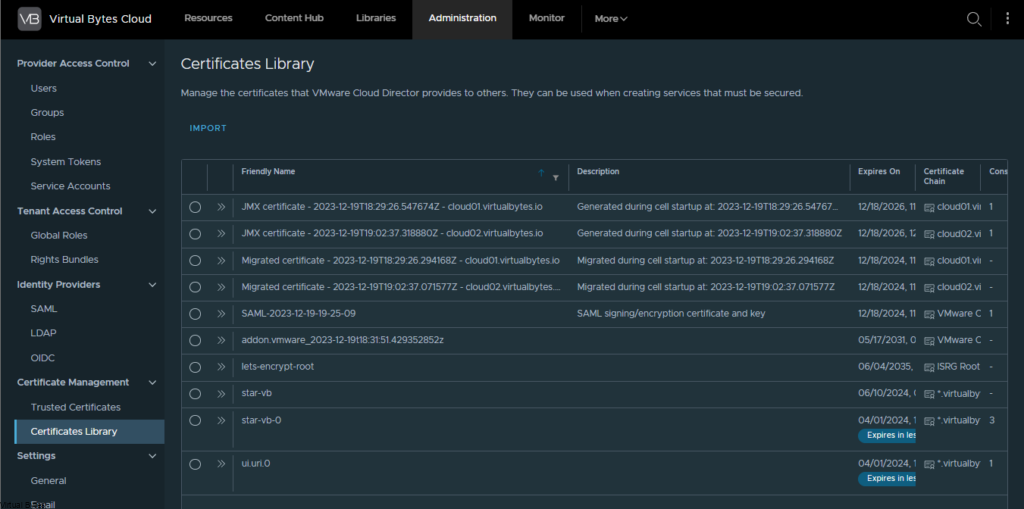
Click on Import -> Then fill our a friendly name and upload the .pem format of your cert and as well the private.key with the passphrase.
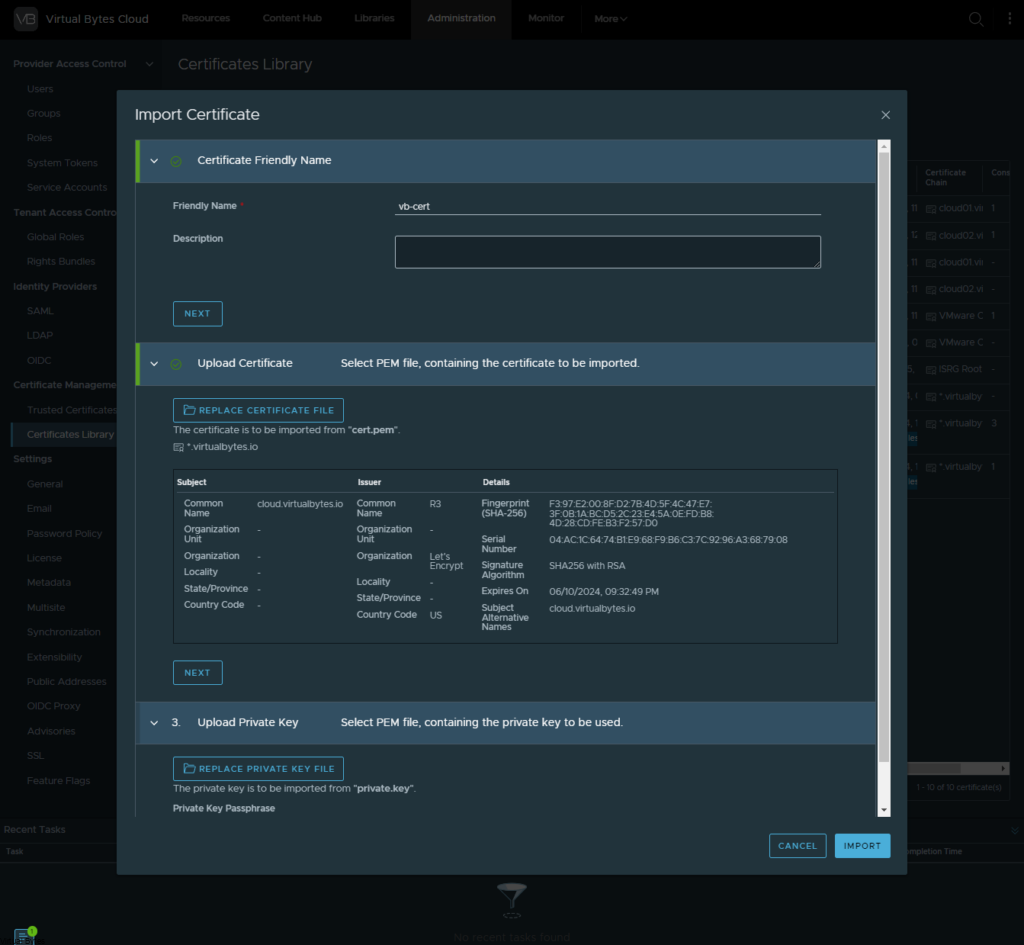
Once your certificate has been imported, also ensure to have your CA Signed Certs Trusted (Root and Subordinate) in your trusted certs library.
Then go back to Resources -> Cloud Cells -> Click on the Cell you want to change the certificate first in.
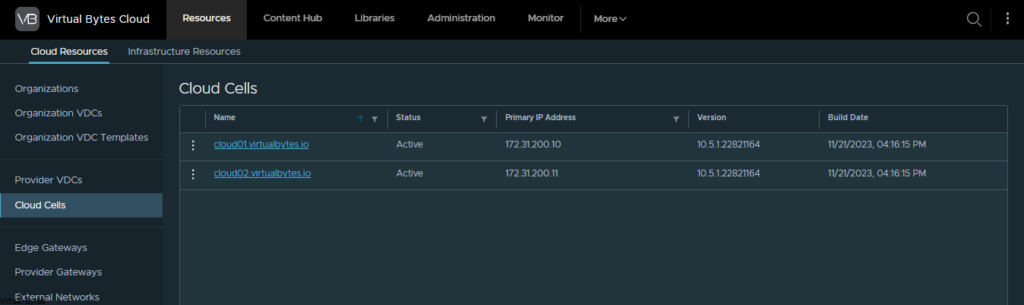
Then click on Edit
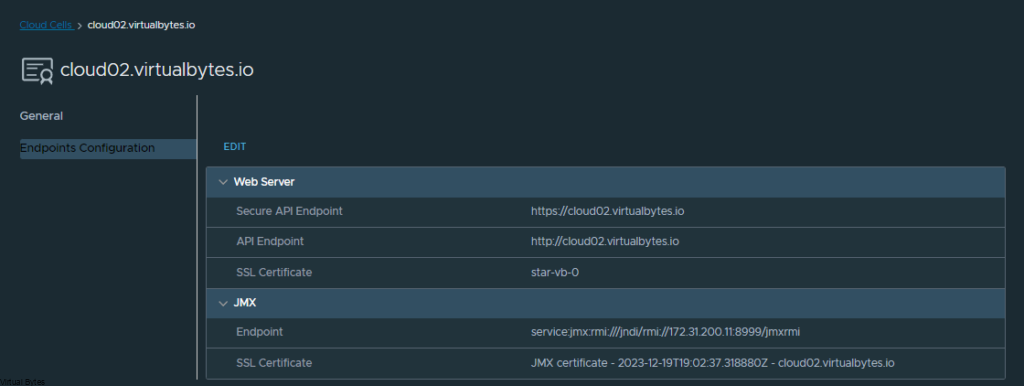
The pop up will come up to select the certificate we just imported earlier in the walk through, select that one.
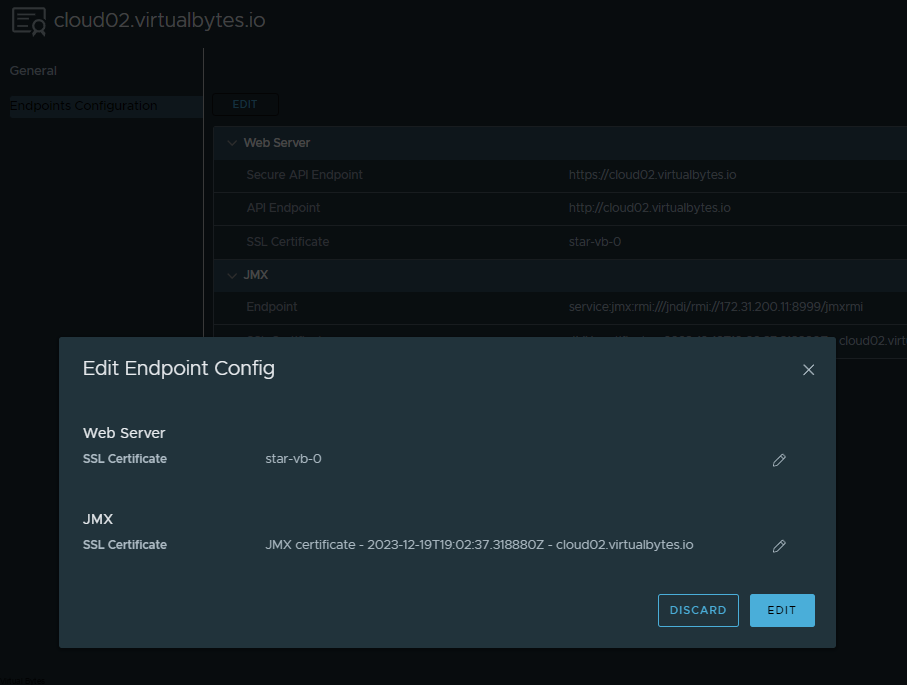
Now you will “Use Certificate” and it will run the API Calls and certificate tasks behind the scenes.
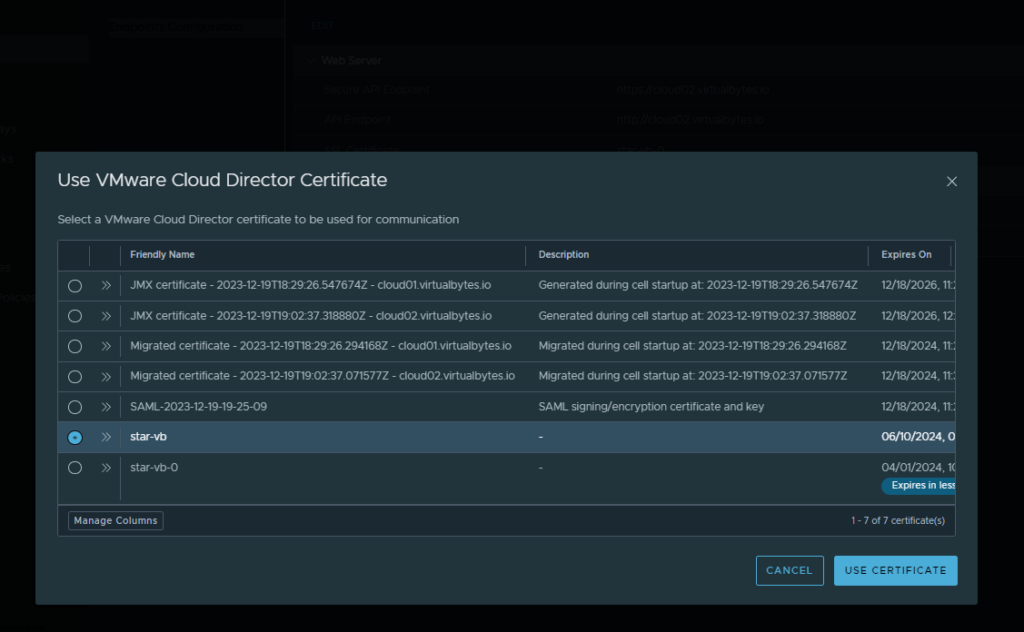
Select your certificate and then click edit and use certificate, few seconds later you should see a successful message in the recent tasks!