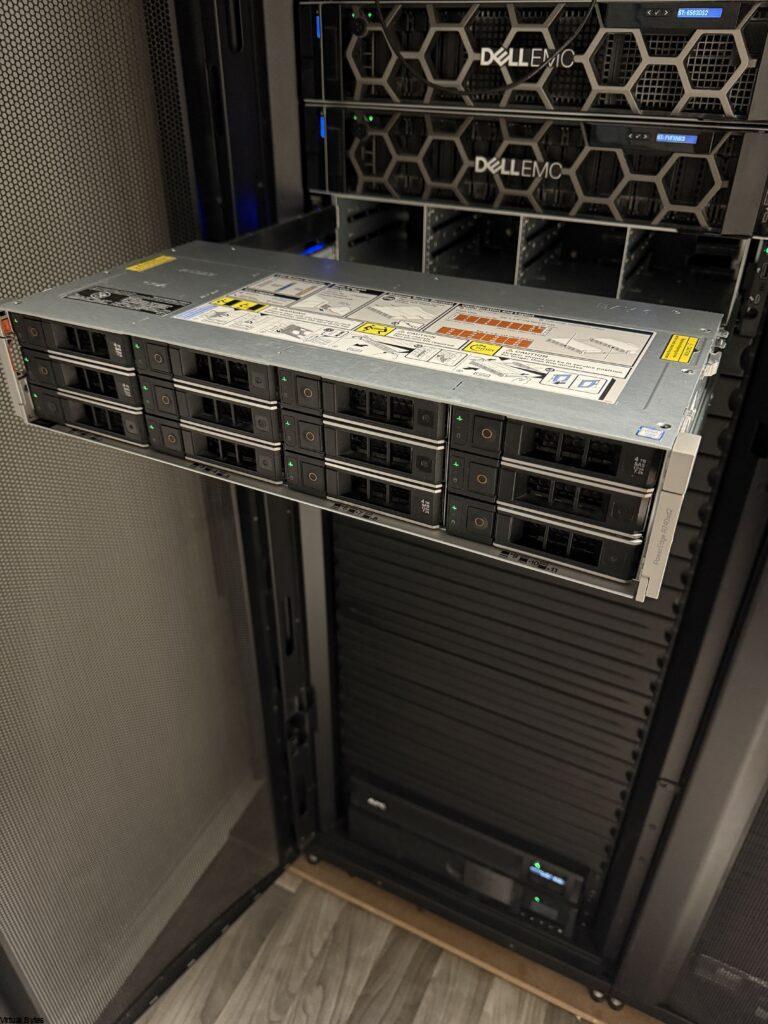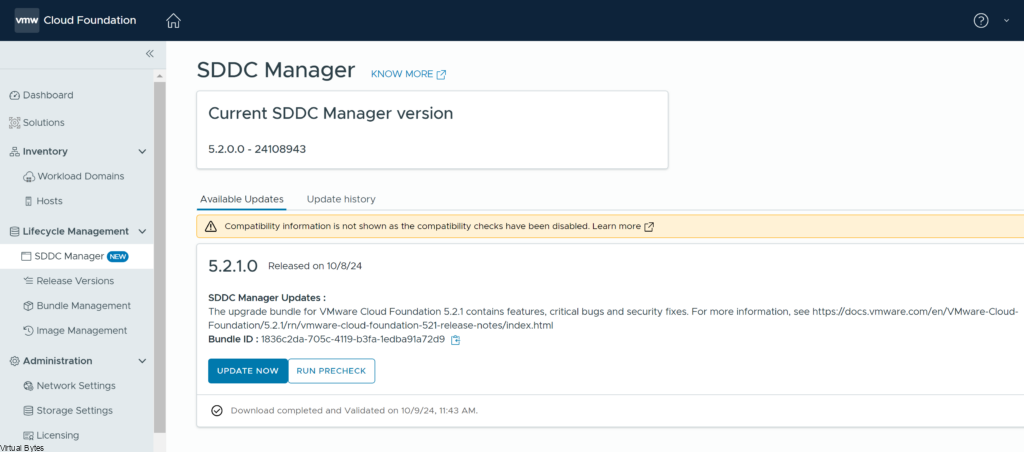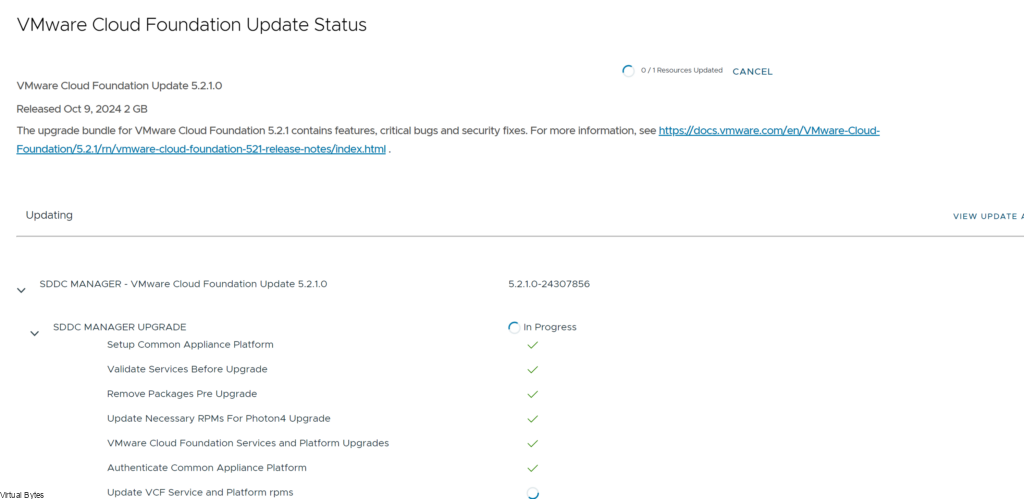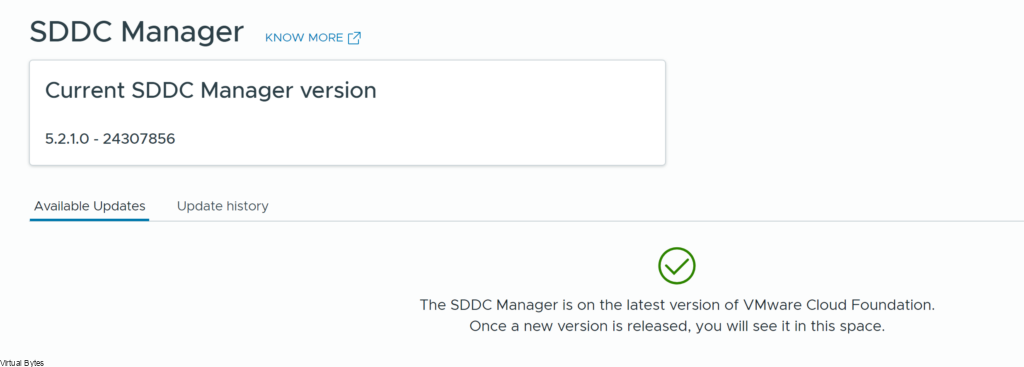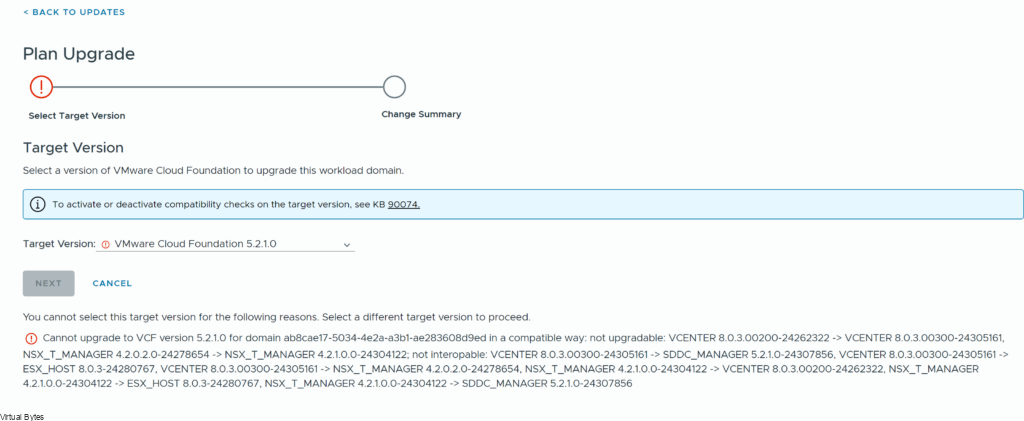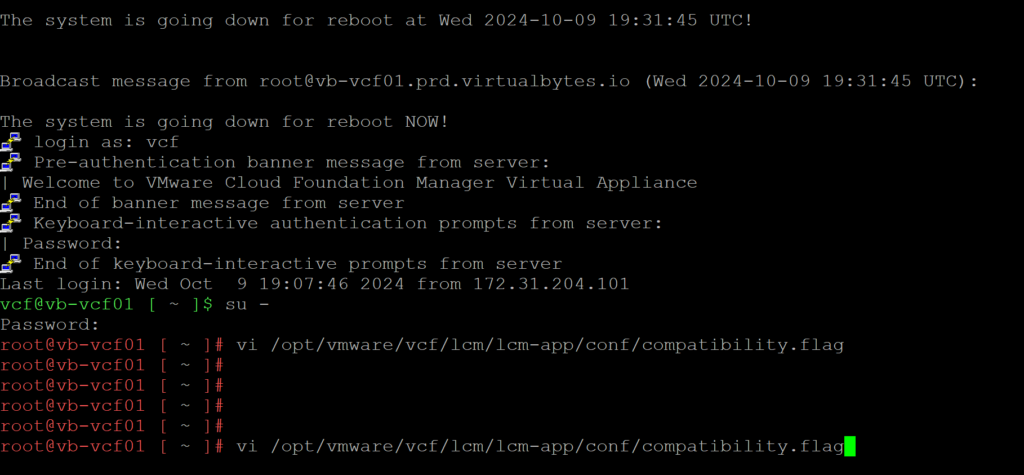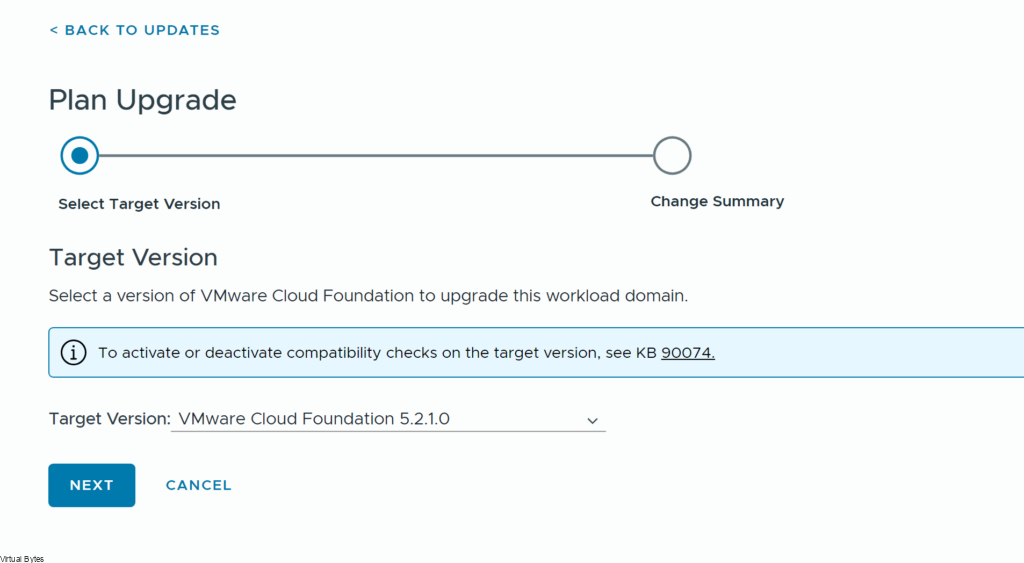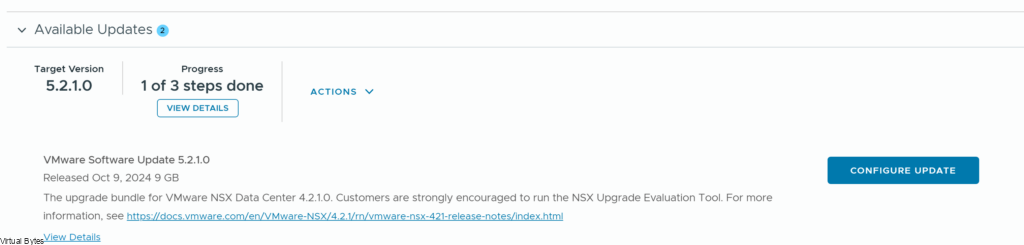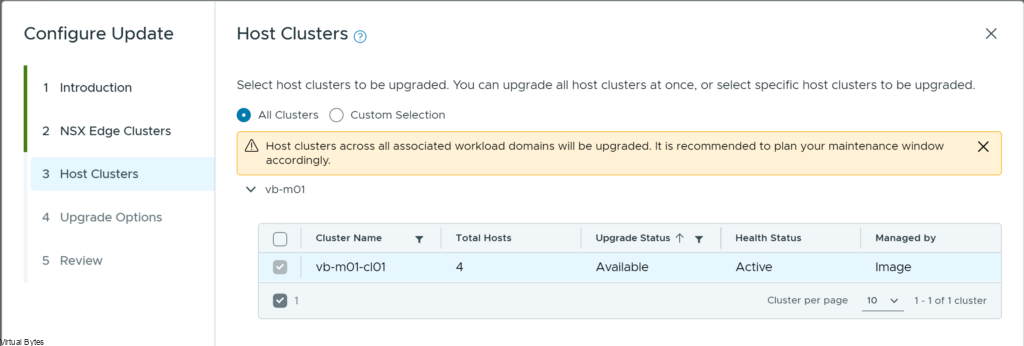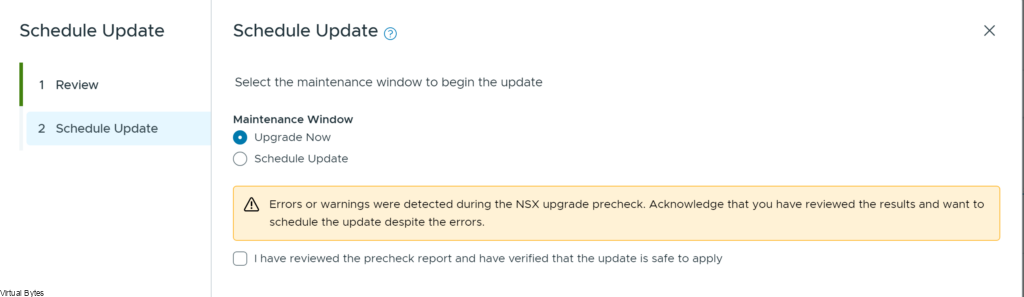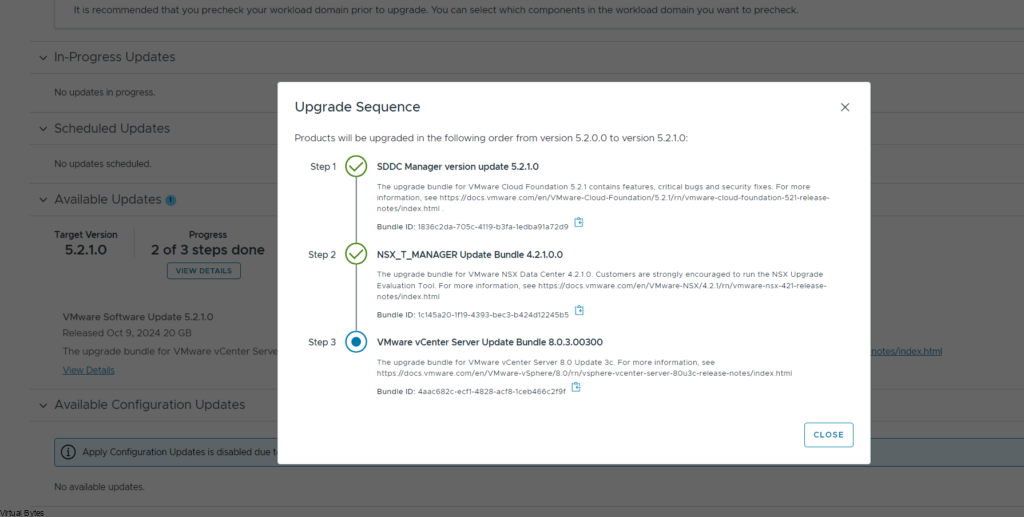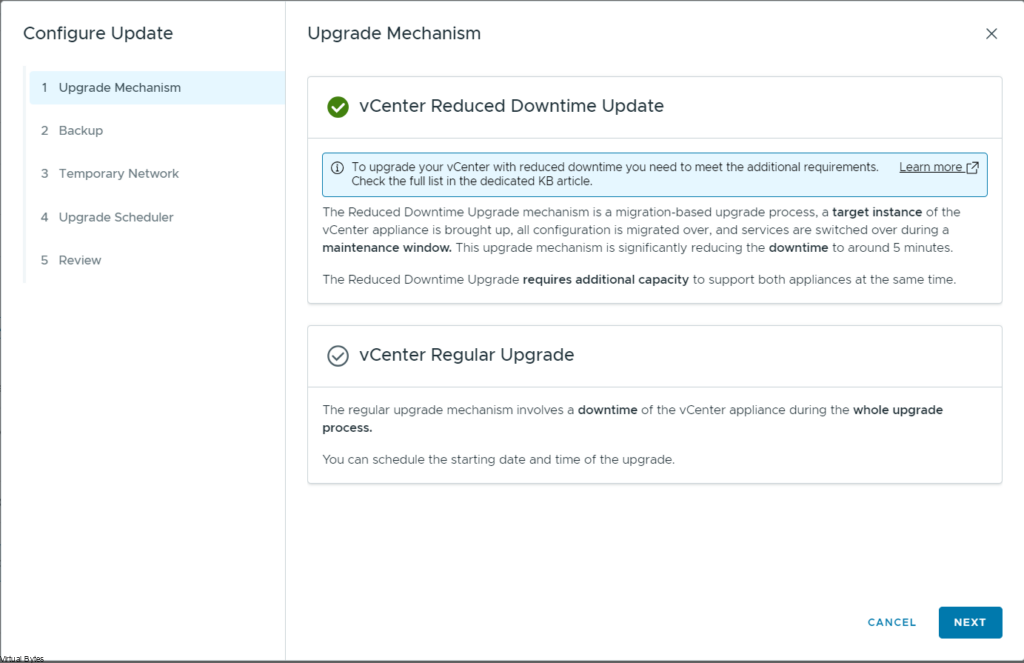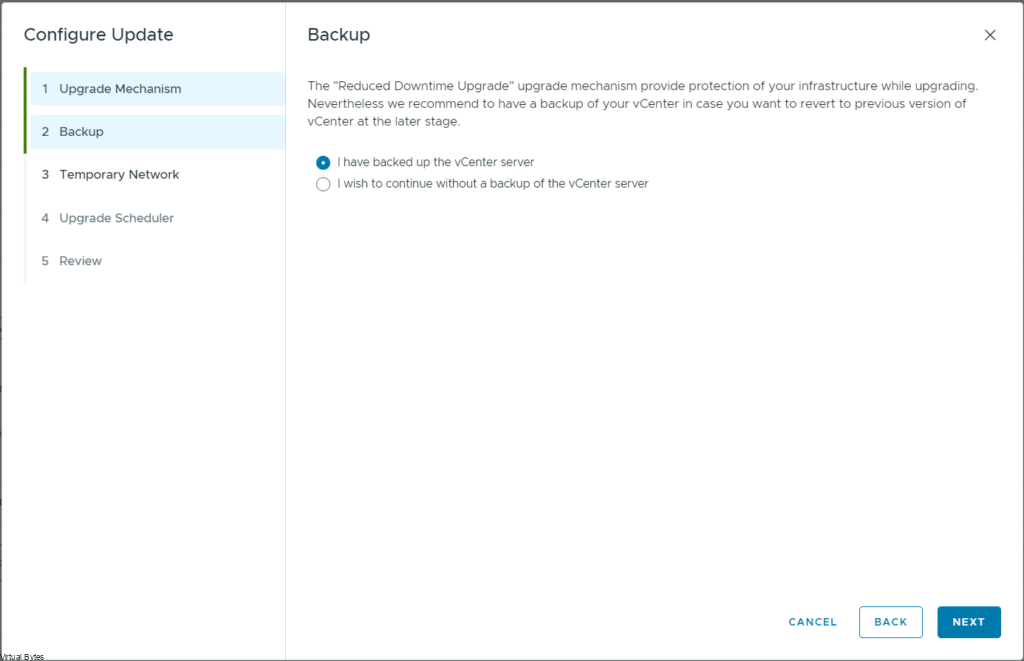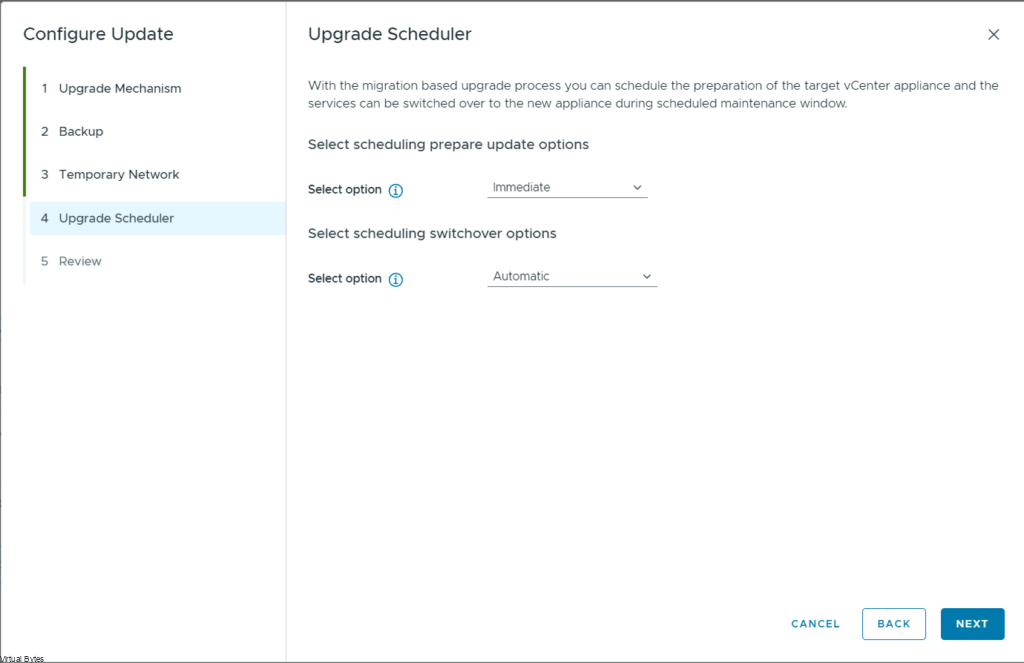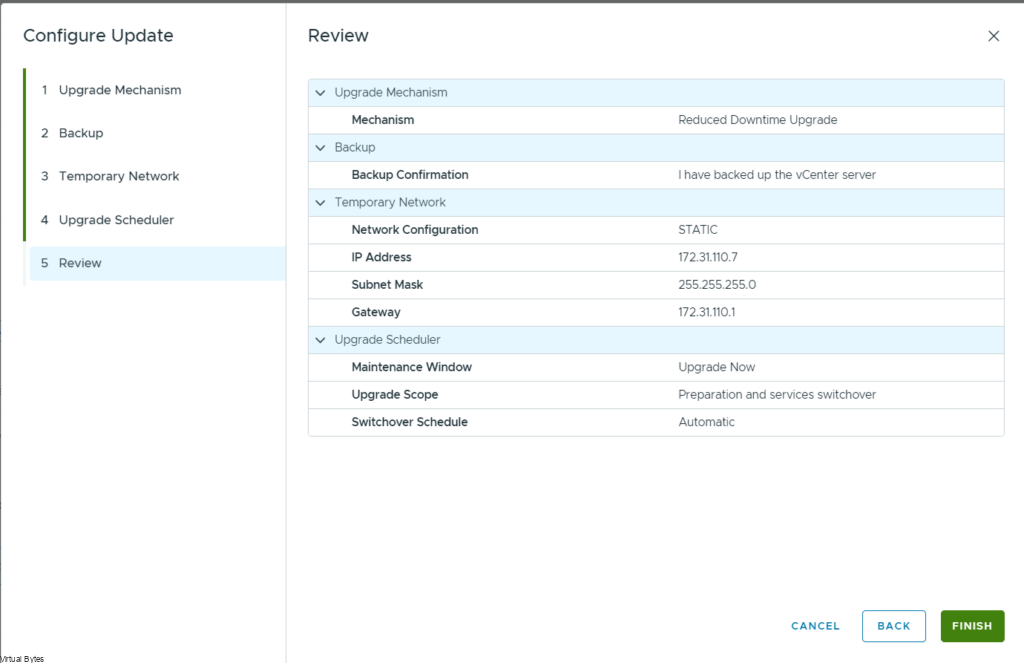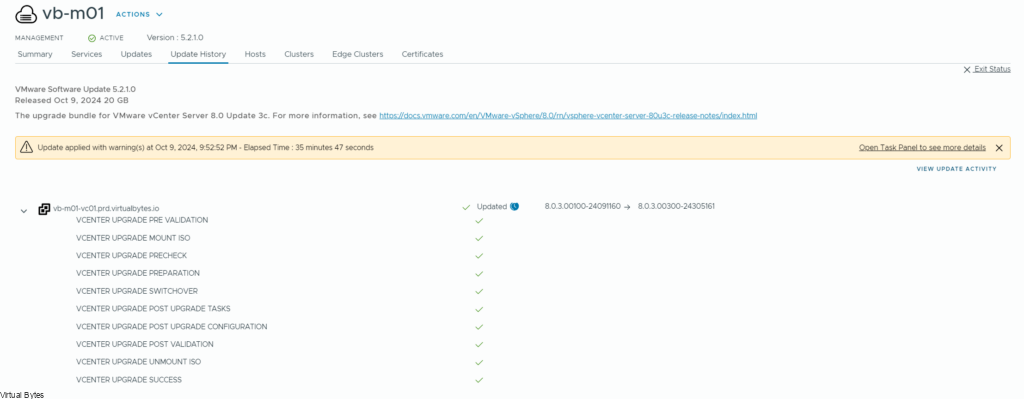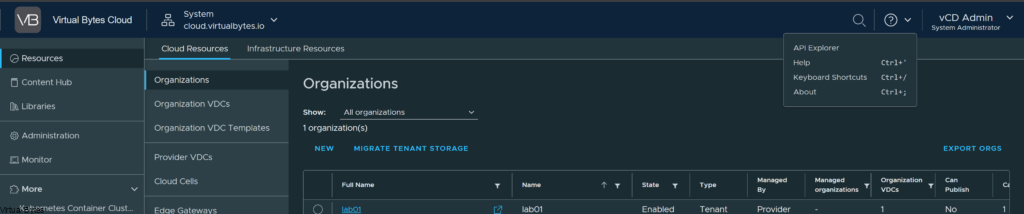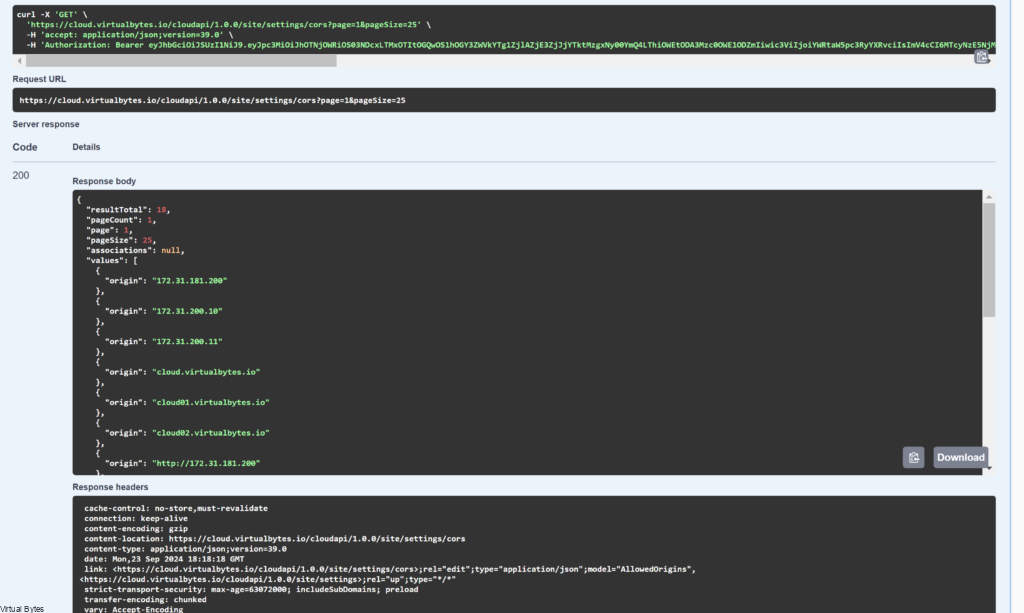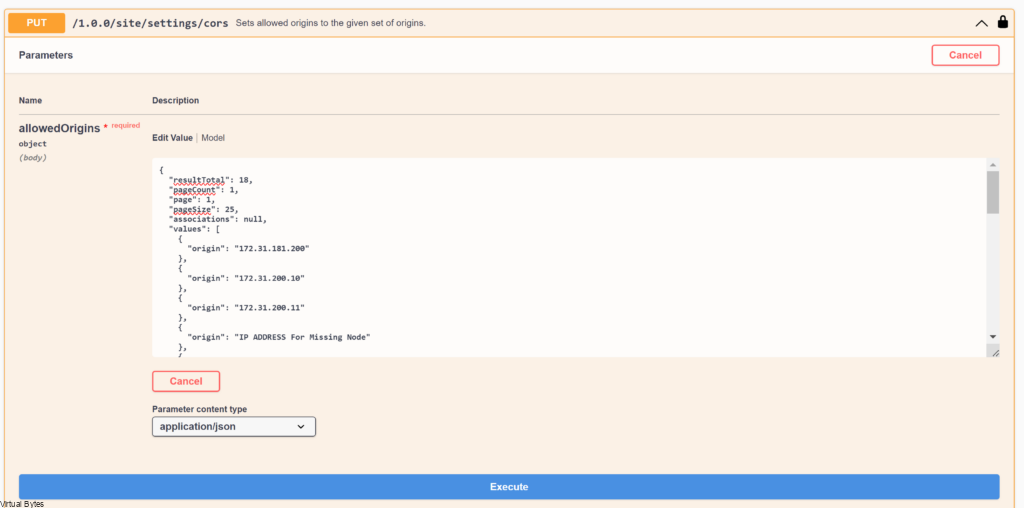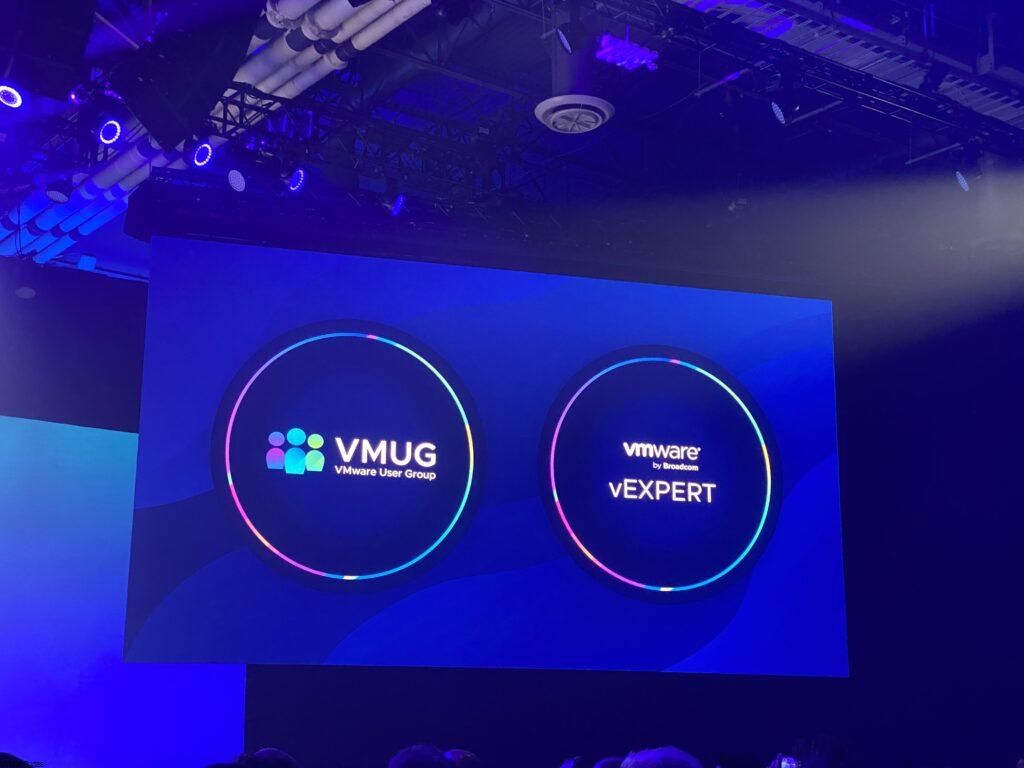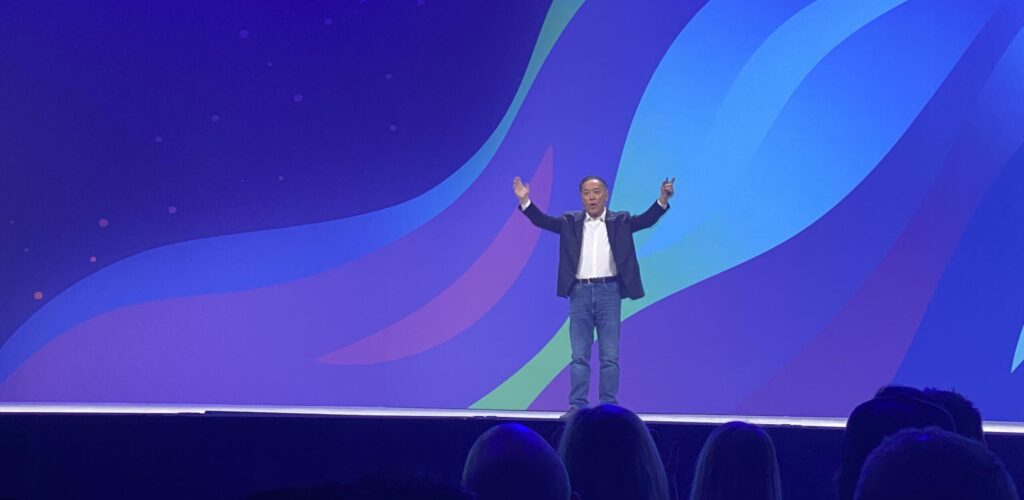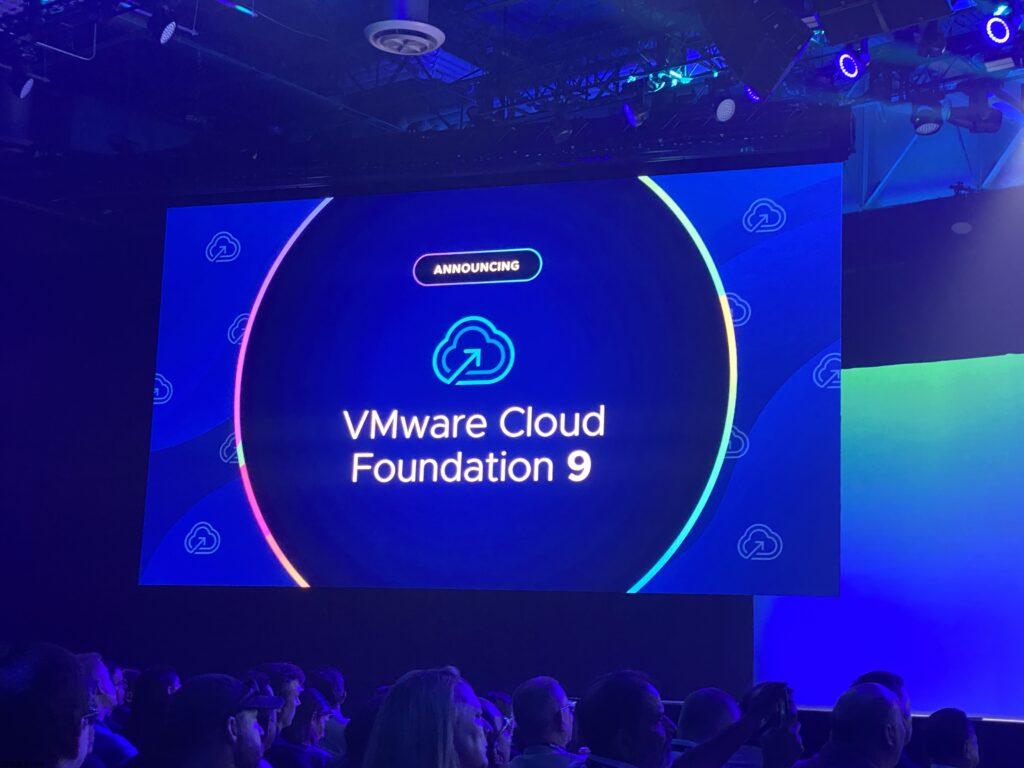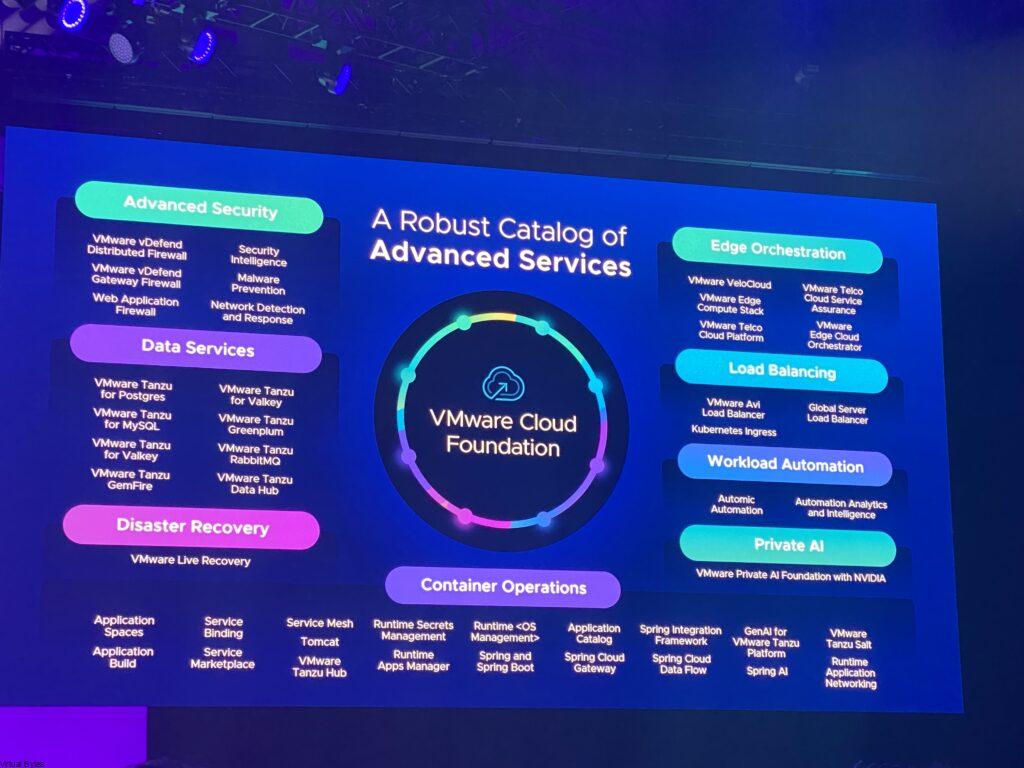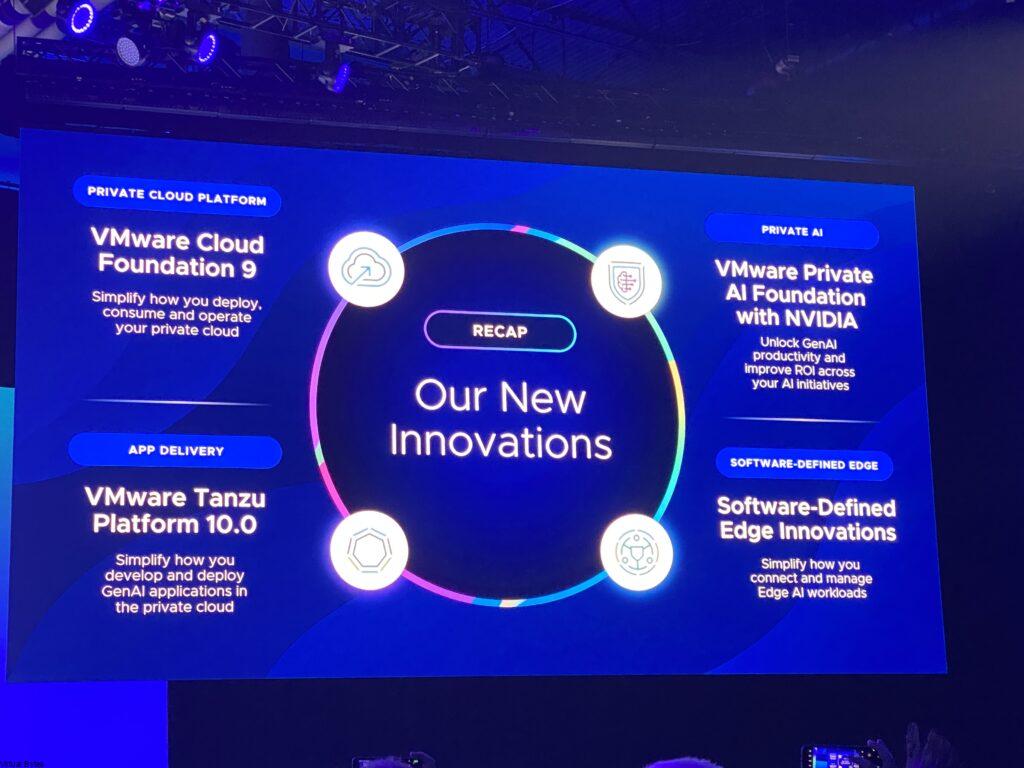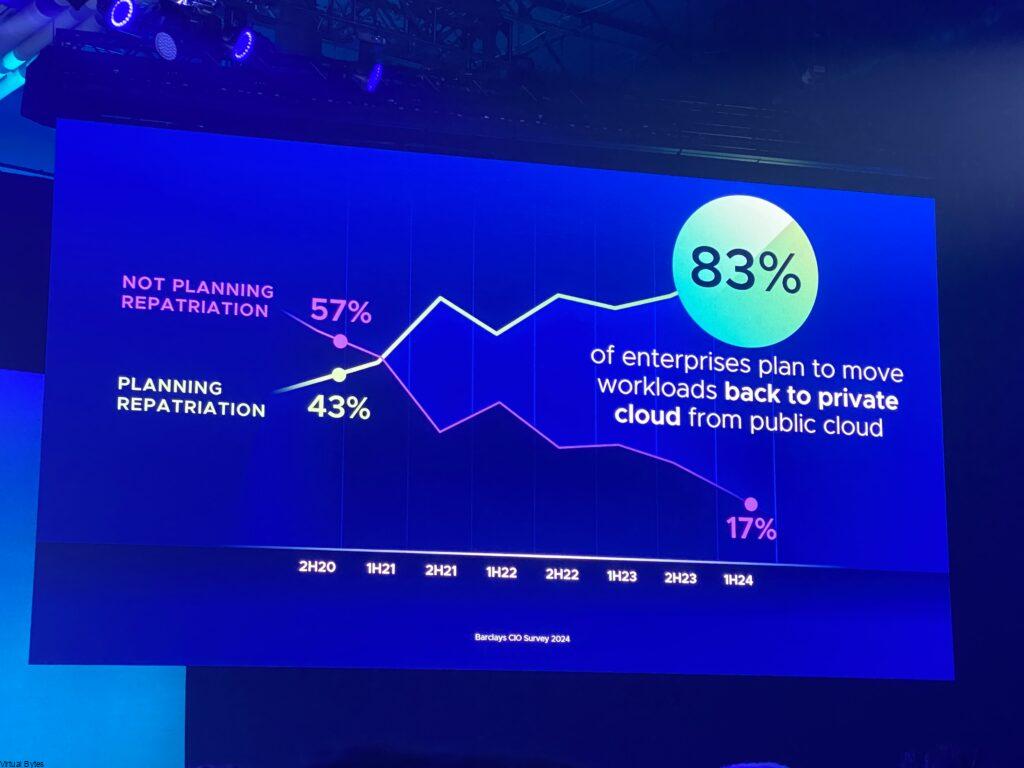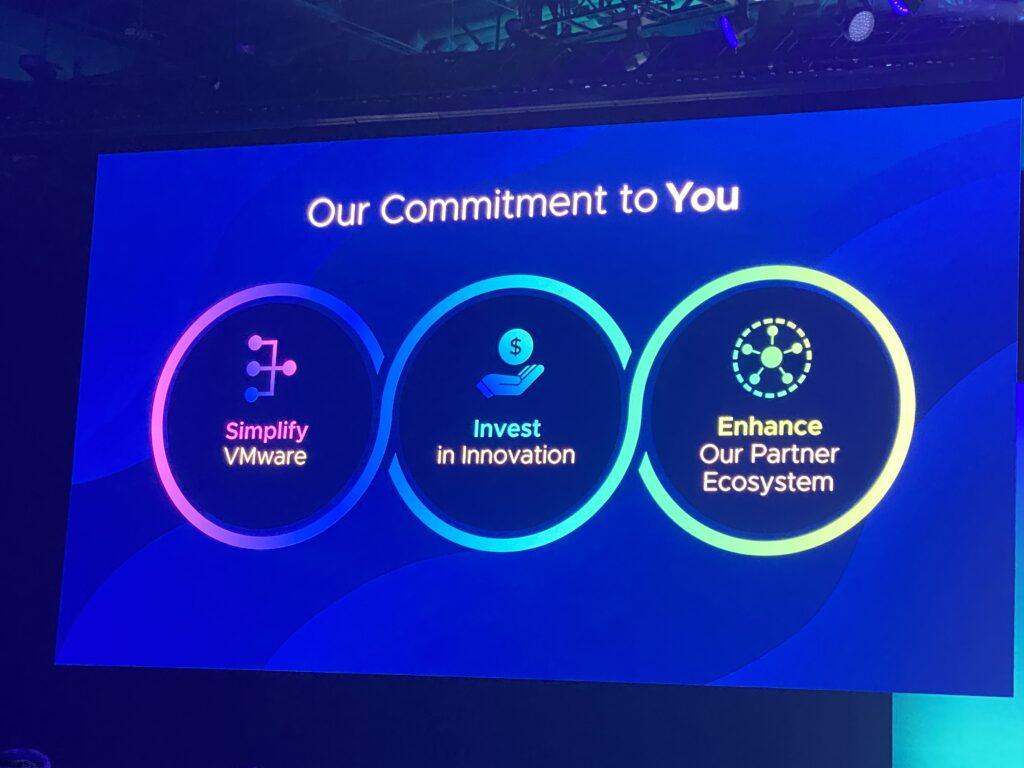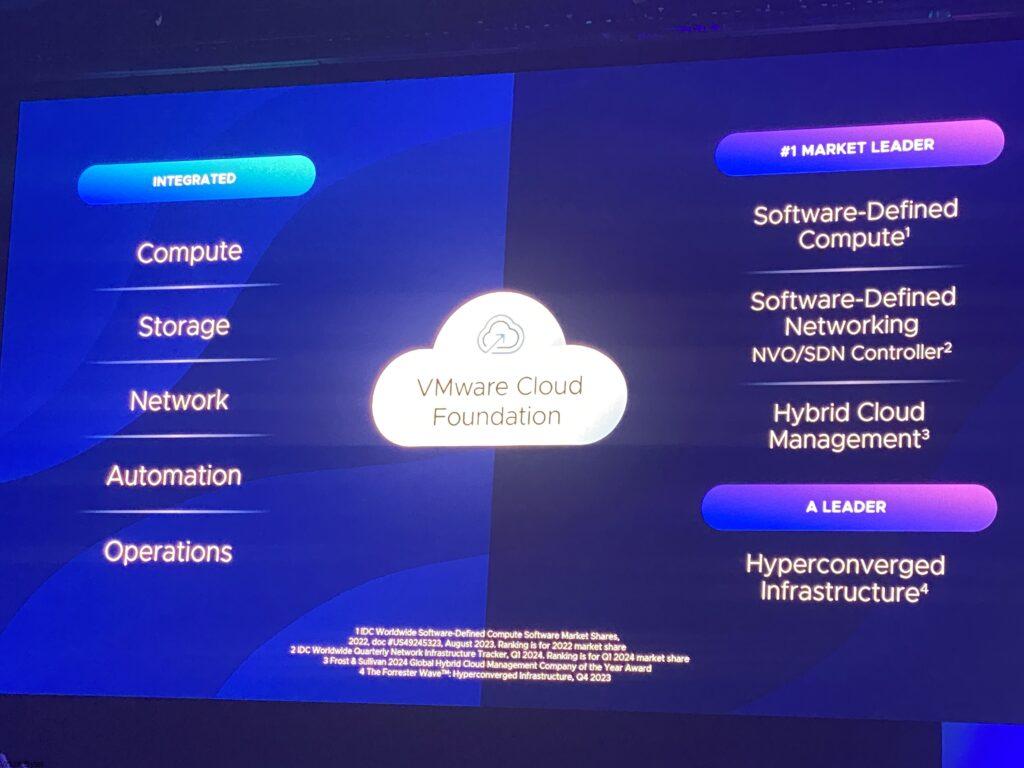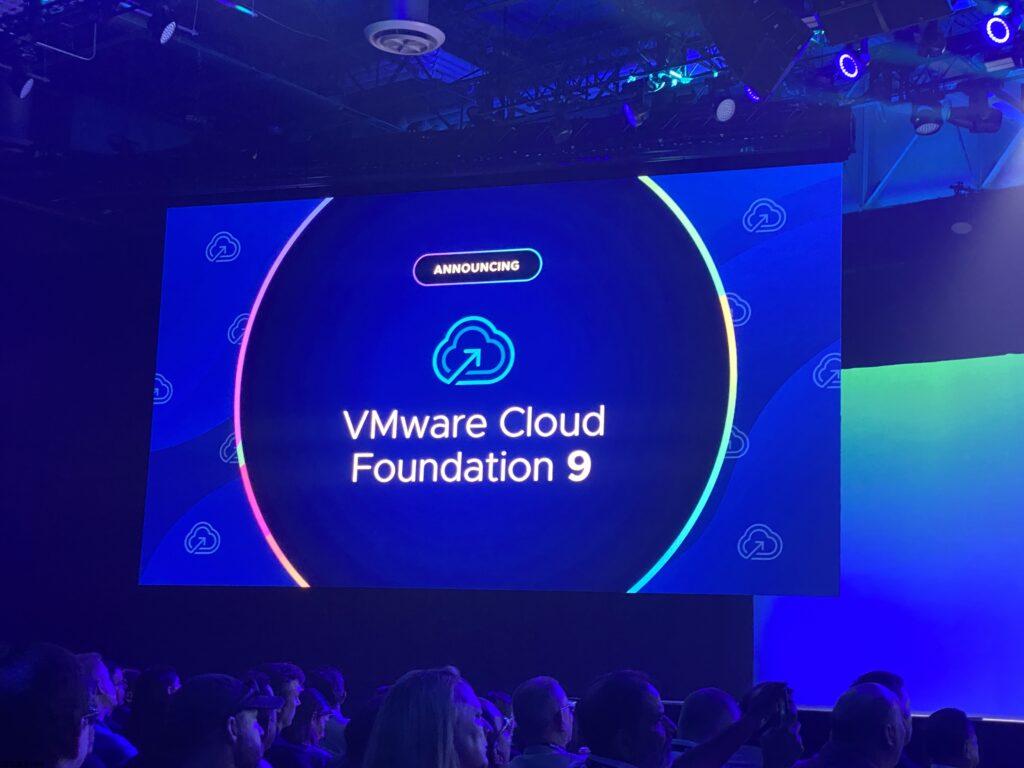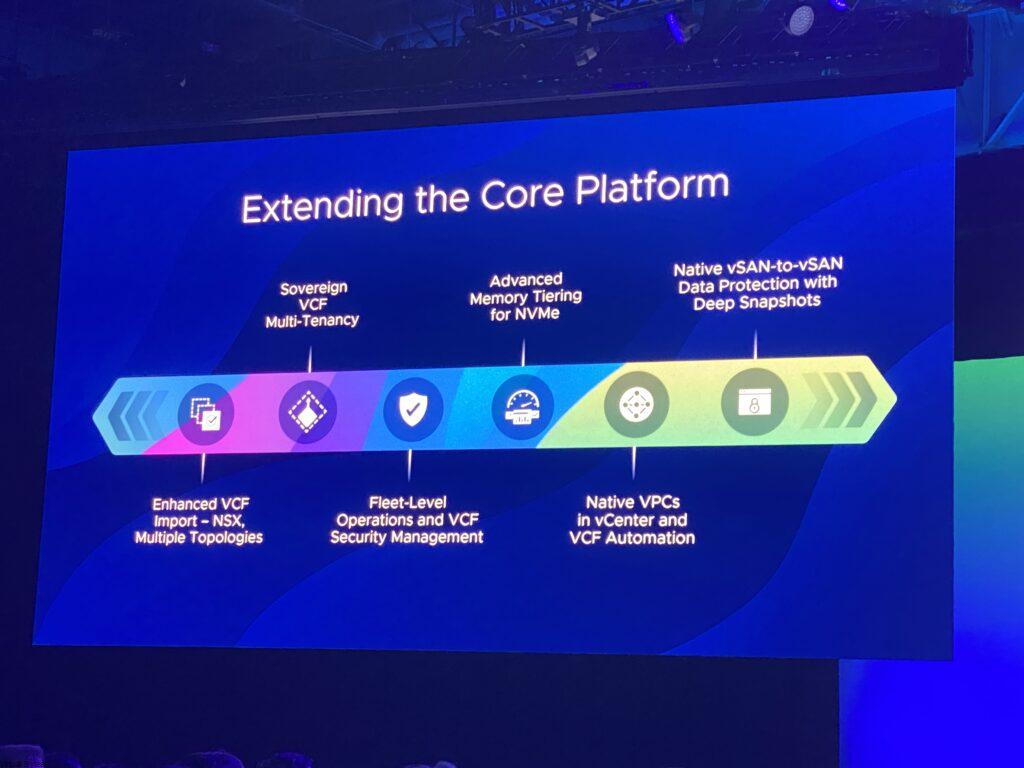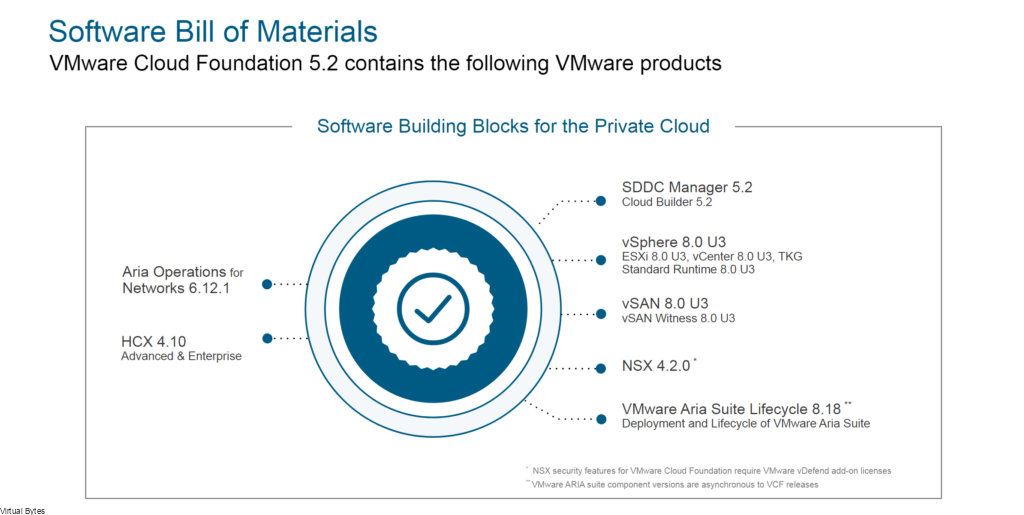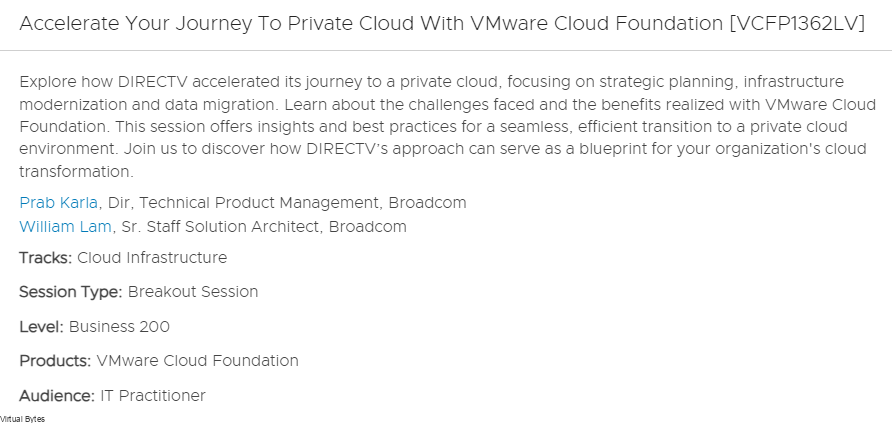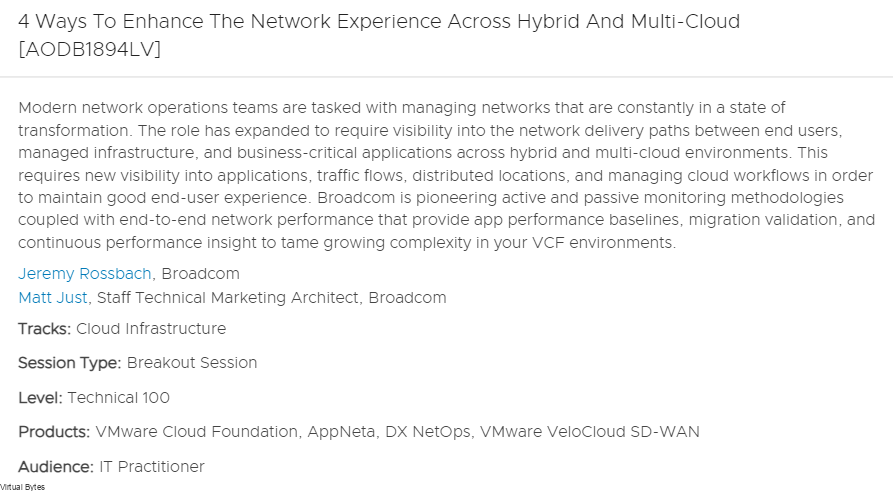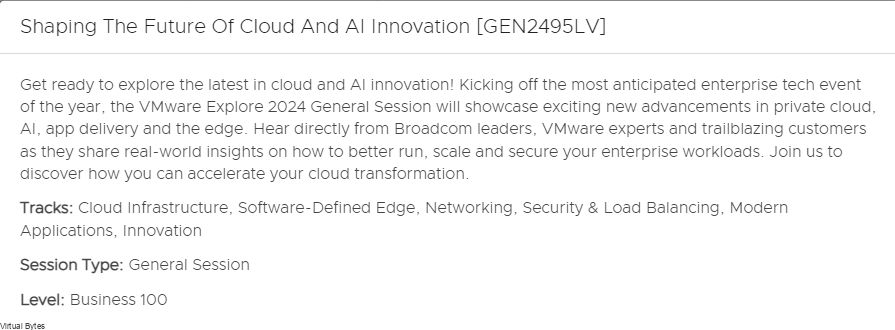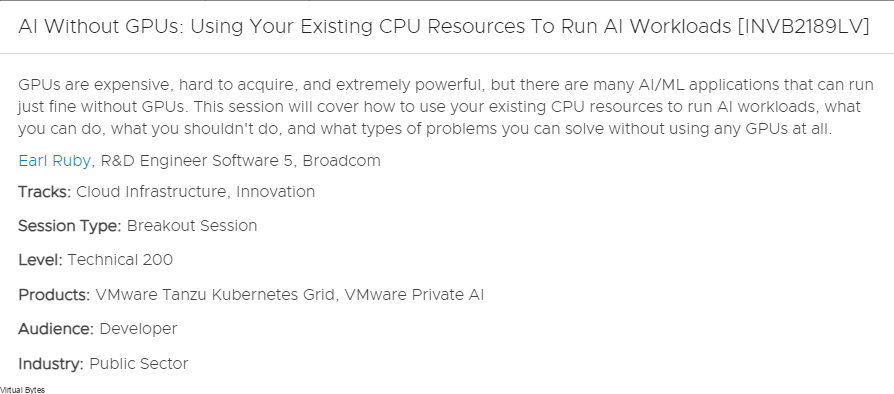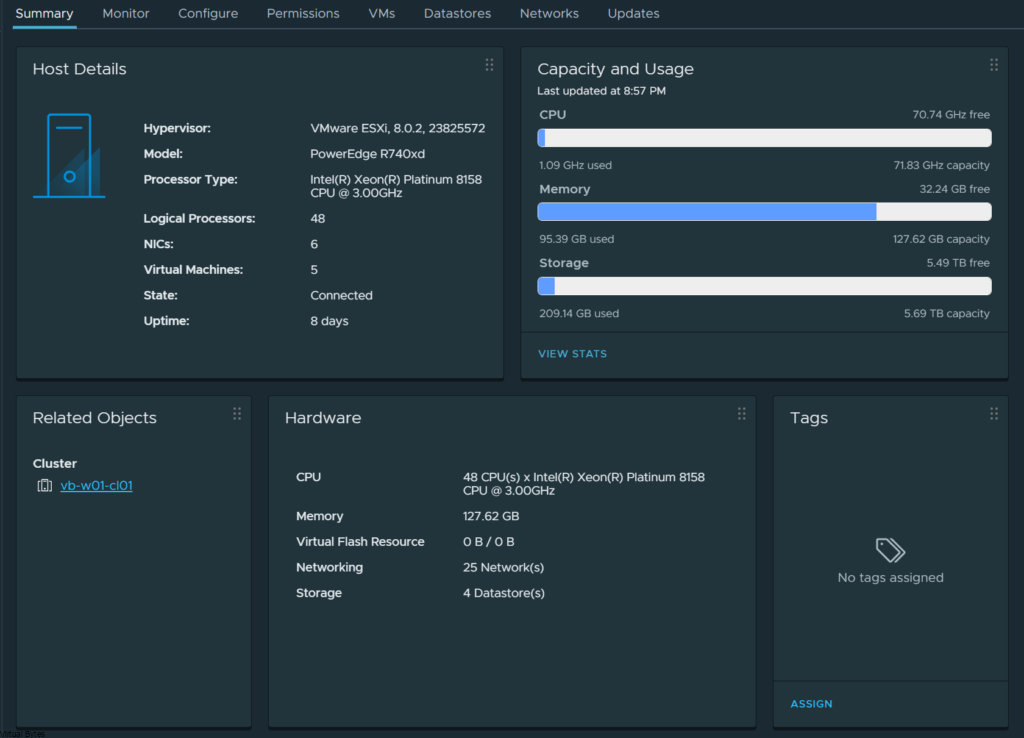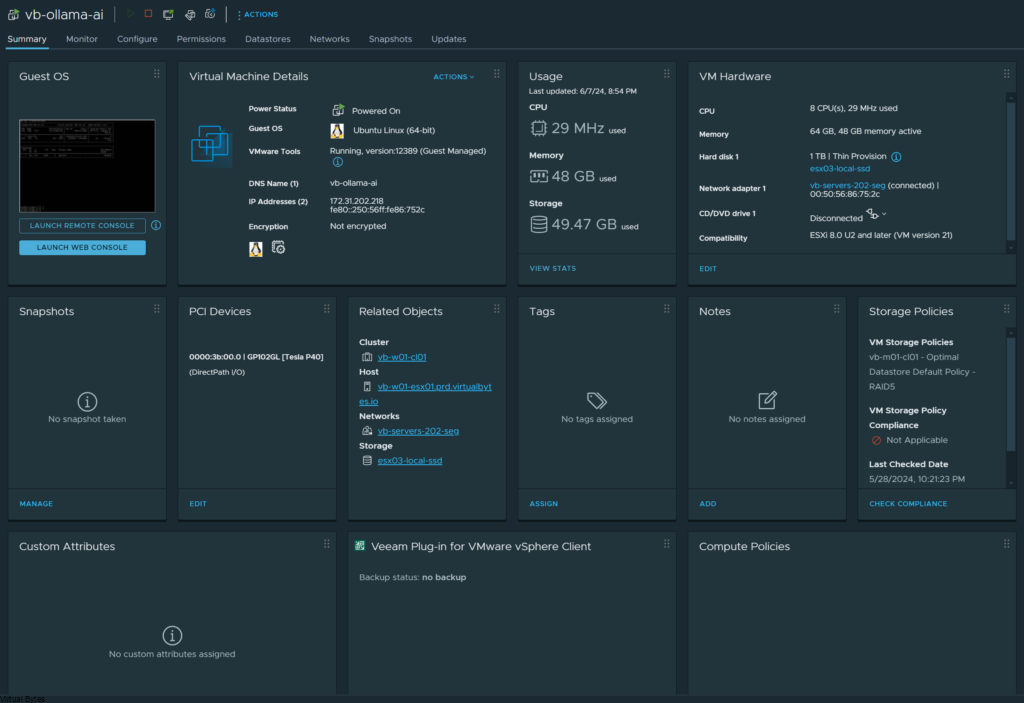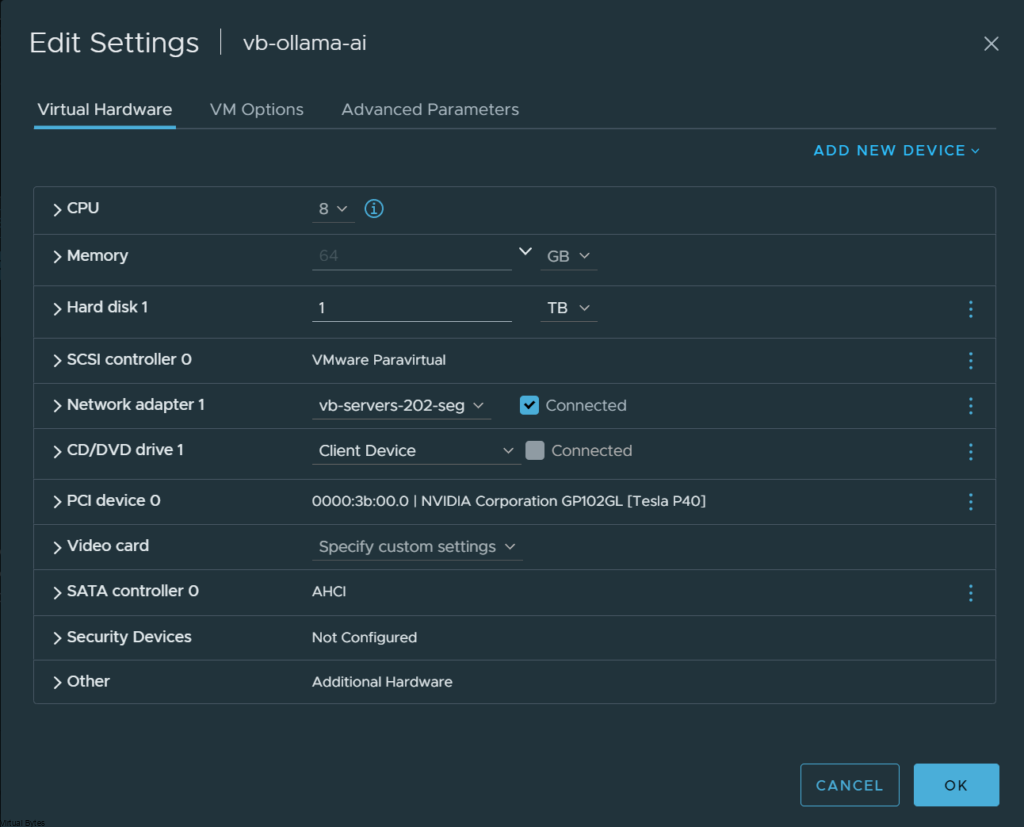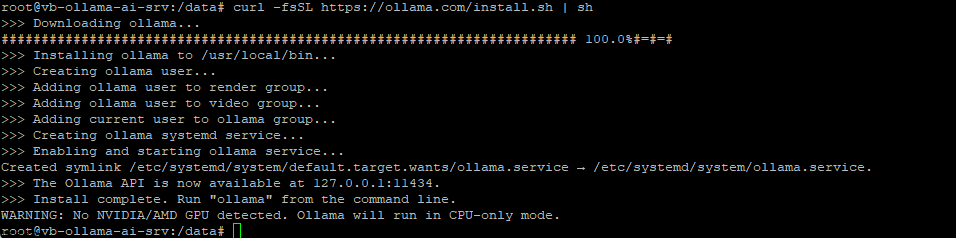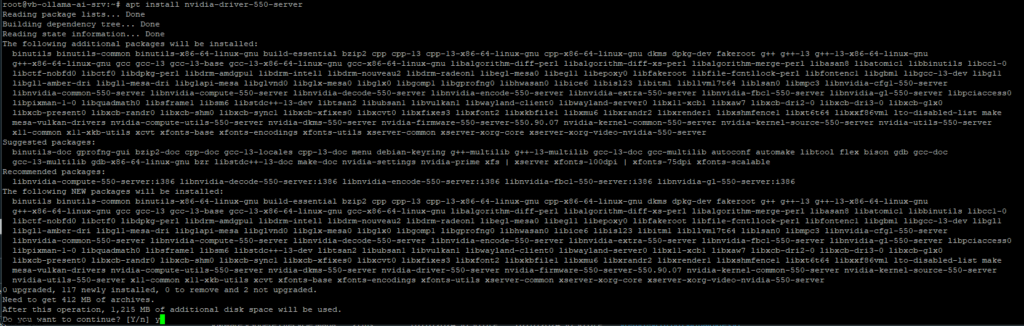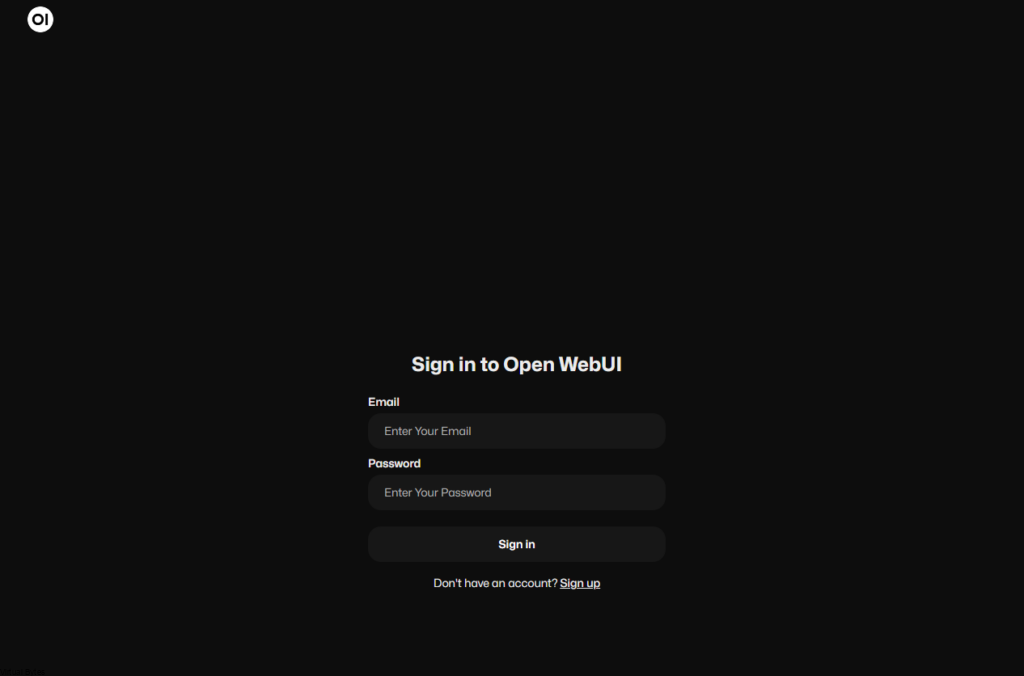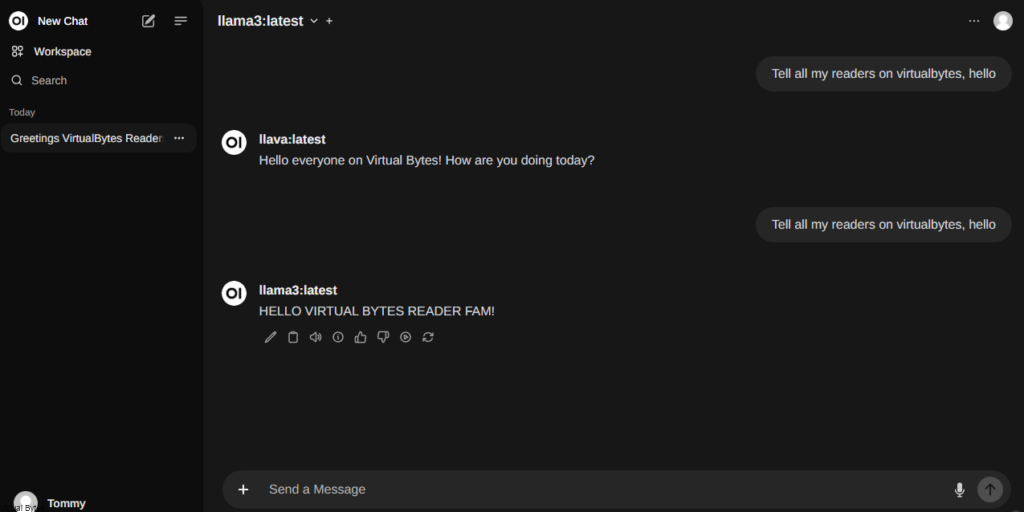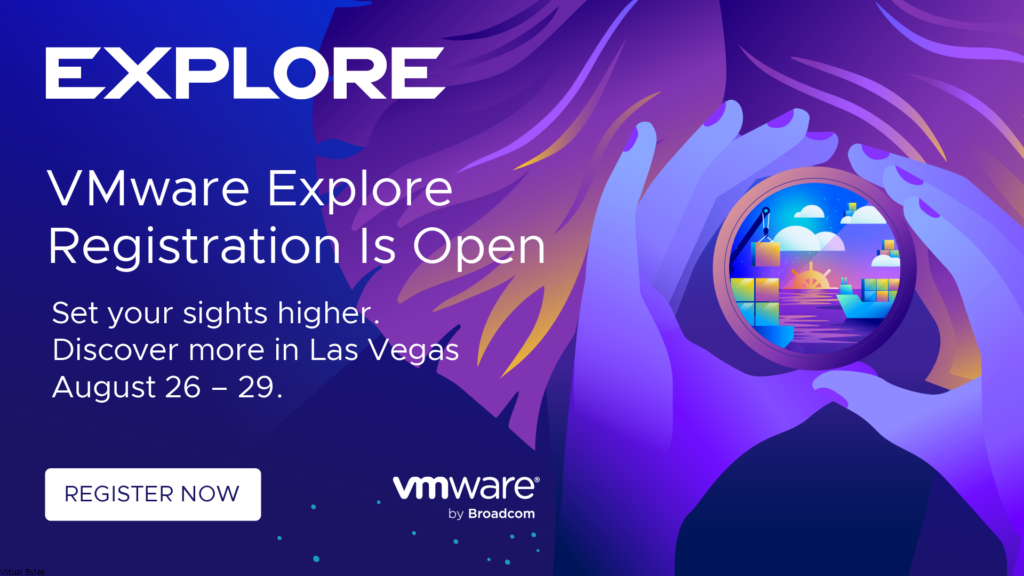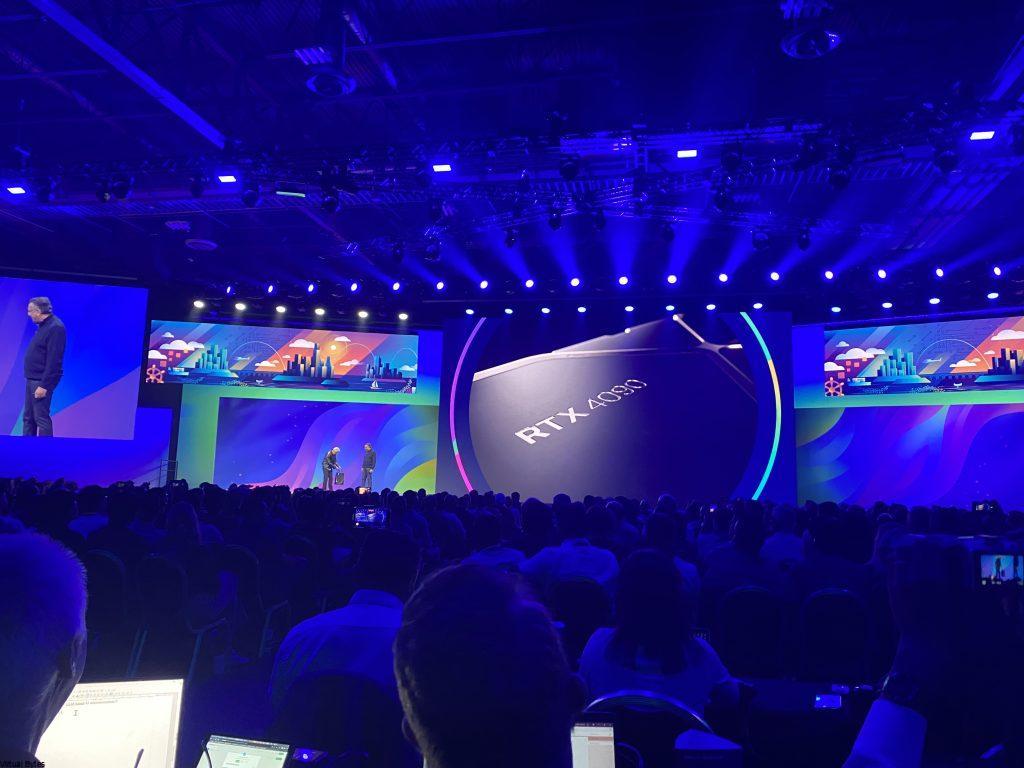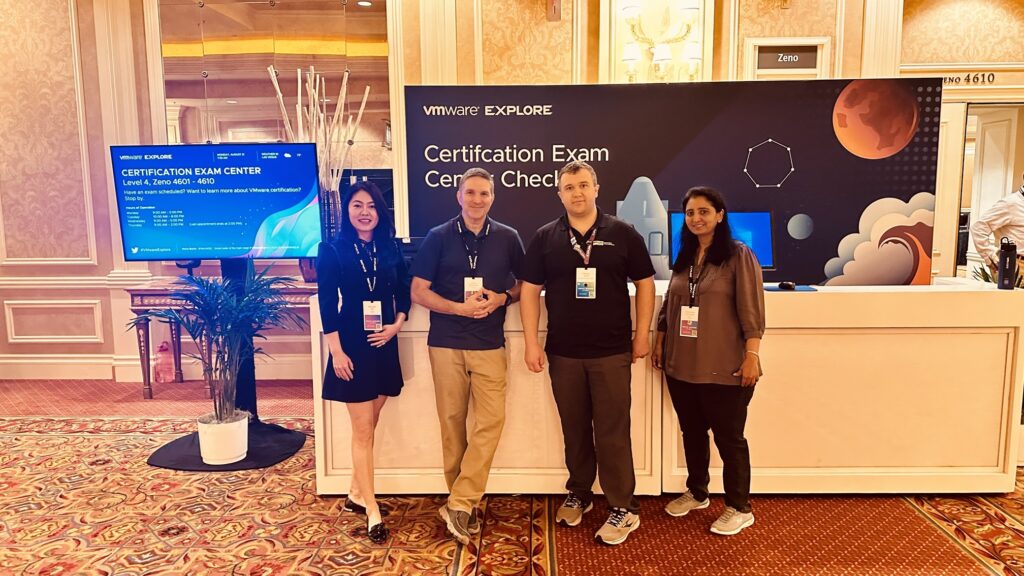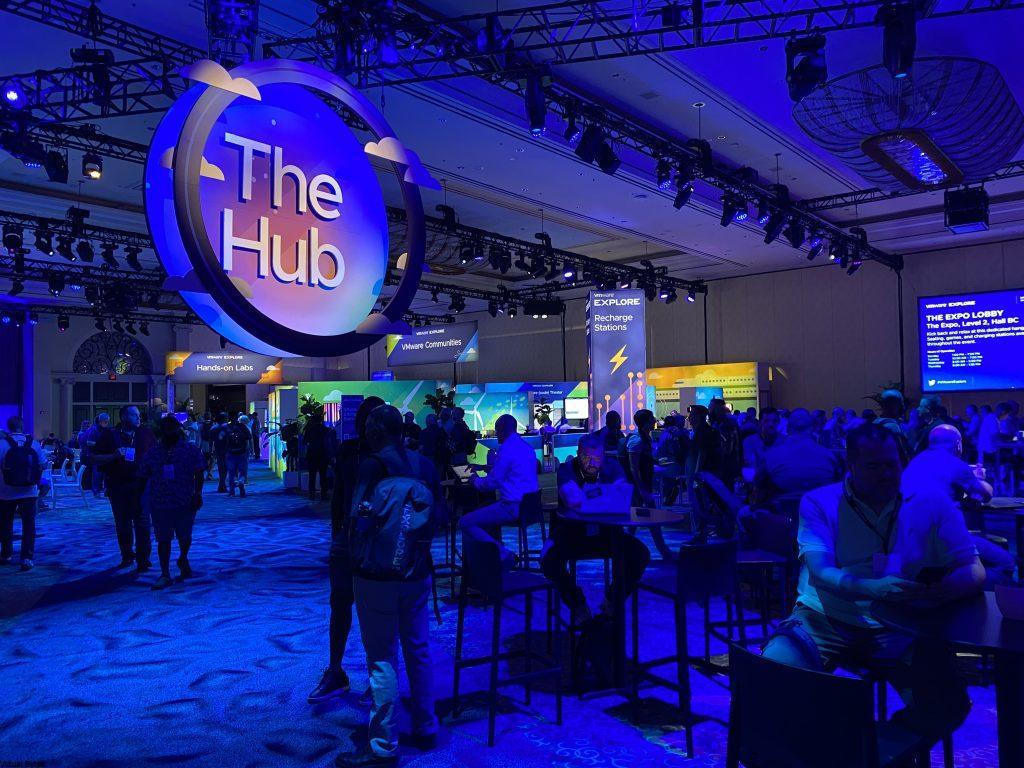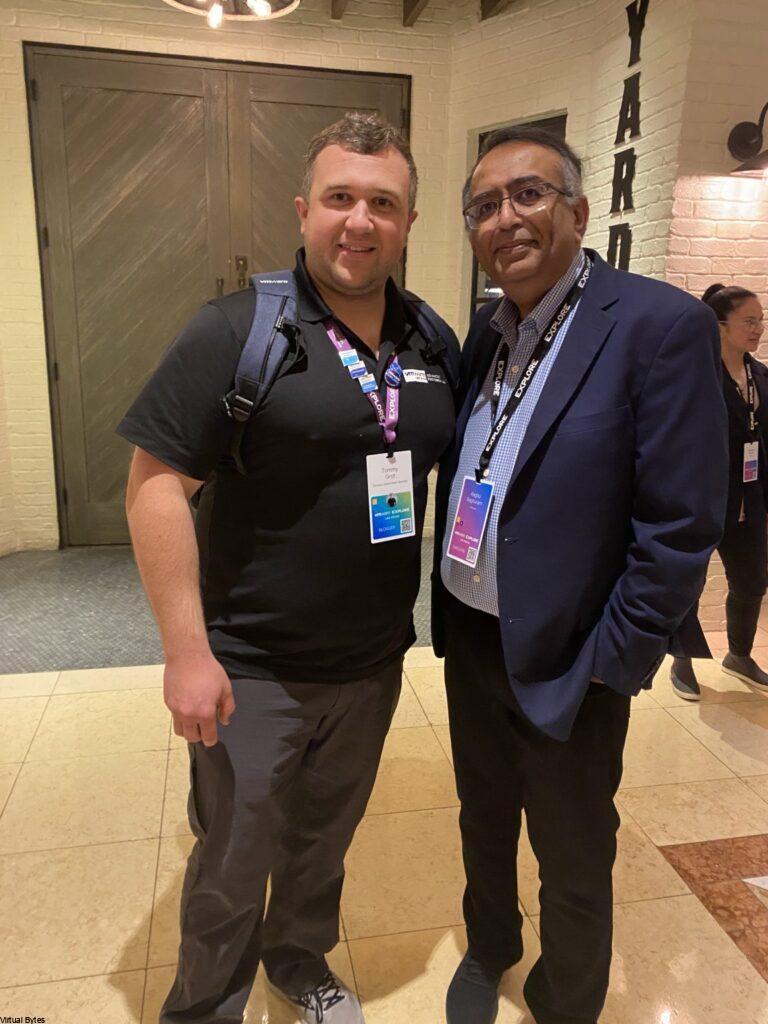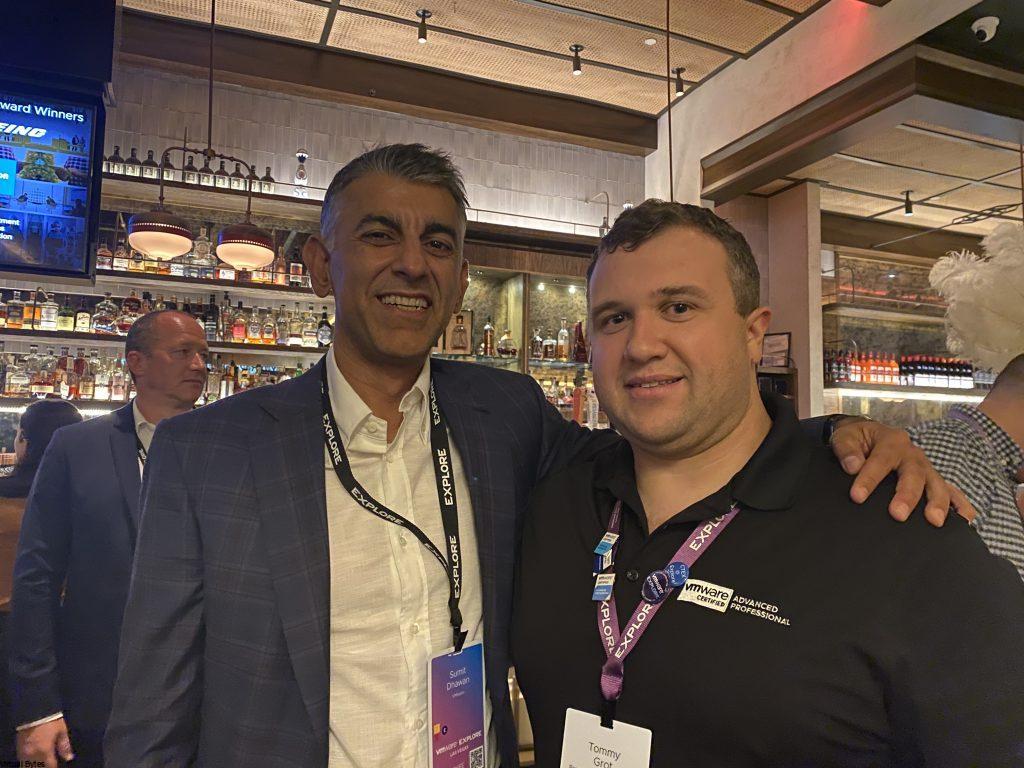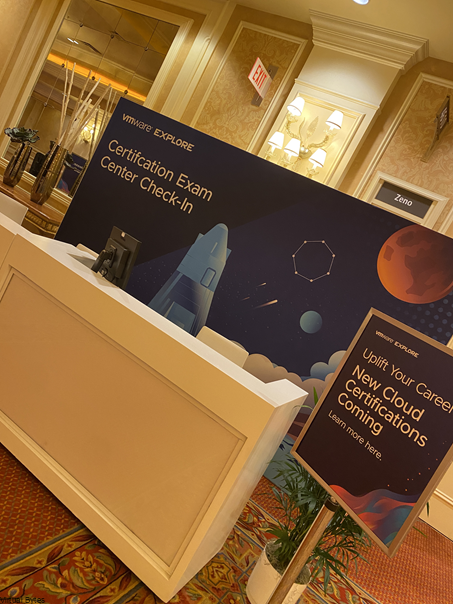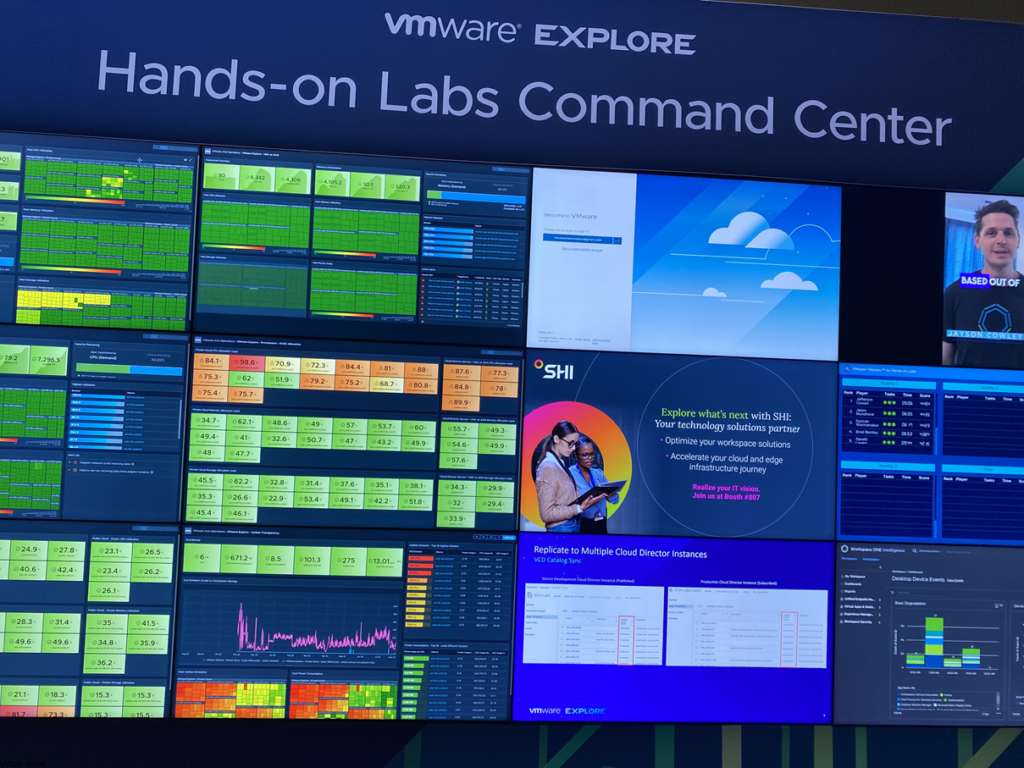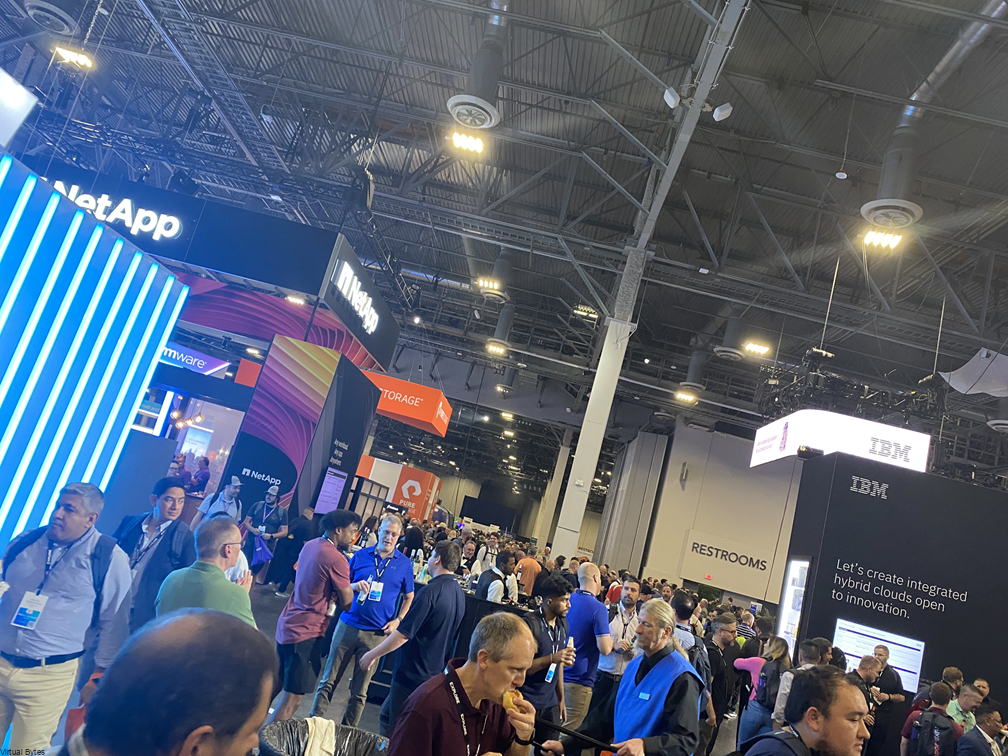VMware Cloud Foundation 5.2.1.1 Release Information
VMware Cloud Foundation 5.2.1.1 includes bug fixes and a new version of SDDC Manager.
You can upgrade to VMware Cloud Foundation 5.2.1.1 from VMware Cloud Foundation 5.2 or later.
Upgrading from 5.2.1:
SDDC Manager is the only component that requires an upgrade. See Independent SDDC Manager Upgrade using the SDDC Manager UI.
Upgrading from 5.2:
See Flexible BOM Upgrade in VMware Cloud Foundation. When selecting the target version for SDDC Manager choose the version listed in the BOM update table below.
Known issues:
- In order to upgrade from 5.2 to 5.2.1.1, you must download the bundles for both SDDC Manager 5.2.1.0 and SDDC Manager 5.2.1.1.
- The Bundle Management window in the SDDC Manager UI displays “VMware Cloud Foundation Update 5.2.1.0” instead of “VMware Cloud Foundation Update 5.2.1.1” for the 5.2.1.1 bundle. The description of the bundle correctly describes it as the upgrade bundle for 5.2.1.1. This is a cosmetic issue only and does not impact the upgrade.
VMware Cloud Foundation 5.2.1.1 contains the following BOM updates:
| Software Component | Version | Date | Build Number |
|---|---|---|---|
| SDDC Manager | 5.2.1.1 | 05 DEC 2024 | 24397777 |
Resolved Issues
The following issues are resolved in this release:
- VMware Cloud Foundation 5.2 does not support the “License Now” option for vSAN add-on licenses based on capacity per tebibyte (TiB).
- Remove unresponsive ESXi Host fails when SDDC Manager certificate does not have subject alternative name.
Upgrade Process
Take a snapshot or have a backup of SDDC Manager if anything goes wrong.
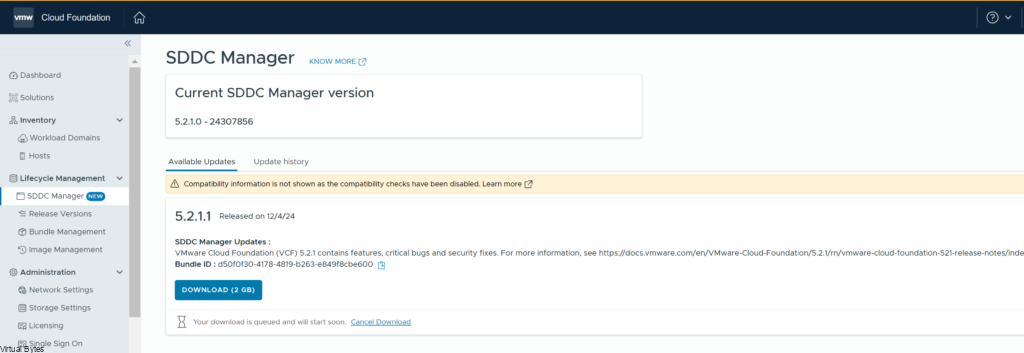
Update is downloading, should be ready within 10 minutes
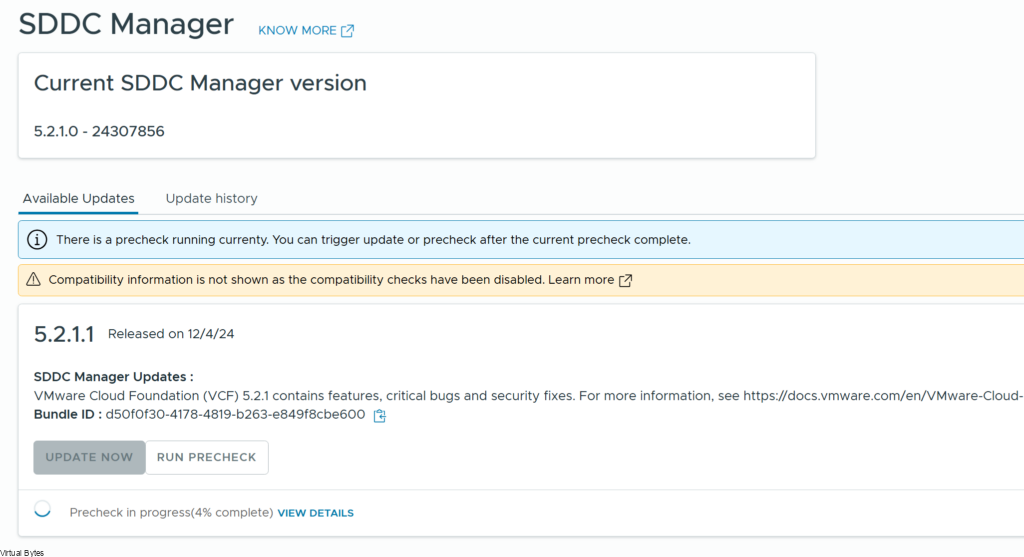
Now that the upgrade is staged and the bundle has been automatically ingested you can start the upgrade!


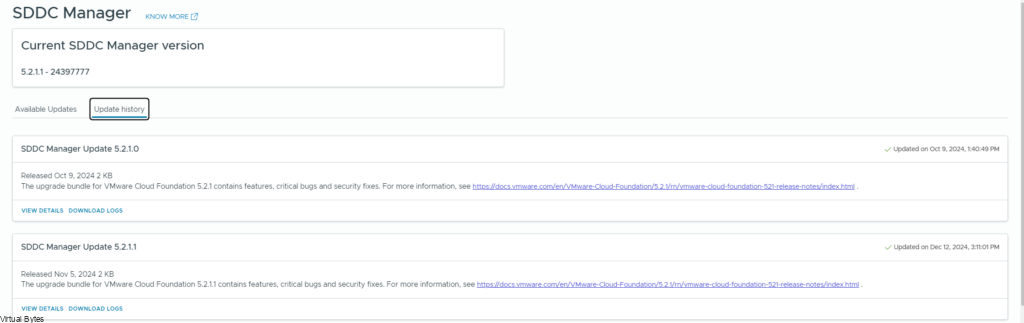
The whole upgrade took – 20 minutes 22 seconds
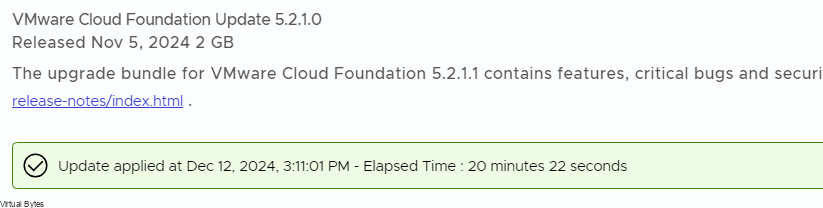
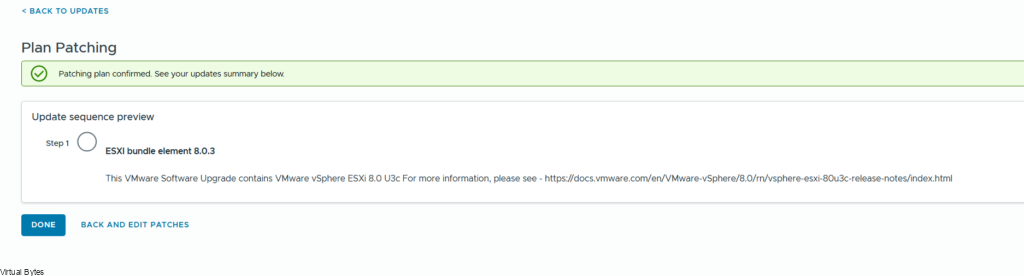
Once your SDDC Manager is upgrade you may proceed to NSX and ESXi upgrades for this release, which the same upgrade process exists in my other blog posts.