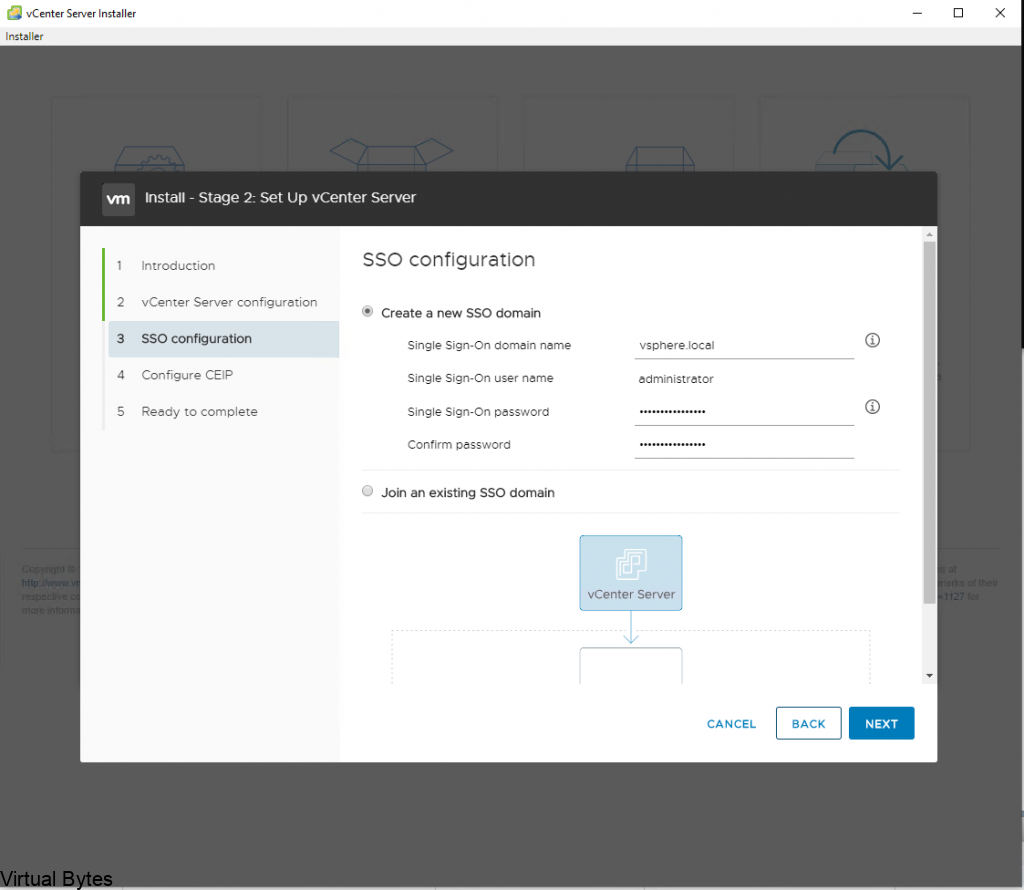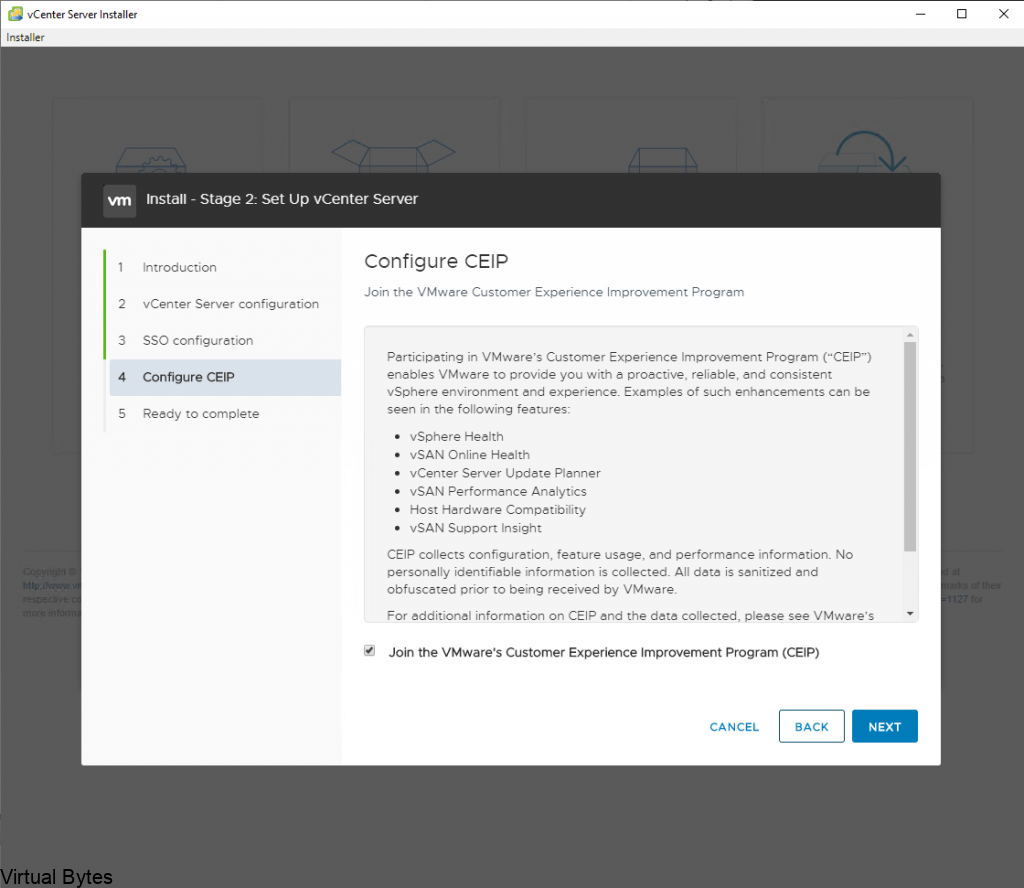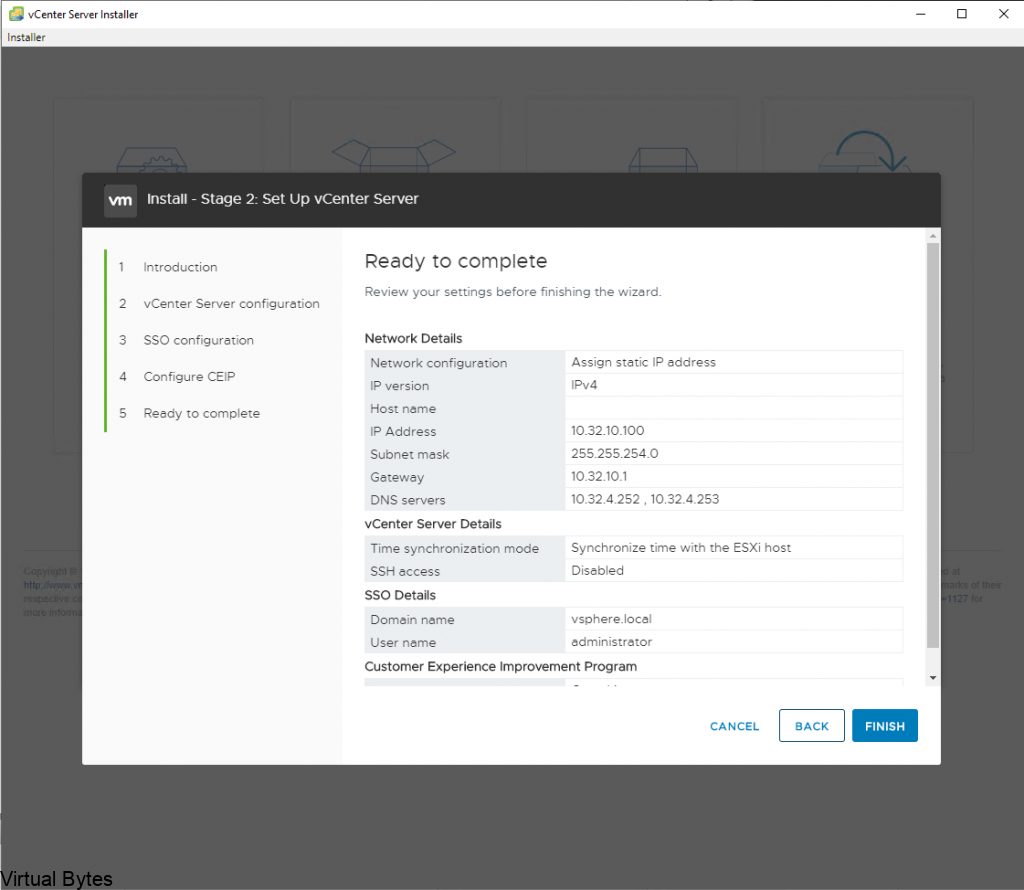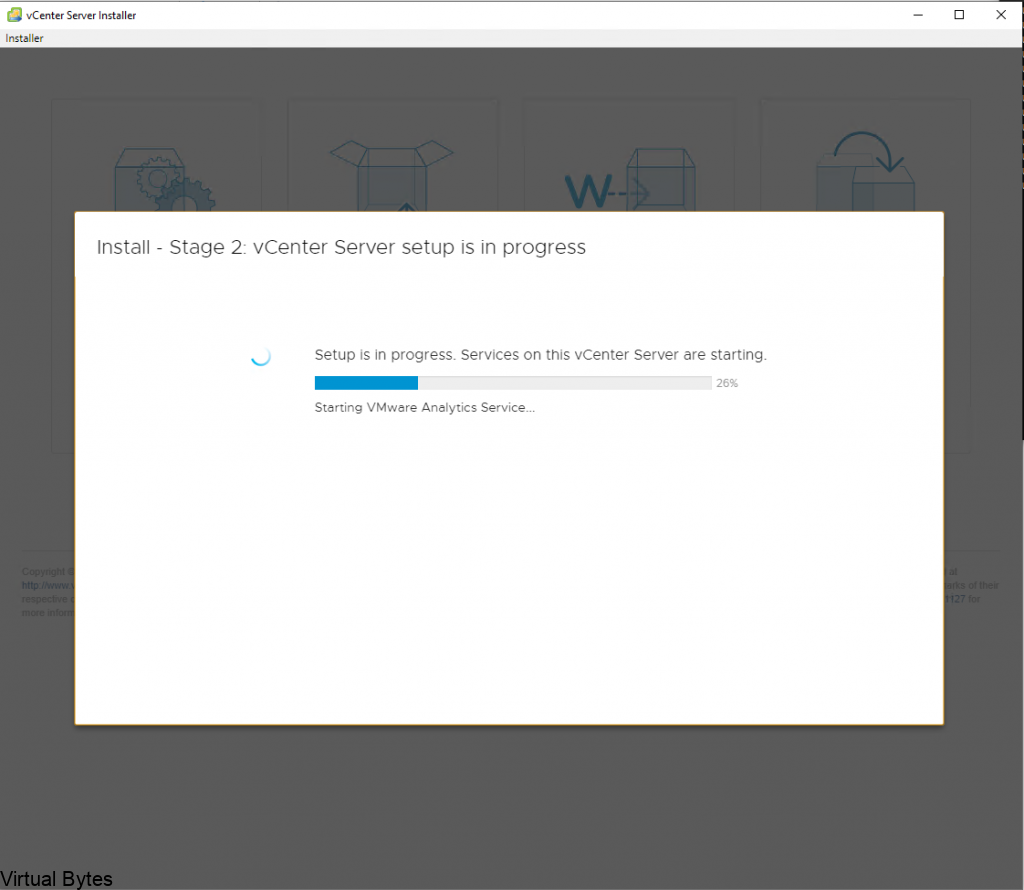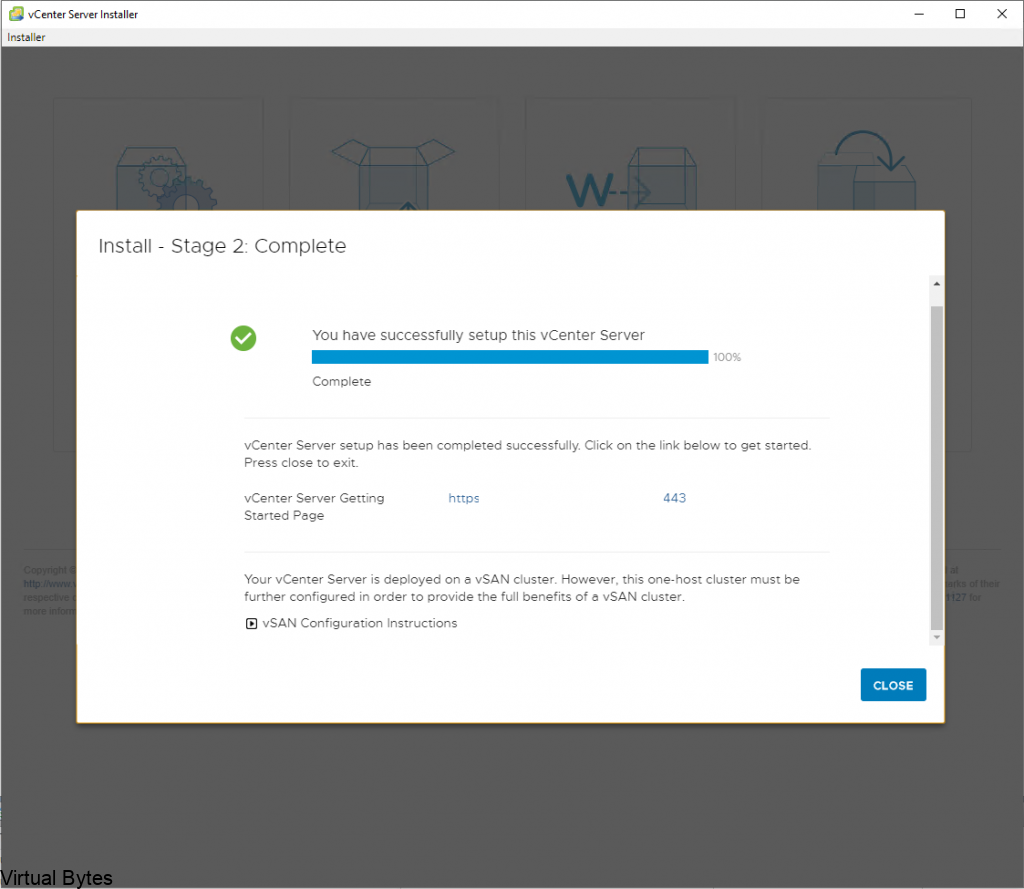Hello VBs! Todays topic will be on installing vCenter onto a vSAN cluster, whether it is a all flash or a mixed capacity cluster with some spindles and 1 SSD for caching. There are some requirements you will need to have a vSAN cluster, which requires minimum 3 nodes or 2 + 1 witness node which resides on a non vSAN cluster. For this walkthrough we will be concentrating on only a 3 node cluster for vSAN!
Below – is the requirements pulled from VMware
| Storage Component | Requirements |
|---|---|
| Cache | One SAS or SATA solid-state disk (SSD) or PCIe flash device.Before calculating the Primary level of failures to tolerate, check the size of the flash caching device in each disk group. Verify that it provides at least 10 percent of the anticipated storage consumed on the capacity devices, not including replicas such as mirrors.vSphere Flash Read Cache must not use any of the flash devices reserved for vSAN cache.The cache flash devices must not be formatted with VMFS or another file system. |
| Virtual machine data storage | For hybrid group configuration, make sure that at least one SAS, NL-SAS, or SATA magnetic disk is available.For all-flash disk group configuration, make sure at least one SAS, or SATA solid-state disk (SSD), or PCIe flash device. |
| Storage controllers | One SAS or SATA host bus adapter (HBA), or a RAID controller that is in passthrough mode or RAID 0 mode. |
Memory
The memory requirements for vSAN depend on the number of disk groups and devices that the ESXi hypervisor must manage. Each host must contain a minimum of 32 GB of memory to accommodate the maximum number of disk groups (5) and maximum number of capacity devices per disk group (7).
Flash Boot Devices
During installation, the ESXi installer creates a coredump partition on the boot device. The default size of the coredump partition satisfies most installation requirements.
- If the memory of the ESXi host has 512 GB of memory or less, you can boot the host from a USB, SD, or SATADOM device. When you boot a vSAN host from a USB device or SD card, the size of the boot device must be at least 4 GB.
- If the memory of the ESXi host has more than 512 GB, you must boot the host from a SATADOM or disk device. When you boot a vSAN host from a SATADOM device, you must use single-level cell (SLC) device. The size of the boot device must be at least 16 GB.
Now, we will install vCenter, once the ISO has mounted and you startup the executable file. You will see this below.
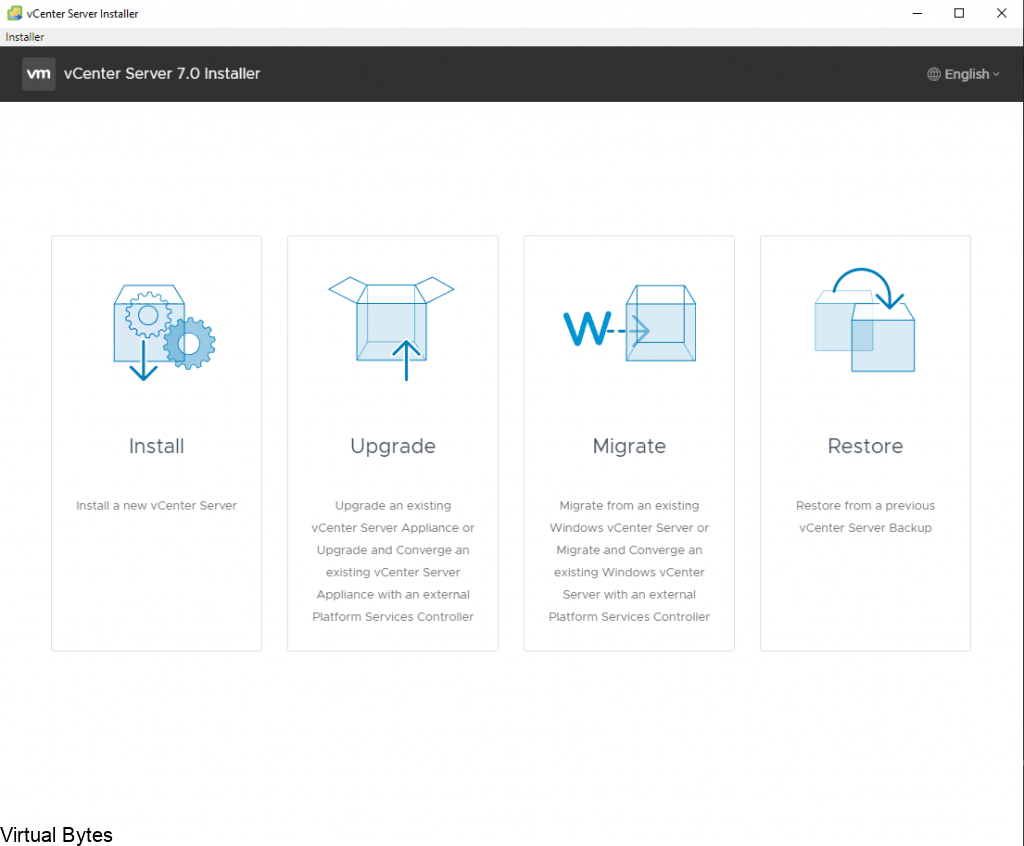
The Platform Service Controller has been deprecated in these new installs of vCenter, which if your setup does have a PSC, it is recommended to upgrade or rebuild a brand new vCenter install.
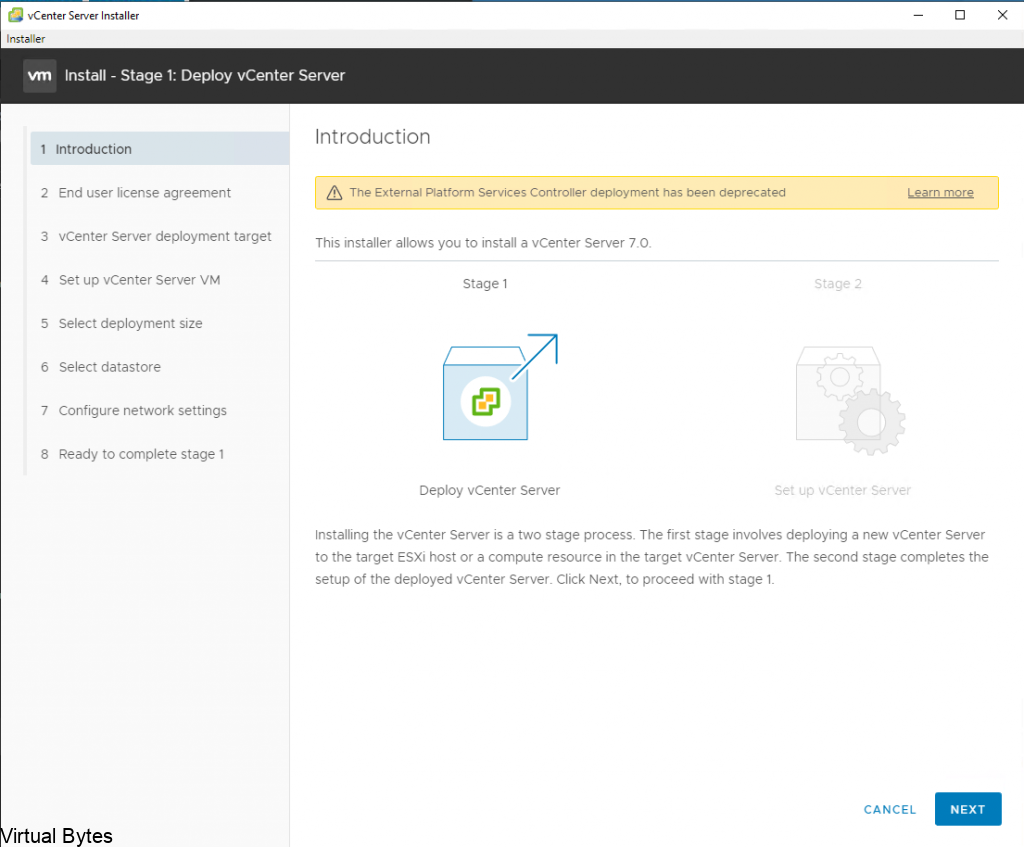
Specify the VMware ESXi Host or vCenter IP Address – Example – 10.0.0.100 or DNS Name – esxi01.virtualbytes.io ; vcenter.virtualbytes.io
( VMware recommends to operate its platform with DNS names, this allows easier management and IP address modifications )
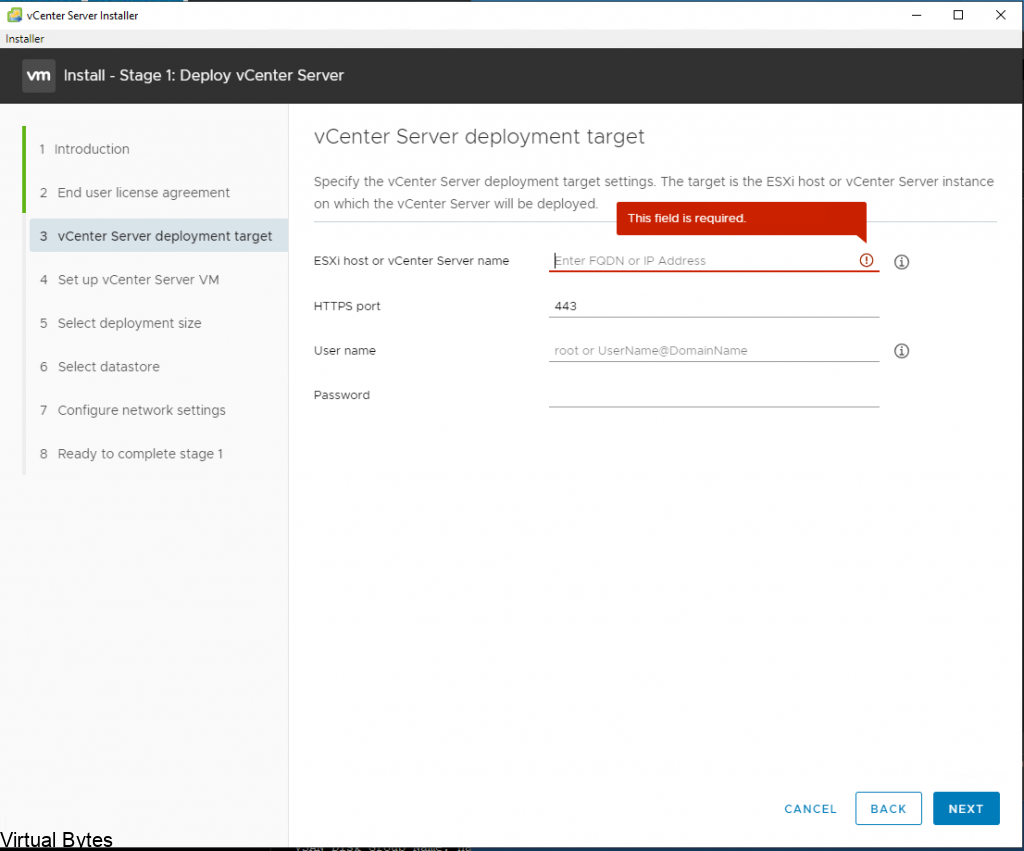
After all proper information is configured / documented – Click Next
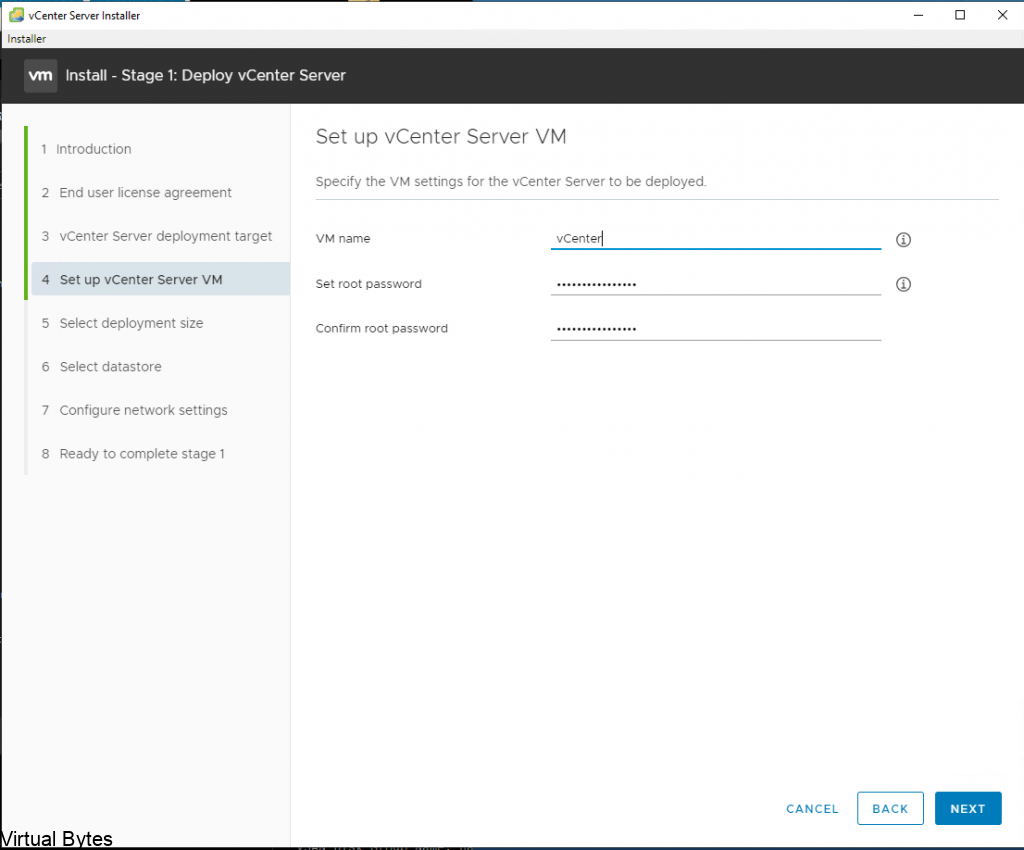
Setup the appliance –
- Specify a name for your vCenter Server (ex. vCenter, VCSA, etc)
- Specify the VCSA root password ( If you do lose this password there is a step by step procedure to recover access)
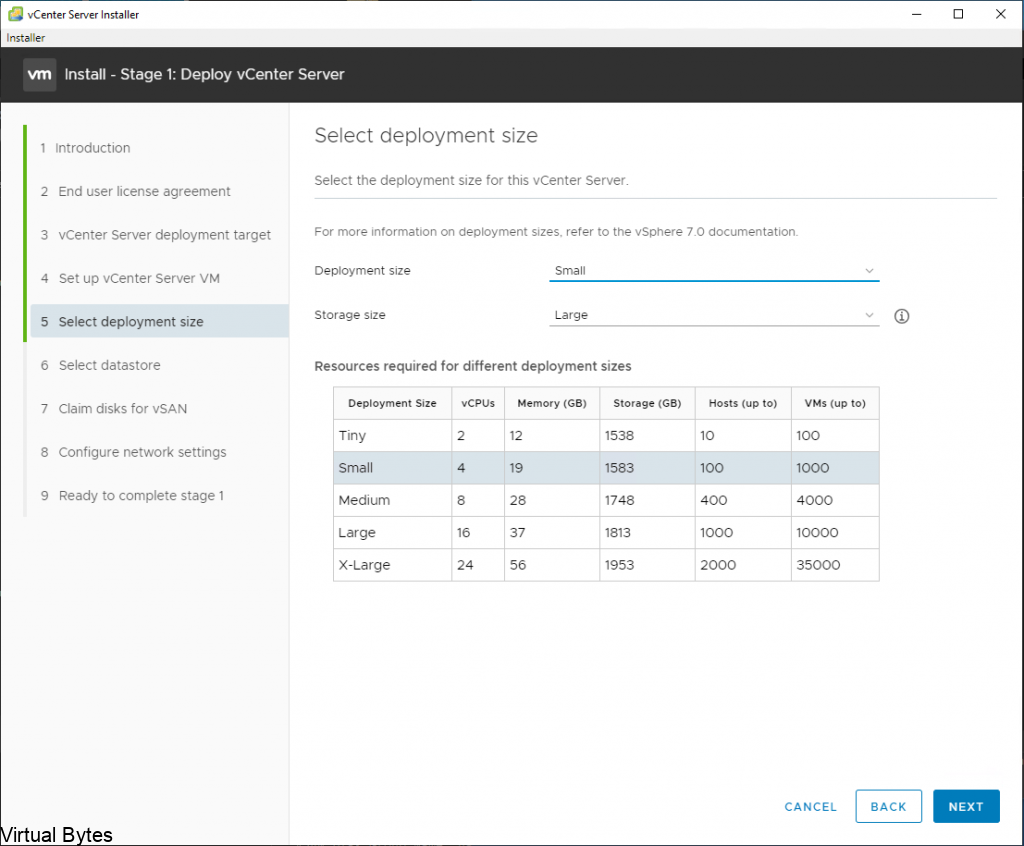
During this Stage 1 – Here you can specify the VCSA installation to the specified datastore. vCenter will be installed on a vSAN Cluster, this installation will install on a single host, once you have setup vCenter and log into vCenter you will see a vSAN datastore, this is not a complete setup! You will need to add additional two ESXi hosts and setup the rest of the vSAN cluster to have data protection.
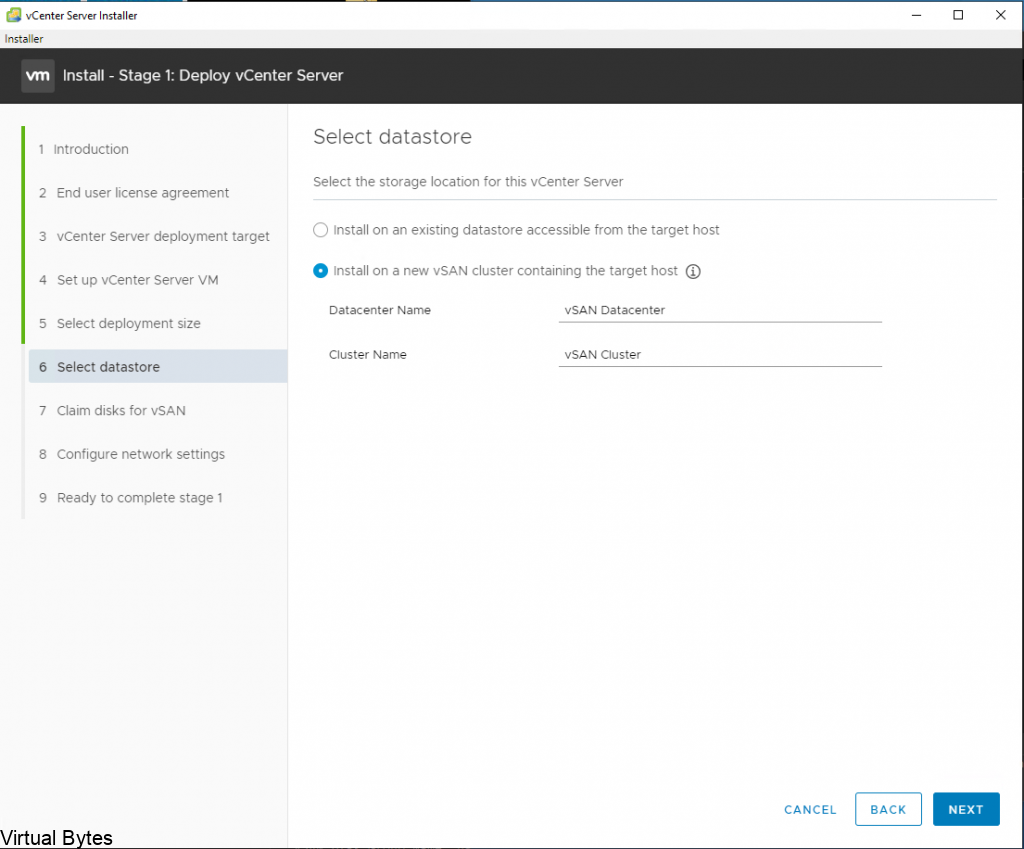
In this step, you will be selecting the disks, which in this case each user will have different amount of disks, so you will want to created 2 disk groups that are evenly created for this installation.
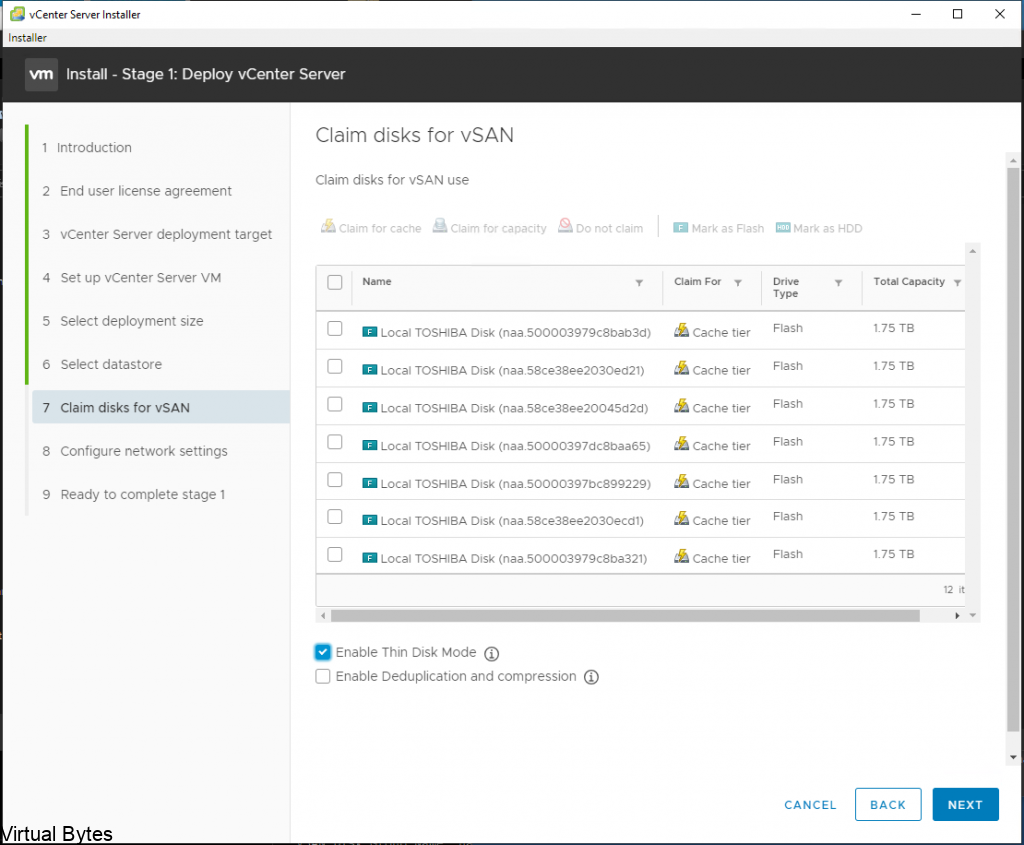
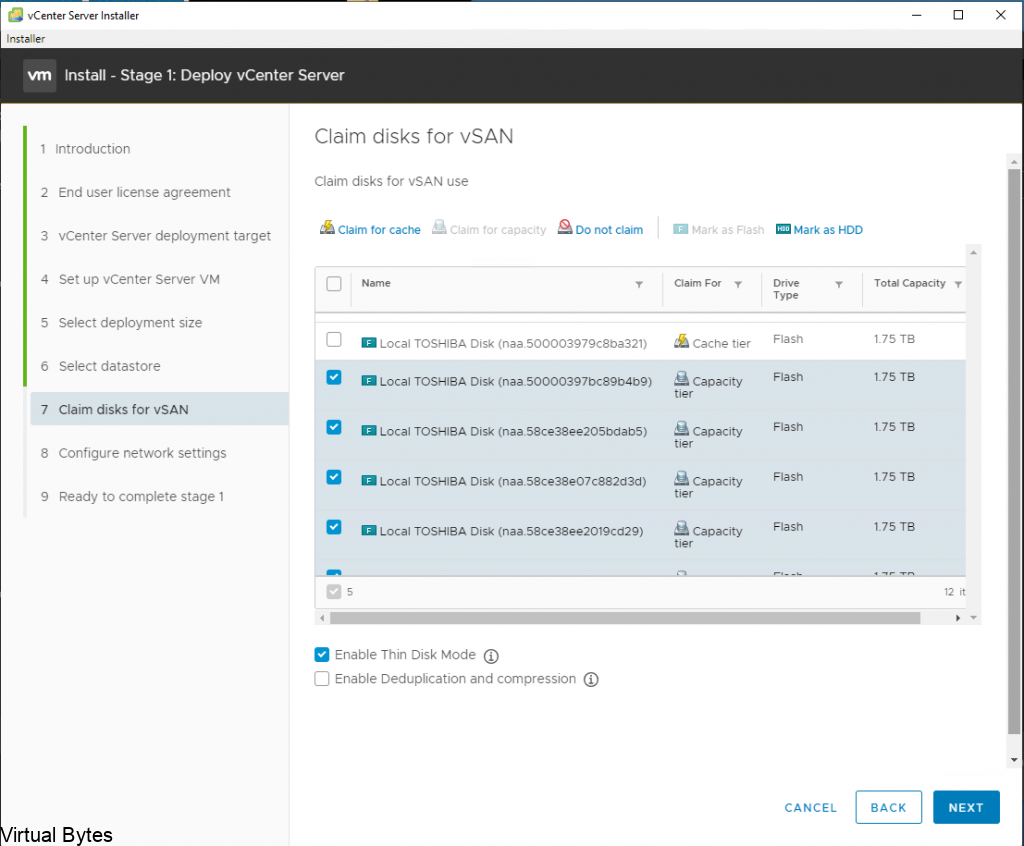
- VMware recommends to install vCenter under a FQDN (Fully Qualified Domain Name) with a FQDN – this allows you to change the IP address of a VCSA.
Be cautious of filling the “Configure network settings” page – This will lead to a inoperable vCenter instance. - Recommendation – Setup an ‘A’ Record on your local network DNS server or Domain Controller to point to the fresh new vCenter Server Appliance
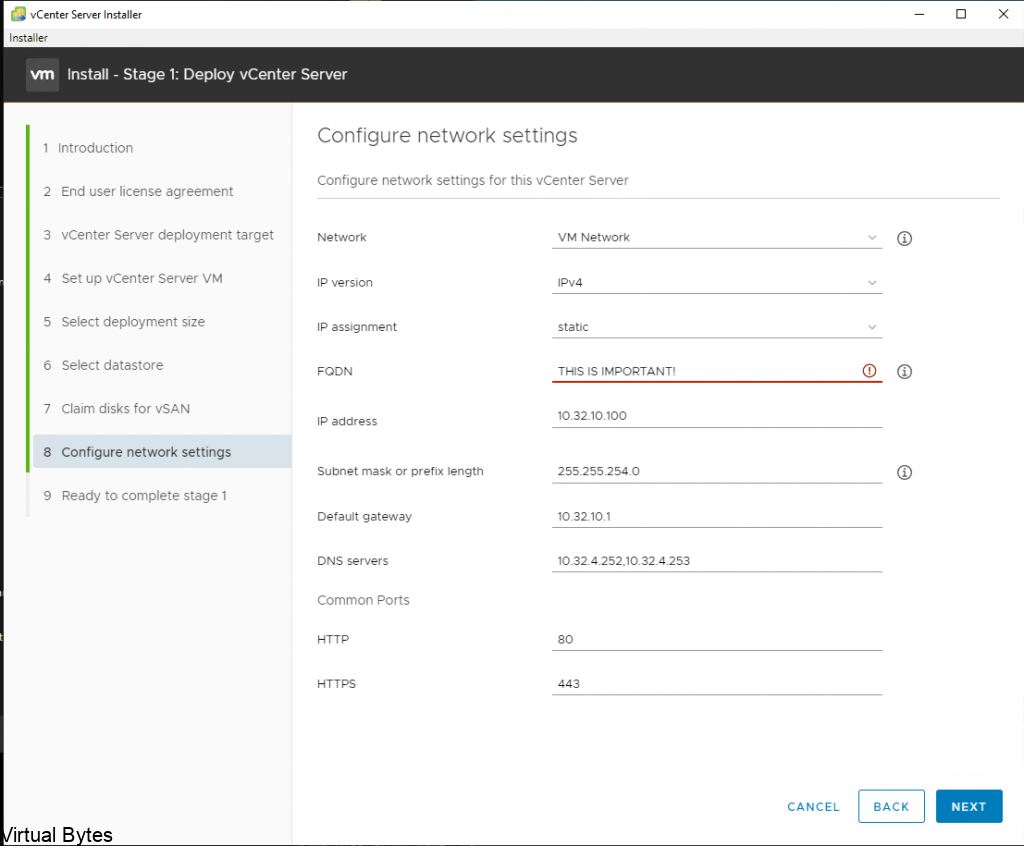
VERIFY! VERIFY! VERIFY! – If you do not verify your appliance deployment configuration and you mis-configure a setting – You will be reinstalling VCSA from scratch again. (BE CAREFUL!)
After you have verified all information – Click Next
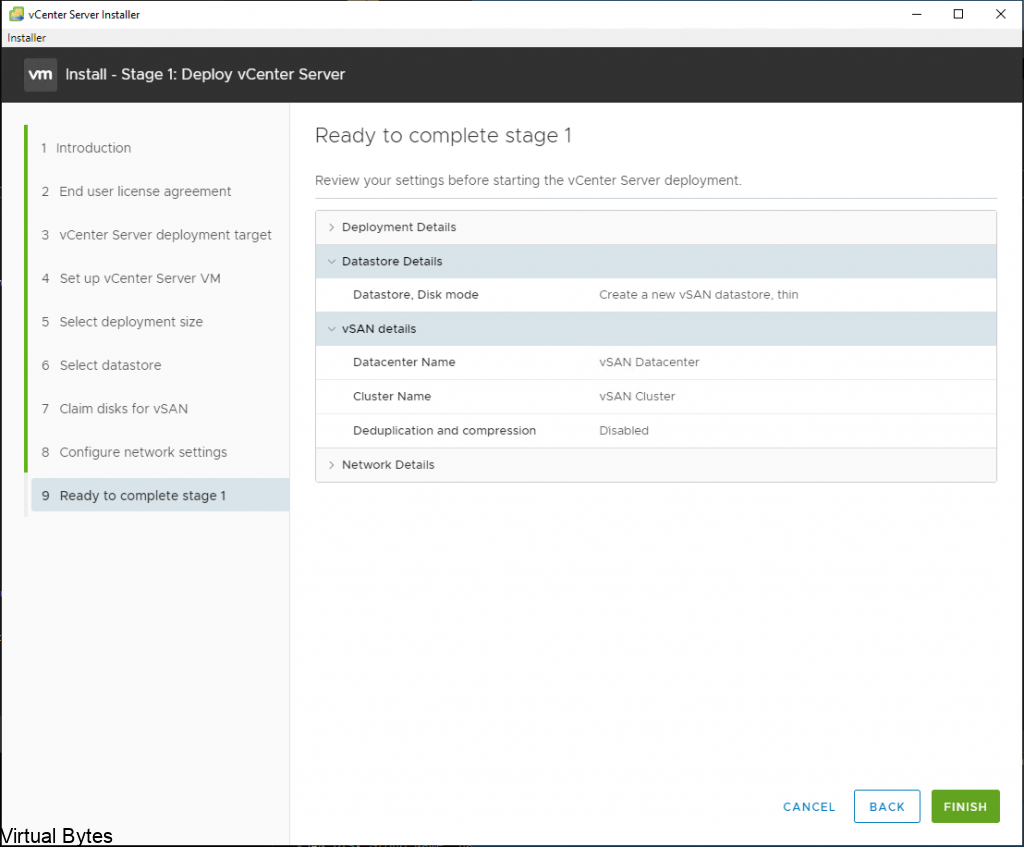
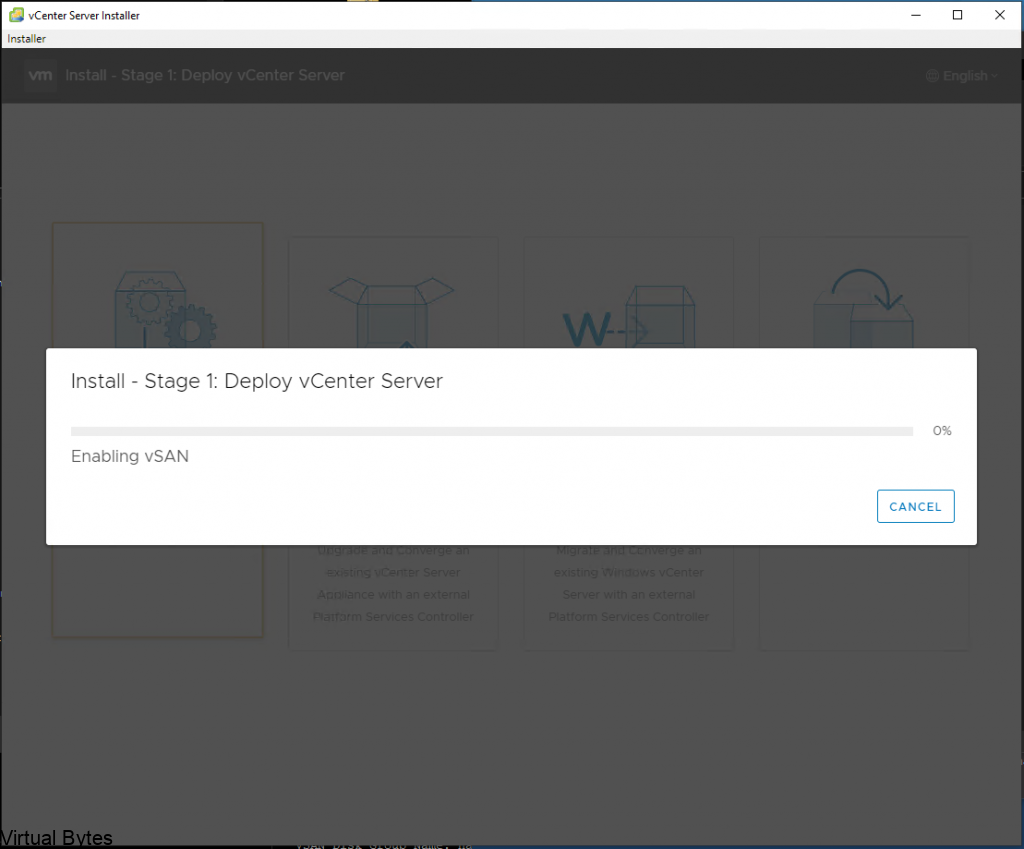
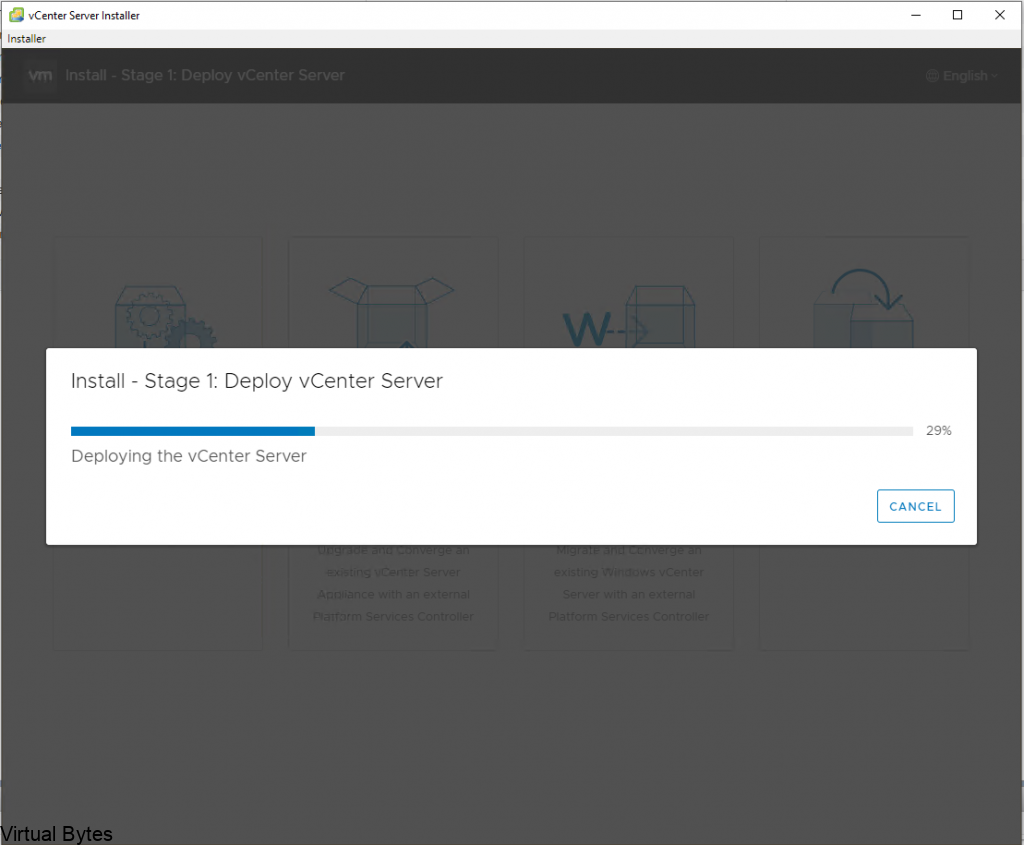
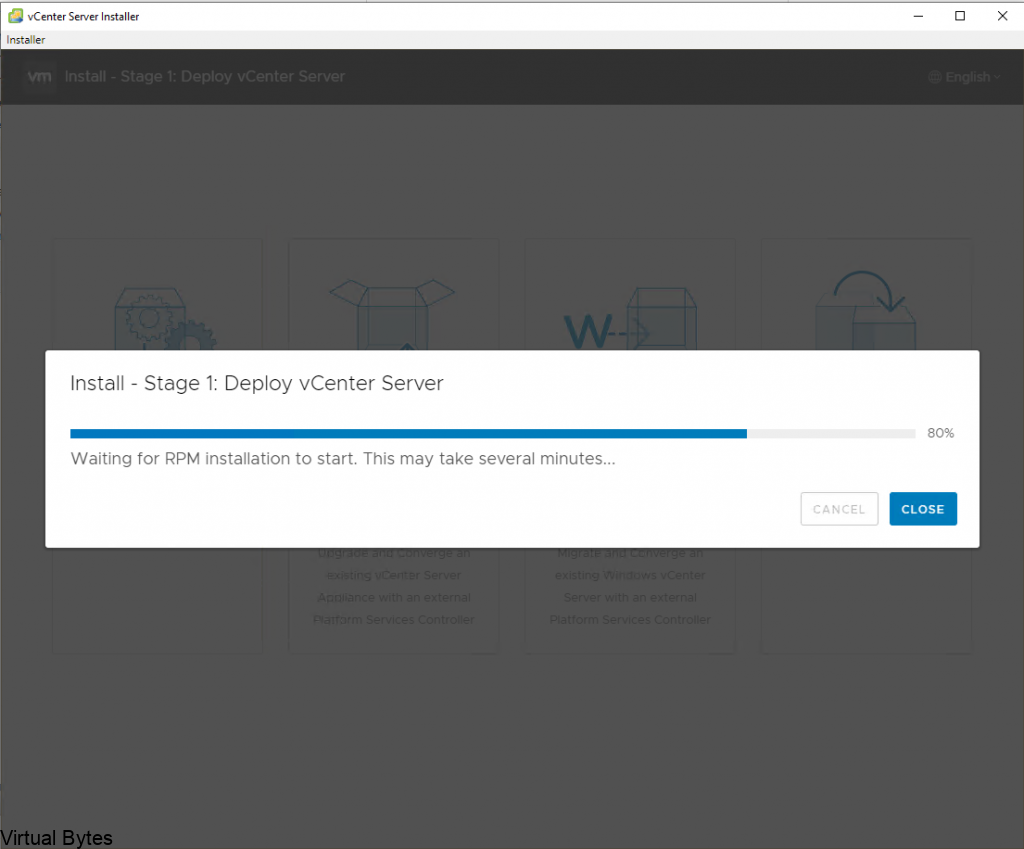
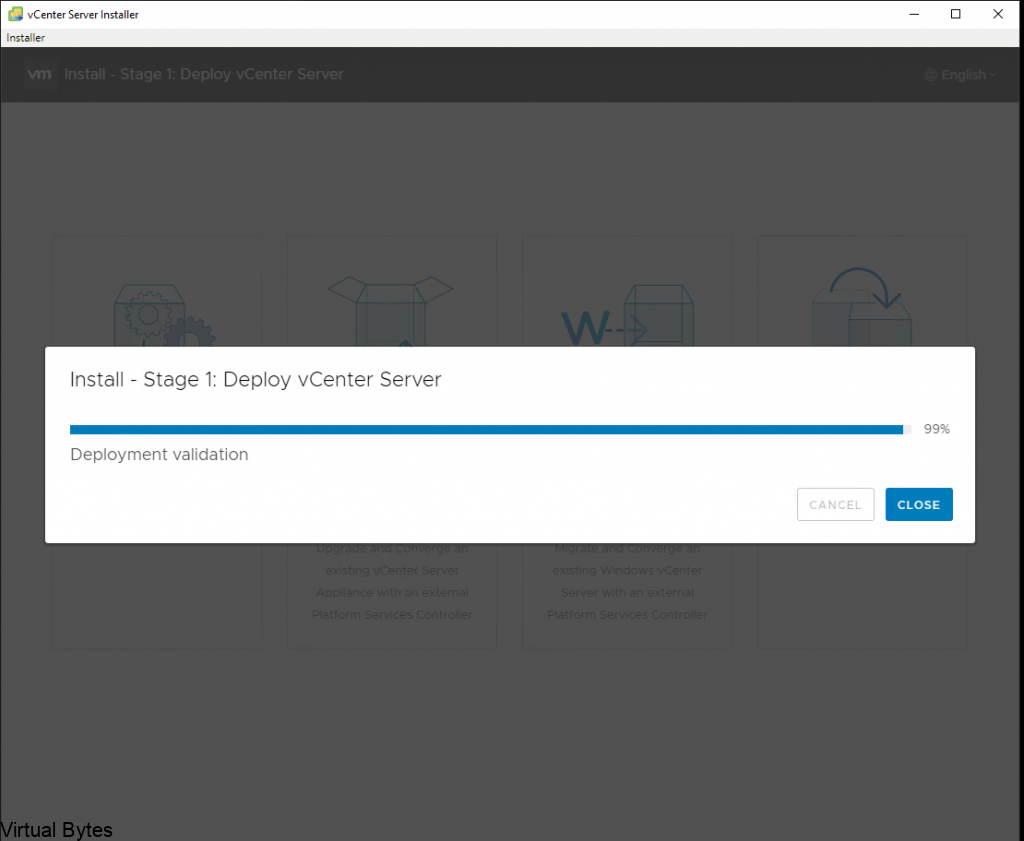
This stage will take few minutes – Grab a coffee or water! 🙂
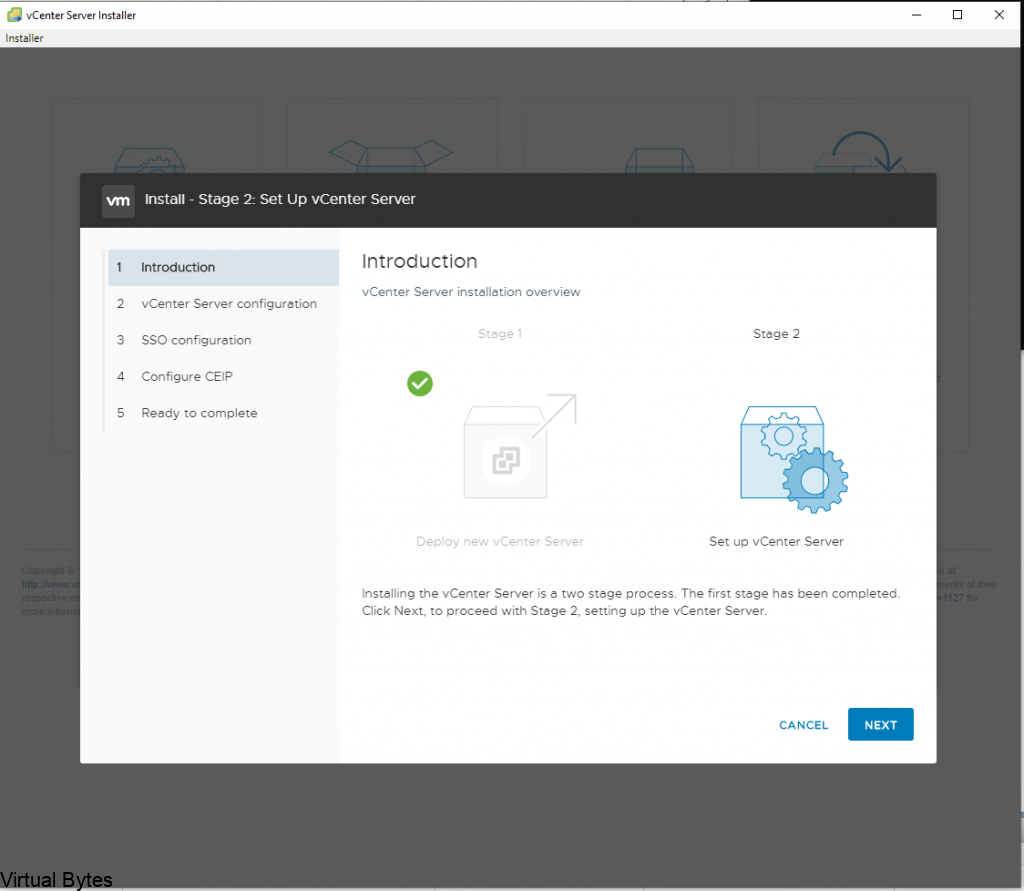
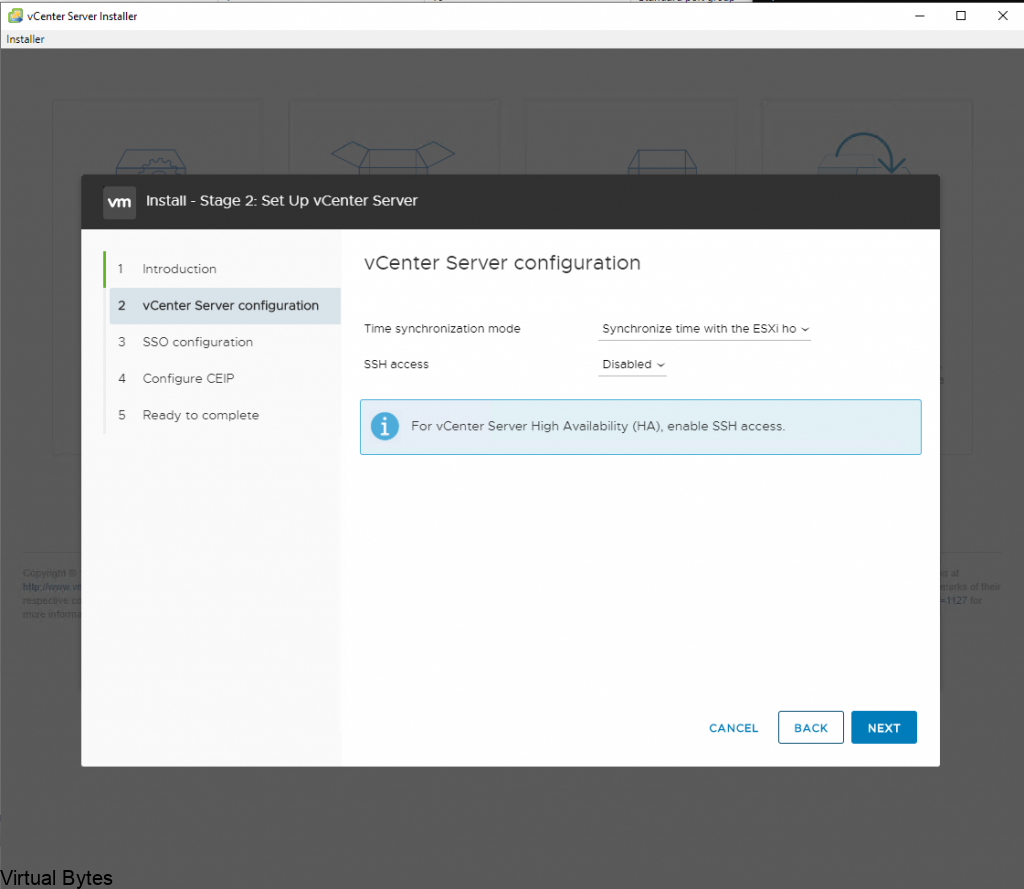
- Stage 2 – This stage you will get to configure the Appliance configuration such as (SSH, SSO, CEIP)
- SSH – is recommend to be turned off for security reasons, unless you are setting up more than one vCenter server and setting up vCenter High Availability
- SSO – the single sign on, the default is vsphere.local, if you have a on premise domain controller, make sure you do not use the same domain name, this will prevent you from adding vCenter to the Active Directory domain forest.