Tonight’s quick walkthrough on how to integrate NSX-T and Workspace One Access (VIDM) This allows workspace one to create a OAuth connection with NSX-T where you can control user access via WSOA and leverage Active directory and instead of trying to manage local accounts and dealing with a mess!
Login into NSX-T Manager -> System
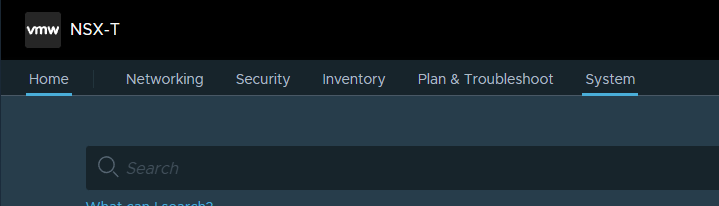
User Managment -> Edit
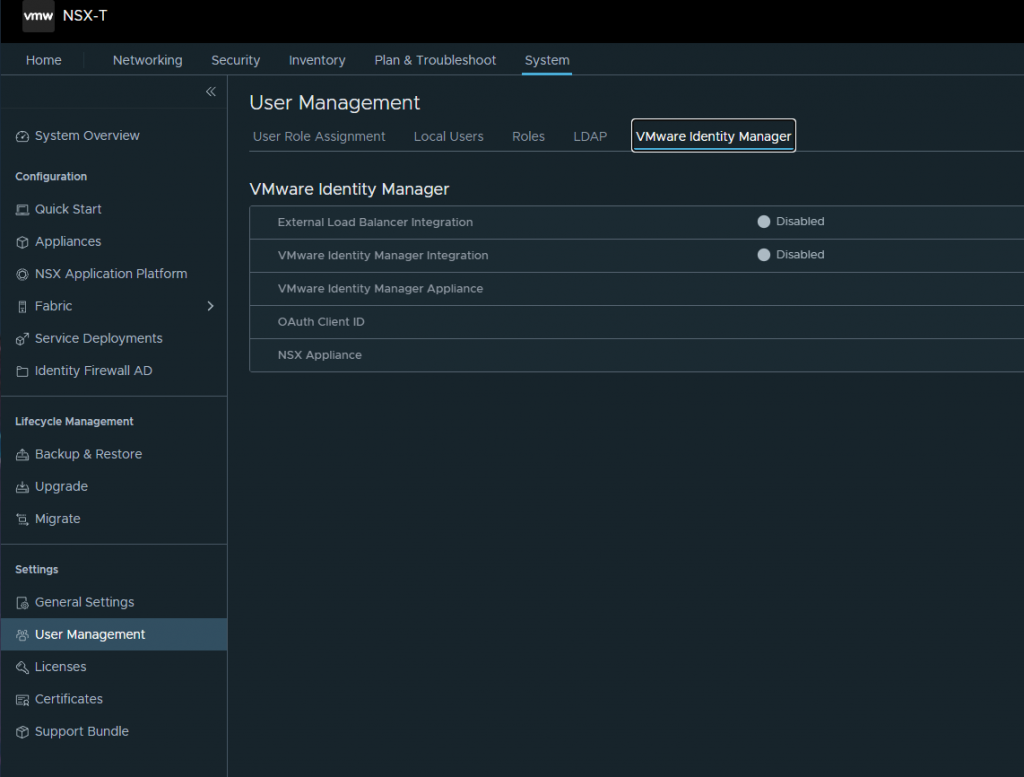
Then Login into Workspace One Access ->Catalog ->Settings
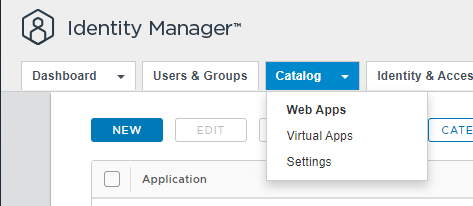
Go to Remote App Access -> Click on Create Client
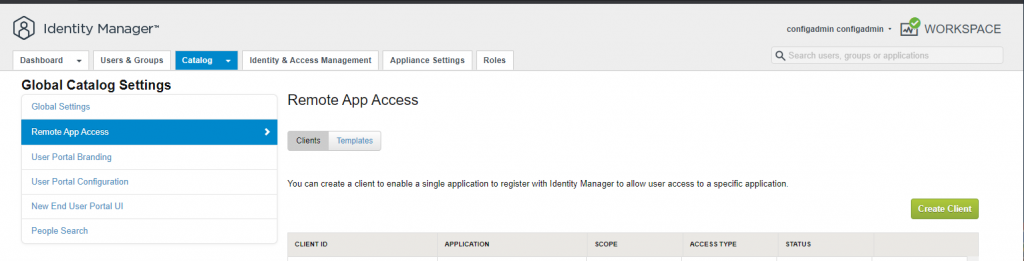
Fill in the Name of the Client ID, I chose nsx-mgr-OAuth-wsoa
Generate Shared Secret, copy it so then when we go back to Workspace One Access we can paste it in.
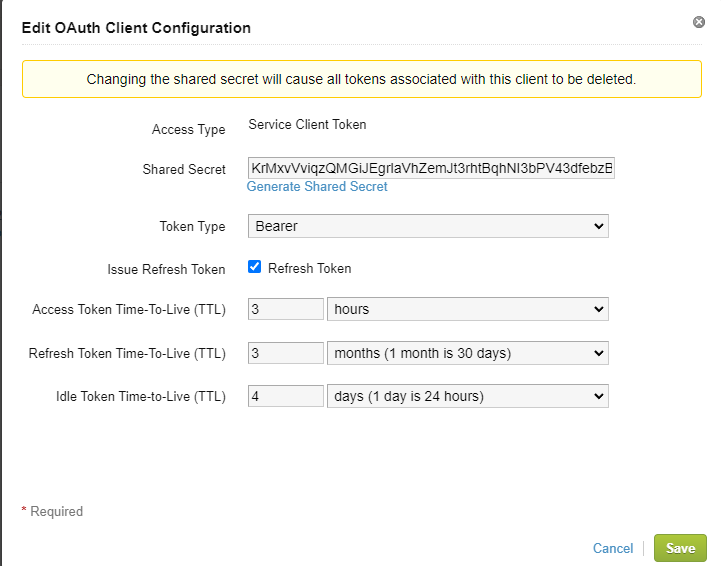
Now. that we are back in NSX-T, fill in your FQDN for your workspace one appliance if you have a load balancer setup then enable it but for this walk through we are doing a single Workspace One Appliance.
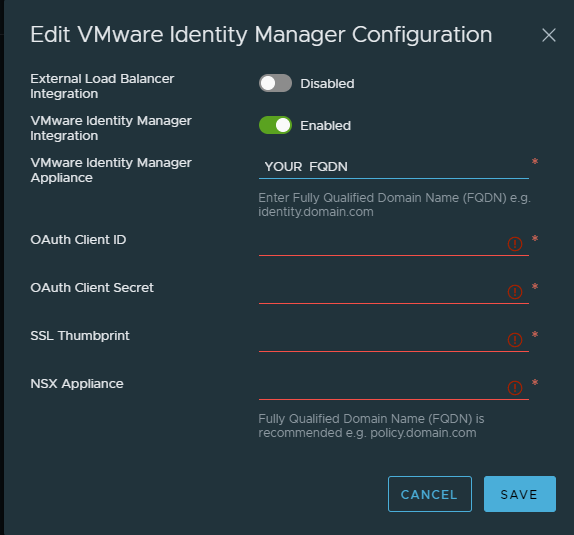
Now, that we have the few things filled out, Dont click Save Just yet!
SSH into your Workspace One Appliance. We will get the SSL Thumbprint.
Change directory to /usr/local/horizon/conf
If you are using a CA Signed Certificate you will need to follow the prompt below.
openssl s_client -servername workspace.yourfqdn.io -connect workspace.yourfqdn.io:443 | openssl x509 -fingerprint -sha256 -noout
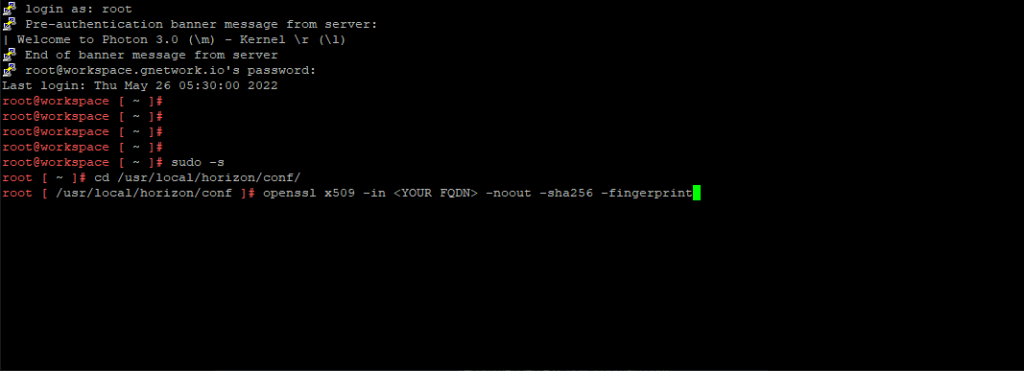
There is our fingerprint! Now we copy and go back to NSX-T

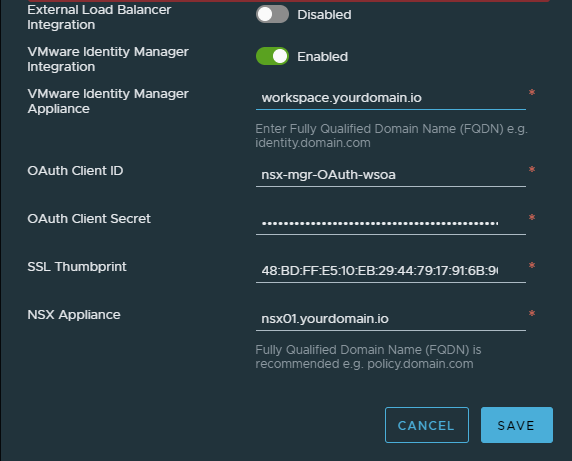
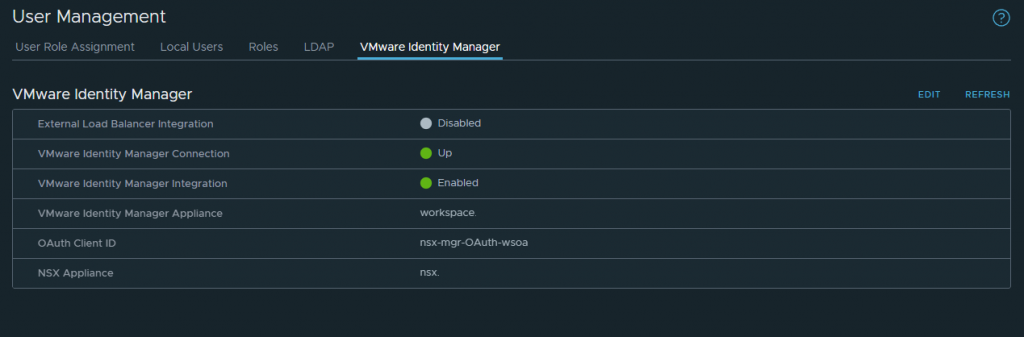
After the Integration is complete, now go back to Workspace One and add the users / groups through Active Directory.